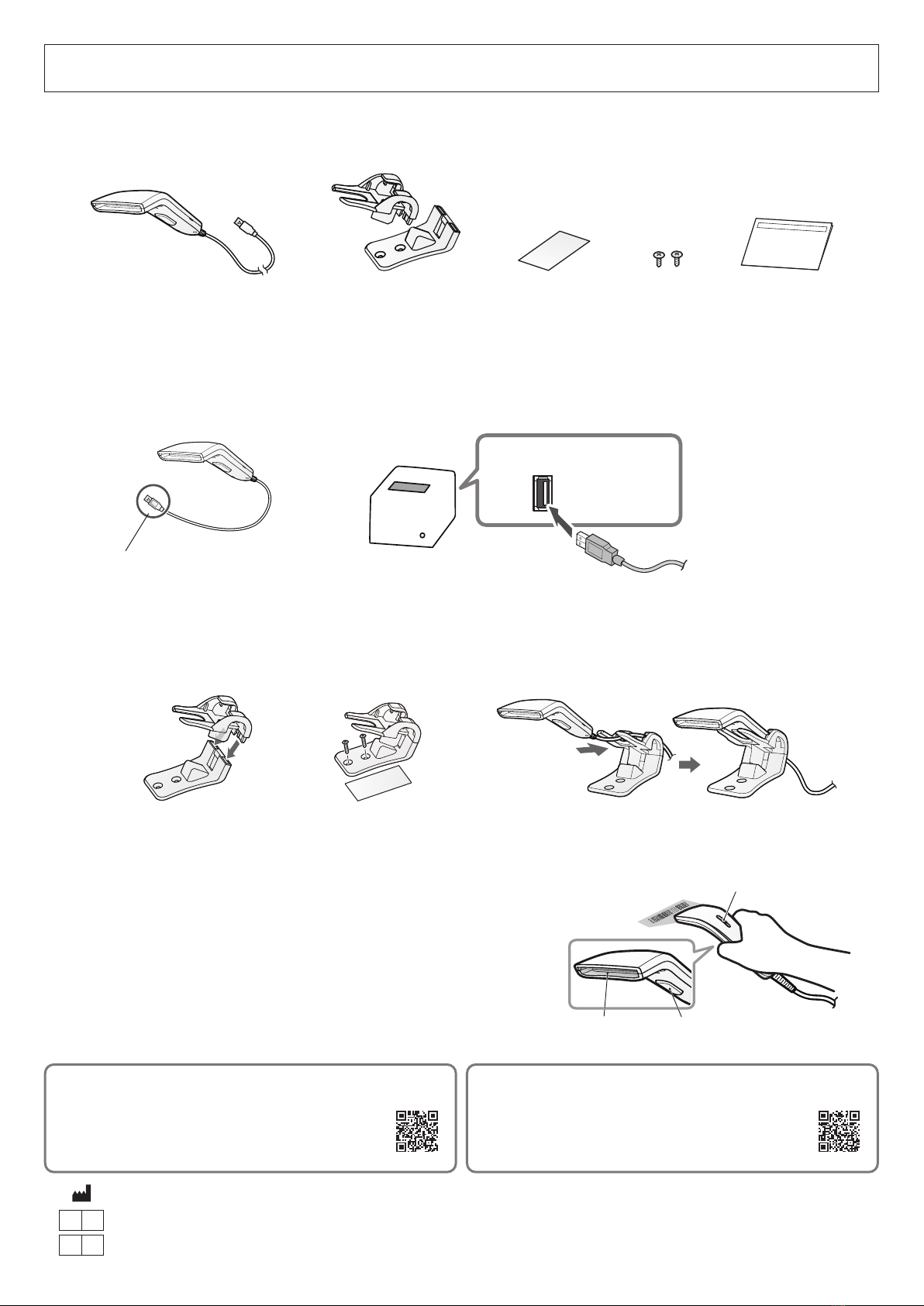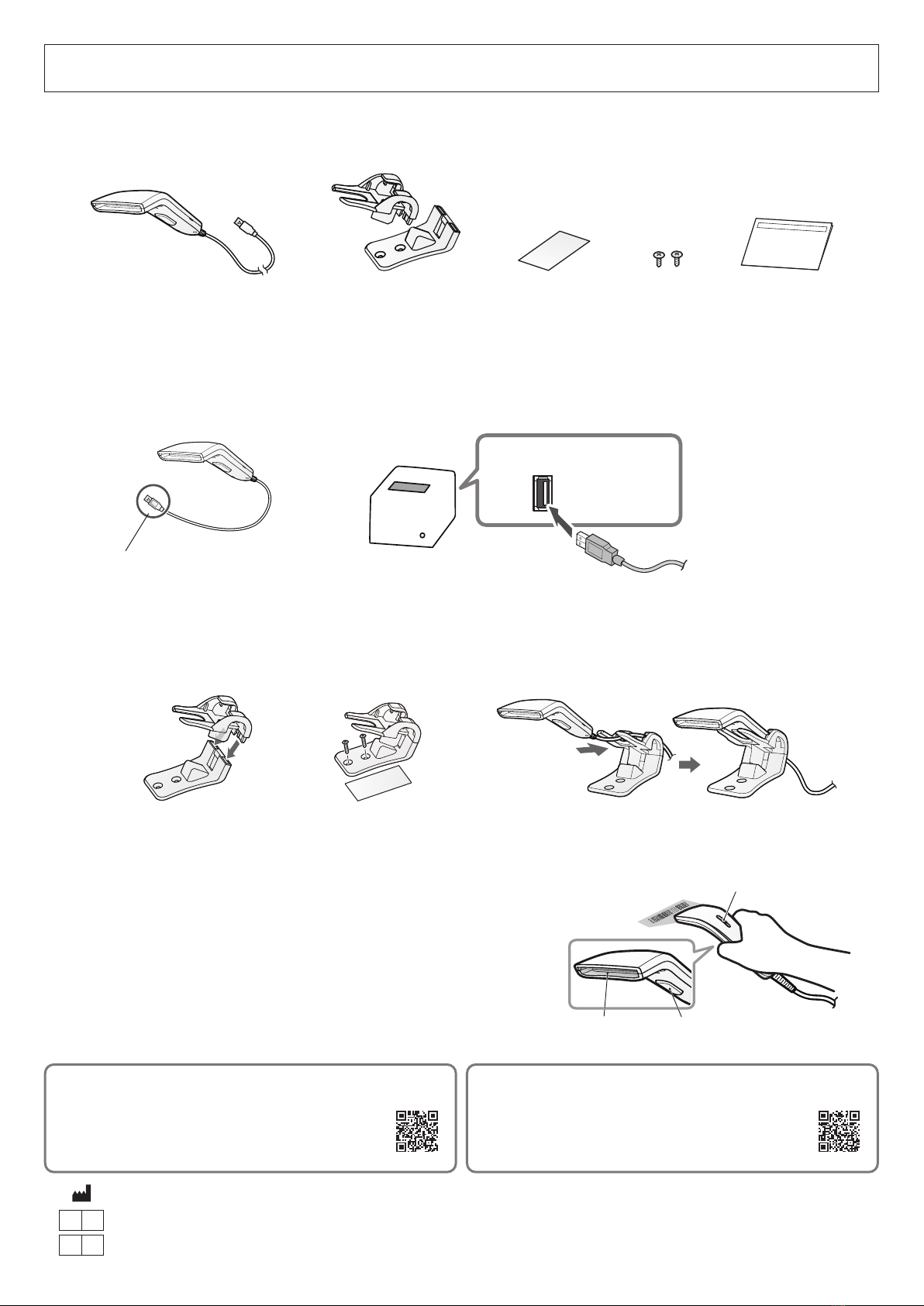
Barcode Reader BCR-POP1
1. Unpacking
Check that all the provided items shown below are present.
Barcode reader Double-sided tape 2 screwsBarcode reader stand This manual
Trigger switchReading window
LED lamp
© 2018-2021 Star Micronics Co., Ltd.
This product complies with e-waste (Management and Handling) Rules, 2011.
3. Using the barcode reader
3-1. Turning on the printer power
Turn ON the power switch of the printer. When the printer is turned ON,
power is supplied to the barcode reader and a melody sounds.
3-2. Reading barcodes
Face the barcode reading window towards the barcode and press the
trigger switch. When the barcode is read, the LED lamp (blue) blinks once
and a beep sound occurs.
Wiring the USB Cables
For details on wiring the USB cable of the mPOP
printer, please refer to the online manual.
URL: https://www.star-m.jp/mpop-oml.html
Downloading the Utility
When using an iOS/Android device, please use the
utility for the printer to change the barcode reader
settings. URL: https://www.star-m.jp/utility-app.html
[Fig. 3][Fig. 1]
USB connector
im00365
2. Installation
2-1. Connecting to the printer
Connect the USB connector of the barcode reader to one of the USB-A port of the printer.
2-2. Assembling and installing the barcode reader stand
Assemble the barcode reader stand [See Fig. 1]. As necessary, fasten with the provided double-sided tape or 2 screws [See Fig. 2].
Place the barcode reader in the stand [See Fig. 3].
USB-A port on the printer
[Fig. 2]
Star Micronics Co.,Ltd.
20-10 Nakayoshida, Suruga-ku, Shizuoka-shi, Shizuoka 422-8654 Japan
UK REP Star Micronics Europe Ltd.
Star House, Peregrine Business Park, Gomm Road, High Wycombe, Bucks. HP13 7DL, U.K.
EC REP AR Experts
P.O.Box 5047 3620 AA Breukelen The Netherlands