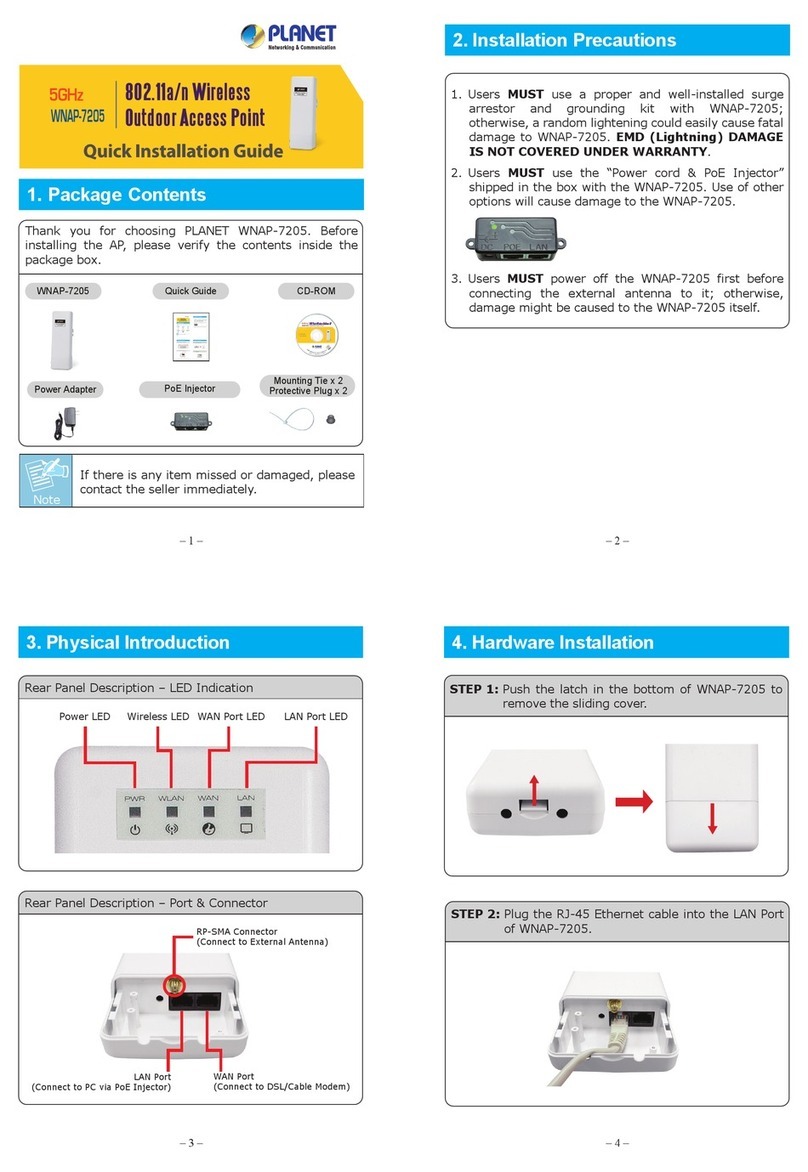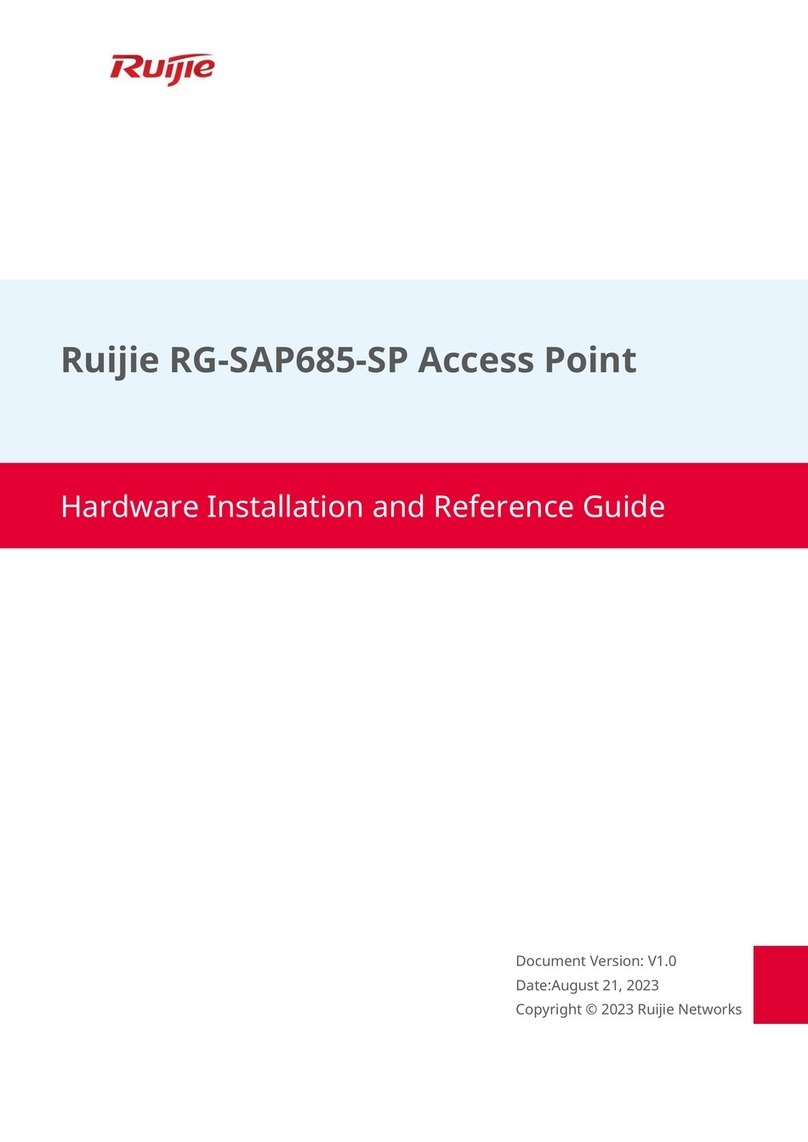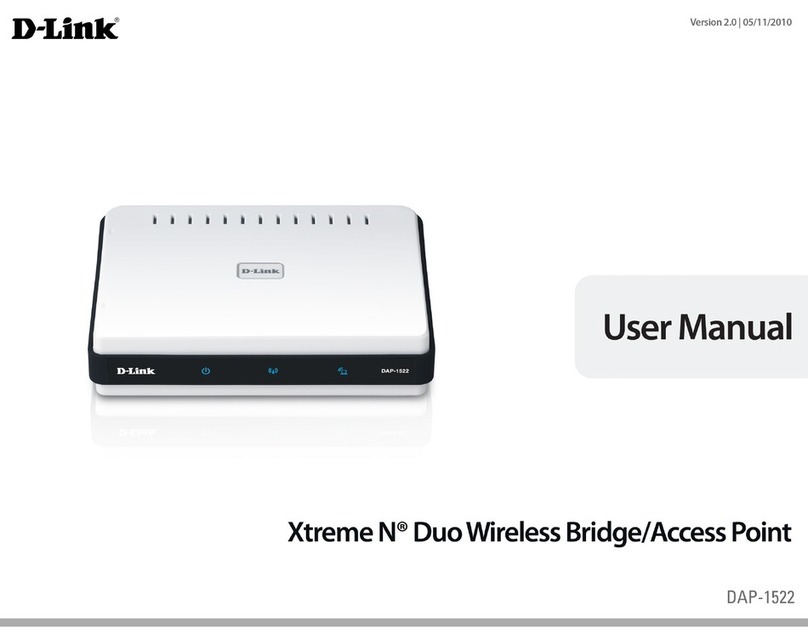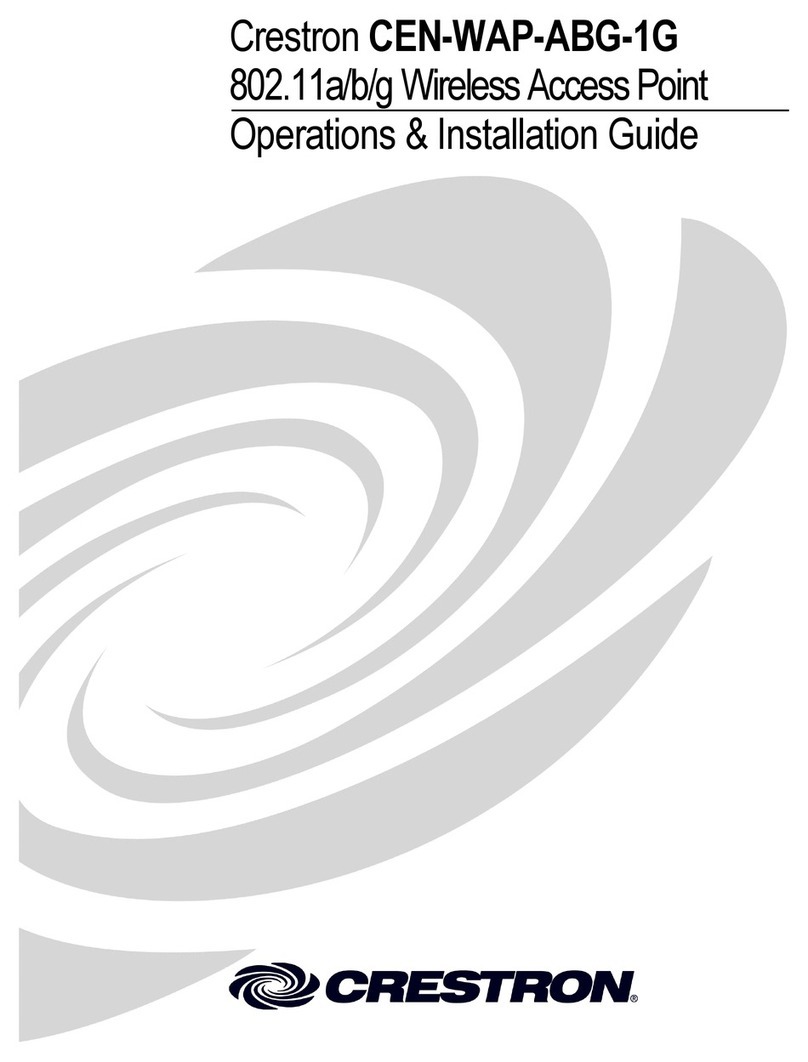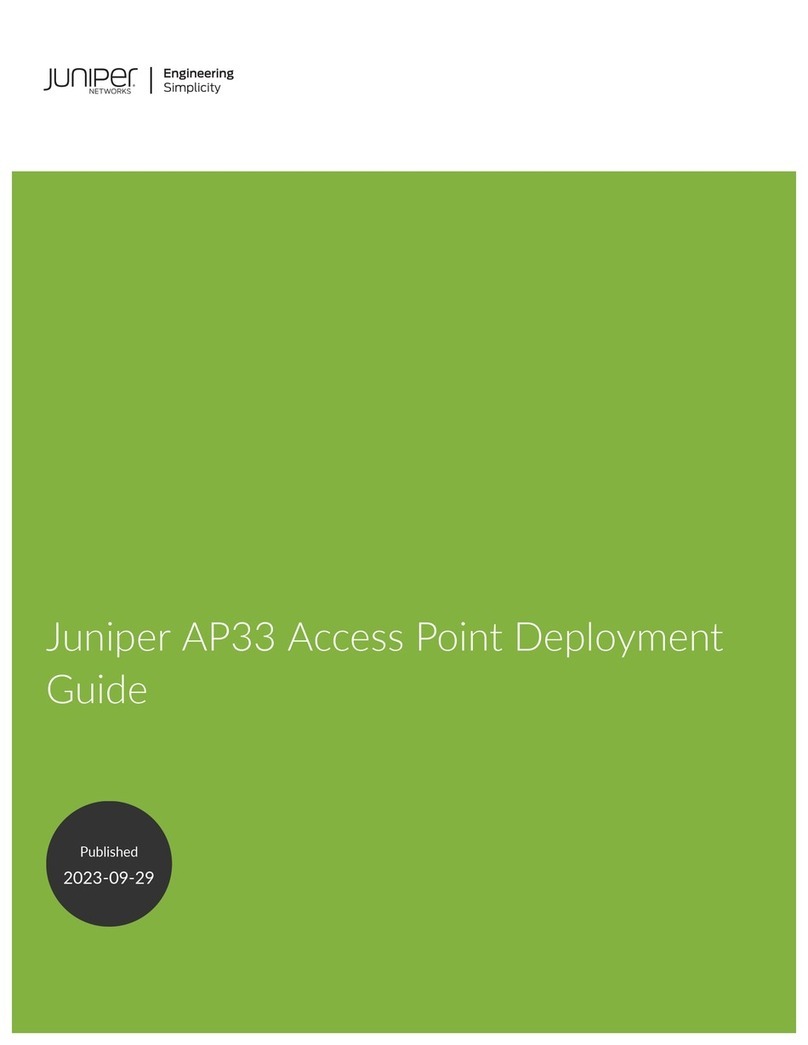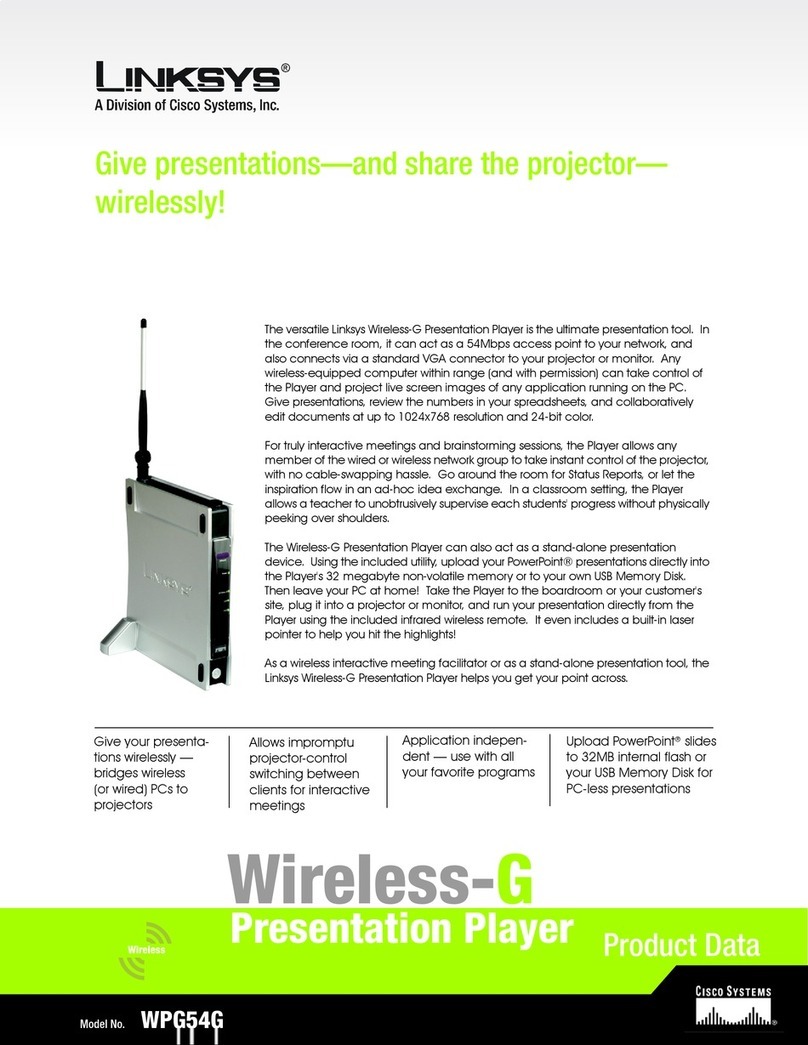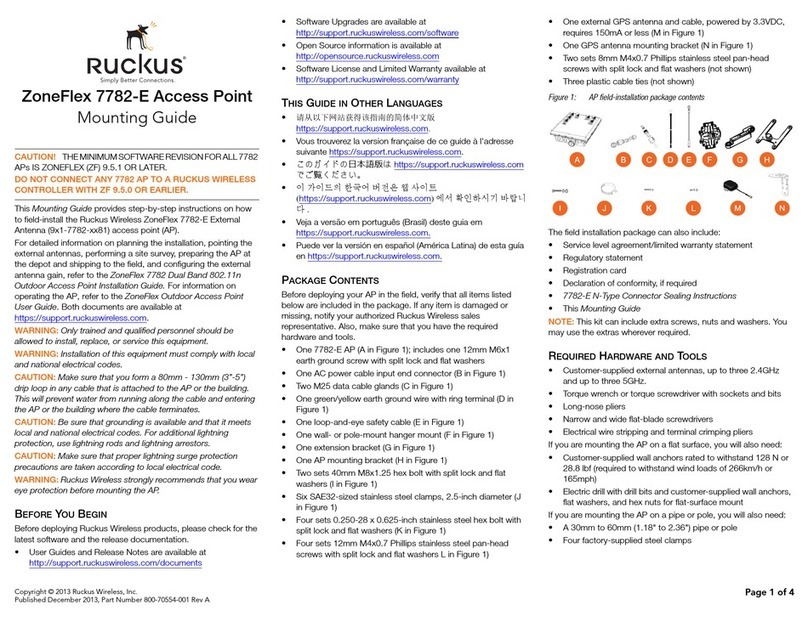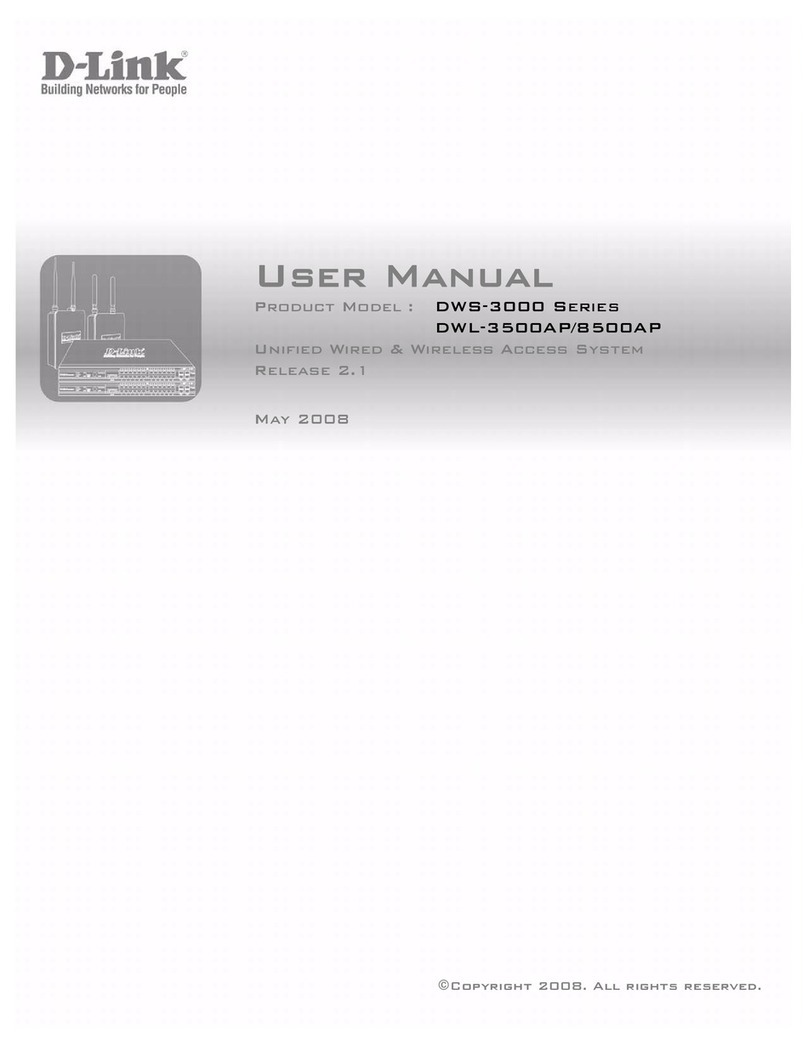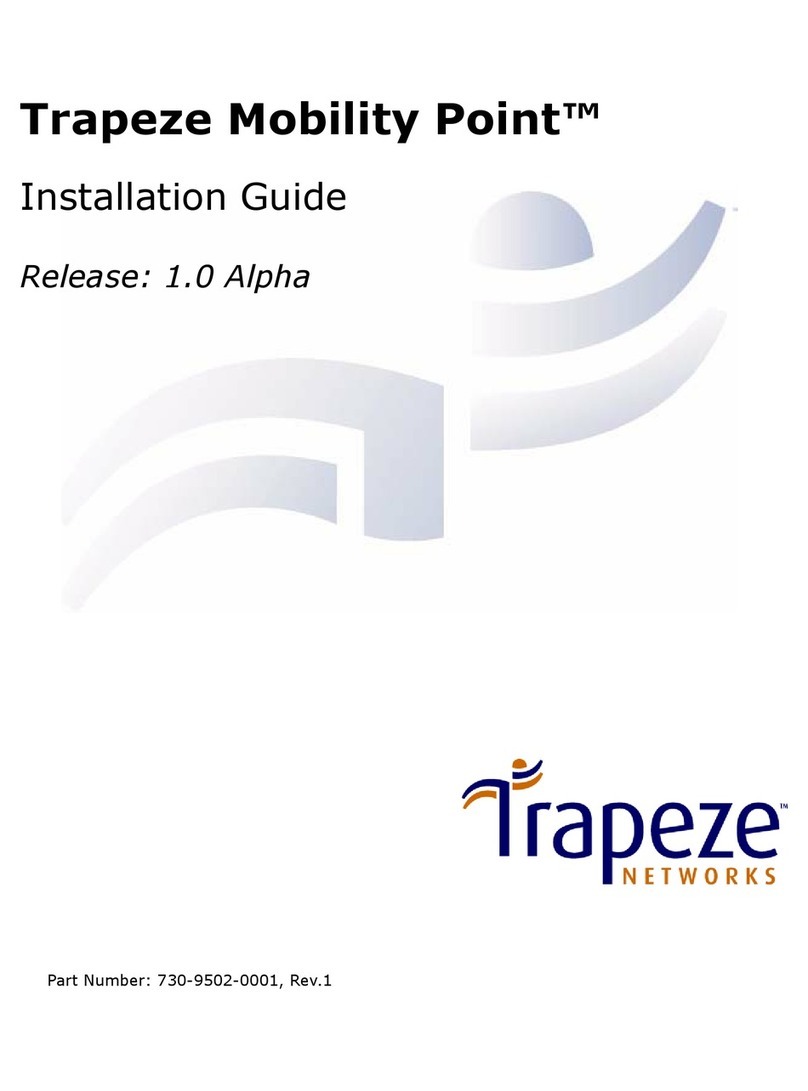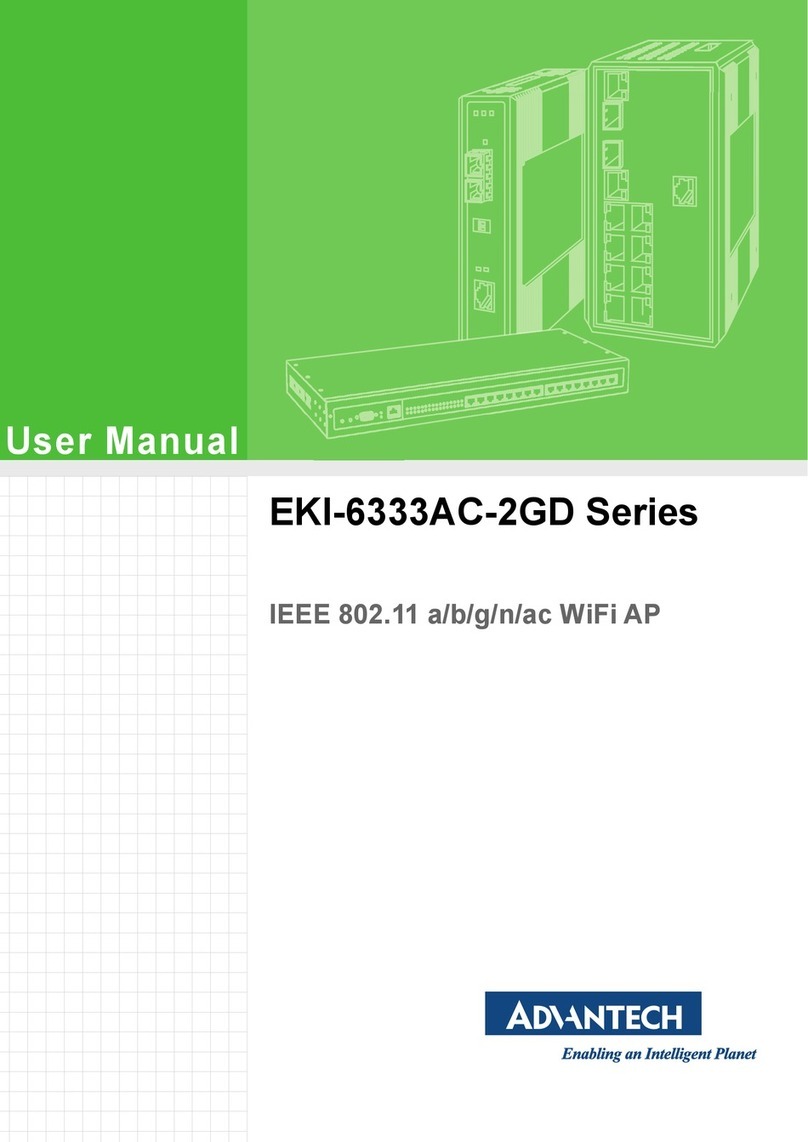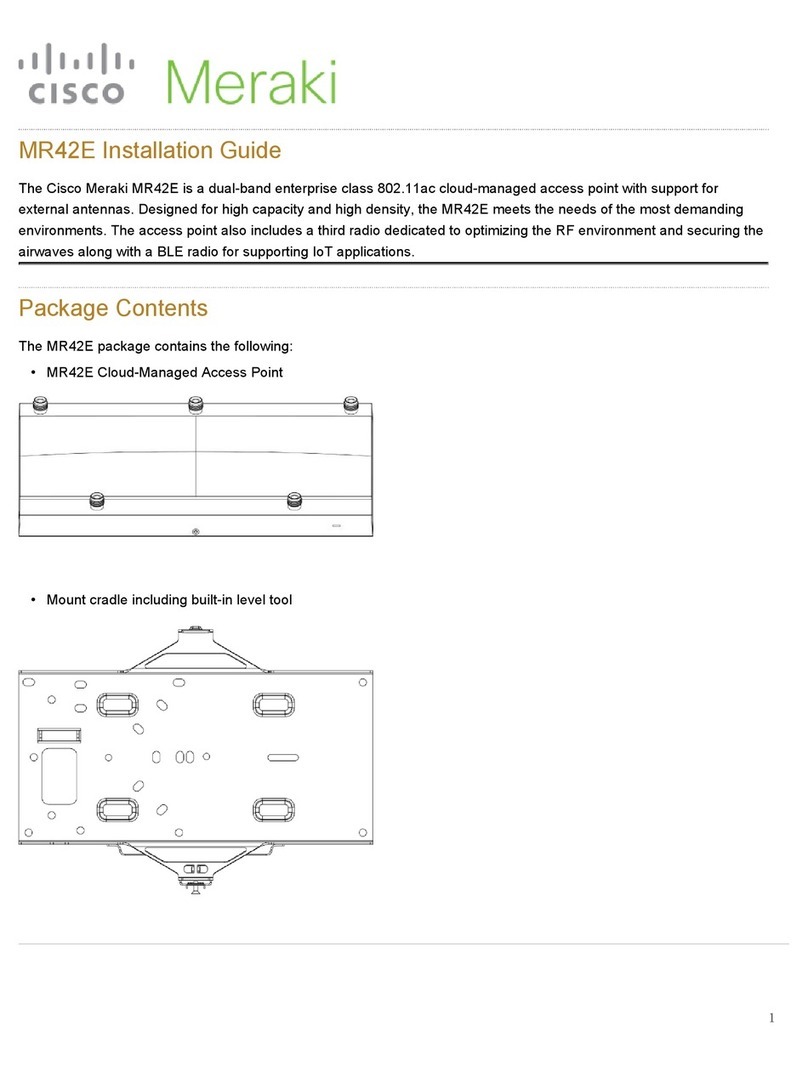6. Troubleshooting
6.1 Unable to Access Internet
6.1.1 Check the Line and the Device
1、Check the indicator of power supply is on, if not, Make sure the connection of power
supply is correct; Make sure the output of power supply is correct; Make sure the switch
of power supply is turned on;
2、Check the indicator of PC is on, if not, Make sure the connection of cable and network
adapter; Make sure that the correct cable is used;
3、Check the ADSL LED to see if it is twinkling. If no fast twinkling is observed within 3
minutes, please check whether phone line has been correctly placed; whether ADSL
separator is correctly used. If multiple extensions have been installed, make sure that the
separator is installed prior to the junction box of phone line. If the above items are
confirmed and still no fast twinkling of ADSL LED is observed, call the ISP to query
whetherADSL service has been provided on your line;
4、Check the ADSL LED to see whether it is unable to change status from fast twinkling to
always light, or whether it changes status to fast twinkling after sometime of always light.
If these phenomena occur constantly, please contact your ISP with a demand to check
lines and signal quality;
If there is no problem in the above items, the line and the device shall be working. Problems
may come from your computer configuration or device configuration.
6.1.2 CHECK YOUR CONFIGURATION
We explain here the configuration of PPPOE using Windows XP operation system as an
example. For other operation systems the process is similar.
1、Enter the device manager to check if Ethernet adapter is correctly installed. If any
problem exists, please re-installed it;
2、Check the configuration of Ethernet adapter in PC. Try to manually set IP address that is
in band 192.168.X without conflict. See 3.2;
3、Try to run command “ping 192.168.1.1”on command line mode. If the response returns
“time out”, please check Ethernet connection and IP settings;
4、If this modem is reachable, try to run ping with a known outer IP, e.g. the DNS server IP
of ShangHai Online: “ping 202.96.209.133”.
If ping is reachable, there shall be no problems in the modem. Please see step 5;
If ping is not reachable, see step 6 and check if the configuration is correct.
5、Please try to ping a certain outer URL, e.g. “ping www.google.com”.
If ping is reachable, there shall be no problems in the network settings. Please