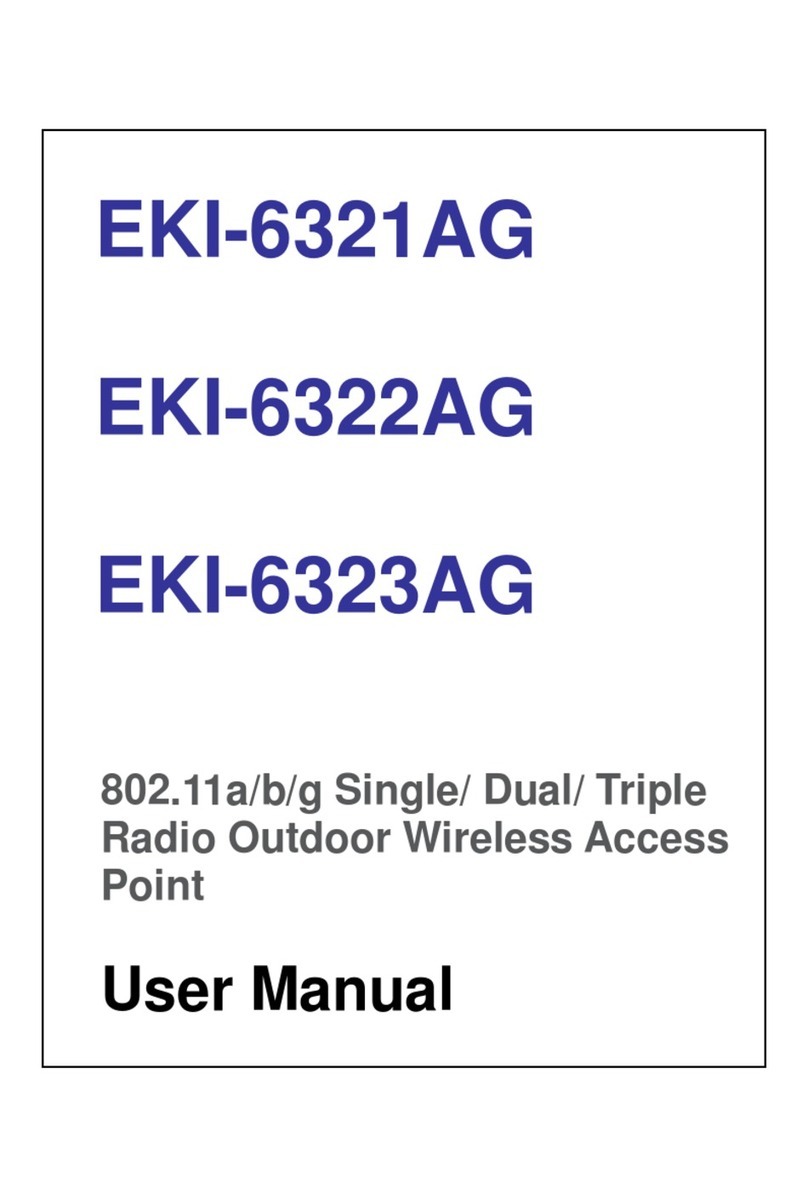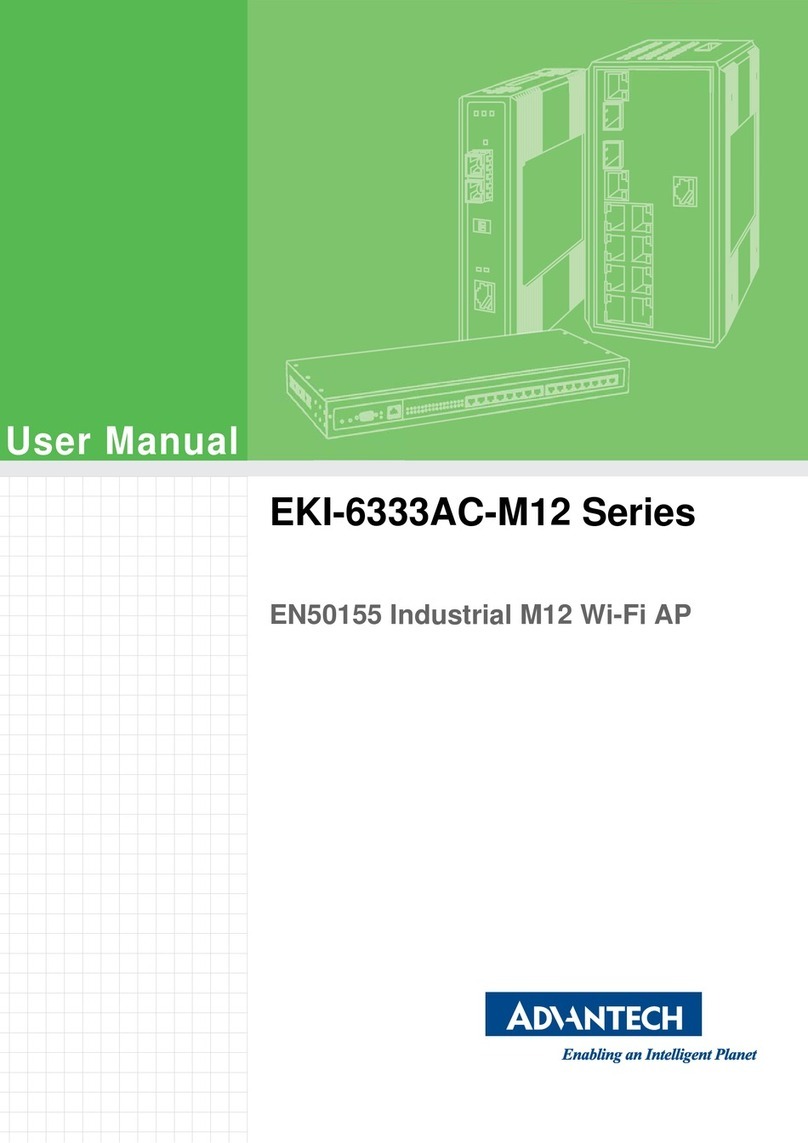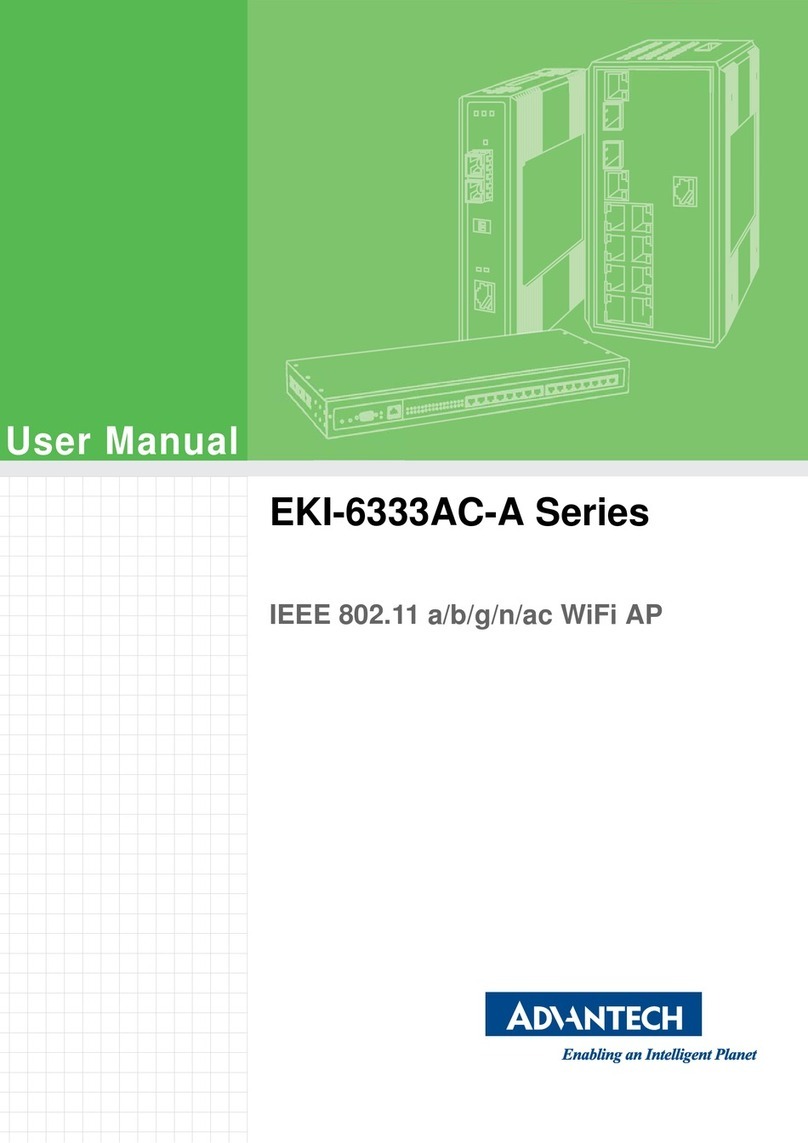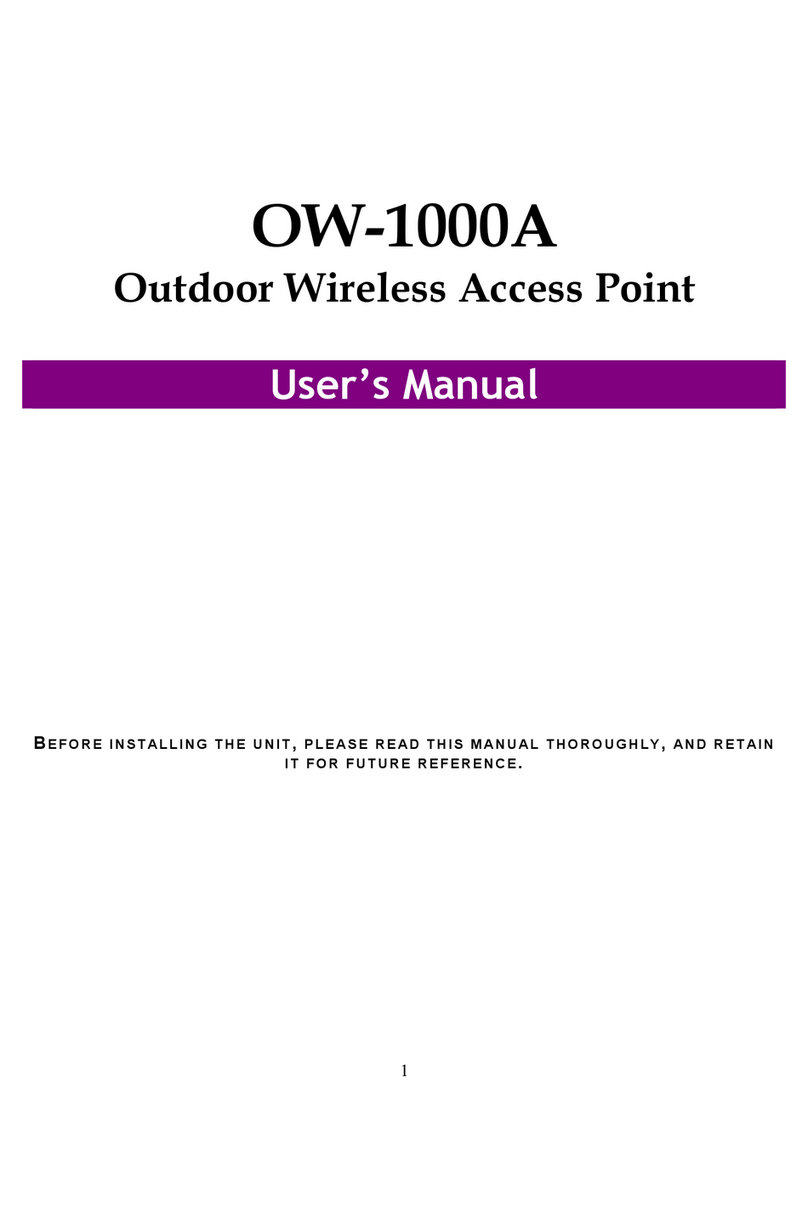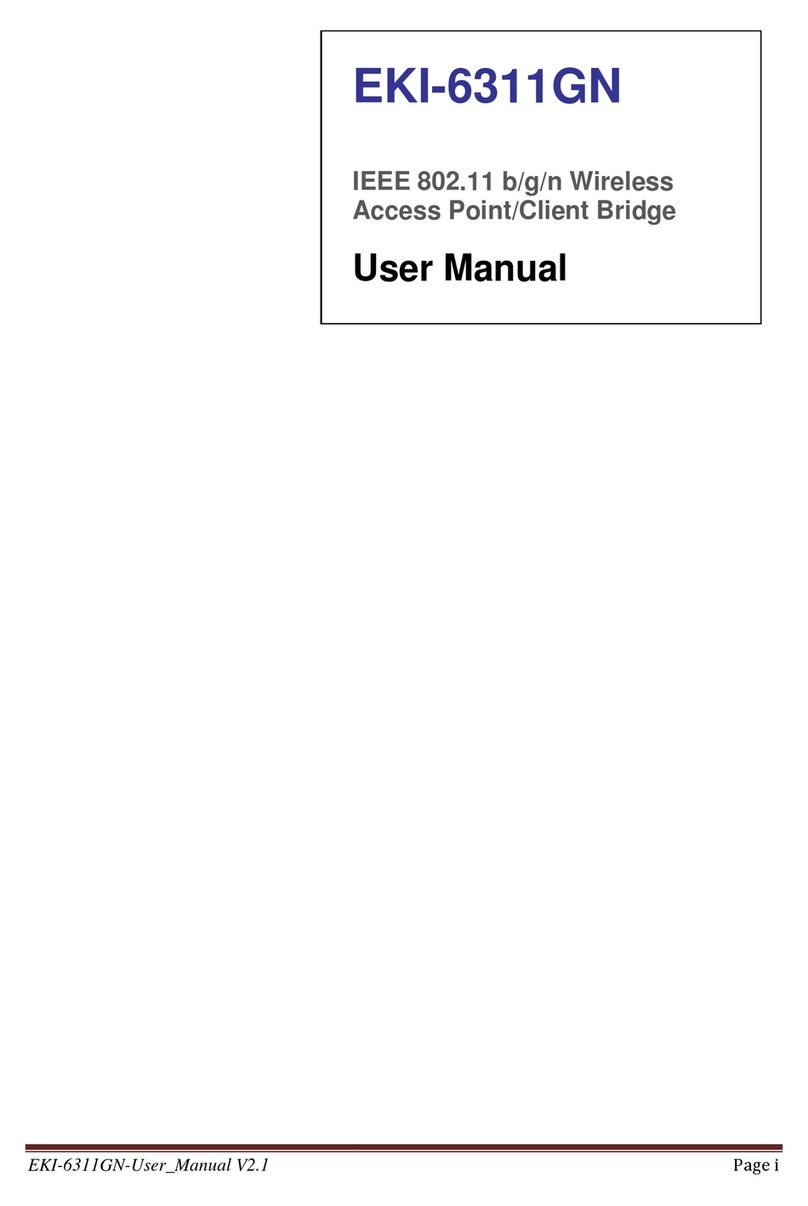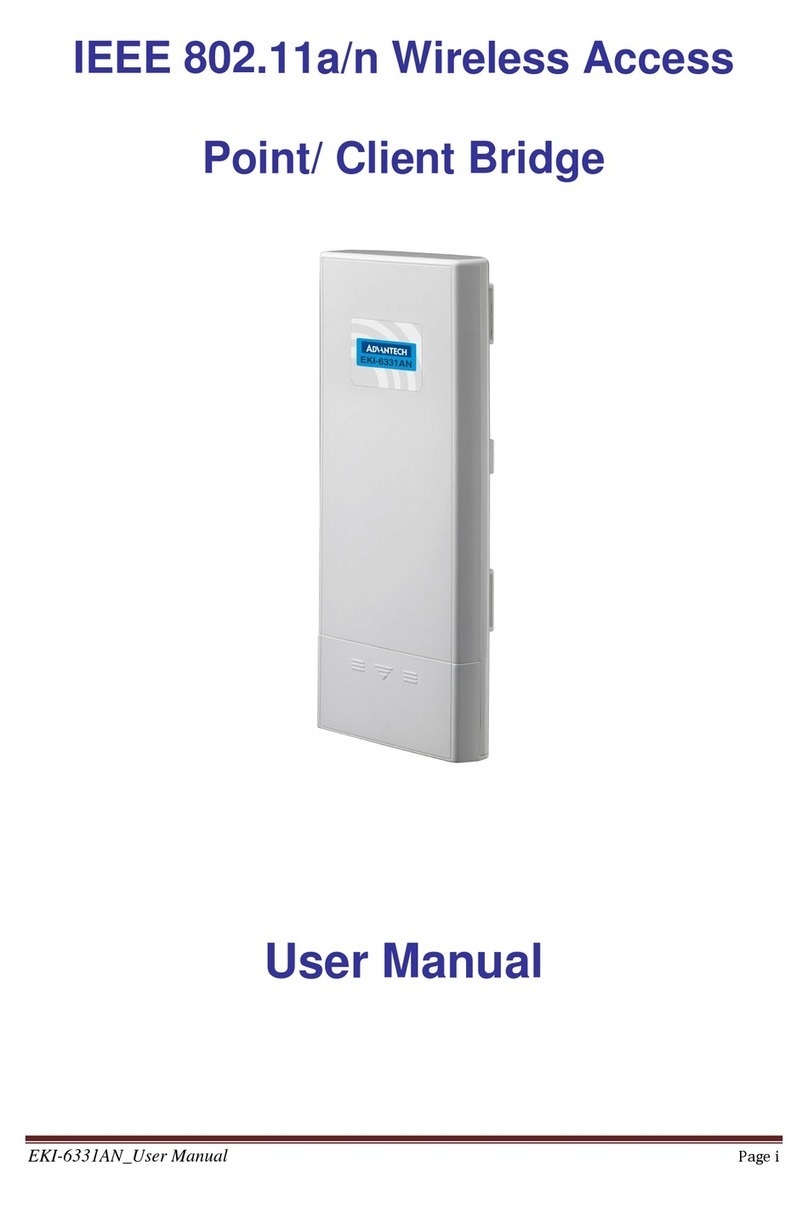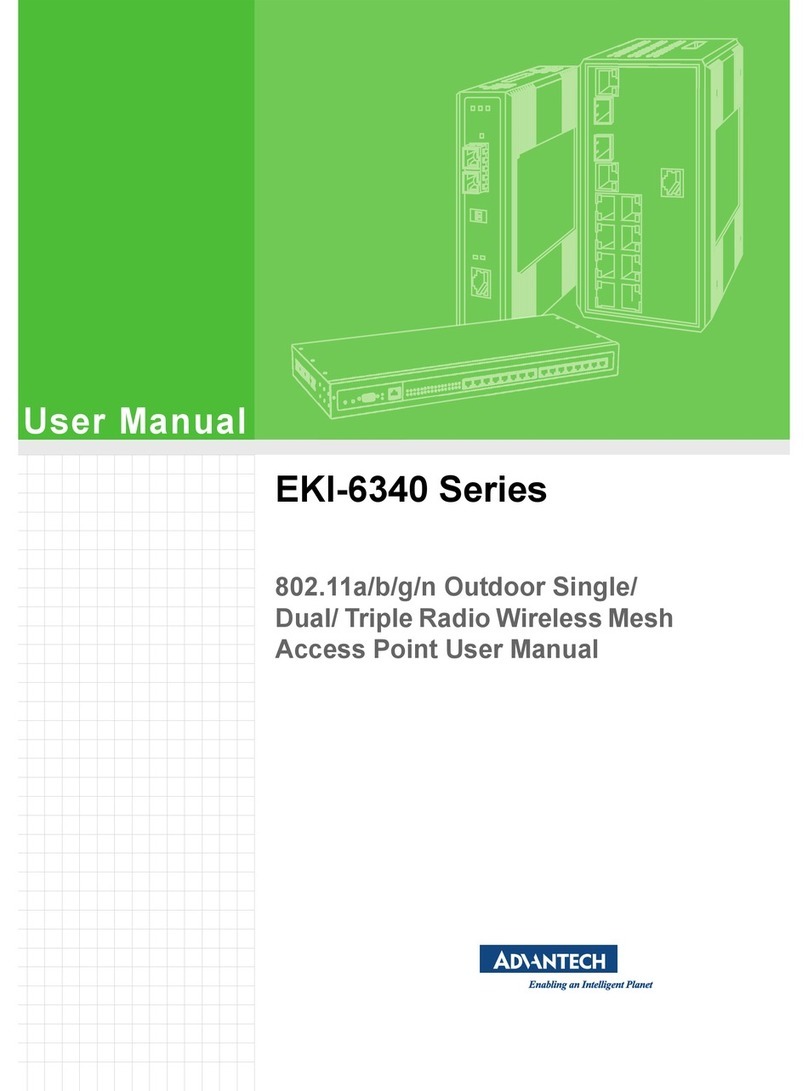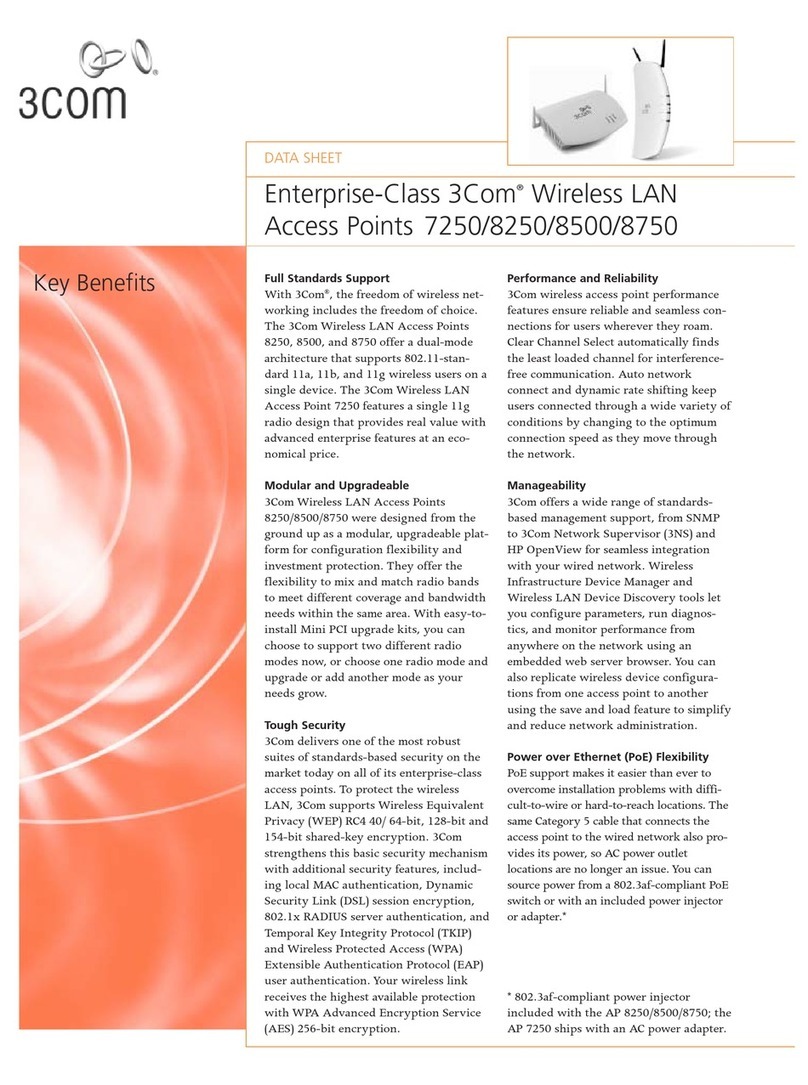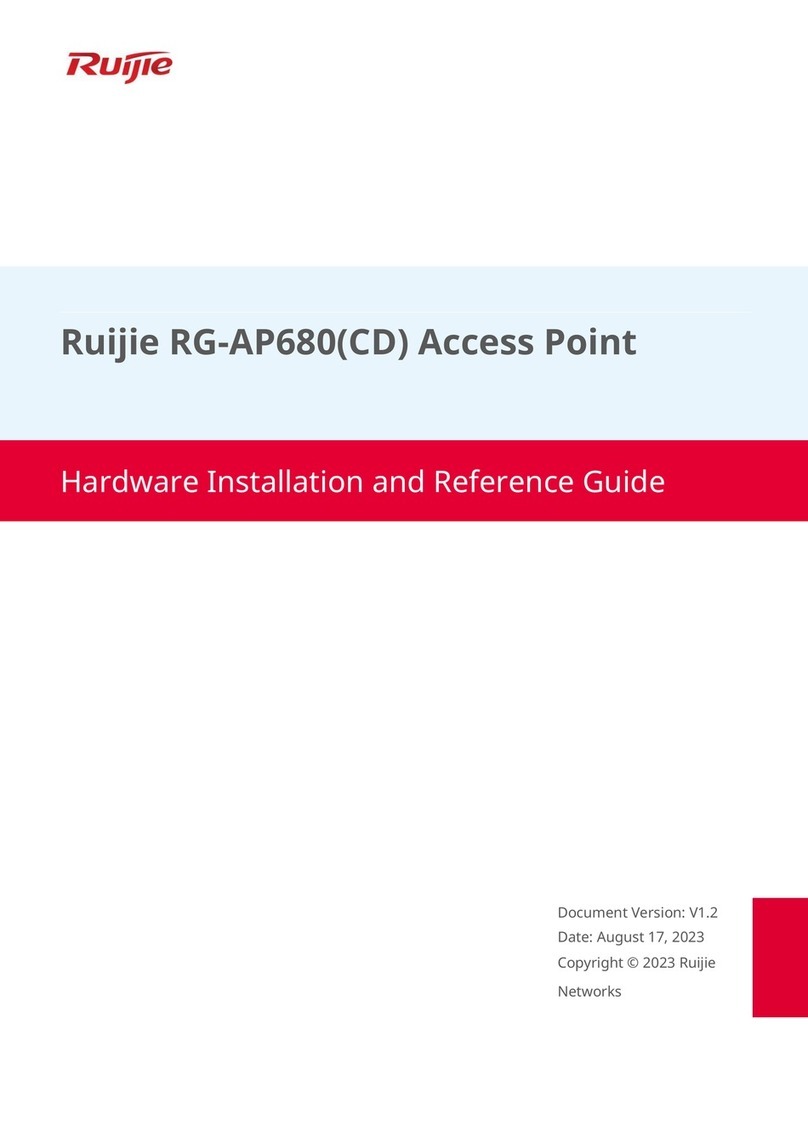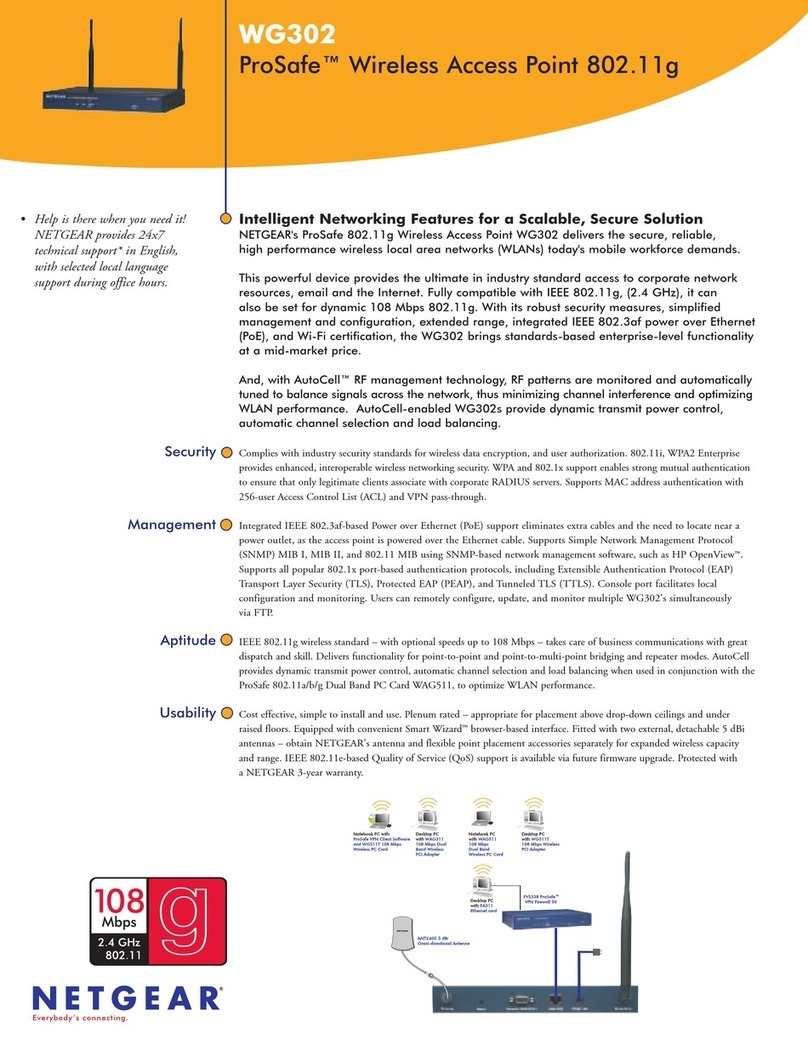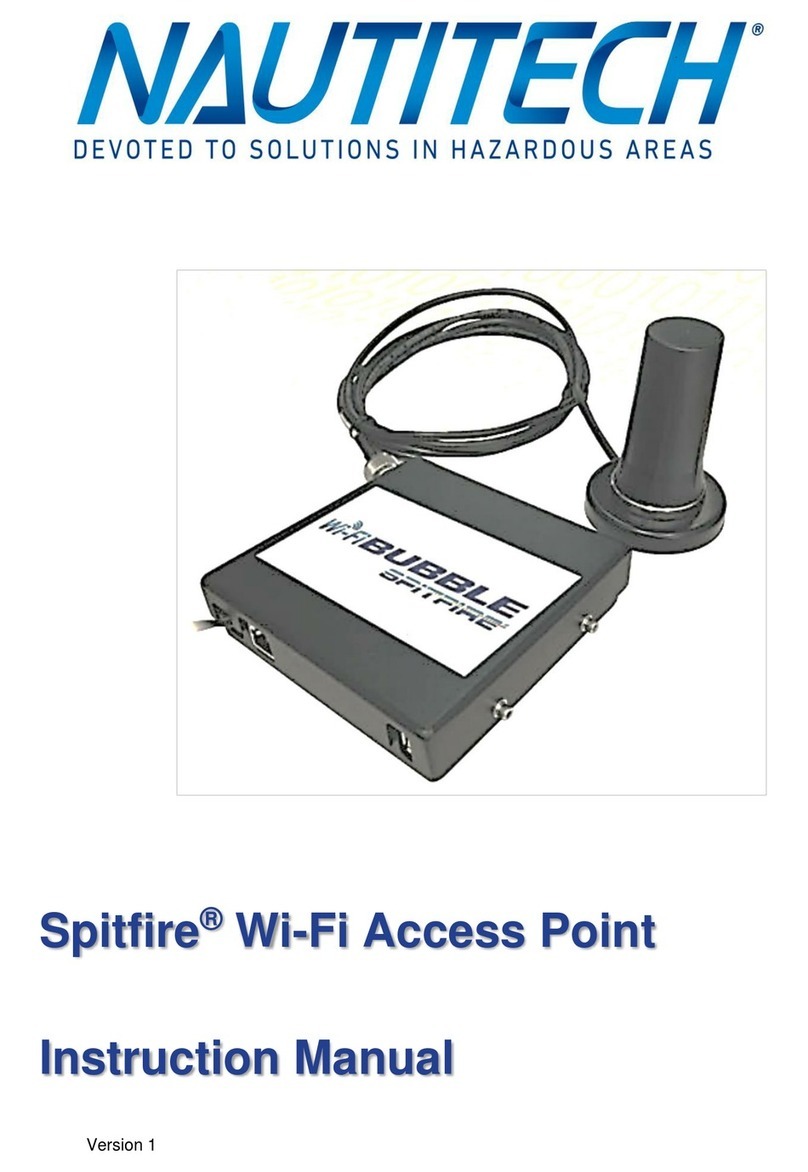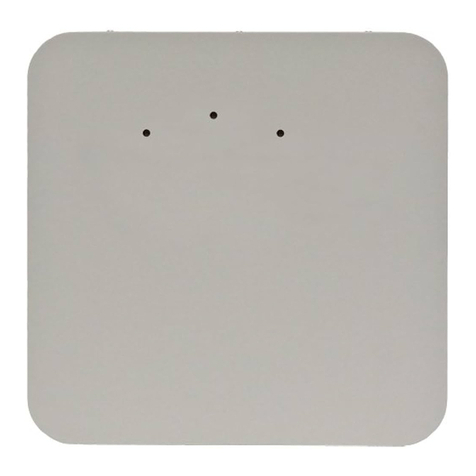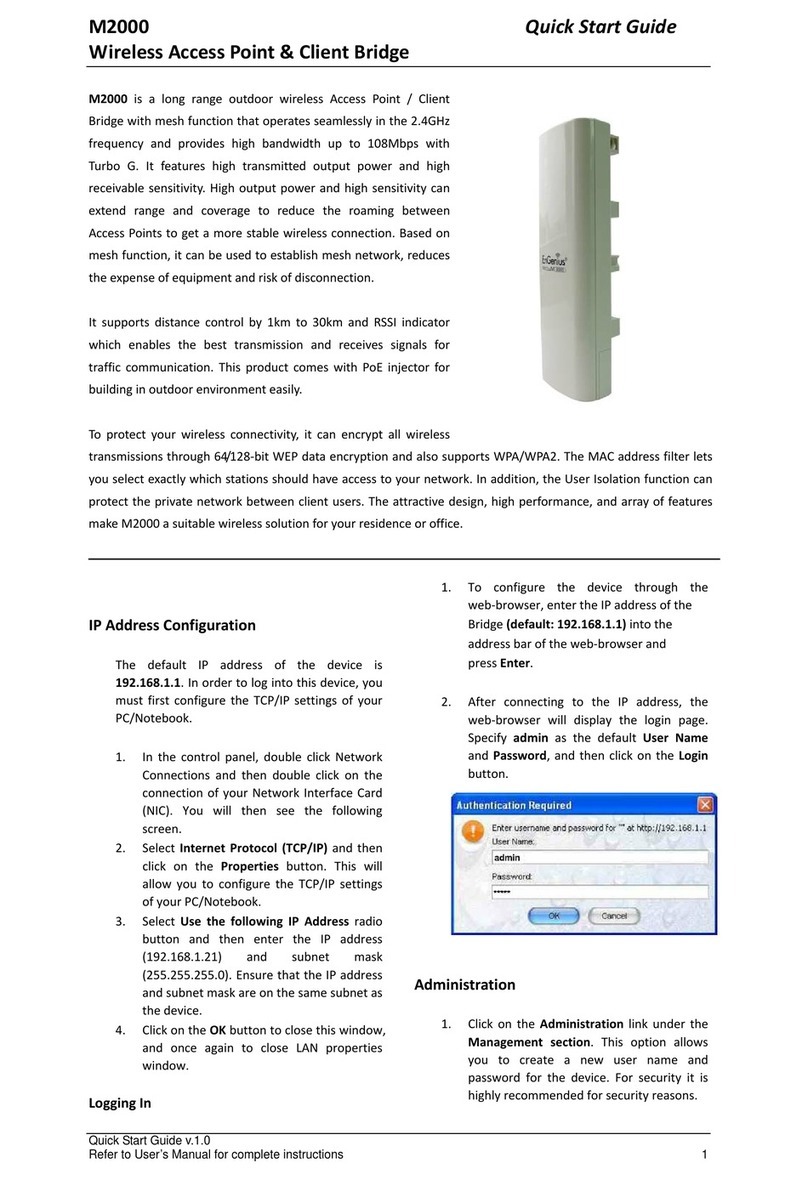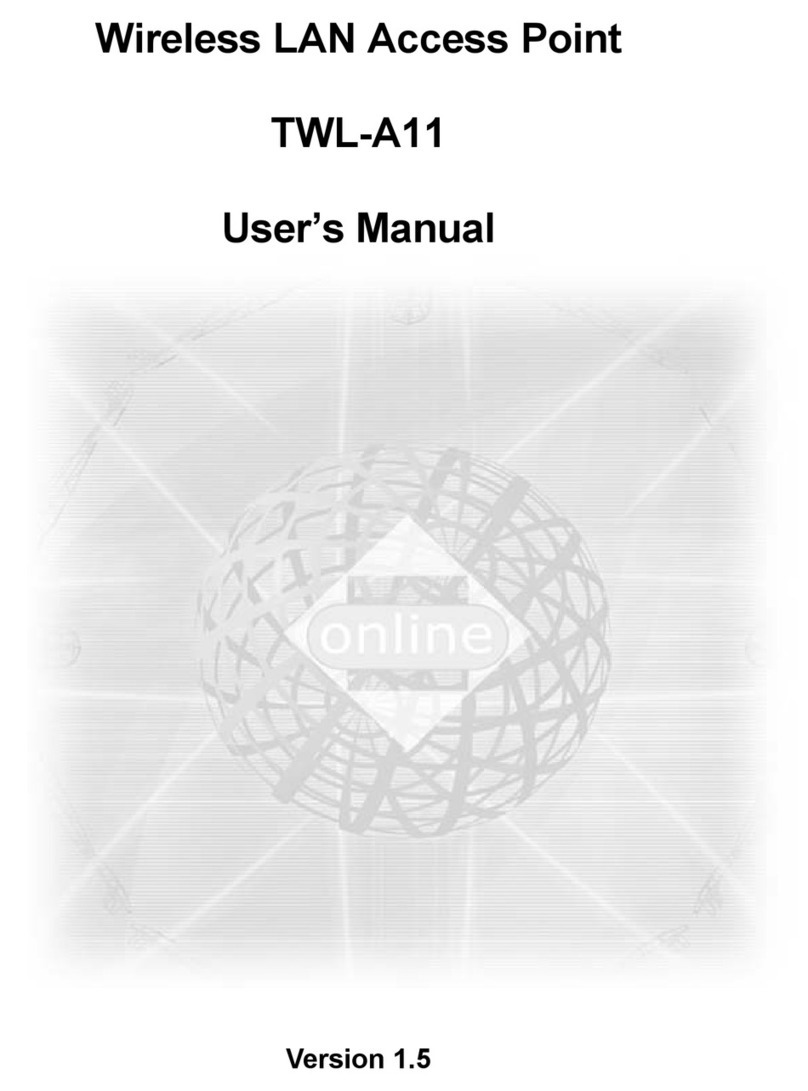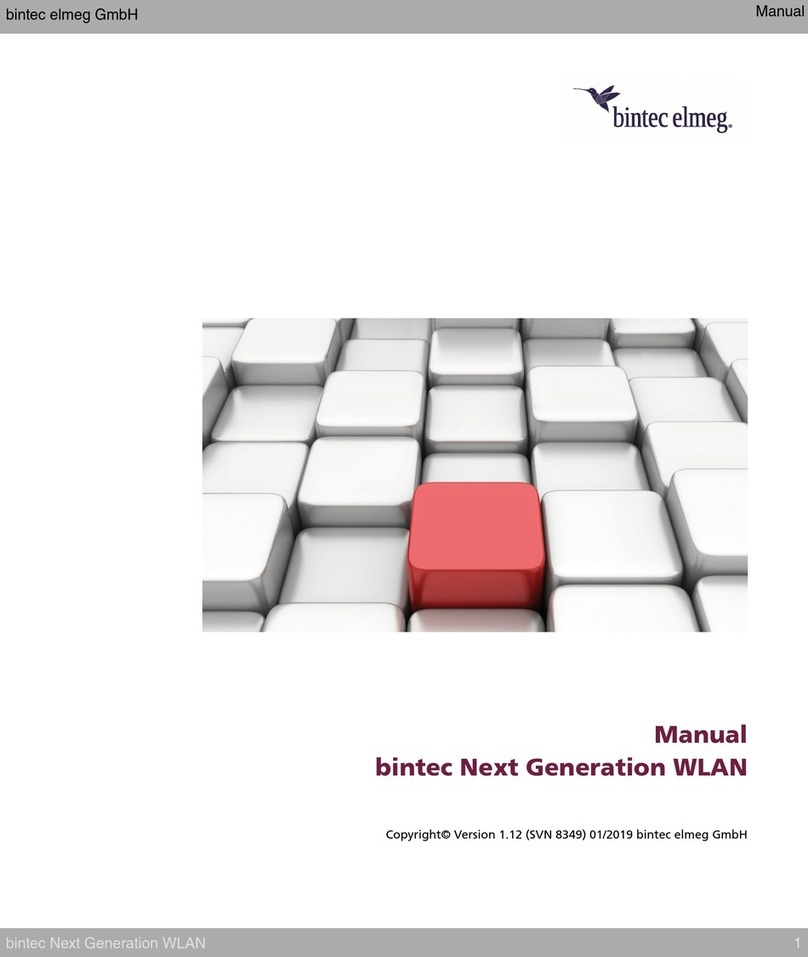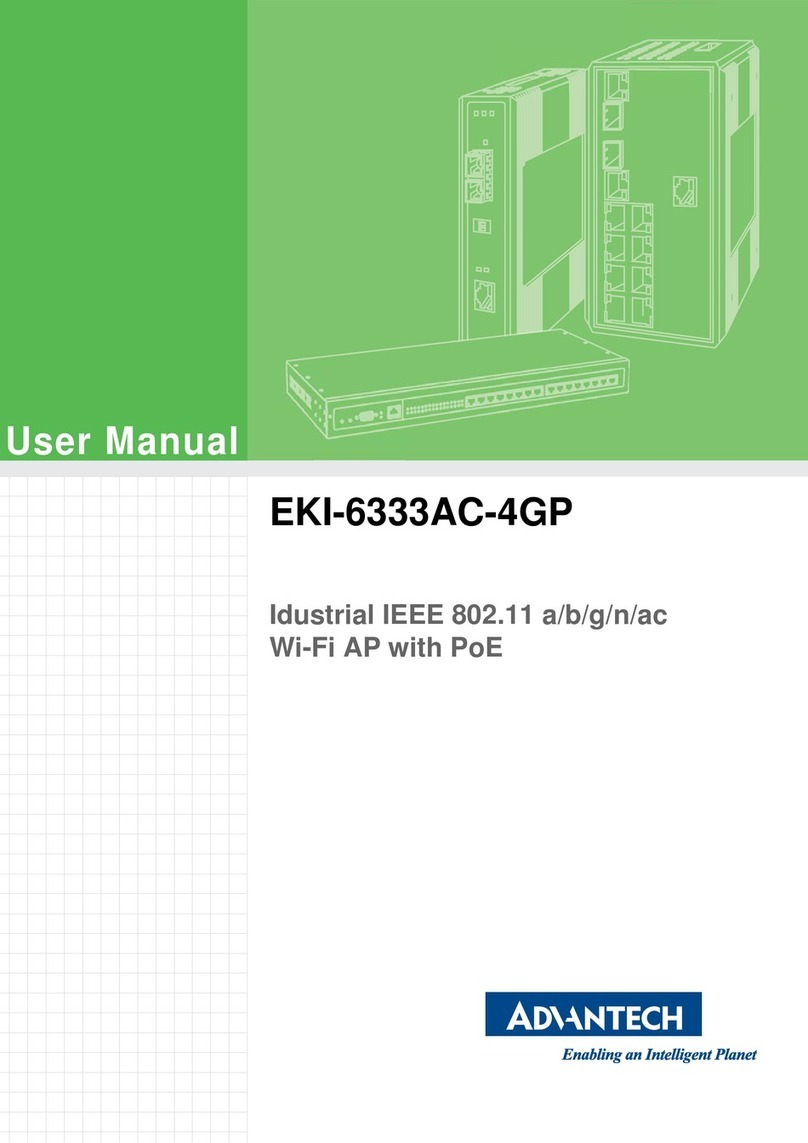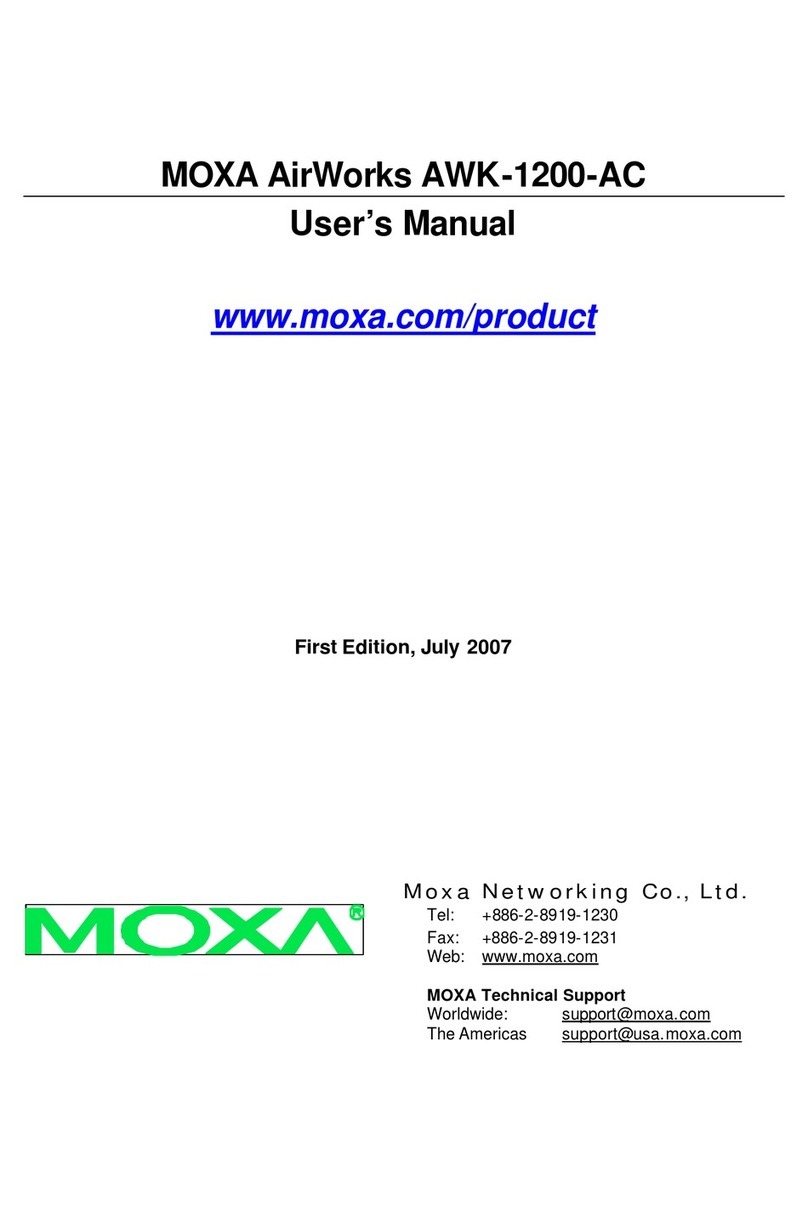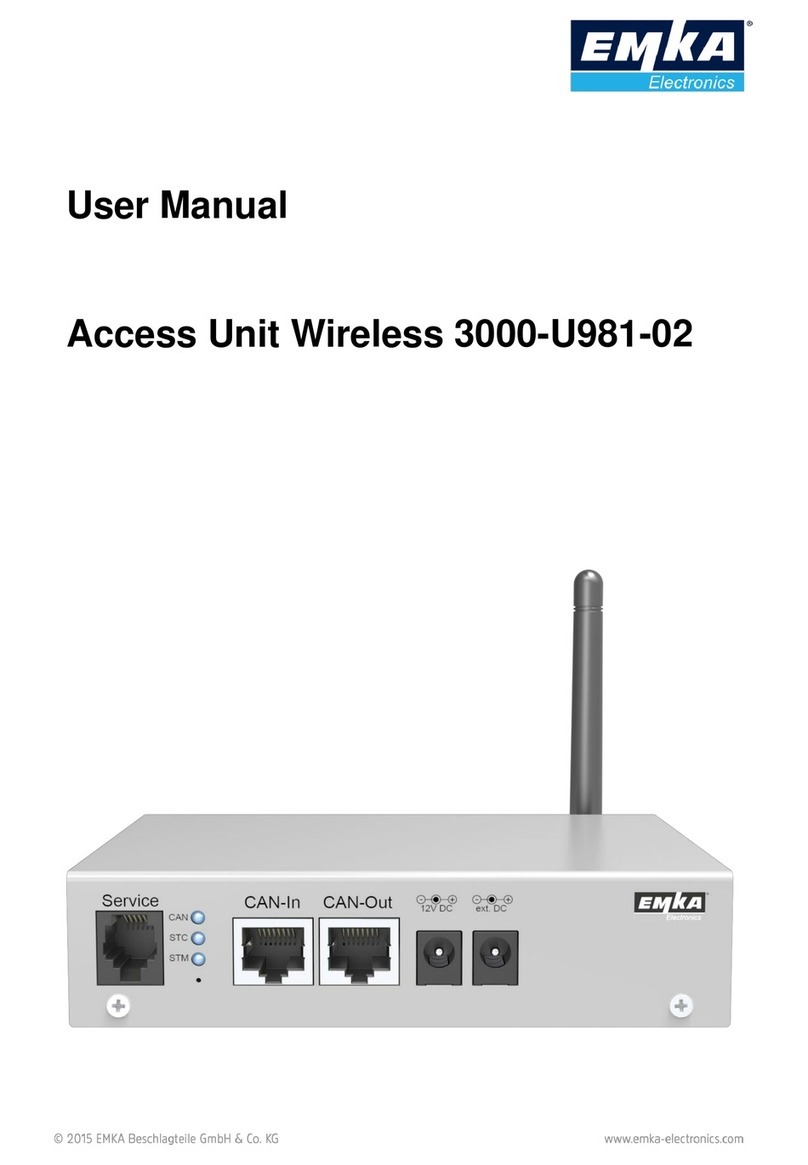EKI-6333AC-2GD Series User Manual 2
List of Figures
Figure 1.1 Dimensions.................................................................................................................... 4
Figure 2.1 Front View ..................................................................................................................... 6
Figure 2.2 Rear View...................................................................................................................... 7
Figure 2.3 Bottom View as Seen Without a Port Cover.................................................................. 7
Figure 2.4 Left View........................................................................................................................ 8
Figure 2.5 System LED Panel ........................................................................................................ 8
Figure 2.6 Installing the DIN-Rail Mounting Kit............................................................................... 9
Figure 2.7 Correctly Installed DIN Rail Kit .................................................................................... 10
Figure 2.8 Removing the DIN-Rail................................................................................................ 10
Figure 2.9 Installing Wall Mount Plates ........................................................................................ 11
Figure 2.10 Wall Mounting Screw Dimensions............................................................................... 12
Figure 2.11 Wall Mount Installation ................................................................................................ 12
Figure 2.12 Installing the Antenna.................................................................................................. 13
Figure 2.13 Positioning the Antenna .............................................................................................. 13
Figure 2.14 Ethernet Plug & Connector Pin Position...................................................................... 14
Figure 2.15 Power Wiring for EKI-6333AC-2GD Series ................................................................. 15
Figure 2.16 Grounding Connection ................................................................................................ 17
Figure 2.17 Terminal Receptor: Power Input Contacts .................................................................. 18
Figure 2.18 Removing a Terminal Block ........................................................................................ 18
Figure 2.19 Installing DC Wires in a Terminal Block ...................................................................... 18
Figure 2.20 Securing a Terminal Block to a Receptor.................................................................... 19
Figure 3.1 Login Screen ............................................................................................................... 21
Figure 3.2 Administration > HTTP ................................................................................................ 21
Figure 3.3 Status > Overview, System Info and LAN Interface .................................................... 22
Figure 3.4 Status > Overview, WAN Interface, DHCP Leases, & System Status ........................ 22
Figure 3.5 Status > ARP............................................................................................................... 23
Figure 3.6 Interface > LAN.......................................................................................................... 23
Figure 3.7 Interface > WAN > Network Mode............................................................................... 24
Figure 3.8 Interface > WAN > Network Mode > Static.................................................................. 25
Figure 3.9 Interface > WAN > Network Mode > DHCP ................................................................ 25
Figure 3.10 Interface > WAN > Network Mode > PPPoE............................................................... 26
Figure 3.11 Wireless WAN Topology ............................................................................................. 26
Figure 3.12 Wireless - 2.4GHz > Basic > Access Point ................................................................. 27
Figure 3.13 Wireless - 2.4GHz > Basic > Client ............................................................................. 29
Figure 3.14 Wireless - 2.4GHz > Basic > Bridged Repeater .......................................................... 30
Figure 3.15 Bridged Repeater Mode Topology .............................................................................. 31
Figure 3.16 Enabling Bridged Repeater Mode ............................................................................... 32
Figure 3.17 Completed Bridged Repeater Mode Setting................................................................ 32
Figure 3.18 Wireless - 2.4GHz > Advanced ................................................................................... 33
Figure 3.19 Wireless - 2.4GHz > Advanced ................................................................................... 34
Figure 3.20 Wireless - 2.4GHz > Security ...................................................................................... 35
Figure 3.21 Wireless - 2.4GHz > Security ...................................................................................... 36
Figure 3.22 Wireless Settings > Security........................................................................................ 36
Figure 3.23 Security Mode > WEP................................................................................................ 37
Figure 3.24 Security Mode > WPA-Personal ............................................................................... 38
Figure 3.25 Security Mode > WPA/WPA2-Enterprise ................................................................. 39
Figure 3.26 Wireless - 2.4GHz > Multiple SSID ............................................................................. 40
Figure 3.27 Wireless - 2.4GHz > Statistics..................................................................................... 41
Figure 3.28 Wireless - 2.4GHz > Access Control........................................................................... 42
Figure 3.29 Wireless - 2.4GHz > Site Survey................................................................................. 42
Figure 3.30 Wireless VLAN ID Data Flow Diagram........................................................................ 43
Figure 3.31 Wireless - 2.4GHz > VLAN.......................................................................................... 43
Figure 3.32 Wireless - 2.4GHz > Traffic Control............................................................................. 44
Figure 3.33 Wireless - 2.4GHz > Log ............................................................................................. 44
Figure 3.34 Interface > Wireless Redundant > Redundant Status ................................................. 45
Figure 3.35 Wireless Redundancy Enabled ................................................................................... 46