Planet Networking & Communication WNAP-7205 User manual
Other Planet Networking & Communication Wireless Access Point manuals
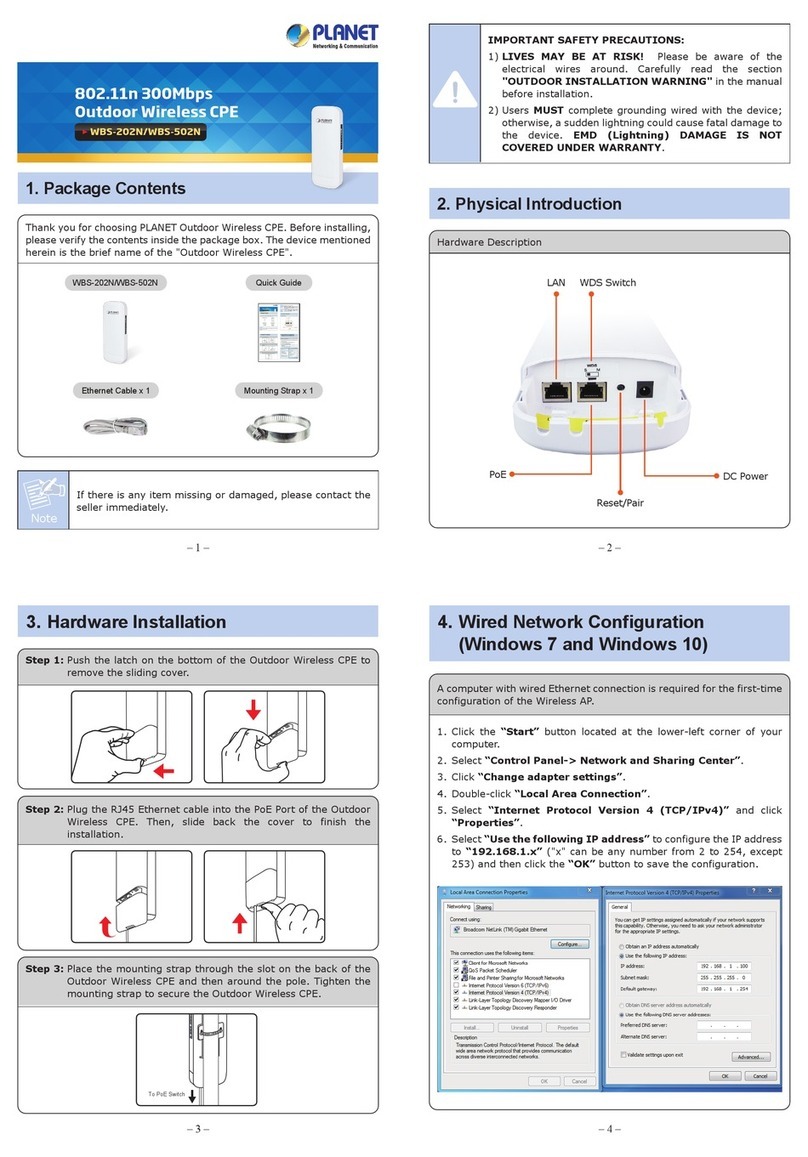
Planet Networking & Communication
Planet Networking & Communication WBS-202N User manual
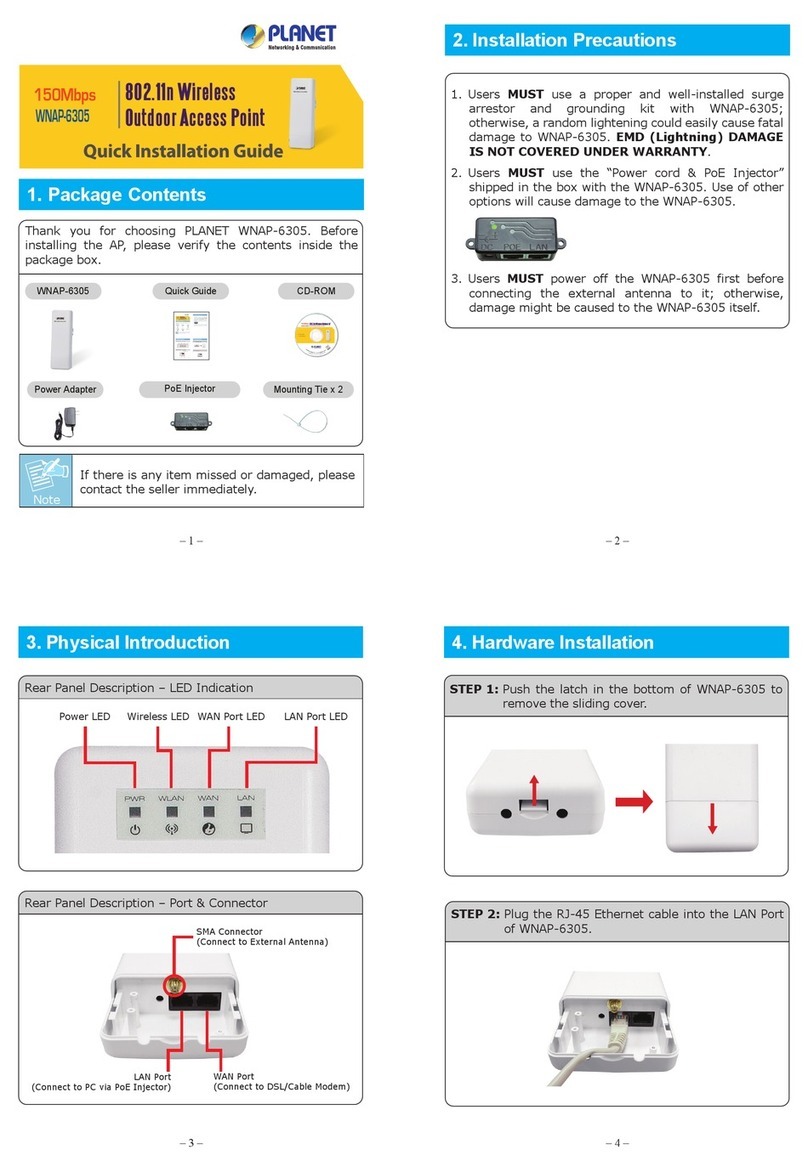
Planet Networking & Communication
Planet Networking & Communication WNAP-6305 User manual
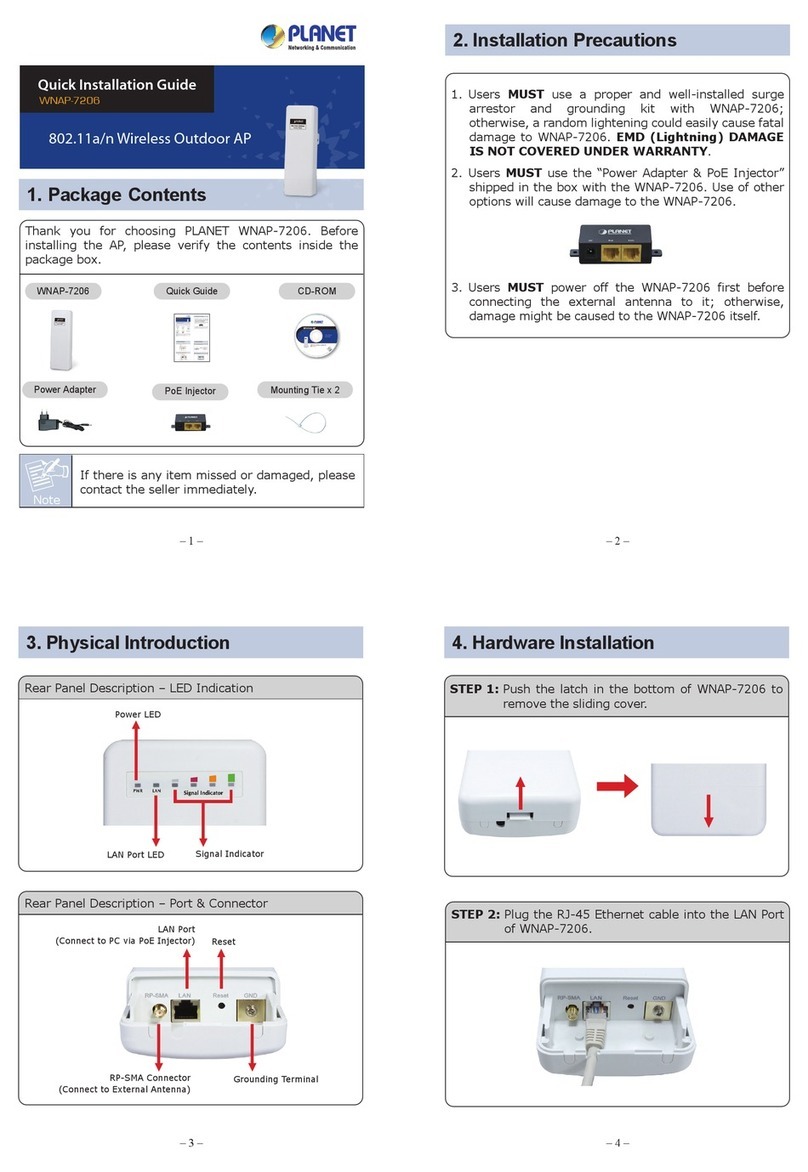
Planet Networking & Communication
Planet Networking & Communication WNAP-7206 User manual
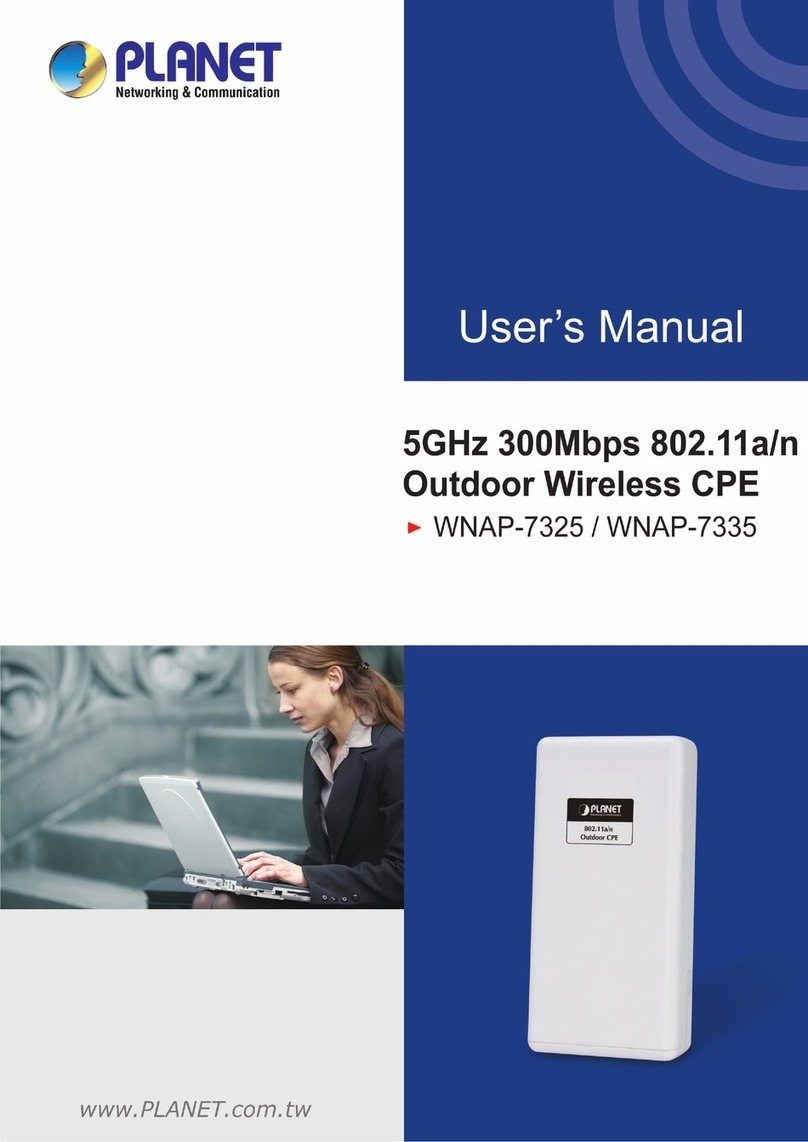
Planet Networking & Communication
Planet Networking & Communication wnap-7325 User manual
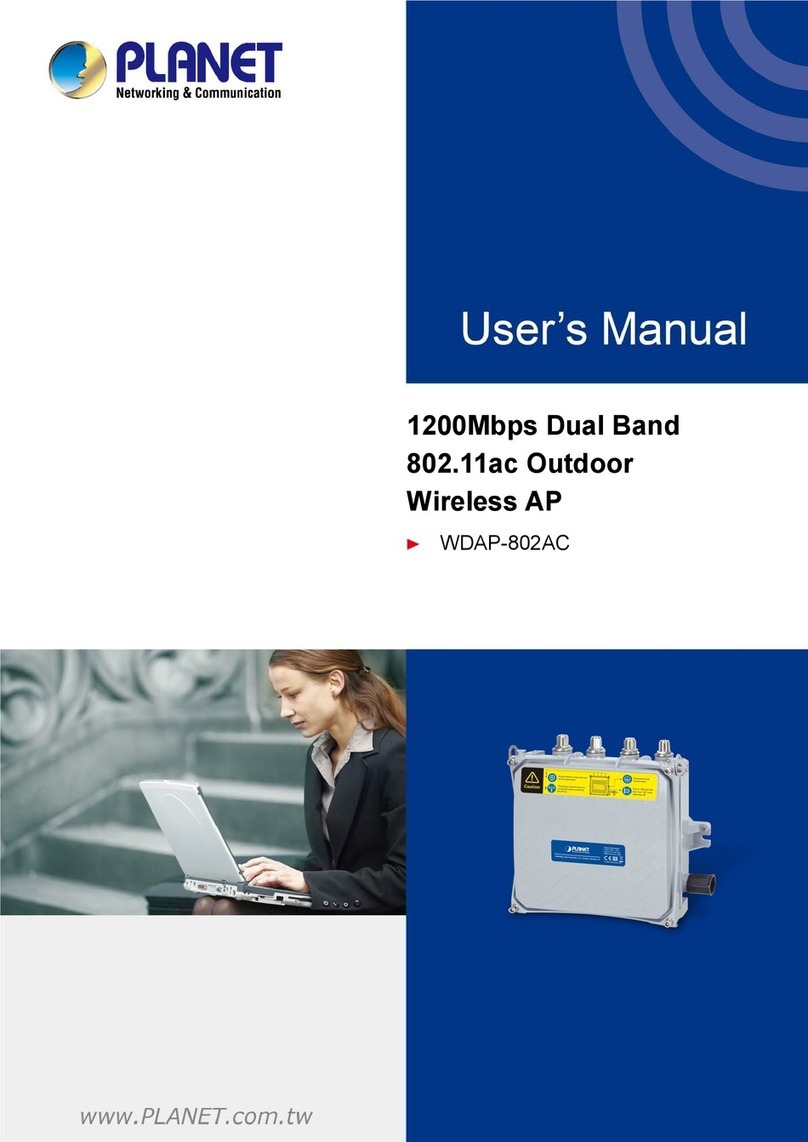
Planet Networking & Communication
Planet Networking & Communication WDAP-802AC User manual

Planet Networking & Communication
Planet Networking & Communication IAP-2000PS User manual
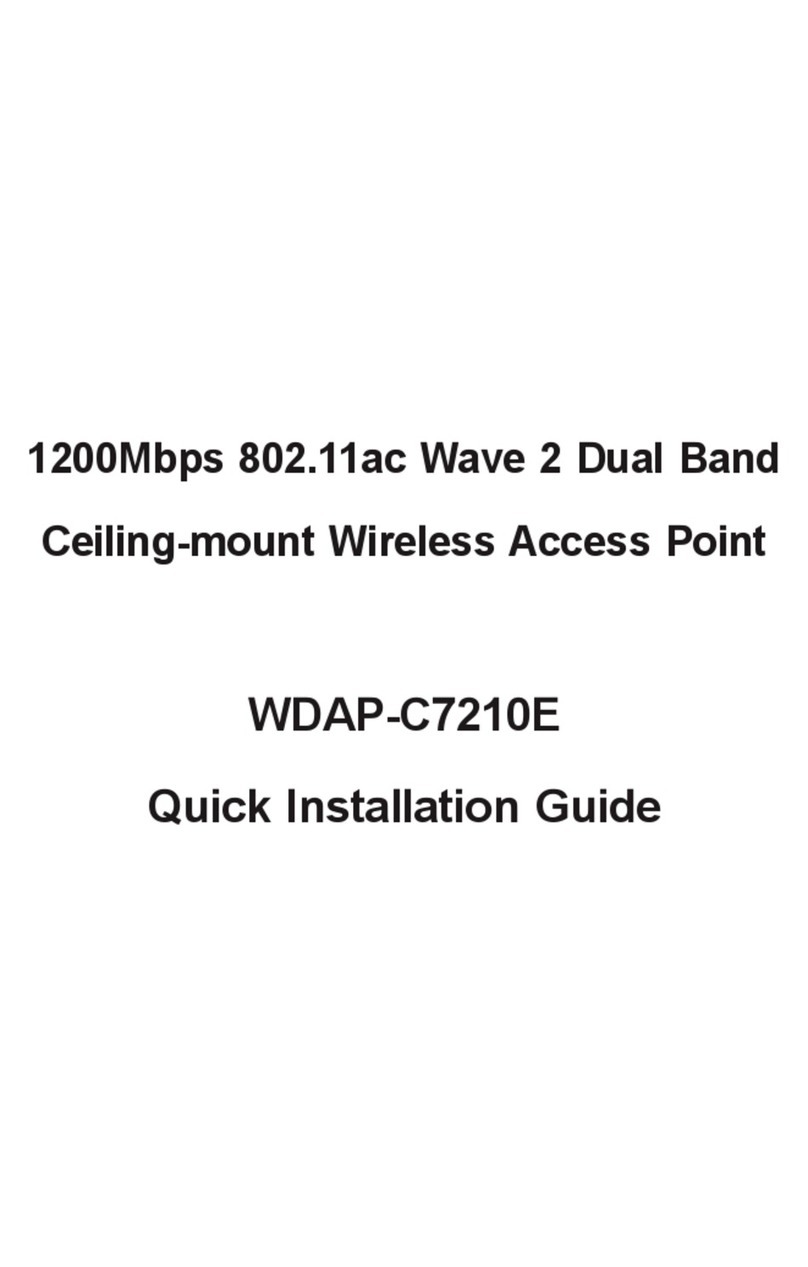
Planet Networking & Communication
Planet Networking & Communication WDAP-C7210E User manual
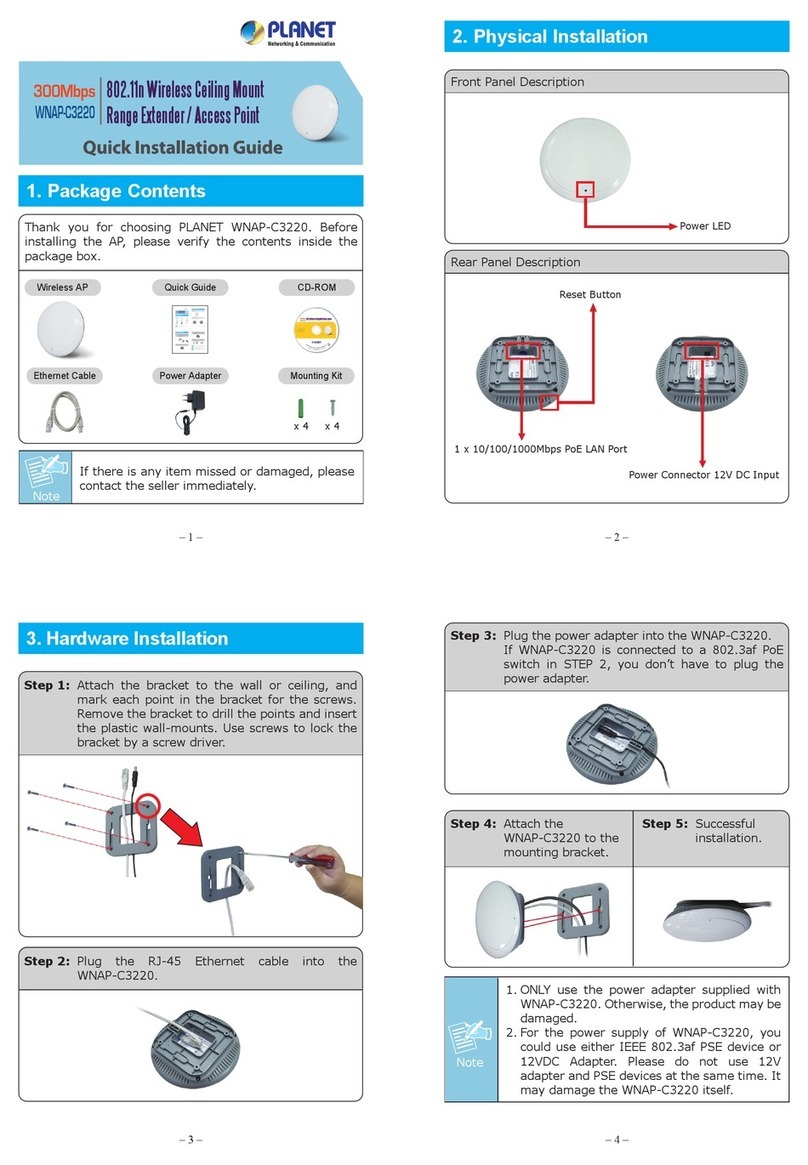
Planet Networking & Communication
Planet Networking & Communication WNAP-3220 User manual
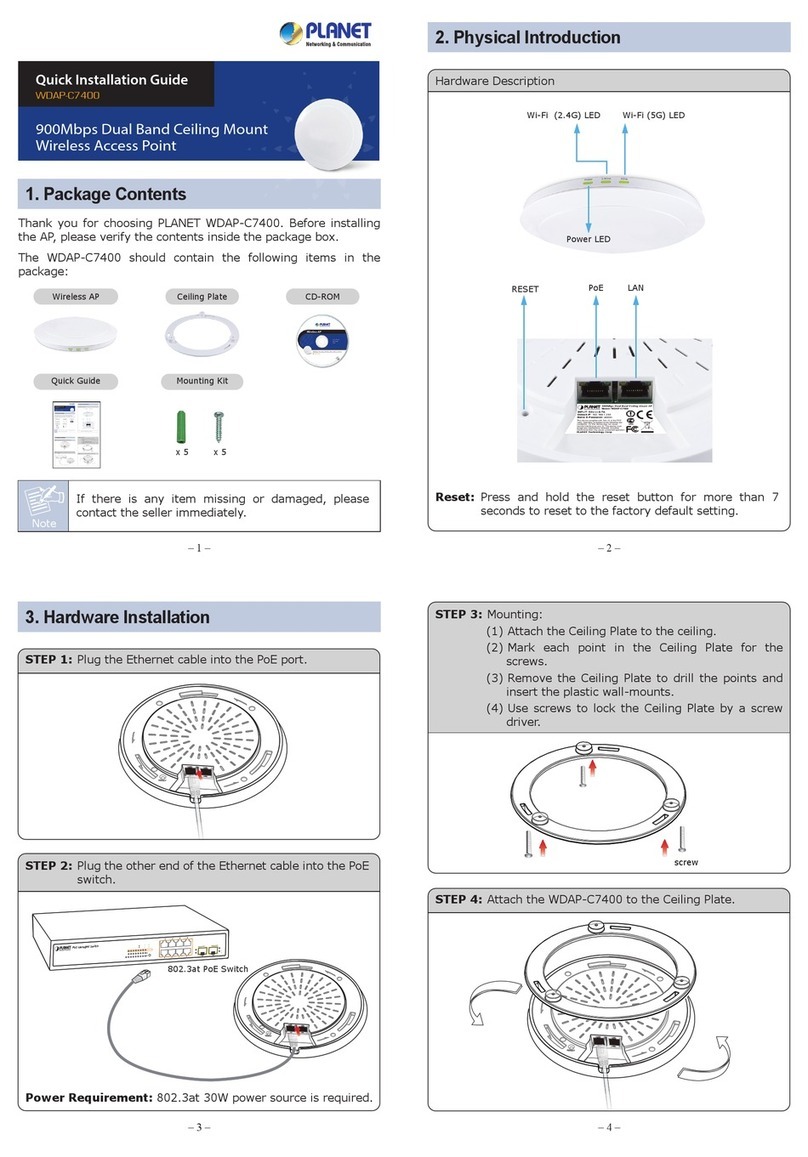
Planet Networking & Communication
Planet Networking & Communication WDAP-C7400 User manual
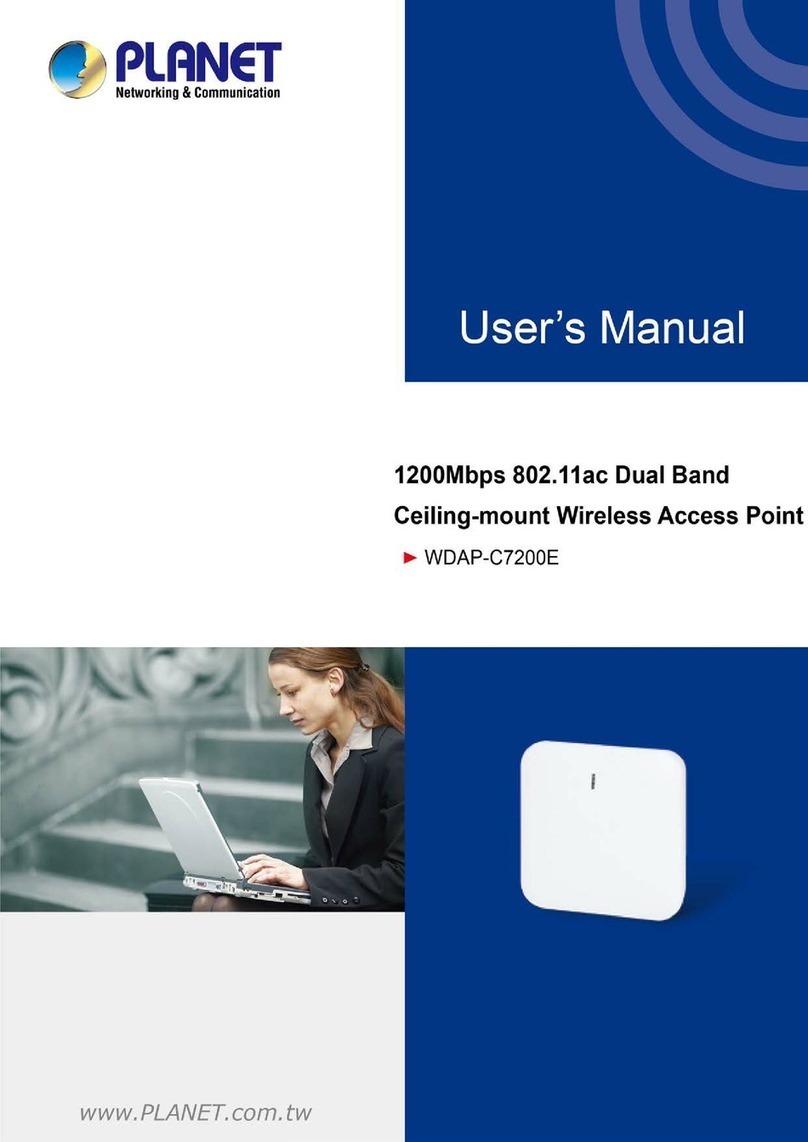
Planet Networking & Communication
Planet Networking & Communication WDAP-C7200E User manual
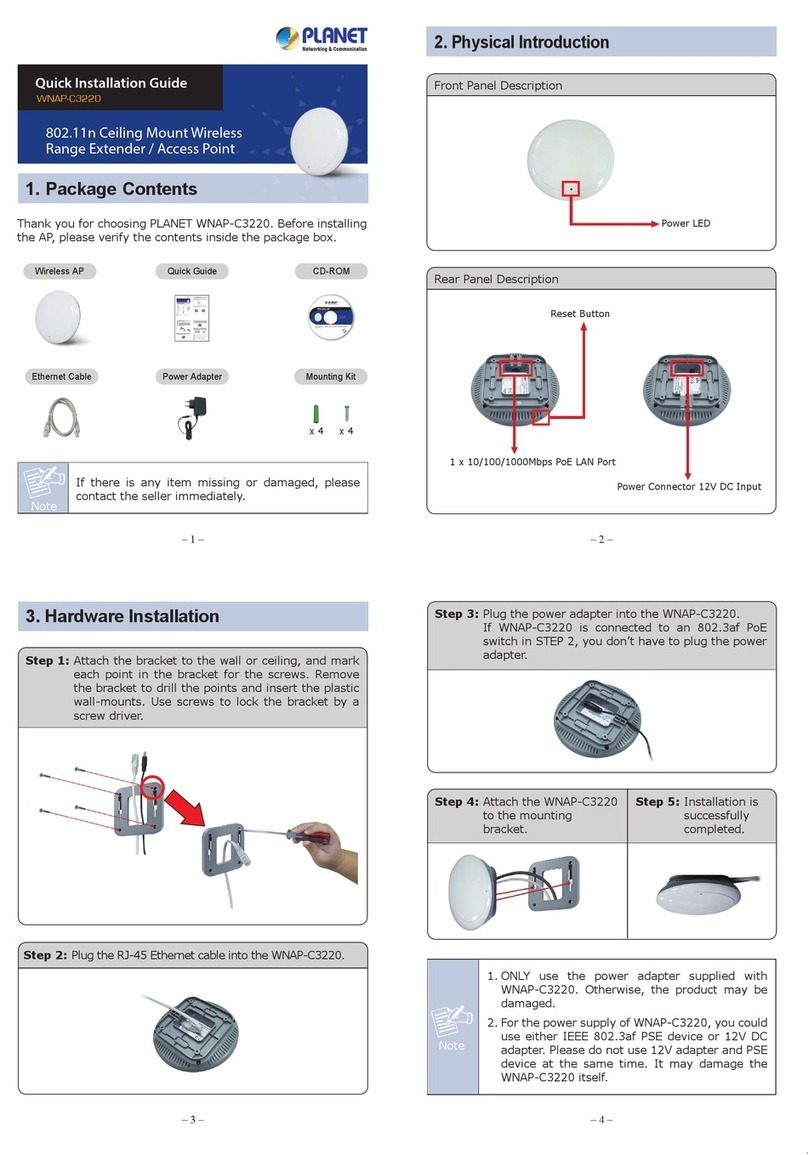
Planet Networking & Communication
Planet Networking & Communication WNAP-C3220 User manual
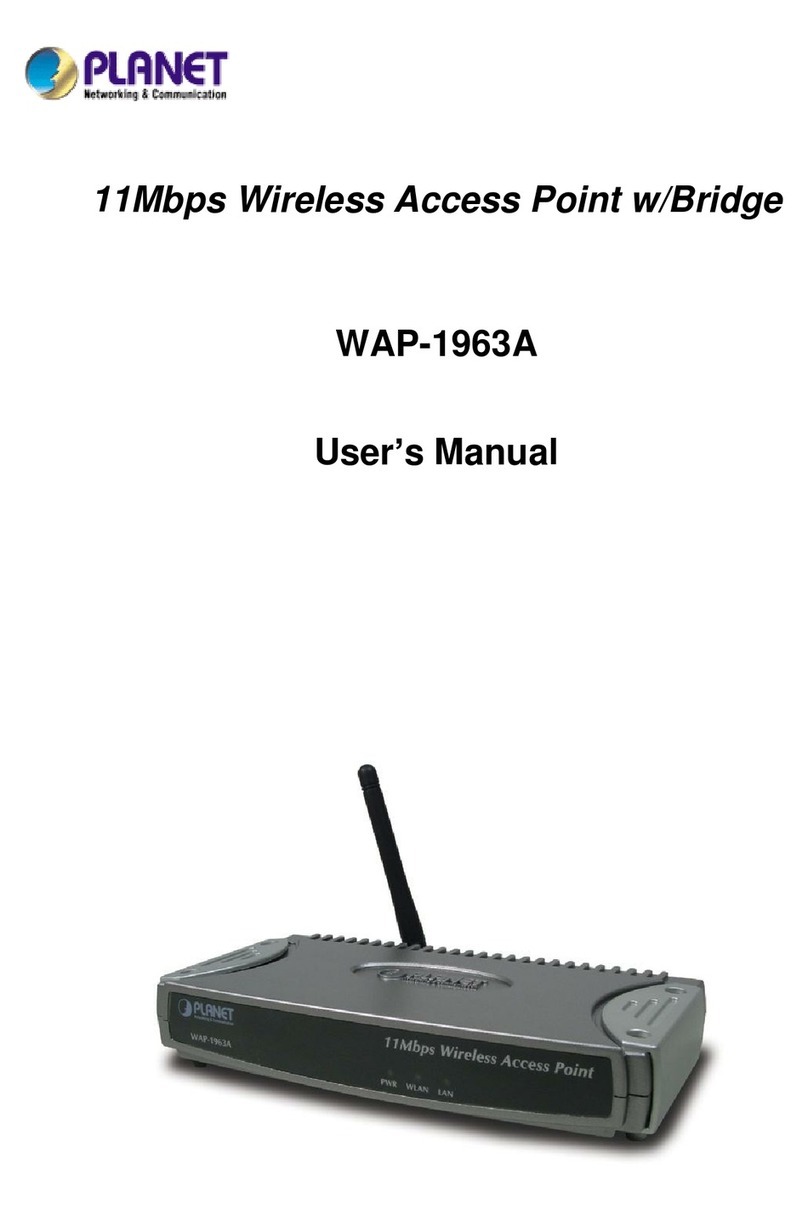
Planet Networking & Communication
Planet Networking & Communication WAP-1963 User manual
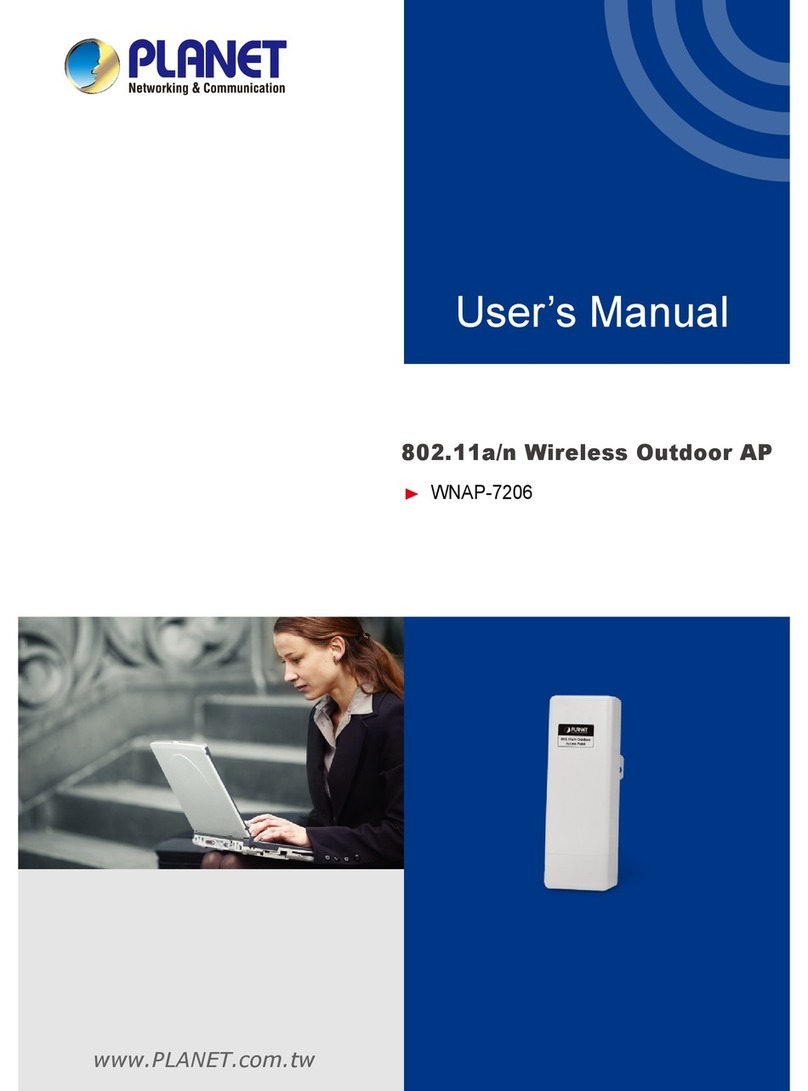
Planet Networking & Communication
Planet Networking & Communication WNAP-7206 User manual
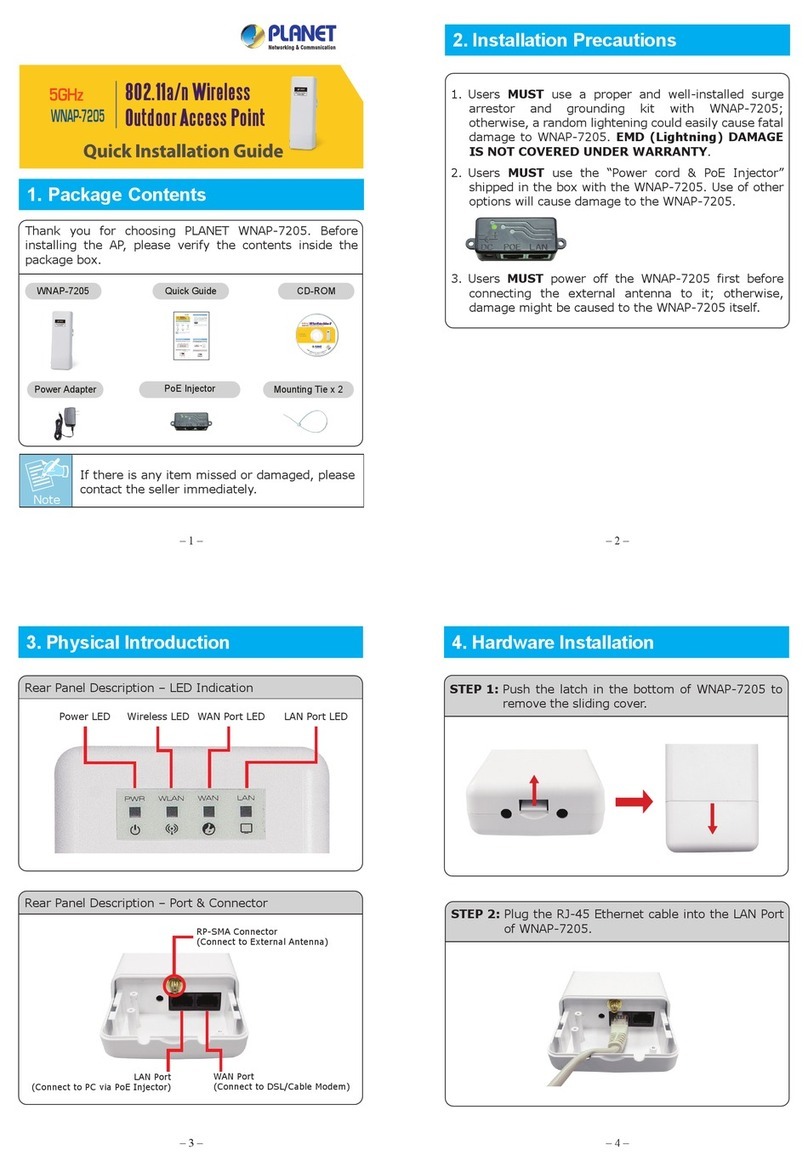
Planet Networking & Communication
Planet Networking & Communication WNAP-7205 User manual
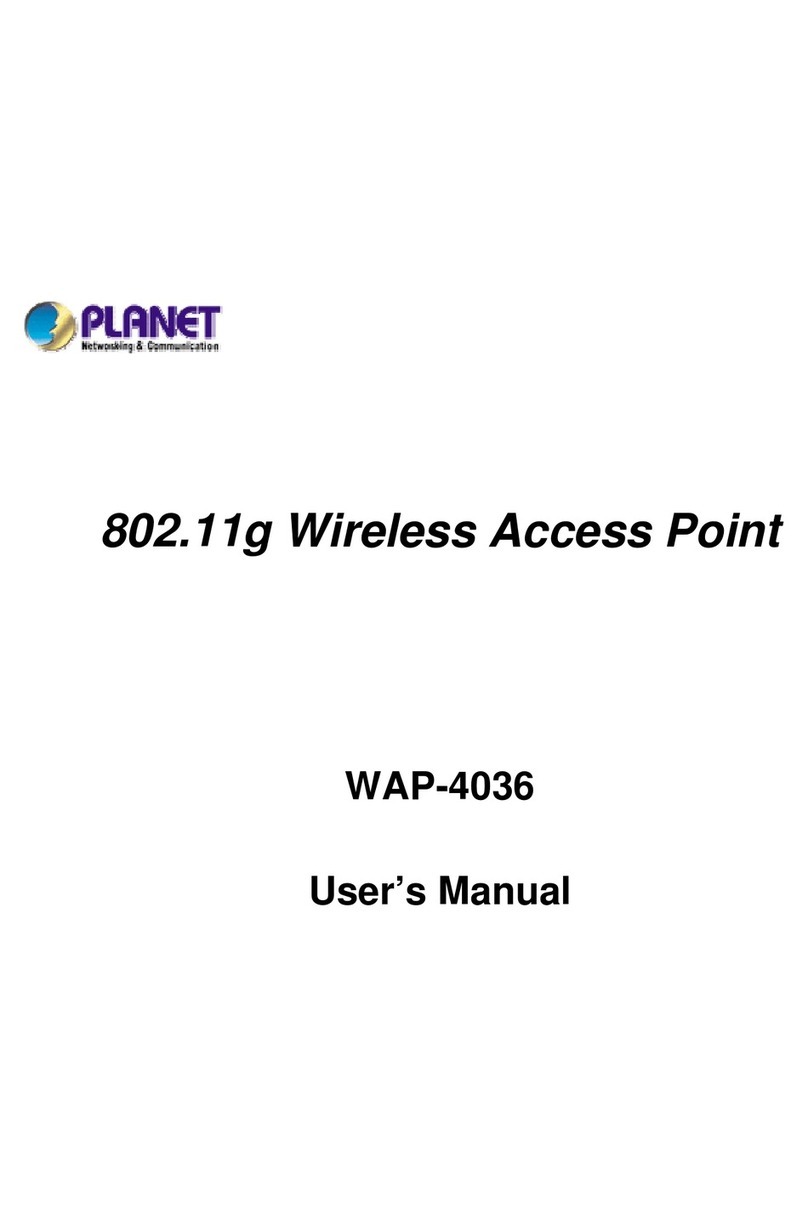
Planet Networking & Communication
Planet Networking & Communication WAP-4036 User manual
Popular Wireless Access Point manuals by other brands

Monoprice
Monoprice MW301A user guide

D-Link
D-Link DWL-2700AP - AirPremier Outdoor Wireless Access... user manual

D-Link
D-Link DWL-2100AP - AirPlus Xtreme G Quick installation guide

TP-Link
TP-Link Auranet EAP225 Quick installation guide

D-Link
D-Link DWL-2100AP - AirPlus Xtreme G Quick installation guide

Ubiquiti
Ubiquiti NanoStation NSM2 quick start guide













