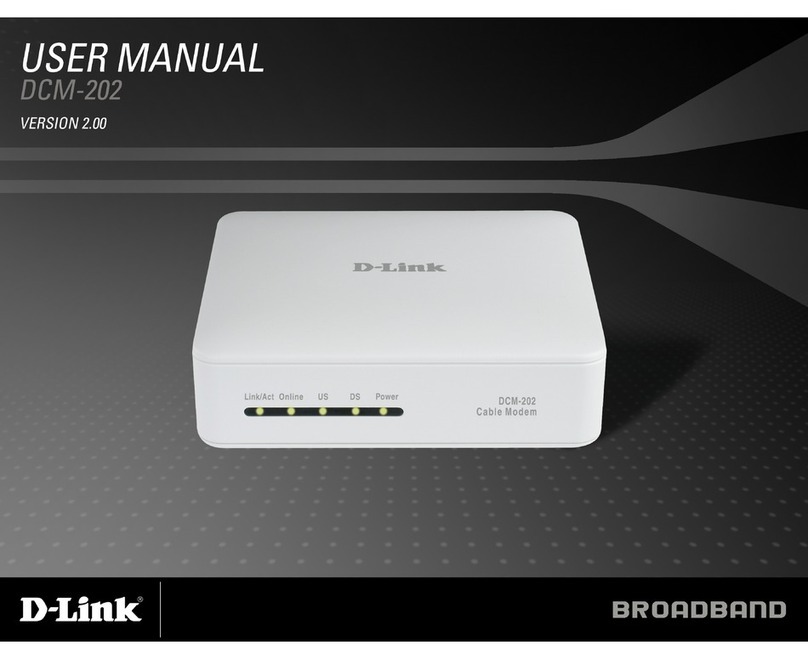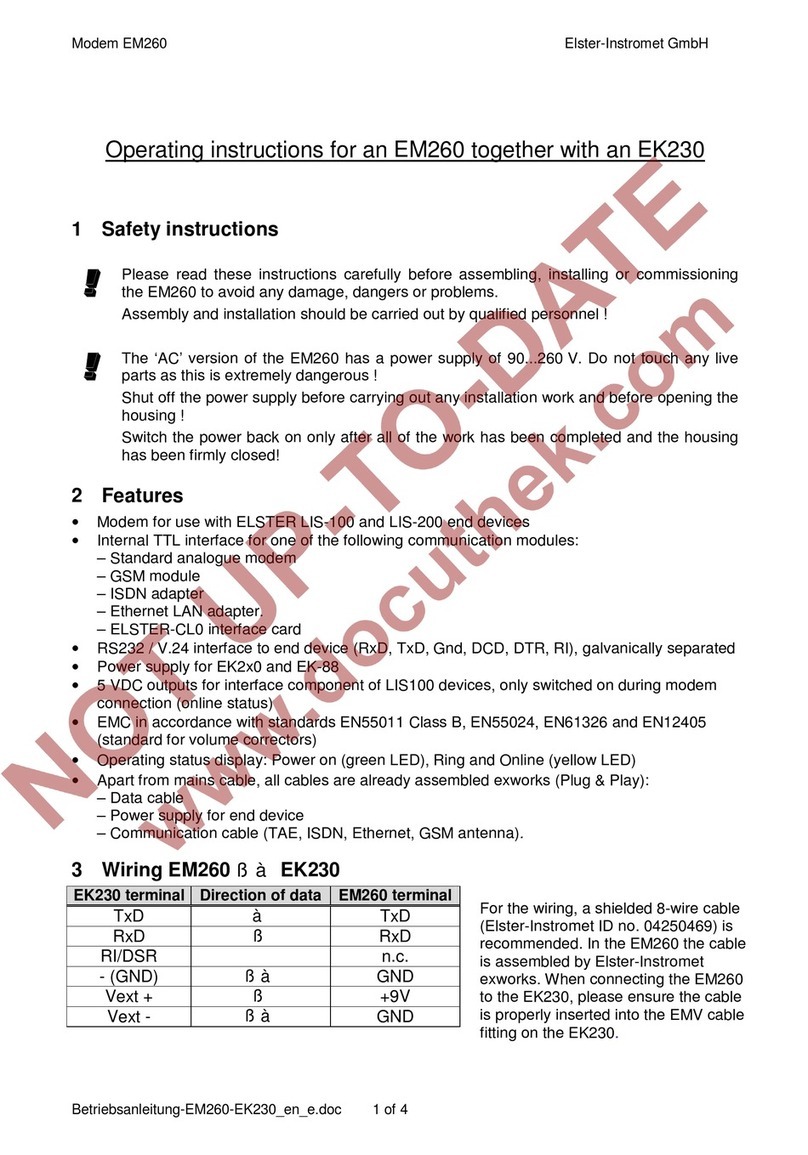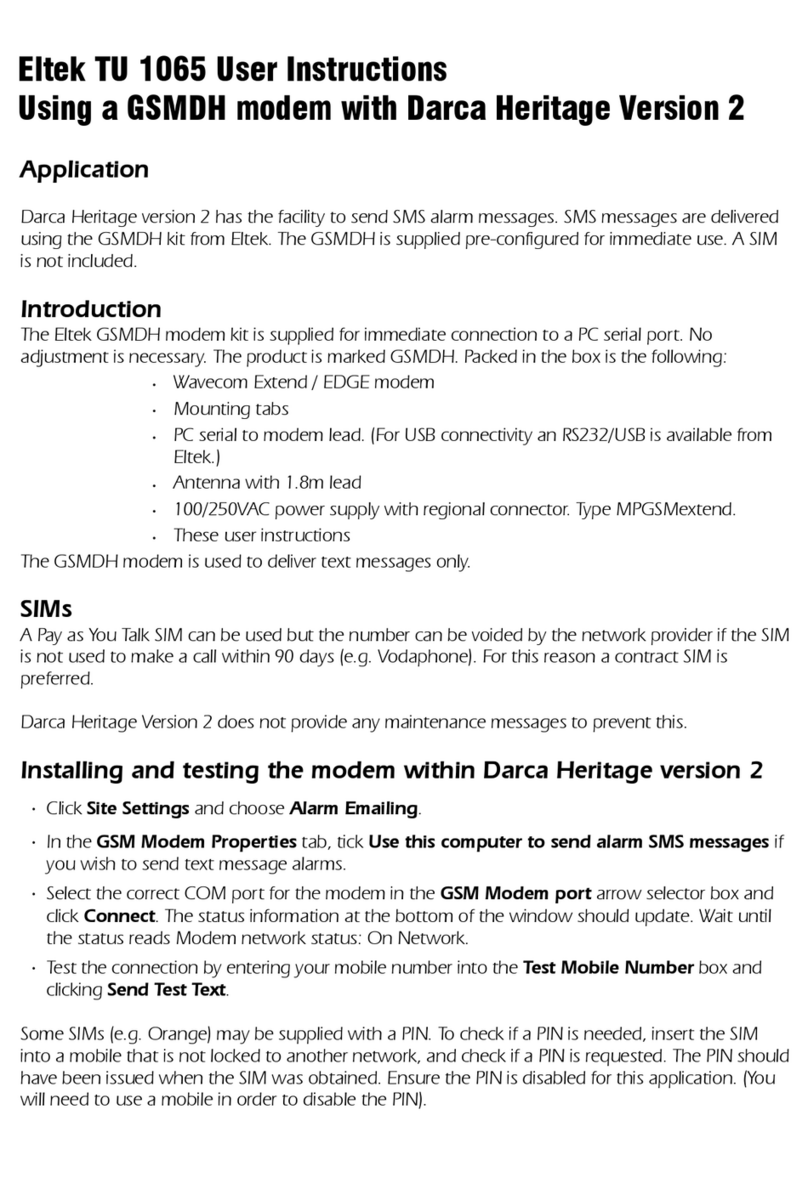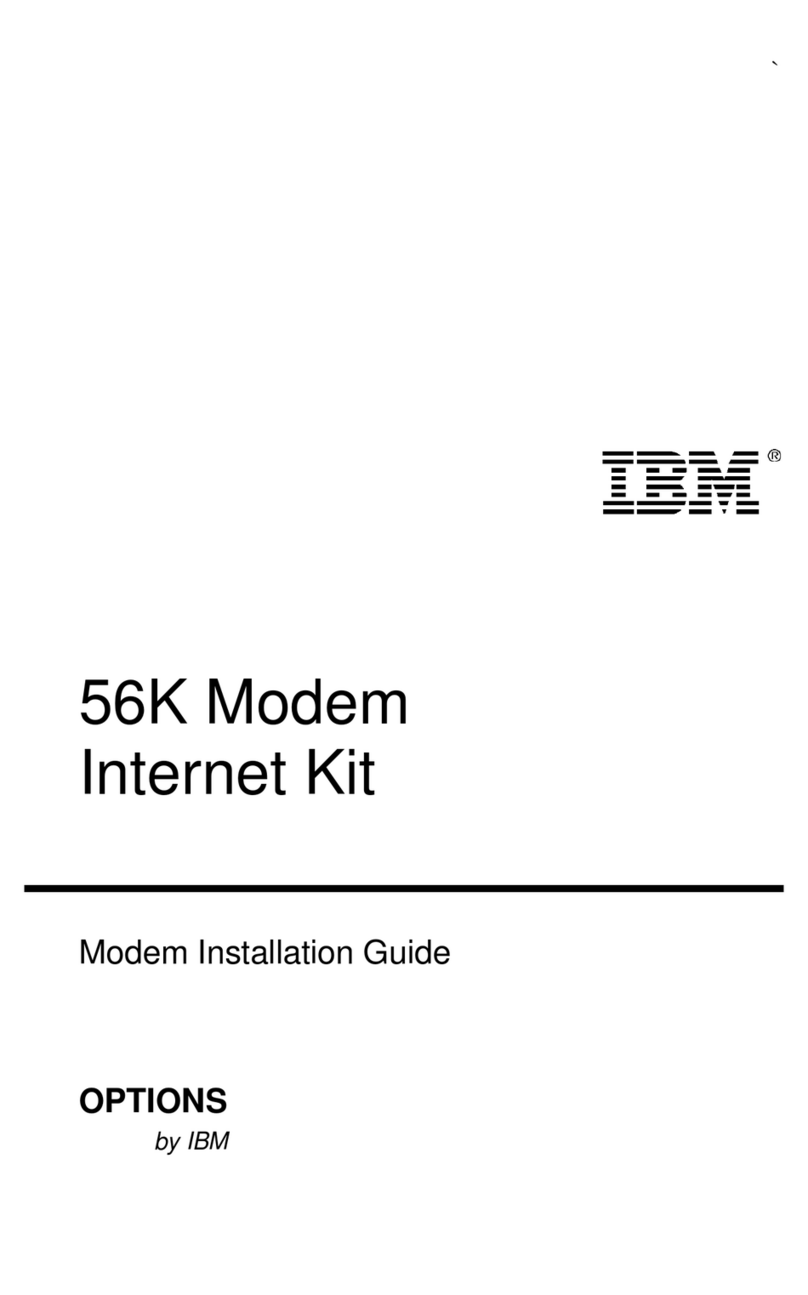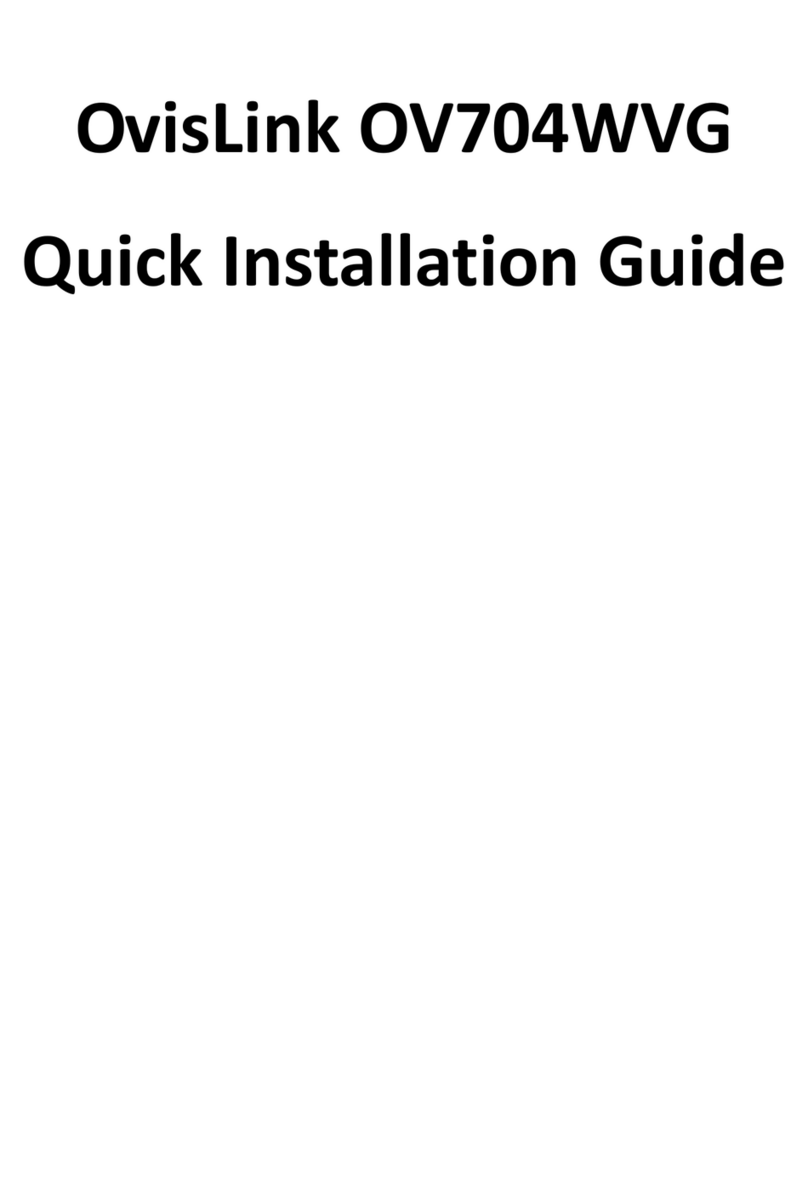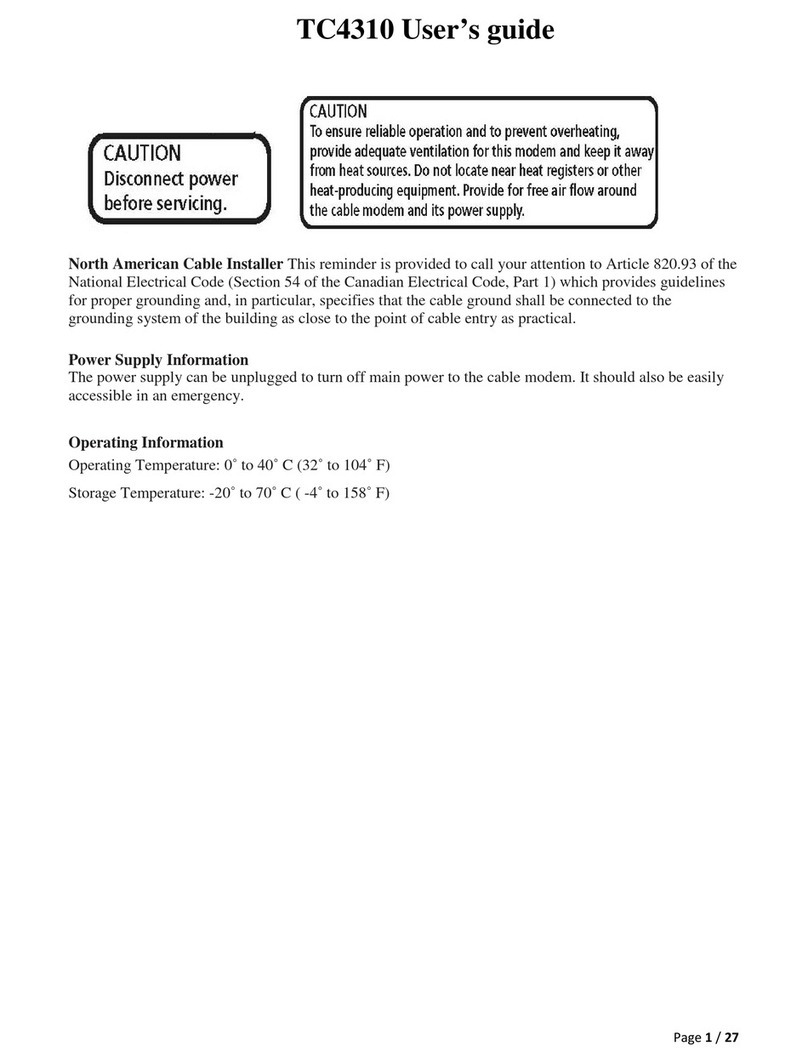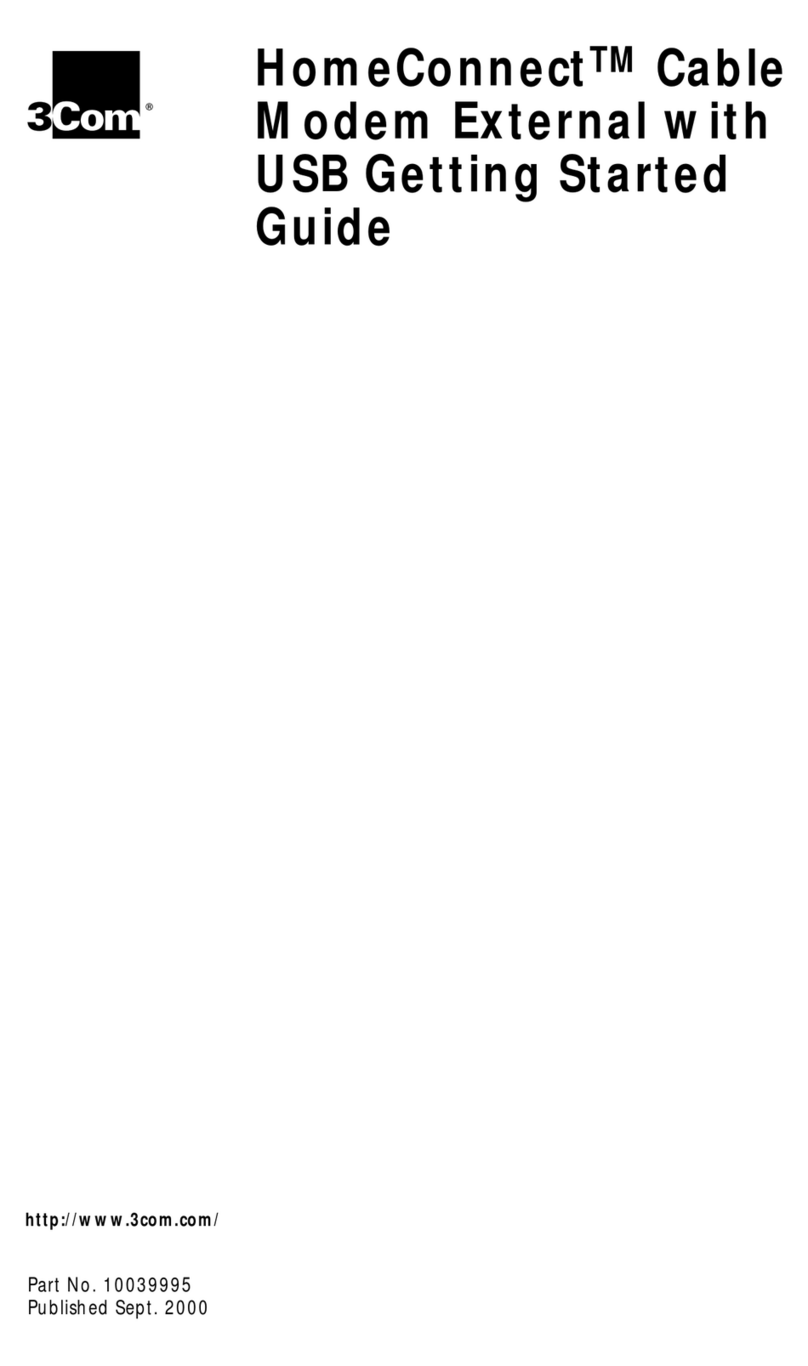Starbridge Networks Lynx L-525 User manual

StarbridgeNetworks
Lynx L-525: 4 Port and Wireless Modem
User Manual
VERSION 2.0
Product warranty does not apply to damage caused by lightning, power surges or
wrong voltage usage. This product is for use only with UL Listed computers.

Starbridge Networks
Lynx L-525 4 Port and Wireless Modem
Page 2 of 56
Table of Contents
GENERAL INFORMATION.....................................................................3
Package Contents ....................................................................................3
Safety Instructions—Please read. ..........................................................3
Front Panel View.....................................................................................3
Back Panel View ......................................................................................3
INSTALLING THE LYNX L-525.............................................................3
Connect the ADSL Line and Telephone................................................3
Connect the PC to the Lynx L-525 ........................................................3
Connect the Power Adapter ...................................................................3
INSTALLATION DIAGRAM ...................................................................3
MOUNTING THE LYNX L-525..............................................................3
CONFIGURING YOUR COMPUTER.......................................................3
Windows 2000..........................................................................................3
Windows XP.............................................................................................3
LOGGING INTO THE LYNX L-525........................................................3
DEVICE INFO........................................................................................3
Summary ..................................................................................................3
WAN .........................................................................................................3
Statistics....................................................................................................3
LAN Statistics.......................................................................................3
WAN Statistics......................................................................................3
ATM Statistics......................................................................................3
ADSL Statistics.....................................................................................3
ADSL BER Test ...................................................................................3
Route.........................................................................................................3
ARP...........................................................................................................3
QUICK SETUP .......................................................................................3
ATM PVC Configuration .......................................................................3
ADVANCED SETUP ...............................................................................3
WAN .........................................................................................................3
Connection Type...................................................................................3
NAT ..........................................................................................................3
Virtual Servers......................................................................................3
Port Triggering......................................................................................3
DMZ Host.............................................................................................3
Application Layer Gateway (ALG) ......................................................3
Firewall.....................................................................................................3
IP Filtering—Outgoing.........................................................................3
IP Filtering—Incoming.........................................................................3
MAC Filtering.......................................................................................3
Parental Control....................................................................................3
Quality of Service (QoS) .........................................................................3
Routing .....................................................................................................3
Default Gateway ...................................................................................3
Static Route...........................................................................................3
RIP ........................................................................................................3

Starbridge Networks
Lynx L-525 4 Port and Wireless Modem
Page 3 of 56
DNS...........................................................................................................3
DNS Server...........................................................................................3
Dynamic DNS.......................................................................................3
ADSL ........................................................................................................3
DSL Advanced Settings........................................................................3
Tone Settings ........................................................................................3
Port Mapping...........................................................................................3
WIRELESS ............................................................................................3
Basic..........................................................................................................3
Security.....................................................................................................3
MAC Filter...............................................................................................3
Wireless Bridge........................................................................................3
Advanced..................................................................................................3
Station Info...............................................................................................3
TROUBLESHOOTING—DIAGNOSTICS .................................................3
MANAGEMENT .....................................................................................3
Settings .....................................................................................................3
Backup Settings ....................................................................................3
Restore User Settings............................................................................3
Restore Default .....................................................................................3
System Log...............................................................................................3
Configure System Log..........................................................................3
SNMP........................................................................................................3
Internet Times .........................................................................................3
Access Control .........................................................................................3
Services.................................................................................................3
IP Addresses..........................................................................................3
Passwords..............................................................................................3
Update Software ......................................................................................3
Reboot Lynx L-525..................................................................................3

Starbridge Networks
Lynx L-525 4 Port and Wireless Modem
Page 4 of 56
General Information
The Lynx L-525 features 4 LAN ports and wireless capability.
Package Contents
The package includes one of each of the following items—
•4-Port wireless Ethernet Lynx L-525
•15 VAC AC power adapter
•RJ-11 telephone cable
•RJ-45 Ethernet cable
•Splitter
•User Manual / Quick Guide
•Place your Lynx L-525 on a flat surface close to the cables in a
location with sufficient ventilation.
•To prevent overheating, do not obstruct the ventilation openings of this
equipment.
•Plug this equipment into a surge protector to reduce the risk of damage
from power surges and lightning strikes.
•Operate this equipment only from an electrical outlet with the correct
power source as indicated on the adapter.
•Do not open the cover of this equipment. Opening the cover will void
any warranties on the equipment.
•Unplug equipment first before cleaning. A damp cloth can be used to
clean the equipment. Do not use liquid / aerosol cleaners or magnetic /
static cleaning devices.
Safety Instructions—Please read.

Starbridge Networks
Lynx L-525 4 Port and Wireless Modem
Page 5 of 56
Front Panel View
LED Mode Indication
Solid Wireless is enabled.
No light Wireless is disabled.
Wireless Blinking There is wireless traffic.
Solid ADSL is connected.
No light ADSL is not connected. The ALARM led
will be red.
DSL
Blinking The Lynx L-525 is connected to ADSL.
Solid An IP Address has been obtained
dynamically from the broadband network
No light No IP address was obtained. For static IP
this will not light.
Internet
Quick blinking Traffic is passing.
Solid Lynx L-525 is connected to the LAN.
No light No connection to the LAN. Check if the
LAN cable is connected to the Lynx L-525.
Ethernet 1-4
Blinking LAN traffic
Solid (red) An Alarm condition has occurred.
Alarm No light Normal operation
Solid Lynx L-525 is powered on.
Power No light Lynx L-525 is not powered. Check if the
Lynx L-525 is plugged in and if the power
switch is turned on.

Starbridge Networks
Lynx L-525 4 Port and Wireless Modem
Page 6 of 56
Back Panel View
Port Description
Power Button Press to turn the Lynx L-525 on and off.
Power Connects to a 15 VAC AC power adapter.
Reset
Restart—press the button for less than 4 seconds.
Default settings—press the button for 4 seconds or
longer.
LAN1-LAN4 RJ-45 connects the unit to an Ethernet device such as a
PC or a switch.
Console
NOTE: To be used by maintenance professionals
only. If the Lynx L-525 needs repair, bring it to a
service professional.
Line RJ-11 cable connects to the splitter provided.

Starbridge Networks
Lynx L-525 4 Port and Wireless Modem
Page 7 of 56
Installing the Lynx L-525
Connect the ADSL Line and Telephone
An RJ-11 cable will be connected to the wall phone jack and the line-end of
the splitter. Connect another RJ-11 phone wire from the modem-end of the
splitter to the port labeled “line” on the Lynx L-525. A third RJ-11 phone
wire will be needed to connect the telephone to the phone-end of the splitter.
NOTE: See connections on the installation diagram
.
Connect the PC to the Lynx L-525
Use the Ethernet cable to connect your computer directly to the Lynx L-525.
Connect one end of the Ethernet cable to one of the ports labeled LAN on the
rear panel of the Lynx L-525 and connect the other end to the Ethernet port of
your computer. Attach any additional PCs to the Lynx L-525 using RJ-45
cables to the port labeled LAN on the rear panel of the Lynx L-525.
Connect the Power Adapter
Complete the process by connecting the AC power adapter to the POWER
connector on the back of the device and plug the adapter into a wall outlet or
power strip. Then turn on and boot up your PC and any LAN devices, such as
hubs or switches, and any computers connected to them.

Starbridge Networks
Lynx L-525 4 Port and Wireless Modem
Page 8 of 56
Installation Diagram

Starbridge Networks
Lynx L-525 4 Port and Wireless Modem
Page 9 of 56
Mounting the Lynx L-525
The Lynx L-525 can be mounted on the wall. Mounting can be done on wall
material including concrete, wood, or drywall. Select an appropriate location
free from obstructions or any possible interference. Make sure the cables can
be easily attached to the Lynx L-525 without strain. The illustration below
shows how to mount the Lynx L-525 horizontally on a wall.

Starbridge Networks
Lynx L-525 4 Port and Wireless Modem
Page 10 of 56
Configuring Your Computer
Prior to accessing the Lynx L-525 through the LAN port, note the following
necessary configurations—
•Your PC’s TCP/IP address: 192.168.1.X
•The Lynx L-525’s default IP address: 192.168.1.1
•Subnet mask: 255.255.255.0
Following are the procedures for configuring your computer. Use the
instructions for the operating system that you are using.
Windows 2000
1. In the Windows taskbar, click on the Start button and point to
Settings, Control Panel, and Network and Dial-up Connections (in
that order).
2. Click on Local Area Connection. When you have the Local Area
Connection Status window open, click on Properties.
3. Listed in the window are the installed network components. If the list
includes Internet Protocol (TCP/IP), then the protocol has already been
enabled, and you can skip to Step 10.
4. If Internet Protocol (TCP/IP) does not appear as an installed
component, then click on Install.
5. In the Select Network Component Type window, click on protocol and
then the Add button.
6. Select Internet Protocol (TCP/IP) from the list and then click on OK.
7. If prompted to restart your computer with the new settings, click OK.
8. After your computer restarts, click on the Network and Dial-up
Connections icon again, and right click on the Local Area
Connection icon and then select Properties.
9. In the Local Area Connection Properties dialog box, select Internet
Protocol (TCP/IP) and then click on Properties.
10. In the Internet Protocol (TCP/IP) Properties dialog box, click in the
radio button labeled Use the following IP address and type

Starbridge Networks
Lynx L-525 4 Port and Wireless Modem
Page 11 of 56
192.168.1.x (where x is any number between 2 and 254) and
255.255.255.0 in the IP address field and Subnet Mask field.
11. Click on OK twice to save your changes and then close the Control
Panel.
Windows XP
1. In the Windows taskbar, click on the Start button and point to Settings
and then click Network Connections.
2. In the Network Connections window, right click on the Local Area
Connection icon and click on Properties.
3. Listed in the Local Area Connection window are the installed network
components. Make sure the box for Internet Protocol (TCP/IP) is
checked and then click on Properties.
4. In the Internet Protocol (TCP/IP) Properties dialog box, click in the
radio button labeled Use the following IP address and type
192.168.1.x (where x is any number between 2 and 254) and
255.255.255.0 in the IP address field and Subnet Mask field.
5. Click on OK twice to save your changes and then close the Control
Panel.

Starbridge Networks
Lynx L-525 4 Port and Wireless Modem
Page 12 of 56
Logging into the Lynx L-525
This section explains how to log in to your Lynx L-525 using the following
steps—
1. Launch your web browser.
2. Enter the URL http://192.168.1.1 in the address bar and click on
Enter.
A login screen like the one below will be displayed after you connect to the
user interface.
3. Enter your user name and password, and then click on OK to display
the user interface.
NOTE: There are two default user name and password combinations.
The user / user name and password combination can display device status, but
cannot change or save configurations. The admin / admin combination can
perform all functions. Passwords can be changed at any time.

Starbridge Networks
Lynx L-525 4 Port and Wireless Modem
Page 13 of 56
Device Info
This section describes the system information that can be accessed using the
menu items under Device Info.
Summary
Access the general status report from the Lynx L-525 by clicking on
“Summary” under “Device Info”. It shows information about the Lynx L-
525 such as the version of the software, bootloader, etc. It also displays the
current status of your DSL connection as shown below—

Starbridge Networks
Lynx L-525 4 Port and Wireless Modem
Page 14 of 56
WAN
Access the WAN status report from the Lynx L-525 by clicking on “WAN”
under “Device Info”.
Statistics
LAN Statistics
Access the LAN statistics from the Lynx L-525 by clicking on the “LAN”
item under “Statistics”.

Starbridge Networks
Lynx L-525 4 Port and Wireless Modem
Page 15 of 56
WAN Statistics
Access the WAN statistics from the Lynx L-525 by clicking on the “WAN”
item under “Statistics”. The screen below shows a PPPoA WAN connection
example.
ATM Statistics
Access ATM statistics from the Lynx L-525 by clicking on the “ATM” item
under “Statistics”.

Starbridge Networks
Lynx L-525 4 Port and Wireless Modem
Page 16 of 56
ADSL Statistics
You can view ADSL statistics by clicking on the “ADSL” item under
“Statistics”. Information contained in this screen is useful for troubleshooting
and diagnostics of connection problems.

Starbridge Networks
Lynx L-525 4 Port and Wireless Modem
Page 17 of 56
ADSL BER Test
A Bit Error Rate Test (BER Test) is a test that reflects the ratio of error bits
to the total number transmitted.
If you click on the ADSL BER Test button at the bottom of the ADSL
Statistics page, the following pop-up screen will appear allowing you to set the
tested time and to begin the test.
Below is an ADSL BER Test result screen displaying information about the
test including the error bits and ratio.

Starbridge Networks
Lynx L-525 4 Port and Wireless Modem
Page 18 of 56
Route
Access the routing status report from the Lynx L-525 by clicking on the
“Route” item under “Device Info”.
ARP
Access the ARP status report from the Lynx L-525 by clicking on the “ARP”
item under “Device Info”.

Starbridge Networks
Lynx L-525 4 Port and Wireless Modem
Page 19 of 56
Quick Setup
This section will explain how to quickly configure the Lynx L-525 for the
main purpose of connecting to the Internet. For information on how to
configure any advanced functions, please go the Advanced Setup section
(page 22)
ATM PVC Configuration
To enable the auto-connect process, click on the box labeled DSL Auto-
connect, a process that will automatically detect the first usable PVC and
automatically detect PPPoE, PPPoA, and Bridge Protocol (with DHCP Server
available). To continue, click on the Next button.
If you do not use DSL Auto-connect, then you may need to change the VPI
and VCI numbers. Quality of service can also be enabled on this screen.
Furthermore, if you do not use DSL Auto-connect, then you will need to select
the connection type and encapsulation mode from a list as shown below.

Starbridge Networks
Lynx L-525 4 Port and Wireless Modem
Page 20 of 56
The next screen to appear will depend on the connection type that was selected
in the previous screen.
The next screen lets you decide if you want to enable NAT, firewall, IGMP
multicast, and WAN service.
Table of contents