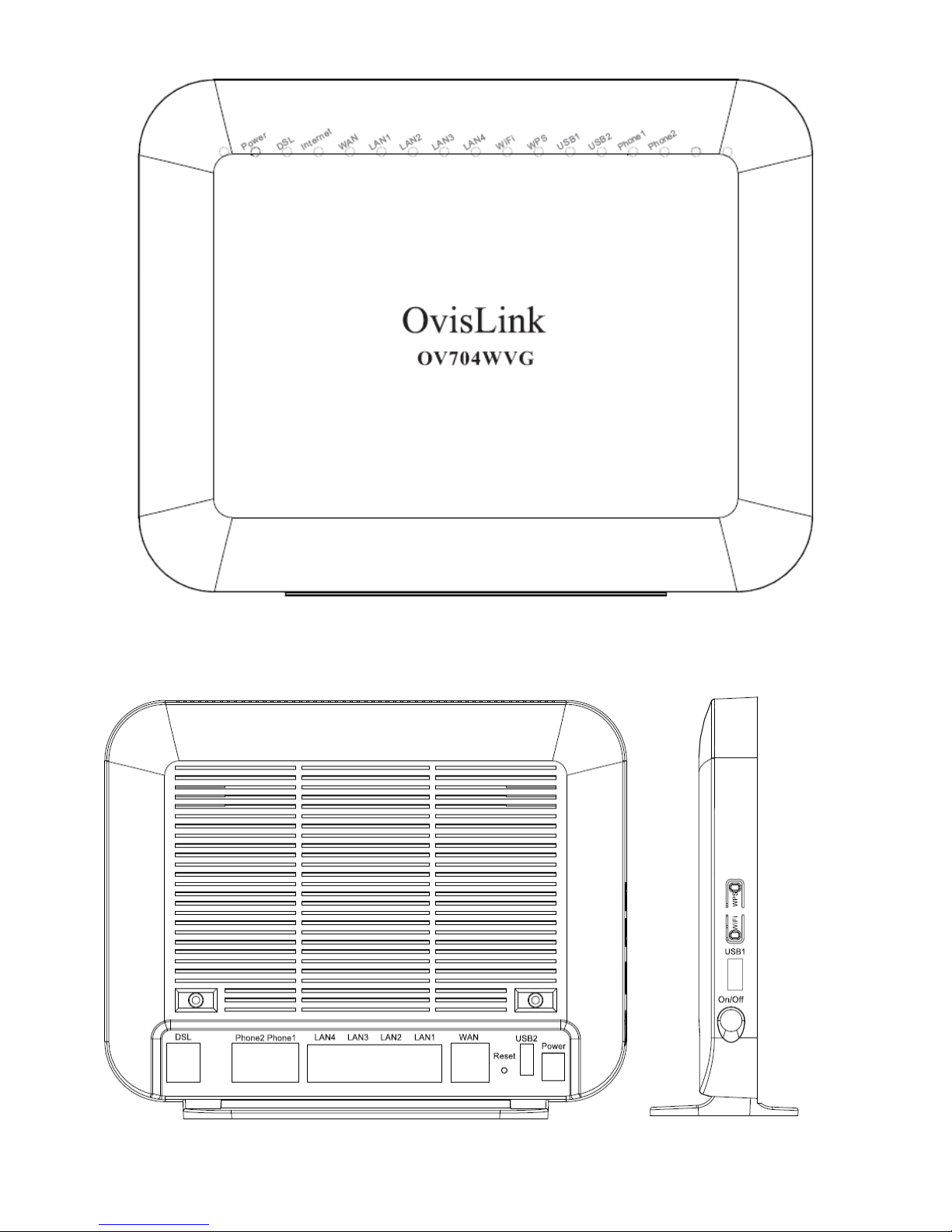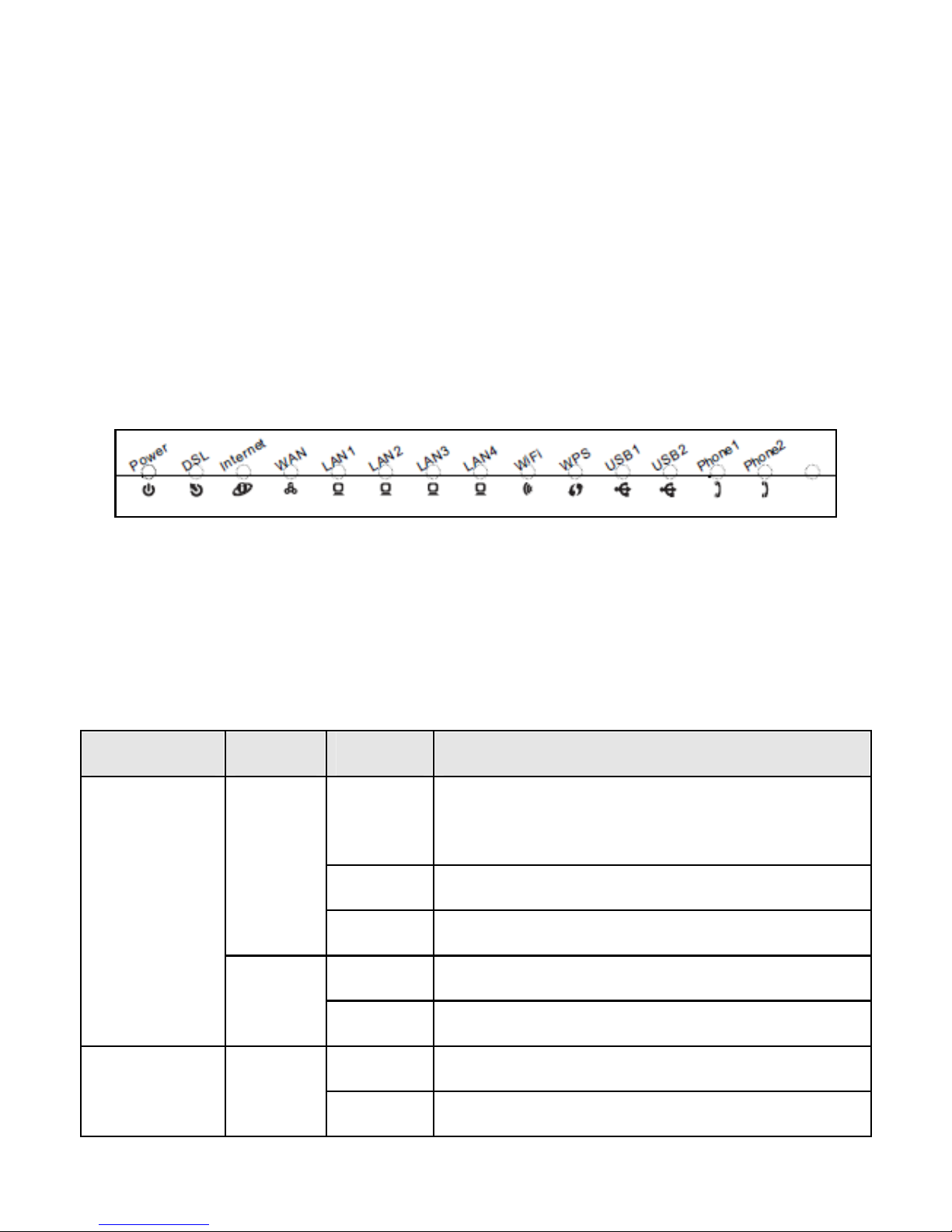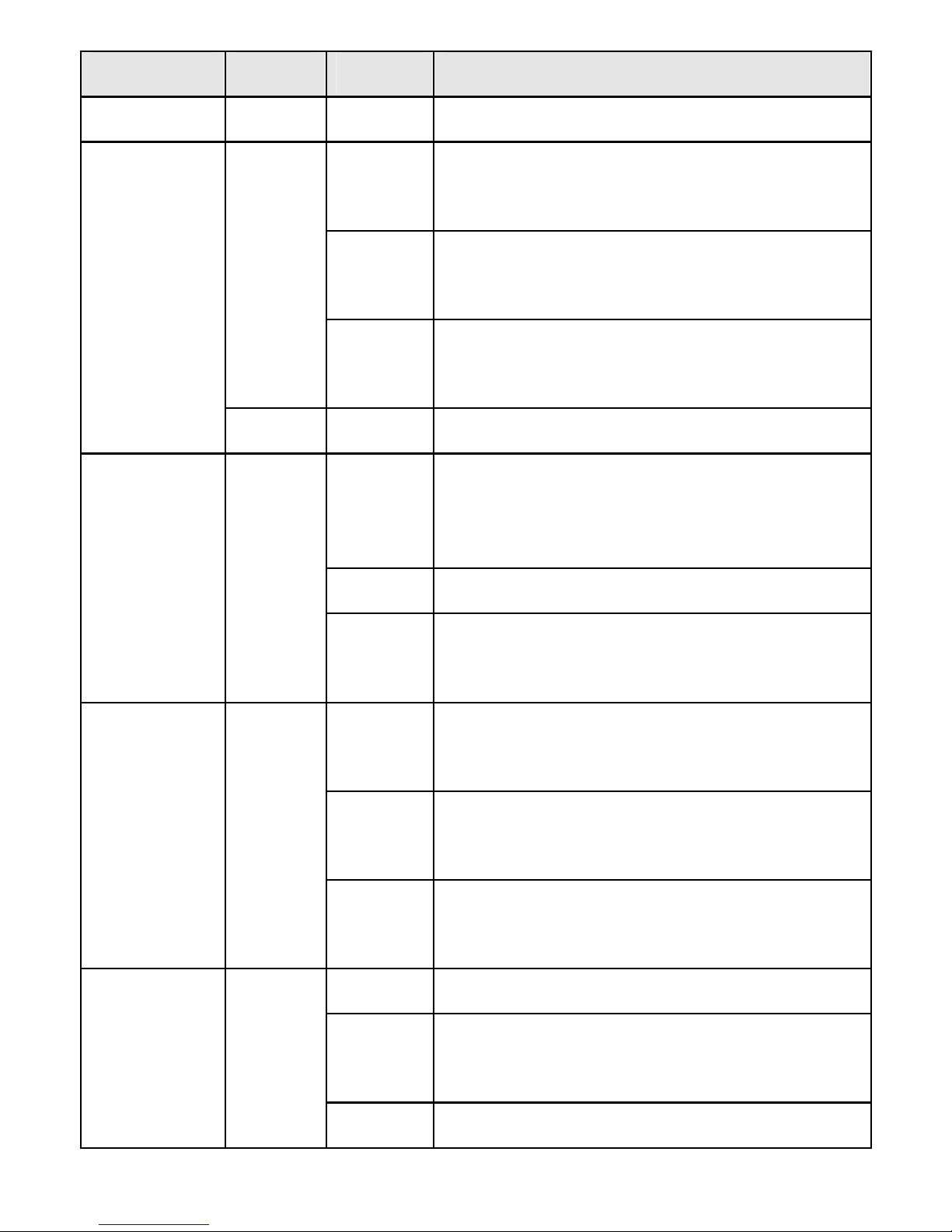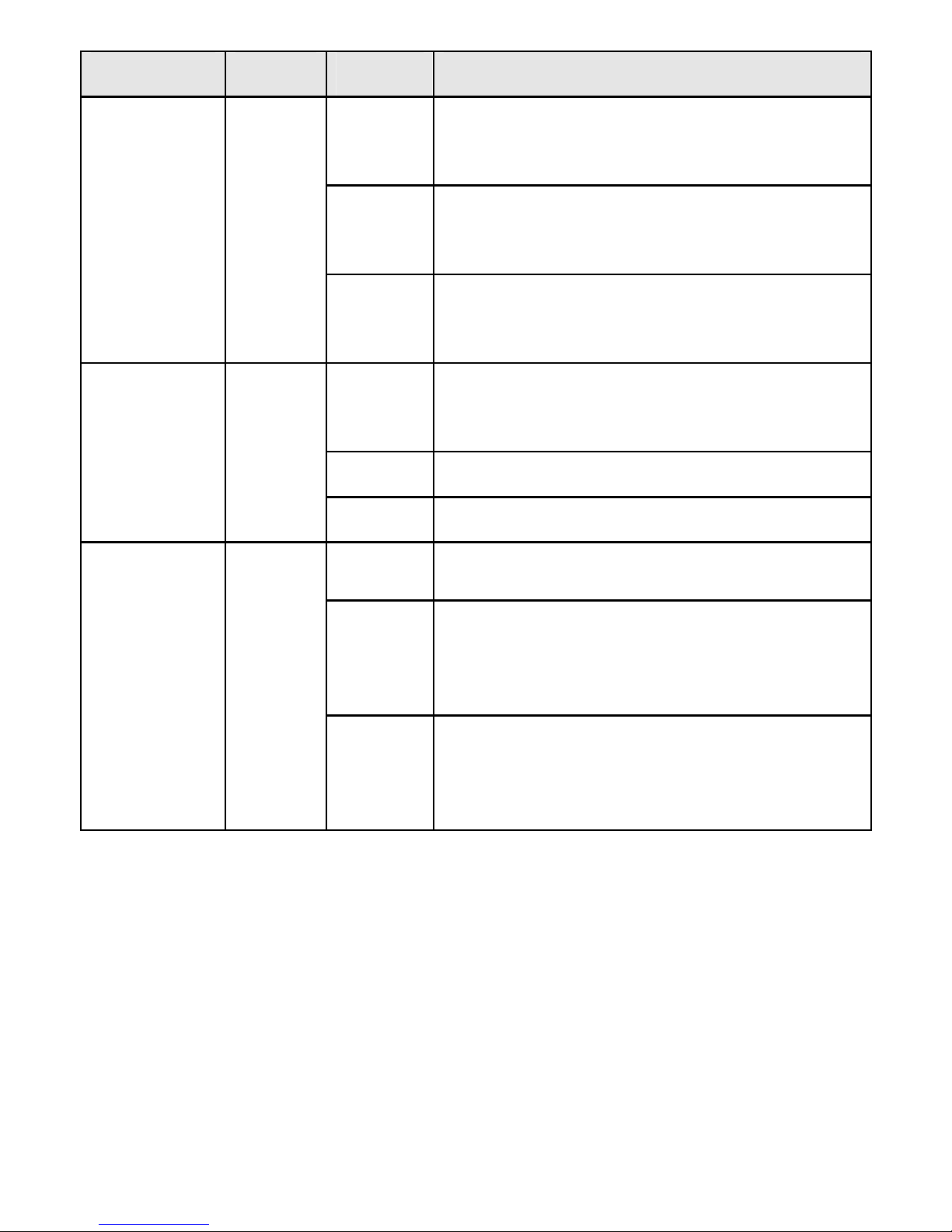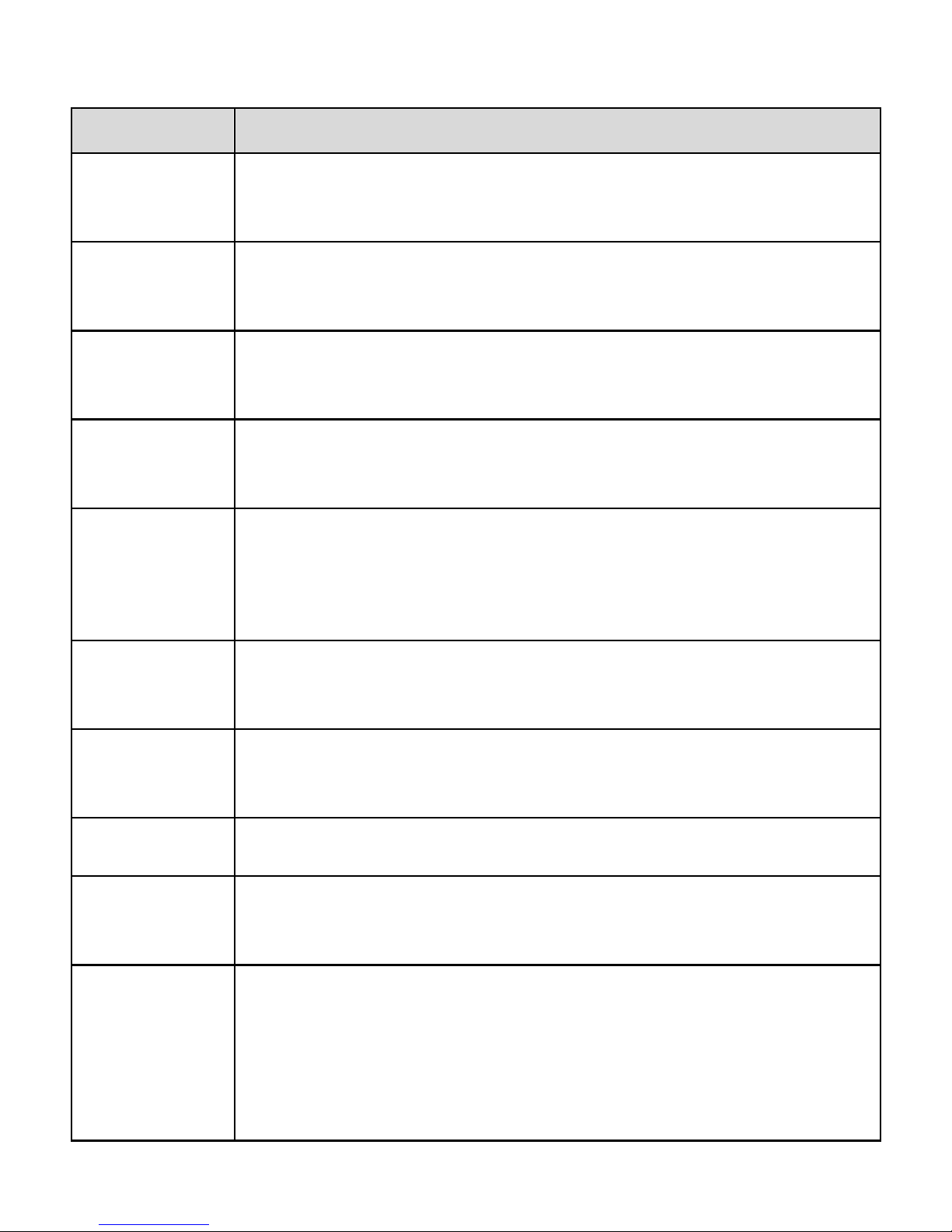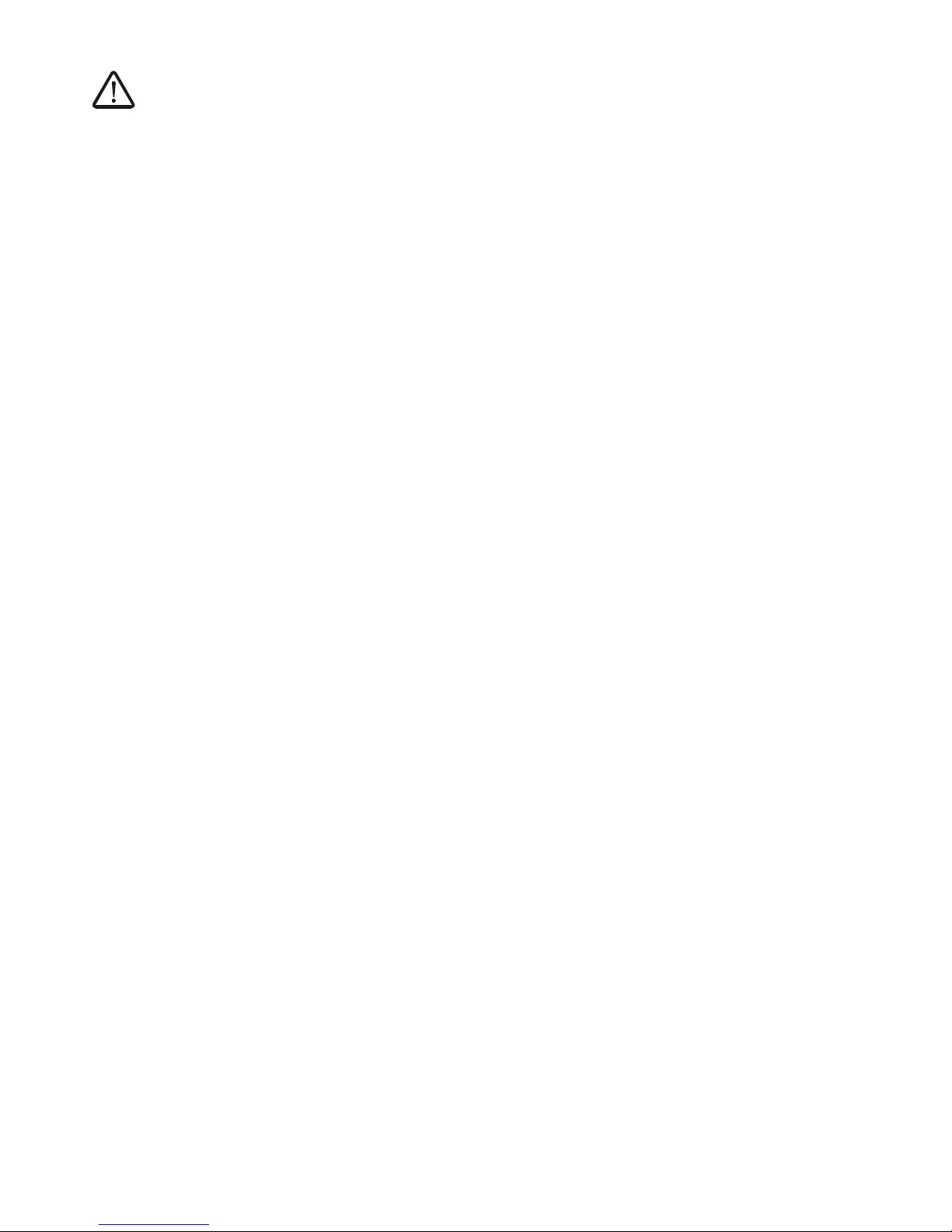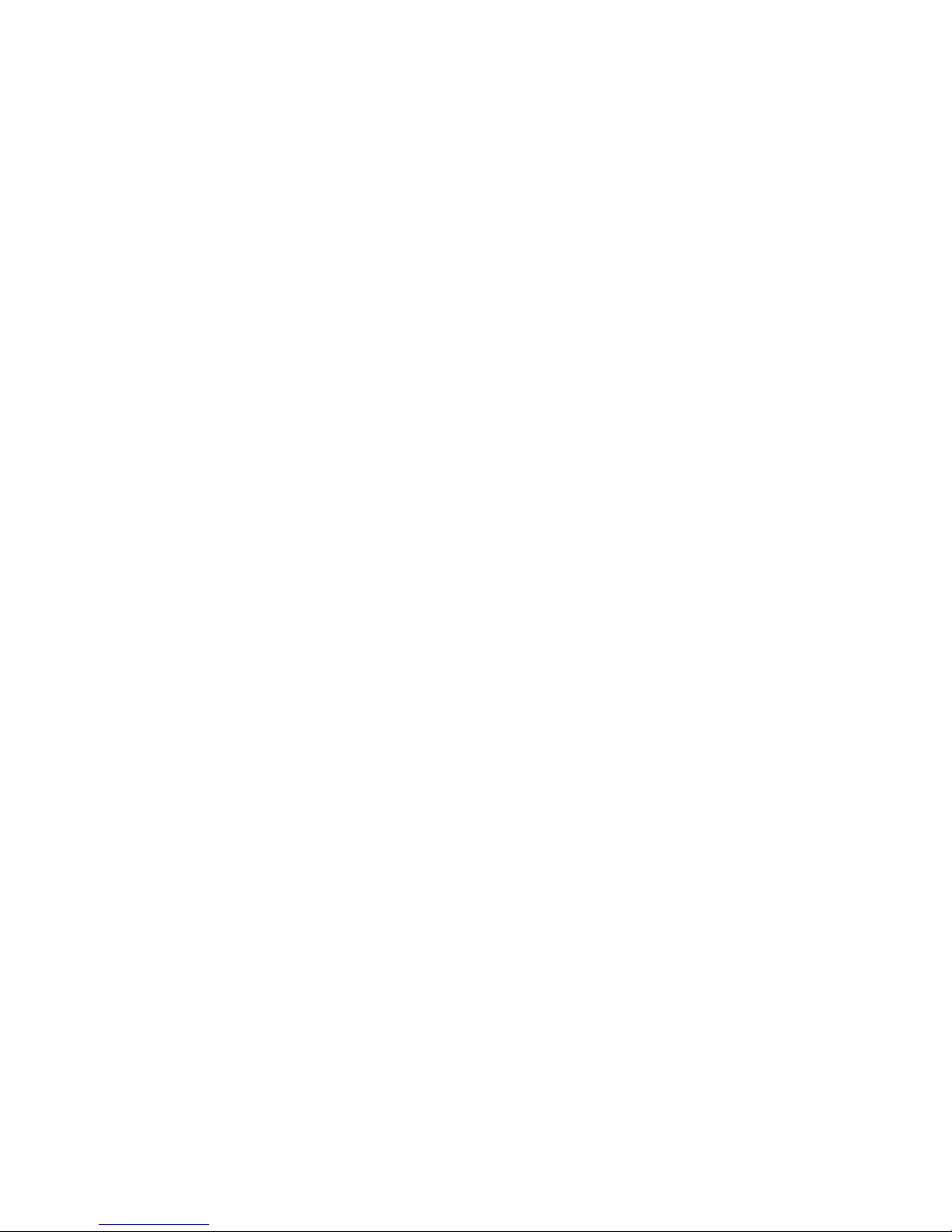Warning:
Do not press the Reset button unless you want to clear the
current settings. The Reset button is in a small circular hole
on the rear panel. If you want to restore the default settings,
please press the Reset button gently for 1 second with a
fine needle inserted into the hole and then release the
button. The system reboots and returns to the factory
defaults.
2 Hardware Installation
2.1 Choosing the Best Location for Wireless
Operation
Many environmental factors may affect the effective wireless
function of the DSL Router. If this is the first time that you set
up a wireless network device, read the following information:
The access point can be placed on a shelf or desktop,
ideally you should be able to see the LED indicators in the
front, as you may need to view them for troubleshooting.
Designed to go up to 100 meters indoors and up to 300
meters outdoors, wireless LAN lets you access your network
from anywhere you want. However, the numbers of walls,
ceilings, or other objects that the wireless signals must pass
through limit signal range. Typical ranges vary depending on