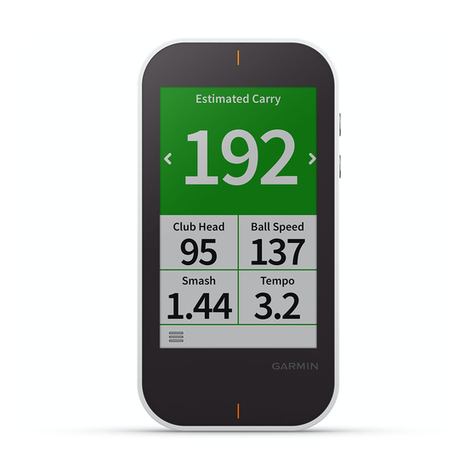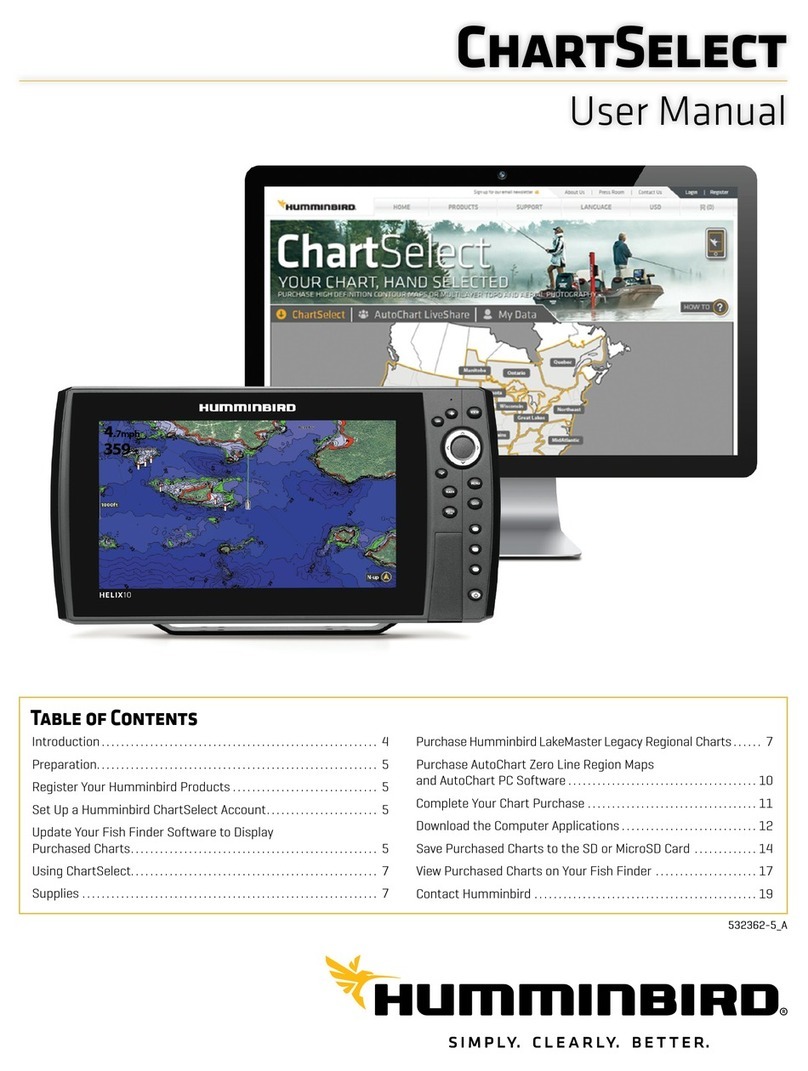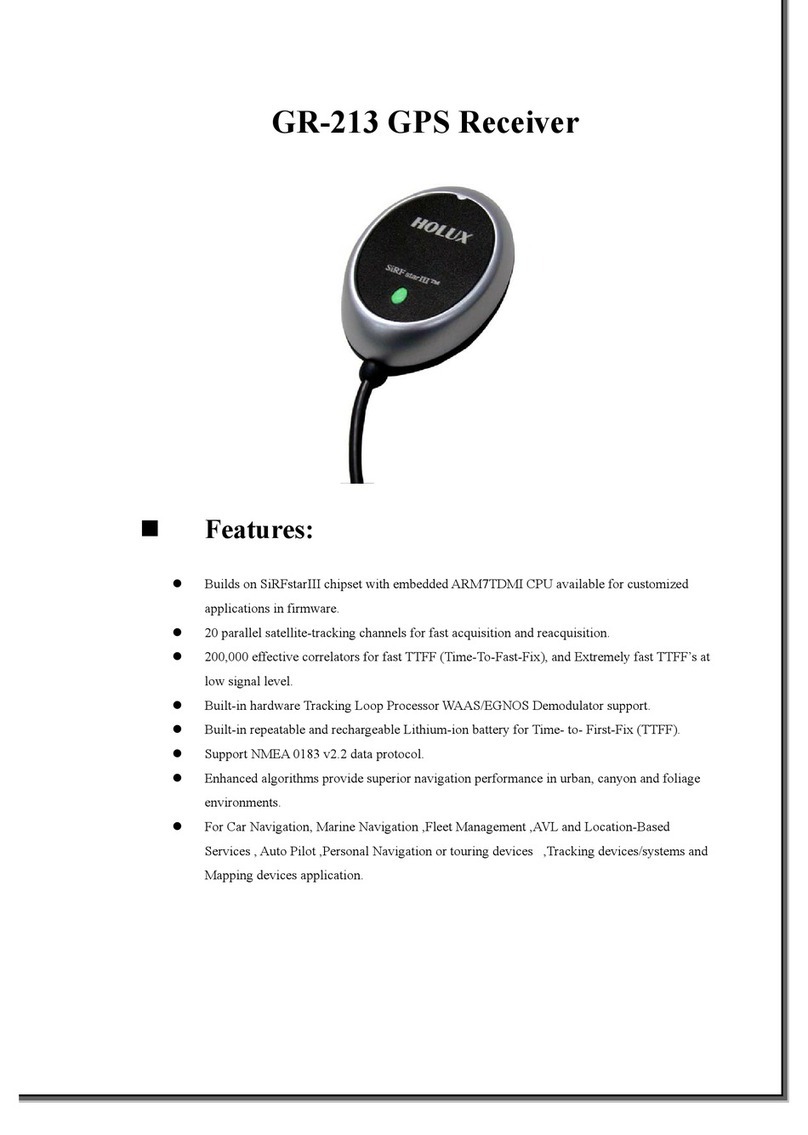Starcom kylos forever User manual

Kylos Forever User’s Manual Guide
Starcom GPS Global Solutions
Kylos Forever
User’s Manual Guide
Version 1.0

Kylos Forever Users Guide
www.starcomgpsglobal.com 2
April 2015
COPYRIGHT © STARCOM GPS GLOBAL SOLUTIONS, ALL RIGHTS
RESERVED.
Distribution of substantively modified versions of this document is
prohibited without the explicit permission of the copyright holder.
Distribution of this work, or of a derivative thereof, in any standard (paper)
book form for commercial purposes is prohibited unless prior permission is
obtained from the copyright holder.
DOCUMENTATION IS PROVIDED «AS IS» AND ALL EXPRESS OR IMPLIED
CONDITIONS, REPRESENTATIONS AND WARRANTIES, INCLUDING ANY
IMPLIED WARRANTY OF MERCHANTABILITY, FITNESS FOR A
PARTICULAR PURPOSE OR NON-INFRINGEMENT, ARE DISCLAIMED,
EXCEPT TO THE EXTENT THAT SUCH DISCLAIMERS ARE HELD TO BE
LEGALLY INVALID.

Kylos Forever Users Guide
www.starcomgpsglobal.com 3
Contents
1 Introduction 5
2 Package Contents 6
3 Product Description 7
Rechargeable and non-rechargeable batteries 8
Technical specifications 9
Industry approvals and certifications 10
4 Configuration 11
Downloading the Software 11
Installing the Software 11
Installing the Update 15
Installing the cable driver 17
Inserting the SIM card 18
Connecting the non-rechargeable battery 20
Connecting the unit to the computer 22
Configuring the unit 22
Network settings 27
Transmission Rates settings 28
Hardware settings 30
Saving the configuration 32
Configuring a new unit with the saved configuration 32
5 Testing 33
TCP test 33
GPS test 34
Unit Status 35
6 Installation Kylos 36
7 Monitoring 37
Home 38
Resources 39
Units 39
Groups 42
Users 43
Perimeters 47

Kylos Forever Users Guide
www.starcomgpsglobal.com 4
Plans 50
Monitor 55
Map 58
Reports 64
Scheduled reports 66
Profile 68
Help 70
Appendix A –Unit Communication in Starcom Systems 71
Appendix B –Contacts 73

Kylos Forever Users Guide
www.starcomgpsglobal.com 5
1 Introduction Kylos
If you need a once-a-day notification to ensure that your equipment is
operating securely, we have the right asset tracking device for you. Kylos
Forever will watch over your assets or equipment placed in remote areas for
months at a time, with its battery that lasts up to 3 years. This way, you can
keep up with what’s going in your most isolated sites, and reduce the risk of
having your equipment stolen, lost or possibly forgotten.
While the device is in sleep mode, it will “wake up” and report any situation
which appears to be out of the ordinary or unexpected.
Kylos Forever is a standalone unit, capable of operating without the need for
any connection or external wiring –this makes it easily hidden if required,
for example in a motorcycle.

Kylos Forever Users Guide
www.starcomgpsglobal.com 6
2 Package Contents
1. Kylos Forever unit
2. Kylos Forever USB programming cable
3. AC charger for units with rechargeable batteries
NOTE: Kylos Forever units can be provided with rechargeable and non-
rechargeable batteries.

Kylos Forever Users Guide
www.starcomgpsglobal.com 7
3 Product Descriptions
1. On/Off button.
2. LED indicator
To turn the unit on, press and hold the On/Off button. The LED will flash
5 times with a white light and then turn green (if the battery is fully
charged), or red (if the battery is used). When continuing to press the
Operation button over 3 seconds, the LED will turn white and start sending
a "Button On" message.
After this the LED will blink green until the unit successfully sends a
message (or 5 minutes have passed). The LED will blink red until the unit
successfully finds the GPS position (or 5 minutes have passed).
To turn the unit off, press and hold the Operation button until the light
turns white and then turns off.

Kylos Forever Users Guide
www.starcomgpsglobal.com 8
Rechargeable and non-rechargeable batteries
Kylos Forever units can be provided with rechargeable and non-rechargeable
batteries.
If you’re not sure whether the unit you received has rechargeable or non-
rechargeable battery, remove the unit cover and look at the battery.
Rechargeable battery is blue, non-rechargeable battery is white/black/red.
WARNING: Attempting to charge a non-rechargeable battery may result
in in personal injury and battery damage.

Kylos Forever Users Guide
www.starcomgpsglobal.com 9
Technical specifications
Battery
Type
Power
Lithium-ion
3.6 V, 5000 mAh
Temperature
Operational
Storage
-20°C to 60°C
-40°C to 85°C
Operating Humidity
Up to 100%
Size
Weight
165 x 35 x 40 mm
200 grams
Cellular
Communication
GSM/GPRS (default)
Optional modems
Antenna type
Data channels
Protocol
Quad Band (850, 900, 1800, 1900)
UMTS/HSPA+, CDMA/1xRTT/EV-DO
Built-in (concealed)
SMS and TCP/IP
Propriety –encrypted
Network
Data
GSM, GPRS and SMS
Messages
SMS
GPRS
Encrypted protocol
TCP/IP over PPP
GPS
Systems
Receiver and antenna
Protocol
Positioning accuracy
Navigation update rate
Navigation method
Time to First Fix (TTFF)
GPS, GLONASS (optional)
Internal
NMEA (Binary format)
10m CEP (50%)
Velocity: 0.2 m/s (50%)
1 second (default)
All-in-view solution, 2-satellite solution,
A-GPS
Hot start: 2 sec
Warm start: 10 sec
Cold start: 50 sec
CPU Capacity
Static RAM
Non-volatile memory
Flash Memory
128 Kb
34 Kb
2048 Kb
Access Port
Type
TTL (USB cable is available)
Power Consumption
Sleep/Idle
GPS only
GPRS only
GPS and GPRS
0.05mAh
75 mAh
100mAh
165 mAh
Battery Life
Transmissions
Work time
Every 24 hours
3 years

Kylos Forever Users Guide
www.starcomgpsglobal.com 10
Industry approvals and certifications
For available certificates, see:
https://trello.com/b/YrNJfXNd/certificates

Kylos Forever Users Guide
www.starcomgpsglobal.com 11
4 Configuration
Downloading the Software
Download the Installer application setup file and update available at:
https://trello.com/c/k8Z8QHzZ/1-installer-application-download or Skype:
judson012
Installing the Software
Locate the folder where you saved the installer setup file. Double-click the
InstallSetup.exe. The Open File dialog box appears.
Click Run. A Windows Security dialog box appears. Click Yes. The Welcome
to the Starcom Installer Application Setup Wizard window appears.

Kylos Forever Users Guide
www.starcomgpsglobal.com 12
Click Next. The Select Destination Location window appears.

Kylos Forever Users Guide
www.starcomgpsglobal.com 13
Click Next. The Select Components window appears.
Click Next. The Select Start Menu Folder window appears.

Kylos Forever Users Guide
www.starcomgpsglobal.com 14
NOTE: Select: Don’t create a Start Menu folder checkbox, if you do not
want to create a start menu folder.
Click Next. The Ready to install window appears.
Click Install. The installation starts and a progress bar appear in the
window, indicating the progress of the installation.

Kylos Forever Users Guide
www.starcomgpsglobal.com 15
When the installation is complete, the Completing the Starcom Installer
Application Setup Wizard window appears.
Click Finish.
Installing the Update
To install the Installer update software, locate the folder where you saved
the update file. Double-click IUpdate.exe. The Open File dialog box appears.

Kylos Forever Users Guide
www.starcomgpsglobal.com 16
Click Run. The Starcom Installer Update window appears.
Verify that the Destination folder points to the location where the Starcom
Installer software is installed and click install. A Windows Security dialog
box appears. Click Yes. The Confirm file replace dialog box appears.
Click, Yes to All. The installation starts and a progress bar appear in the
window, indicating the progress of the installation.

Kylos Forever Users Guide
www.starcomgpsglobal.com 17
The Starcom Installer Update window closes, when the update is complete.
Installing the cable driver
The Kylos Compact cable driver can be downloaded from the following link:
http://www.ftdichip.com/Drivers/VCP.htm
Download the driver for the proper Windows version.
The driver Installation Guide can be found at the following location:
http://www.ftdichip.com/Support/Documents/InstallGuides.htm
Download the Installation Guide for the proper Windows version. Follow the
instructions in the Guide to install the cable driver.

Kylos Forever Users Guide
www.starcomgpsglobal.com 18
Inserting the SIM card
Use a Phillips screwdriver to remove the two screws, as shown in the
following image.
Insert a flat screwdriver in the slot between the unit parts. Carefully twist
the screwdriver to release the inner part from the outer case.

Kylos Forever Users Guide
www.starcomgpsglobal.com 19
Gently push and pull back the SIM card holder to release and open the SIM
card slot.
Place the SIM card in the SIM card slot with its gold contacts facing down,
as shown in the following image.

Kylos Forever Users Guide
www.starcomgpsglobal.com 20
Lower the SIM card holder back to the horizontal position. Gently press and
push the SIM card holder forward to snap it back into place.
Connecting the non-rechargeable battery
Units with non-rechargeable batteries are shipped with the battery
connector detached, in order to preserve battery life. Prior to use, the battery
must be connected.
Carefully insert the battery connector into the connector socket on the
circuit board.
Table of contents