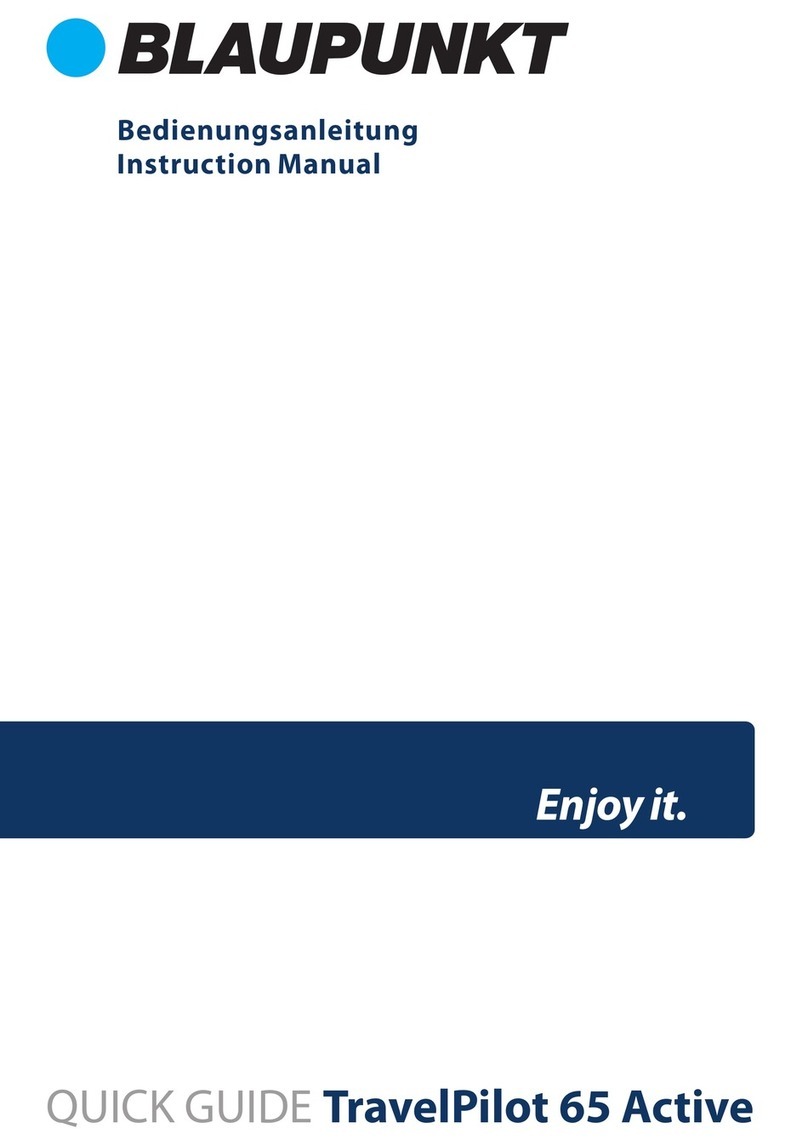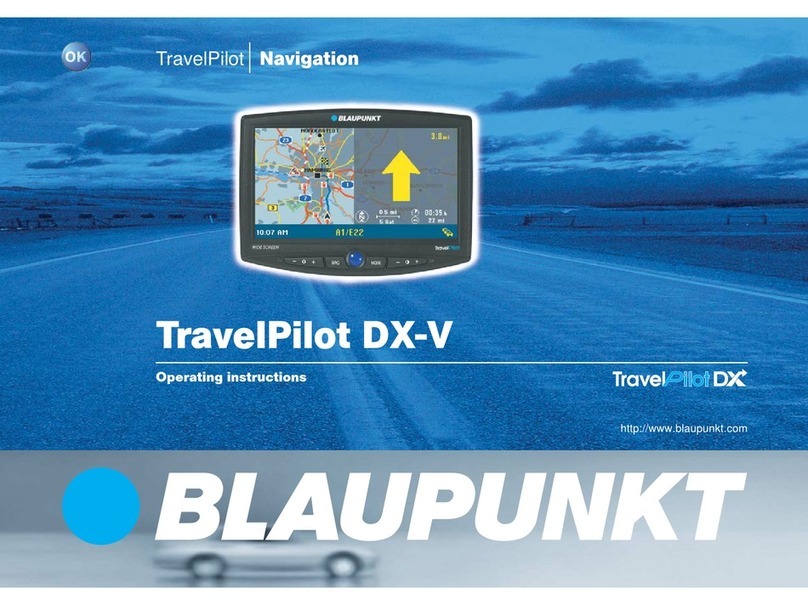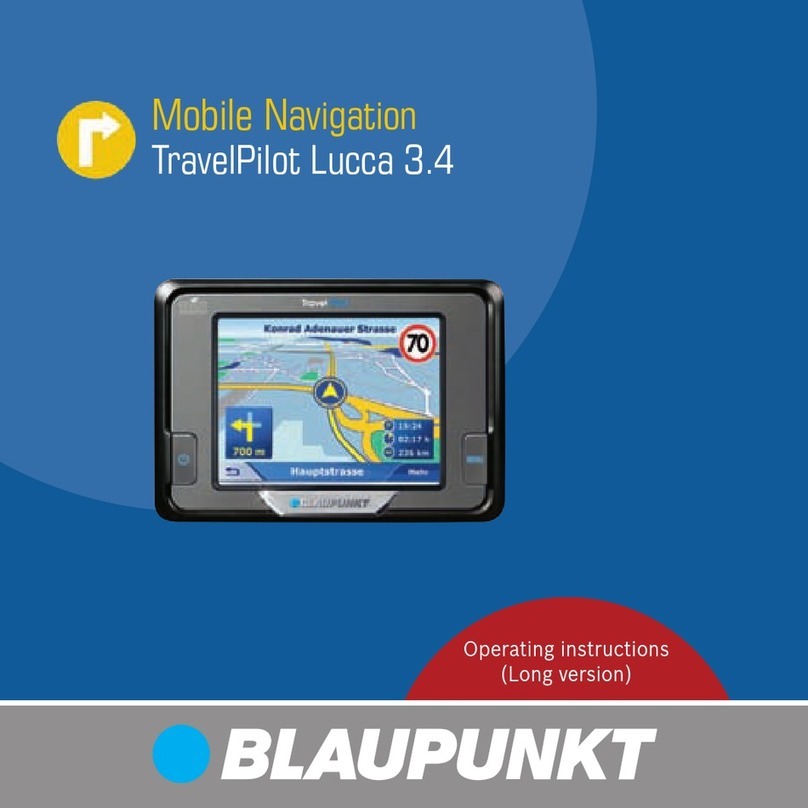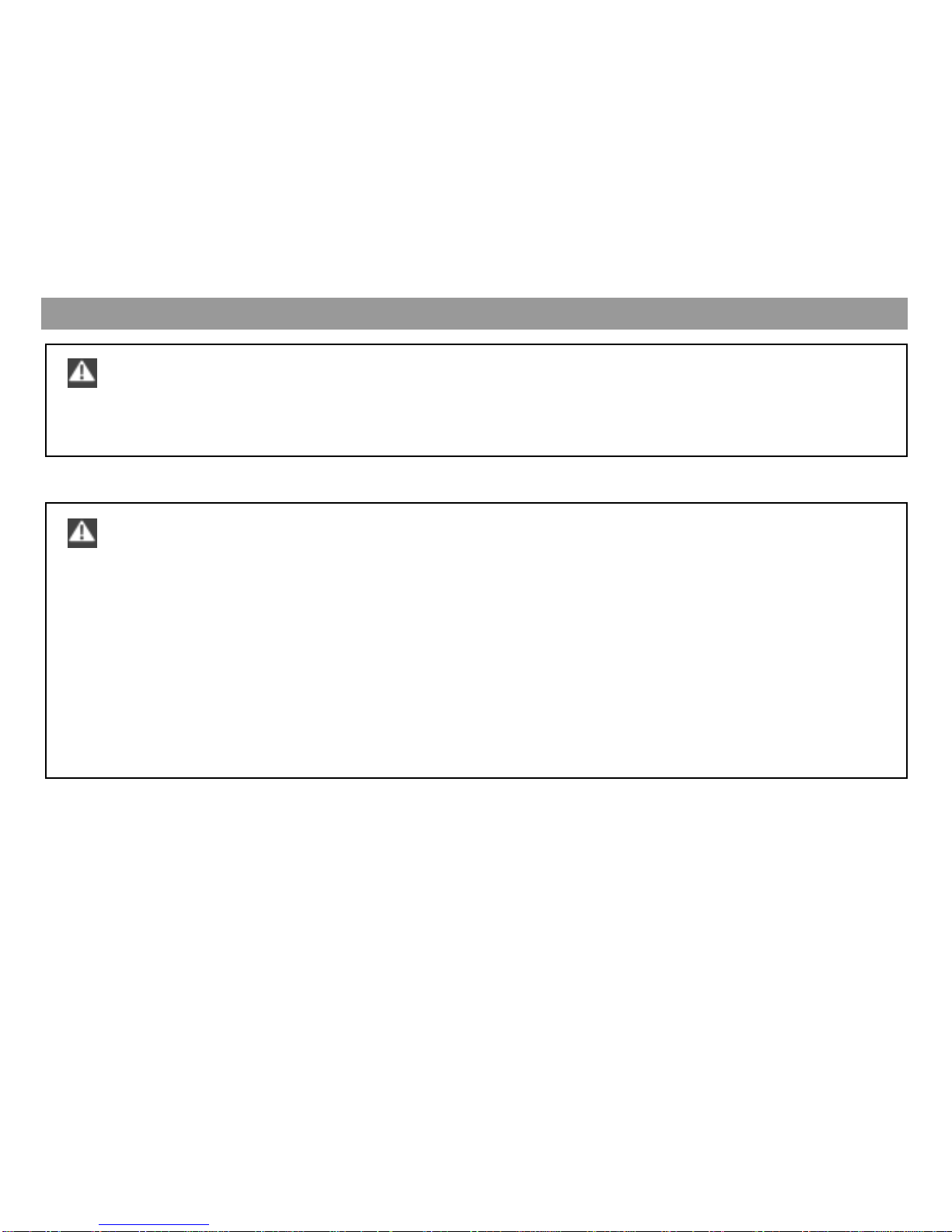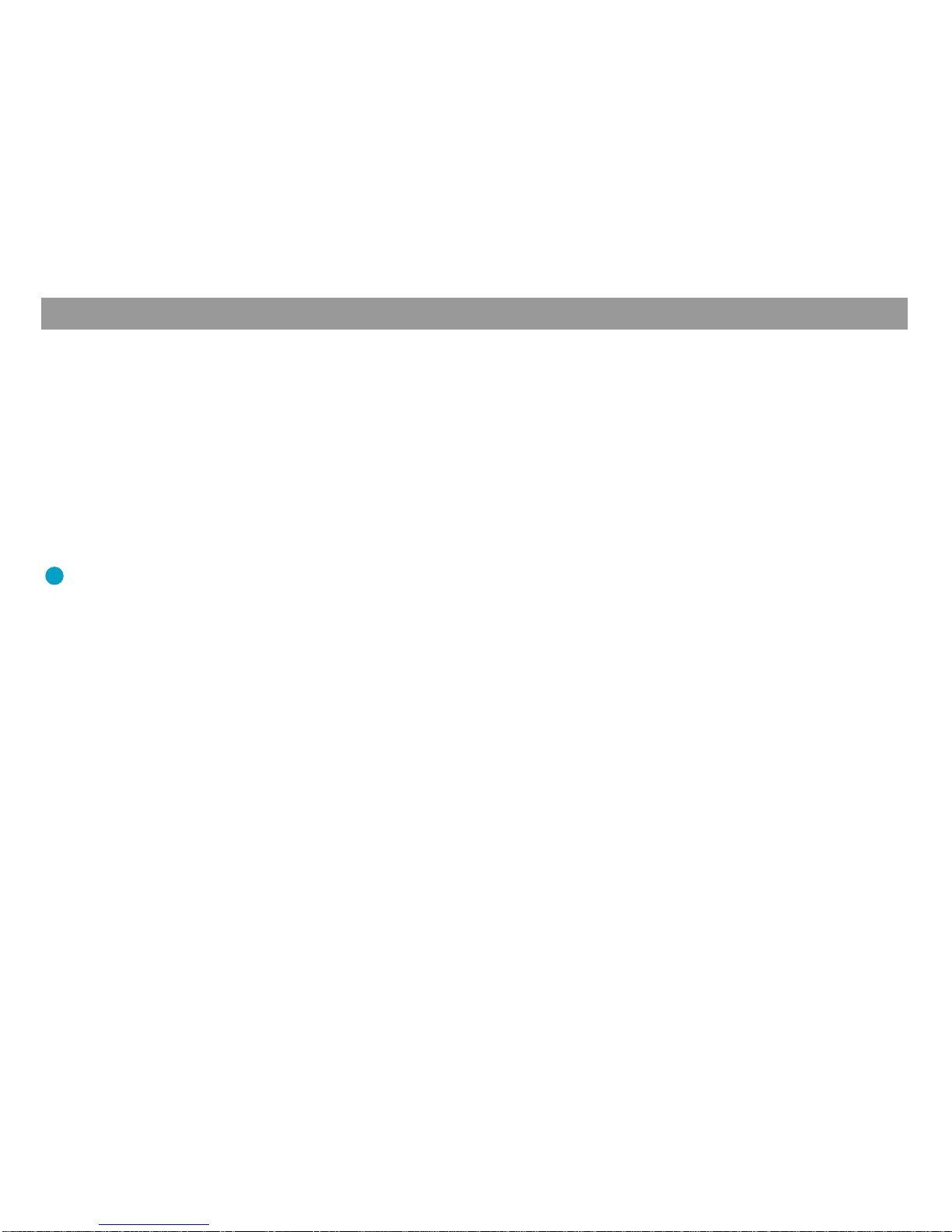Anhang
Allgemeines Kurzanlei- TourenZieleingabe Zielspeicher Einstellun- 3
Contents
Entering destinations .......15
Entering the destination when you
know the address .............................15
Selecting a town centre (part of town) as
your destination ..................................16
Entering a house number ...................16
Selecting surrounding destinations
(parking, gas stations, etc.).............17
Selecting non-urban destinations
(motorway exits, service stations,
airports or border crossings)..........18
Entering destinations in map mode.. 19
Altering the scale ................................19
Starting route guidance ...................... 20
Saving the destination on the map
before starting route guidance ...........20
Destinations in the destination
memory ..............................................21
Selecting a destination from
the destination memory ......................21
Route guidance .................22
Starting route guidance ...................22
Restarting interrupted route
guidance ............................................22
Adjusting the volume of the voice
output................................................. 23
Requesting destination and
route information .............................. 23
Viewing the route list ..........................23
Route guidance in the arrow
symbols mode................................... 24
Overview ............................................. 24
Activating the symbol display mode ...24
Route guidance with map display ..25
Activating the map display..................25
Overview ............................................. 26
Selecting the information map
(Destination area, Overview)..............26
Selecting the current position
map (North, Automatic,
Intersection zoom) ..............................27
Adjusting the map scale ..................... 27
Information on the map ......................28
Driving time or time to arrival
and driving route on map.................... 29
Selecting driving time or time
of arrival ..............................................30
Selecting the display mode
for Day/Night/Off.................................31
Using the traffic congestion
function.............................................. 32
Activating the traffic
congestion function.............................32
Cancelling a traffic
congestion detour ...............................33
Excluding roads from
the route list ........................................33
Cancelling road exclusions
on the route list ...................................34
Safety Information...............2
General Information ............5
About these operating instructions . 5
Accessories......................................... 5
How navigation works........................ 6
Switching the unit on .........................6
Operating introduction .......................... 6
Theft protection system ........................ 7
Switching the TravelPilot DX-N off .......7
Quick Reference..................8
Marking menu items........................... 8
Selecting menu items......................... 8
Exiting menus ..................................... 8
Direct destination entry in 10 steps .9
Saving the current destination with
a short name before beginning
route guidance .................................. 11
An example of route guidance
using the map display...................... 12
Altering the route options before begin-
ning route guidance ............................12
Switching to map display....................13
Altering the map scale ........................ 13
Displaying information on the map..... 13