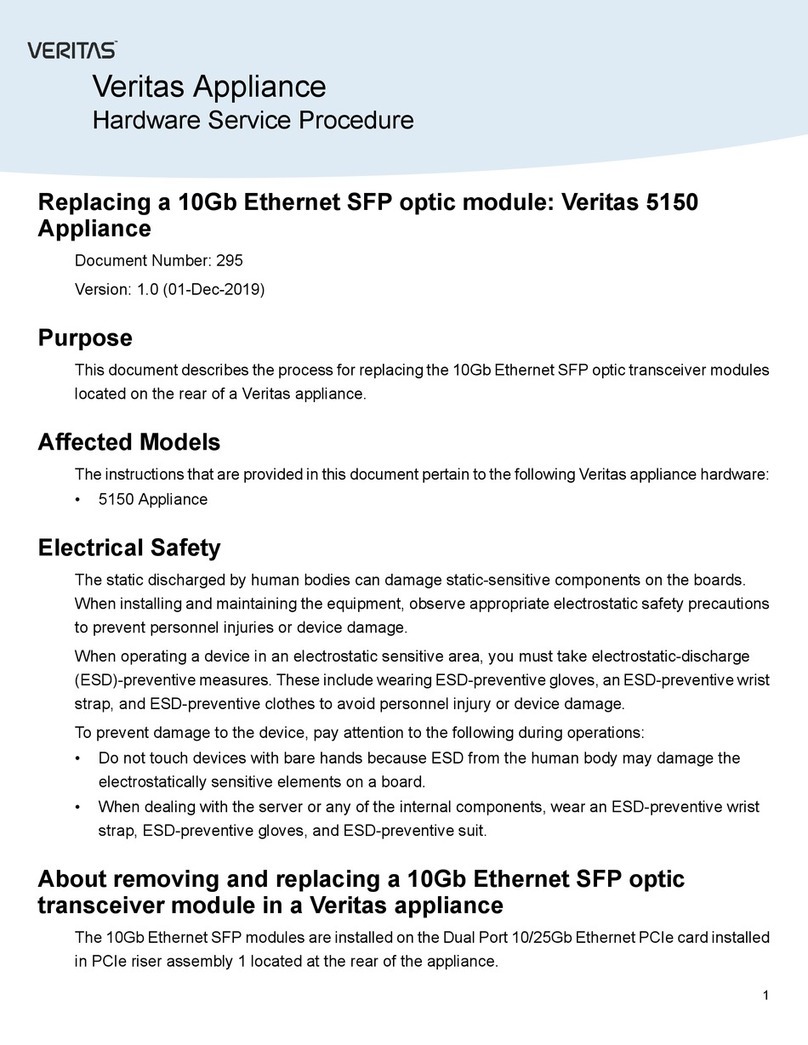Stardom SR3610 Series User manual

SR3610 Series
User’s Guide
Date:Nov ,24,2005
- 1 -

Table of Content
Chapter 1: Product Introduction ..…………………………………….…………. 4
1-1 Functions and Features …….....……………………………….…..…………5
1-2 Product Specifications …………………………………………..……………7
Chapter 2: Hardware Installation ………………..…………………..……………8
2-1 Package Content ... .…....…....…..…….………..…….………….…...…..…8
2-2 System Requirement …… …………………………………….…. .…... ..9
2-3 Environment requirement and Notices …….………….…….………………10
2-4 How to install hard-disk in swappable tray ……………….…….……..…11
2-5 How to connect SR3610 to computer system...…….…………………..……12
Chapter 3: SR3610 Operation Guide ……………….……………………………14
3-1 RAID Level set up ……………………………………………………………14
3-2 How to Change and set up RAID mode ….…………………………………17
3-3 How to set up Schedule Backup ………………………………………… 19
3-4 How to change password . ...……………………………………………22
3-5 How to upgate Firmware ...………………………………………………24
3-6 Operation guide when using Windows operating system ………………… 27
3-7 Operation guide when using Macintosh operating system …...……………28
3-8 Hard disk on LCD screen …………………………………… ………30
- 2 -

Cautions
Carefully read the manual before using and secure the manual for future use.
Do not place any liquid types around the system
Use three wires electrical socket or Extension cord for the subsystem.
Avoid sharing extension sockets withelectronic products such as Blow dryer,
microwave, or air Conditioner, etc.
Avoid area with high heat and moistune.
Avoid area with eletro magnetic.
- 3 -

Chapter 1
ProductIntroduction
SOHORAID SR3610 is able to simultaneously support SATA 1 and USB 2.0
transfer interfaces while providing users an affordable and safe external RAID
subsystem.
Regardless for usage at home or office, because it is equipped to support
RAID 0 function, it is able to combine the storage space of 2 hard-disks to offer the
fastest transfer efficiency at the same time,but it does not provide any data
redundancy.Beside it also supports RAID 1 function, through mirroring operation, it
is able to ensure safety and reliability of data storage.
- 4 -

1-1 Functions and Features
SOHORAID SR3610 is a RAID system designed specifically for the user. It is
your most cost effective choice; you can expand storage at your discretion while
ensuring the safety and integrity of stored data.
.Plug & Play Removable Tray Module Design
The design of swappable tray allows instant access to device after each swap, so
hard-disk could be removed or installed at any give time which means easy
maintenance.
.Independent operation system design
It can be identified as a separate hard-disk, there is no need to install driver, instant
access when device is turn on.
.No required driver
No need to install additional driver yet is compatible and operational when using
Windows/Mac/Linux operating system. i.e. Windows 2000/XP/Server2003/Mac 10
and above/Linux Core 2.4 and above
.Supports Hot swap function
There is not necessary need to turn off the system power when changing failed
hard-disk online.
.Simple and easy operation with the use of LCD control panel
Using buttons on the right of LCD, it is able to set up RAID mode and schedule
backup. The status of cooling fans and temperature is also displayed on LCD for easy
management
.Auto rebuilding data online
After change of hard-disk, system automatically performs reconstruction of data, no
need to set up any command.
.Automatically schedules backups to prevent potential virus attack.
User is able to program, within tolerable range, by press of button to set up preferred
days of automatic schedule backup, periodic backup system data, an to prevent system
failure from virus attack.
- 5 -

.GUI Monitoring Software
It offers Window-based RAIDGuide GUI software, get connected to the system
through RS232 port for monitoring RAID system status at client’s end. In case of
failures, you could be notified with e-mail to ensure total protection.
.Compatibility with SATA /USB 2.0 transfer interface
Supporting a variety of transfer interface while increasing transfer rate up to 56
MB/sec (USB 2.0) ~150 MB/sec (SATA), effectively improve system efficiency.
- 6 -

1-2 Product Specifications
Host interface USB 2.0 + SATA 1.5GHZ
Host transfer rate USB 2.0(56MB/Sec)/ SATA (150MB/Sec)
RAID Level RAID 0 / RAID 1
Hard-Disk interface 3.5” Hard-Disk SATA 1.5 GHz
Support large capacity hard-disk RAID 0 supports up to 1000GB and above,
RAID 1 supports up to 500 GB and above
Swappable hard-disk tray design Supports hot swap capable hard-disk tray at 2 sets
Automatic data reconstruction Yes
Monitoring software RAIDGuide GUI software(For Window)
System detector Failure sensors for hard-disk,
Temperature failure and cooling fan detectors
Controllerdisplay LCD screen with blue backlight/control panel
Warning notification Buzzer
Cooling fans module 3 cm cooling fan at 1 set ;
4 cm cooling fan at 1 set;
Operation system requirement Windows 2000/XP/Server 2003/MAC 10 or
above Linux Core 2.4 or above
Operatingtemperature 0℃to 40℃
Power supply 70 watts, Input voltage: 90-240V
Safetycertification CE/FCC
Exteriormaterial Aluminumcase
Dimension 122W x 205D x105H
Weight (kg) 2 kgs.
- 7 -

Chapter 2
HardwareInstallation
2-1 Package content
When you open the box of this product, please refer to the following list of
included accessories. In case any of the content is missing or damaged, please contact
dealers or authorized agents.
SOHORAID SR3610 included accessories are as follow:
Item Description Quantity
SR3610 Mainframe 1 unit
eSATAcable 1pc
USBCable 1pc
RS232 Cable 1 pc
Swappable tray 2 pcs
Express installation 1 sheet
Key 4pcs
Accessorybag 1pack
(Included 12 pcs #6-32 screws and 8 pcs M3x4 screws)
Power cord 1 pc
RAIDGuide GUI Monitoring software CD 1 pc
User’smanual 1pc
- 8 -

2-2 System requirement
※ Hardware requirement
1. PC or MAC operating system which supports USB 2.0 or eSATA external
Ports.
2. Hard-disk which supports SATA 1.5 GHz transfer interface
※ Operation requirement
USB 2.0: Mac 10 and above
Windows 2000/XP/Server 2003
Linux Core 2.4 and above
SATA : Mac 10 and above
Windows 2000/XP/Server 2003
- 9 -

2-3 Environment requirement and notices
1. SR3610 allows user to use hard-disks of different specification and storage space in
this device. However, if better performance and convenience of selecting
hard-disks are desired, it is advisable to use hard-disks of the same specification
and same brand.
2. Please make sure the 2 hard-disks been used on this device is of perfect condition
in quality, for example no bad track existed on the disk, to avoid possible device
failures or lost of all data in the machines when one of the hard-disks fails.
3. SATA interface is much faster than USB 2.0 at RAID 0 mode in terms of data
transfer, average transfer rate could reach around 100 MB/sec. If faster speed and
better efficiency in data transfer are desired, the system must provide SATA
connection port.
4. Please decide on whether to select RAID 0 or RAID 1 (Default Parameter) prior to
using this device. After this device is used, reprogramming RAID will cause
damage on the data stored in hard-disk.
- 10 -

2-4 How to install hard-disk in swappable tray
1. Place hard-disk in the frame of movable tray, and align the 4 screw positions, then
use #6-32 screws to fasten and secure it into position.
2. When assembly is done, gently push it along the sliding track into the hard-disk
compartment of SR3610, and then close the tray, as illustrated below.
- 11 -

2-5 How to connect SR3610 to computer system
1. Given that all power are turned off, connect either one of the USB 2.0 or eSATA
transmission cable in the box to the corresponding connection port on the back of
SR3610, and connect the other end to the corresponding connection port on the
computer.
2. Connect the power cord in the box to the power jack of SR3610.
3. Turn on the power of SR3610 (power switch is on the back of the unit)
- 12 -

4.Make sure the primary disk and the second disk are ready which will be indicated
by the “OK” message on LCD screen, before turning on the power of computer
system, please refer to illustration below.
Caution: Prior to connecting USB 2.0 or eSATA transmission cable to computer,
confirm in advance whether the mechanism supporting USB 2.0 or eSATA on
computer’s main board is ready on the control panel.
If the computer system is not equipped with SATA device, it is available for purchased
from Raidon and corresponding connection port on the back of SR3610, and connect
the other end to the corresponding connection port on the computer.
.
- 13 -

Chapter 3
SR3610 Operation Guide
3-1 RAID Level set up
1. SR3610 is able to support RAID 1 mode or RAID 0 mode with RAID Subsystem.
Once RAID Level has been set up, any future changes might cause damage of the
stored data during the rebuilding process. Prior to confirming RAID level, please
consider each option’s respective application as whether the priority is data safety
(RAID 1) or storage space expansion capability (RAID 0)
2. RAID Level could be set up by press of buttons on the front panel. SR3610’s
default value is RAID 1. If RAID 0 is preferred, change could be made by pressing
the buttons on the front LCD control panel and follow the instruction displayed on the
screen.
Factory default value
.Operation mode Switch RAID 1
§ Setting up RAID 1
.Operation mode is set at RAID 1 (default)
※1.Steps for installation of two new hard-disks
1-1.It is advisable to use 2 exactly the same hard-disks to achieve better
performance.
1-2.After all power have been turned off, place the 2 new hard-disks in the
swappable tray of SR3610, since the system has been internally programmed to
RAID 1, there is no need for new set up.
1-3.Using operation tool in the system’s control panel, assign appropriate drive to
the completed RAID hard-disk, then perform formatting and partition with disk
management software.
- 14 -

1-4.It is acceptable to install other software as required. (i.e. RAIDGuide
monitoring software)
1-5.If the 2 hard-disks used are of different storage capacity, SR3610 will
automatically detect storage capacity, in case one’s capacity is larger than the
other, then it will base on the smaller one to assign storage space. This method
enables the computer to support the smallest hard-disk detected by SR3610.
2.※Steps for installing a new hard-disk and a used one.
In the event of installing one new hard-disk along with a used hard-disk, it is
advisable to select the new hard-disk to be same as the other in terms of brand,
specification, size and storage capacity. If this is not possible, the new one must be
updated specification as well as larger in storage capacity than the old one.
When the swappable hard-disks (including the new one) are in position, SR3610 is
able to perform automatic formatting and data rebuilding function, and duplicates
the data to the hard-disk that will be assigned as new.
2-1.When all power are turned off, first place the already used hard-disk in
swappable tray then insert it into the first HDD position of SR3610.
2-2. At the time power of SR3610 is turned on, LED indicator of “ALARM” will
glow in orginal and the buzzer will sound; on the LCD, it will display Pri
HDD: OK Sec HDD: OFF”.
2-3. At this time, insert the new hard-disk into the second HDD position of SR3610,
in about 10 to 15 seconds, SR3610 will automatically perform data rebuilding
and the progress could be seen on LCD screen.
2-4. Under the condition that PC is not saving or reading data with SR3610, it takes
about 20 minutes for a 40GB hard-disk and so forth.
- 15 -

§ Setting up RAID 0
In the event you’d like to install one new hard-disk and one already used hard-disk, it
is advisable to select the new hard-disk to be the same as the used one in terms of
brand, size, and storage capacity.
.Operation mode button RAID 0(Refer Chapter 3-2 to set up)
Turn off the power of computer and install 2 pcs of hard disks into carries
of SR3610.If the RAID 0 mode already had been set up and then restart turn on the
power of computer, it will show capcities of storage under device manager.
Please assign this RAID disk under disk management and then click right of mouse
button to run partition.
Notices:
1. In case it is necessary to turn off the power of SR3610 or disconnect its USB 2.0
connection cable, please stop the usage or exit of above items in the computer
system. (Hardware icons are displayed at the lower right-hand corner on Windows
desktop.)
2. During RAID 0 operation mode, in the event of one hard-disk fails, the all data will
be lost.
3. RAID 0 and RAID 1 can not be used simultaneously, only one could be selected .
4. Attention! In case you wan to switch operation mode from RAID 0 to RAID 1,
please backup date and remove it in advance, otherwise, the original date will be
lost.
5. RAID 0 will automatically detect the hard-disk with the smaller storage capacity of
the two, if one is larger than the other in terms of capacity, it will assign storage
space base on the hard-disk with smaller capacity, and combine the storage space of
the two to become storage capacity of one hard-disk.
(In other words, the smaller capacity multiplies by 2 to be considered one
programmable logic array.)
- 16 -

3-2 How to Change and set up RAID mode
Depending on user’s requirement, SR3610 offers the option of RAID 0 and RAID 1.
Prior to select appropriate RAID level, please consider each option’s application as
whether the priority is for data safety (RAID 1) or storage space expansion capability
(RAID 0).
If the system’s default value is RAID※1,please refer following steps to change
mode from RAID 1 to RAID 0.
1. LCD screen displays status of “Pri HDD ok & Sec HDD ok”
(Disk ready is on the primary deck: OK; Disk ready is on the secondary deck: OK)
2. Press “ENT” button once
3.LCD screen prompts to enter password “0000”
(The default password is “0000”)
4.To execute, press ”ENT” button for 4 times (It means agreeing with the
passwordbeing “0000”), and enters the next screen.
5. Press “▼” button twice, when the message “CHANGE RAIDMODE RAID -0” is
displayed on screen., press ”ENT ” button once.
6. When the message ”RAID- 0 MODE YES NO” appears on LCD screen,
7.If RAID 1 is desired to be switched to RAID 0 operation mode, press ”ENT ”button
- 17 -

once.
8. Then, the system will display the message “DATA WILL LOSE YES NO”, if
you agree, press ” ENT” button once.
9. On the next screen, the message “RESET SYSTEM YES NO” will be
displayed, if you agree, press ” ENT” button once.
10. After you will hear the sound of a buzzer which means the system is following
your instructions to update RAID mode and perform data reconstruction.
In case you wish to switch RAID 0 to RAID 1, please follow above steps, when
the screen give you a prompts as “RAID- 1 MODE YES NO”, please
press ”ENT” button once, then follow the above steps to continue, and system will
update RAID mode and perform data reconstruction.
※The button on the LCD panel introducing as below:
“▼” button: It appoints that it the sames as “down” function when you want to
enter to “next page”page or adjst the paramete.
“▲” button: It appoints that it the sames as “up” function when you want to enter
to “forward” or adjust the parameter.
“ ENT ” button: It appoints that it the same as “enter”function when you want to
enter the new parameter into the system.
- 18 -

3-3 How to set up Schedule Backup
Design Idea:
The two hard-disks simultaneously backup data on line when user using the RAID 1
mode.To avoid both hard-disk data including the virus which are been attacked at the
same time.
Please using the Schedule Backup operation under SR3610,the data of primary RAID
disk will rebuild to the second RAID disk at the appoint time.
It does not need to backup data anytime and store them to the RAID subsystem,
otherwise it can save the system processing time to ensure the data get more safety
and reliability.
How to use Schedule Backup
To allow user to program the days (1 to 30 days) on their own, As scheduled time
arrives, the system will automatically back up data.
1. Screen displays “Pri HDD ok &Sec HDD ok”
(Disk ready is on the primary deck :OK ; Disk ready is on the secondary deck:OK)
2. Please press ” ENT” button once
3. Screen prompts to enter password “0000”
(The default password is “0000”)
4. To execute, press ” ENT” button for 4 times, and enter the next screen.
- 19 -

5. When the message “ SCHEDULE BACKUP YES NO” is displayed on screen, if
you agree, please press ” ENT” button once
6. The next screen appears with ”SCHEDULE BACKUP TIME 1->30 (DAYS) 00”
7. Please use “▼”or “▲” button to adjust the days of your desired backup schedule.
8. If the days are done, press ” ENT” button once.
9. Next the screen appears with ”SET BACKUP TIME 1->30 (DAYS) 01” that the
days of your desired backup schedule will be set up already.
10. If the days of your desired backup schedule becomes “00” that it will be set up the
RAID 1 mode. The RAID 1 will be enabled after you restart the power of SR3610
again.
※Cautions:
1.If backup is not done instantly, in case of hard-disk failure, the data from the time of
last backup will be lost.
Please take care using the RAID 1 mode or Schedule Backup,and consider the
setting days of the Schedule Backup before user decide to any operation.
- 20 -
Other manuals for SR3610 Series
1
Table of contents
Popular Disk Array System manuals by other brands

HP
HP A3550A - High Availability Disk Arrays Model 20 Storage... installation guide
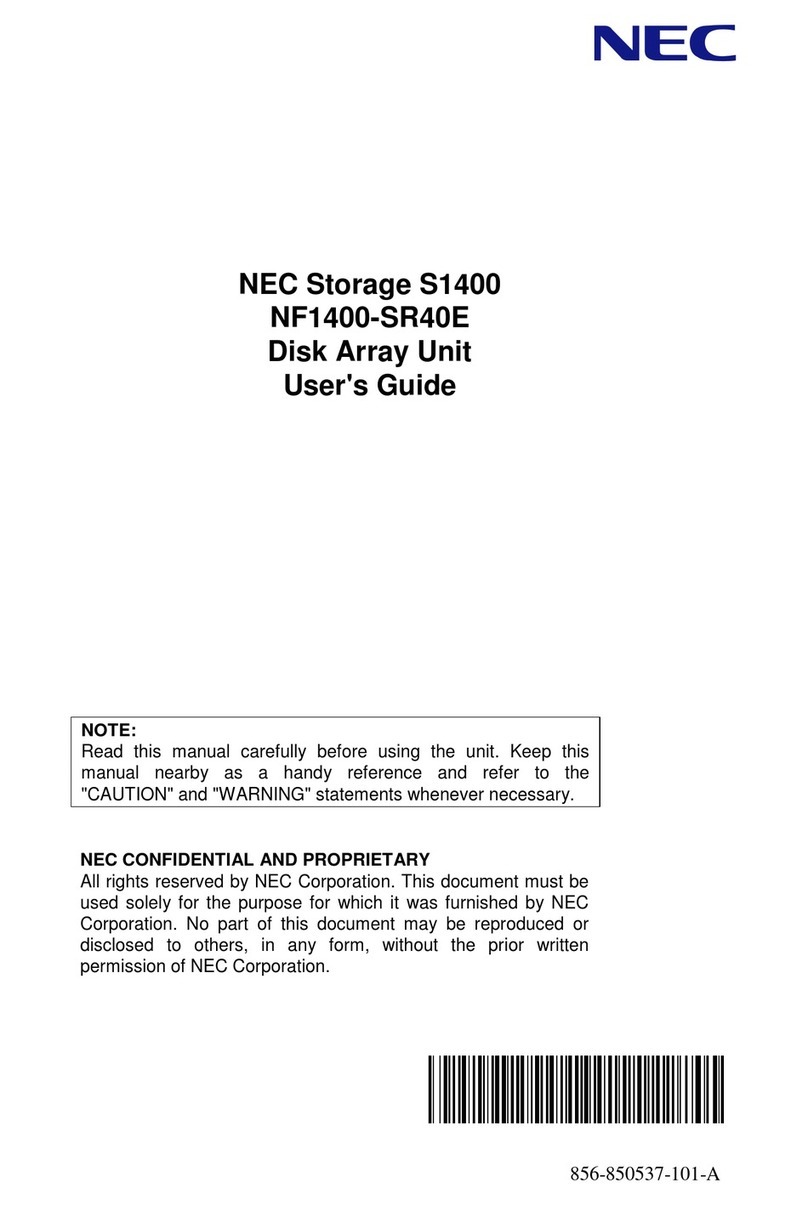
NEC
NEC S1400 NF1400-SR40E user guide

Icy Box
Icy Box IB-3810U3 manual
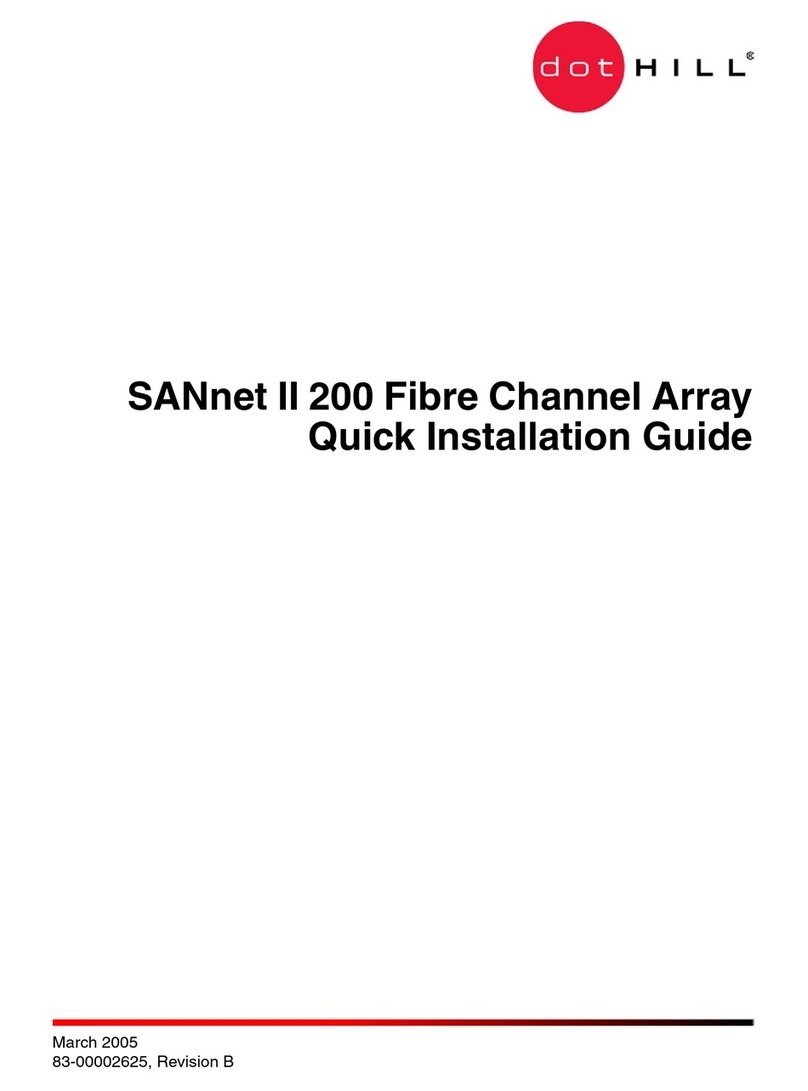
Dot Hill Systems
Dot Hill Systems SANnet II 200 Quick installation guide

HP
HP StorageWorks XP512 - Disk Array manual
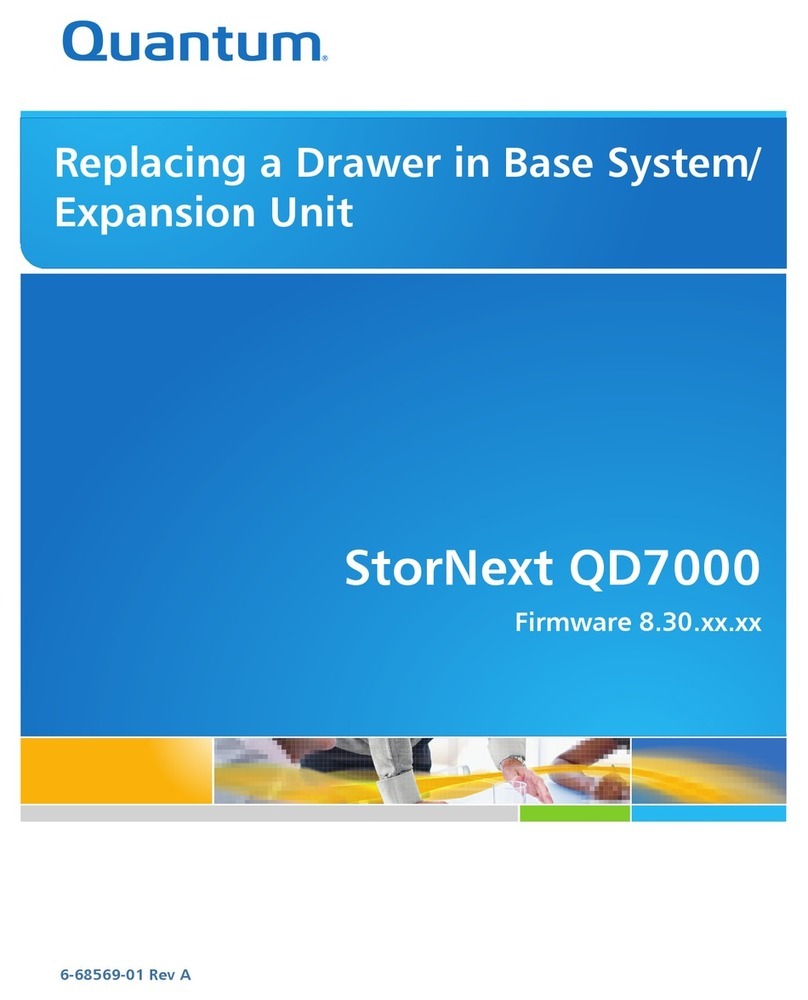
Quantum
Quantum StorNext QD7000 manual

HP
HP StorageWorks XP128 Configuration guide

IBM
IBM Storwize V5100 MTM 2078-424 Quick installation guide
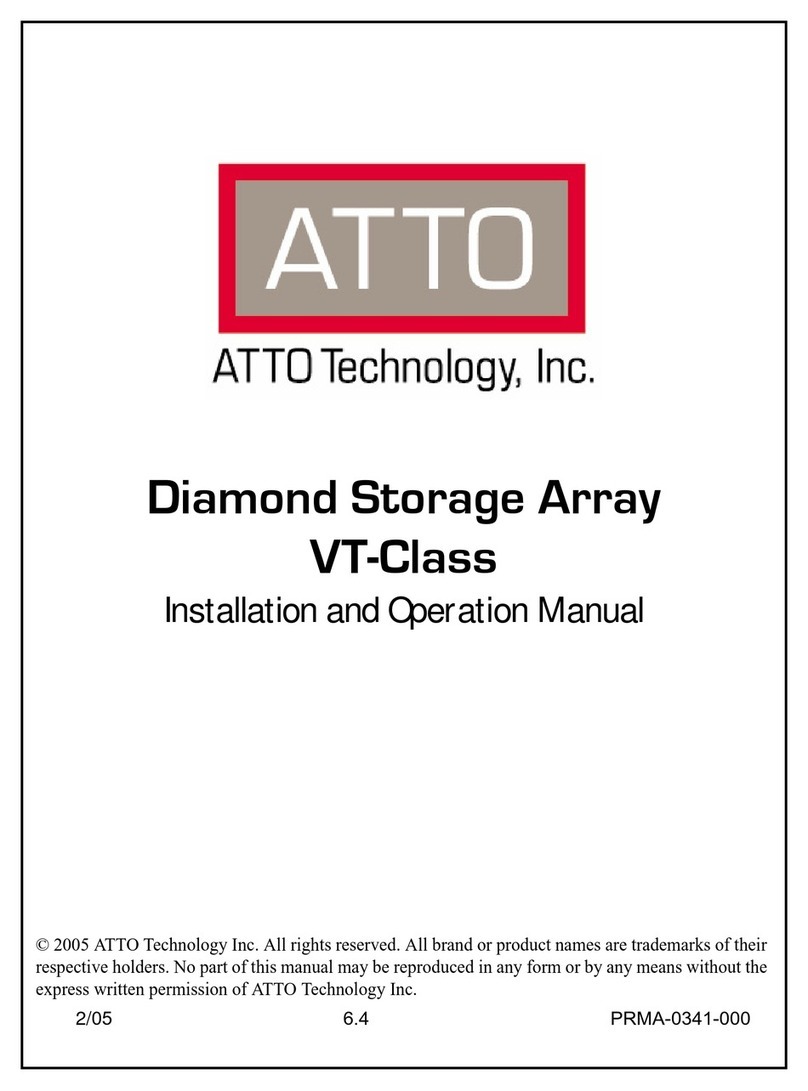
ATTO Technology
ATTO Technology Diamond Storage Array VT-Class Installation and operation manual

TRADEDX
TRADEDX SSR-4N108L user manual
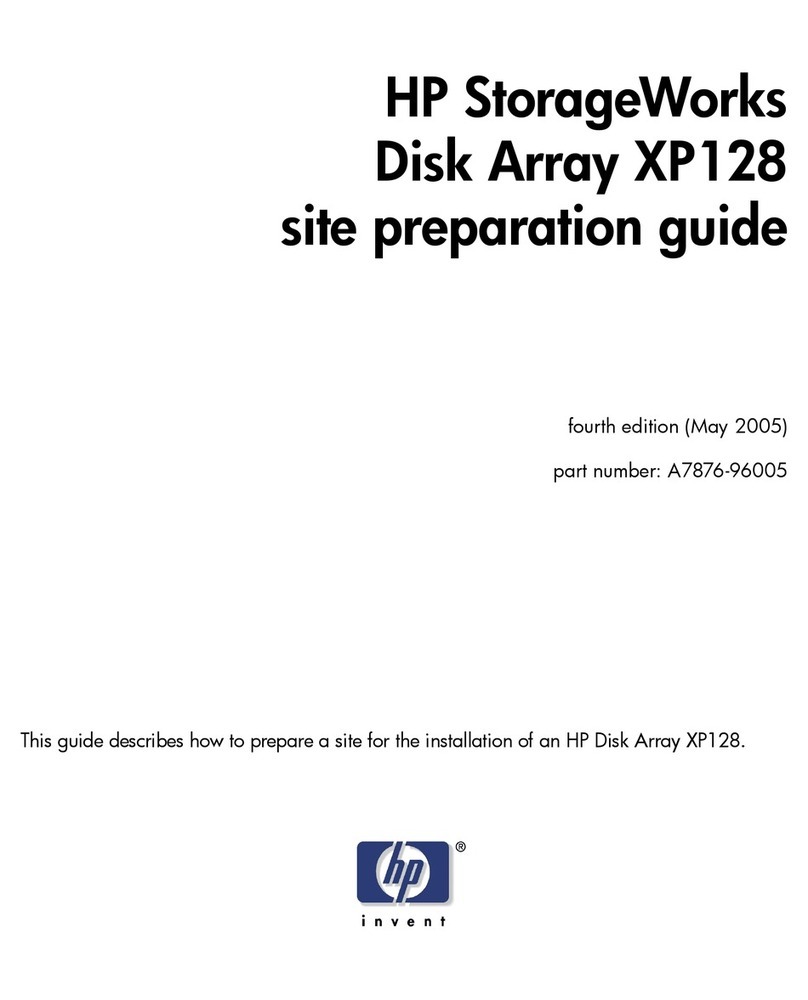
HP
HP StorageWorks XP128 installation guide

G-Technology
G-Technology G-RAID2 installation guide