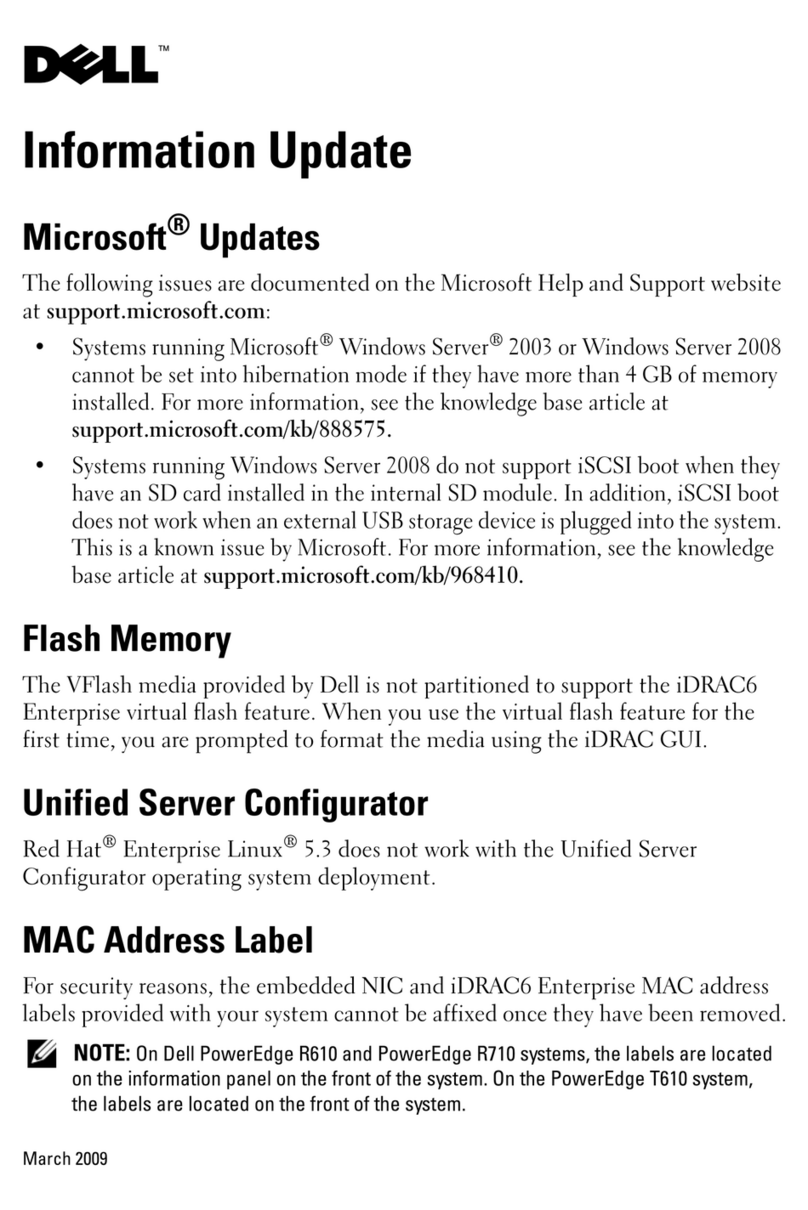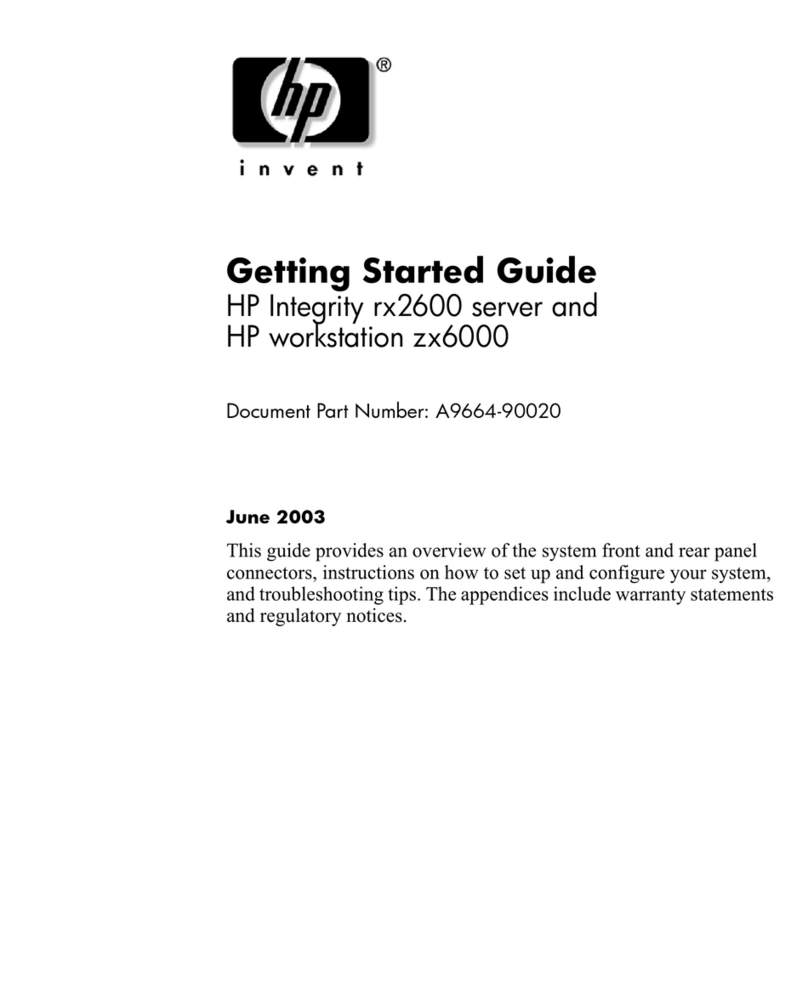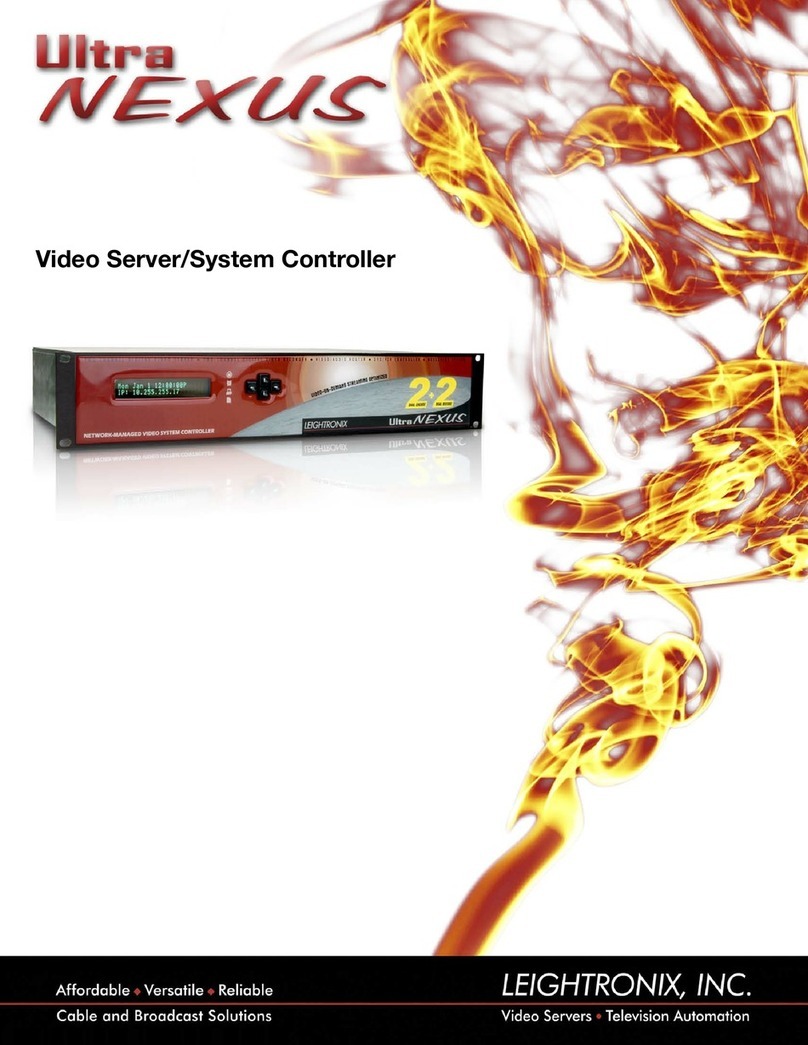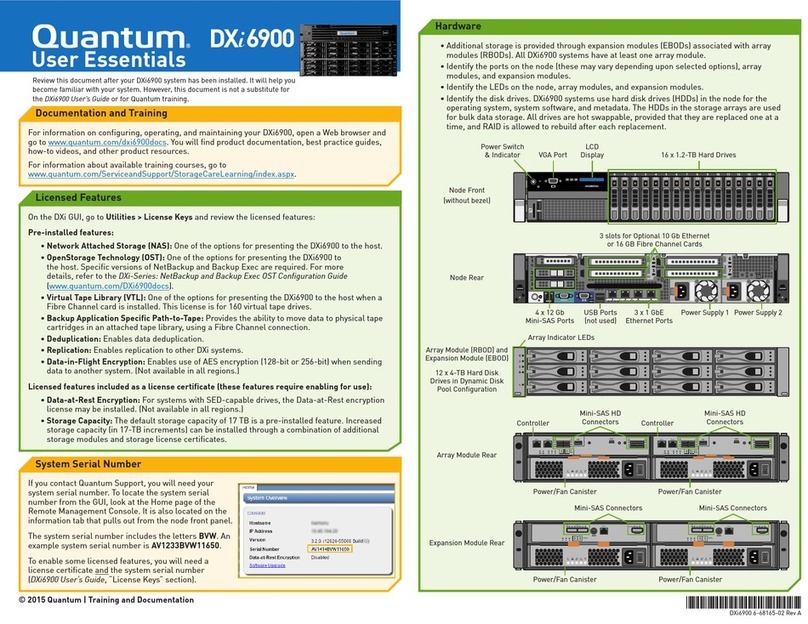StarDot Express Video Server User manual

Express Video Servers
User’s Manual
www.stardot.com


Express Video Servers Page 3
Table of Contents
Chapter 1 Conguration..........................................................................5
1.1 Before You Start.......................................................................5
1.2 What’s Included and What’s Required .....................................5
1.3 Parts of the Express 2 Video Server........................................6
1.4 Parts of the Express 4 Video Server........................................7
1.5 Parts of the Express 8 Video Server........................................7
1.6 Connecting to a Network..........................................................8
1.7 An Overview of Network Connectivity......................................8
Chapter 2 Installation ............................................................................11
2.1 Ethernet Connection .............................................................. 11
2.2 Wireless Ethernet Connection ...............................................11
2.3 Analog or Wireless Modem Connection................................. 11
Chapter 3 Accessing Express ..............................................................12
3.1 Viewing the Video ..................................................................12
3.2 Accessing the Conguration Menus ......................................12
3.3 Image Properties....................................................................12
3.4 Overlay Properties .................................................................15
3.5 FTP Properties .......................................................................18
3.6 Date/Time Properties .............................................................22
3.7 Network Properties ................................................................24
3.8 Dial-Out Properties ................................................................27
3.9 Security Properties.................................................................29
3.10 Advanced Menus ...................................................................30
3.11 Miscellaneous ........................................................................30
3.12 Manual Cong ........................................................................30
3.13 Pan/Tilt/Zoom Functions ........................................................30
3.14 Dynamic DNS.........................................................................32
3.15 Trigger Properties ..................................................................33
3.16 Trigger Sensor Connection ....................................................36
Technical Support ...................................................................................38
Specications ..........................................................................................40

Page 4 Express Video Servers

Express Video Servers Page 5
Chapter 1 Conguration
Congratulations on your purchase of a StarDot Express Video Server.
The server provides high quality streaming video from any analog video
source. With proper usage, your video server will provide many years
of quality video. We recommend that you read this manual carefully to
completely understand the video server's capabilities.
1.1 Before You Start
This manual guides you through the basic setup procedure for the
Express video server and provides a detailed resource for the server’s
advanced options and capabilities.
Setting up the video server consists of three steps. The rst step is
to congure the network settings. The second step is to congure the
Express server to upload images to a web server (this step is optional).
The third step is the actual physical installation of the video server and
the camera(s) at their nal location.
1.2 What’s Included and What’s Required
The package includes the Express Video Server, a power supply,
a network cable (CAT5), a null modem serial cable (for optional
conguration via the Setup Wizard) and the StarDot Tools software.
• Power source
• A computer for viewing the Express server video and conguring the
Express server
Note: A computer is not necessary for the video server’s operation. It is only
required to congure the video server and view the live video.
• Network connectivity (LAN, cable modem, DSL, Dial-Up Internet
Account, etc.)
• A video source, usually a video camera

Page 6 Express Video Servers
1.3 Parts of the Express 2 Video Server
SW1 SW2
VIDEO 1 VIDEO 2
(LOOP) S-VIDEO
V1 V2
POWER
NET
(RESET)
Front View
TRIGGER I/O
+ - RR
S0 S1
DC IN
NET
RS485
Back View
Looping Output or BNC
Video Input 2
BNC Video Input 1
SW1: Switch In: S-Video, BNC2 Video Loop Output
Switch Out: BNC2 Video Input
SW2: Video Termination, On = Terminate Signal (default)
S-Video Input
Video Activity LEDs
Power & Network
Activity LEDs
Reset
Ethernet Port
RS-485
Future Expansion
Power (DC Power Jack)
12VDC, 1A
TRIGGER I/O
2 x Input
1 x Output Relay
S1
Serial Port 1, Conguration via PC
serial port
S0
Serial Port 0, used for Auxiliary
Device Control

Express Video Servers Page 7
1.4 Parts of the Express 4 Video Server
S0
S1
A
VIDEO INPUTS
VIDEO OUTPUTS
B 1 2 3 A
RS485TRIGGERRELAY
B GND
PWR
12VDC
NETWORK
Back View
1.5 Parts of the Express 8 Video Server
S0
S1
A
VIDEO INPUTS
VIDEO OUTPUTS
B 1 2 3 A
RS485TRIGGERRELAY
B GND
PWR
12VDC
NETWORK
Back View
Power (DC Power Jack)
12VDC, 1A
Ethernet Port
4 Video Inputs with
Looping Output
TRIGGER I/O
3 x Input
1 x Output Relay
S0
Serial Port 0, used for
Auxiliary Device Control
S1
Serial Port 1,
Conguration via PC serial port
Power (DC Power Jack)
12VDC, 1A
Ethernet Port
8 Video Inputs
TRIGGER I/O
3 x Input
1 x Output Relay
S0
Serial Port 0, used for
Auxiliary Device Control
S1
Serial Port 1,
Conguration via PC serial port

Page 8 Express Video Servers
1.6 Connecting to a Network
A LAN or network connection is the simplest conguration for the
Express server. The Express server simply needs an IP address (and other
networking parameters) to make the live images and conguration menus
accessible from any web browser on the network. There are two ways the
Express server can be assigned an IP address: automatically or manually.
Install the StarDot Tools software by inserting the included CD-
ROM and running setup.exe.
The StarDot Tools software is the easiest way to congure the
Express server. If your network automatically assigns IP addresses, you
will see the server's IP address listed in StarDot Tools. Simply double-
click the IP address to browse to the Express server.
If for some reason you don't see the IP address or your network does
not automatically assign IP addresses, you can manually congure the
Express server using the StarDot Tools software:
Connect one end of the null serial cable to the S1 port of the Express
server and the other end into an available serial port on your PC. If
your computer does not have a 9-pin male serial port, you can use a
USB to RS-232 adapter.
Connect the Express server into a network hub, router or switch with
a standard CAT 5 network cable (included).
Run the StarDot Tools software and click on the Setup Wizard
button.
Follow the steps in the Setup Wizard. If you’re unsure of some of the
answers or you’d like more information on connecting the
Express server to the Internet or your private network, read “An
Overview of Network Connectivity”.
1.7 An Overview of Network Connectivity
A LAN or network connection is the simplest conguration for
the Express server. The Express server needs an IP address (and other
networking parameters) to make the live images and conguration menus
accessible from any web browser on the network. There are two ways the
Express server can be assigned an IP address: automatically or manually.
Automatic IP Assignment (DHCP)
The Express server is shipped in an automatic IP assignment
mode called DHCP (Dynamic Host Conguration Protocol). If your
network has a DHCP server (most routers act as DHCP servers), it will
automatically assign the necessary network parameters to the Express
server. Before you can access the server, you will need to know which

Express Video Servers Page 9
IP address it was assigned. Use the StarDot Tools software to nd the IP
addresses of all StarDot servers on your local network.
Automatic IP Assignment (Zeroconf)
If your network does not have a router that automatically assigns
IP addresses (DHCP), the Express server will auto-assign its own IP
address. This is accomplished through Zero Conguration Networking
or Zeroconf. The Express server will give itself an IP address like
169.254.X.Y, where X and Y can be any number between 0 and 255.The
rst two numbers will always be 169.254. If your computer or laptop is
not set up with a manual IP address (i.e. it's in DHCP mode), it will also
assign itself its own 169.254.X.Y address. You'll know this is the case if
you see the Express server's IP listed in the StarDot Tools software with a
169.254.X.Y IP address.
If your computer has a manual IP address assigned, you can add a
secondary IP or temporarily change your address to 169.254.100.100 and
set the subnet mask to 255.255.0.0. Once you do this, you should be able
to see the Express server's IP address in StarDot Tools. Double click the
IP address and you can then use a browser to assign it a permanent IP
address (see Chapter 3.3).
Manual IP Assignment
If you want to assign the Express server a permanent IP address, you
will need the following information:
• IP Address (example: 192.168.1.5)
• Subnet Mask (example: 255.255.255.0)
• Gateway (example: 192.168.1.1)
• DNS Servers (example: 24.1.179.1, 24.1.179.2)
If you are installing the Express server on a company network,
you will probably want to get this information from your system
administrator.
The easiest way to manually congure the Express server is to
connect it to a serial port on your computer. Plug one end of the null
modem serial cable into the S1 port on the back of the Express server
and the other end into an available 9-pin serial port on the back of your
computer (if your PC or laptop does not have a 9-pin serial port, you can
purchase a USB-to-RS232 converter). Press the Setup Wizard button in
the included StarDot Tools software to congure the video server.

Page 10 Express Video Servers
If you don’t have a serial port or using the Windows OS, there are a
few options.
If the video server is connected to a network with a DHCP server
and your computer is not running Windows, you can log into your router
(or whatever is acting as your DHCP server) and view the DHCP clients
table. The Express server will have a MAC address starting with 00:30:F4.
Take note of the IP address and enter it in your web browser. Click on the
conguration link, visit the network tab and assign the camera a manual IP
address (preferrably outside of the router’s DHCP range).
If the video server is connected to a network without a DHCP server
(IP addresses are not automatically assigned) and your computer is not
running Windows, you’ll have to manually assign the camera an IP address.
This requires terminal emulation software and the included null serial cable.
On a Macintosh or on a Windows computer without a serial port, you’ll
need a USB RS-232 adapter.
Before having to go down the path of manually assigning the IP address
via terminal software and a serial port, you may want review the earlier
section on Zeroconf.
To talk directly to the video server via the included null serial cable, set
your terminal software to a bitrate of 38,400 (8/N/1). Log in with username
admin, password admin and use the following commands to assign the
camera a temporary IP address. Once the IP has been assigned, browse to
the video server with a web browser and congure the Express server so it
has a permanent static IP address (see Chapter 3.8).
In the following example, the Express server is being assigned a
temporary IP address of 192.168.0.2 via a terminal program connected to
the S1 port on the back of the video server:
ifcong eth0 192.168.0.2
route add -net 192.168.0.0 netmask 255.255.255.0 eth0
Once you can reach the video server via its temporary IP address, you’ll
want to immediately assign it a permanent static IP address in the network
conguration menu.

Express Video Servers Page 11
Chapter 2 Installation
Before installing the Express server in its nal location, it is
important to congure and test it rst (see Chapter 1).
2.1 Ethernet Connection
If the Express server will be connected directly to an Ethernet
network, measure the distance between it and the nearest Ethernet hub or
switch. This distance should not exceed 330 feet. If you wish to extend
the distance further than 330 feet, you can add an Ethernet hub or switch
between the server and the original switch.
Running Separate Ethernet and Power
Run standard CAT 5 or better Ethernet cable from the hub/switch to
the NET jack on the back of the Express server. Plug the included power
supply into the back of the Express server.
Running Combined Ethernet and Power
To save the hassle of running both power and network cables (or
having to have a 110V or 220V power supply at the the video server
location), StarDot offers combo Ethernet/power cables in lengths of 50,
100, 200 and 300 ft. Contact StarDot for more information
(www.stardot.com)
2.2 Wireless Ethernet Connection
It is possible to turn the Express server into a WiFi device on a
wireless network using external hardware (wireless Ethernet bridge,
wireless Ethernet Access Point congured as a client, etc.). StarDot does
not provide wireless Ethernet equipment.
2.3 Analog or Wireless Modem Connection
Because of the limited bandwidth of analog modem connections,
StarDot does not recommend using the Express server with an analog
modem.
Some wireless modems provide higher speeds than traditional analog
modem connections. It is possible to use the Express with a cellular
connection. Contact StarDot Technologies for more information.

Page 12 Express Video Servers
Chapter 3 Accessing Express
3.1 Viewing the Video
Any Javascript or Java-enabled browser can be used to view the
live video. Type the Express IP address in your browser’s address bar
(example: http://192.168.1.5) or use StarDot Tools to nd the
camera’s IP address.
3.2 Accessing the Conguration Menus
Virtually any web browser can be used to access the Express server's
conguration menus. To access these menus, type the IP address in your
browser’s address bar (example: http://192.168.1.5). This will
bring up the live image page. Click on the Conguration link to access
the conguration menus. You will be prompted for a User Name and
Password. Use admin for both.
Tip: We highly recommend that you change the default password. To do so, see
Chapter 3.10.
3.3 Image Properties
All image-related conguration options are located on the Image
Properties page. After making changes, click the Apply button to save the
new settings.

Express Video Servers Page 13
PROCESSING
Resolution
Resolution is the dimensional size of the image, measured in pixels.
The higher the resolution, the larger the picture appears in your browser,
and the longer it takes to download.
Brightness
This value determines the brightness of the image. Most video
cameras have automatic exposure compensation so you'll rarely need to
adjust the brightness.
Default: 100
Contrast
This value determines the amount of contrast in the image. The
higher the value, the larger the difference between dark and light areas
will be. Conversely, low contrast produces a hazy image with little
difference between the dark and light areas. In most cases, this value
should be left at its default value.
Default: 64
Saturation
Saturation determines the amount of color in the image. The higher
the value, the more saturated the colors become. Conversely, low
saturation produces an image with little color information. A value of 0
will produce a grayscale (black & white) image.
Default: 64
Hue
Hue determines the color balance of the image. You will rarely need
to change this value.
Default: 0
Quality
Quality represents the amount of JPEG compression performed
on the image. A high value produces the highest quality image at the
expense of le size (and transfer speed). A low value produces a small
le size (and hence, quicker transfer speed) at the expense of image
quality. A compromised value in the range of 50-80 is recommended. A
value higher than 80 is not recommended, as it greatly increases the
le size with very little noticeable difference in image quality.
Default: 80

Page 14 Express Video Servers
Size
You can limit the JPEG frame size as a means of throttling
bandwidth. The value is in kilobytes (KB). 0 means no maximum.
Frame Skip
To lower the frame rate (and bandwidth), increase this value. A value
of 0 means full frame rate, a value of 1 means skip every other frame, a
value of 2 means skip every two frames
Default: 0
LED
The video input activity LEDs can be congured in a number of
different ways:
• Off - LED is always off.
• Always Green - LED is always on and green.
• Green-Yellow Active - LED remains green until image activity
occurs (viewing, recording, FTP, etc.), in which case it momentarily
blinks yellow.

Express Video Servers Page 15
3.4 Overlay Properties
The Overlay Properties allow you to edit the text displayed on the
video frames.
TIME/DATE/TEXT STAMP
Text
Any text entered into this eld will be stamped onto the live image.
Camera location and copyright information are two examples. In addition to
static text, the current date and time, as well as internal camera parameters,
can all become part of the text on the live image. This is handled through
markup characters. For instance, %d inserts the current day of the month
on the live image. There is a complete list of markup characters below and
a mini reference on the Overlay page itself.
Default: Express XL %a %b %d %H:%M:%S %Y
Camera $I Frame $n
Scale
The size of the font can be scaled from 1x (smallest size) to 4x (largest
size). The larger fonts sizes are useful for high resolution images that are
being resized smaller on a web page.

Page 16 Express Video Servers
Markup Character Reference
All of the following markup characters can be used in the text overlay.
Additionally, any date/time markups (preceded by the %character) can be
used to compose the lenames in the FTP Properties Page, which is very
useful for archiving images with unique lenames (based on the current
date and time, for instance).
Date Markups
%Y Year, Four-Digit [2000-2199]
%y Year, Two-Digit [00-99]
%m Month, Numerical [01-12]
%B Month, Full [January-December]
%b Month, Abbreviated [Jan-Dec]
%U Week of Year (Starting with Sunday) [00-53]
%W Week of Year (Starting with Monday) [00-53]
%d Day of Month [01-31]
%w Day of Week, Numerical (Sunday=0) [0-6]
%u Day of Week, Numerical (Monday=1) [1-7]
%A Day of Week, Full [Sunday-Saturday]
%a Day of Week, Abbreviated [Sun-Sat]
%j Day of Year (Julian Day) [001-366]
%p AM/PM, Uppercase
${Z} Time zone
Time Markups
%H Hour, Military [00-23]
%I Hour, Standard [00-12]
%M Minute [00-59]
%S Second [00-59]
$[ Milliseconds [000-999]
Date & Time Shortcut Markups
%D Date String [mm/dd/yy]
%r Time String [HH:MM:SS AM/PM]
%T Time String, Military [HH:MM:SS]

Express Video Servers Page 17
Symbol Markups
\260 Degree Sign, º
\251 Copyright Sign, ©
\256 Registered Sign, ®
\261 Plus-Minus Sign, ±
%% Percentage Character, %
Camera Markups
${IF} Internal Server Temperature, in Fahrenheit
${IC} Internal Server Temperature, in Celsius
${F} Weather Station Temperature, in Fahrenheit
${C} Weather Station Temperature, in Celsius
${HUM} Weather Station Relative Humidity
${MB} Weather Station Pressure in Millibars (hPa)
${HGIN} Weather Station Pressure in Inches of Mercury
${HGMM} Weather Station Pressure in Millimeters of Mercury
$n Frame Number
$u Camera Uptime
The Express server supports much of the ISO 8859-1 character set,
which is very useful for adding foreign language text to the overlay. In most
cases, you can also copy and paste characters from other applications.

Page 18 Express Video Servers
3.5 FTP Properties
The FTP Properties instruct the Express to upload images to a
remote server. After making changes, click the Apply button to save the
settings in the video server.
FTP Upload
FTP stands for File Transfer Protocol, one of the most popular methods
for transferring les over the Internet. In addition to camera serving images
from its internal web server, it can also upload images to an external web
server. This is useful if you plan on having a large number of visitors viewing
the live images or if you’d like to archive every image the camera takes.
To enable image uploads, check FTP Upload on and ll out the options
below.
Required Fields
Hostname
The hostname is the name of the server where you’d like the camera to
upload images to. It can be a machine name or IP address. Do not include
the http:// or ftp:// header or a path.
Example: example.com or ftp.example.com

Express Video Servers Page 19
Username
This is the username or login name assigned to you by your hosting
company.
Password
This is the password assigned to you by your hosting company.
Path/File
This eld combines two elements, the image lename, preceded by an
optional path or directory. Ask your web host if you need to use a directory
path for the image lename. Otherwise, you can just use the lename of
the JPEG image.
Example Without Path: camera.jpg
Example With Path: /html/images/camera.jpg
Advanced Fields
Rotating Archive
If enabled, the Express will use a renaming scheme to store the last
10 images on your server. A hyphen, followed by the archive number
(0-9) is automatically appended to the end of the lenames.
Default: Off
Passive Mode
If the Express is behind a proxy server, enable passive mode. If you are
unsure if you need passive mode, it is usually safe to enable it anyway.
Default: On
Timeout
If the FTP transfer is unsuccessful, The Express server will abort and
re-initiate the process after the specied amount of seconds.
Default: 120
Delete Before Rename
The Express Server employs a le renaming scheme, which greatly
reduces the possibility of le collisions between the camera uploading an
image and viewers downloading the image. The image is uploaded with a
.tmp extension. Once uploaded the tmp le is renamed without the .tmp
extension. Certain FTP/Web servers do not allow a le to be renamed to
a lename that already exists. To get around this problem, enable Delete
Before Rename.
Default: Off

Page 20 Express Video Servers
IIS 4.0
Some FTP servers lock a le when a le with the same lename is
constantly uploaded and renamed. If you have problems seeing your image
update on your web site, try enabling the IIS 4.0 option. This option is only
valid if Delete Before Rename (above) is also enabled.
Default: Off
Secondary Path/File
The Express server can optionally upload the image with a separate path
and/or lename from the Path/File above. This provides a very convenient
way to archive images on your server while still maintaining a statically
named live image. One way to do this is to include date/time markup
characters as part of the lename. The current upload time of the image
will become the lename.
For example, the lename %Y-%m-%d-%H%M%S.jpg automatically
translates to 2009-06-01-153015.jpg if the date and time of the
upload is June 1, 2009 at 3:30:15 PM.
Tip: For a complete list of Date/Time markup characters, click the Help button on
the Overlay page.
Example Without Path:
netcam-%Y-%m%d-%H%M%S.jpg
Example With Path:
public_html/netcam-%Y-%m%d-%H%M%S.jpg
Only the characters beginning with the percentage symbol (%) are valid.
It not advisable to use date/time characters that insert / \ : or space
characters, as this can confuse the FTP/Web server.
Current IP Link Path/File
If the Express server is using an external modem to dial out to an ISP,
it will most likely be assigned a different IP address every time it connects.
This makes it next to impossible to access the Express server directly from
a browser since its IP address is not known. To eliminate this problem, the
Express can upload a small web page every time an image is uploaded. The
web page contains the current IP address of the Express server so you can
congure the server remotely. Clear this eld if you don’t want this le to
be uploaded.
Default: ip.html
Table of contents
Popular Server manuals by other brands

Hewlett Packard Enterprise
Hewlett Packard Enterprise Edgeline EL8000 Setup and configuration guide

HP
HP HPE ProLiant ML30 Gen9 Maintenance and service guide

HPE
HPE ProLiant ML350 Gen10 user guide

Fujitsu
Fujitsu PRIMERGY TX2540 M1 Upgrade and maintenance manual

NEC
NEC Express5800 120Ld user guide

Supermicro
Supermicro SuperServer E403-9P-FN2T user manual