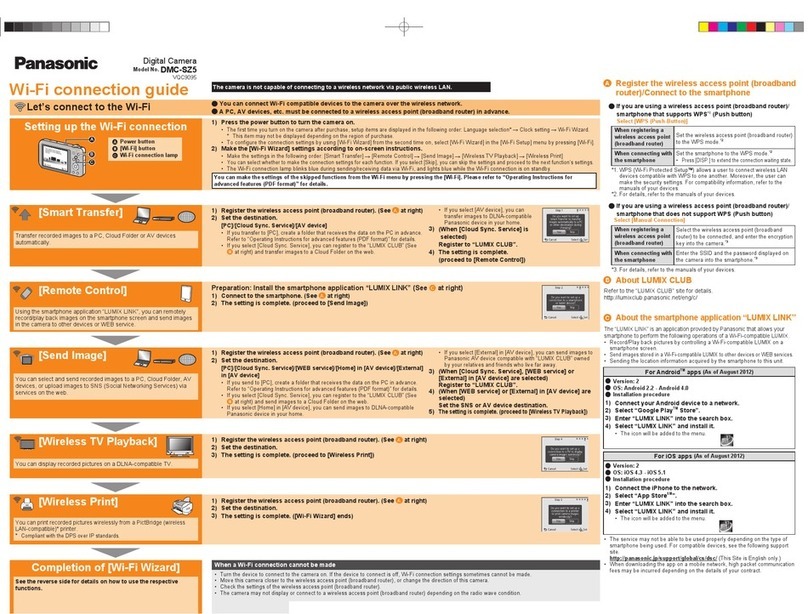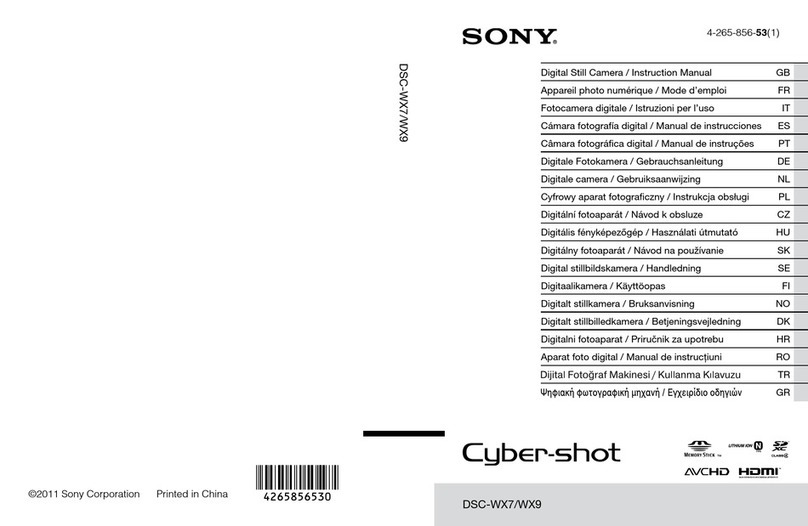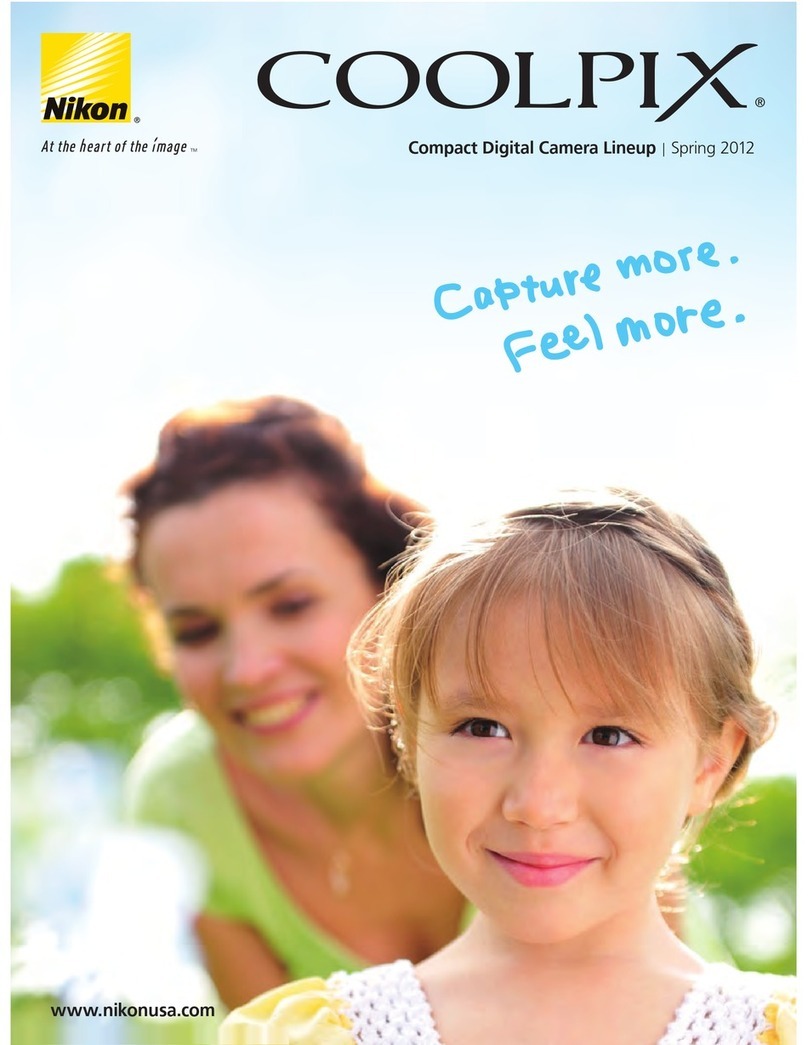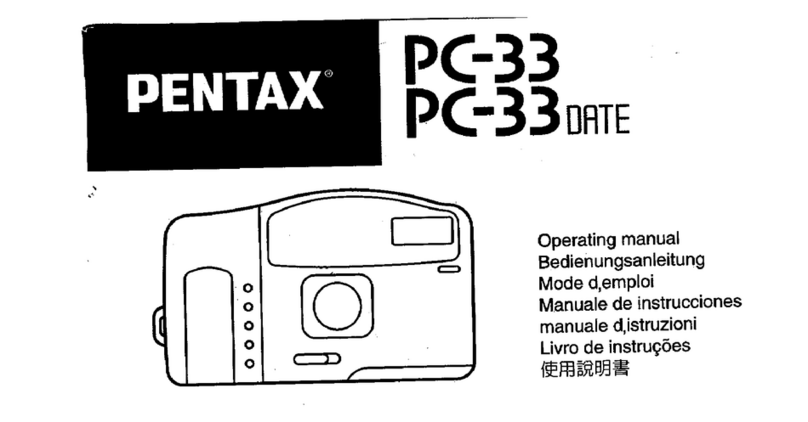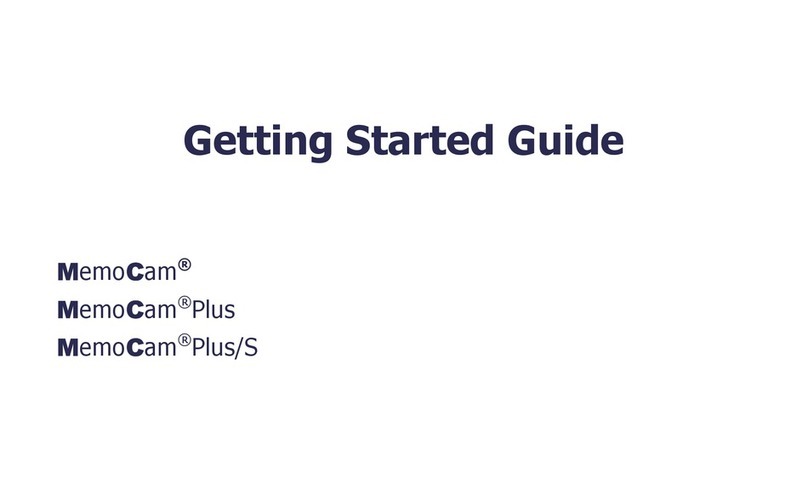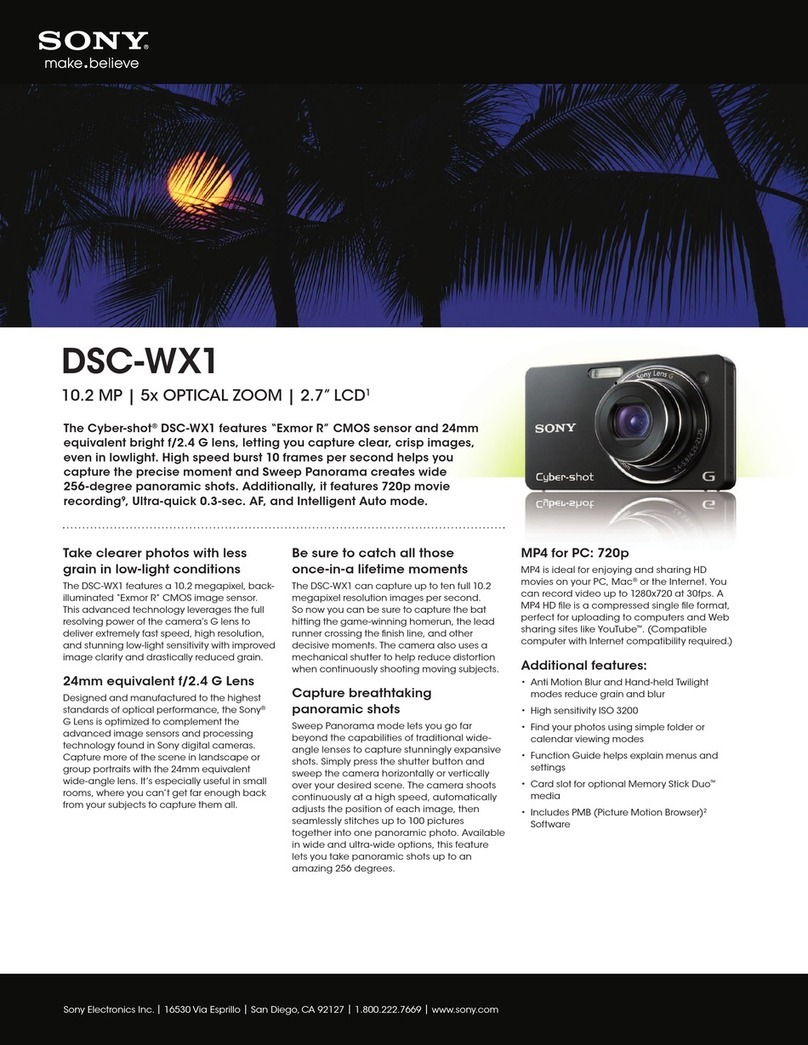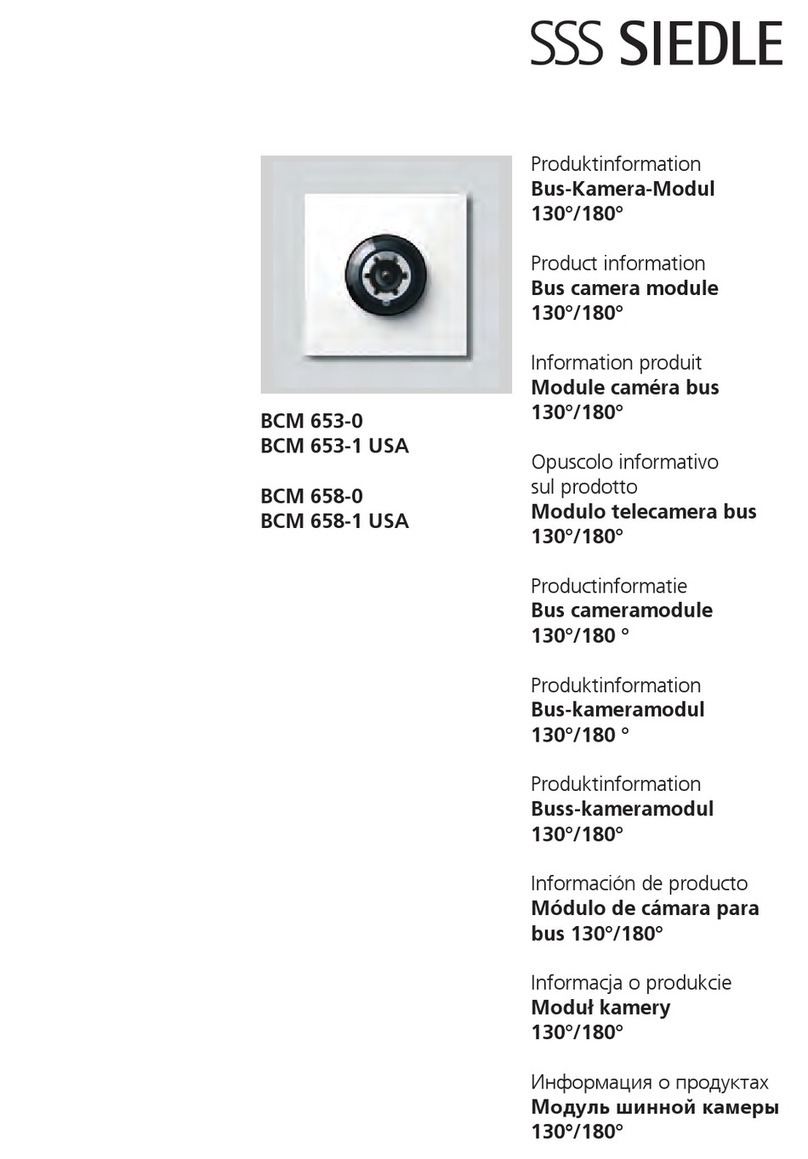StarForm Swift-G OI-G1480 User manual

StarFormTM Swift-G
3D Time-of-Flight Camera
OI-G1480, OI-G1480-R
User Manual
Version 2.0.3, May 27, 2019

Trademarks
Unless stated otherwise, all trademarks appearing in this document of
Rockwell
Automation Ltd, are brands protected by law.
Trademarks not belonging to Rockwell Automation Ltd are property of their re-
spective companies.
Warranty
The information provided by
Odos Imaging, A Rockwell Automation Company
is supplied without any guarantees or warranty whatsoever, be it specific or
implicit. Also, excluded are all implicit warranties concerning the negotiability,
the suitability for specific applications or the non-breaking of laws and patents.
Even if we assume that the information supplied to us is accurate, errors and
inaccuracy may still occur.
Copyright
All texts, pictures and graphics are protected by copyright and other laws protect-
ing intellectual property. It is not permitted to copy or modify them for trade use or
transfer, nor may they be used on websites.

Contents
1 Contact 1
2 Introduction 2
2.1 Styles and Convention . . . . . . . . . . . . . . . . . 2
3 Software Available 3
3.1 StarStream GUI . . . . . . . . . . . . . . . . . . . . 3
3.1.1 Supported Platforms . . . . . . . . . . . . . . 3
3.1.2 Installation . . . . . . . . . . . . . . . . . . . 4
3.2 SwiftCapture ...................... 4
3.2.1 Supported Platforms . . . . . . . . . . . . . . 4
3.2.2 Installation . . . . . . . . . . . . . . . . . . . 5
3.3 SwiftSDK........................ 5
3.3.1 Supported Platforms . . . . . . . . . . . . . . 6
3.3.2 Installation . . . . . . . . . . . . . . . . . . . 6
3.4 SwiftUpdater ...................... 7
3.4.1 Supported Platforms . . . . . . . . . . . . . . 7
3.4.2 Installation . . . . . . . . . . . . . . . . . . . 7
3.5 StarFormTM Swift-G Firmware . . . . . . . . . . . . . 8
4 Quickstart 9
4.1 Assemble StarFormTM Swift-G Hardware . . . . . . . 9
4.2 Install Software . . . . . . . . . . . . . . . . . . . . . 9
4.3 Run StarStream GUI . . . . . . . . . . . . . . . . . . 10
4.3.1 Connect and Stream . . . . . . . . . . . . . . 12
4.3.2 Record Images . . . . . . . . . . . . . . . . . 13
4.3.3 Access GenICamTM Features . . . . . . . . . 14
5 Installing New StarFormTM Swift-G Firmware 15
5.1 Firmware Update Steps . . . . . . . . . . . . . . . . 15
i

6 Identification and Network Settings 21
6.1 Identifying StarFormTM Swift-G Cameras . . . . . . . 21
6.2 Using Persistent Properties . . . . . . . . . . . . . . 23
6.2.1 User Identifier . . . . . . . . . . . . . . . . . . 23
6.2.2 Persistent IP Configuration . . . . . . . . . . 23
6.2.3
Recovering from Incorrectly Programmed IP
Configuration . . . . . . . . . . . . . . . . . . 24
6.3 IP Address Determination . . . . . . . . . . . . . . . 26
6.3.1 Initial IP Configuration at Start-Up . . . . . . 26
6.3.2 IP Configuration During Operation . . . . . . 26
6.3.3
Recommended Means of Setting IP Configu-
ration ...................... 27
7 Camera Triggering 30
7.1 Camera Acquisition Cycle . . . . . . . . . . . . . . . 30
7.2 Hardware Trigger Input . . . . . . . . . . . . . . . . . 30
7.3 Camera Triggering Properties . . . . . . . . . . . . . 30
7.3.1 Enabling Triggering . . . . . . . . . . . . . . 31
7.3.2 Trigger Sources . . . . . . . . . . . . . . . . 31
7.3.3 Trigger Wait Modes . . . . . . . . . . . . . . 31
7.3.4 Trigger Input Transition Selection . . . . . . . 32
7.3.5 Hardware Trigger Input Monitoring . . . . . . 32
7.3.6 Causing a Software Trigger . . . . . . . . . . 33
7.3.7 Interaction With Scan3d Filtering . . . . . . . 33
7.4 Using Hardware Trigger . . . . . . . . . . . . . . . . 34
7.4.1 Connect to Hardware Trigger Input . . . . . . 34
7.4.2 Camera Trigger Wait Modes . . . . . . . . . . 34
7.4.3 Configure Hardware Trigger . . . . . . . . . . 34
7.5 Using Software Trigger . . . . . . . . . . . . . . . . . 35
7.5.1 Camera Trigger Wait Modes . . . . . . . . . . 35
ii

7.5.2 Configure Software Trigger . . . . . . . . . . 37
8 GenICamTM Interface 39
8.1 Categories ....................... 39
8.1.1 AcquisitionControl . . . . . . . . . . . . . . . 39
8.1.2 CalibrationControl . . . . . . . . . . . . . . . 40
8.1.3 ChunkDataControl . . . . . . . . . . . . . . . 40
8.1.4 DeviceControl . . . . . . . . . . . . . . . . . 41
8.1.5 DeviceLicenses . . . . . . . . . . . . . . . . . 41
8.1.6 DigitalIOControl . . . . . . . . . . . . . . . . 42
8.1.7 GigEVision . . . . . . . . . . . . . . . . . . . 42
8.1.8 ImageFormatControl . . . . . . . . . . . . . . 42
8.1.9 Root....................... 43
8.1.10 Scan3dControl . . . . . . . . . . . . . . . . . 43
8.1.11 Scan3dFilterControl . . . . . . . . . . . . . . 43
8.1.12 TransportLayerControl . . . . . . . . . . . . . 43
8.2 Features......................... 44
8.2.1 AcquisitionMode . . . . . . . . . . . . . . . . 44
8.2.2 AcquisitionStart . . . . . . . . . . . . . . . . . 44
8.2.3 AcquisitionStop . . . . . . . . . . . . . . . . . 44
8.2.4 CalibrationCameraSerial . . . . . . . . . . . . 45
8.2.5 CalibrationDate . . . . . . . . . . . . . . . . . 45
8.2.6 CalibrationIdentifier . . . . . . . . . . . . . . 45
8.2.7 CalibrationStatus . . . . . . . . . . . . . . . . 46
8.2.8 ChunkComponentSelector . . . . . . . . . . 46
8.2.9 ChunkDeviceStatus . . . . . . . . . . . . . . 47
8.2.10 ChunkDeviceStatusSelector . . . . . . . . . . 47
8.2.11 ChunkModeActive . . . . . . . . . . . . . . . 48
8.2.12 ComponentEnable . . . . . . . . . . . . . . . 48
8.2.13 ComponentSelector . . . . . . . . . . . . . . 49
iii

8.2.14 DeviceFirmwareIdentifier . . . . . . . . . . . 49
8.2.15 DeviceFirmwareVersion . . . . . . . . . . . . 50
8.2.16 DeviceLicenseName . . . . . . . . . . . . . . 50
8.2.17 DeviceLicensePage . . . . . . . . . . . . . . 50
8.2.18 DeviceLicensePageSelector . . . . . . . . . . 51
8.2.19 DeviceLicenseSelector . . . . . . . . . . . . 51
8.2.20 DeviceManufacturerInfo . . . . . . . . . . . . 51
8.2.21 DeviceModelName . . . . . . . . . . . . . . . 52
8.2.22 DeviceSFNCVersionMajor . . . . . . . . . . . 52
8.2.23 DeviceSFNCVersionMinor . . . . . . . . . . . 52
8.2.24 DeviceSFNCVersionSubMinor . . . . . . . . 53
8.2.25 DeviceSerialNumber . . . . . . . . . . . . . . 53
8.2.26 DeviceStatus . . . . . . . . . . . . . . . . . . 53
8.2.27 DeviceStatusSelector . . . . . . . . . . . . . 54
8.2.28 DeviceTLType . . . . . . . . . . . . . . . . . . 54
8.2.29 DeviceTLVersionMajor . . . . . . . . . . . . . 55
8.2.30 DeviceTLVersionMinor . . . . . . . . . . . . . 55
8.2.31 DeviceTLVersionSubMinor . . . . . . . . . . 55
8.2.32 DeviceTemperature . . . . . . . . . . . . . . 56
8.2.33 DeviceTemperatureSelector . . . . . . . . . . 56
8.2.34 DeviceType . . . . . . . . . . . . . . . . . . . 57
8.2.35 DeviceUserID . . . . . . . . . . . . . . . . . . 57
8.2.36 DeviceVendorName . . . . . . . . . . . . . . 57
8.2.37 DeviceVersion . . . . . . . . . . . . . . . . . 58
8.2.38 GevCurrentDefaultGateway . . . . . . . . . . 58
8.2.39 GevCurrentIPAddress . . . . . . . . . . . . . 58
8.2.40 GevCurrentIPConfigurationPersistentIP . . . 59
8.2.41 GevCurrentSubnetMask . . . . . . . . . . . . 59
8.2.42 GevMACAddress . . . . . . . . . . . . . . . . 59
iv

8.2.43 GevPersistentDefaultGateway . . . . . . . . . 60
8.2.44 GevPersistentIPAddress . . . . . . . . . . . . 60
8.2.45 GevPersistentIPValidity . . . . . . . . . . . . 60
8.2.46 GevPersistentSubnetMask . . . . . . . . . . 61
8.2.47 GevSCPSDoNotFragment . . . . . . . . . . . 62
8.2.48 GevSCPSPacketSize . . . . . . . . . . . . . 62
8.2.49Height...................... 62
8.2.50 IlluminationEnable . . . . . . . . . . . . . . . 63
8.2.51 IlluminationPower . . . . . . . . . . . . . . . 63
8.2.52 LineMode . . . . . . . . . . . . . . . . . . . . 63
8.2.53 LineSelector . . . . . . . . . . . . . . . . . . 64
8.2.54 LineSource . . . . . . . . . . . . . . . . . . . 64
8.2.55 LineStatus . . . . . . . . . . . . . . . . . . . 65
8.2.56 LineStatusUpdate . . . . . . . . . . . . . . . 65
8.2.57 PayloadSize . . . . . . . . . . . . . . . . . . 65
8.2.58 PixelFormat . . . . . . . . . . . . . . . . . . . 66
8.2.59 Scan3dCalibrationXaUrl . . . . . . . . . . . . 66
8.2.60 Scan3dCalibrationYaUrl . . . . . . . . . . . . 67
8.2.61 Scan3dCalibrationZaUrl . . . . . . . . . . . . 67
8.2.62 Scan3dCoordinateOffset . . . . . . . . . . . 67
8.2.63 Scan3dCoordinateScale . . . . . . . . . . . . 68
8.2.64 Scan3dFilterLength . . . . . . . . . . . . . . 68
8.2.65 Scan3dFilterMode . . . . . . . . . . . . . . . 68
8.2.66 Scan3dRangeSpan . . . . . . . . . . . . . . 69
8.2.67 Scan3dSignalThresholdLower . . . . . . . . 69
8.2.68 SensorTemperatureRegulationEffort . . . . . 70
8.2.69 SensorTemperatureRegulationStatus . . . . 70
8.2.70 SensorTemperatureRegulationTarget . . . . . 71
8.2.71 TLParamsLocked . . . . . . . . . . . . . . . . 71
v

8.2.72 TriggerActivation . . . . . . . . . . . . . . . . 72
8.2.73 TriggerMode . . . . . . . . . . . . . . . . . . 72
8.2.74 TriggerSelector . . . . . . . . . . . . . . . . . 73
8.2.75 TriggerSoftware . . . . . . . . . . . . . . . . . 73
8.2.76 TriggerSource . . . . . . . . . . . . . . . . . 73
8.2.77 TriggerWaitMode . . . . . . . . . . . . . . . . 74
8.2.78 UserOutputSelector . . . . . . . . . . . . . . 74
8.2.79 UserOutputValue . . . . . . . . . . . . . . . . 75
8.2.80Width ...................... 75
9 Document History 76
vi

1 Contact
Technical Information:
http://www.odos-imaging.com
Support:
suppor[email protected]
Odos Imaging, A Rockwell Automation Company
36 South Gyle Crescent
South Gyle Industrial Park
Edinburgh
Scotland
EH12 9EB
Tel: +44 (0) 131 316 5100
Email: inf[email protected]
1 of 76

2 Introduction
This manual describes various software and firmware packages
and applications available to support the StarForm
TM
Swift-G 3D
camera. It includes quickstart step-by-step guides, references and
pointers to online help where available.
2.1 Styles and Convention
This manual uses certain typographical conventions in order to
maintain an easily accessible and consistent layout. The styles
contained in Table 2.1 and symbols noted below are used through-
out the manual.
Table 2.1: Description of typographical styles used throughout this manual.
Style Function Example
Bold important information, key words, headings Bold
Emphasis GenICamTM features ComponentEnable
Menu sequences GUI menu sequences, e.g. About on Help menu Help About...
Keys Keys to press, e.g. Control and C together Ctrl +C
Italic filenames helpfile.pdf
Monotype code perl -00 -pe ’’
This symbol highlights important
information to note.
Use of the CAUTION heading
throughout this manual explains
risks that are potentially harmful
to either the product or personnel.
These sections should always be
read carefully and understood.
2 of 76

3 Software Available
This chapter provides an overview of the various software and
firmware packages and applications available to support the StarForm
TM
Swift-G 3D camera.
3.1 StarStream GUI
Figure 3.1: StarStream GUI
The StarStream GUI application is a demonstration viewer and
control application for the StarFormTM Swift-G 3D camera.
In addition to the quickstart guide in chapter 4 full online help is
available from the
Help View Help...
menu command or by pressing
the F1 key.
3.1.1 Supported Platforms
The StarStream GUI application is available for Windows 7 and
higher.
3 of 76

3.1.2 Installation
Use the StarStreamSwiftSetup.exe available from
https://www.
odos-imaging.com/downloads to install.
3.2 SwiftCapture
Figure 3.2: SwiftCapture
The SwiftCapture application is a demonstration command line
control and image streaming application for the StarForm
TM
Swift-
G 3D camera. It can save images to file and set or query any
supported GenICamTM features as described in chapter 8.
Online help is available using the
--help
command line option and
the help command when in --interactive mode.
3.2.1 Supported Platforms
The SwiftCapture application is available for Windows 7 and higher
and recent Linux distributions (i686 and x86 64).
4 of 76

3.2.2 Installation
On machines running Windows operating systems, the SwiftCap-
ture application is installed with the StarStream GUI application.
Use the StarStreamSwiftSetup.exe available from
https://www.
odos-imaging.com/downloads
to install. It installs to the x86 Pro-
gram Files directory as:
odos imaging\StarStreamSwift\SwiftCapture.exe.
On Linux use either SwiftCapture.i686.AppImage or SwiftCap-
ture.x86 64.AppImage as appropriate for your 32 or 64-bit dis-
tribution.
3.3 Swift SDK
Figure 3.3: Swift SDK
The Swift SDK is a C++ Software Development kit for the StarForm
TM
Swift-G 3D camera. It contains shared libraries, headers, documen-
5 of 76

tation and sample applications needed to allow custom application
development for the StarFormTM Swift-G.
On Windows the Swift SDK also contains a .Net v4.5 assembly
(
odos-swift.net.dll
) allowing the development of .Net applica-
tions if required.
Online help is also available on Windows operating systems in
the
odos-swift.chm
help file (installed as ”Swift C++ SDK” in
the start menu). On Linux online help is available by opening
$INSTALL_DIR/swift_sdk.html in a web browser.
3.3.1 Supported Platforms
The Swift SDK is available for Windows 7 and higher and recent
Linux distributions.
The target platforms available are:
•Windows 7+, 32-bits (i686)
•Windows 7+, 64-bits (x86 64)
•Linux i686
•Linux x86 64
•Linux armhf
•Linux aarch64
The SDKs for the Linux armhf and
aarch64 targets do not include Pro-
cessedXYZ support
3.3.2 Installation
Windows Operating Systems
Use the StarFormSwiftSdkSetup.exe or
StarFormSwiftSdkSetup x64.exe available from
https://www.odos-imaging.com/downloads
to install. The Swift
SDK will install to an
odos imaging/StarForm Swift SDK
subdi-
rectory in either the 32 or 64-bit Program Files directory depending
on the installer selected.
Linux Operating Systems
Use one of the
swift_sdk.$TARGET.run
installers where $TAR-
6 of 76

GET matches the target platform (one of i686, x86 64, armhf or
aarch64).
If the installer is run as root the install directory will be
/opt/odos_
imaging/swift_sdk_$TARGET
otherwise it installs under current
users home directory ($HOME) in
$HOME/odos_imaging/swift_
sdk_$TARGET
. Note for backwards compatibility the
_$TARGET
suffix
is removed for the x86 64 $TARGET.
3.4 SwiftUpdater
Figure 3.4: SwiftUpdater
The SwiftUpdater application is a Windows utility for updating the
firmware on a StarForm
TM
Swift-G 3D camera using
.swift
update
files. Details for use are described in chapter 5.
3.4.1 Supported Platforms
The SwiftUpdater application is available for Windows 7 and higher.
3.4.2 Installation
The SwiftUpdater application is a single stand-alone executable
SwiftUpdater.exe
that can be downloaded from
https://www.
7 of 76

odos-imaging.com/downloads
. It may also be packaged in a sin-
gle zip file with a
.swift
file and associated documentation for
convenience.
3.5 StarFormTM Swift-G Firmware
Firmware updates for the StarForm
TM
Swift-G 3D camera are dis-
tributed as
.swift
files that can be installed using the SwiftUpdater
application as described in chapter 5.
8 of 76

4 Quickstart
This chapter provides a quick start guide to working with the
StarForm
TM
Swift-G 3D camera. The following sections provide de-
tails on how to assemble the camera, install software, and connect
and configure the camera to stream and save 3D images, using
the StarStream GUI program.
4.1 Assemble StarFormTM Swift-G Hardware
The StarForm
TM
Swift-G 3D camera requires
12 VDC
power supply
and ethernet connectivity. Follow the steps below to assemble the
camera hardware ready for connection to a host PC.
1.
Carefully remove all the components from their packaging,
and store the packaging for later use.
2.
Connect an ethernet cable to a suitable host PC. Base re-
quirements for the PC are 32bit Windows 7,8,10, with
4 MB
memory, and 50 MB of storage.
3.
Source 12V from a suitable power supply (M12 power con-
nector pinout can be seen in
swift-g hardware manual <MODEL>.pdf).
4.
Connect the M12
12 VDC
connector to the StarForm
TM
Swift-G
camera. After several seconds, the LED indicator light will
illuminate solid red (during internal firmware boot), before
briefly flashing white, and then solid blue indicating that the
camera is ready for connection to a host PC.
4.2 Install Software
Follow the steps below to install the required software components
to the host PC.
1.
Download both the StarFormSwiftSdkSetup.exe and StarStream-
SwiftSetup.exe binaries from
https://www.odos-imaging.
com/downloads.
9 of 76

2.
Run the each installer program by double clicking, or execute
from a command prompt. Note: you may require administra-
tor permissions to install software, depending on your local
configuration. Contact your System Administrator for more
details.
3. Each installer provides specific components:
StarStream GUI
, provided by StarStreamSwiftSetup.exe. A
simple program to allow connection to, and configuration
of the StarForm
TM
Swift-G camera. Images can be simply
streamed to the host PC and saved for further analysis.
Swift SDK
, provided by StarFormSwiftSdkSetup.exe. A fully
functional C++ software development kit is provided together
with documentation, to allow programmatic control of StarForm
TM
Swift-G cameras.
4.
Each installation is self-contained and will install to a new
folder ’odos imaging’ located on a default Windows install in
‘C:/Program Files (x86)’.
5.
The Swift SDK contains all the necessary libraries and header
files to compile user programs to control StarForm
TM
Swift-G
cameras. The top level folder contains the compiled HTML
file odos-swift.chm, which contains details of the SDK classes,
namespaces, and files.
6.
Additional detail on the GenICam
TM
interface to the StarForm
TM
Swift-G camera can be found in chapter 8.
7.
By default the StarForm
TM
Swift-G camera will first attempt to
get an IP address from a DHCP server. This can be provided
either by a DHCP server running on the user network or on
the host PC. If no DHCP server is found the camera will then
move on to using an automatic link-local-address (LLA) in the
range 169.254.1.0 to 169.254.254.255. In addition to these
default options the camera can also be configured to use a
static IP address as described in chapter 6.
4.3 Run StarStream GUI
Run the StarStream GUI program the Windows Start menu. Figure
4.1 shows an overview of the program and several control windows
referenced in the sections below.
Full online help is available from the
Help View Help...
menu com-
mand or by pressing the F1 key.
10 of 76

4.3.1 Connect and Stream
The following steps outline basic control of the StarForm
TM
Swift-G
camera. The views referred to below are shown by default after
a new install. If they are currently hidden you can use the
View
menu commands to display them again.
1.
Connect to a StarForm
TM
Swift-G camera by selecting the
menu item
Camera Connect...
. This will open the connection
dialogue. Each available StarForm
TM
Swift-G camera will
be listed and identified by MAC Address, IP Address and
serial number. Highlight the required camera and press
OK
to complete the connection.
2.
Start the StarForm
TM
Swift-G camera streaming by press-
ing the
Play
button on the
Recording Control
. Streaming
images will be visible in the
Intensity
and
Range
display
windows.
3.
In the
Camera Control
view check and uncheck the
Com-
ponents
checkboxes for
Intensity
and
Range
components.
Notice that when the checkboxes are not checked the corre-
sponding image no longer streams to the display windows.
4.
Each display window provide controls over the rendering of
the streamed images. Use the toolbar located at the top of
the display window to access these controls.
•False Colour
. Images can be displayed either in greyscale
or as a false colour heat-map. If the heat-map is se-
lected a dialog is opened which allows the colour scaling
to be adjusted by the user. This feature can allow for
fine visualisation of range data.
•Zoom
. Zoom in and out tools are provided to closely
inspect the image data. The zoom level can be set by
using the
Toolbar ⇒Zoom In
or
Toolbar ⇒Zoom Out
buttons or by using the mouse wheel when the mouse
cursor is over the image.
5.
Ensure that the
Range
viewing window is visible, and adjust
the
Illumination Power
slider to vary the power of the optical
signal. Increasing the optical signal can provide more preci-
sion in the range measurement, but can cause saturation of
pixels in the image if too much signal is received.
6.
Ensure that the
Point Cloud Display
viewing window (
View
12 of 76
This manual suits for next models
1
Table of contents