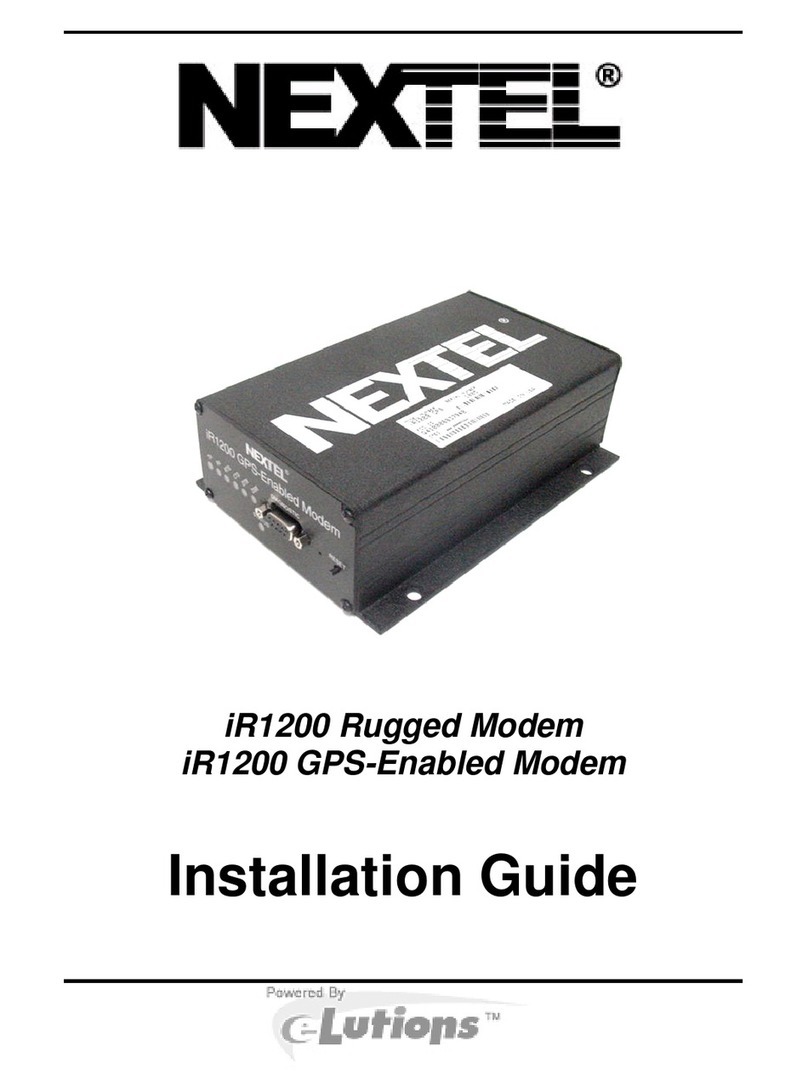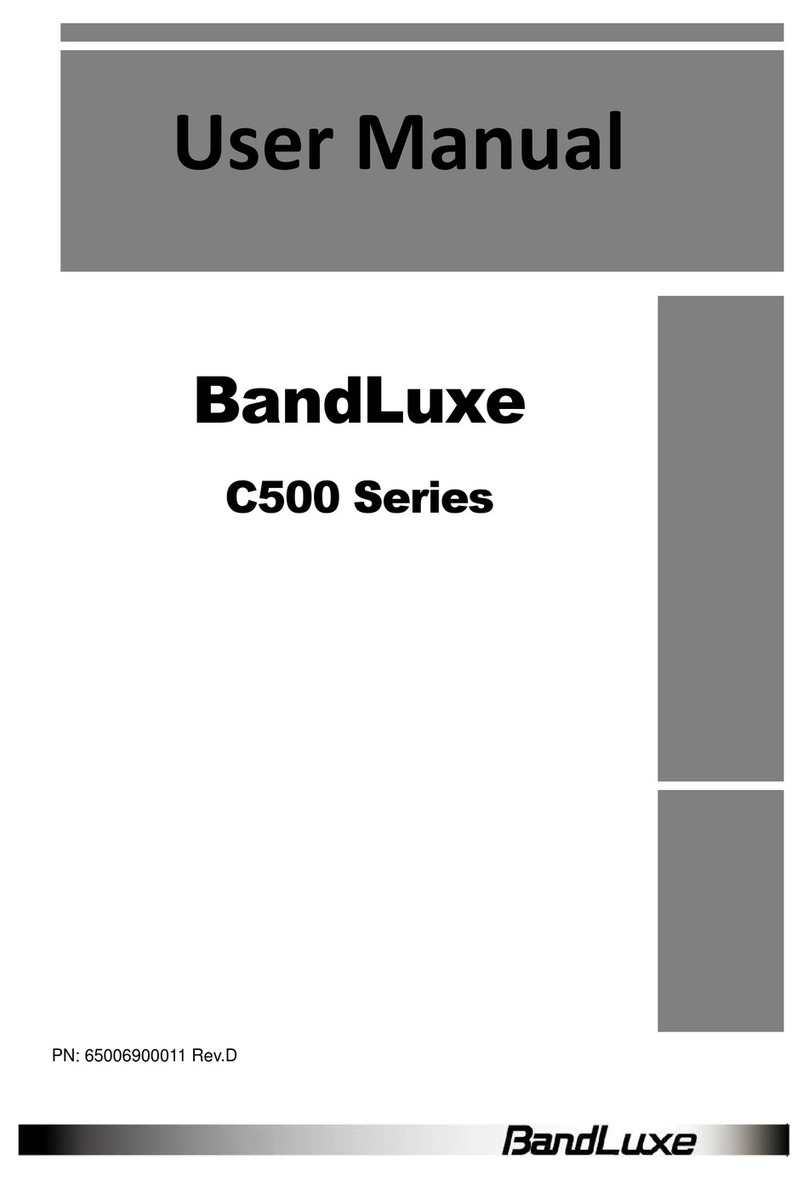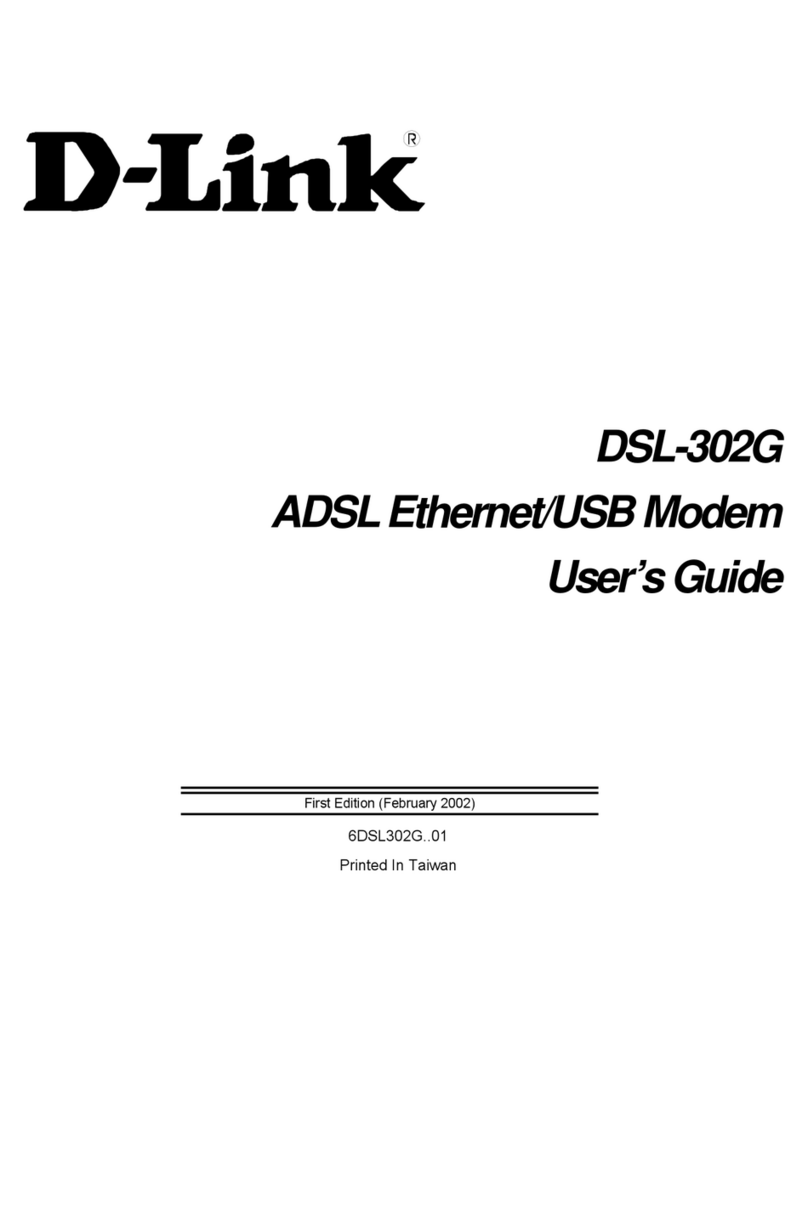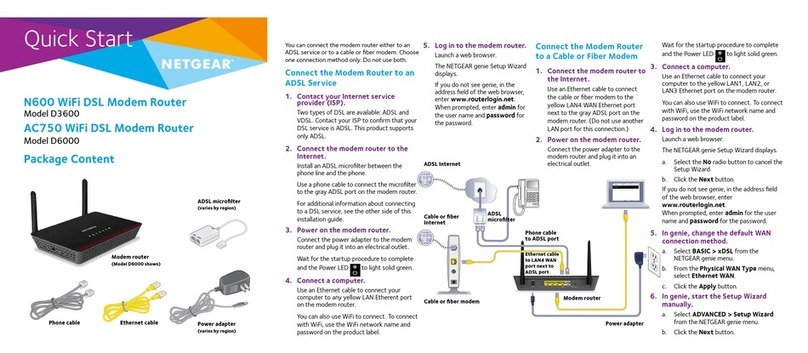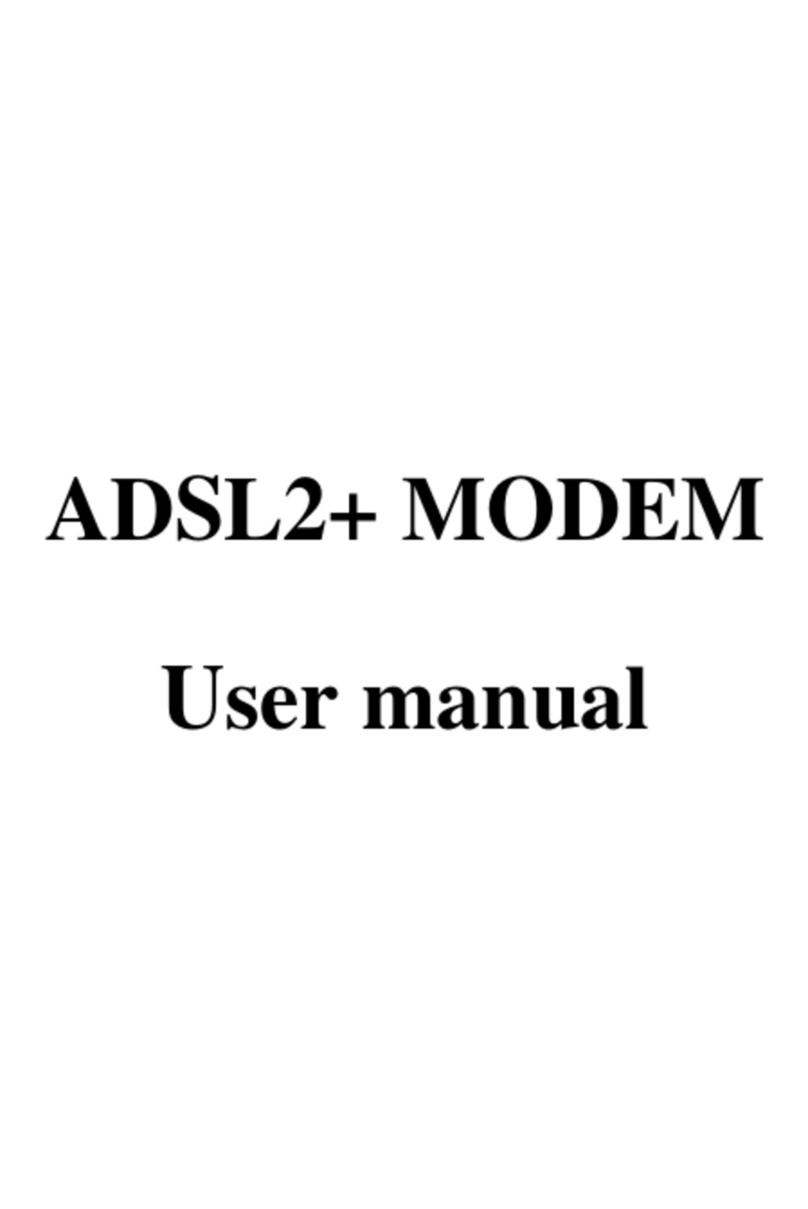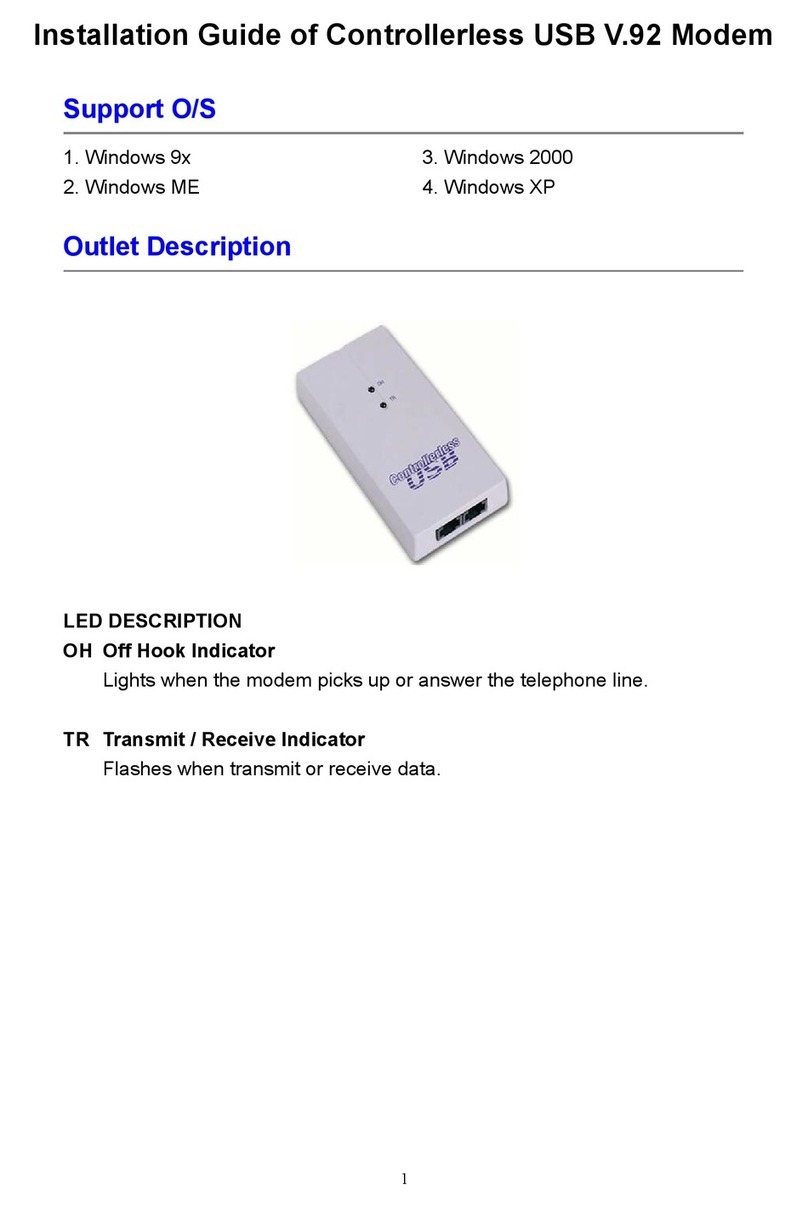StarHub MF626 Instruction manual

Mobile Broadband MF626 USB Stick
Quick User Guide

Introduction
The Mobile Broadband MF626 USB Stick is a multi-mode, 3G USB modem, working
in HSDPA/ UMTS/ EDGE/ GPRS/ GSM networks. With USB interface connecting to a
laptop or a desktop PC, it integrates the functionality of a modem and a mobile phone
(SMS), and combines mobile communication with Internet perfectly. It supports data
and SMS services through the mobile phone network, enabling you to communicate
anytime and anywhere.
Specification
The following table shows the specification of your device.
Interface Type USB 2.0 high speed
Systems supported Supports most types of laptop and desktop PC.
Operating systems supported Windows 2000, XP SP2, Vista
MAC OS
Functions SMS service, Data service, Applications management,
Data concurrent, support MicroSD card, etc.
Network Standards. HSDPA/UMTS/EDGE/GPRS/GSM
UMTS: 384Kbps UL
Transmission
HSDPA: 3.6Mbps DL
Dimension 69 mm x 26.5mm x 12 mm

Weight About 30g
T-Flash Capability Support up to 4G MicroSD

Getting to know your device
The following figure shows the appearance of the MF626. It is only for your reference. The
actual product may be different.
○
1
○
2
○
3○
4
○
5
○
1Indicator
It indicates your modem status.
○
2Memory card slot (MicroSD card)
It is where you insert memory card (MicroSD card).
○
3Modem cap
It protects your modem USB port when it is not used.
○
4SIM/USIM card slot
It is where you insert the subscriber identity module/UMTS subscriber identity module
(SIM/USIM) card.
○
5USB connector
Connect your modem to the laptop or desktop computer.

Hardware Installation
1) Insert the SIM/USIM card into the USB modem:
To install SIM/USIM card
zFirst, remove the modem cap so that the USB connector is visible.
zPull the plastic socket above the USB connector out.
Note: Do not pull the socket out too hard as the socket is fixed to the modem and the
socket will get damaged.
zThen insert the SIM/USIM card into the socket, here make sure that metal contact
area faces the modem.

zInsert the plastic socket into the modem. You can hear a click when the SIM/USIM
card locks in place.
To Remove the SIM/USIM card from the USB modem
zFirst remove the modem.
zPull the plastic socket gently, and you can hear a click when the SIM/USIM card
gets unlocked.
zRemove the SIM/USIM card.
2) Install the MicroSD card into the USB modem:
Install MicroSD card in the USB modem, if you want to use it.
Insert the MicroSD card into the MicroSD slot from the side of the modem. The
following picture indicates the correct inserting direction.

The driver of the MicroSD card will be installed automatically when the modem driver
is installed.
3) Connect the USB modem to your PC:
zPlug the USB modem into your computer’s USB port and make sure that it is
tightly inserted.
zThe OS automatically detects and recognizes new hardware and starts the
installation wizard.
Software Installation
On different operating systems, the installation and removal procedures may differ.
Follow the system prompts during operation.
1) For Windows OS
Your system will start the software setup process automatically when you connect the
modem to your computer correctly. Follow the system prompts to complete the software
installation. If the system does not launch installation automatically, you can run the
installation program in path of My Computer →ZTEMODEM →AutoRun.exe.
2) For Mac OS
The system will automatically display a ZTEMODEM CD-ROM icon on the desktop,
when you connect the modem to your computer correctly. Double click the installation
software package in the ZTEMODEM, and follow the system prompts to complete the
software installation.

Safe Removal from your system
Close the ZTE modem management software, and then remove your modem safely.
How to use your modem
Enable quick operation of the following functions:
1) For Windows OS
Internet Click “Connect” button to connect to the
Internet.
SMS
Click “New Message” button, enter recipient’s
number and content, and then click “Send” to
send new message.
PhoneBook Click “New”→“New Contact” to add a new
contact.
Settings Set the configuration for the USB modem.
Help Show the help information.

2) For Mac OS
Internet Click “Connect” button to connect to the
Internet.
Dial Record View related information for your internet
operation.
Settings Set the configuration for the USB modem.
Help Show the help information.
Safety Warning
To the owner
zThe use of electronic transmitting devices is forbidden in aircraft, at petrol stations
and in hospitals. Please observe and obey all warning signs and switch off your
modem in these conditions.
zOperating USB modem may interfere with medical devices like hearing aides and
pacemakers.
zBe aware of warning signs in places such as oil refineries or chemical factories where
there are explosive gases or explosive products being processed.
zStore the USB modem out of the reach of children. The USB modem may cause

injury if used as a toy or may be damaged by rough play or moisture.
Using your USB Modem
zOnly use original accessories supplied by the manufacturer. Using unauthorized
accessories may invalidate your warranty.
zAvoid using the USB modem near or inside metallic structures or establishments that
can emit electromagnetic waves.
zThe USB Modem is not waterproof, please keep it dry and store it in a cool place out
of direct sunlight.
zHandle the USB modem with care. Don’t drop, bend, knock or treat it harshly to
avoid damage to the unit.
zThere are no user serviceable parts. Dismantling the unit will invalidate the warranty.
zOperating temperature range of -10°C ~ +55°C and humidity 5%~95% are
recommended.
Table of contents
Popular Modem manuals by other brands

Motorola
Motorola SURFboard SBV5222 Guía del usuario

Victron energy
Victron energy GX LTE 4G Series manual

NetComm
NetComm NF17ACV user guide

Elpro Technologies
Elpro Technologies 245U-E-G user manual

US Robotics
US Robotics Sportster operating instructions

Radyne
Radyne DMD20 LBST Installation and operation manual