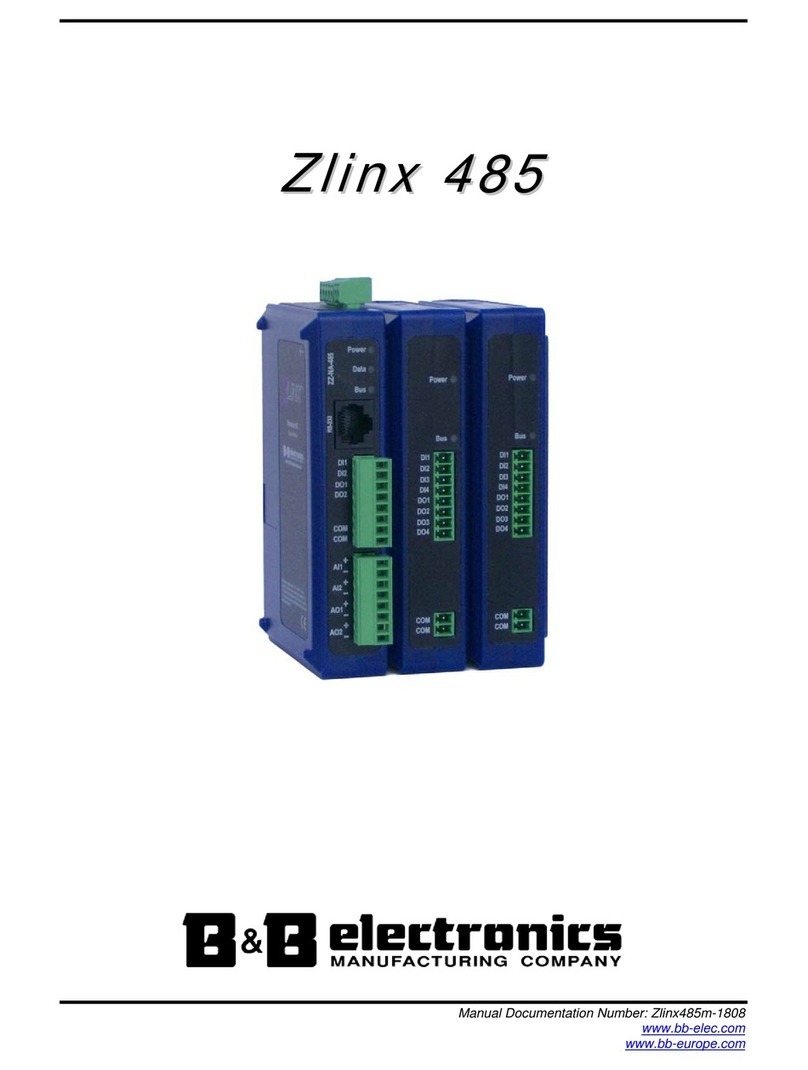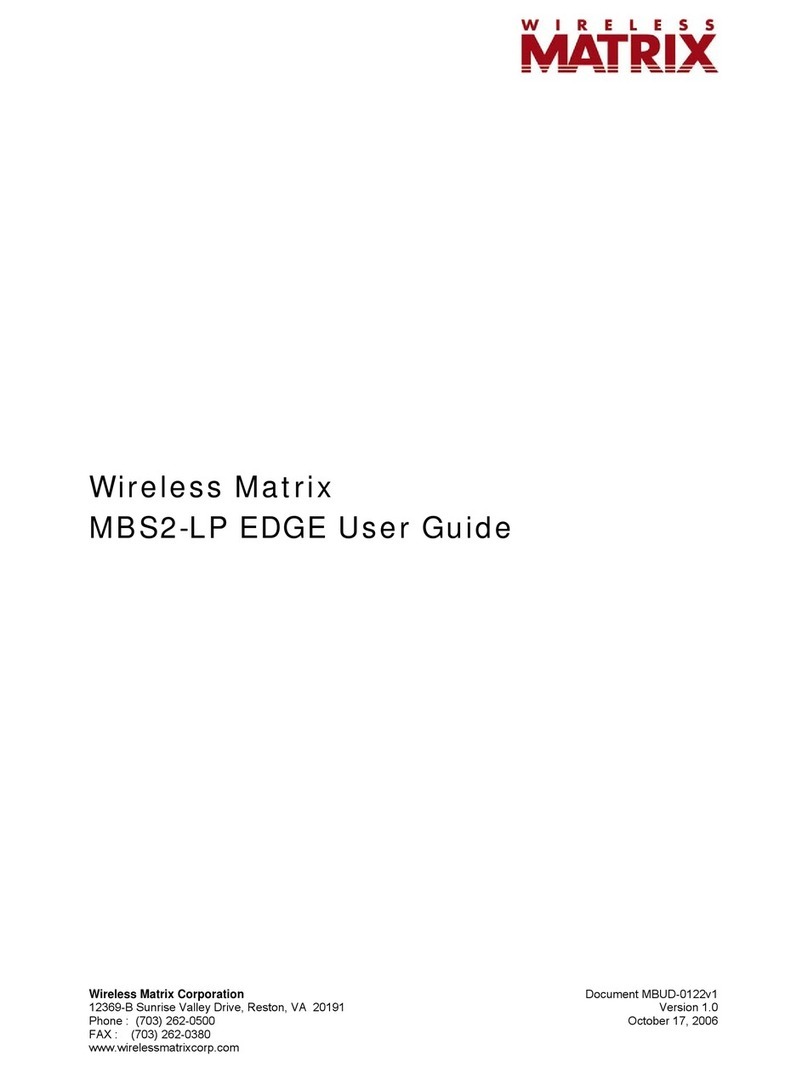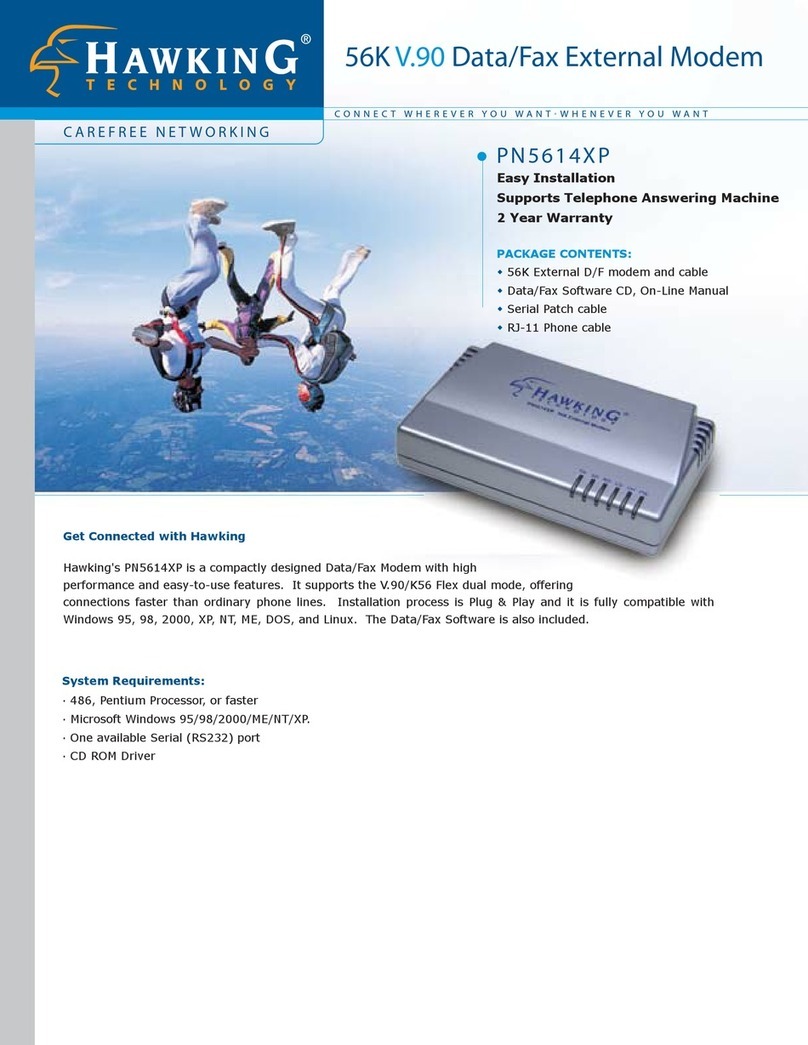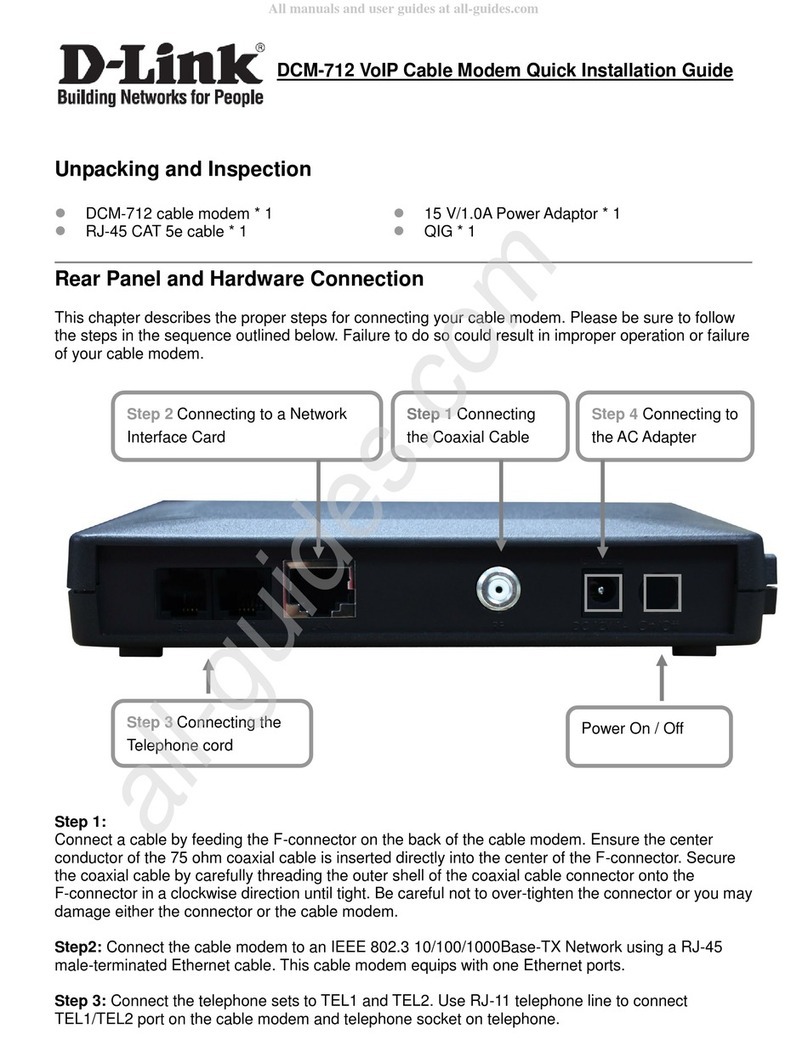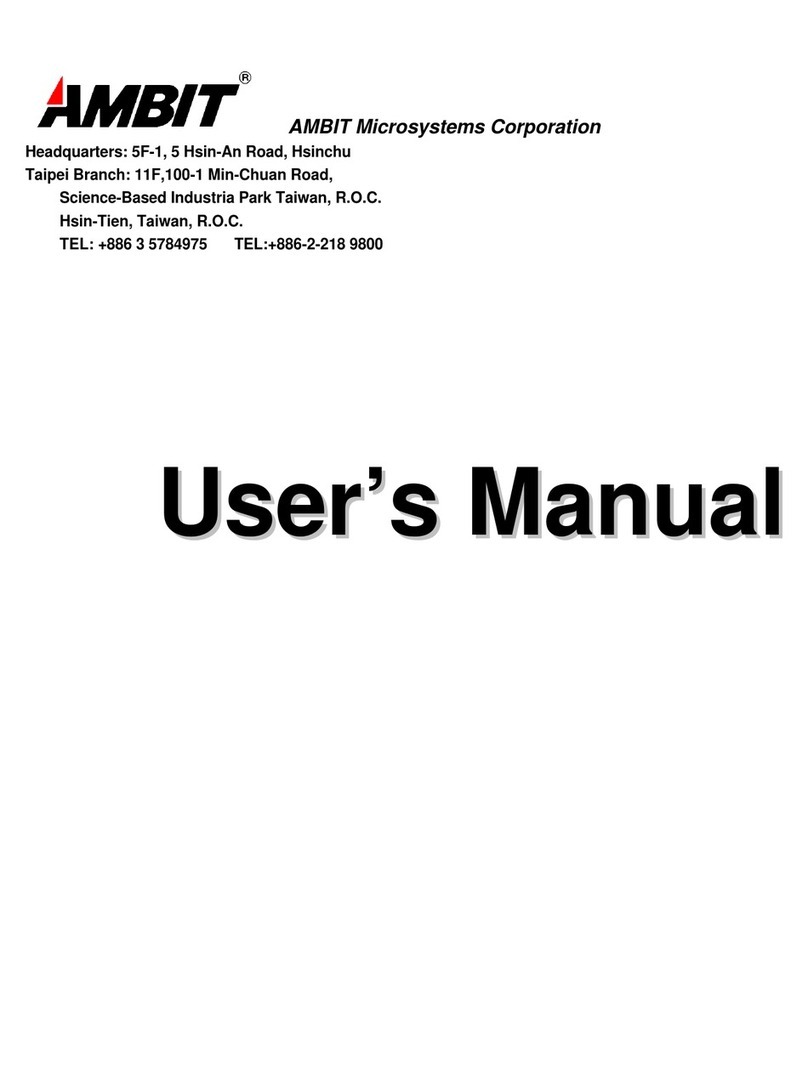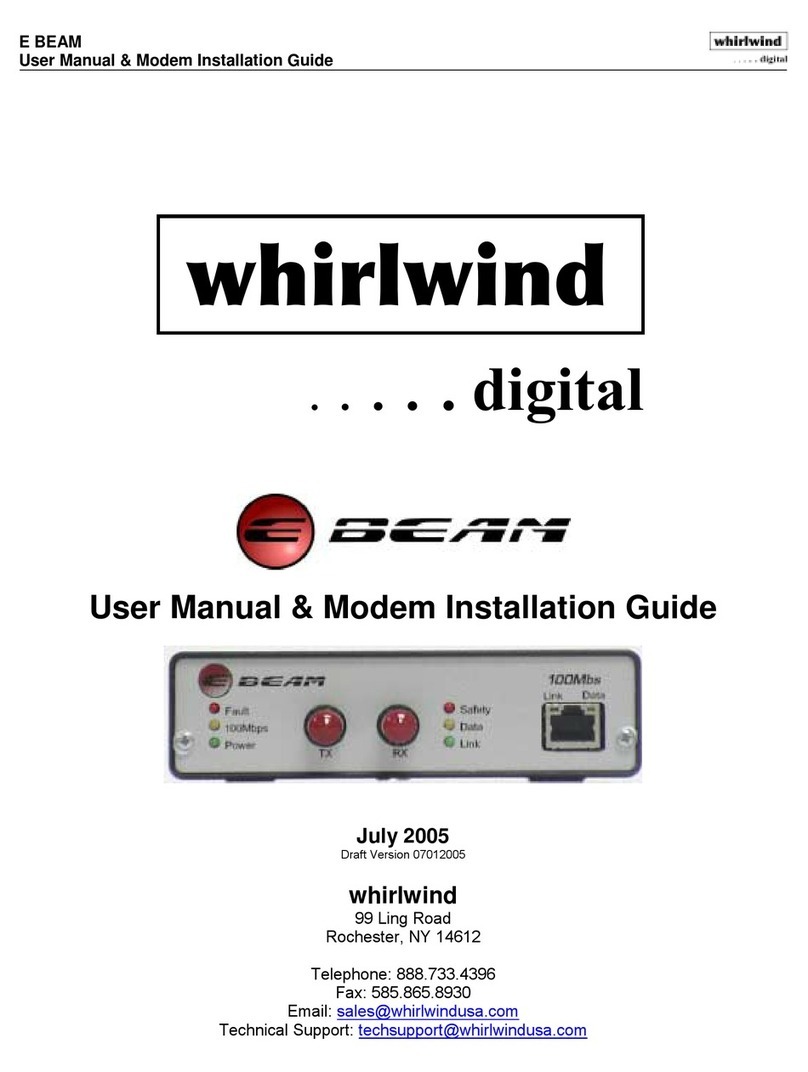Feasycom FSC-BP301W User manual

FSC-BP301W Datasheet
9
8
7
6
5
4
3
2
1
FSC-BP301W serial WIFI adapter
instruction manual
1、SMA antenna connector 6、Red charging indicator
2、Power off/slave mode/master mode 7、Tighten the screws
3、Green communication indicator 8、Restore factory settings button
4、Type-C charging interface 9、DB9 female connector
5、Blue status indicator 10、SMA antenna
10
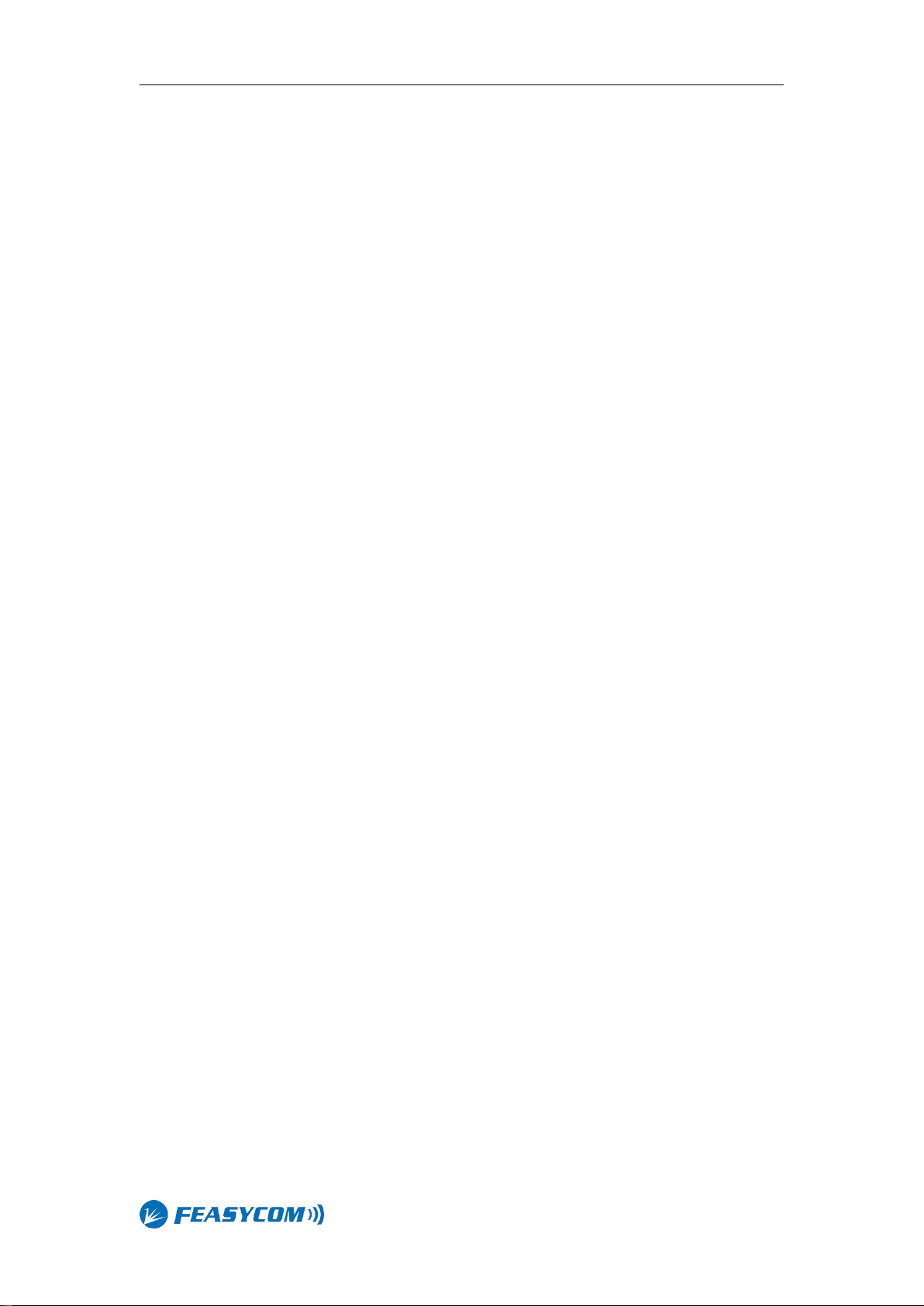
FSC-BP301W Datasheet
1.Introduction
FSC-BP301W is an RS232 serial port WIFI adapter with built-in lithium battery and charging circuit,
which can be used in situations without external power supply. FSC-BP301W has abundant AT
command, complete function, efficient and safe communication and strong anti-interference
ability. The main function is to provide cloud services for devices with RS232 interface.
2.mode
WAN function is to provide customers who need to go to the cloud. Any device with standard
RS232 serial port can upload data to the cloud service by connecting FSC-BP301W.
BP301W can upload data to FeasyCloud at the data uplink end (connecting RS232 device), and
BP301W or other interface devices of FeasyCloud can be selected at the downlink end.
In the same way, BP301W can also upload data to FeasyCloud at the data downstream end
(connecting to RS232 device), and BP301W or other interface devices of FeasyCloud can be
selected at the upstream end.

FSC-BP301W Datasheet
3.Specifications
3.1 Technical parameters
WIFI specification:802.11 a/b/g/n 1x1, 2.4GHz & 5GHz
Frequency:2.400 ~ 2.484GHz; 5.18 ~ 5.825GHZ.
Transmission rate:54Mbps in 802.11g , 150Mbps in 802.11n, 54Mbps in 802.11a
TX power:(2.4GHZ) 17.5 dBm(11 b),15.5 dBm(11 g), 13.5 dBm(11 n)
(5GHZ): 16dBm(11 a)
Working current:450mA (MAX)
Battery capacity:500mAh
Dimension:121 X 34 X 15.8mm
Product weight:62g

FSC-BP301W Datasheet
3.2Factory parameters
The default parameters of FSC-BP301W when leaving the factory are as follows. Some
parameters can be modified by sending AT commands to the adapter. For details, please refer to
the AT command manual.
Baud rate:115200bps
Verification:None
Data bits:8
Stop bit:1
WIFI name:FSC-BP301W
Pairing code:0000
4.Hardware structure
Refer to the hardware structure diagram on the first page.
4.1 Switch
Power on (OFF): Switch to DB9 female head.
Slave mode (S): Turn the switch to the middle.
Master mode (M): Switch to antenna head and connect the slave device by AT command.
4.2 Power supply
Powered by built-in lithium battery: Switch to slave or master mode to turn on the adapter .Turn
it to the side of the OFF icon to cut off the battery power supply and turn off the adapter.
To charge the built-in lithium battery: Use the Type-C cable to insert the charging port, and
connect the other end to the computer USB, the red indicator light will light up; when the
charging is complete, the red light will go off.
4.3 Indicator
Red charging indicator: Light up when charging, goes out after charging.
Blue status indicator: On for 200ms, off for 1s under slave mode; flashes quickly for 200ms
and off for 200ms under master mode.
4.4 Restore factory
If forget baud rate, please restore the factory setting by pressing the reset button. The factory
setting is fixed at 115200bps. The operation is to press and hold the reset button. At this time,
the blue light is always on. If reset is successful, the light flashes 2 times.
5.Setup and use
5.1 AT command settings
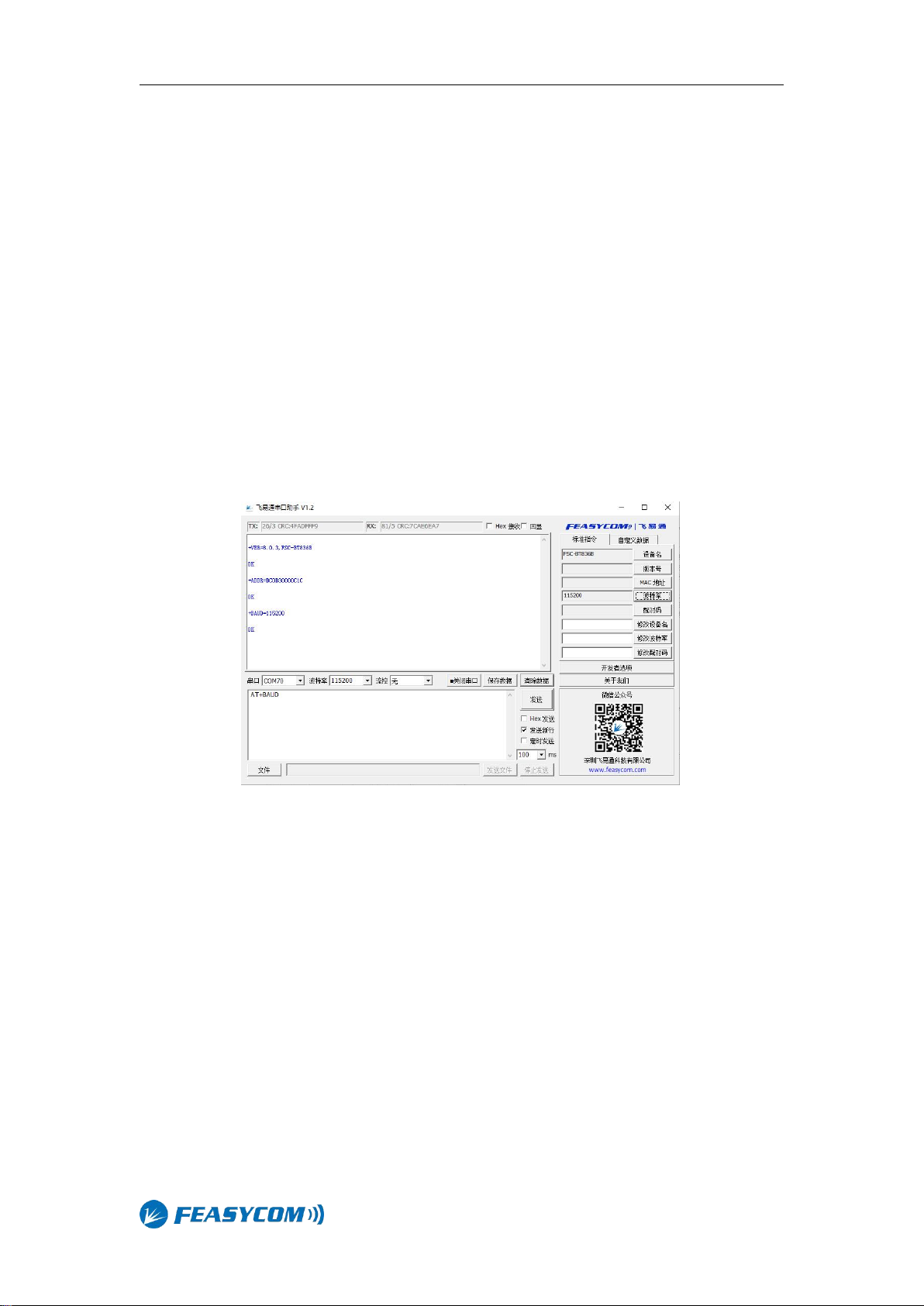
FSC-BP301W Datasheet
To set up FSC-BP301W through AT commands, it usually needs to be operated on a computer. So
first, you need to establish a serial port debugging environment on your computer. Serial
debugging requires the computer to have a free serial port, and it also needs to run the serial
debugging software on the computer.
5.1.1 Serial debugging hardware preparation
Connect FSC-BP301W to the DB9 male socket of the computer. If there is no RS232 interface on
the computer, you need to purchase a USB-to-serial adapter or a USB-to-serial cable to add a
serial port for the computer.
5.1.2 Preparation of serial port debugging software
A variety of serial port debugging software can be downloaded online, users can choose
according to their own preferences. It is recommended to use Feasycom serial port assistant V1.2
debugging tool, users can contact Feasycom technical support. Carriage return line feed
characters must be added to the end of FSC-BP301W AT commands, by checking the option of
"Send New Line" if use Feasycom serial port tool. The operation is as follows
5.1.3 Send AT command
Start the serial port tools, select the physical serial port number of FSC-BP301W connect with the
computer, set the baud rate and other parameters of the serial port to keep it consistent with the
WIFI serial port parameters of the FSC-BP301W (default 115200, N, 8, 1), and then "open serial
port". Send test command AT, if it returns OK, it means that the AT command debugging
environment is established, and you can send other AT commands to set FSC-BP301W.
For detailed instructions.Please refer to the <FSC-BW236 Programming User Guide V3.1
(Universal).pdf> document.
6.Product packing list
One FSC-BP301W serial WIFI adapter
One SMA antenna
An instruction manual

FSC-BP301W Datasheet
7.FAQ
Question: I use the Feasycom serial port tools to debug FSC-BP301W, why couldn’t it return OK
after sending the AT test command?
Answer: It is probably that the serial port parameter selection is incorrect, please check the
parameters of serial port number, baud rate, data bit, stop bit, check method, etc. The parameter
selection of computer serial port should be consistent with the parameters of FSC-BP301W serial
port WIFI adapter.It is also possible that the HEX transmission or display is selected by mistake, or
the serial port is not opened.
Table of contents
Popular Modem manuals by other brands

Paradyne
Paradyne COMSPHERE 3810 Hardware guide
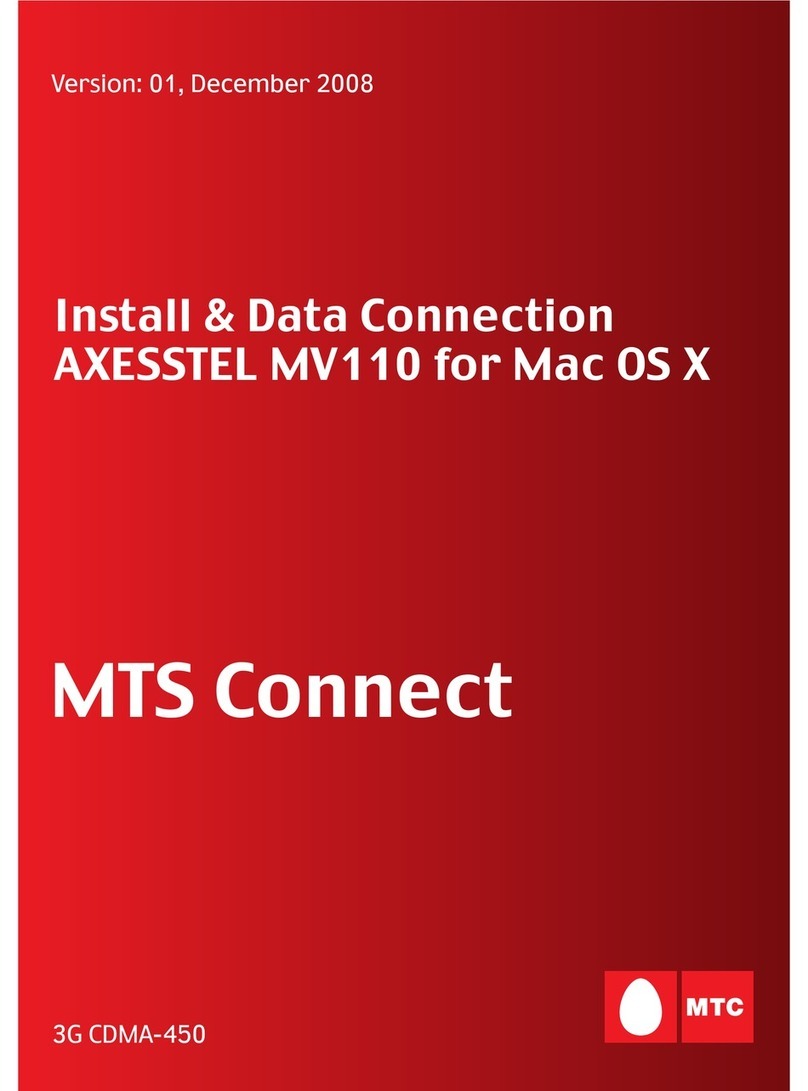
MTS Systems
MTS Systems 3G CDMA-450 Install & data connection

Zamel
Zamel supla ROW-02 quick start guide

ZyXEL Communications
ZyXEL Communications PMG1005-T20B user guide

Motorola
Motorola SB5101 - SURFboard - 30 Mbps Cable Modem user manual
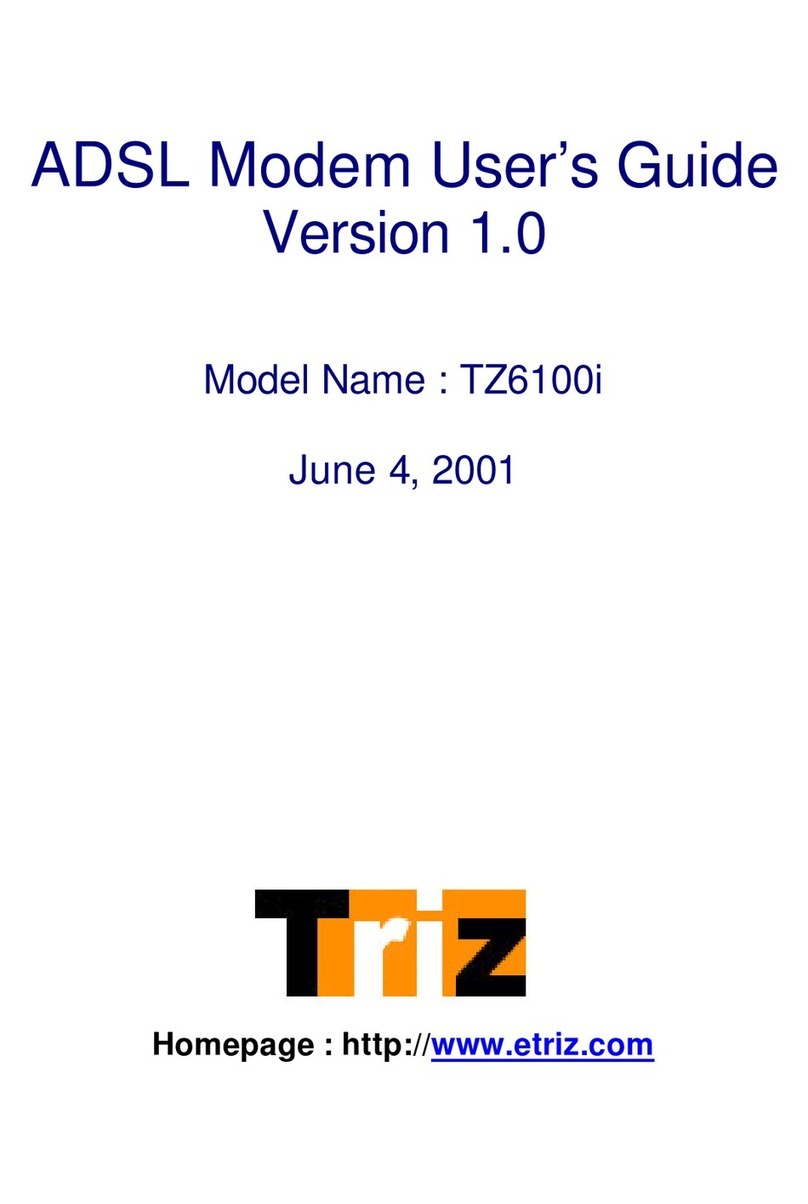
Triz
Triz TZ6100i user guide