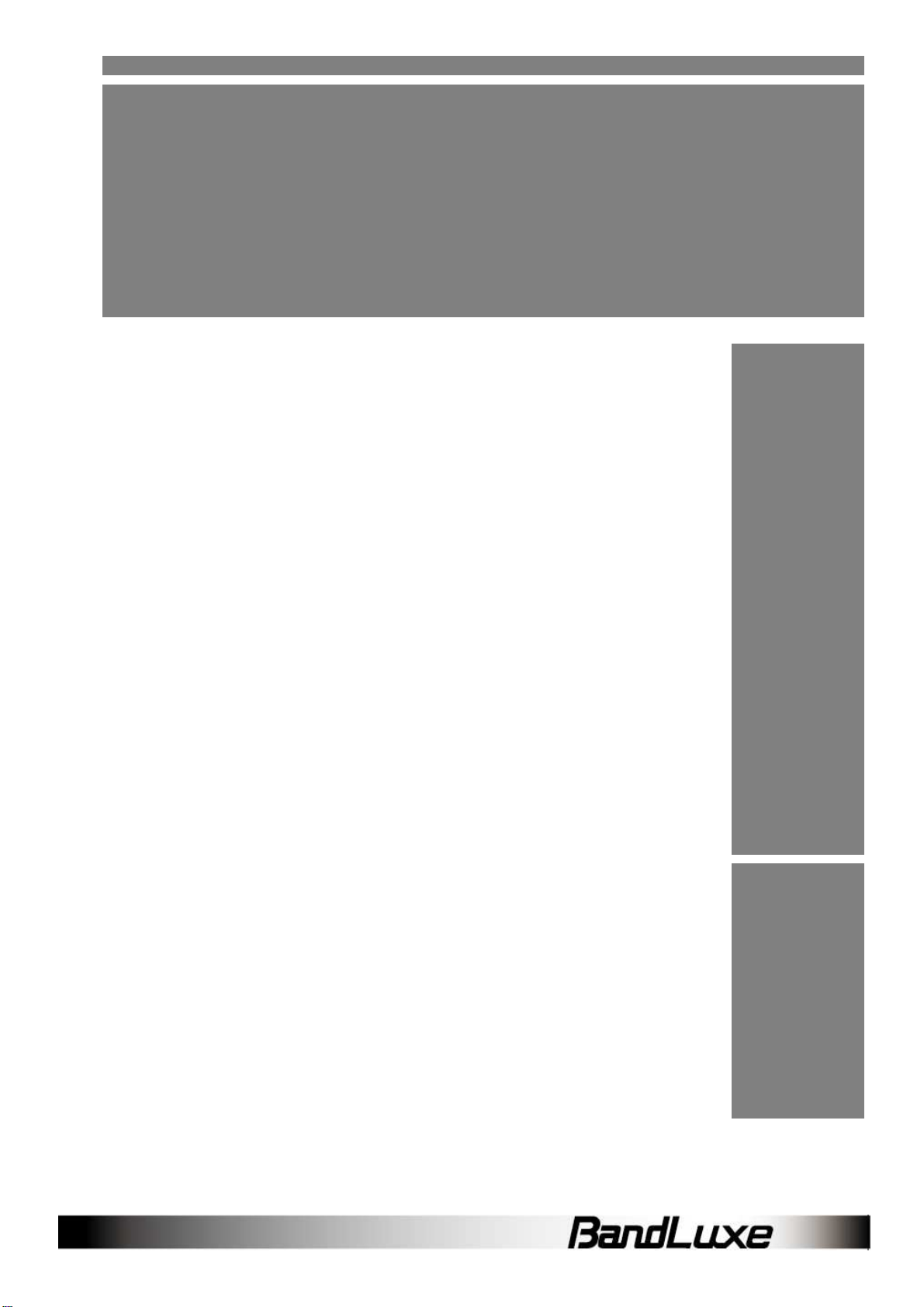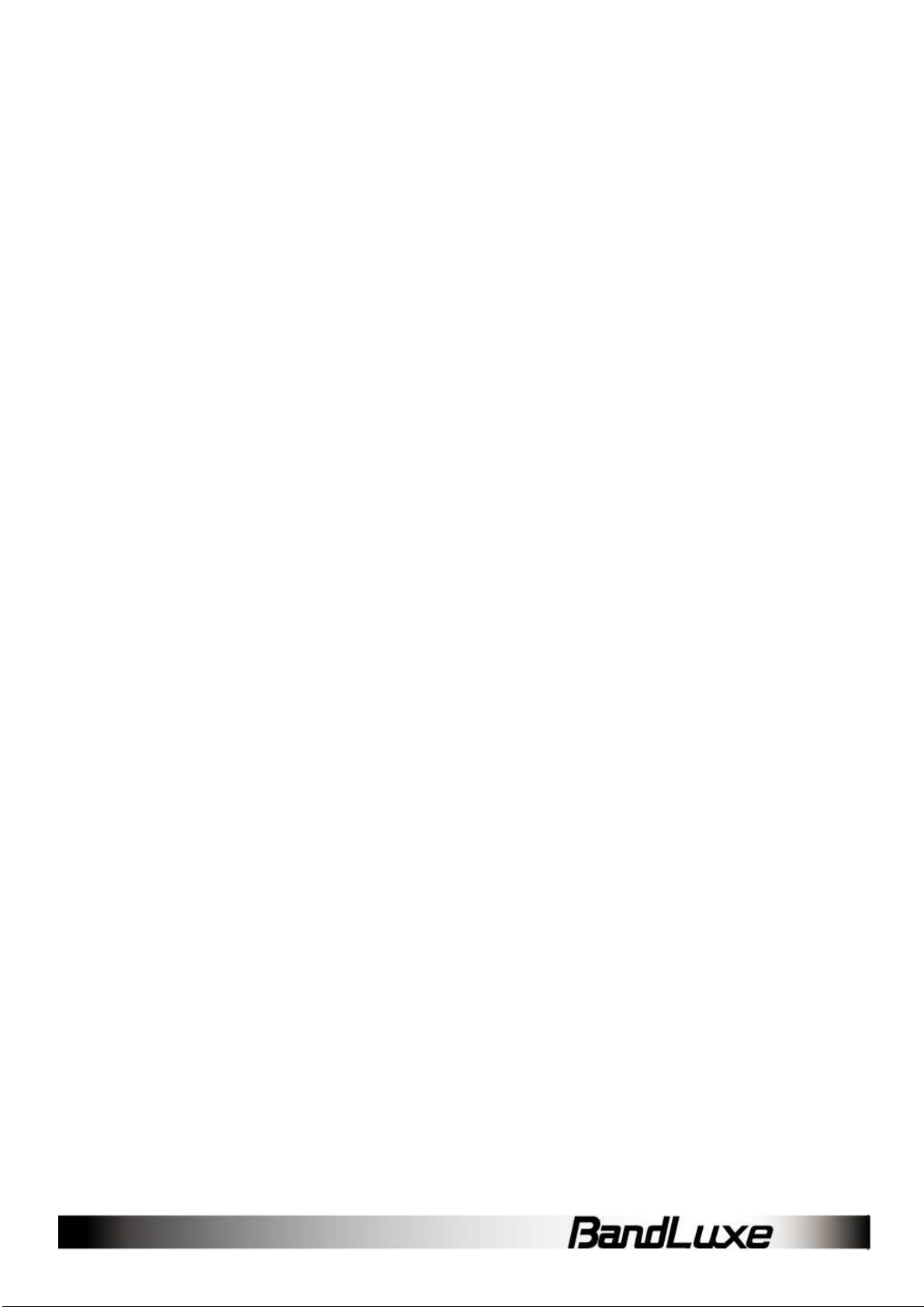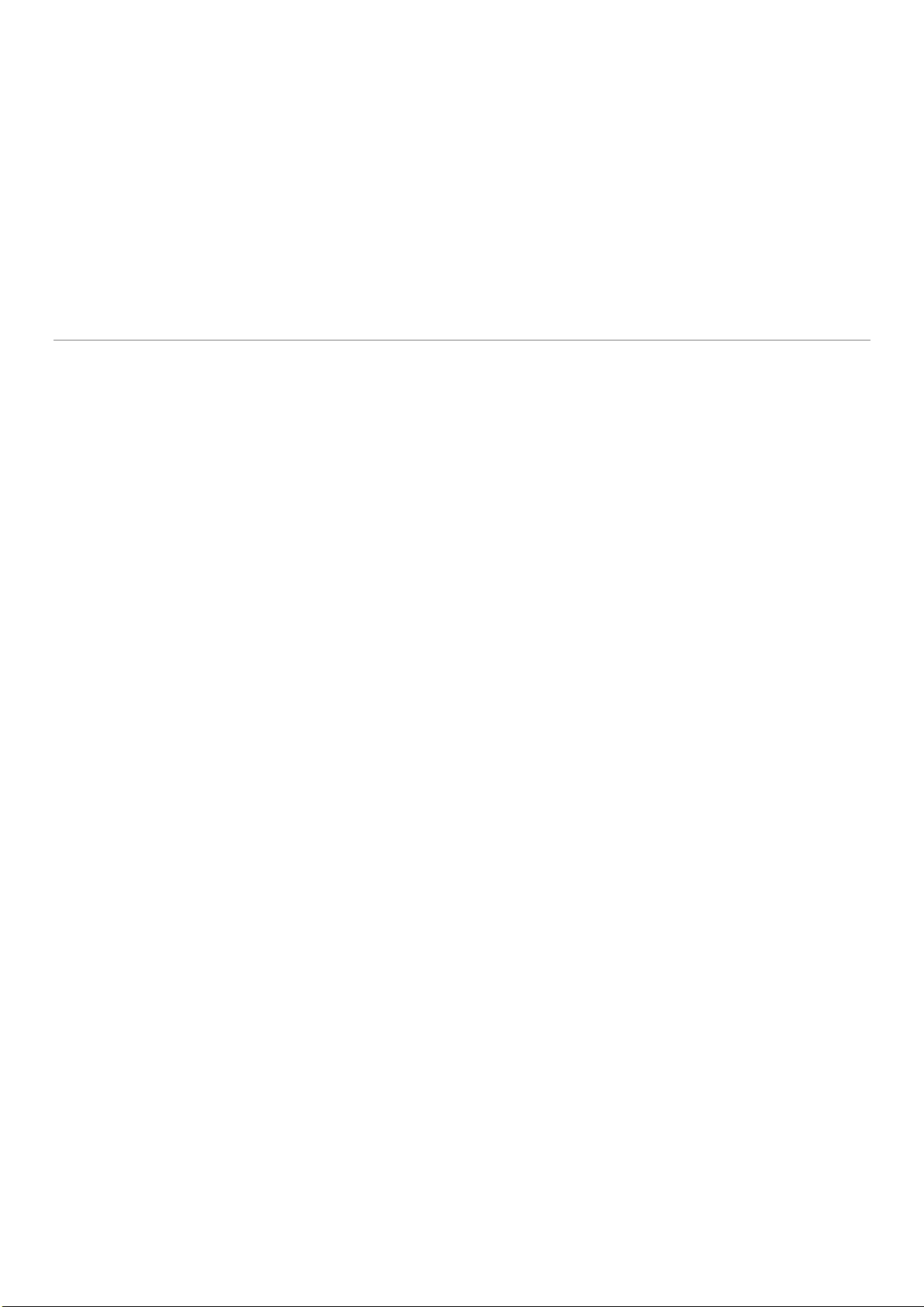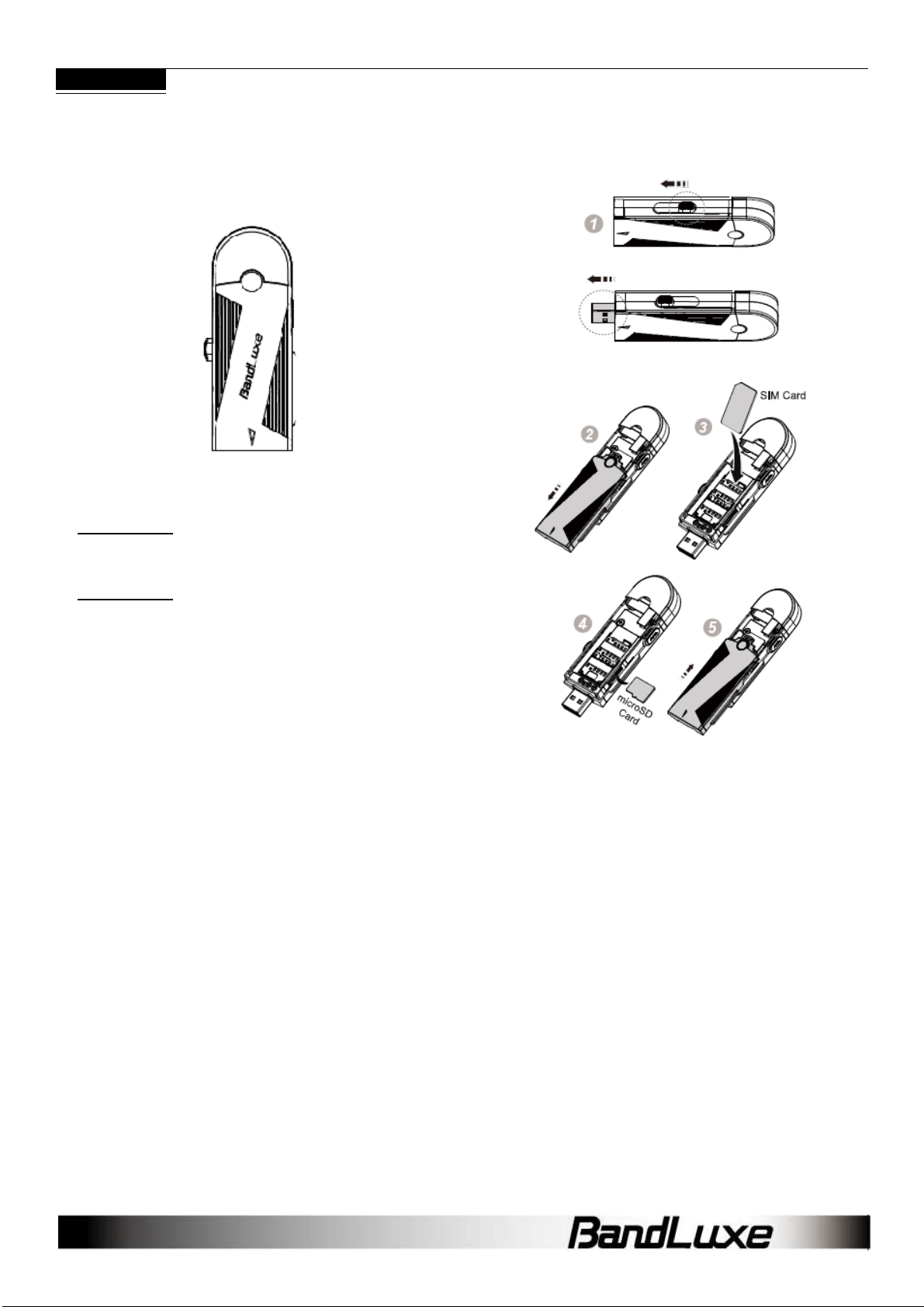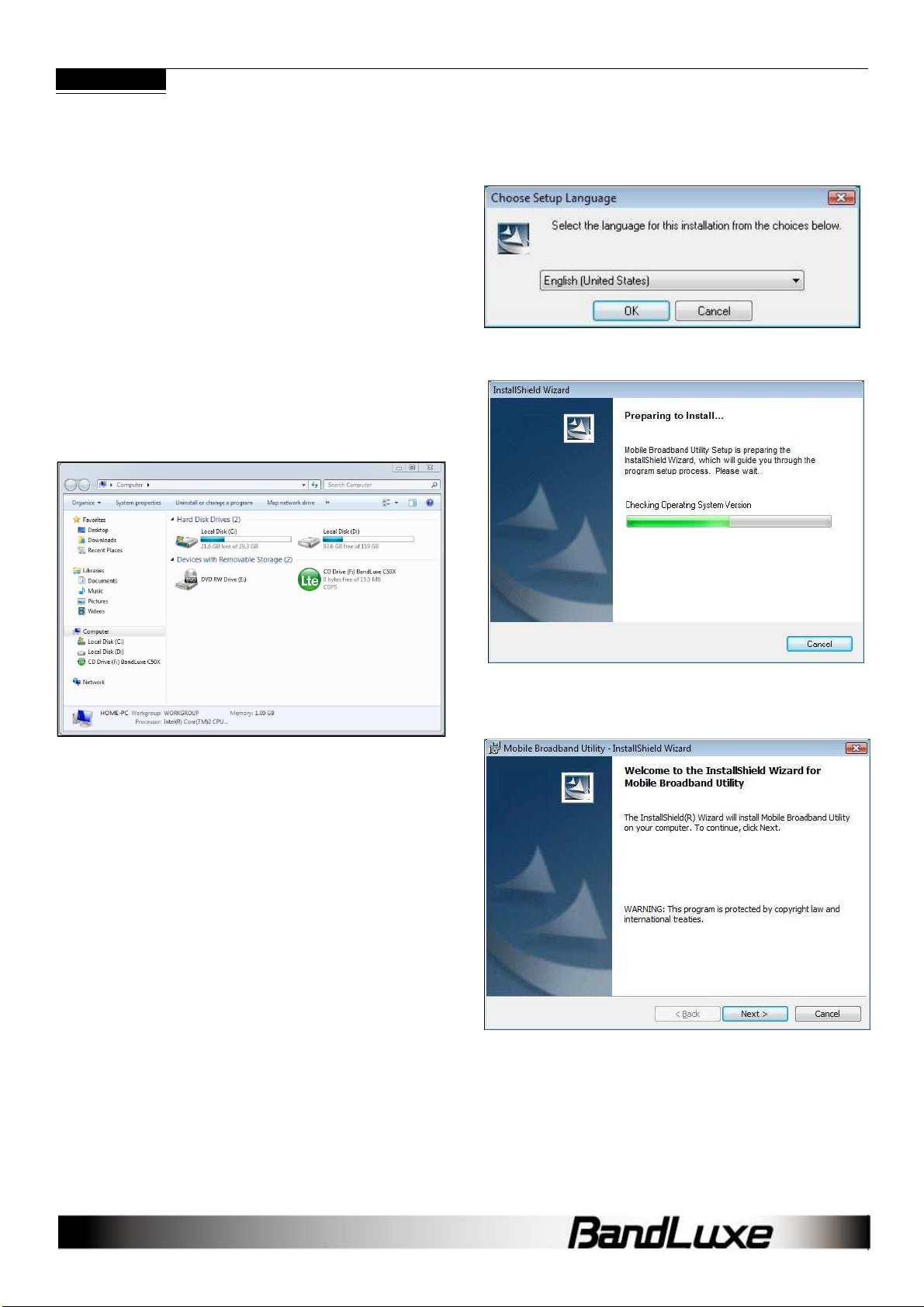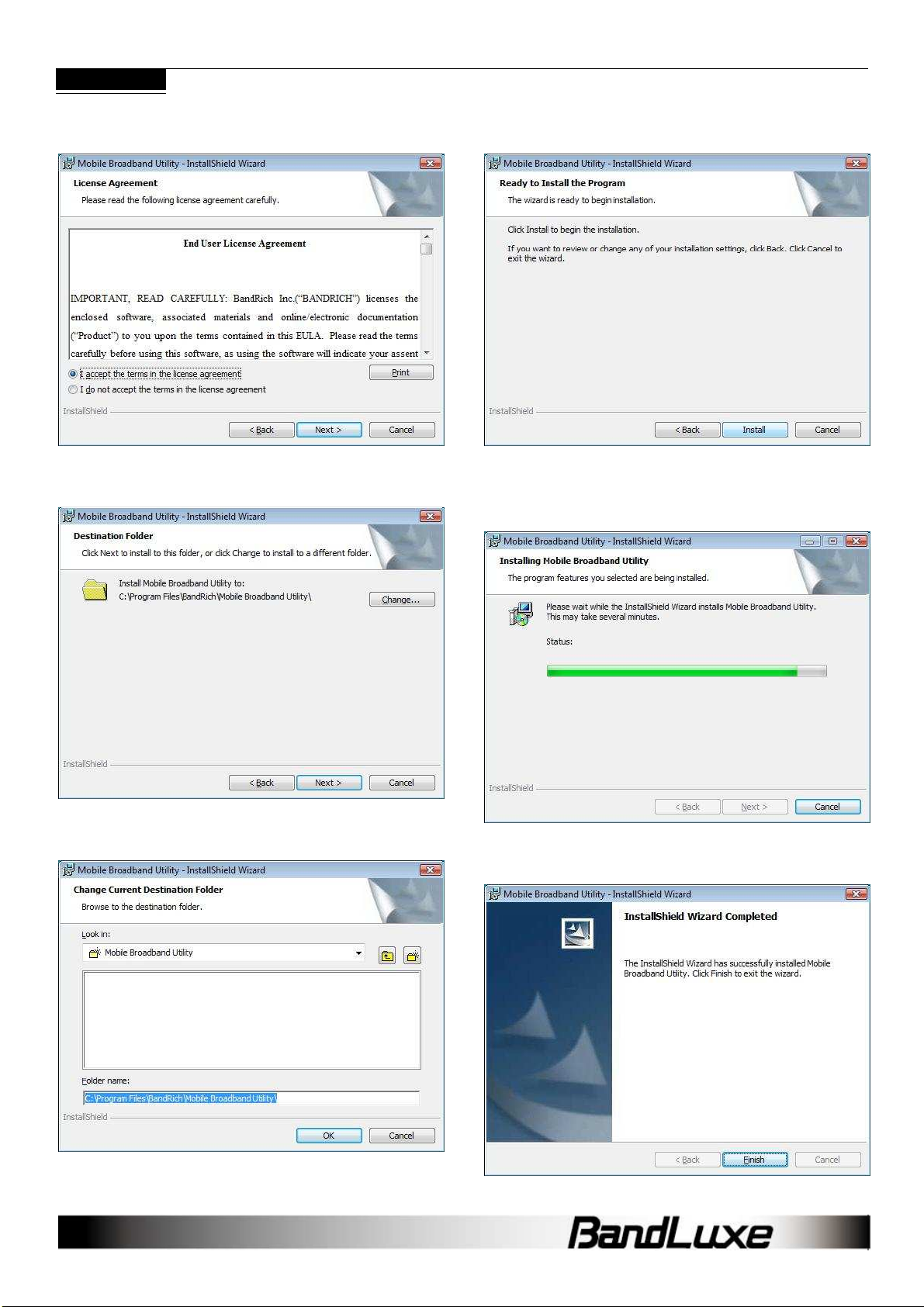Establishing a Connection
With the C5XX installed, an online connection
The C5XX
will automatically scan your system and create a default
profile, which should work in the vast majority of cases. To test it,
simply click the Connect button.
Connection should take about 5 seconds. When established, the
Home screen should show
Connected, with the onscreen clock
running and the DownLoad/UpL
oad tallies running. The toolbar icon
will also change color to indicate the connection protocol (same
as LED indicator). See Specifications for details.
If connection is unsuccessful, check if
the device and SIM card are
properly connected and inserted. If they are, a new internet profile may
need to be created.
Create a Profile
1. Click Menu > Profile
. The profile menu will contain the default
profile, showing the
operator's name of the SIM card
2. Click New
to create a new profile. Depending on the carrier, all
spaces may not need to be filled to proceed.
3. Choose a Profile Name
. The name is arbitrary and is helpful when
different connection methods are available.
4.
Inquire with the Mobile network operator (SIM carrier) as to whether
the User Name and Password are required.
5. The Password
can be any combination of letters, numbers or
symbols and is case sensitive.
6. Enter the Access Point Name (APN)
carrier.
ready to use.
will automatically scan your system and create a default
profile, which should work in the vast majority of cases. To test it,
Connection should take about 5 seconds. When established, the
Connected, with the onscreen clock
oad tallies running. The toolbar icon
will also change color to indicate the connection protocol (same
the device and SIM card are
properly connected and inserted. If they are, a new internet profile may
. The profile menu will contain the default
operator's name of the SIM card
.
to create a new profile. Depending on the carrier, all
5
. The name is arbitrary and is helpful when
Inquire with the Mobile network operator (SIM carrier) as to whether
can be any combination of letters, numbers or
the SIM card
7.
Enter the phone number for establishing the wireless connection,
supplied by the SIM card carrier; click
8. On the Profile
window, click the newly created profile and then click
Default. Click OK
to set this profile as the
can be connected).
9. The BandLuxe C5XX
is now ready for a wireless connection. Click
the Connect icon to establish
. Connection should take about 5
seconds. When established, the Home screen should s
Connected
, with the onscreen clock running and the
UpLoad tallies counting.
Note:
If you switch to a different SIM card, the default profile will no
longer be valid. You will have to create a new profile in the
manner just described.
information necessary to create a new profile,
reinstall the BandLuxe
software. The new default profile should
work for the new SIM card
Choose a Profile
Different profiles may be needed, depending on
1. Click Menu > Profile.
2.
Highlight the desired profile and click
3. Click OK
on the confirmation window if this is the desired profile.
4. The word YES
will appear next to the default profile.
9
Enter the phone number for establishing the wireless connection,
supplied by the SIM card carrier; click
Save.
window, click the newly created profile and then click
to set this profile as the
default (only the default
is now ready for a wireless connection. Click
. Connection should take about 5
seconds. When established, the Home screen should s
how
, with the onscreen clock running and the
DownLoad/
If you switch to a different SIM card, the default profile will no
longer be valid. You will have to create a new profile in the
can not access to all the
information necessary to create a new profile,
just uninstall and
software. The new default profile should
Different profiles may be needed, depending on
changeable location.
Highlight the desired profile and click
Default.
on the confirmation window if this is the desired profile.
will appear next to the default profile.