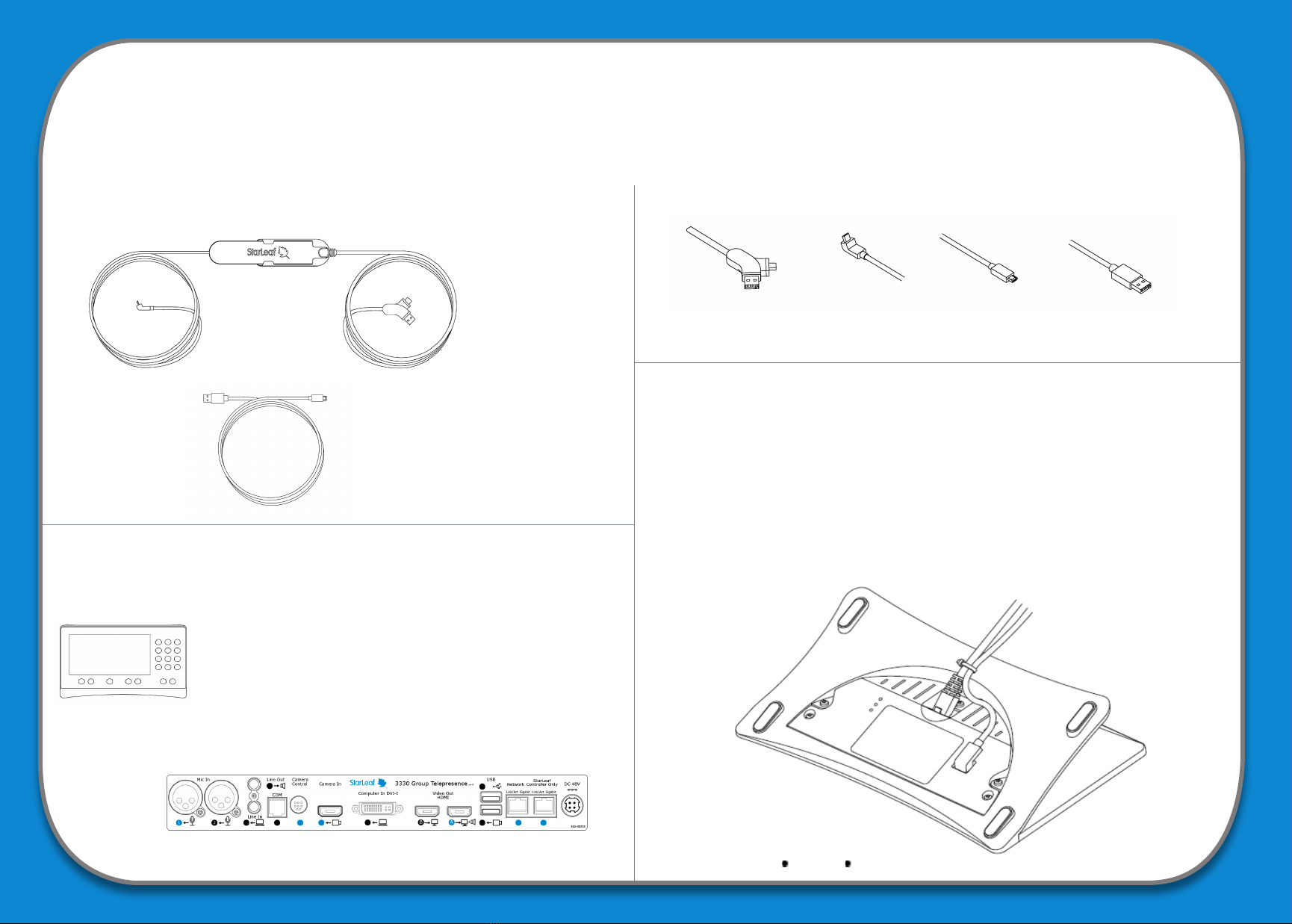
Read this rst: Installing Pronto Cable USB 4100
480-00320
This information represents a Pronto Cable USB installation for (A) StarLeaf Touch 2036 and (B) StarLeaf Touch 2035 and room system codec.
For more information about installing Pronto with your StarLeaf room system, go to support.starleaf.com/installing
On the underside of every Touch is a label identifying
whether it is a 2036 or 2035.
For a Touch 2036, follow Option (A) instructions
For a Touch 2035, you must connect Pronto directly
to the room system codec. Follow Option (B)
instructions overleaf
Pronto comes with an angled micro USB-B cable tted.
Angled micro
USB-B
Micro USB-B USB-A
Pronto
Identify your StarLeaf Touch
Option (A) Install with a StarLeaf Touch 2036
Cable connectors
Pack contents
Pronto
Codec
Touch
Alternative USB-A cable 1. Connect this angled cable to the micro USB port on the underside of
the Touch 2036.
2. Remove the cable tie from the bottom of this page.
3. Secure the cable tie tightly around the Ethernet cable and the angled
cable to position them as shown in the image below.