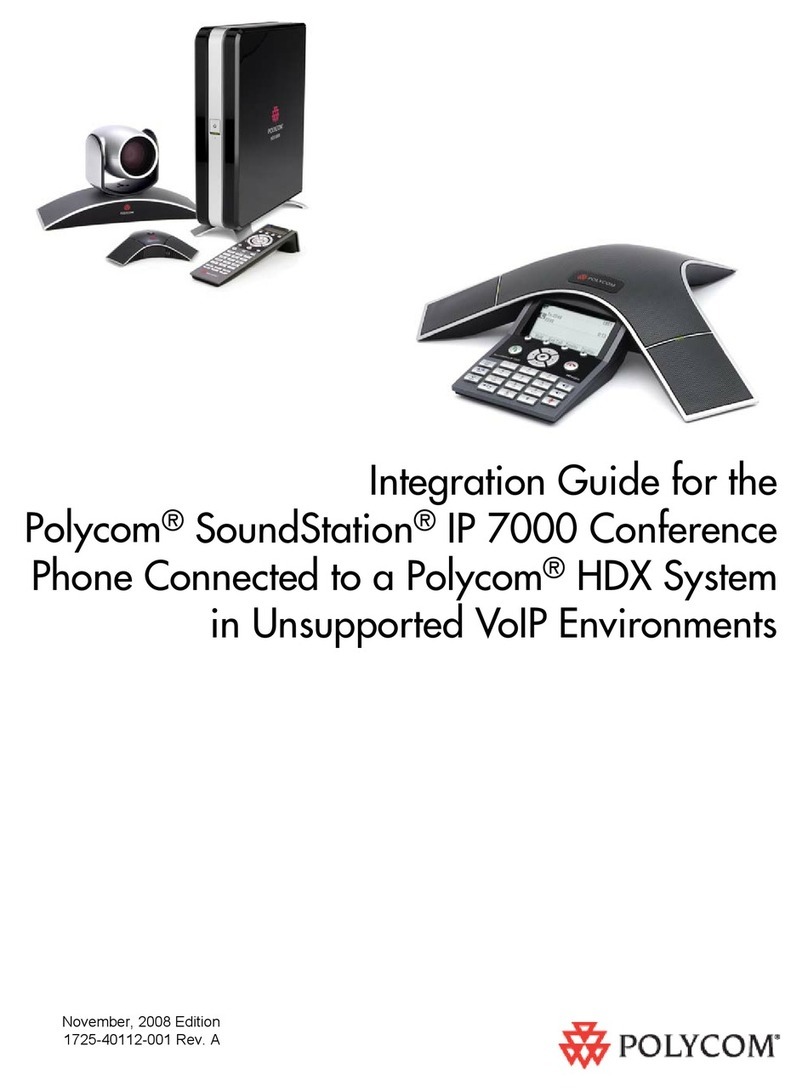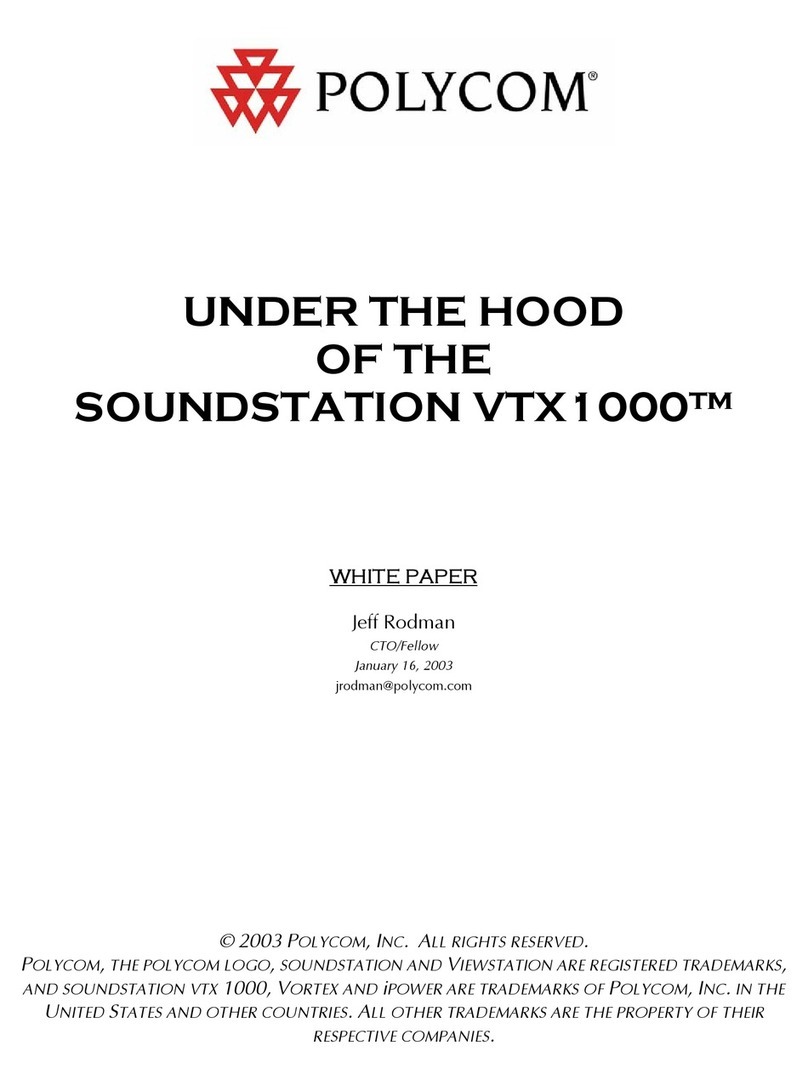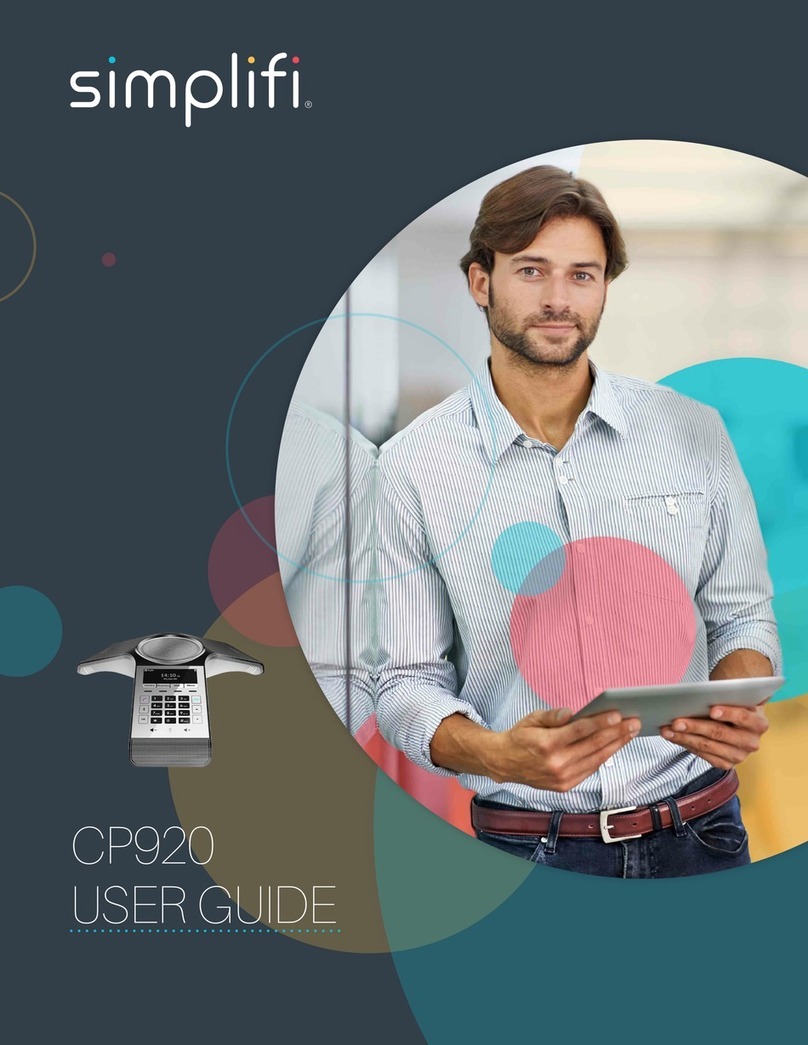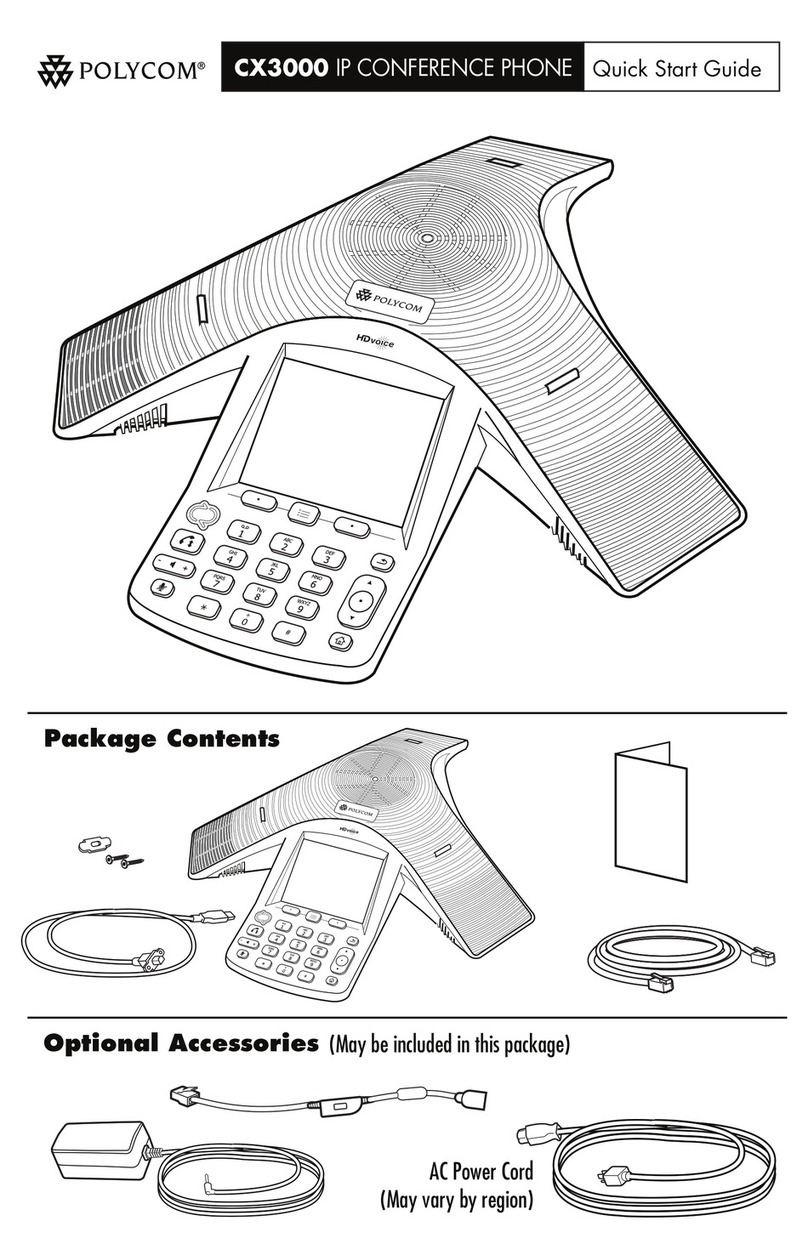StarLeaf Phone 2120 User manual
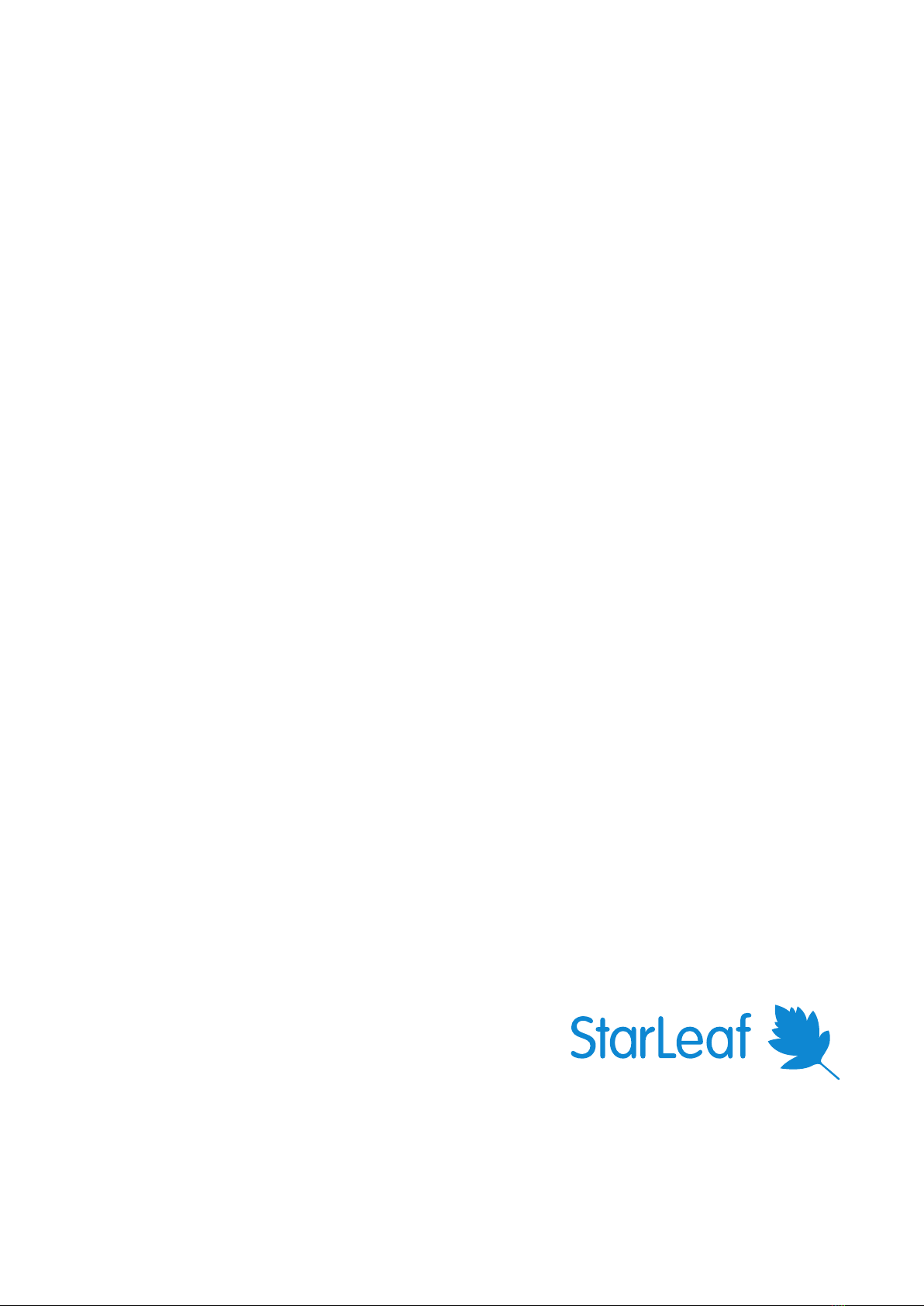
Personal Telepresence
User Guide
22 August 2018
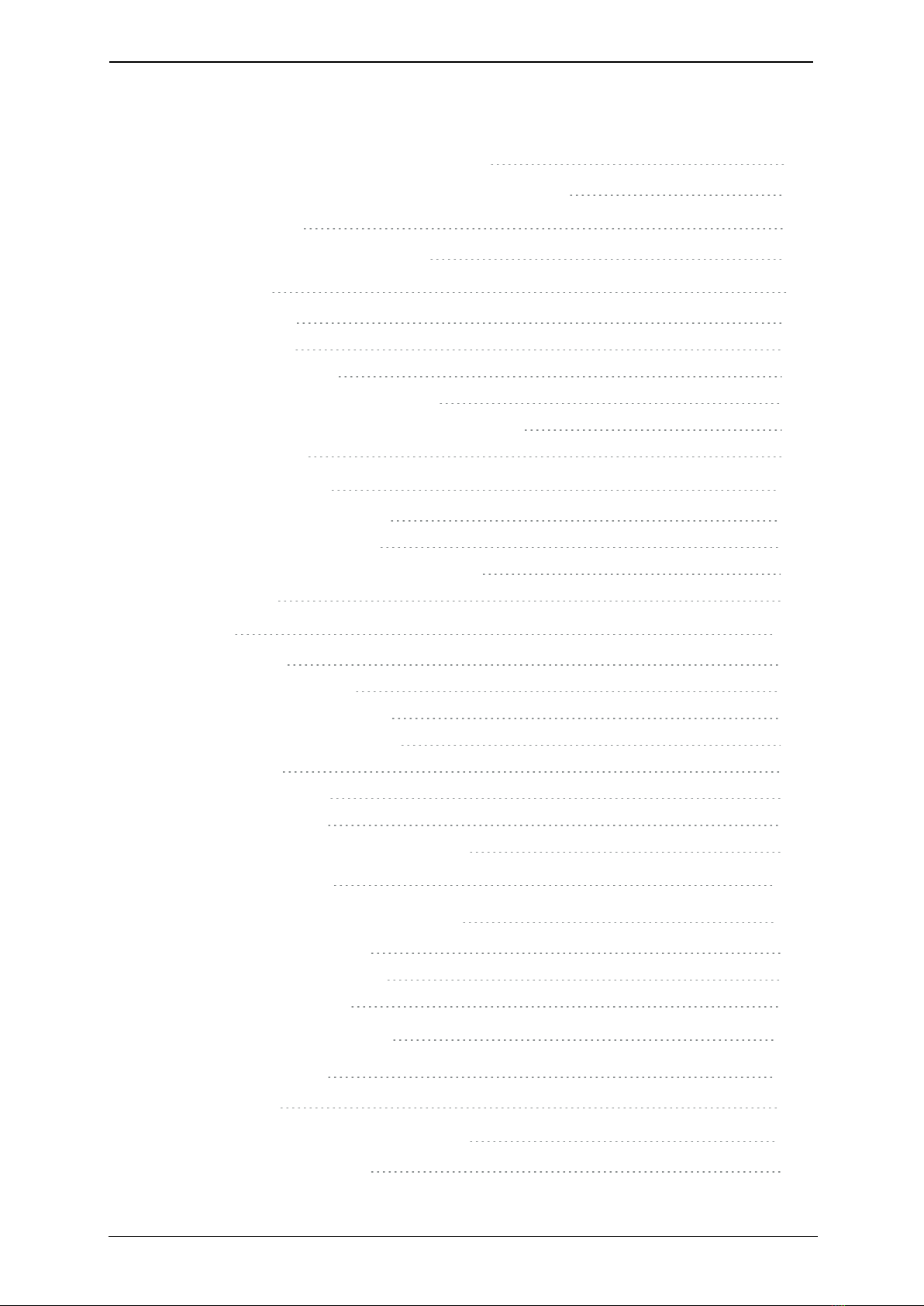
Contents
Introducing the touchscreen controller 4
Out-of-hours power saving for touchscreen controllers 5
The home screen 6
Forwarding calls and Do not disturb 6
Making a call 8
Dialing a number 8
Dialing a favorite 8
Redialing a recent call 8
Searching in the company directory 9
Dialing addresses that include letters or symbols 9
Who can you call? 9
Using in-call features 11
When you are in an audio call 11
When you are in a video call 11
Changing what you see in a video call 12
Screen sharing 13
Contacts 15
About contacts 15
About personal contacts 15
Adding personal contacts 15
Deleting personal contacts 15
About favorites 16
Creating favorites 16
Deleting favorites 16
Presence and other speed dial icons 17
About conferencing 18
Joining a conference on the PT Mini 19
Joining an ad hoc meeting 19
Joining a scheduled meeting 19
Join button behavior 19
How to schedule a meeting 21
Conference layouts 23
Default layouts 24
In-call conference control and icons 25
In-call conference controls 25
Personal Telepresence, 22 August 2018 Page 2 of 35

Participant controls 25
Layout control 25
Conference control 26
In-conference icons and counters 27
Using voice and video mail 28
About voice and video mail 28
Accessing voice or video mail messages 28
Setting a greeting for your voice and video mail 28
Forwarding a message 29
Configuring other voice and video mail settings 29
About guest invites 30
Invite process 30
Dialing from third-party endpoints 31
Default settings for a guest 32
Customizing your touchscreen controller 33
Choosing a ringtone 33
Sorting your contacts 33
Sorting your company directory 33
Using a headset with the StarLeaf Phone 34
Legal information 35
Third party software acknowledgments 35
Disclaimers and notices 35
Personal Telepresence, 22 August 2018 Page 3 of 35

Introducing the touchscreen controller
Introducing the touchscreen controller
StarLeaf Personal Telepresence systems are provided with a touchscreen controller: the
StarLeaf Phone 2120. You use the StarLeaf touchscreen controller as the means for making
and controlling video calls with Personal Telepresence. Through the touchscreen
controller you can access the directory and contacts. You can use the touchscreen
controller to create ad hoc conferences, and to add and remove participants.
The StarLeaf Phone 2120
The figure below shows the features on the front of the StarLeaf Phone 2120.
Audio volume down
Audio volume up
Headset
Speaker
Audio mute
Video mute
Home button
Keypad
Message waiting indicator
Microphone location
Table 1: Front panel features and controls
Button Description
Audio
volume up
Press during a call to increase audio volume or, if you are not in a call,
press to increase the loudness of the ringer
Audio
volume down
Press during a call to decrease audio volume or, if you are not in a call,
press to decrease the loudness of the ringer
Personal Telepresence, 22 August 2018 Page 4 of 35

Introducing the touchscreen controller
Button Description
Audio mute Toggle the microphone of the touchscreen controller (or that of the
headset) on and off. The button lights when the microphone is off. When
you are in a call and your audio mute is on, nobody can hear what you
are saying
Video mute Toggle the camera on and off. The button is an LED that lights when the
camera is off. When you are in a video call and the video mute is on,
nobody in the call can see you
Headset Optionally, press to use a headset that you have connected to the
headset connector on the rear of the phone. The button lights when the
headset is in use.
Speaker Press to use the speakerphone as follows:
nAudio-only call
Press to use the touchscreen controller as a speakerphone (listening
through the built-in speakers of the phone and using the microphone
positioned in the lower right side of the phone)
nVideo call using PT Mini 3020
If you have a Personal Telepresence 3020 system, press to listen
through the loudspeakers of the monitor and also to use the
microphone inside the StarLeaf Monitor.
Home Press to display the home screen of the touchscreen controller from any
screen in the interface. Double-press to access the touchscreen
controller’s settings
Message
waiting
indicator
Flashes when the touchscreen controller is ringing and lights to indicate
that there is a new message
Microphone Audio-only calls that use the speaker, rather than the handset, uses a
microphone located in the bottom right of the touchscreen controller
casing. Do not obstruct this location
Out-of-hours power saving for touchscreen
controllers
The backlight on a touchscreen controller dims between the hours of 7pm and 7am in the
endpoint's local timezone. When a touchscreen controller is dimmed, it shows a screen
saver displaying the time. Touch the dimmed screen to switch the backlight on again. The
touchscreen will not dim for one hour after the last time it was touched.
Power saving is automatically enabled for all touchscreen controllers. There is no
configuration.
Personal Telepresence, 22 August 2018 Page 5 of 35
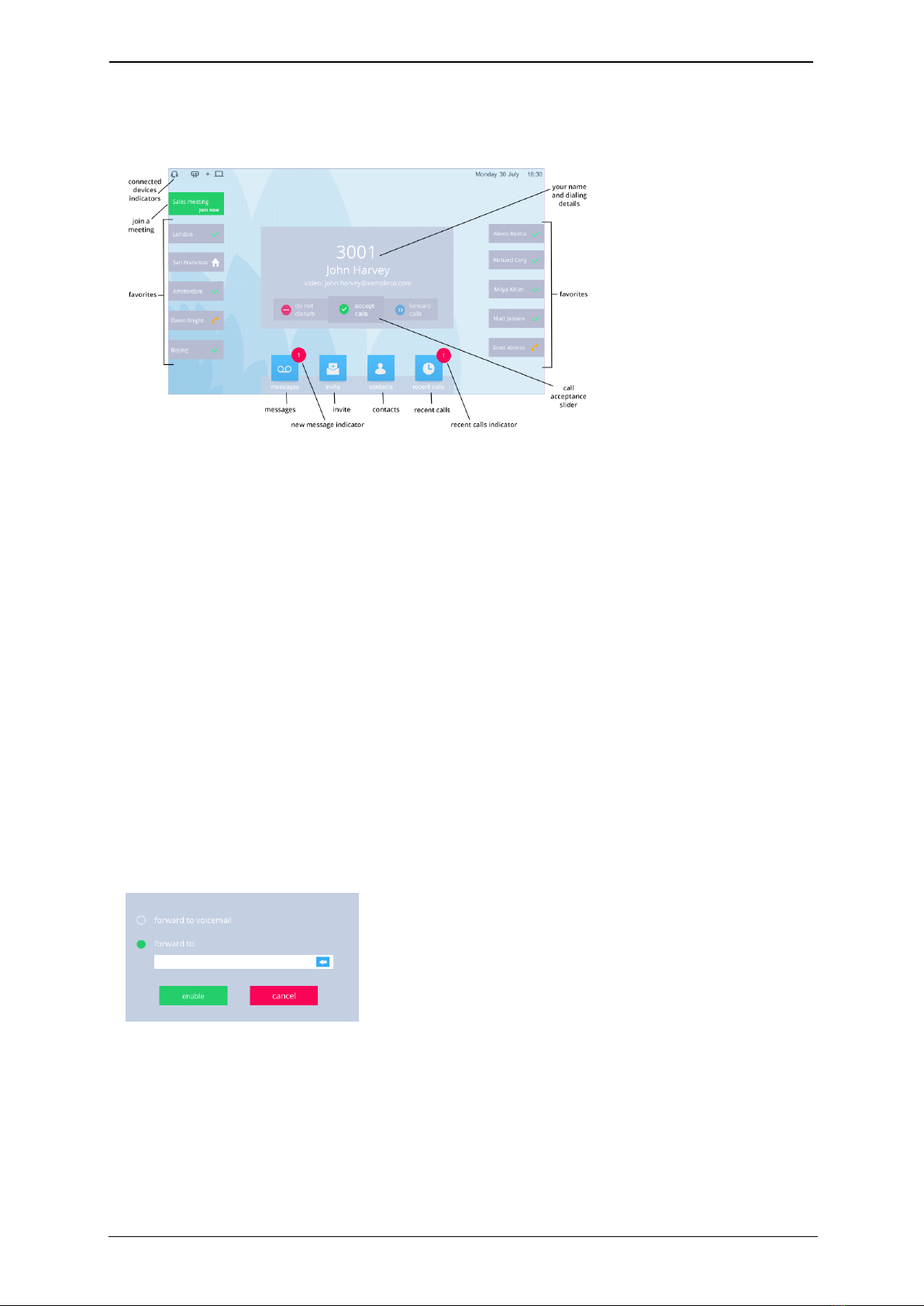
The home screen
The home screen
This is the home screen of the touchscreen controller on the StarLeaf Phone:
To display the home screen of the touchscreen controller from any other of its other
screens, press the Home button. In the picture above, this phone belongs to John Harvey
and his extension is 3001.
To access the touchscreen controller settings, double-press the Home button.
Forwarding calls and Do not disturb
To forward calls either to voice mail or to another phone number, use the call
acceptance slider.
To set your status to 'do not disturb', and have all calls forwarded immediately to voice
mail, move the call acceptance slider to do not disturb. Anyone who has you as one of
their favorites, can see that you are busy because your name is displayed on their StarLeaf
device with a 'busy' icon.
To forward calls to voice mail or to another phone number, move the call acceptance
slider to forward calls. Choosing to forward calls means that anyone who has this system
as a favorite can see that you have forwarded the calls. When you choose to forward
calls, you see the following controls:
Choose forward to voicemail if you want your calls to be forwarded immediately to
voicemail (for example if you are going on holiday).
Choose forward to: and enter the telephone number if you want your calls to be
forwarded to another phone (for example to a mobile number).
Personal Telepresence, 22 August 2018 Page 6 of 35

The home screen
Note: Connection from your StarLeaf endpoints to the public telephone network is an
optional extra. For more information, contact your StarLeaf representative.
Note: If there is a mobile number for you in the StarLeaf system, you see a third option:
forward to my mobile. Choose this to have your calls forwarded to your mobile number.
Personal Telepresence, 22 August 2018 Page 7 of 35

Making a call
Making a call
You can make a call in a few different ways:
nYou can dial a number: Simply dial the number using the keypad
nYou can call one of your favorites: Press the contacts button and then favorites to
search for the favorite that you want to call
nYou can return a call: Go to call and under recent calls select the call you want to
return
nYou can call someone in the company's directory: Go to contacts > company
directory and choose someone to call
nYou can call someone from your own personal contact list: Go to contacts > personal
contacts
nYou can dial a video address that might be a series of letters, numbers or symbols
Dialing a number
You can simply dial a number as you would with any phone, using the keypad.
When you start to dial a number, your screen looks something like this:
Note: You might have been given a prefix to use when you want to dial out onto the
public telephone network. For example, in some companies you are told to "dial 9 for an
outside line". Connection from your StarLeaf endpoints to the public telephone network is
an optional extra. For more information, contact your StarLeaf representative.
Dialing a favorite
Favorites are the contacts that you call most often. You decide who your favorites are by
creating a favorite from the company directory (or from your personal contacts).
Favorites appear on your home screen as speed dials. For more information on calling
favorites, refer to Contacts (p15).
Redialing a recent call
To redial a call that you received recently:
1. Press recent calls from the home screen.
2. Scroll on the touchscreen to navigate to the call you want to redial.
3. Press the contact in the list to dial that number.
Personal Telepresence, 22 August 2018 Page 8 of 35

Making a call
Searching in the company directory
Some companies have a lot of entries in the directory. In this case, you might find it easier
to use the search facility. To do so:
1. From the home screen, go to contacts > company directory and select search.
2. Use the keyboard to type the name of the person you want to find.
Note: As soon as you start typing, the search starts looking. You might only need to type
the first letter of someone's name to find them.
The search keyboard looks like this:
Dialing addresses that include letters or symbols
You might need to dial someone who has a video address that includes letters or numbers
and symbols. This might be known as a URI or it might be an IPaddress. If you need to do
this, press the keyboard icon in the type field. A full keyboard displays for you to access
letters and numbers. Your display looks like this:
Note: If you are dialing an IP address, you can do so by using the keypad of the
touchscreen controller. Press the star (asterisk) key where you would normally put a dot,
and press the hash (pound) key to cause the system to dial the IP address you have
entered.
Who can you call?
You can call:
Personal Telepresence, 22 August 2018 Page 9 of 35
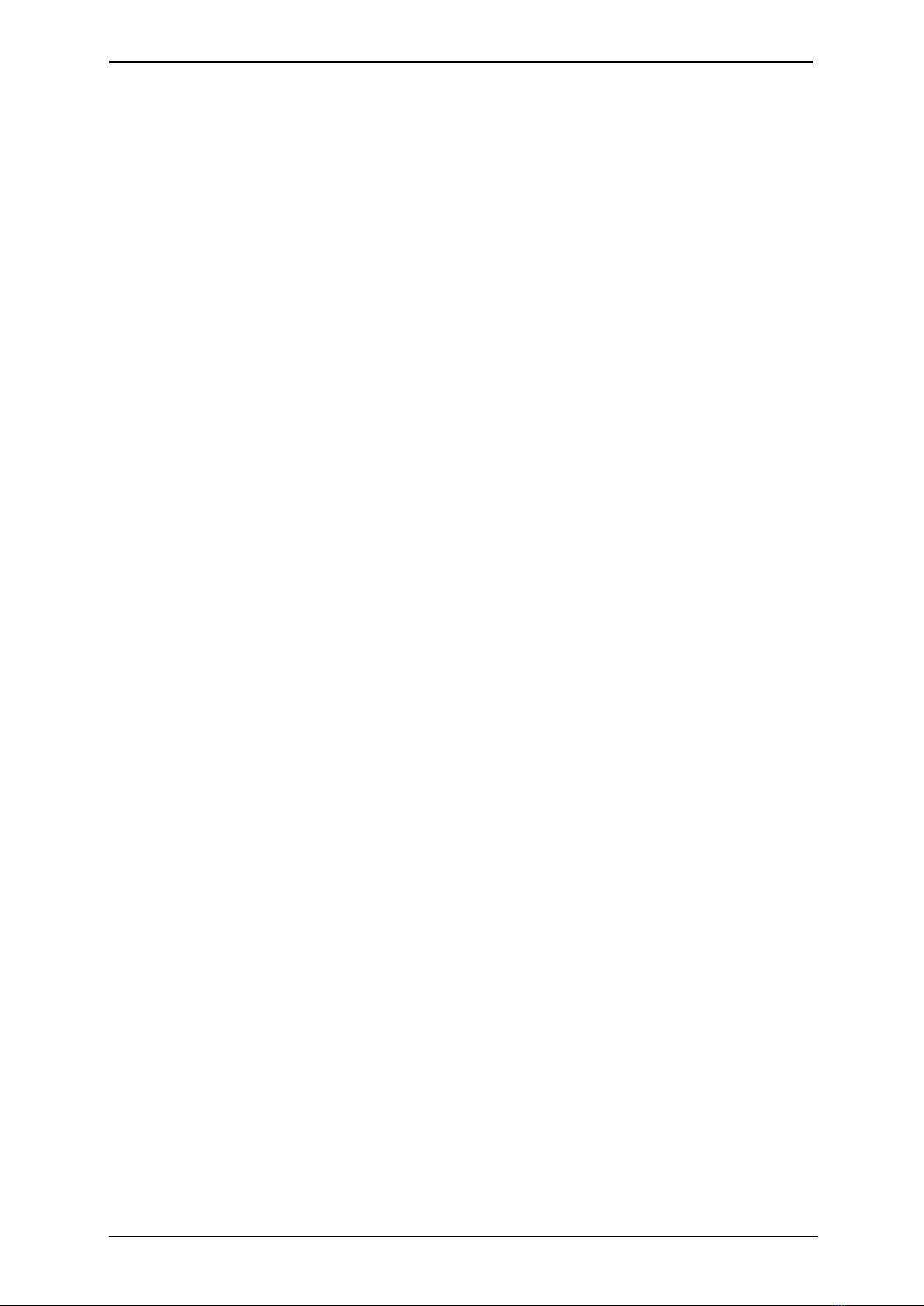
Making a call
nanyone in your company who has a StarLeaf endpoint (either the StarLeaf app or a
hardware endpoint). These people are all in your contacts
nanyone outside your company who has a StarLeaf endpoint; just dial their email address
from your StarLeaf hardware video endpoint or from the StarLeaf app
nanyone else. If someone has not got a StarLeaf endpoint, you can still have a video call
with them. There are two ways of doing this:
lSend them an invite and they can click a link to video call you from their web
browser or they can install the StarLeaf app
lIf they already have video conferencing equipment, they can call you using that (or
you can call them if you know their video address or URI)
Personal Telepresence, 22 August 2018 Page 10 of 35

Using in-call features
Using in-call features
When you are in an audio call
When you are in an audio call, you can see in-call options:
nadd participant: you can add other people into your call
nhold call: put the other person on hold
ntransfer call: transfer the call to another person
When you are in an audio call, the display looks something like this:
When you are in a video call
If you are in a video call, you see some or all of the following in-call options on the display,
in addition to the options listed above for audio-only calls:
nShare screen: if you have your computer connected to your monitor, you can share
your screen with another person (or people) in your video call.
nDisplay tab: provides you with options for the screen layout. Note that this tab also
provides a button to switch self view on and off
nFECC tab: if you are in a video call and the device at the other end of the call allows it,
you can control that device's camera (for zooming and panning). FECC means Far End
Camera Control
When you are in a video call, your in-call options panel looks something like this:
Personal Telepresence, 22 August 2018 Page 11 of 35

Using in-call features
Changing what you see in a video call
Note: For information about multiparty conference controls and layouts, refer to About
conferencing (p18).
Press the Display tab to change what you can see in a video call. The Display tab looks like
this:
The Display tab gives you these options:
nvideo: select to view the other people in your video call. This is the default setting for a
video call until someone shares a PC screen and then you see the shared PC screen, in
which case, you may prefer to press this button to return to the video view
nmy PC: press to view your own PC's display (if you have attached your computer to the
monitor). For example, in a long video call, you may need to continue working on your
PC rather than always looking at the video view. Remember that other people in the
video call may still be able to see you
nno shared PC/shared PC: If someone is sharing content from their PC, you can press to
view that shared content
nself-view: use the self-view slider to either see yourself or not. Self view allows you to see
the view of you that other people see when you are in a video call. Switching it off does
not prevent them from seeing you. To prevent people from seeing you in a video call,
press the Video mute button on the touchscreen controller
nPiP: The PiP is the Picture-in-Picture view. For example, if you have self-view on, you see
yourself in a PiP view. Use the PiP control on the Display tab to move the PiP around the
screen. Note that if you are in a call where there is shared content (or you have pressed
my PC) then the PiP control allows you to remove the PiP view; to do so, use the cross in
the corner of the PiP control to close the PiP view. If you have closed the PiP view, you
can make it reappear by pressing the plus sign on the PiP control
Personal Telepresence, 22 August 2018 Page 12 of 35
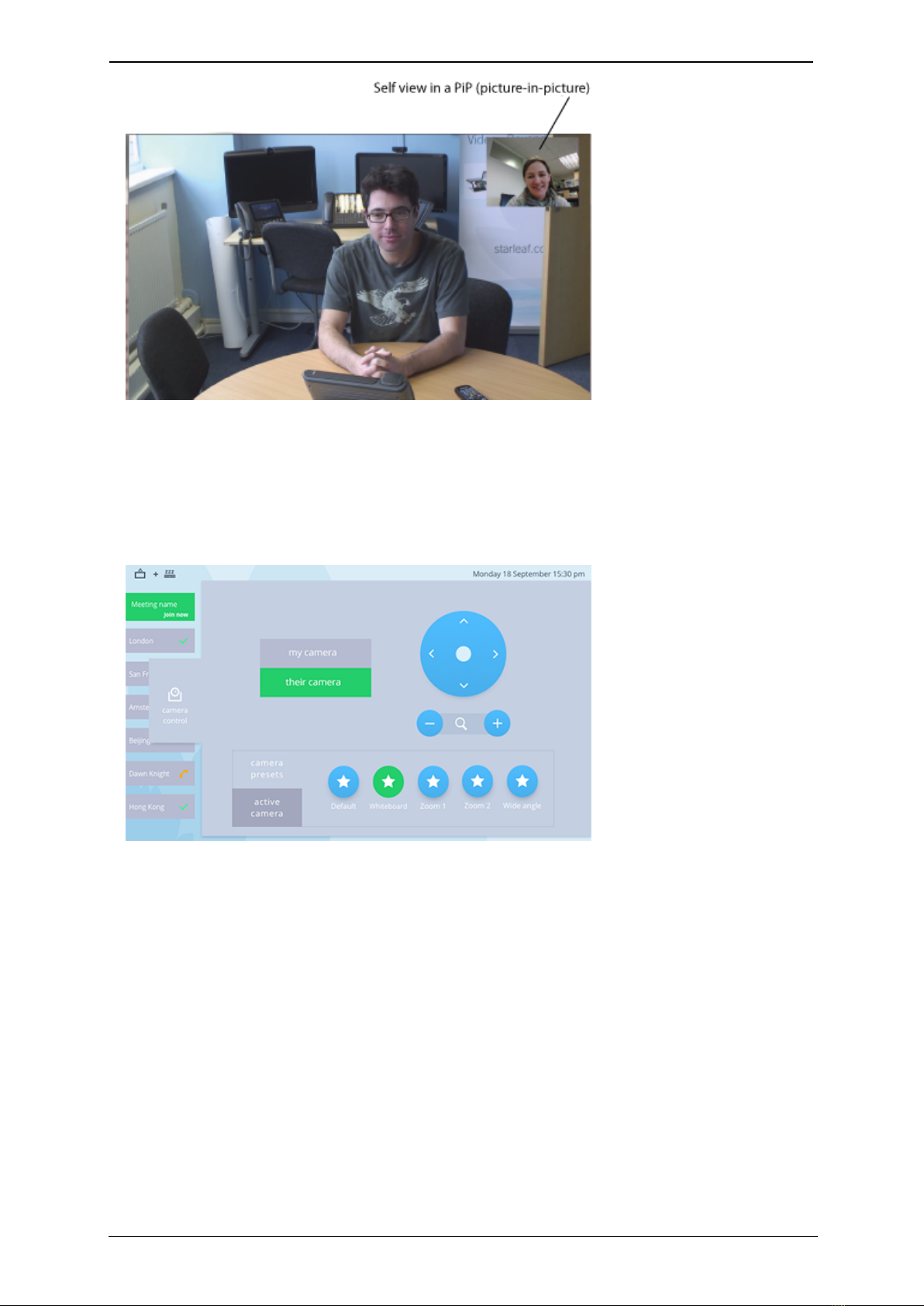
Using in-call features
Depending on the other device in the video call, you might be able to remotely operate
the pan and zoom on the camera at the other end of the call. When you can remotely
control the camera at the other end of the call, this is called FECC (Far End Camera
Control). You can only use FECC in a point-to-point call (that is, FECC is not available in a
conference call).
If FECCis allowed you can press the FECC tab, which looks like this:
Screen sharing
When you are in a video call, you can share your screen so that the other people in the
call can see your screen. Ensure you have connected your laptop to the Group
Telepresence codec using the supplied cable.
When you are in a video call, choose share screen:
Personal Telepresence, 22 August 2018 Page 13 of 35
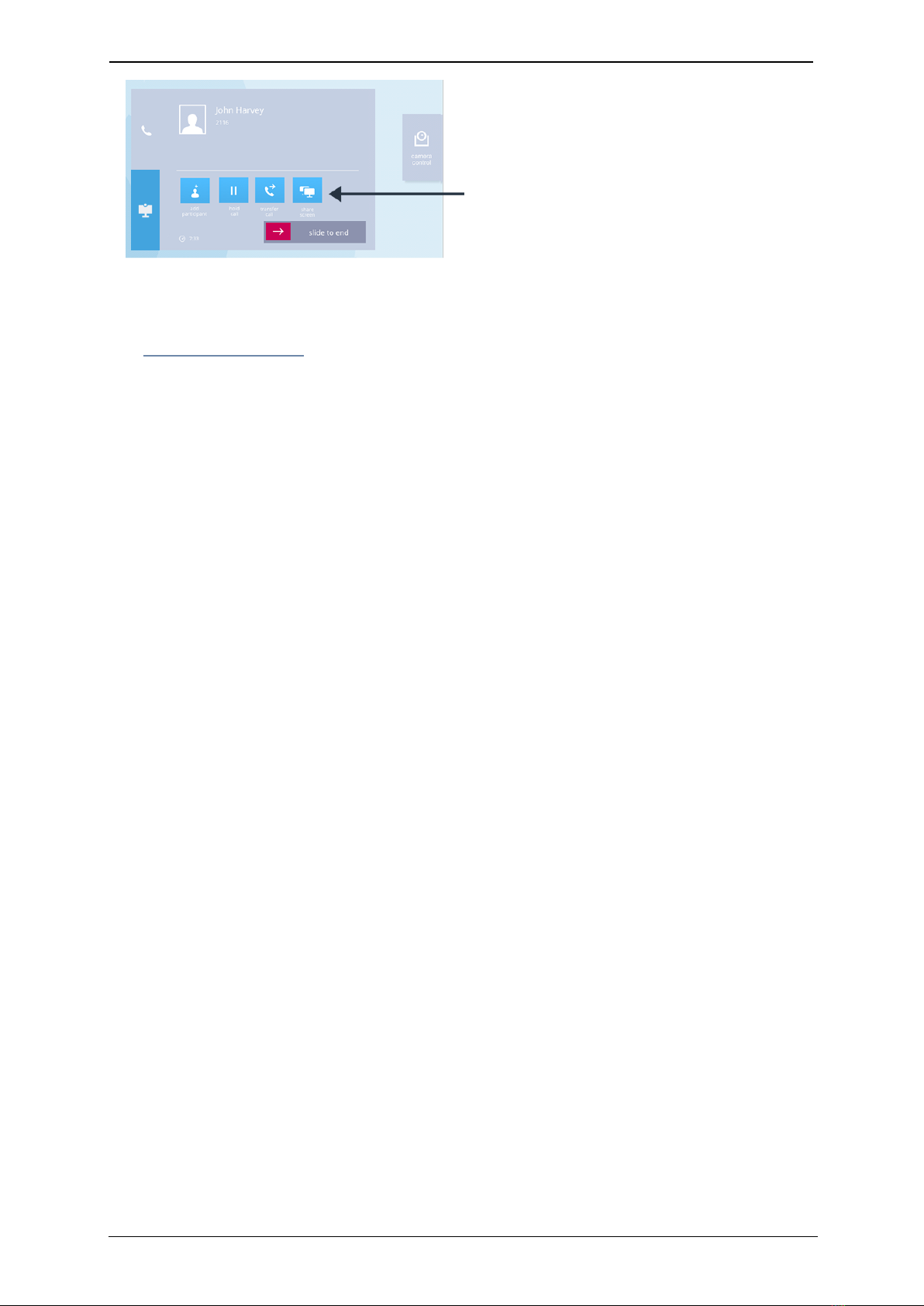
Using in-call features
The other people in the call can now see your screen.
For more information about connecting your laptop and sharing your laptop's display, go
to Connecting a laptop.
Personal Telepresence, 22 August 2018 Page 14 of 35

Contacts
Contacts
About contacts
Contacts are the people you want to call. Their contact details are available either
because they are in the company directory or because you have added them as
personal contacts. You decide who your favorites are by creating a favorite from the
company directory (or from your personal contacts). Favorites appear on your home
screen as speed dials. You can see the 'presence' of your favorites (described below in
Presence and other speed dial icons (p17)).
To access contacts, go to home screen > contacts.
About personal contacts
In addition to the global directory (to which everyone in your company has access) you
can add your own personal contacts.
Adding personal contacts
For each contact that you want to add:
1. Go to home screen > contacts > personal contacts.
2. Select add and enter your contact's details (shown below).
Deleting personal contacts
To delete a personal contact:
1. Go to home screen > contacts > personal contacts.
2. Select the contact you want to delete and select edit.
3. Scroll down in that view and select delete contact.
Personal Telepresence, 22 August 2018 Page 15 of 35
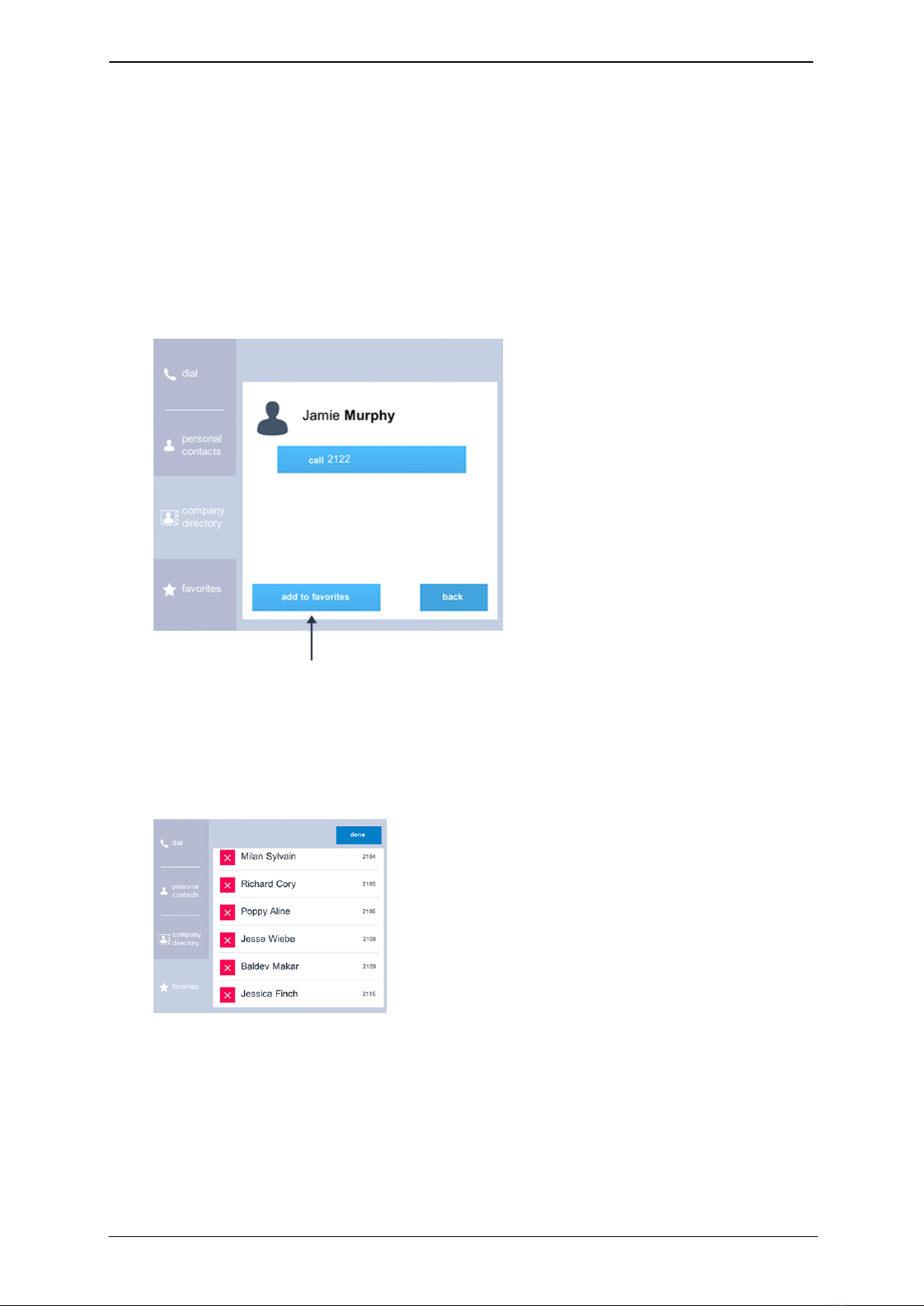
Contacts
About favorites
Creating favorites
To create a favorite from the company directory (or from your personal contacts):
1. Go to home screen > contacts > company directory (or home screen > contacts >
personal contacts).
2. Find and select the person whom you would like to add as a favorite (either by using
the search or by scrolling).
3. Select add to favorites, as shown below.
Deleting favorites
To delete a favorite:
1. Go to home screen > contacts > favorites > edit.
2. Select the cross next to the favorite and select delete.
Personal Telepresence, 22 August 2018 Page 16 of 35

Contacts
Presence and other speed dial icons
Speed dials are displayed on the home screen with icons.
StarLeaf users in your organization have an icon indicating presence as follows:
StarLeaf presence and speed dial icons
This favorite is available (that is, they are not in a call, have not set their StarLeaf
device to do not disturb, and have not forwarded calls)
This favorite's calls are being forwarded to another device
This favorite has set his StarLeaf device to do not disturb
This favorite is in a call at the moment
This favorite is not currently connected to the StarLeaf Cloud service
This favorite is an iPad user and Breeze is not currently open on the iPad.
However, if you call this favorite, the iPad will ring and the call can be answered
Contacts using other systems (for example, they are not within your organization or they
have phones made by manufacturers other than StarLeaf) have icons as follows:
Non-StarLeaf presence and speed dial icons
This is a guest user or a user in another organization
This is the contact's home number
This is the contact's mobile number
This is the contact's 'other' number
This is the contact's work number
Personal Telepresence, 22 August 2018 Page 17 of 35

About conferencing
About conferencing
There are three types of meeting:
nad hoc meetings: ad hoc meetings start immediately. You create an ad hoc meeting
when you are in a call; simply press add participant on your control panel:
You can then add another person to your call. You can have up to 20 participants in an
ad hoc meeting.
nscheduled meetings: a scheduled meeting begins at a particular time. Participants
receive invites and instructions on how to join. Participants can join a scheduled
meeting in the following ways:
lclick a link to join from a browser
ldownload the Starleaf app and click to join
ljoin using a StarLeaf room or desktop system
ljoin using third-party video conferencing equipment
ljoin as an audio-only participant from a telephone (PSTN)
The meeting does not automatically end at the scheduled end time, and will in
fact continue until everyone disconnects from the call
npermanent meetings: This is the same as a scheduled meeting but without a date and
time. A permanent meeting is a virtual meeting room that anyone can dial into at any
time (sometimes known as a meet-me). Permanent meetings have the same features
as scheduled meetings (invites, interoperability, PSTN dial-in, etc.). The dialing details
never change and the meeting is always joinable
Personal Telepresence, 22 August 2018 Page 18 of 35
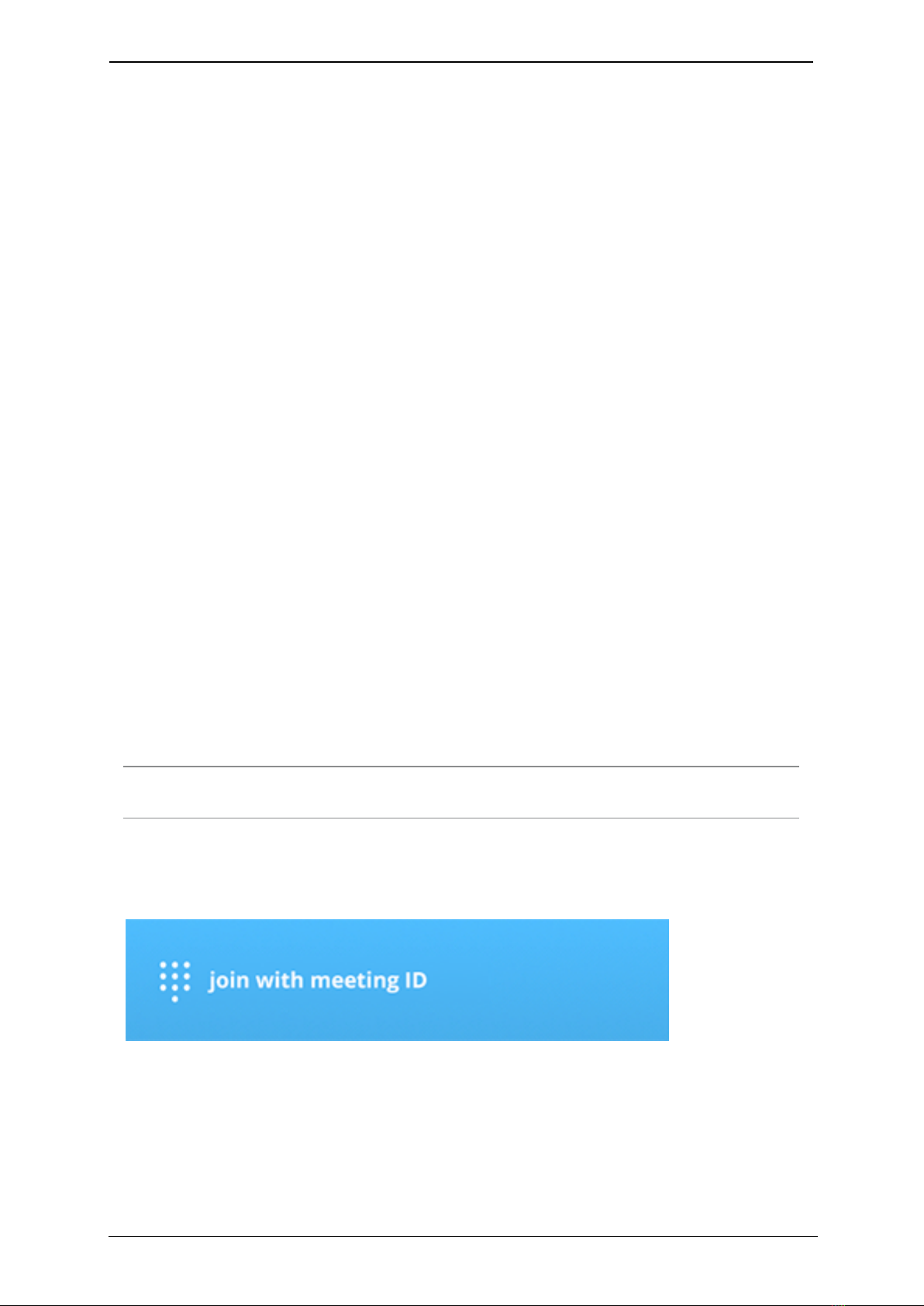
Joining a conference on the PT Mini
Joining a conference on the PT Mini
You can join ad hoc, scheduled, and permanent meetings from the PT Mini.
Joining an ad hoc meeting
When someone adds a person to a call, this is known as an ad hoc meeting. If someone
adds you to their call, you receive a incoming call. To accept the call, select answer call
to speak to the person who wants to add you to their call.
If you do not want to join the meeting, ignore or reject the call.
Joining a scheduled meeting
If you receive an invitation to a meeting, the details are shown on the Join button on the
day of the meeting. The behavior of the Join button is as follows:
nIf there are no meetings in progress or due to start, the Join button displays the message
'join with meeting ID'
nIf there is a scheduled meeting due to start in ten minutes or less, the Join button alights
green and displays the name of the meeting, the name of the meeting organizer and
the time remaining before it starts
nWhen the meeting starts, the Join button flashes. Anytime after the Join button lights
green, you can use the button to join the conference
nIf you receive invitations to two overlapping meetings, the details of the first
conference due to start display on the Join button. When the first meeting has ended,
the details of the second meeting display. To join the second meeting at any time, dial
the meeting ID which is in the meeting invite email
If a scheduled meeting is canceled, the meeting details are removed from the Join
button.
Note: Permanent meetings do not trigger the Join button, and do not appear on the
button display.
Join button behavior
The default message when there are no meetings in progress or due to start:
The message displayed when a scheduled meeting is due to start:
Personal Telepresence, 22 August 2018 Page 19 of 35

Joining a conference on the PT Mini
The message displayed when a scheduled meeting has started:
Whenever you are ready to join a scheduled or permanent meeting, either:
nUse the Join button when the button is lit green, or
nDial into the meeting using the meeting ID, which is in the meeting invite email
Note: To join a permanent meeting, dial the meeting ID.
Personal Telepresence, 22 August 2018 Page 20 of 35
Other manuals for Phone 2120
1
Table of contents
Popular Conference Phone manuals by other brands

Avaya
Avaya Vantage Installing and Administering
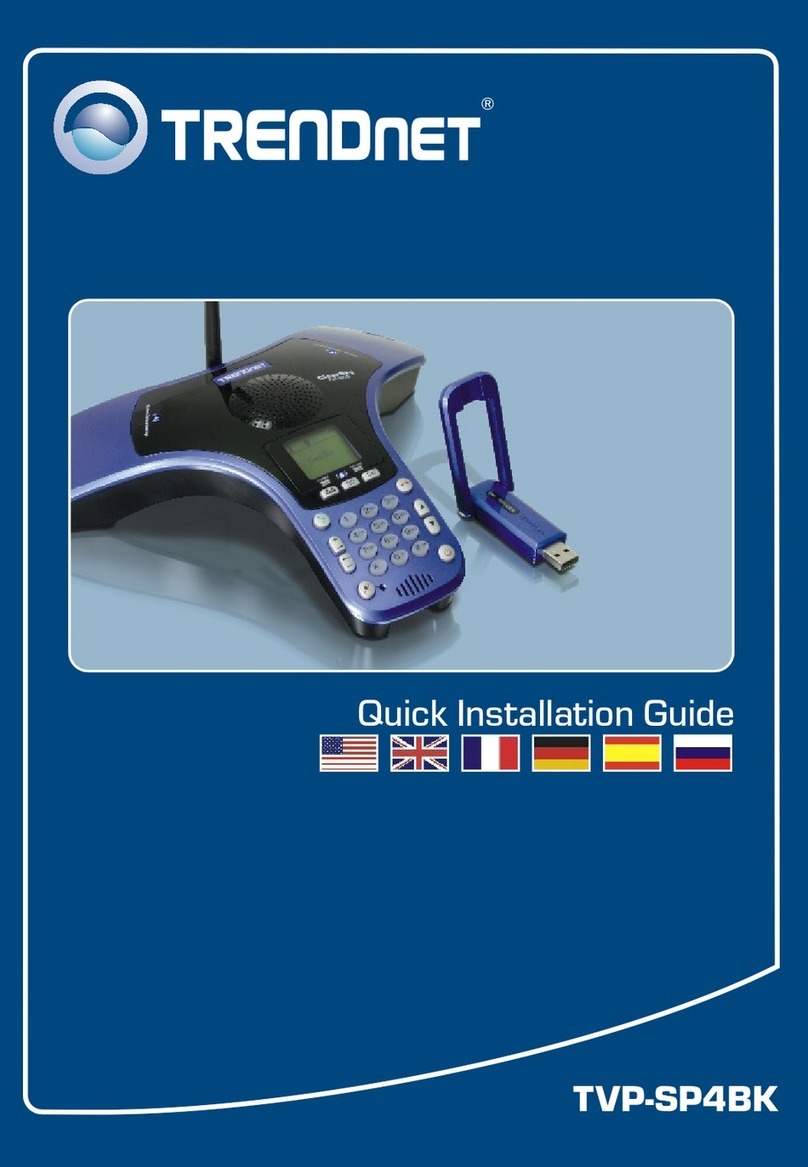
TRENDnet
TRENDnet TVP-SP4BK - ClearSky Bluetooth VoIP Conference... Quick installation guide

Polycom
Polycom ACC-1144 PUG Quick reference guide

Konftel
Konftel Konftel 300IP user guide

Yealink
Yealink CP920 instruction manual
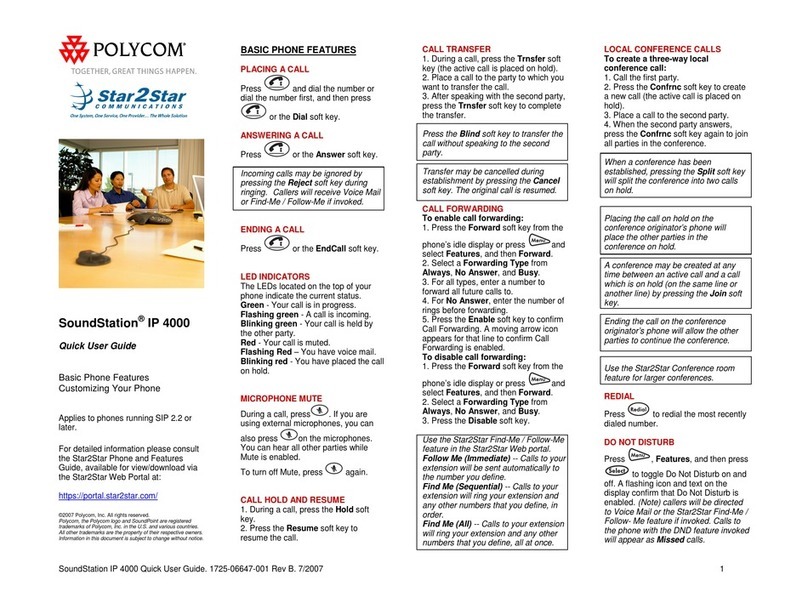
Polycom
Polycom SoundStation IP 4000 quick start guide