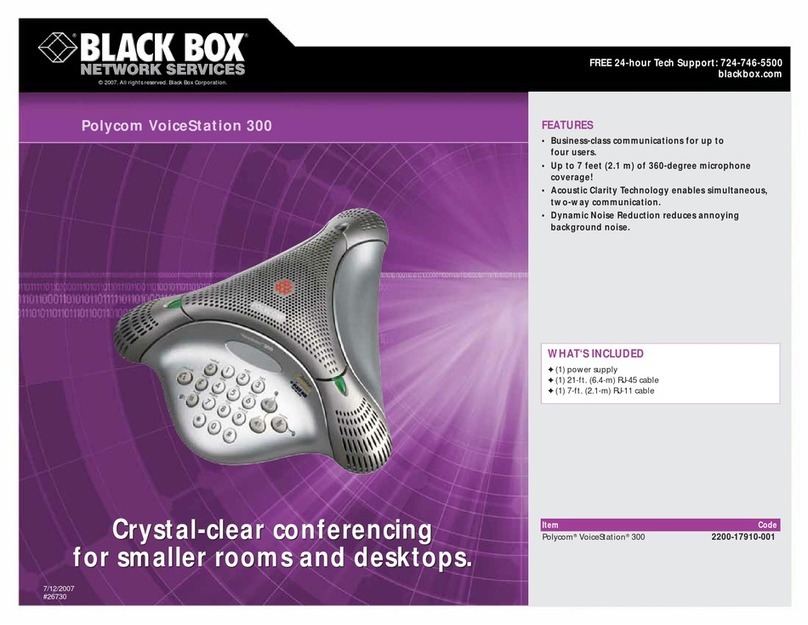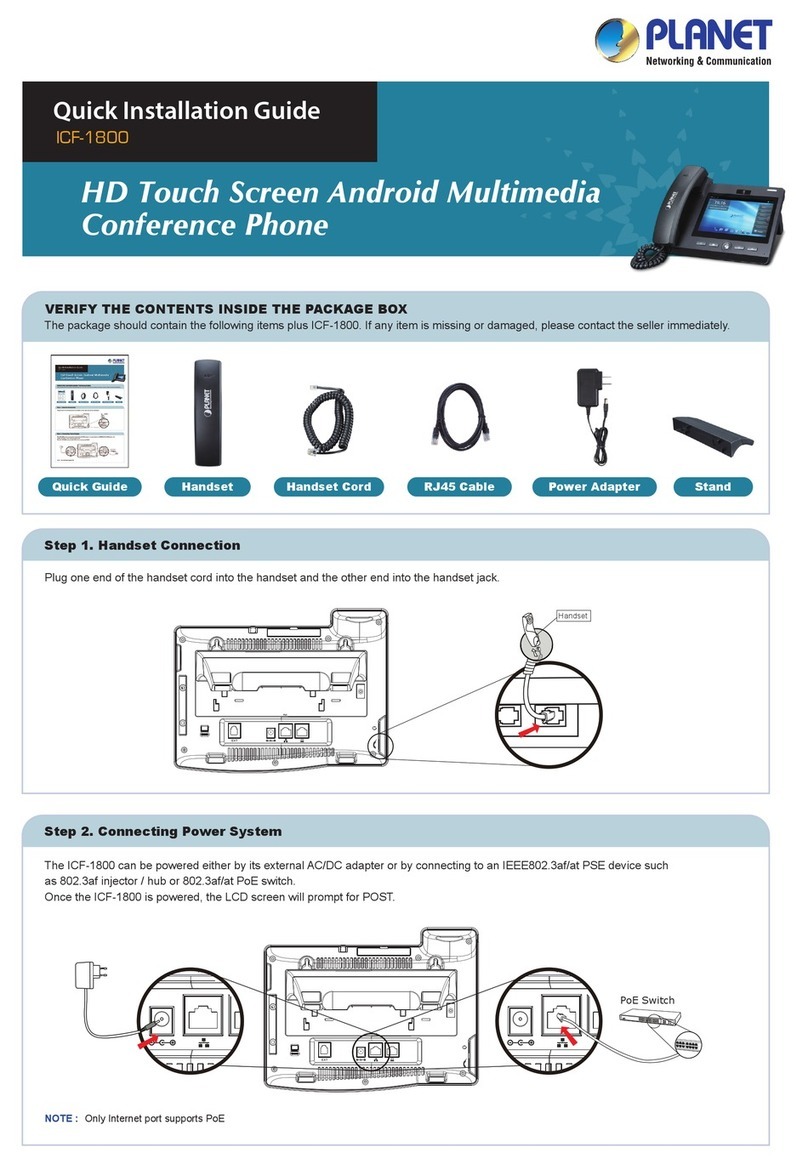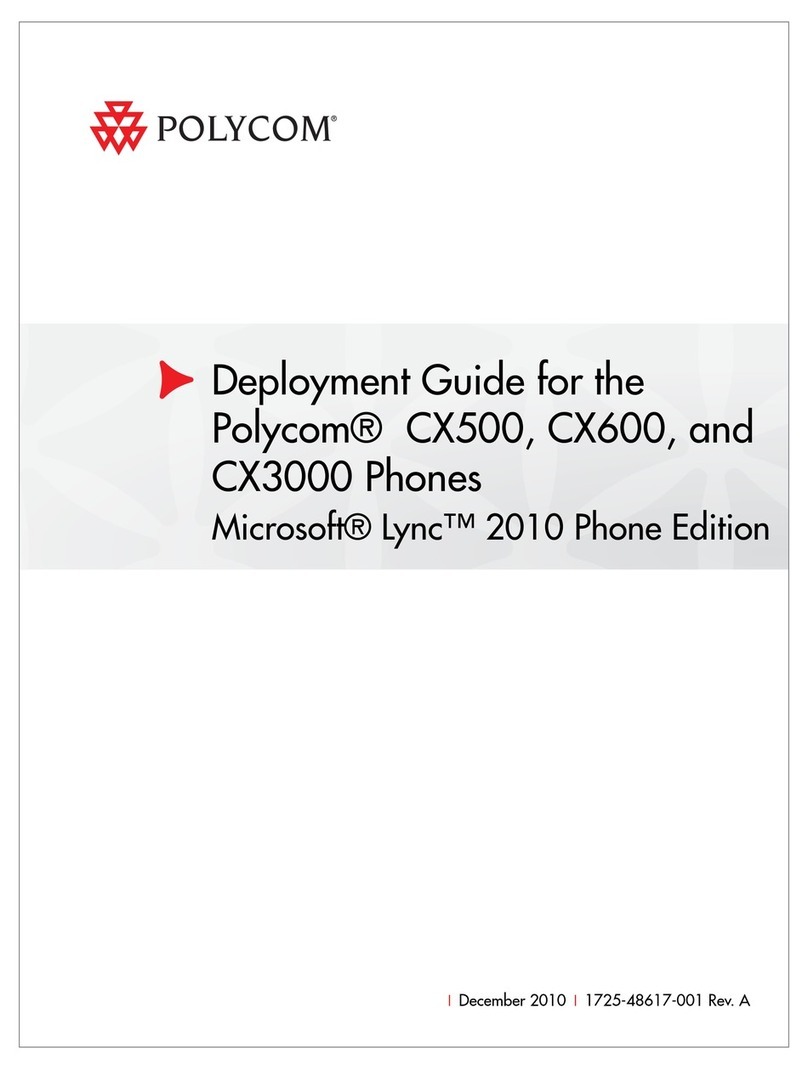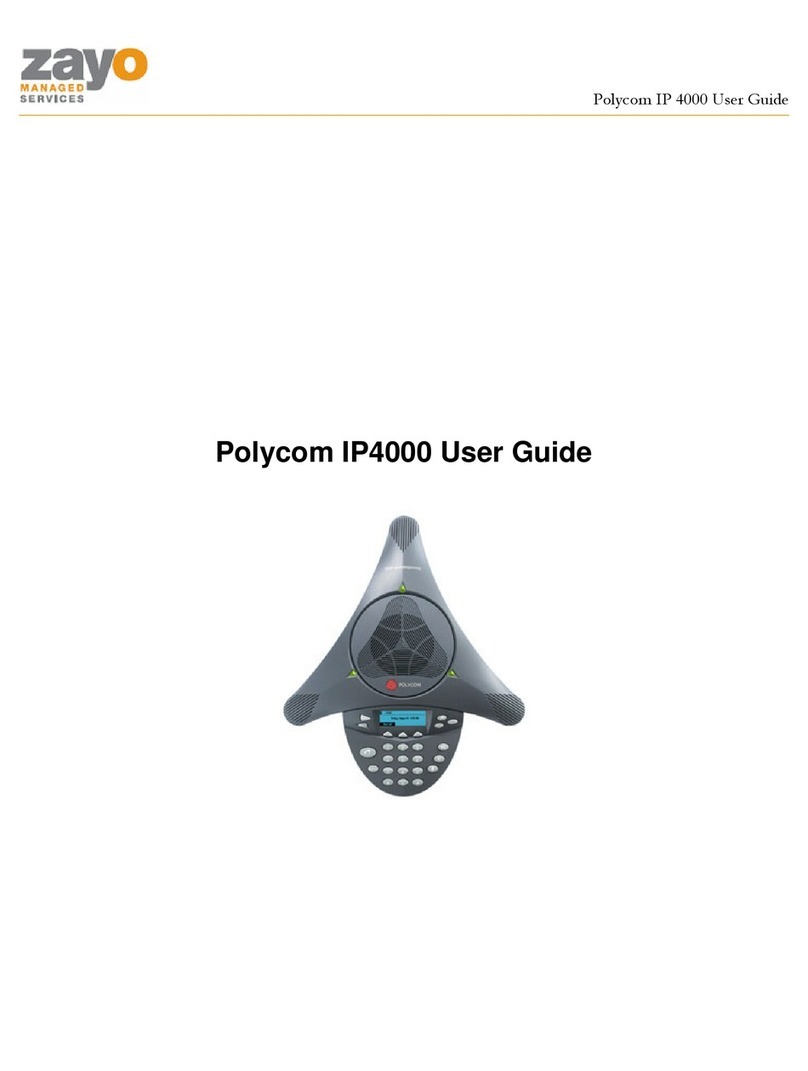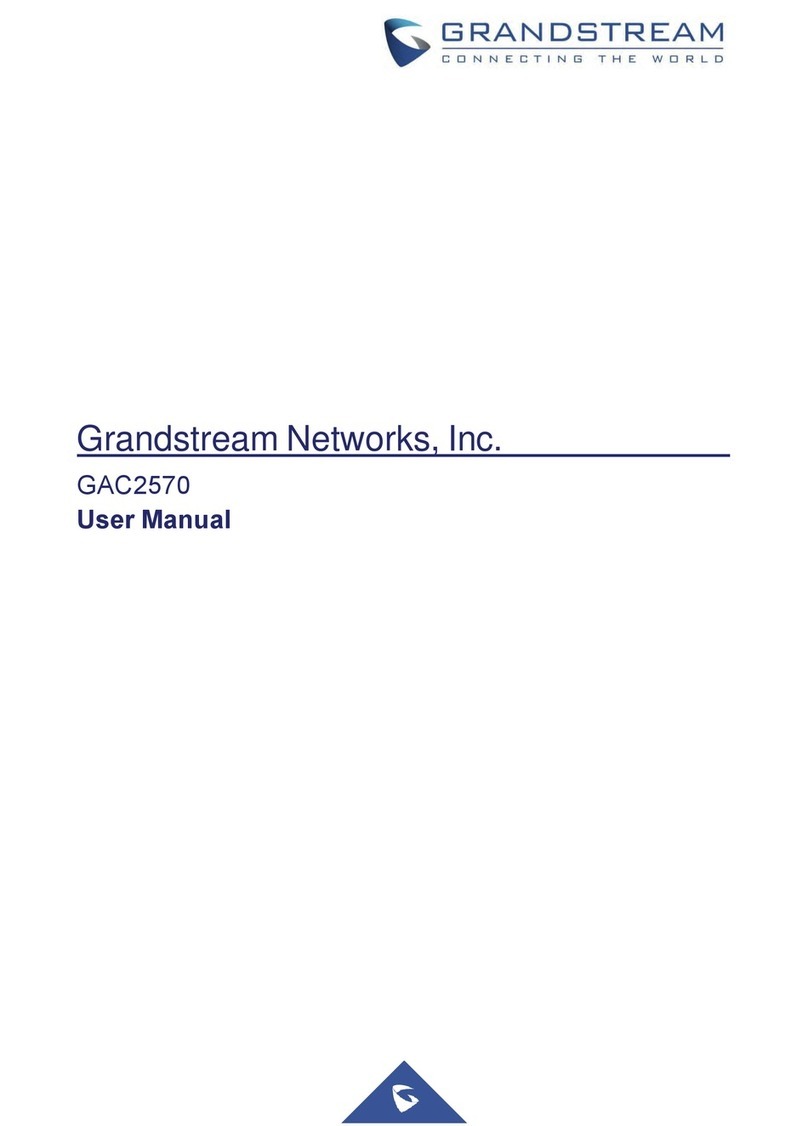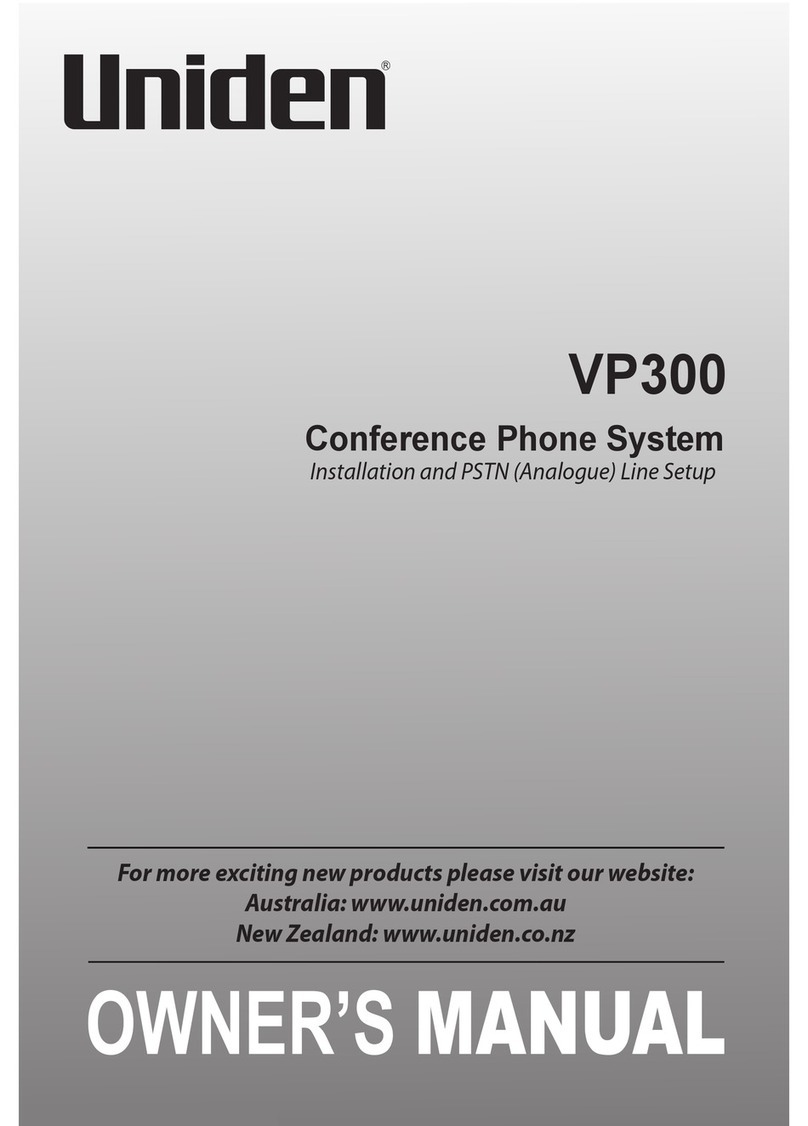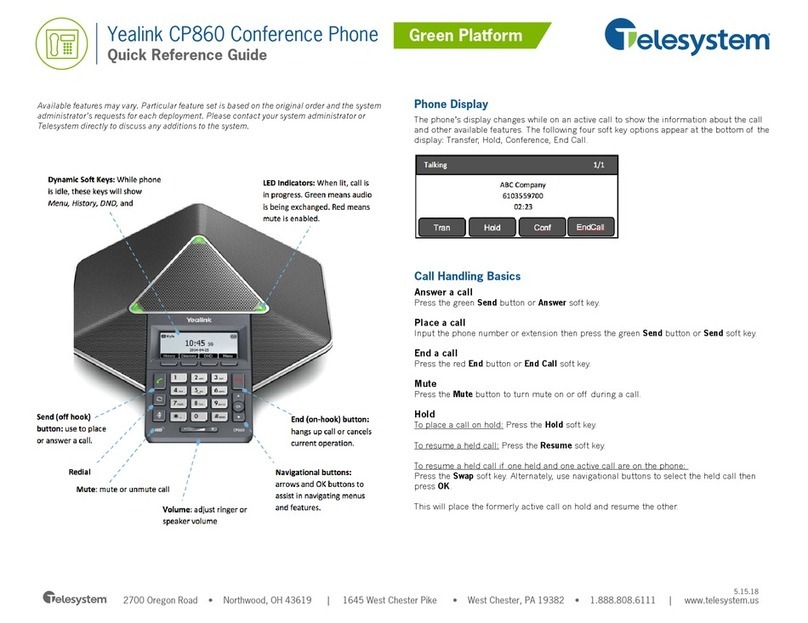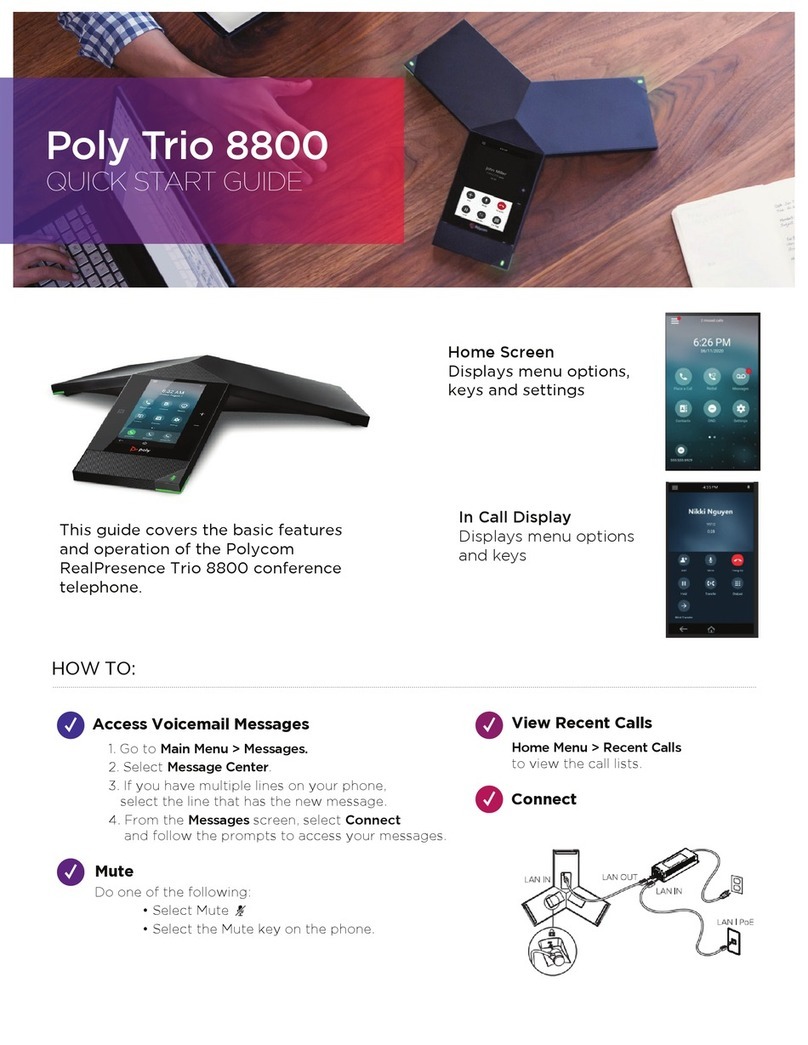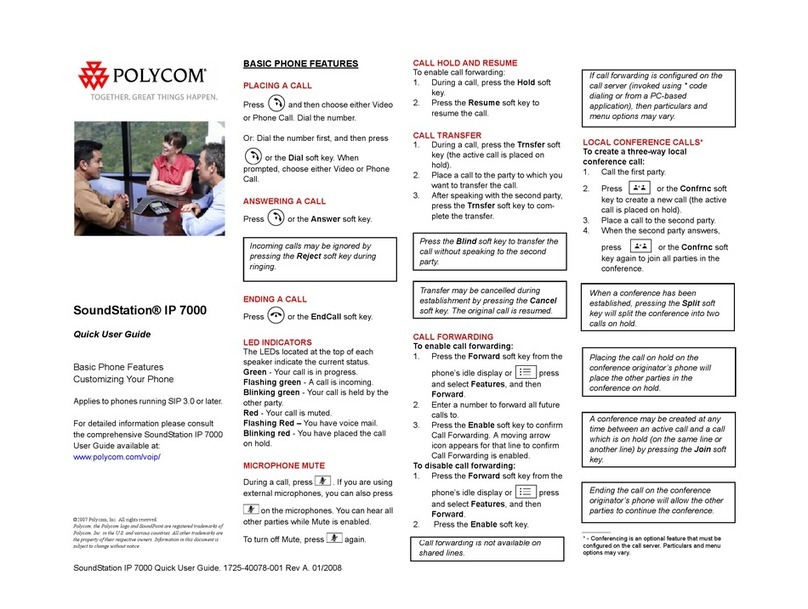Simplifi CP920 User manual
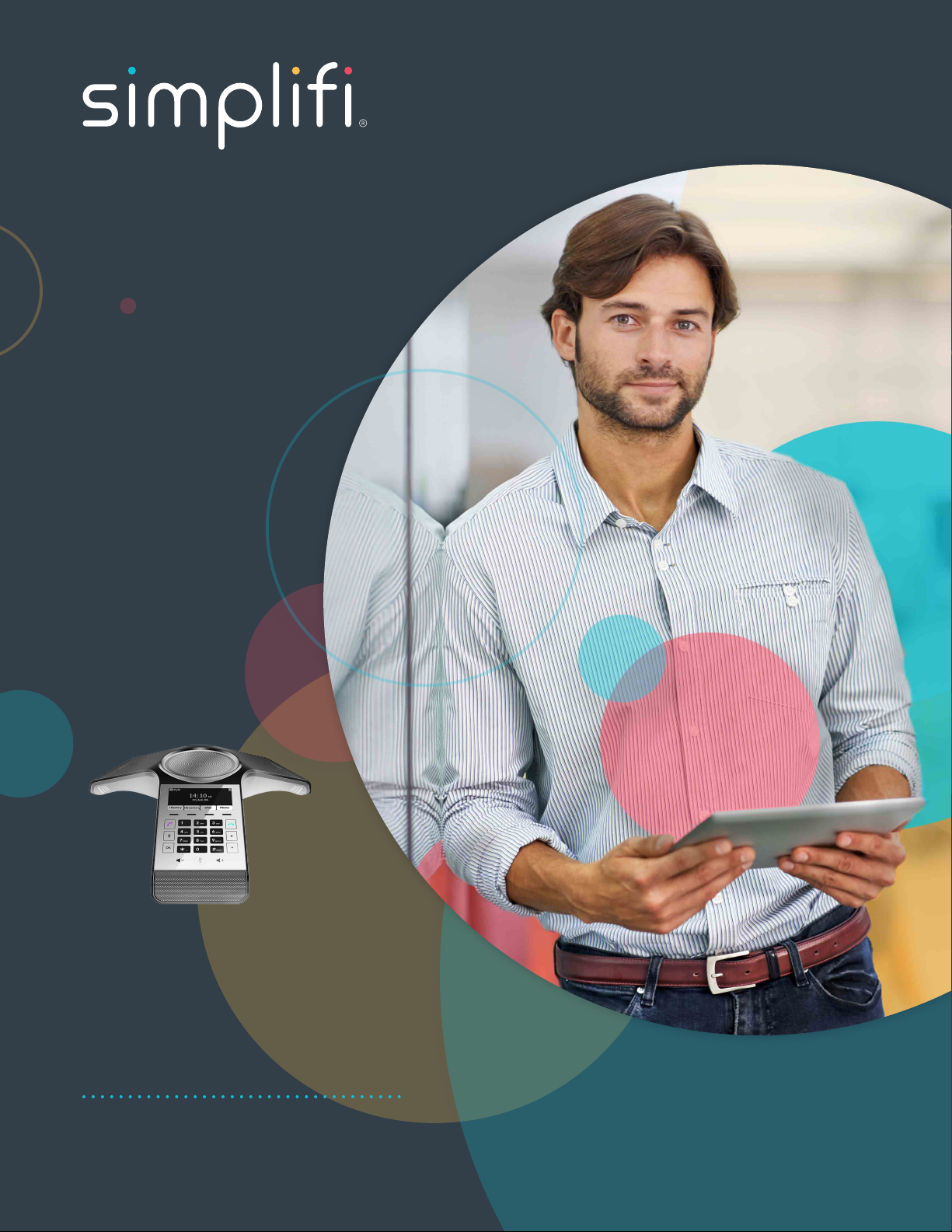
CP920
USER GUIDE

PG 2CP920 USER GUIDE
Key Features of CP920 Conference Phone
2 KEY FEATURES
CP920
3 AUDIO SETTINGS
Volume Control
Ring Tones
5 PLACING/ANSWERING A CALL
Placing Calls
Placing Calls Over Bluetooth
Placing Calls From History
Answering Phone Calls
Ending Phone Calls
8 MANAGING A CALL
Muting Phone Calls
Call Hold/Resume
Do Not Disturb (DND)
Static Call Forwarding
Dynamic Call Forwarding
Call Transfer
Call Waiting
Conference Call
Call Park
17 ACCESSING VOICEMAIL
Voicemail
CP920
Thank you for choosing
the CP920 IP conference
phone, which is exquisitely
designed for small and
medium-sized conference
room, meeting for 10 people
below. This conference
phone provides business telephony features, such as
Call Hold, Call Transfer, Call and Conference Recording,
Multicast Paging and five-way Conference over an IP
network. This guide provides everything you need to
quickly use your new phone.

PG 3CP920 USER GUIDE
VOLUME CONTROL
You can tap the volume key to adjust the ringer volume when the phone is idle or ringing. You can also
tap the volume key to adjust the speaker volume when the phone is during a call.
To adjust the ringer volume when the phone is idle:
1. Tap or to adjust the ringer volume.
To adjust the ringer volume when the phone is ringing:
1. Tap or to adjust the ringer volume.
To adjust the speaker volume when the phone is during a call:
1. Tap or to adjust the speaker volume.
Audio Settings
CONTINUED ON NEXT PAGE

PG 4CP920 USER GUIDE
Audio Settings (continued)
RING TONES
Ring tones are used to indicate incoming calls. You can select different ring tones to distinguish your
phone from your neighbor’s, you can also select ring tone for your accounts or contacts on your phone.
To select a ring tone for the phone via phone user interface:
1. Tap Menu->Settings->Basic Settings->Sound->Ring Tones->Common.
2. Tap or to select the desired ring tone.
3. (OPTIONAL) Tap or to adjust the ringer volume.
4. Tap the Save soft key to accept the change or the Back soft key to cancel.
To select a ring tone for the account via phone user interface:
1. Tap Menu->Settings->Basic Settings->Sound->Ring Tones.
2. Tap or to select the desired account and then tap the Enter soft key.
3. Tap or to select the desired ring tone. If Common is selected, this account will use the ring
tone selected for the phone.
4. (OPTIONAL) Tap or to adjust the ringer volume.
5. Tap the Save soft key to accept the change or the Back soft key to cancel.
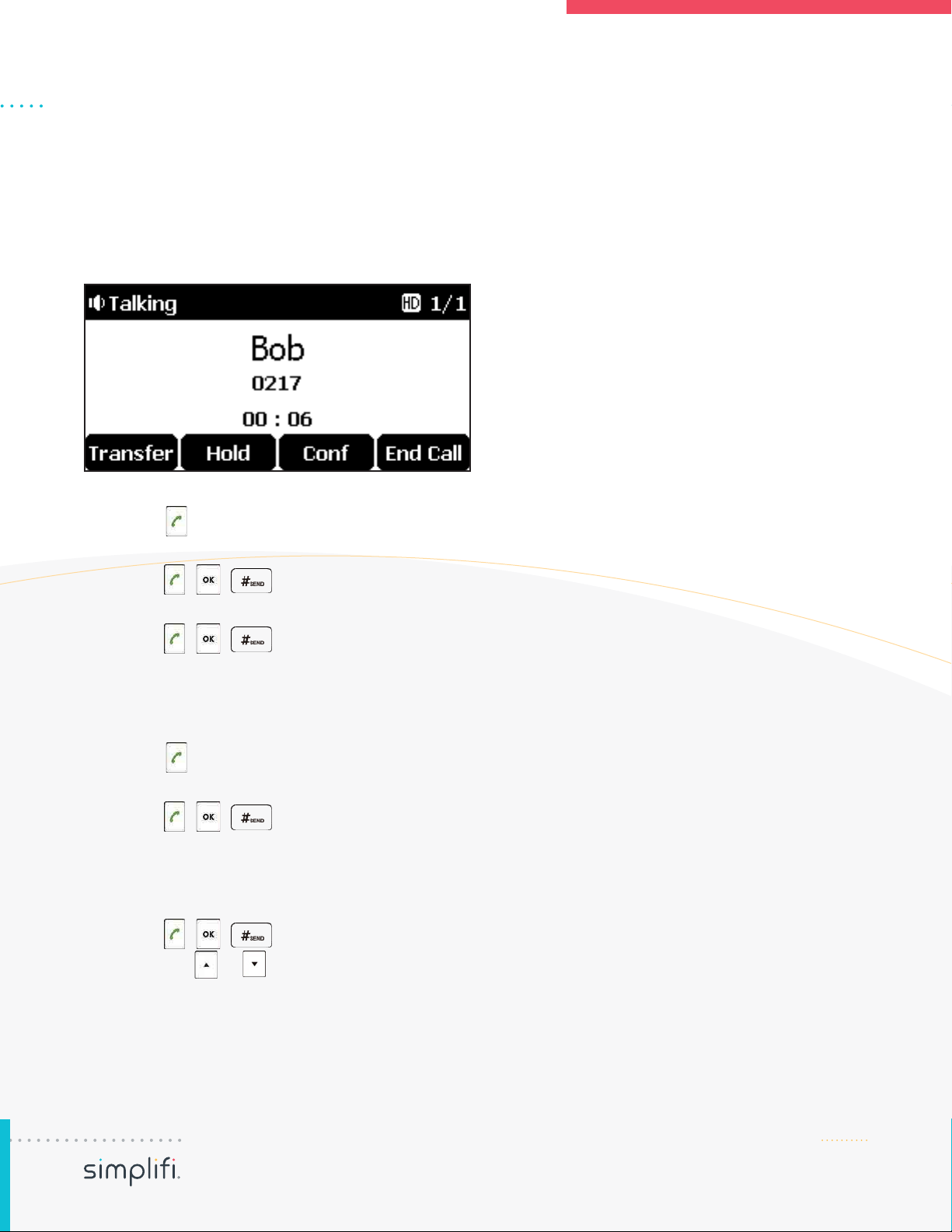
PG 5CP920 USER GUIDE
Placing and Answering Phone Calls
CONTINUED ON NEXT PAGE
PLACING PHONE CALLS
You can tap the off-hook key either before or after entering the number to place a call. You can also dial
an entry from local directory, favorite directory, remote phone book or call history. The call duration and
far-site’s information (name and phone number) are visible on the LCD screen. In the figure below, the
call to “Bob” (the phone number: 0217) has lasted 6 seconds.
To place a call do one of the following:
A. Tap to obtain a dial tone.
Enter the desired number using the keypad.
Tap , , or the Send soft key.
B. Enter the desired number using the keypad.
Tap , , or the Send soft key.
To place multiple calls:
You can have more than one call on your CP920 IP conference phone. To place a new call during an
active call, do one of the following:
A. Tap . The active call is placed on hold.
Enter the desired number using the keypad.
Tap , , or the Send soft key.
B. Tap the Hold soft key to place the original call on hold.
Tap the NewCall soft key.
Enter the desired number using the keypad.
Tap , , or the Send soft key.
You can tap or to switch between calls, and then tap the Resume soft key to retrieve the
desired call.

PG 6CP920 USER GUIDE
Placing and Answering Phone Calls (continued)
PLACING A CALL OVER BLUETOOTH
If you connect a Bluetooth-Enabled mobile phone with your IP phone, you can place a mobile call
on your mobile phone or IP phone. The IP phone screen and mobile phone screen both shows the
connected call. You can use the IP phone as a hands free device for the call. You can use the IP
phone to place both the mobile call and IP call, and two types of calls will not affect each other.
To place a mobile call over Bluetooth on your IP phone:
1. Connect a Bluetooth-Enabled mobile phone with your phone.
2. Tap .
3. Tap the Switch soft key to select Mobile Account.
4. Enter the desired number.
5. Tap , , or the Send soft key.
To place a mobile call over Bluetooth on your mobile phone:
1. Connect a Bluetooth-Enabled mobile phone with your phone.
2. On your mobile phone, place a call to a desired contact. The outgoing call information appears on
both your IP phone and mobile phone screen.
3. On your mobile phone, select CP920 as your audio source.
Bluetooth: the audio goes through the IP phone.
Handset earpiece or Speaker: the audio goes through the mobile phone.
The audio goes through the IP phone although the mobile phone screen also shows a connected call.
You can hold, mute or end the call on the IP phone, and after you hold the call you can resume the call
or place a new call.
PLACING A CALL FROM HISTORY
To place a call from the call history list:
1. Tap the History soft key.
2. Select the desired call history list and then tap the Enter soft key.
3. Tap or to select the desired entry.
4. Tap the Send soft key.
CONTINUED ON NEXT PAGE
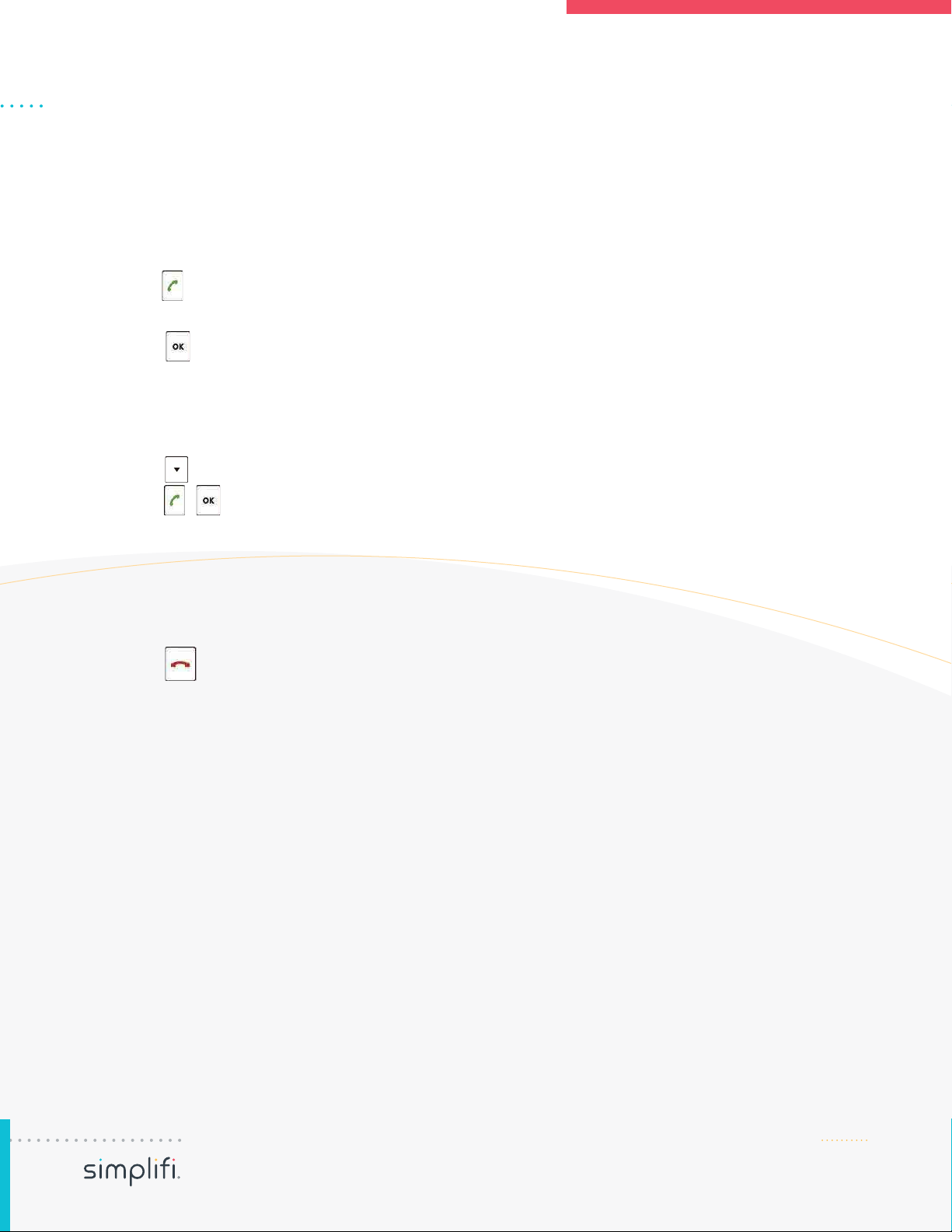
PG 7CP920 USER GUIDE
Placing and Answering Phone Calls
ANSWERING PHONE CALLS
You can answer a call no matter whether you are in another call or not. If you want to answer a new
incoming call when in another call, ensure that call waiting has been enabled.
To answer when not in another call do one of the following:
A. Tap .
B. Tap the Answer soft key.
C. Tap .
To answer when on an active call, and an incoming call arrives on the phone, do one of the following:
A. Tap the Answer soft key.
The incoming call is answered and the original call is placed on hold.
B. Tap to access the new call.
Tap , or the Answer soft key.
The incoming call is answered and the original call is placed on hold.
ENDING PHONE CALLS
To end a phone call do one of the following:
A. Tap the End Call soft key.
B. Tap .
NOTE: To end a call placed on hold, you can tap the End Call soft key to end the call directly, or tap the
Resume soft key to resume the call before ending it.
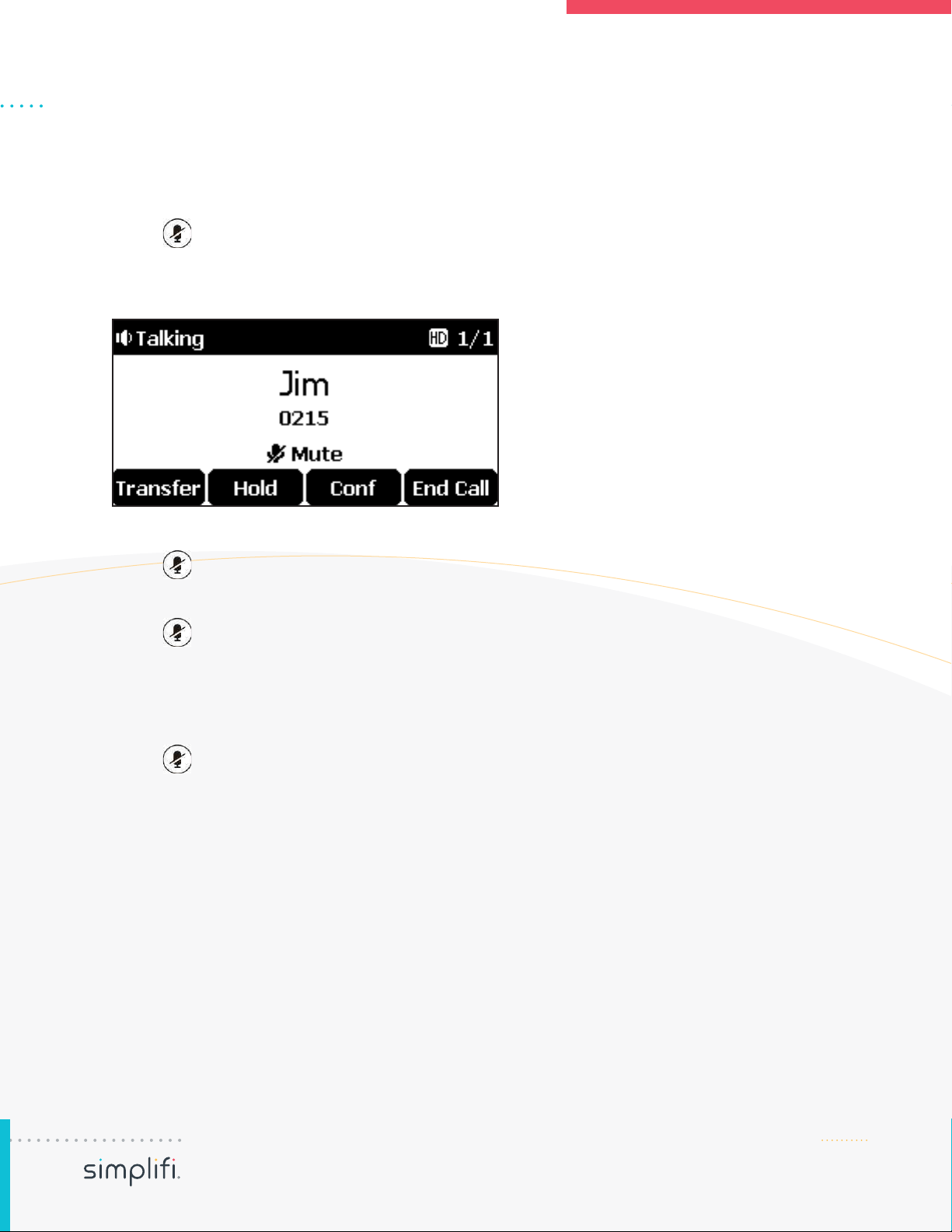
PG 8CP920 USER GUIDE
CONTINUED ON NEXT PAGE
Managing Phone Calls (continued)
CONTINUED ON NEXT PAGE
MUTING PHONE CALLS
To mute a phone call:
1. Tap during an active call.
The Mute key LED indicators illuminate solid red.
The LCD screen indicates that the call is now muted.
To unmute a phone call:
1. Tap again to un-mute the call.
To mute the microphone while dialing:
1. Tap on the pre-dialing or dialing screen.
The Mute key LED indicators illuminate solid red.
The call is muted automatically when set up successfully.
To unmute the microphone while dialing:
1. Tap again on the pre-dialing or dialing screen.

PG 9CP920 USER GUIDE
CONTINUED ON NEXT PAGE
Managing Phone Calls (continued)
CALL HOLD/RESUME
You can place an active call on hold. Only one active call can be in progress at any time. Other calls can
be made and received while placing the original call on hold. When you place a call on hold, your IP PBX
may play music on hold to the other party while waiting.
To place a call on hold:
1. Tap the Hold soft key during a call.
LED indicators flash green.
The LCD screen indicates that the call is on hold.
NOTE: The phone will beep softly every 30 seconds to remind you that you still have a call on hold.
To resume a held call:
1. Tap the Resume soft key.
If multiple calls are placed on hold:
1. Tap or to switch between the calls, and then tap the Resume soft key to retrieve the
desired call.
NOTE: If more than one call is placed on hold, a numbered prompt appears on the LCD screen, for
example “2/3”, indicating that this is the second call out of three calls.
DO NOT DISTURB (DND)
You can use DND to reject incoming calls automatically on the phone and callers will receive a busy
message. The prompt message “New Missed Call(s)” indicates the number of missed calls. All calls you
receive while DND is activated are logged to your missed calls list.
NOTE: The prompt message will display only if Missed Call Log is enabled.
To activate DND via phone user interface:
1. Tap the DND soft key when the phone is idle.
The icon appears on the status bar.
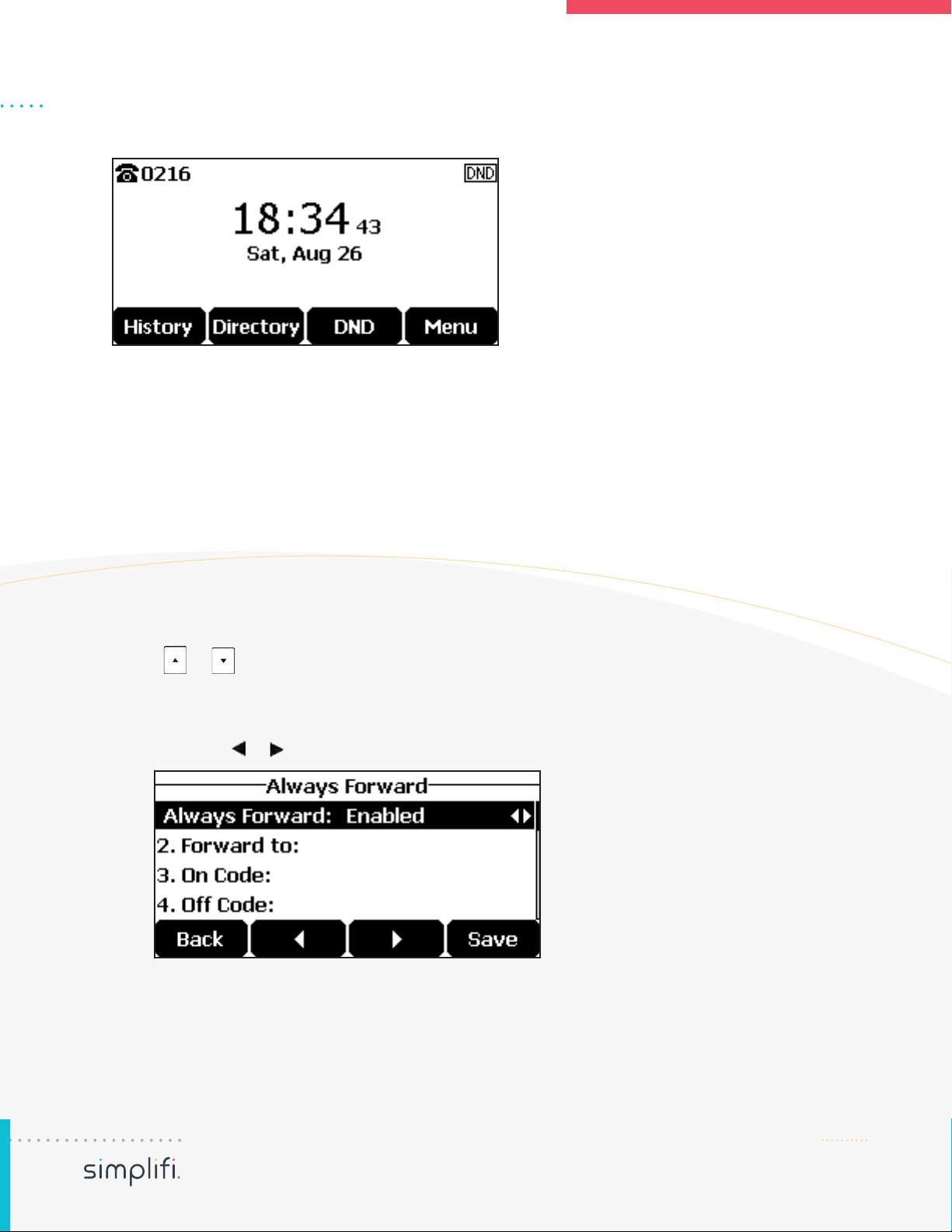
PG 10CP920 USER GUIDE
CONTINUED ON NEXT PAGE
Managing Phone Calls (continued)
To deactivate DND via phone user interface:
1. Tap the DND soft key when the phone is idle.
STATIC CALL FORWARDING
Three types of static forwarding are:
Always Forward: Incoming calls are immediately forwarded.
Busy Forward: Incoming calls are immediately forwarded if the phone is busy.
No Answer Forward: Incoming calls are forwarded if not answered after a period of time.
To activate call forward via phone user interface:
1. Tap Menu->Features->Call Forward.
2. Tap or to select the desired forwarding type, and then tap the Enter soft key.
3. Depending on your selection:
A. If you select Always Forward:
1. Tap the or soft key to select Enabled from the Always Forward field.
2. Enter the destination number you want to forward all incoming calls to in the Forward to field.
3. (Optional) Enter the always forward on code or off code respectively in the On Code or Off
Code field.
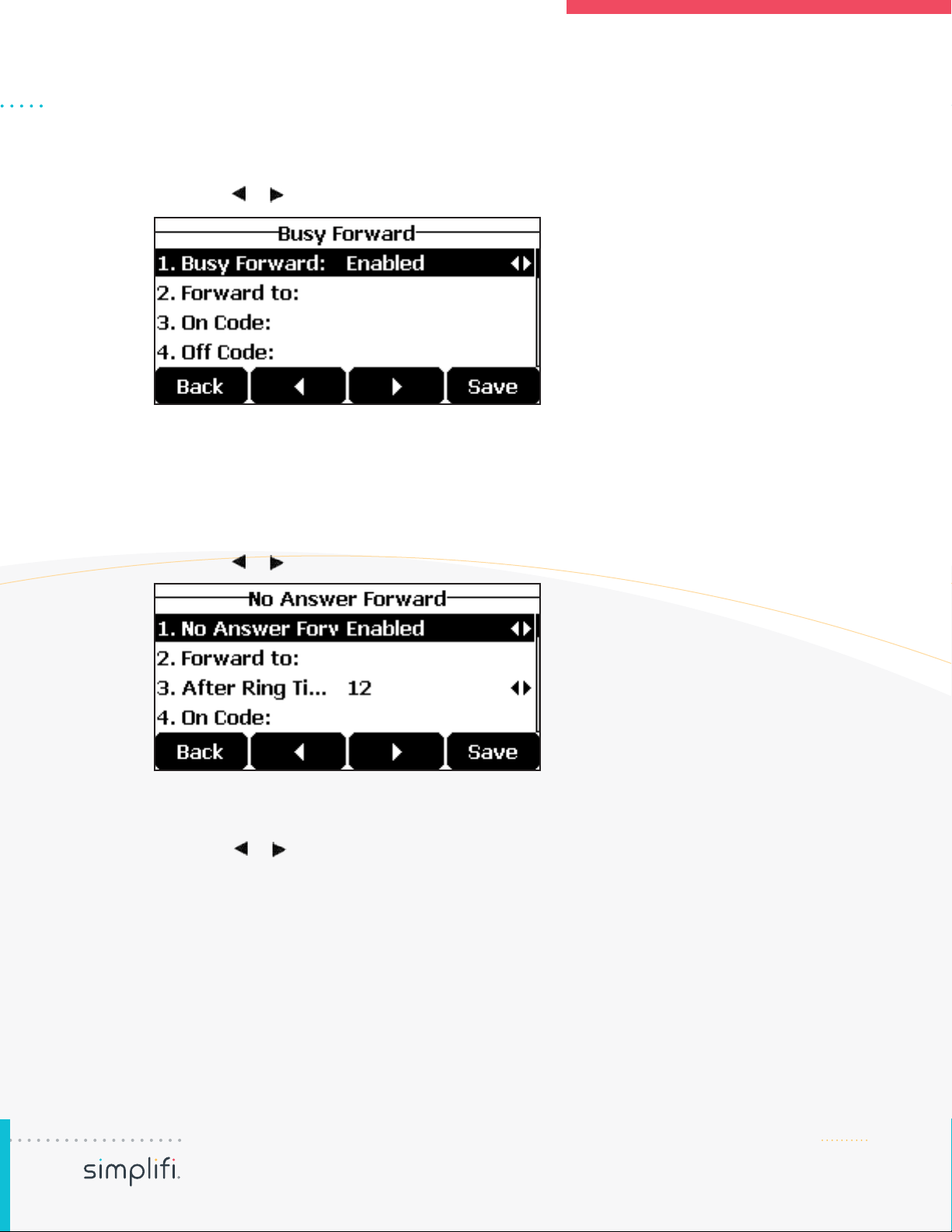
PG 11CP920 USER GUIDE
CONTINUED ON NEXT PAGE
Managing Phone Calls (continued)
B. If you select Busy Forward:
1. Tap the or soft key to select Enabled from the Busy Forward field.
2. Enter the destination number you want to forward all incoming calls to when the phone is
busy in the Forward to field.
3. (Optional.) Enter the busy forward on code or off code respectively in the On Code or Off
Code field.
C. If you select No Answer Forward:
1. Tap the or soft key to select Enabled from the No Answer Forward field.
2. Enter the destination number you want to forward all unanswered incoming calls to in the
Forward to field.
3. Tap the or soft key to select the ring time to wait before forwarding from the After Ring
Time field. The default ring time is 12 seconds.
4. (Optional.) Enter the no answer forward on code or off code respectively in the On Code or
Off Code field.
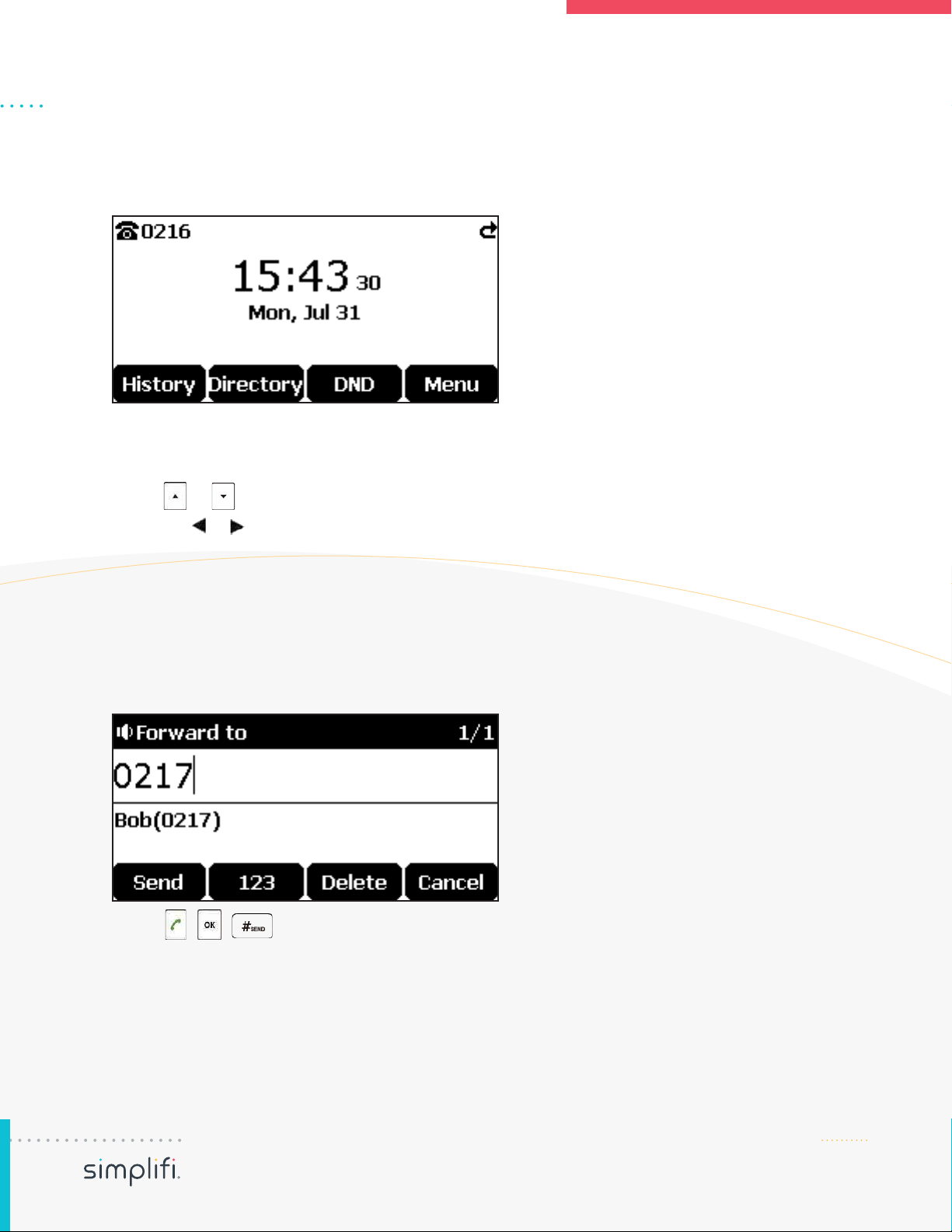
PG 12CP920 USER GUIDE
CONTINUED ON NEXT PAGE
3. Tap the Save soft key to accept the change or the Back soft key to cancel.
The icon on the idle screen indicates that the call forward is activated.
To deactivate call forward via phone user interface:
1. Tap Menu->Features->Call Forward.
2. Tap or to select the desired forwarding type, and then tap the Enter soft key.
3. Tap the or soft key to select Disabled to deactivate the call forward.
4. Tap the Save soft key to accept the change.
DYNAMIC CALL FORWARDING
To forward an incoming call to another party:
1. When the phone is ringing, tap the Forward soft key.
2. Enter the number you want to forward the incoming call to.
3. Tap , , or the Send soft key.
The LCD screen prompts a call forward message.
Managing Phone Calls (continued)
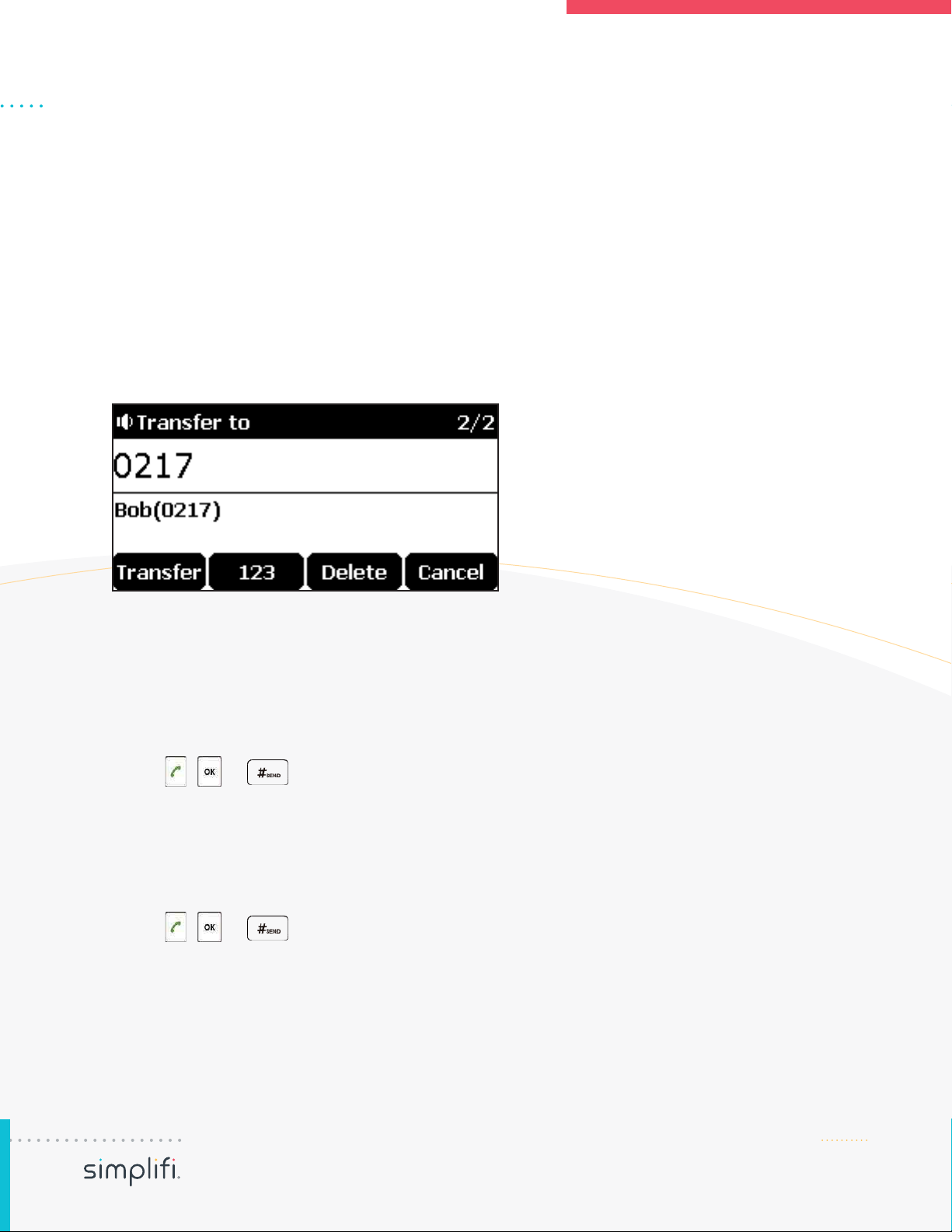
PG 13CP920 USER GUIDE
CONTINUED ON NEXT PAGE
CALL TRANSFER
You can transfer a call to another party in one of three ways:
Blind Transfer: Transfer a call directly to another party without consulting.
Semi-Attended Transfer: Transfer a call when the target phone is ringing.
Attended Transfer (Consultative Transfer): Transfer a call with prior consulting.
To perform a blind transfer:
1. Tap the Transfer soft key during a call.
2. Enter the number you want to transfer the call to.
3. Tap the Transfer soft key to complete the transfer.
Then the call is connected to the number to which you are transferring.
To perform a semi-attended transfer:
1. Tap the Transfer soft key during a call.
2. Enter the number you want to transfer the call to.
3. Tap , or to dial out.
4. Tap the Transfer soft key to complete the transfer when receiving ringback.
To perform an attended transfer:
1. Tap the Transfer soft key during a call.
2. Enter the number you want to transfer the call to.
3. Tap , or to dial out.
4. After the party answers the call, tap the Transfer soft key to complete the transfer.
You can cancel the transfer before the call is connected by tapping the Cancel soft key.
Managing Phone Calls (continued)
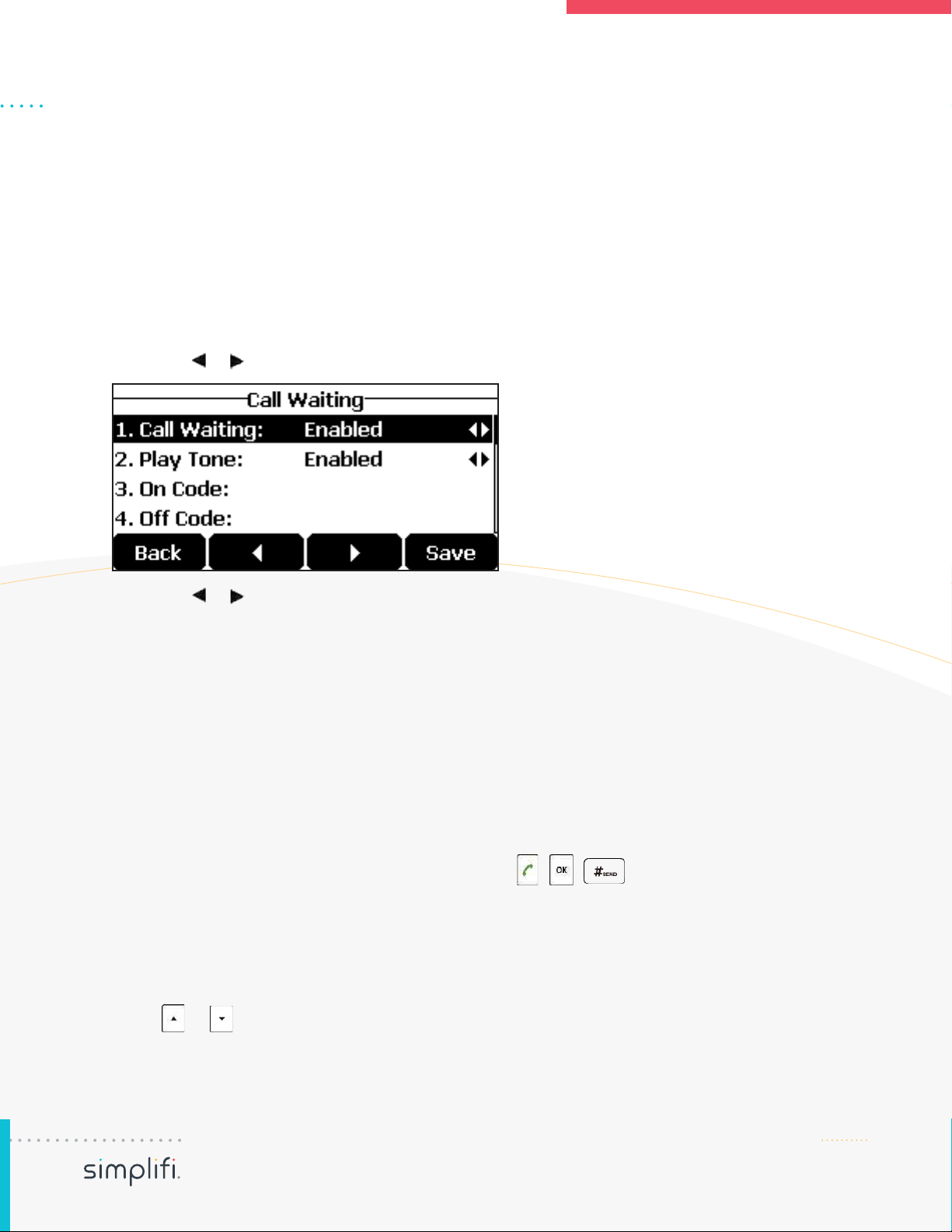
PG 14CP920 USER GUIDE
CONTINUED ON NEXT PAGE
CALL WAITING
You can enable or disable call waiting on the phone. If call waiting is enabled, you can receive another
call while there is already an active call on the phone. Otherwise, another incoming call is automatically
rejected by the phone with a busy message when there is an active call on the phone. You can also
enable or disable the phone to play a warning tone when receiving another call.
To configure call waiting via phone user interface:
1. Tap Menu->Features->Call Waiting.
2. Tap the or soft key to select Enabled from the Call Waiting field.
3. Tap the or soft key to select Enabled from the Play Tone field.
4. (Optional.) Enter the call waiting on code or off code respectively in the On Code or Off Code field.
5. Tap the Save soft key to accept the change or the Back soft key to cancel.
CONFERENCE CALL
The CP920 IP conference phone supports up to five parties (including yourself) in a conference call.
To initiate a conference by inviting Participants:
1. Place a call to the first party.
2. When the first party answers the call, tap the Conf soft key to place a new call. The active call is
placed on hold.
3. Enter the number of the second party and then tap , , or the Send soft key.
4. When the second party answers the call, tap the Conf soft key again to join all parties in the
conference.
5. Repeat steps 2 to 4 to join more parties in the established conference call.
To merge multiple calls into a conference:
1. Tap or to select an active call.
2. Tap the Conf soft key to merge the calls into a conference call.
Managing Phone Calls (continued)

PG 15CP920 USER GUIDE
CONTINUED ON NEXT PAGE
To join an incoming call to a conference:
1. Tap the Join soft key when the phone receives a new call.
The conference among the original call(s) and the incoming call is set up. If you are in a
conference, the new party will join to the conference.
To create a hybrid UC conference:
1. Make sure you have connected a mobile phone to your IP phone.
2. Make sure you have an active PSTN account (refer to Using Your Phone with PSTN
Account).
3. Do the following to place a mobile call over Bluetooth on the IP phone.
Tap .
Tap the Switch soft key to choose the Mobile Account.
Enter the desired number.
Tap , , or the Send soft key.
4. Placing an IP call.
5. Placing a PSTN call.
6. Tap the Conf soft key.
The hybrid UC conference is created.
Managing the conference call:
A. Tap the Hold soft key to place the conference on hold.
B. Tap the Conf soft key to join more parties in an established conference call.
C. Tap the Manage soft key, and then tap or to select the desired party:
1. Tap the Far Mute soft key to mute the party. The muted party can hear everyone, but no one can
hear the muted party.
2. Tap the Remove soft key to remove the selected party from the conference call.
Managing Phone Calls (continued)
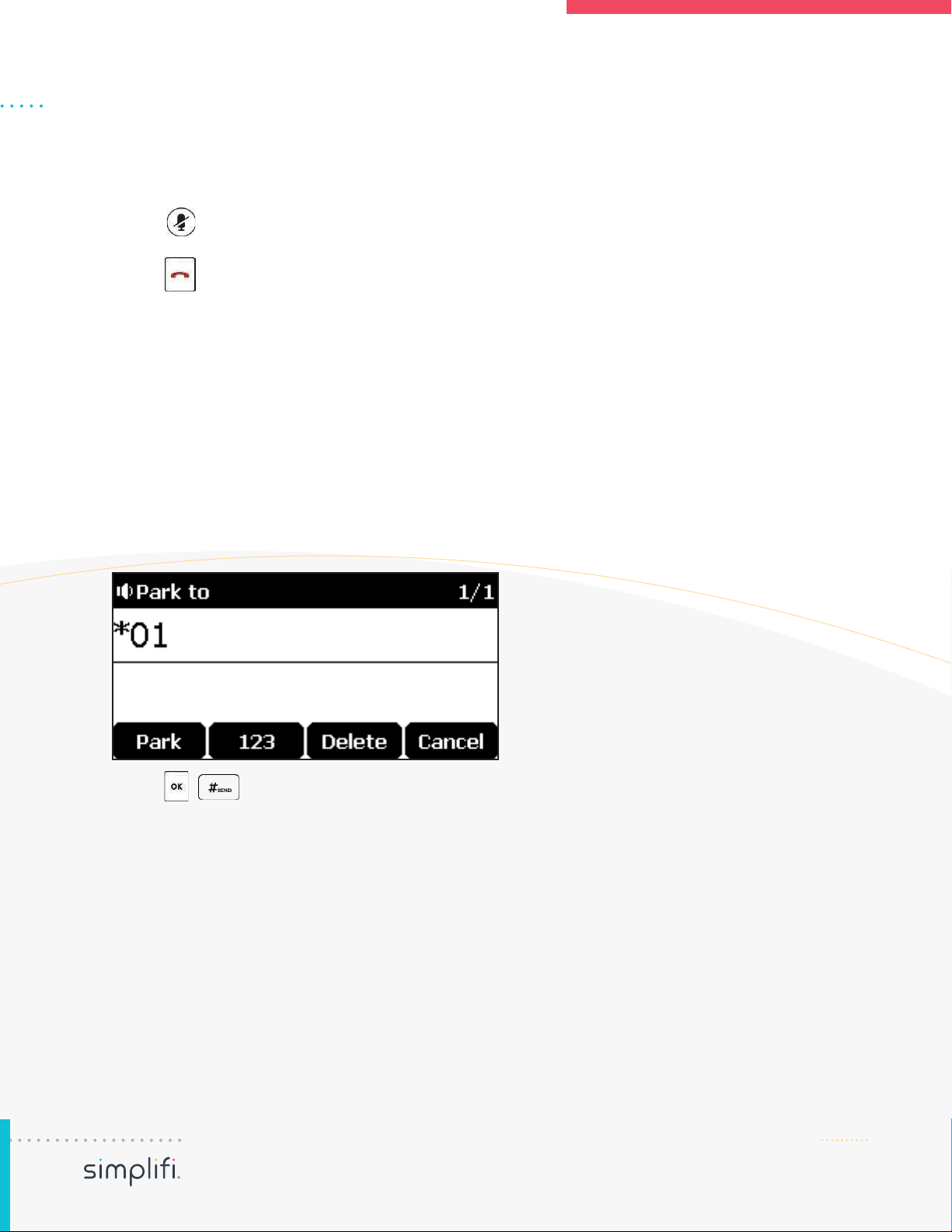
PG 16CP920 USER GUIDE
3. Tap the Split All soft key to split the conference call into individual calls on hold.
4. Tap the Back soft key to return to the previous screen.
D. Tap to mute the conference call, all other participants can hear each other, but they cannot
hear you.
E. Tap or the End Call soft key to drop the conference call.
CALL PARK
You can use call park feature to place a call on hold, and then retrieve the call from another phone in
the system (for example, a phone in another office or conference room). You can park an active call
by tapping the Park soft key on the phone. If the call is parked successfully, there is a voice prompt
confirming that the call was parked. You can retrieve the parked call by tapping the Retrieve soft key. If
the parked call is not retrieved within a period of time defined by the system, the phone performing call
park will receive the call back.
To park a call in transfer mode:
1. During a call, tap the Park soft key (You may need to tap the More soft key to see the Park soft key).
2. If the call park code is not configured, you need to enter the call park code (e.g., *01).
3. Tap , or the Park soft key. The call will be transferred to the shared parking lot.
4. If the call park code is configured, the call will be directly transferred to the shared parking lot.
To retrieve a parked call in Transfer mode do one of the following:
A. If the park retrieve code is not configured, dial the park retrieve code (e.g., *10).
B. If the park retrieve code is configured, tap the Retrieve soft key on the dialing screen.
The phone will retrieve the parked call from the shared parking lot.
Managing Phone Calls (continued)
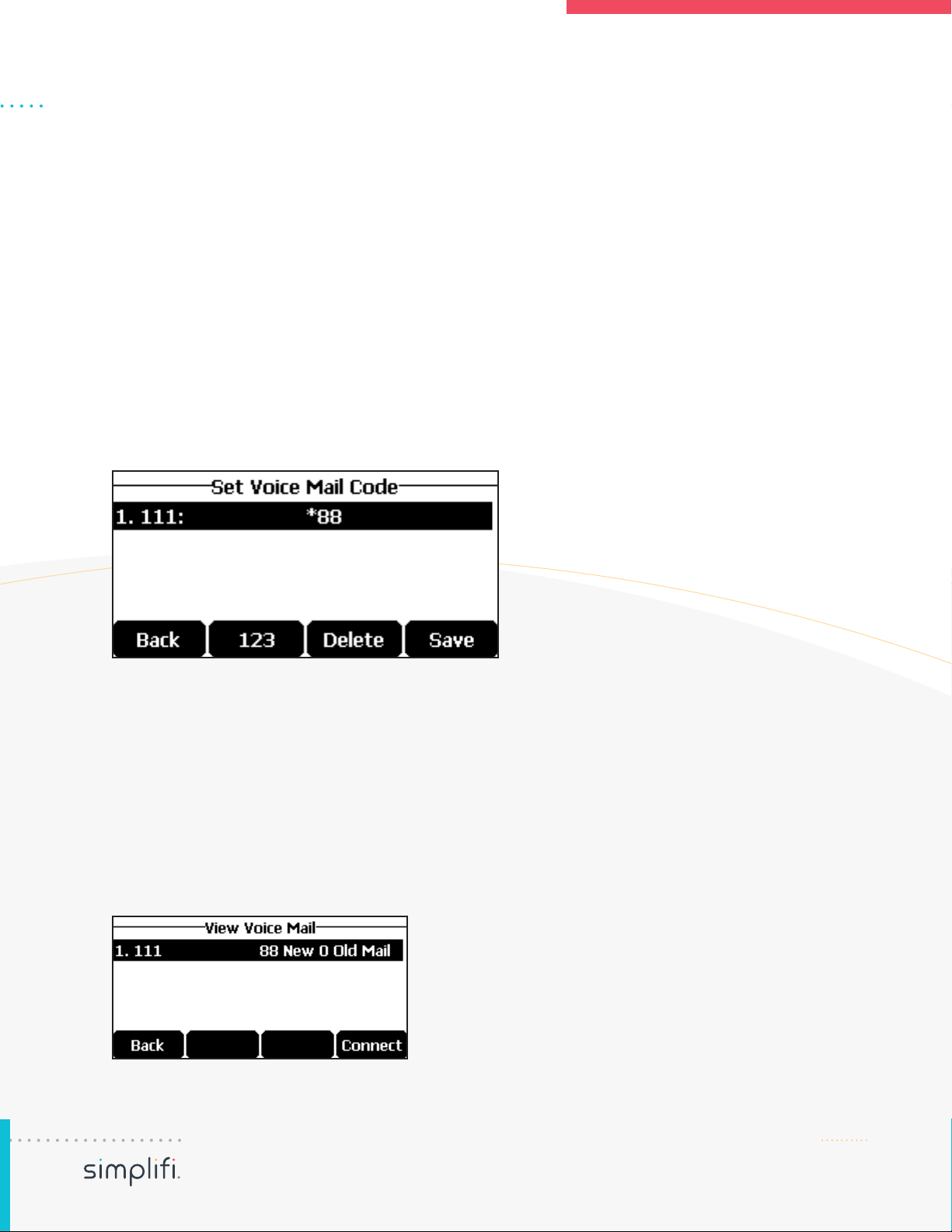
PG 17CP920 USER GUIDE
VOICEMAIL
You can leave voice mails for someone else using the CP920 IP conference phone. You can also listen
to voice mails that are stored in voice mailbox. When receiving a new voice mail, the phone will play a
warning tone.
To leave a voice mail:
1. You can leave a voice mail for someone else when he/she is busy or inconvenient to answer the
call. Follow the voice prompt from the system server to leave a voice mail, and then hang up.
To configure voice mail access codes via phone user interface:
1. Tap Menu->Message->Voice Mail->Set Voice Mail Code.
2. Tap the 123 soft key to select the proper input mode and then enter the voice mail access code
(e.g., *88).
3. Tap the Save soft key to accept the change or the Back soft key to cancel.
To listen to voice mails:
1. When the LCD screen prompts that the phone receives a new voice mail, you can tap the Connect
soft key to dial out the voice mail access code.
2. Follow the voice prompt to listen to your voice mails.
To view the voice mail via phone user interface:
1. Tap Menu->Message->Voice Mail->View Voice Mail.
The LCD screen displays the amount of new and old voice mails.
2. Tap the Connect soft key to listen to voice mails.
Accessing Voicemail
Table of contents