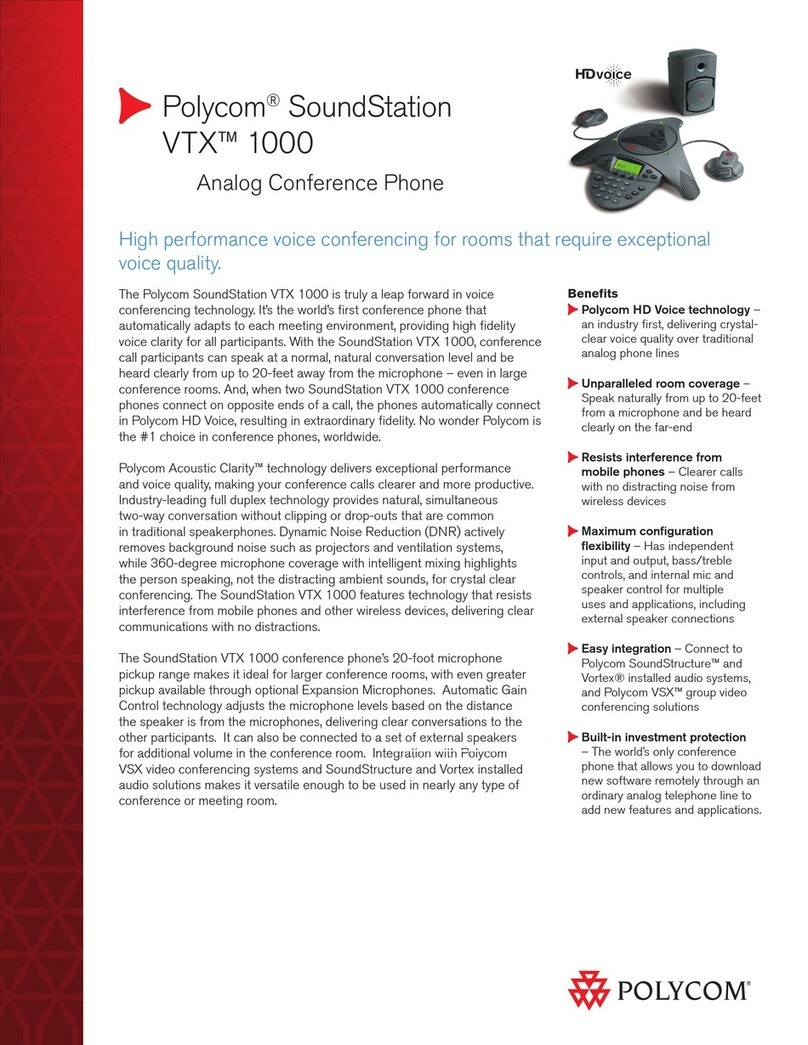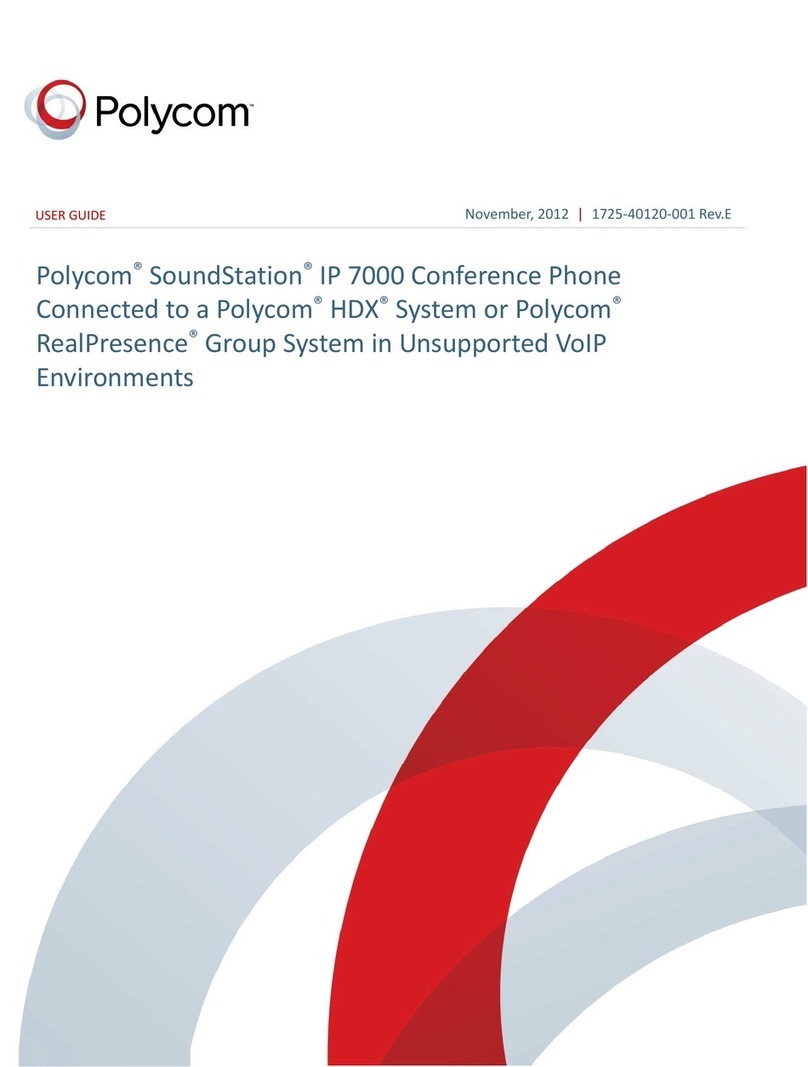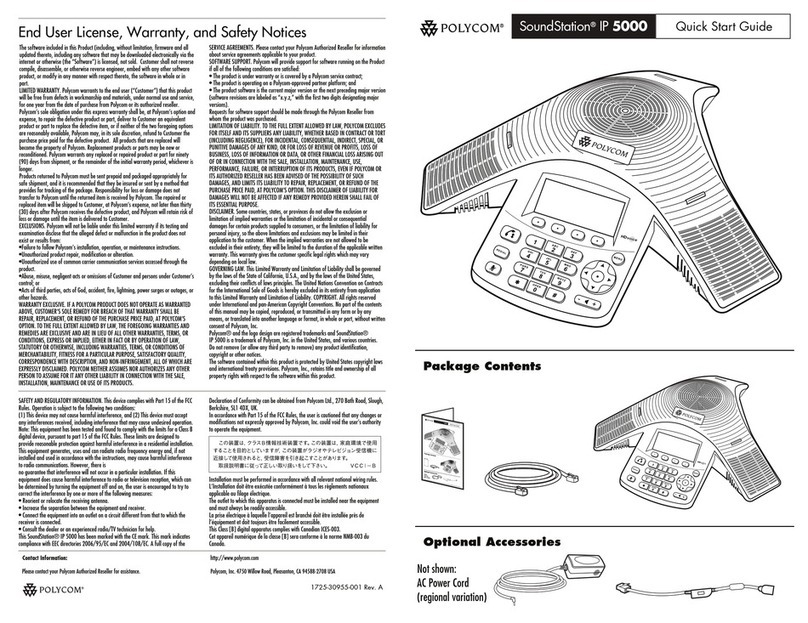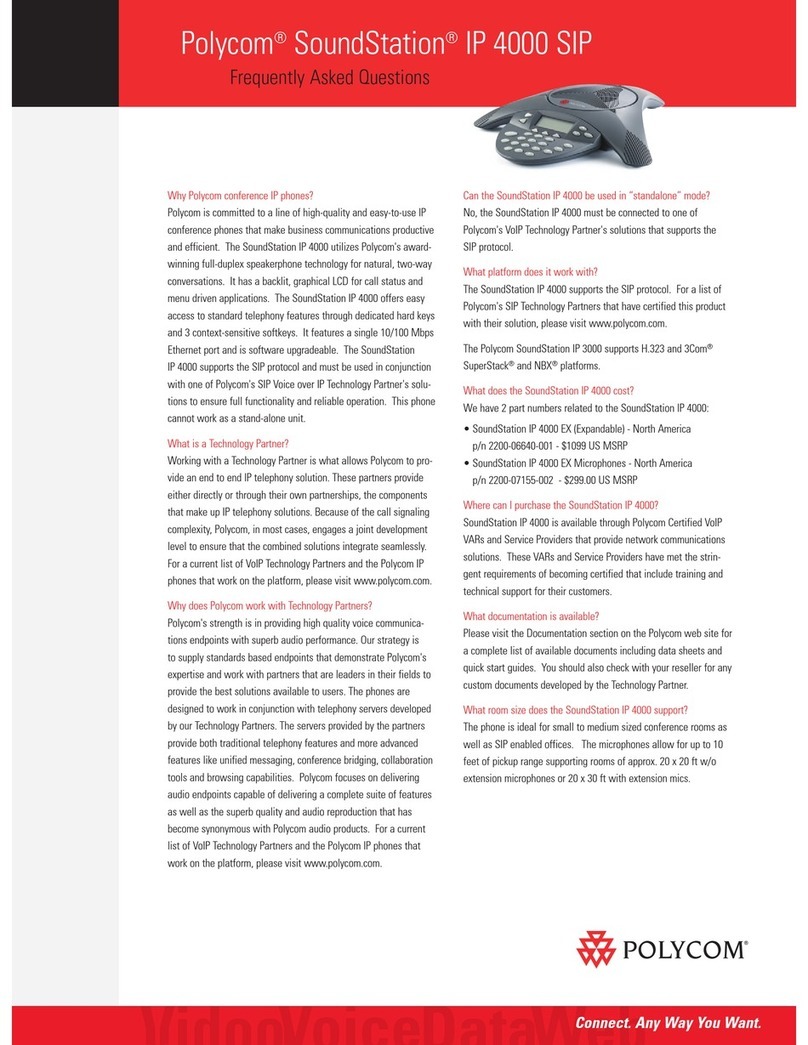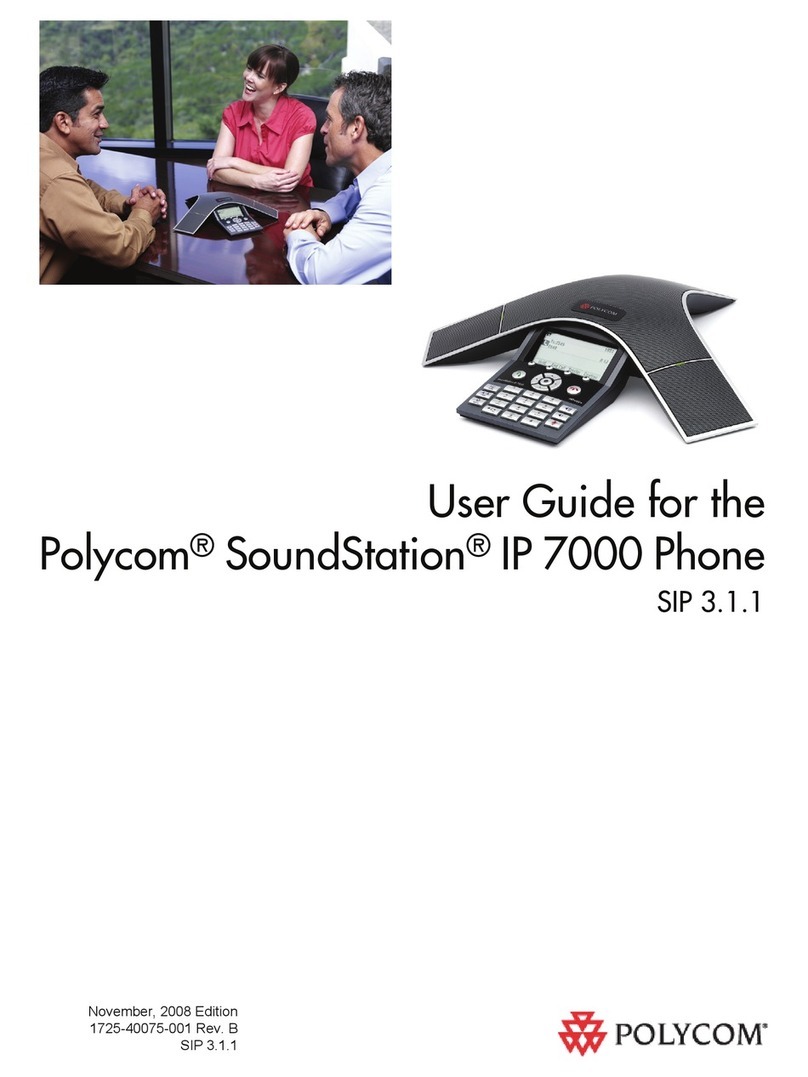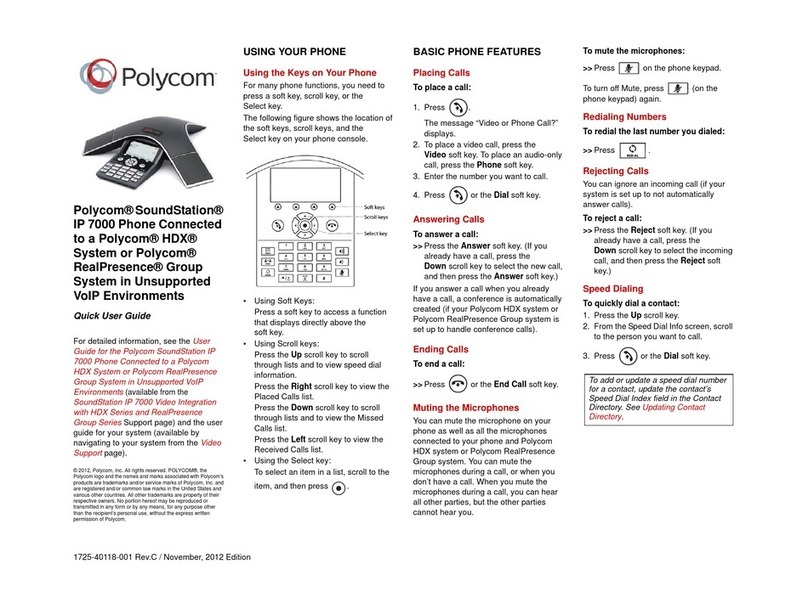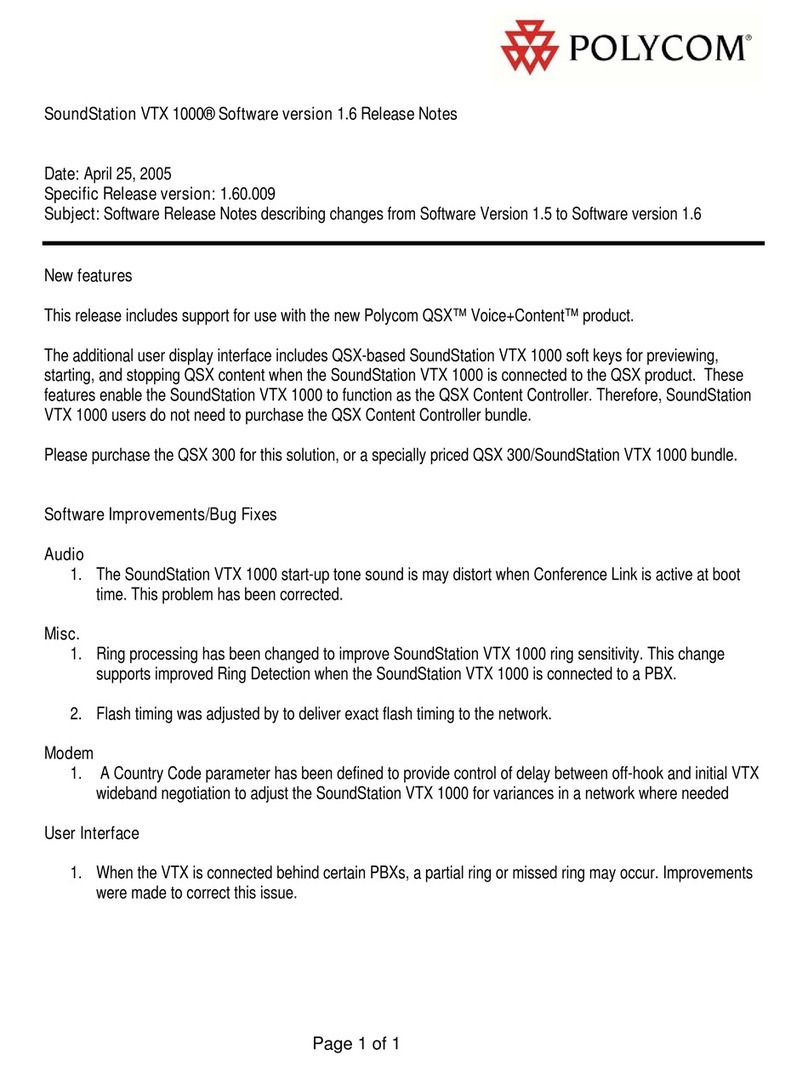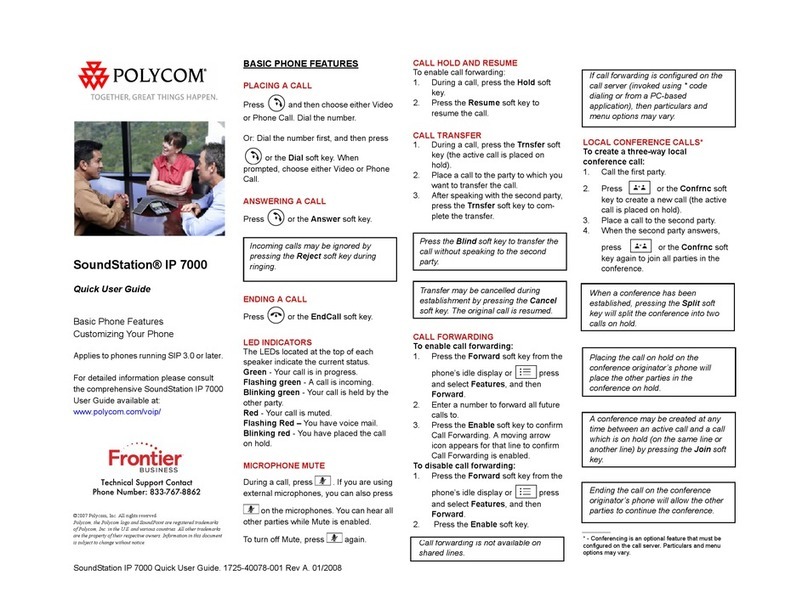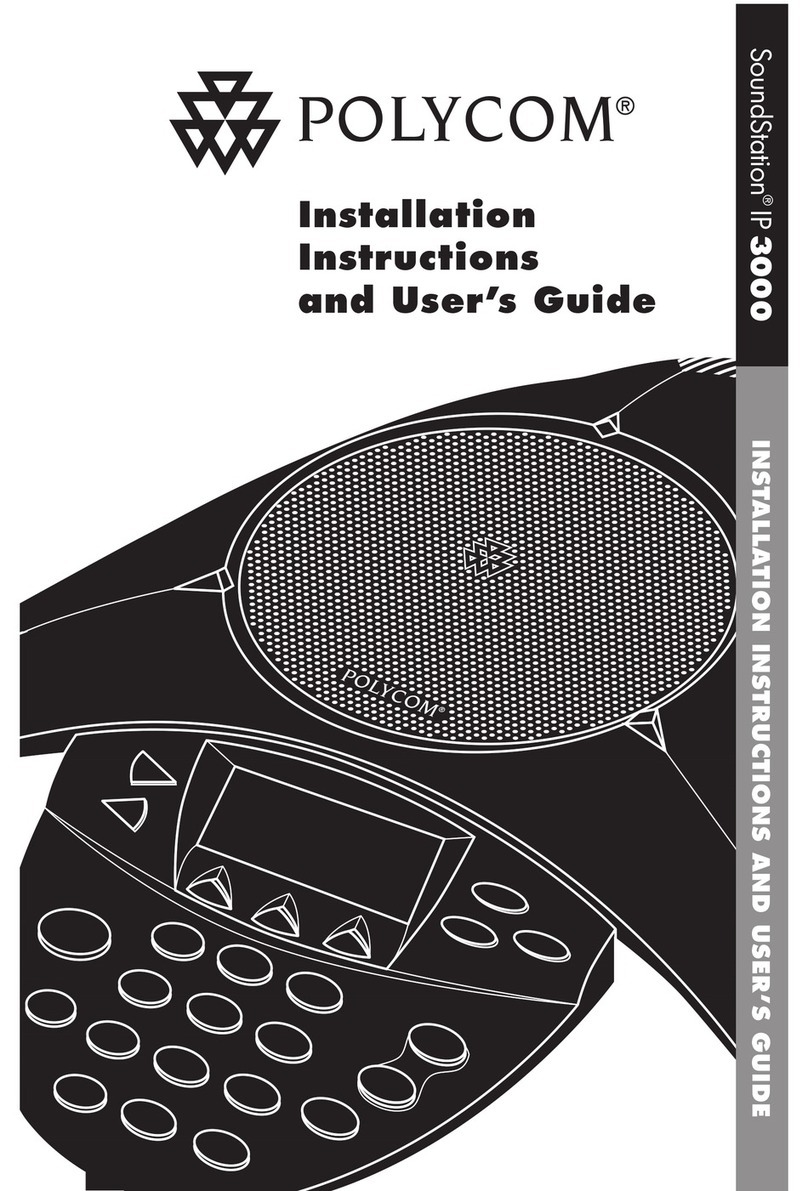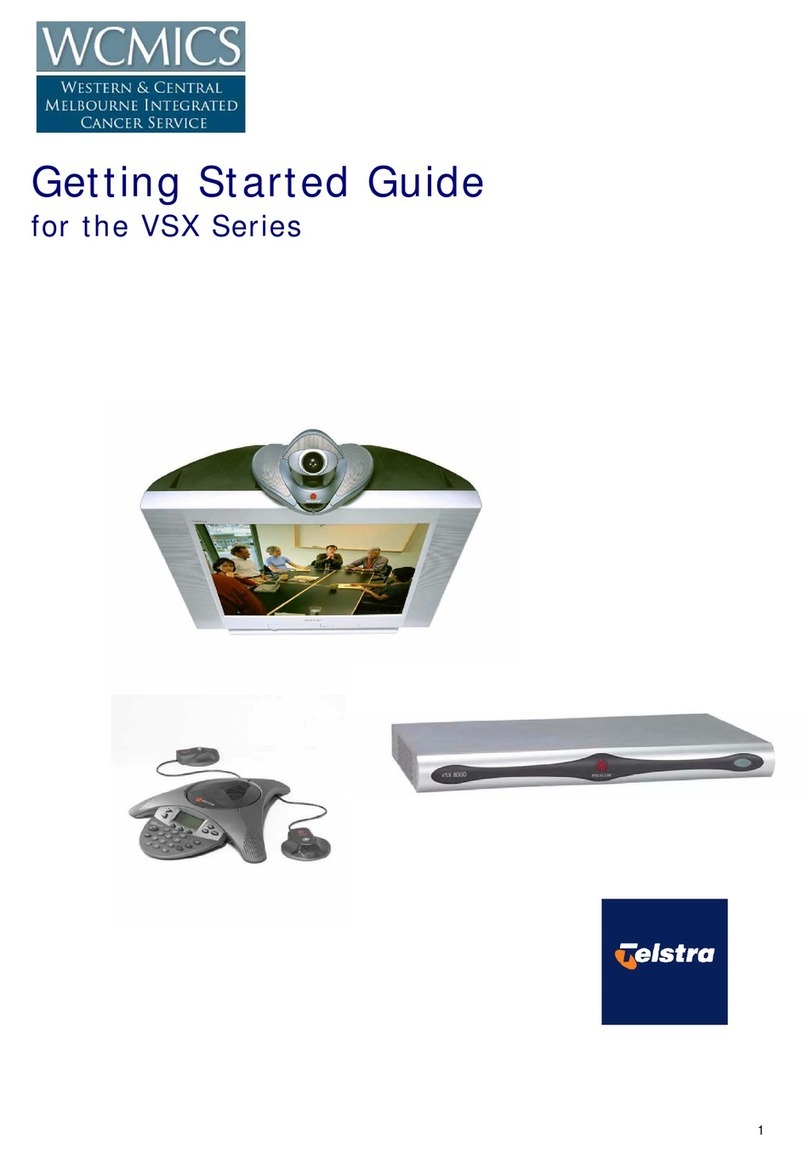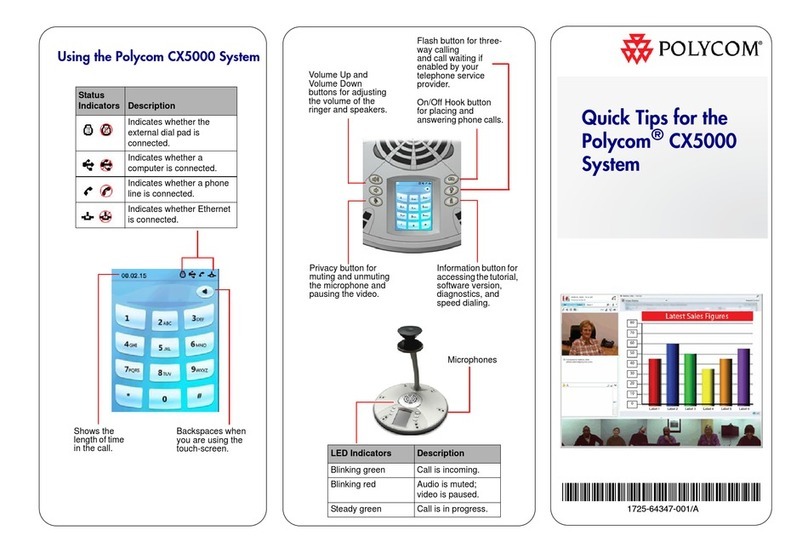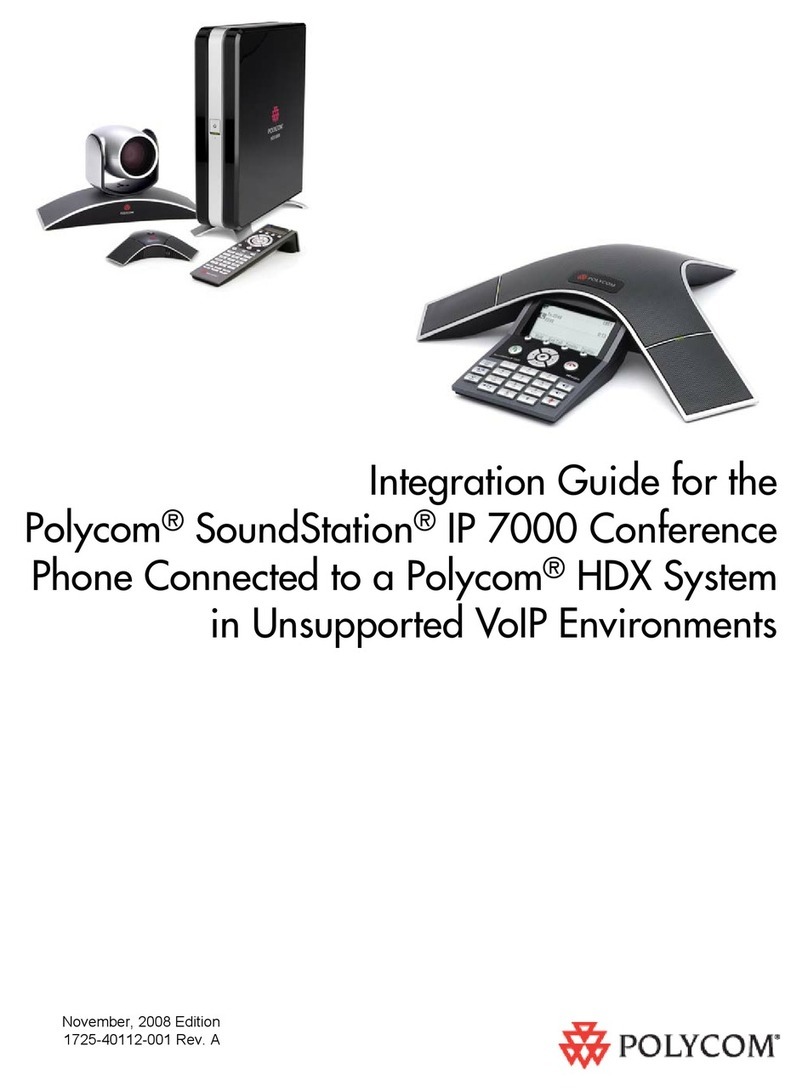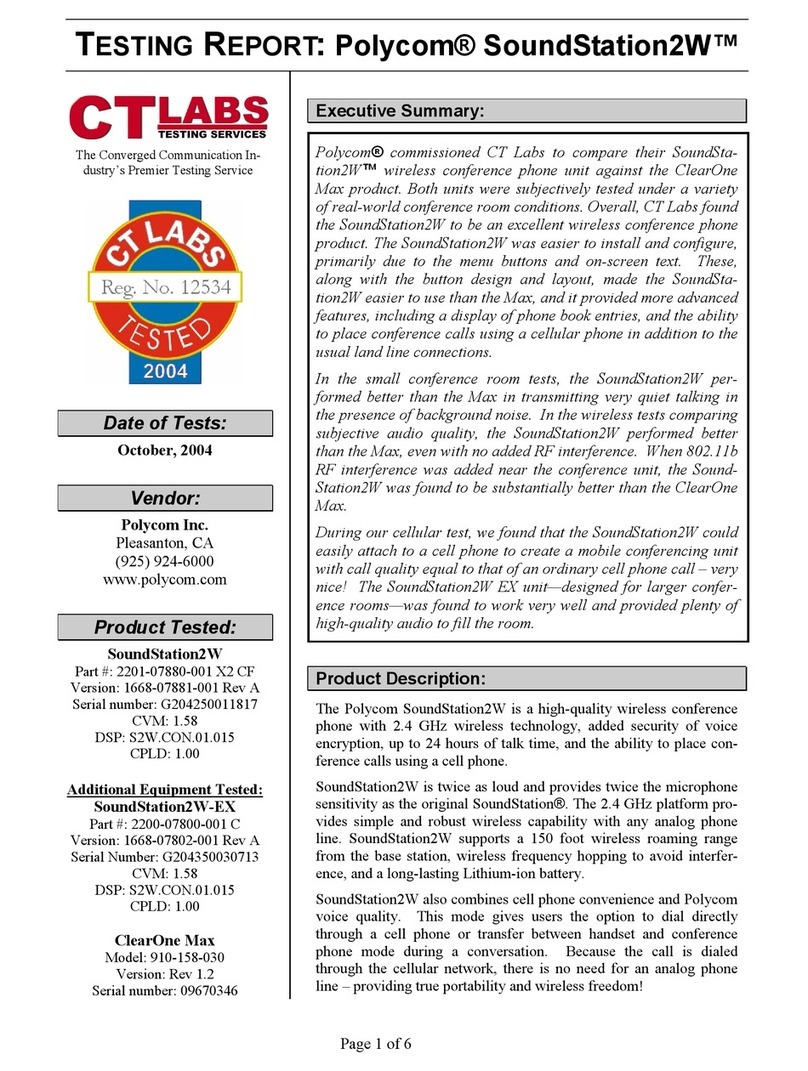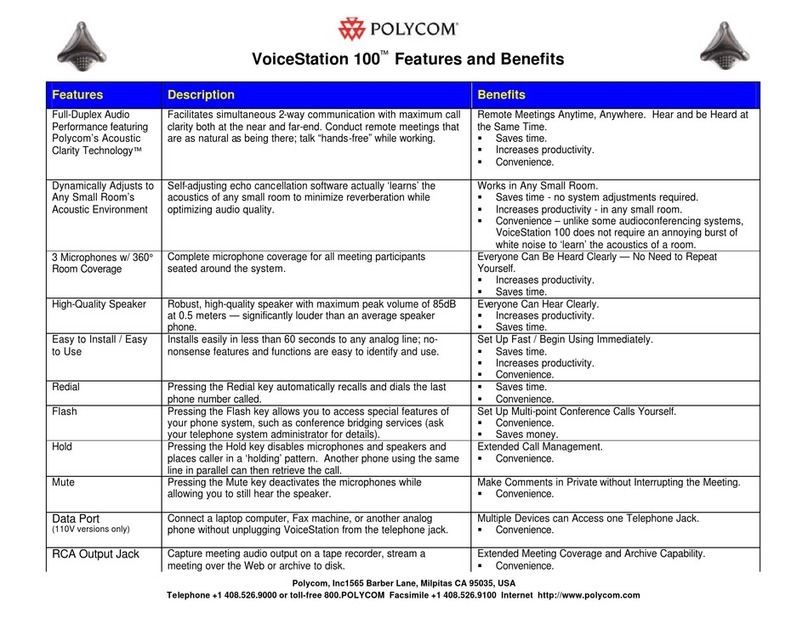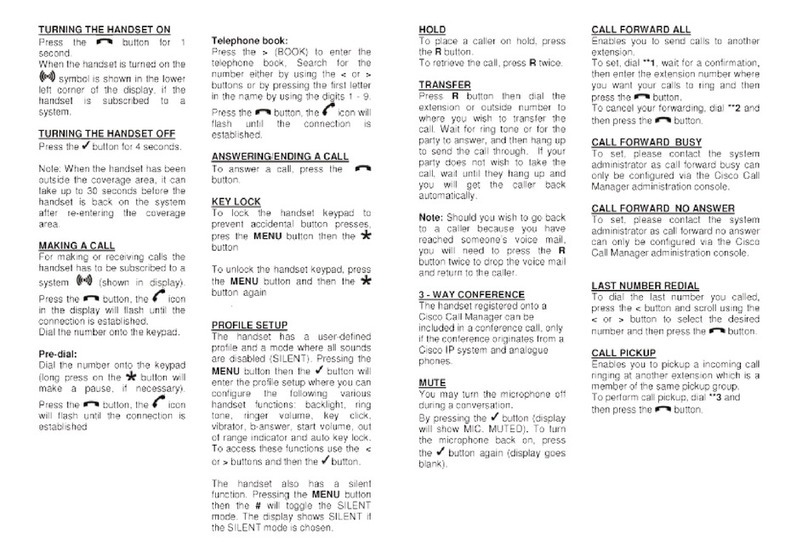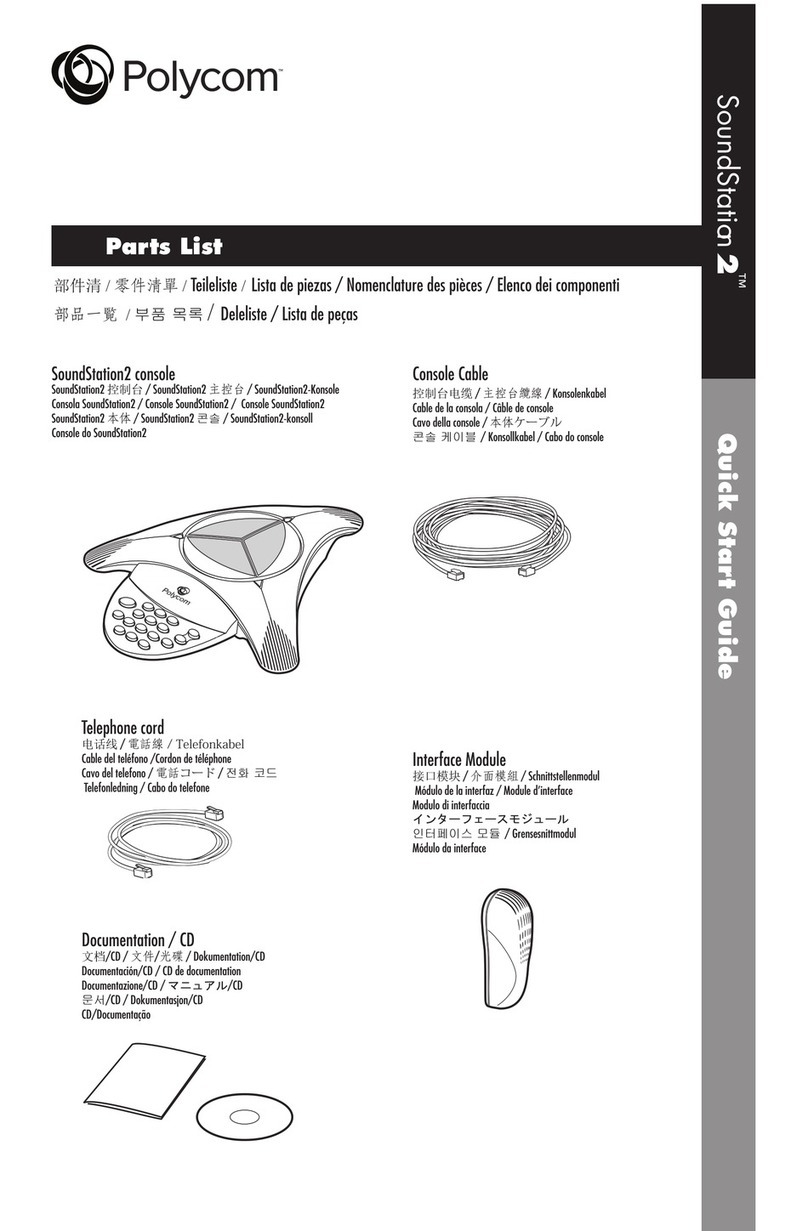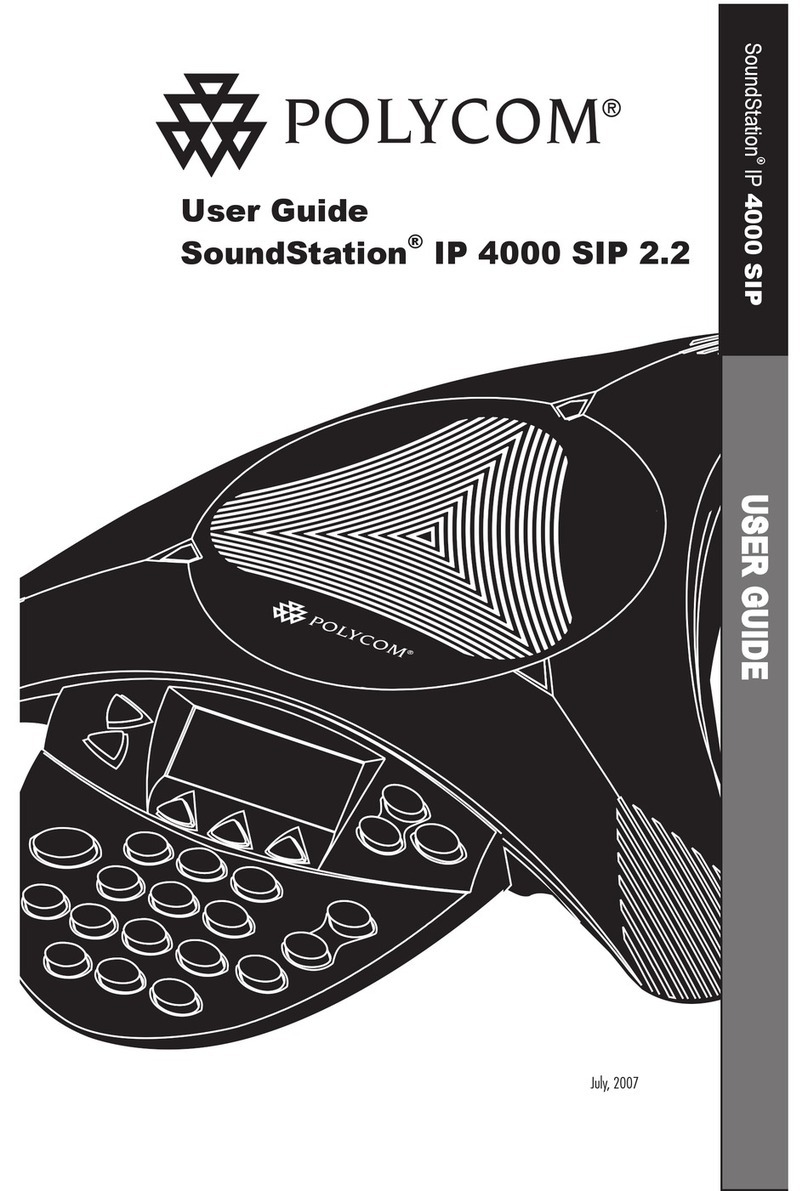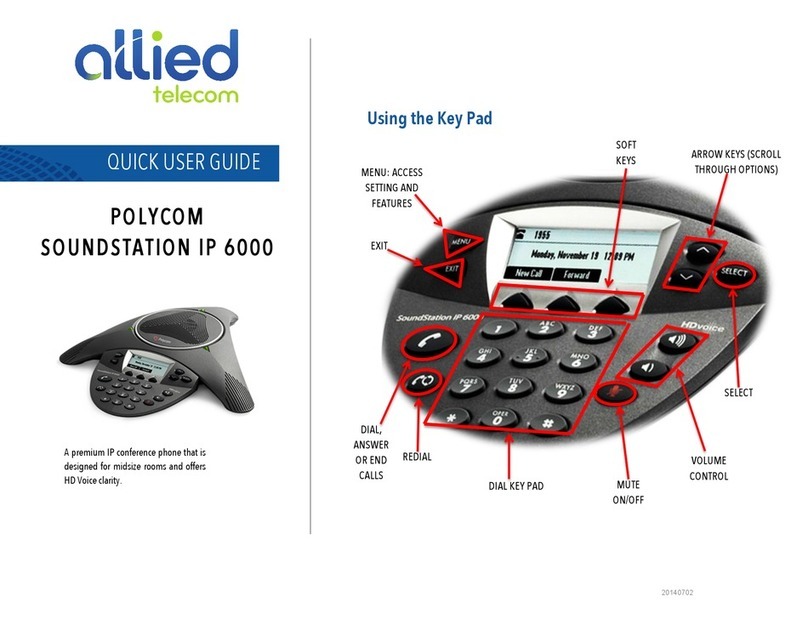Joining an Audio/Video Conference
Computer connections Using the Polycom CX5000 with instant messaging applications
Using Microsoft®Office Live Meeting 2007 Recording a Live Meeting session
Connections to computer:
Make the following connections to the
computer used for the conference:
Plug the Polycom CX5000 USB
cable into the computer.
To maximize CPU speed, run
the computer off of AC power
(not battery power).
To maximize network band-
width, use a wired Ethernet
connection (not wireless) into
the computer.
Computer system requirements
Operating system: 32 bit Windows XP™ SP2
or 32/64 bit Windows Vista™
CPU Speed: 2.0 GHz or faster
RAM: 2 GB or more
Video Card RAM: 128 MB or more
Wired Ethernet connection
AC power plugged into the computer
The Polycom CX5000 works with instant messaging applications such as Microsoft®
Office Communicator 2007 or the latest version of Windows Live™Messenger.
Connect the Polycom CX5000 USB cable to the computer being used for the instant
messaging session. The Polycom CX5000 will pick up the audio and video from the
room and make it available to the instant messaging application for transmission to all
participants.
To schedule a Live Meeting,
please refer to
http://go.microsoft.com/fwlink/?
LinkID=87802
Install Microsoft®Office Live
Meeting 2007client.
Connect the Polycom CX5000
USB cable to the PC being used
for the Live Meeting session.
Click on the meeting URL link in
the email invitation for Live
Meeting session.
The Live Meeting client will
launch.
Click on the icons to send audio
and video.
It is possible to record meetings using the Live Meeting client and
Polycom CX5000. Archived meetings can then be reviewed at a later time to see
and hear the people in the meeting along with an index of all data presented.
For more information: http://www.polycom.com/
Information in this document, including URLs, is subject to change without notice. Unless otherwise noted, the companies, organizations, products, domain names, e-mail addresses, logos, people, places, and events depicted in examples herein are fictitious. Without limiting the rights under copyright, no part of this document may be
reproduced, stored in or introduced into a retrieval system, or transmitted in any form or by any means (electronic, mechanical, photocopying, recording, or otherwise), or for any purpose, without the express written permission of Microsoft Corporation and Polycom.
© 2009 Polycom. All rights reserved. Polycom® and the logo design are registered trademarks and Polycom CX5000 is a trademark of Polycom, Inc. in the United States, and various countries. Microsoft, Windows, Vista, Windows XP, and RoundTable are either registered trademarks or trademarks of Microsoft Corporation in the
United States and/or other countries. Part Number: 1725-31226-001 Rev. A / X16-61982-01