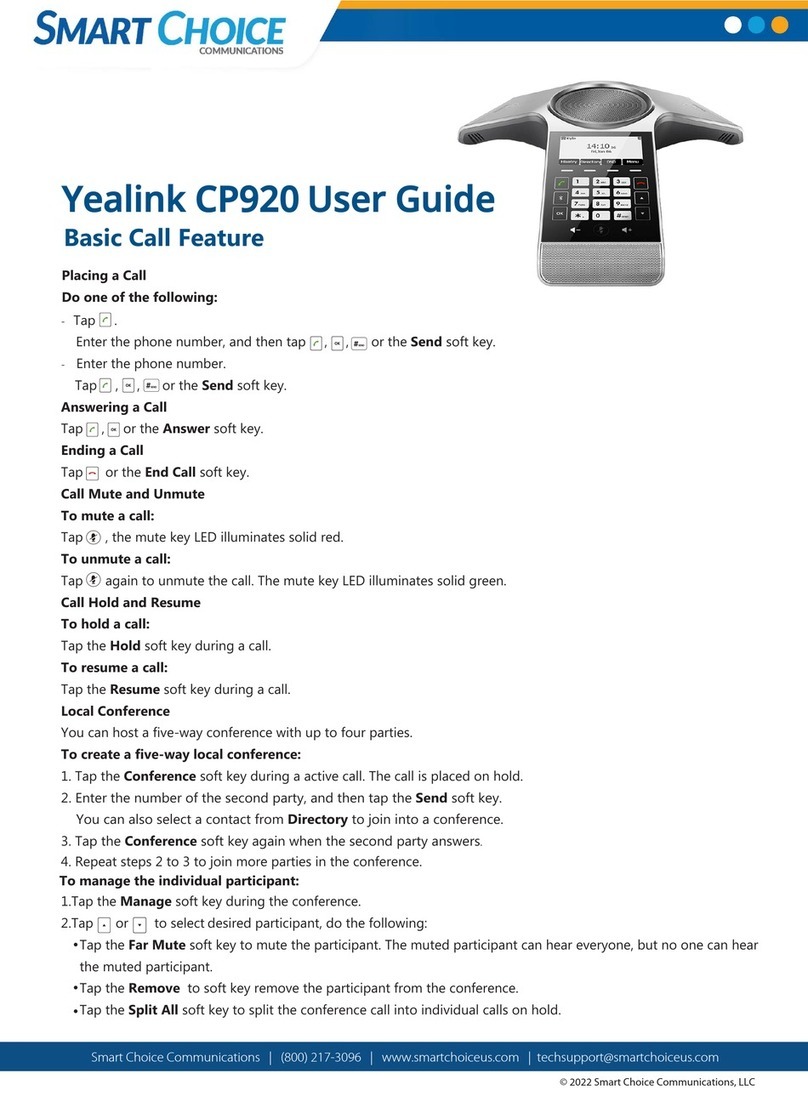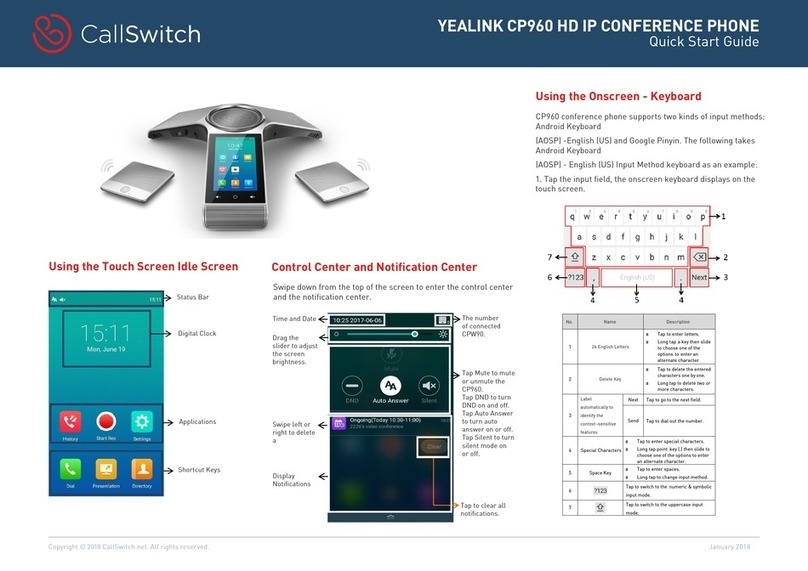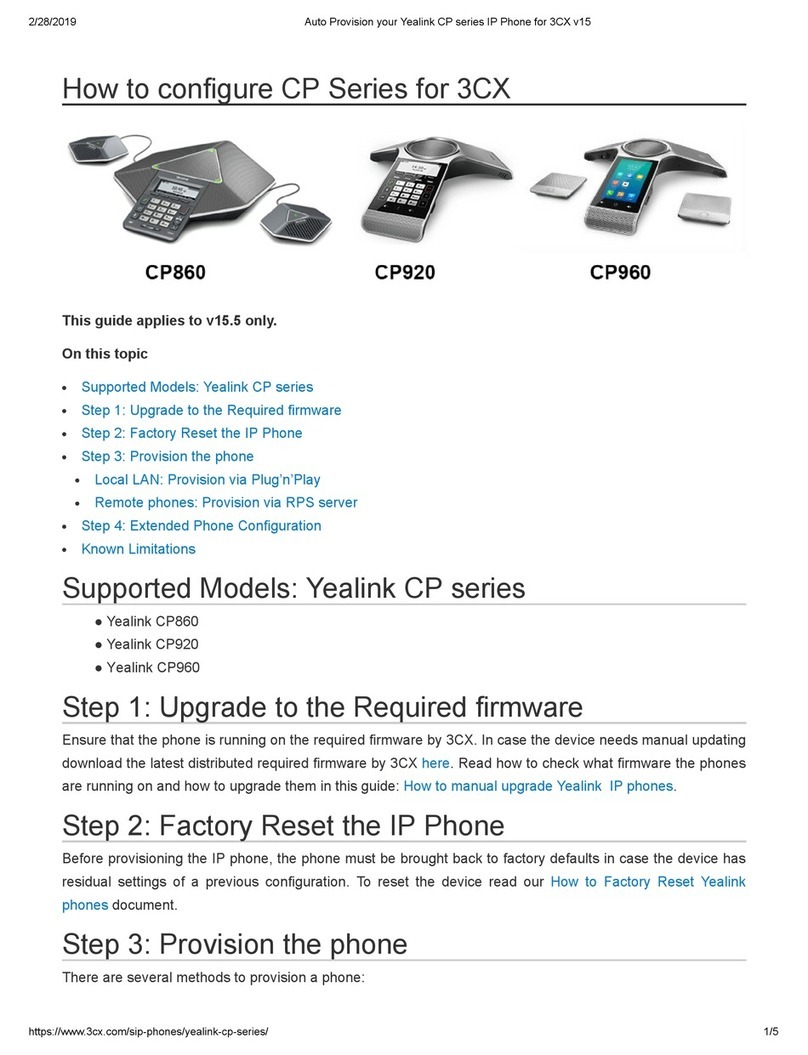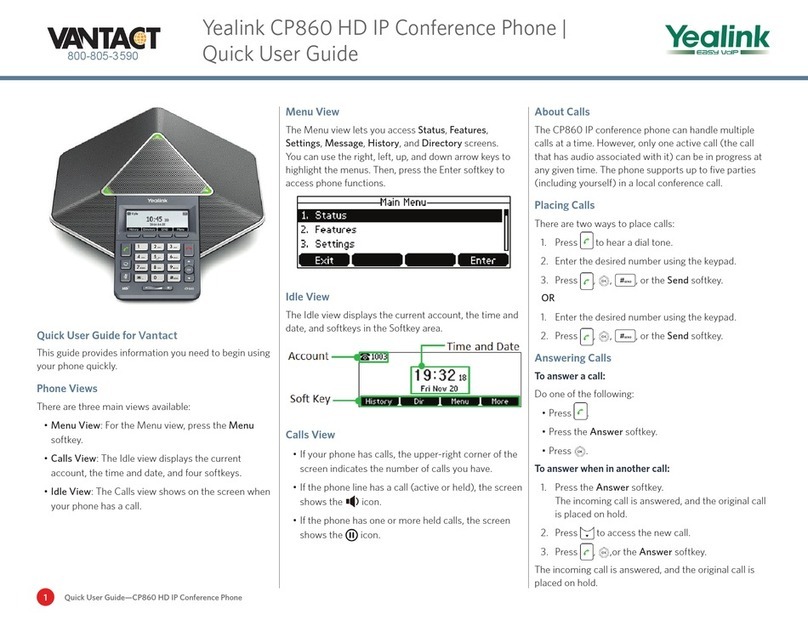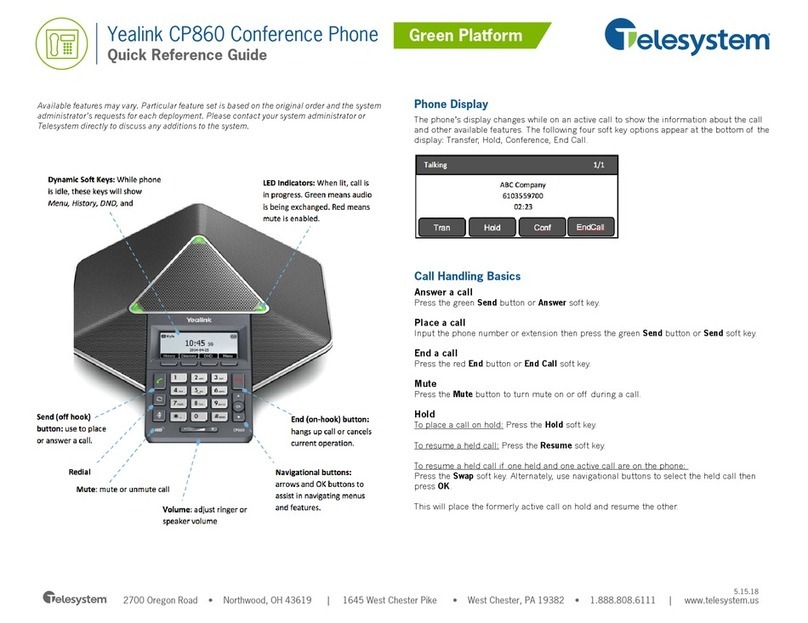Conference Calling:
You can host a ve-way conference call with up to four
other pares. To create a ve-way local conference:
1. Place a call to the rst parcipant. When the other
party answers, press the Conf. so key. The call is
placed on hold.
2. Enter the number of the second party, and then press
the Send so key.
3. You can also select a contact from Directory to join
into a conference.
4. Press the Conf. so key again when the second party
answers.
5. Repeat steps 2 to 3 to join more pares in the
conference.
Managing the Conference:
To manage the individual parcipants during a call:
1. Press the Manage so key during the conference.
2. Press the up and down arrow keys to select desired
parcipant, then do the following:
• Tap the Far Mute so key to mute the
parcipant. The muted parcipant can hear
everyone, but no one can hear the muted
parcipant.
• Tap the Remove to so key remove the
parcipant from the conference.
• Tap the Split All so key to split the conference
call into individual calls on hold.
Ending the Conference:
To end the conference call, press the red End Call buon.
Note that hanging up does not disconnect the other pares
from the call. If you wish to disconnect all the pares so
that they can not converse with one another, select each
parcipant individually as described above, and choose
“Remove” from the pop-up menu.
Transferring Incoming Calls:
There are three methods you can use to transfer a call to
another phone:
• A Blind Transfer sends a call directly and immediately to
another party without consulng.
• A Semi-Aended Transfer sends a call while the
desnaon phone is ringing.
• An Aended Transfer allows you to speak with the
desnaon phone before transferring the call
To perform a blind transfer:
1. Tap the Transfer sokey to place the exisng call on
hold
2. Dial the desired desnaon number, and press Transfer
again.
To perform a semi-aended transfer:
1. Tap Transfer during a call.
2. Enter the number you want to transfer the call to.
3. Tap Transfer, then tap Send
4. When you hear the desnaon phone ringing, tap
Transfer to complete the transfer
To perform an Aended Transfer:
Follow the steps for a semi-aended transfer as above. When
the called party answers, inform them that you are transferring
a call, and then tap Transfer again to transfer the call.
Note that you can transfer calls to any number, including
internal and external phone numbers.
Call Forwarding & Do Not Disturb (DND)
You can set your phone to automacally forward incoming calls
automacally another desnaon. You can also have incoming
calls rejected (Do Not Disturb).
You can forward an incoming call to a contact, or forward all
incoming calls to a contact.
To forward a ringing incoming call to a contact:
1. Tap the Forward so key from the Incoming Call screen.
2. Enter the number you want to forward to. You can also
select a contact from Directory. The call is forwarded to
the contact directly.
3. Tap the Send so key.
To forward all incoming calls to a contact:
1. Tap the Menu so key.
2. Select Features->Call Forward.
3. Select the desired forwarding type:
• Always Forward----Incoming calls are forwarded
uncondionally.
• Busy Forward----Incoming calls are forwarded when the
phone is busy.
• No Answer Forward----Incoming calls are forwarded if not
answered aer a period of me.
4. Select Enabled from the Status eld.
5. Enter the number you want to forward to in the Target
eld.
6. For No Answer Forward, select a desired ring me to
wait before forwarding from the Aer
7. Ring Time eld.
8. Tap the Save so key to accept the change.
When Call Forwarding or DND are enabled, the phone will
display a red icon at the top le of the screen as a reminder.
When an incoming call arrives while the phone is in forwarding
mode, the phone will display a message on the screen.
We recommend that you use your extension’s Find Me - Follow
Me sengs instead of the phone’s Call Forwarding feature.
Call Recording
Your phone can record phone conversaons onto a ash
drive plugged into a USB port (CP920) or Micro SD Card slot
(CP930W).
To record a call, To record a call, touch the More sokey while
in a call, then touch the StartREC sokey. You can use the
PauseREC and StopREC sokeys to pause or stop the recording
at any me.
You can play back recorded calls directly on the phone, or you
can remove the memory card or USB drive from the phone and
listen to the recordings on a computer.
To play back on the phone, touch Menu sokey and use the
arrow keys to scroll down to “Record”.
Select “Browse Audio”, and then select the desired recording
and touch the play sokey.