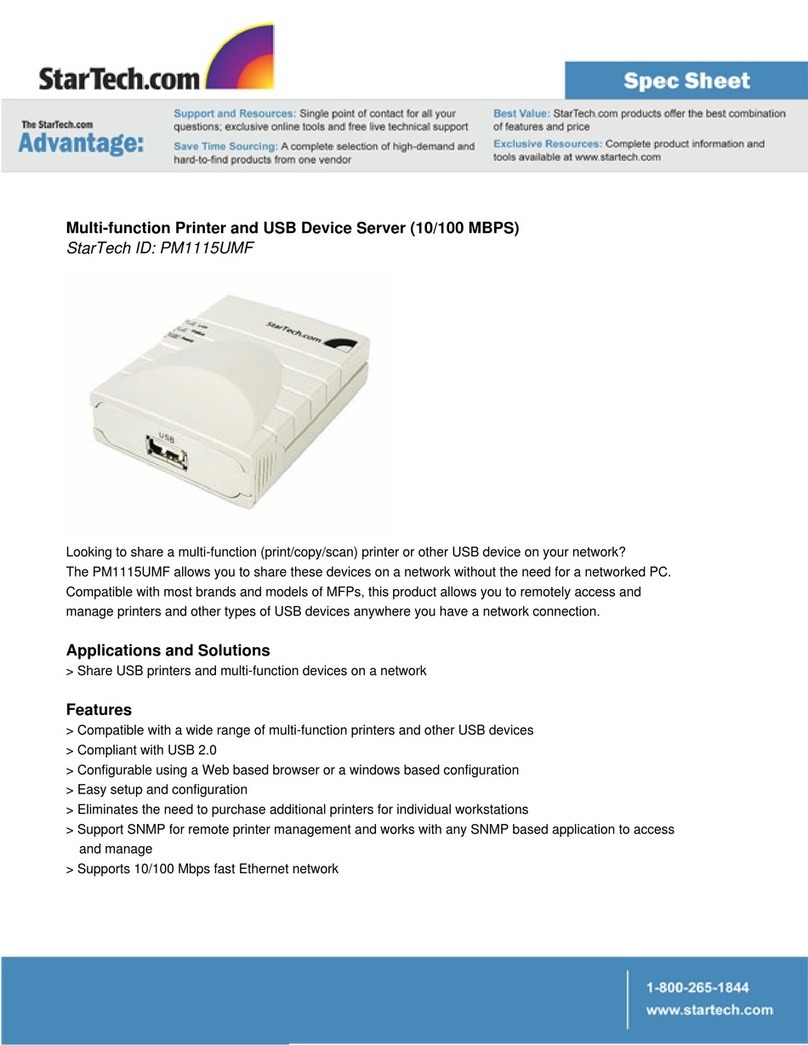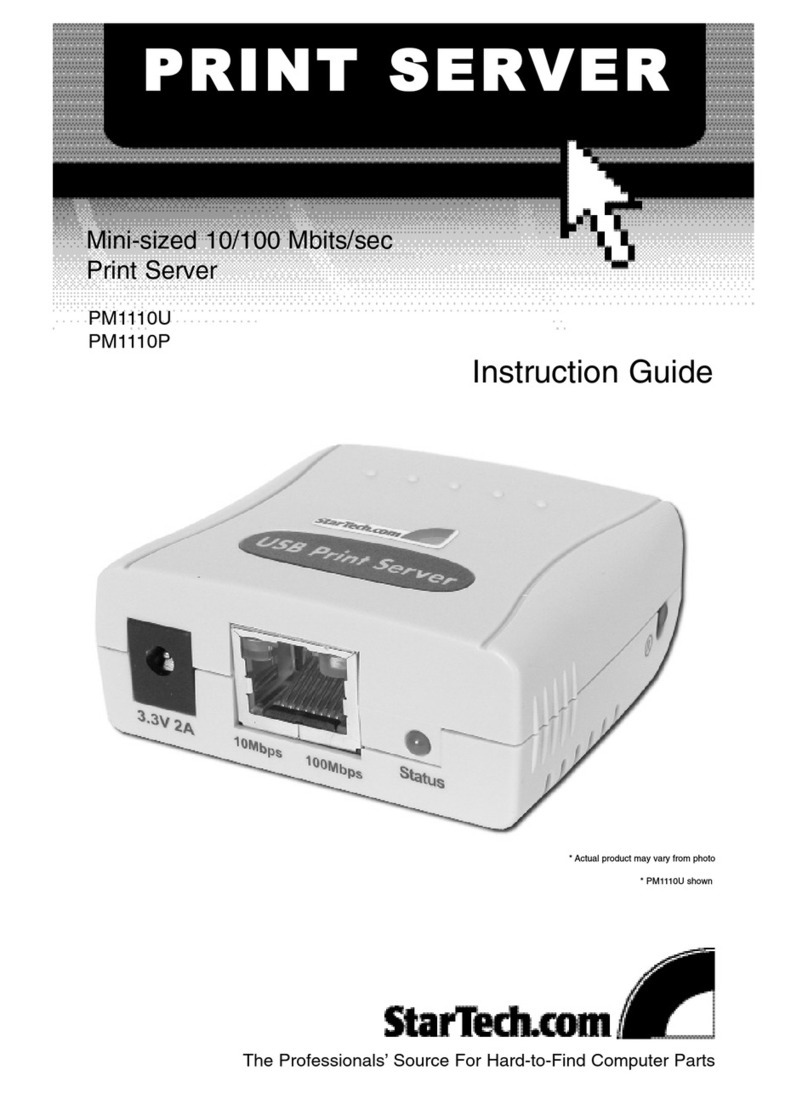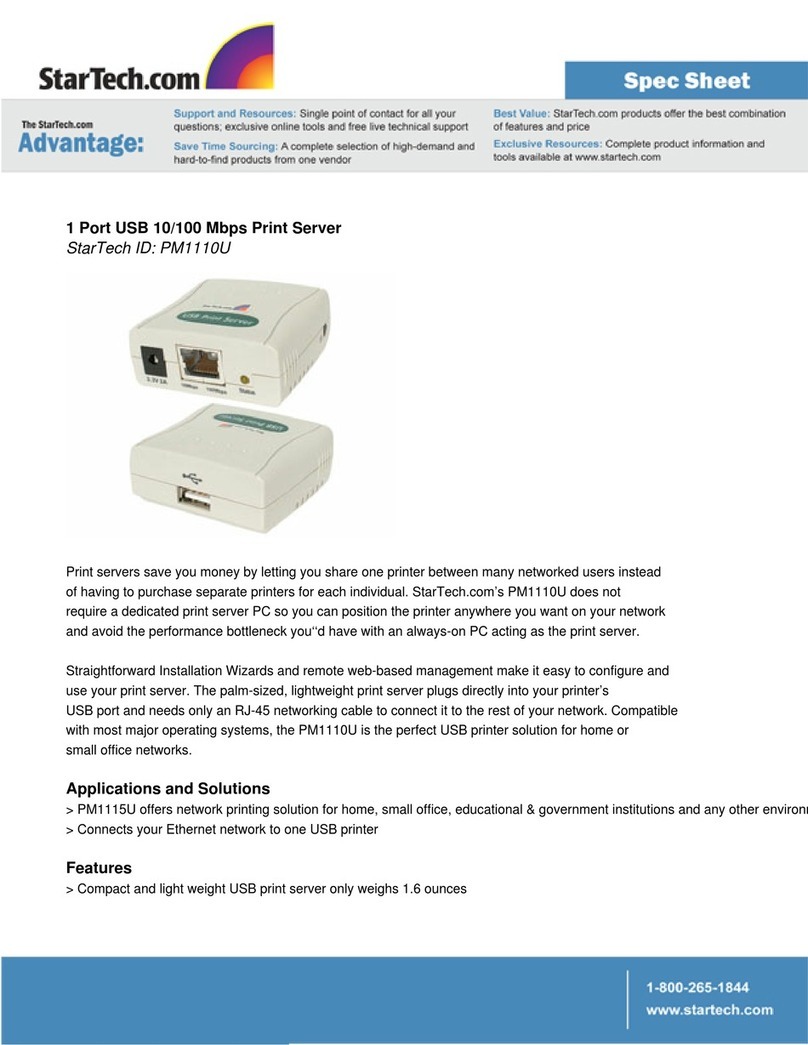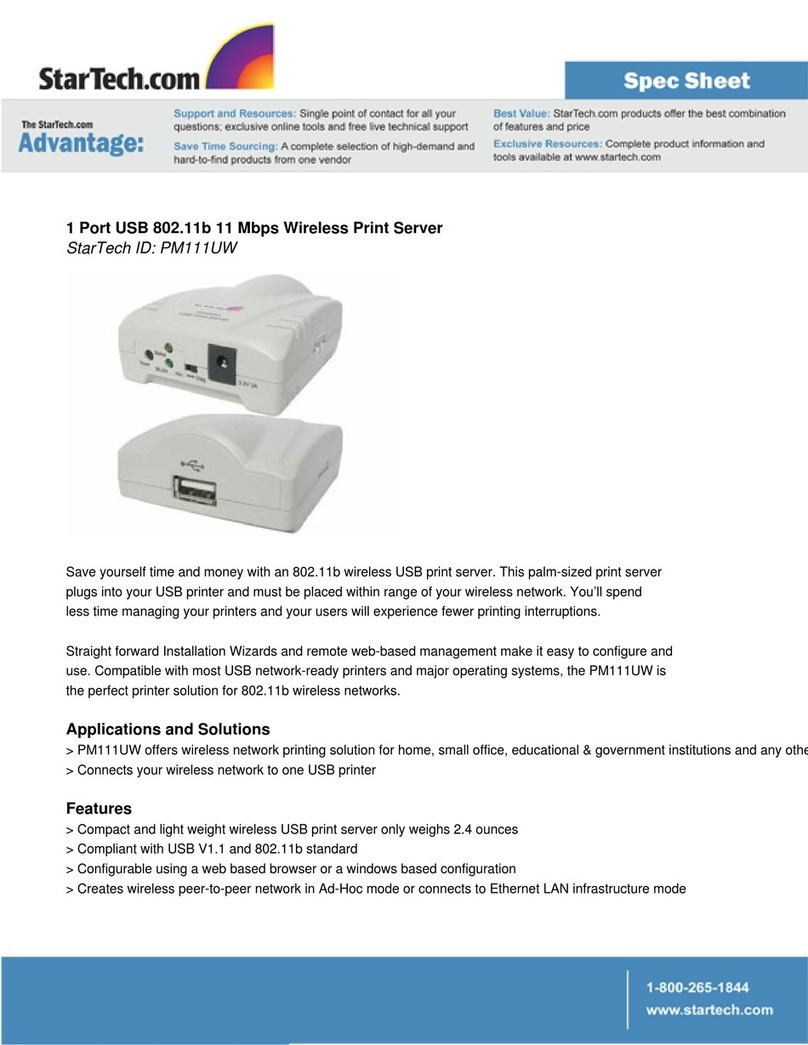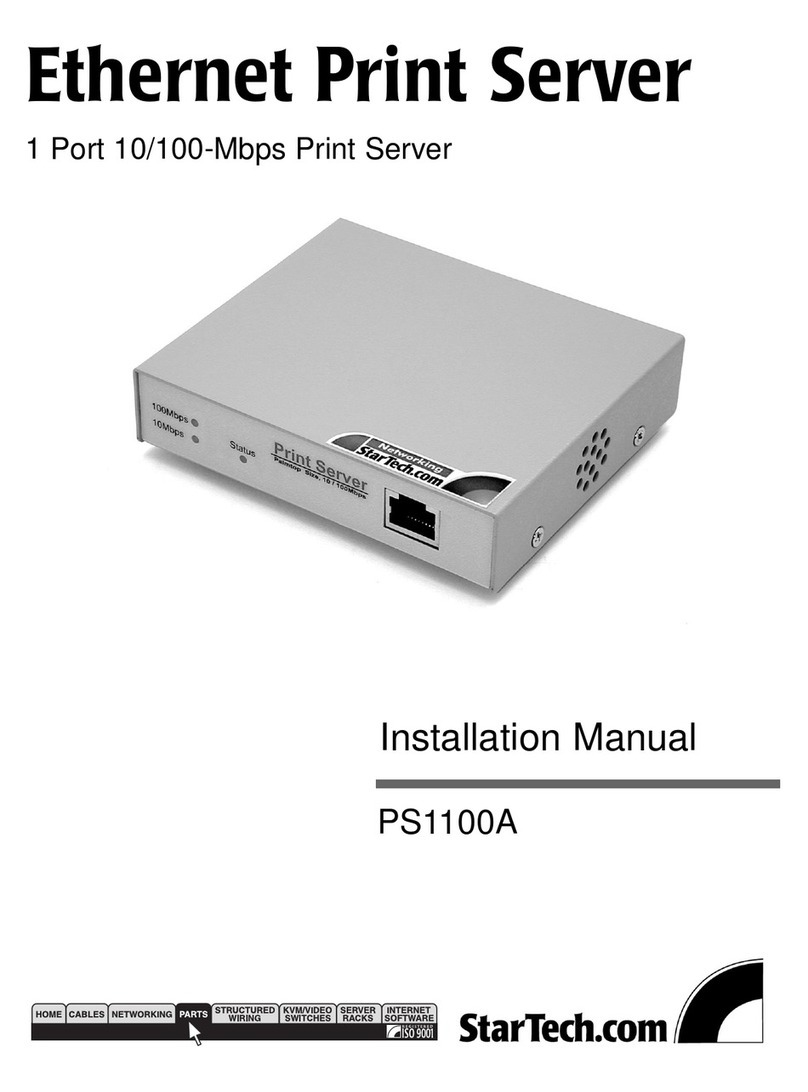need assistance, contact your network administrator or consult the documentation for
your operating system for additional information.
1. Setup the printer to be connected in a location near a power outlet and network
connection (either a network cable connected to a hub/switch or a network outlet that
is properly terminated and actively connected to the network).
2. Connect the print server to the printer.
(a) For the USB model, use a standard USB or USB 2.0 A/B cable (not
provided) and connect it to the port on the printer (usually a type “B” connector).
Connect the opposite end to the printer server to the connector marked USB on
the print server (type “A”).
(b) For the parallel model, connect the print server directly to the data port on
the printer.
3. Connect a network cable to the print server’s LAN port. If using surface cabling, this
can be a single piece of cable connected directly to a network hub or switch. If using
premises cabling, this can be a patch cable connected to an active network data jack.
4. Connect the power adapter to a wall outlet or other suitable power source. Connect
the opposite end to the connector on the print server.
Configuring the Print Server
Windows 2000/2003 Server
When installed, the print server appears as a local printer port on a Windows computer.
Using the Administrator installation utility, you can install the print server and share the
printer to all the workstations on the network.
1. Insert the installation CD that came with the print server into your server’s CD-ROM
drive. If the CD does not auto-run, double click the icon for your CD-ROM drive in My
Computer. Double click the Autorun folder, and then click Autorun.exe.
2. When the software menu appears, choose Administrator Installation. You must be
signed in as a user with Administrator privileges to complete the installation.
3. Click Next to continue the installation.
4. If you wish to change the installation directory, choose Browse. Otherwise, click Next.
5. Leave both Utilities and Driver selected and click Next.
6. You can choose a name for the Start Menu group or keep the default. Click Next.
7. The installation program will copy the necessary files to your computer.
8. The installation program will search for your print server on the network.
9. A list of available print servers will appear. If other StarTech.com print servers exist on
the network, they will also appear in this list. You can identify the print server you are
installing by its default name, which is PS plus the last 6 digits of its MAC address.
Instruction Manual
2