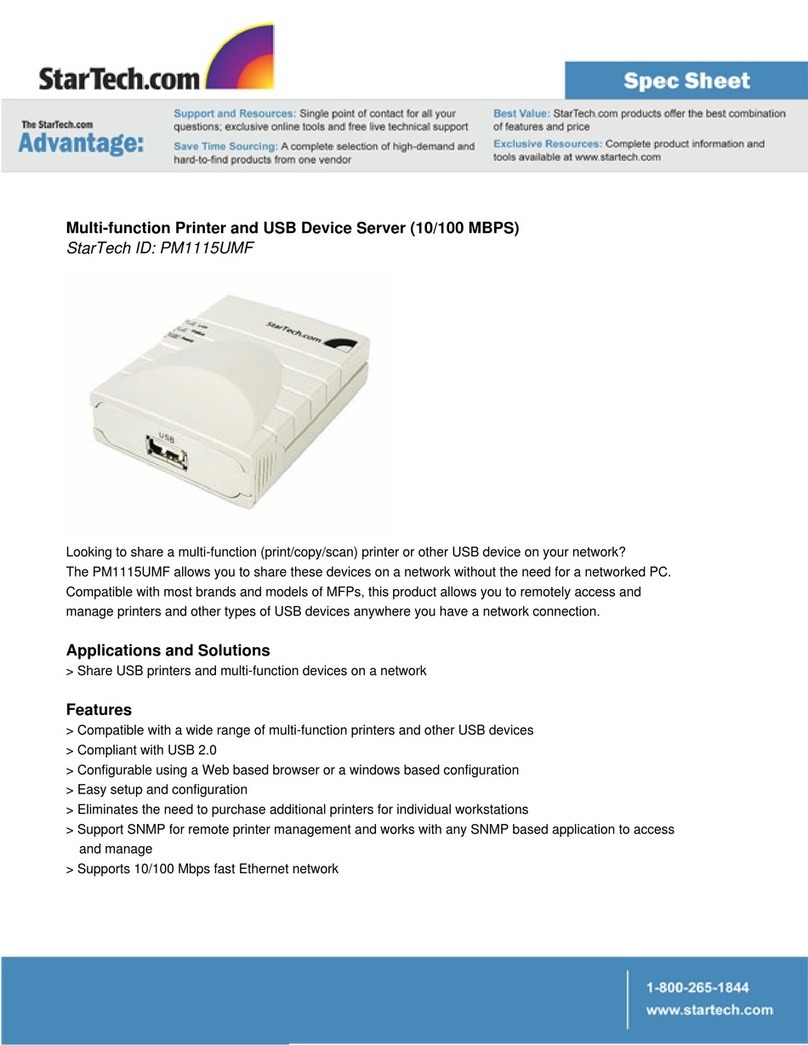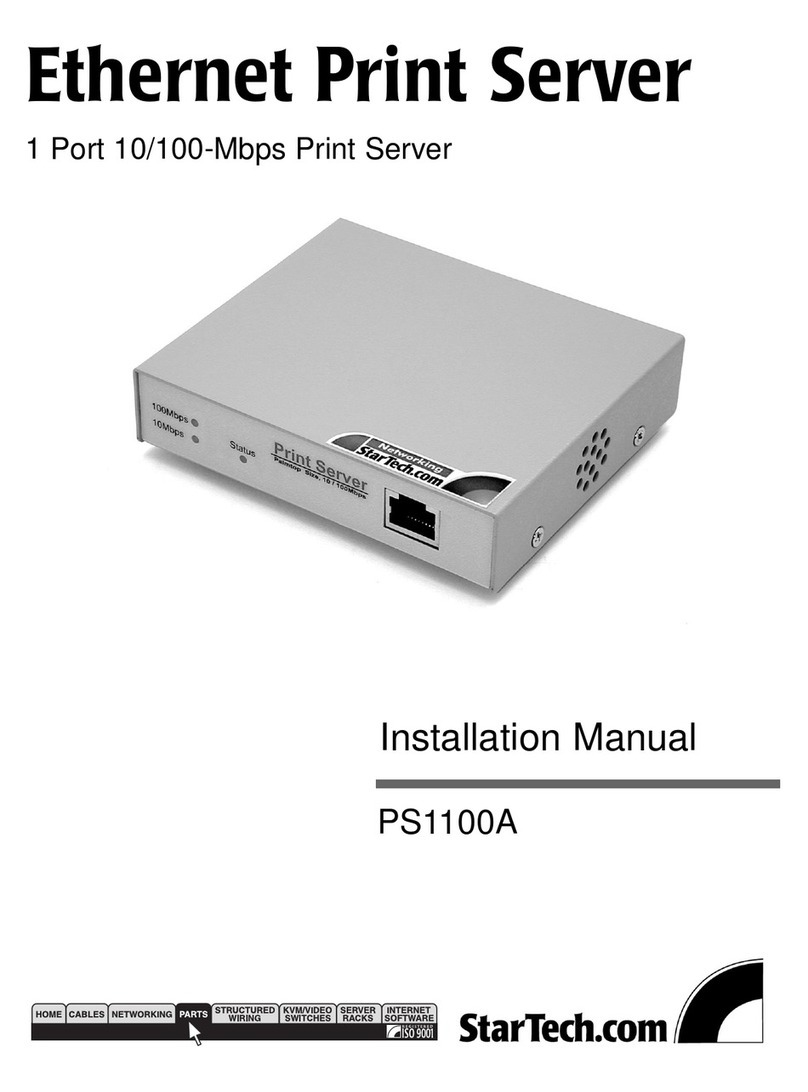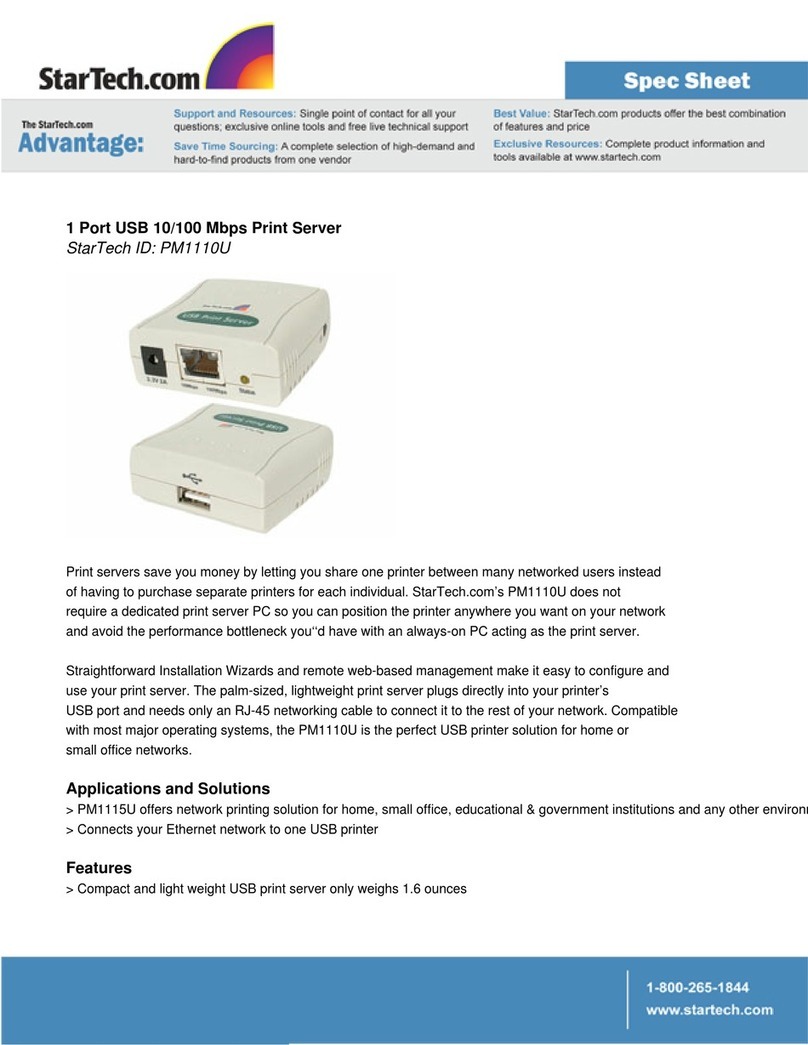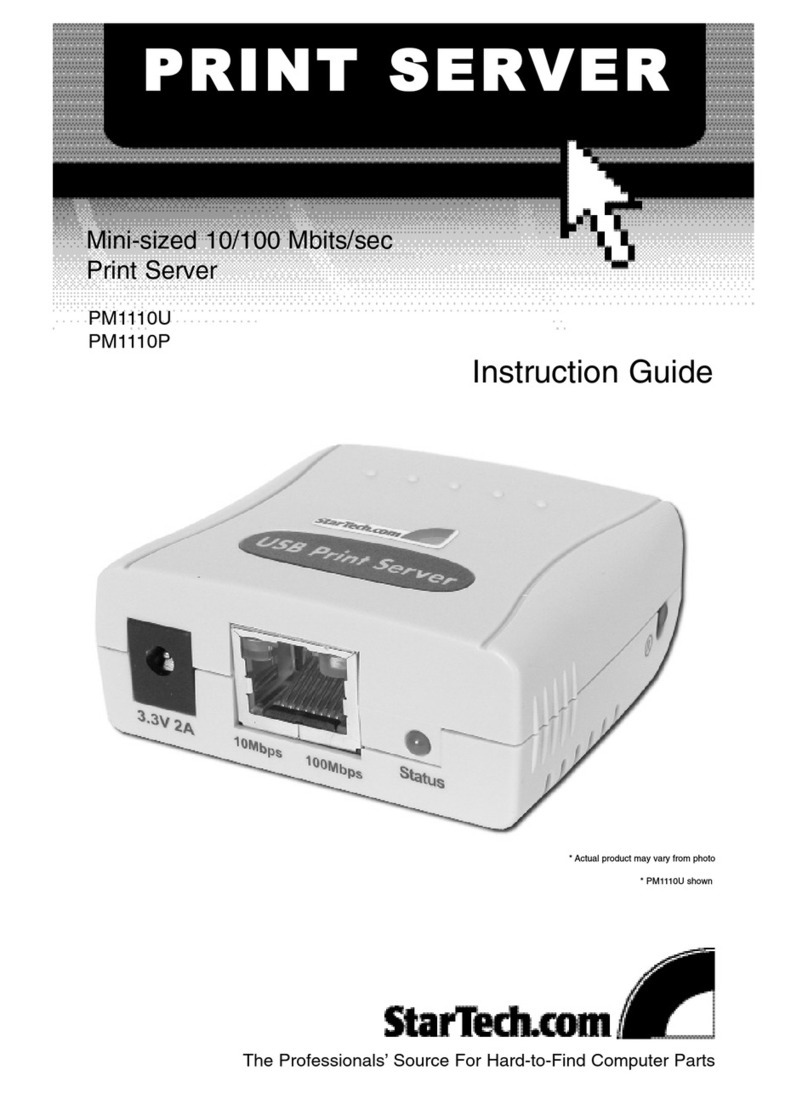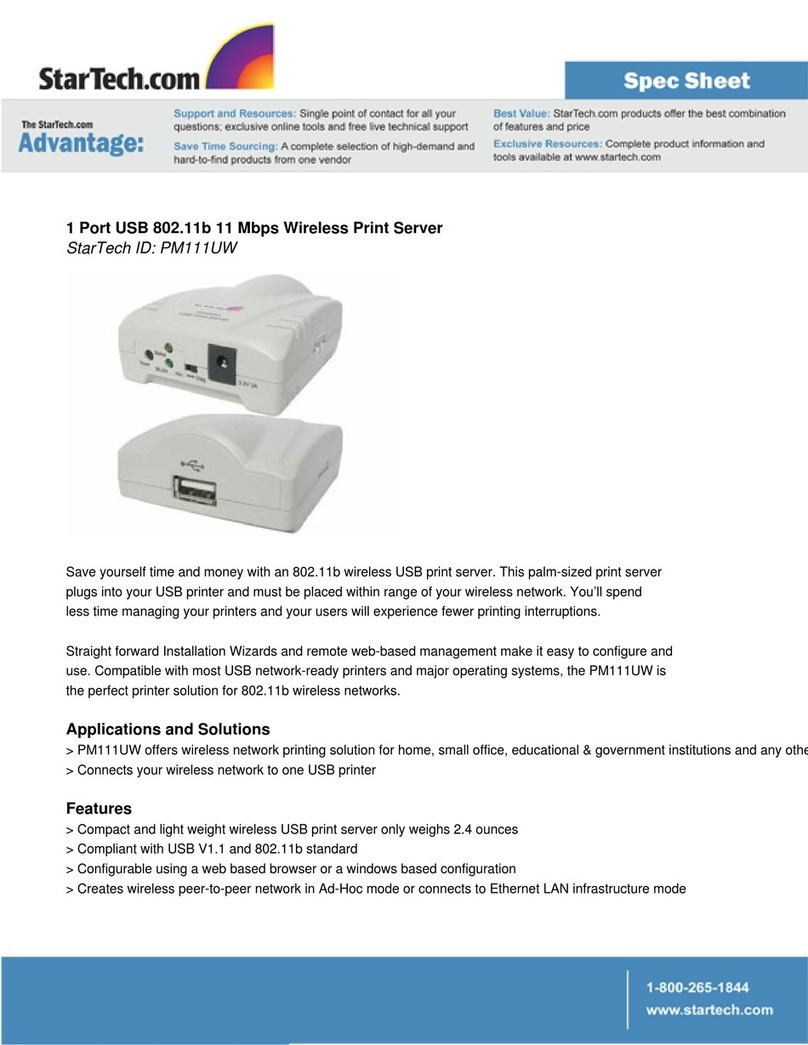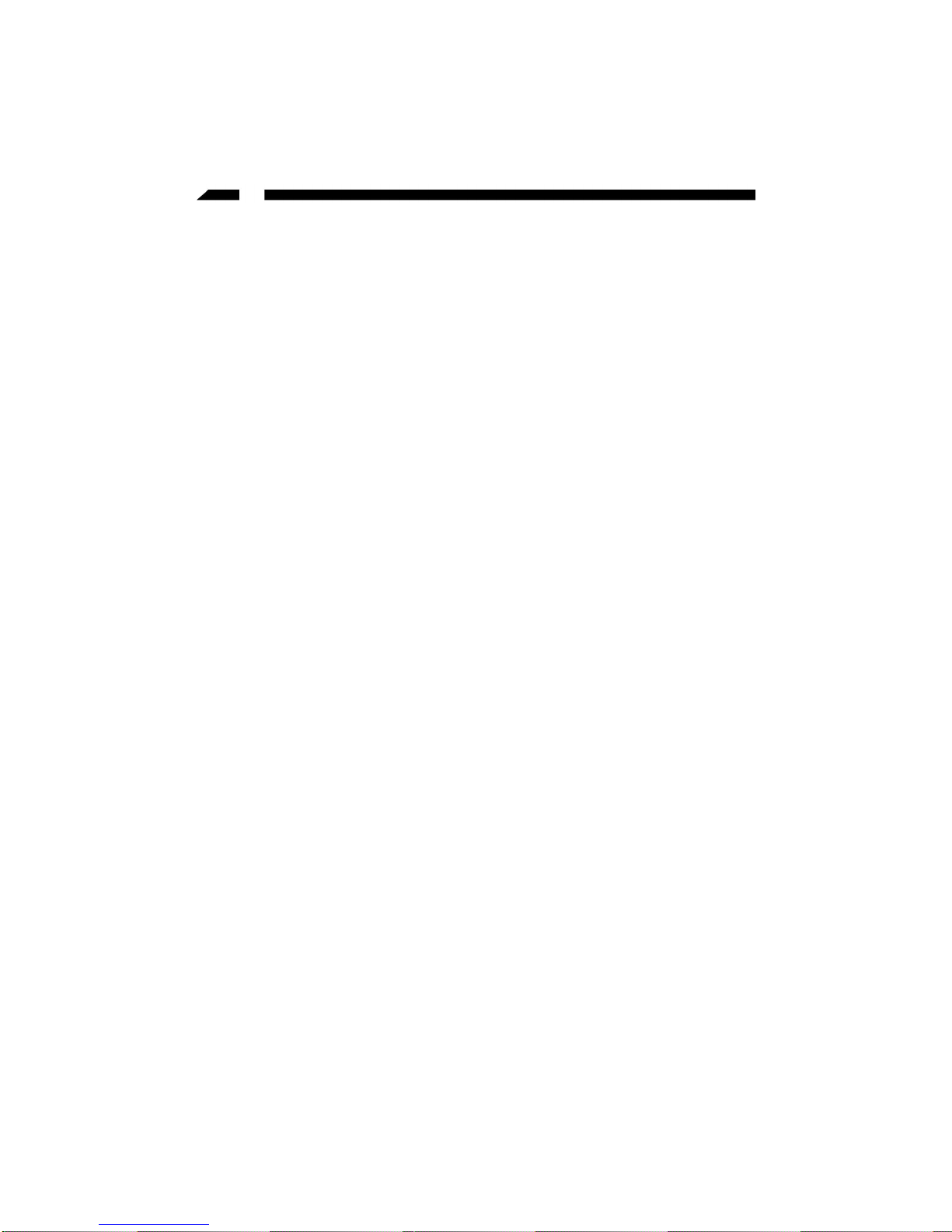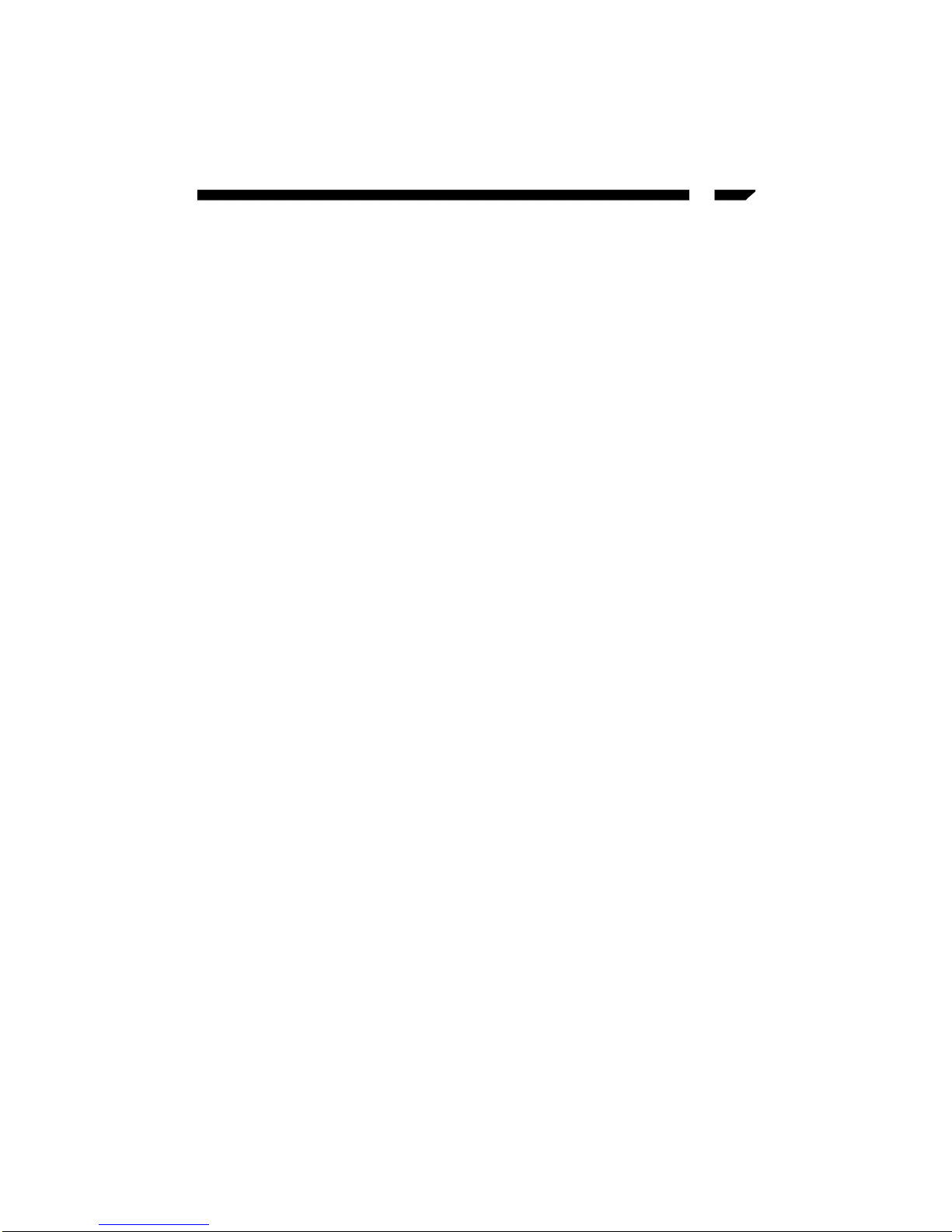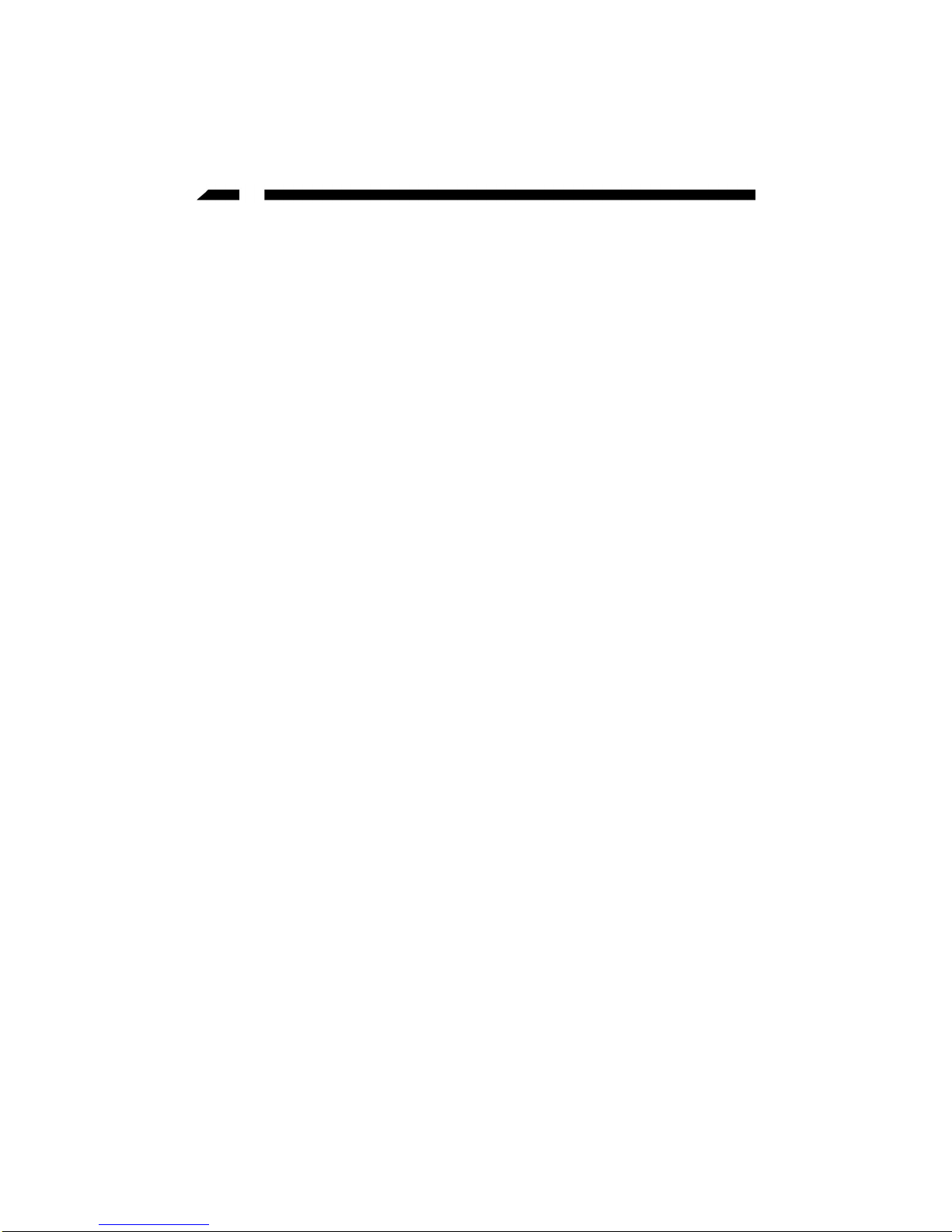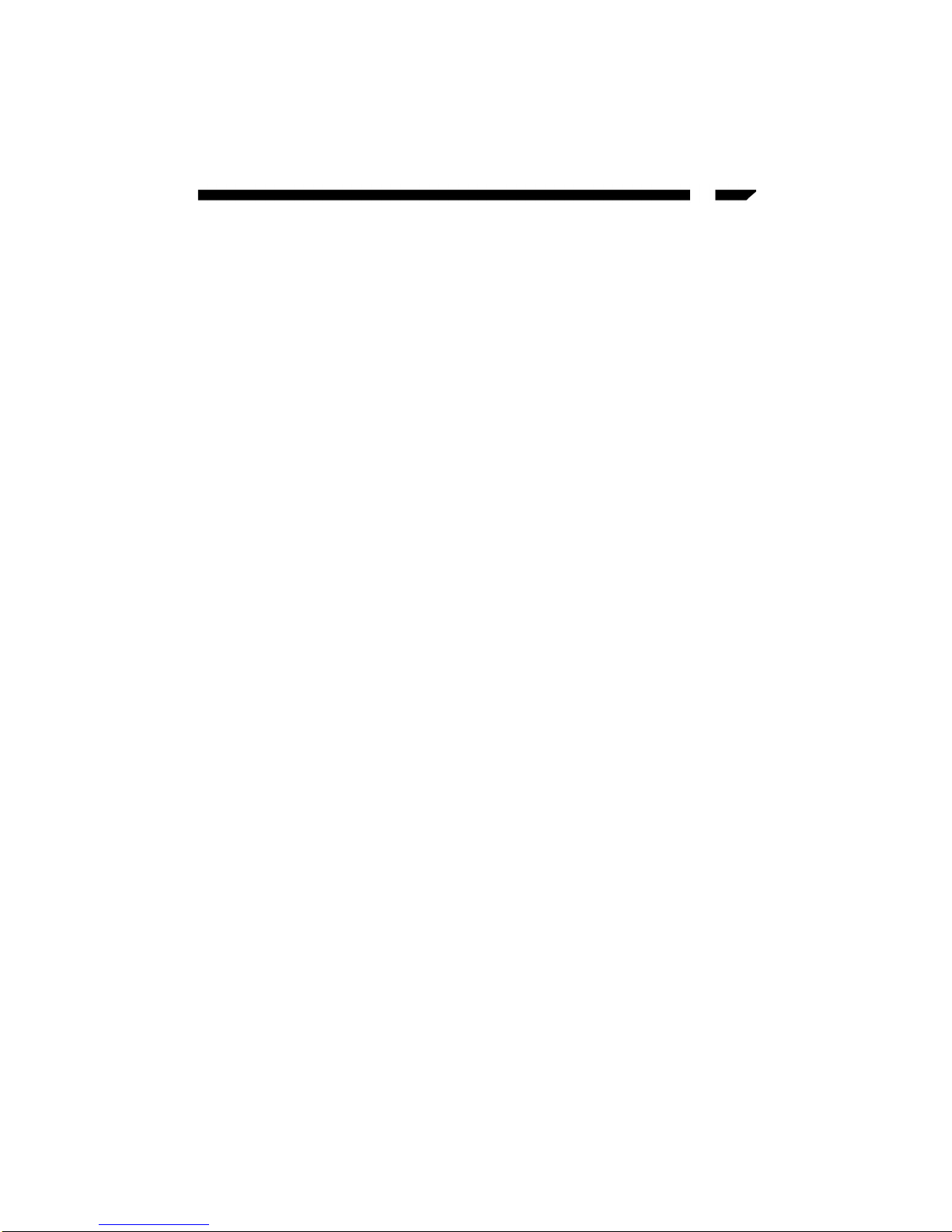4
6. Click “Next” to start the installation.
7. You have completed the installation process, and are now entering the setup process.
Click “Continue” and all the print server’s network ports detected on the network will
be added to your PC.
8. Finally, the “Installation complete” window is displayed to indicate that the Client
Installation procedure is finished.
You can now perform the Windows’ standard “Add Printer” procedure as described
below to add network printers to your PC.
1. Click Start , choose Setting, Printer
2. Double click Add New Printer, select local printer, click Next.
3. Select a suitable printer manufacturer and model, the click Next.
4. Choose the Print Server’s Network Port which has been created in the client
installation process and click Next.
5. Complete the rest of the questions to finish the network printer setup.
Setup NetWare Printing
Quick Setup for NetWare 3.x
1. Please confirm that you have completed the “Administrator Installation” procedure.
2. Log into your NetWare server as SUPERVISOR.
3. Execute Start, Program, PrintServer Utilities, NetWare Quick Setup to start
the installation.
4. Select your new print server from the displayed list and press “Enter”. The name listed
will be the same as the Device Name printed on the label on your print server.
5. The quick installation program will create and setup related objects on the file server. A
list of defaults will be displayed. If you need to change any of these items, use the
arrow keys to choose the items you need to change, then press “Enter” to display a list
of choices. When all of the values are correct, select the Continue Installation item and
press “Enter”.
6. The quick installation program will setup the print server, and when the setup is
complete, it will also create a file called PRINTSIR.BAT that you can run after logging
into the file server to redirect print commands to the new print server. A sample
PRINTSIR.BAT file is shown below:
capture/S=III/Q=PRINTSIR_Q1/nt/nff/nb/1=1/ti=10
This redirects the LPT1 port (1=1) to the print queue PRINTSIR_Q1 on the file server
named III. No banner page will be printed (/nb), no form feed will be added to the
end of the job (/nff), and tabs will not be expanded into spaces (/nt). If the program
does not explicitly signal end-of-job, the capture facility will wait 10 seconds (/ti=10)
before assuming that the print job is complete,
7. Reset the print server to have the changes take effect.
Quick Setup for NetWare 4.x at NDS Mode
1. Please confirm that you have completed the “Administrator Installation” procedure.
2. Log into your NetWare server as ADMINISTRATOR.
3. Execute Start, Program, PrintServer Utilities, NetWare Quick Setup to start
the installation.
4. Select your new print server from the displayed list and press “Enter”. The name listed
will be the same as the Device Name printed on the label on your print server.
5. The quick installation program will create and setup related objects on the network. A