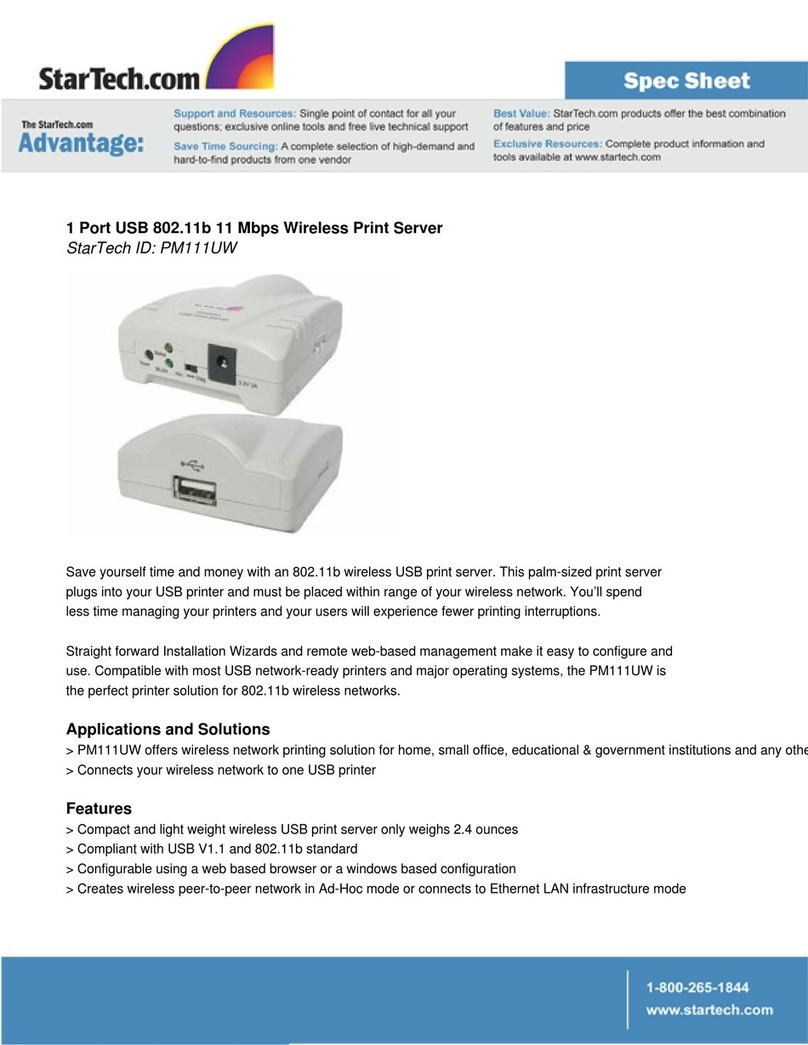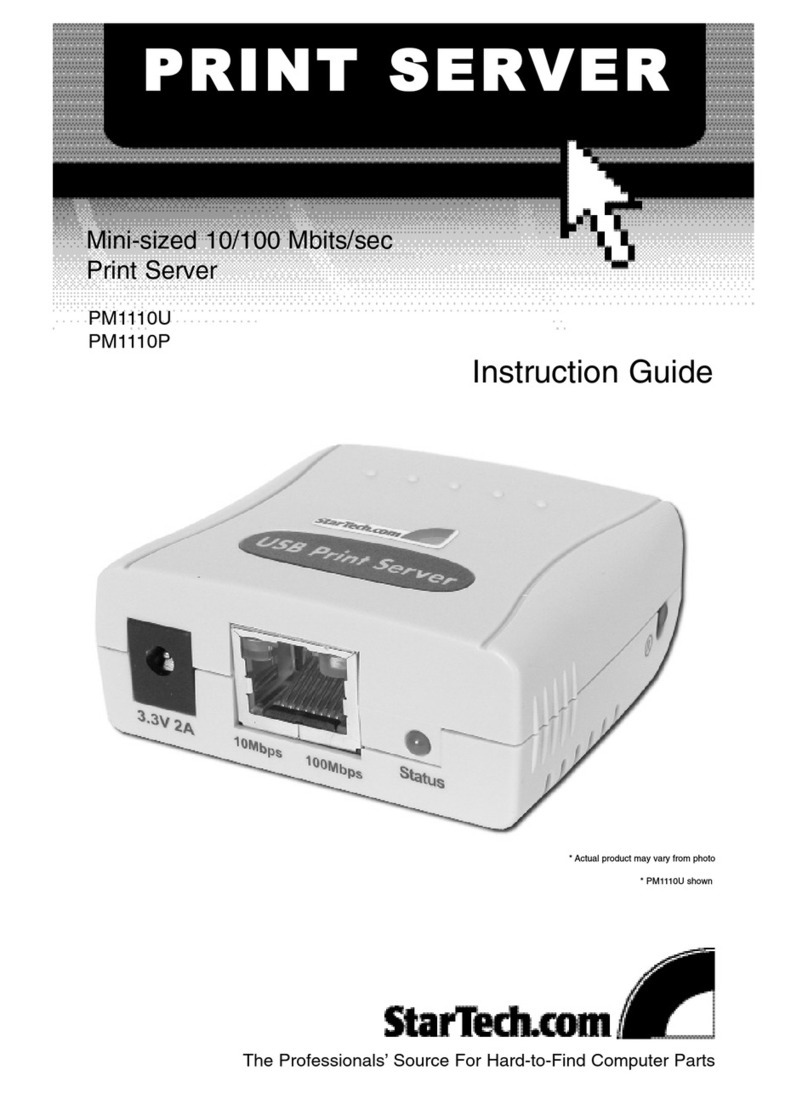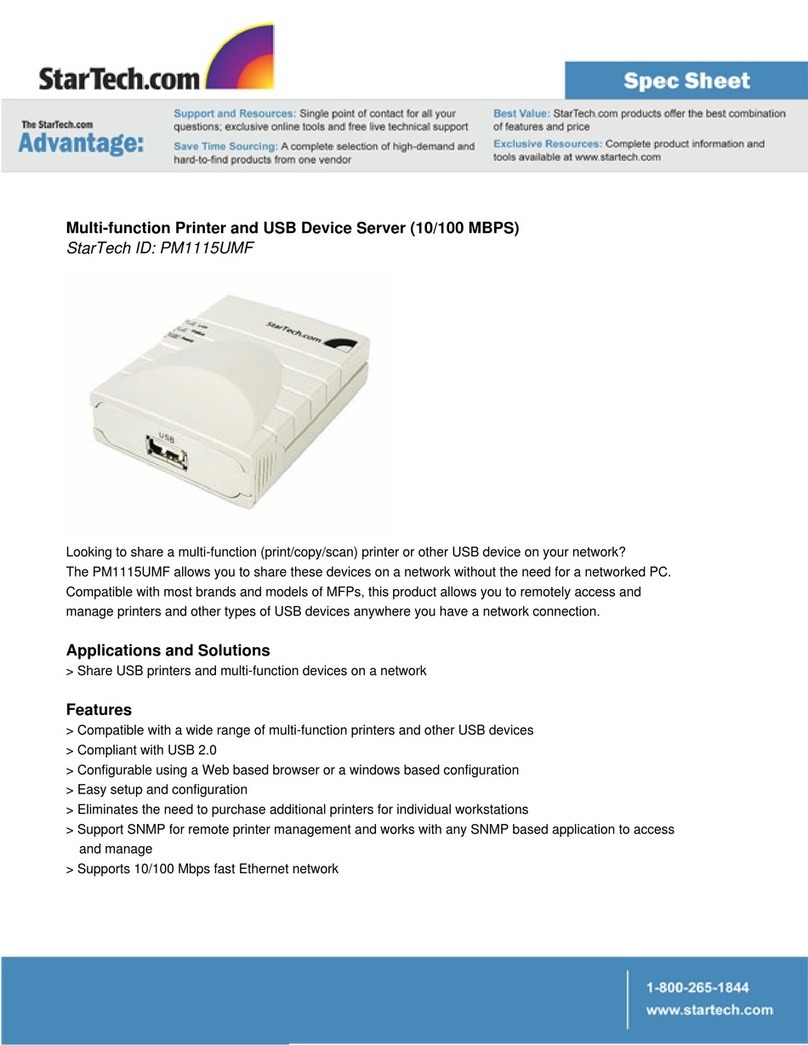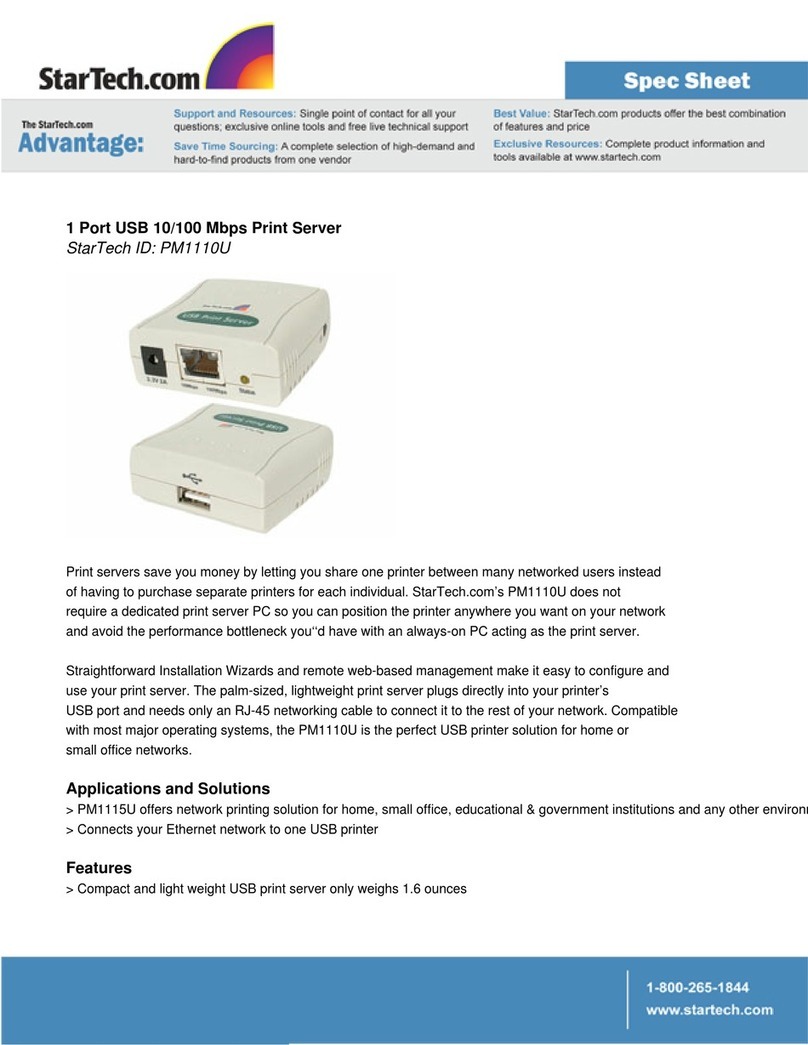2
• Add the network port of the print server to your PC.
After the installation, perform the standard “Add Printer” procedure and choose the
print server’s “Network Port” in the “Available Ports” list. You can test printing from
the Administrator’s PC to the print server as you local printer.
The Administrator Installation can be performed on Windows 95/98/Me/NT/2000 with
the same user interface. Before the installation, please verify that your network protocol
is installed on your PC (TCP/IP, IXP and/or Net BEUI). It will be helpful on your
installation process
1. Insert the CD shipped along with the print server into your CD-ROM drive. The
Autorun.exe program should be executed automatically by Windows. If not, run
Autorun.exe manually from the CD-ROM drive’s root directory.
2. The “Installation Manager” will be displayed on the screen.
3. Click “Administrator Installation and the “Utilities Setup” window will be displayed.
4. Click “Next”, and specify the destination folder where the utilities will be installed.
5. Click “Next”, and select the components you want to install. It is highly
recommended to install all the provided components.
6. Click “Next” and specify the program folder where the program icons will be added.
7. Click “Next” to start installation.
8. In a while, the program will finish installing all the utilities and drivers you selected.
Thus far you have completed the installation phase and are prepared to configure the
Print Server. Click “Next”, and the “Choose Print Server” dialog box will be displayed.
Note If this is the first time you configure the print server, the “Print Server Name” is the same
as the “Device Name” printed on the rear of the print server.
9. Click “Next”, and the “Name the Print Server” dialog box will be displayed. You can
assign a meaningful name for the management consideration. But notice that this name
will be the “Identifier Name” for NetBEUI and IPX peer to peer printing.
10. Click “Next” to configure network protocol. In the system default, IXP and NetBEUI
protocols are enabled and do not need to be configured. (Except the Print Server Name
in the previous window). About the TCP/IP, you can either assign a dedicated IP
address for the print server or configure it later by the configuration utility. (If you
choose “Do not change IP - configure later”, there would be no effect on the network. It
is suitable for both Non-IP and IP-enabled networks.)
11. Click “Next”, and the configuration summery is displayed in the window. Now, you
have completed the “Print Server Setup”. By clicking “Next”, your system will perform
“Add network port” of the print server to your PC.
12. Finally the “Installation complete” window is displayed to indicate that the
Administrator Installation procedure is finished.
Now that you have completed the Administrator’s setup you can then perform the
“Client Installation” procedure on all client’s side of the network.
If you want to print from the administrator’s PC to the print server, you must perform
Windows’ standard “Add Printer” procedure.
a) Click <Start>, and choose “Setting”, “Printers”
b) Double click “Add New Printer”, select Local Printer”, click <Next>
c) Select a suitable printer manufacturer and model, the click <Next>.