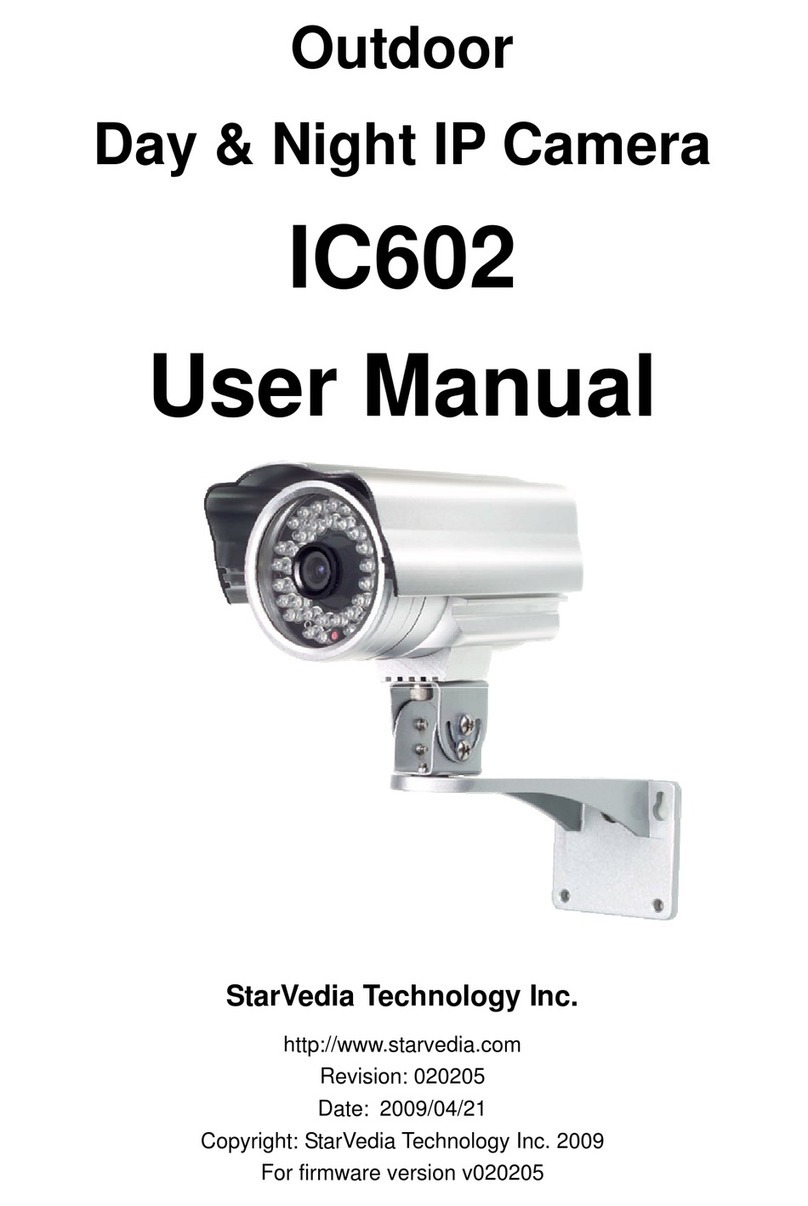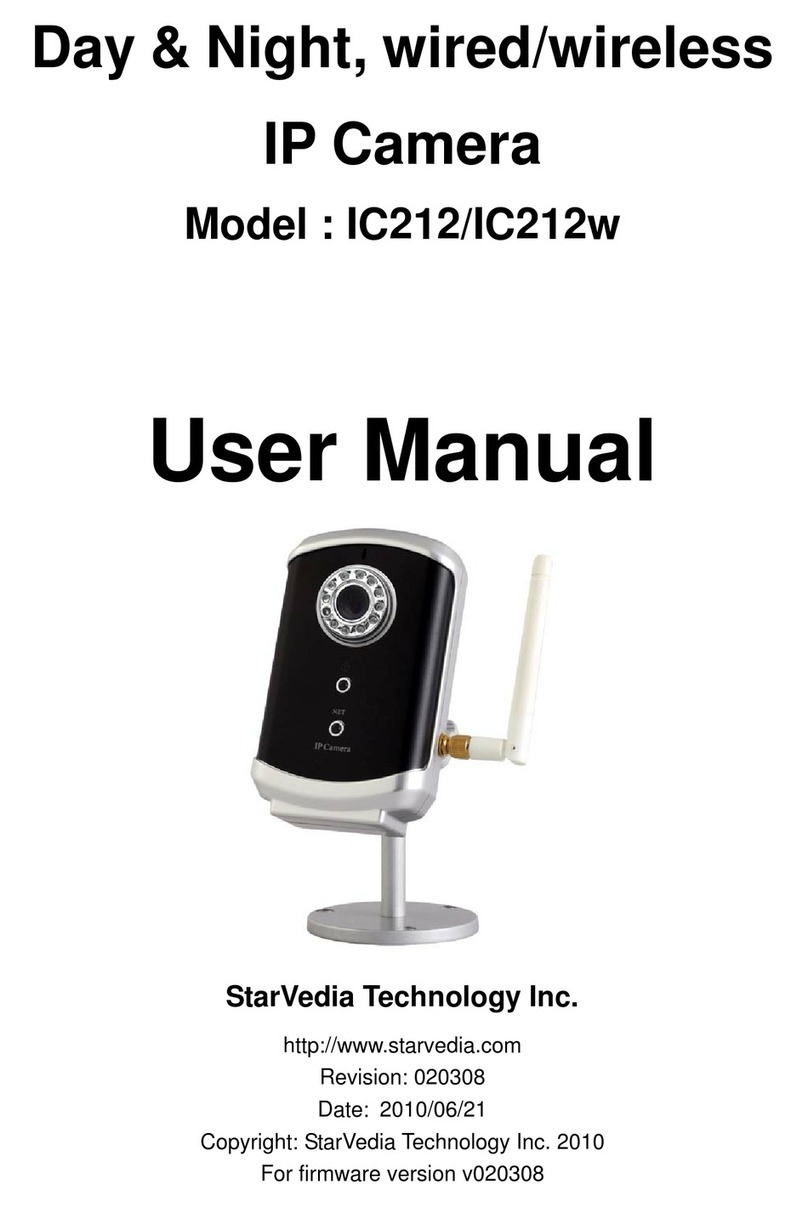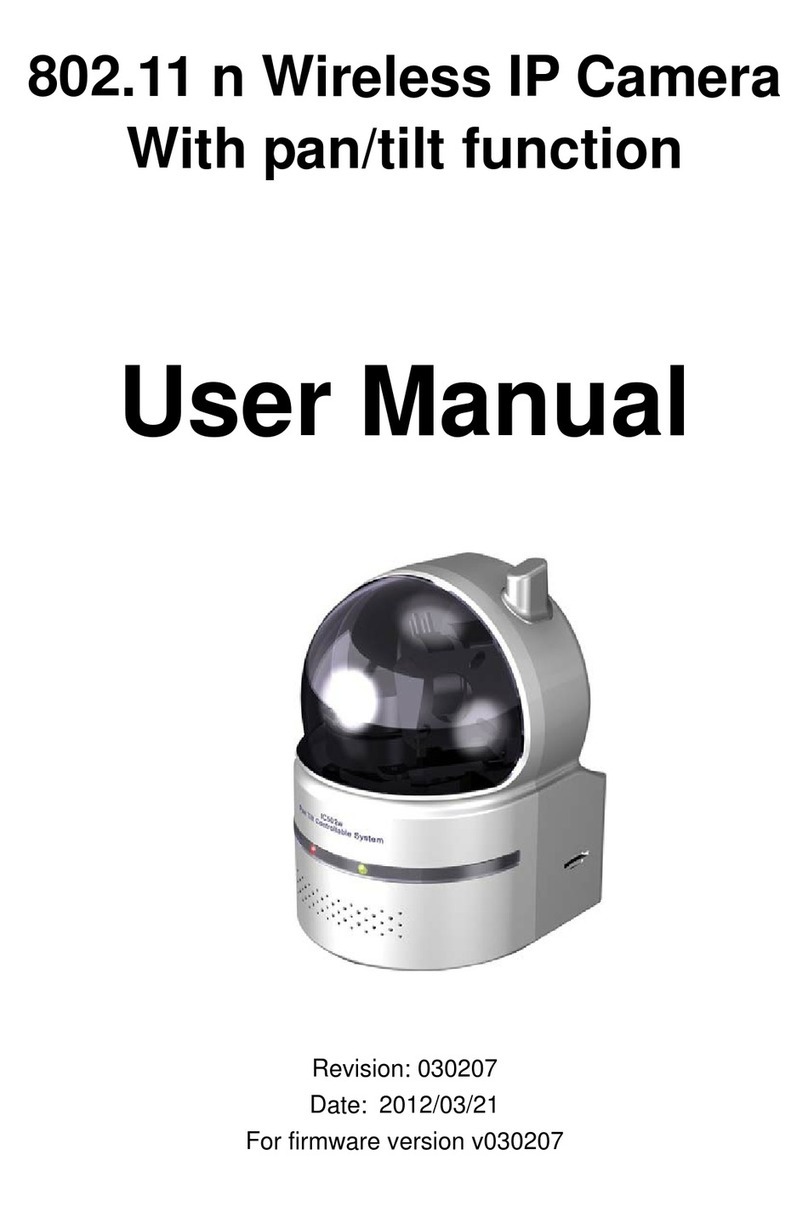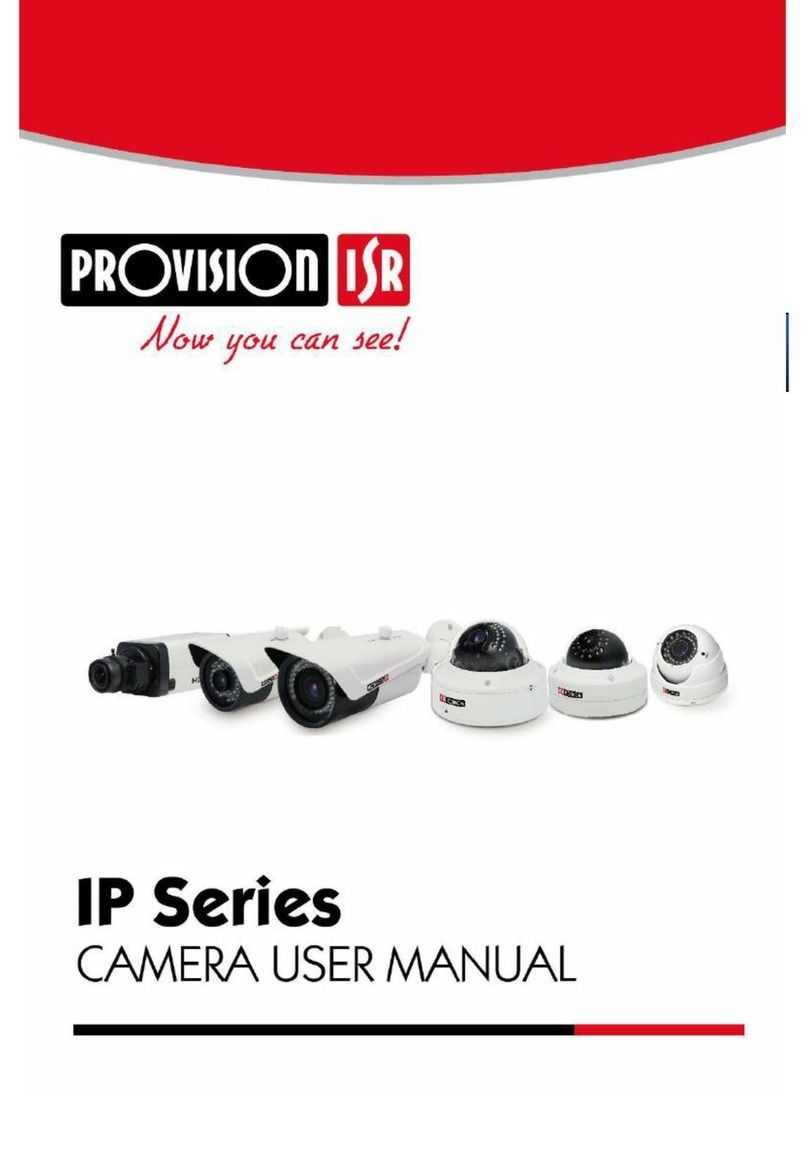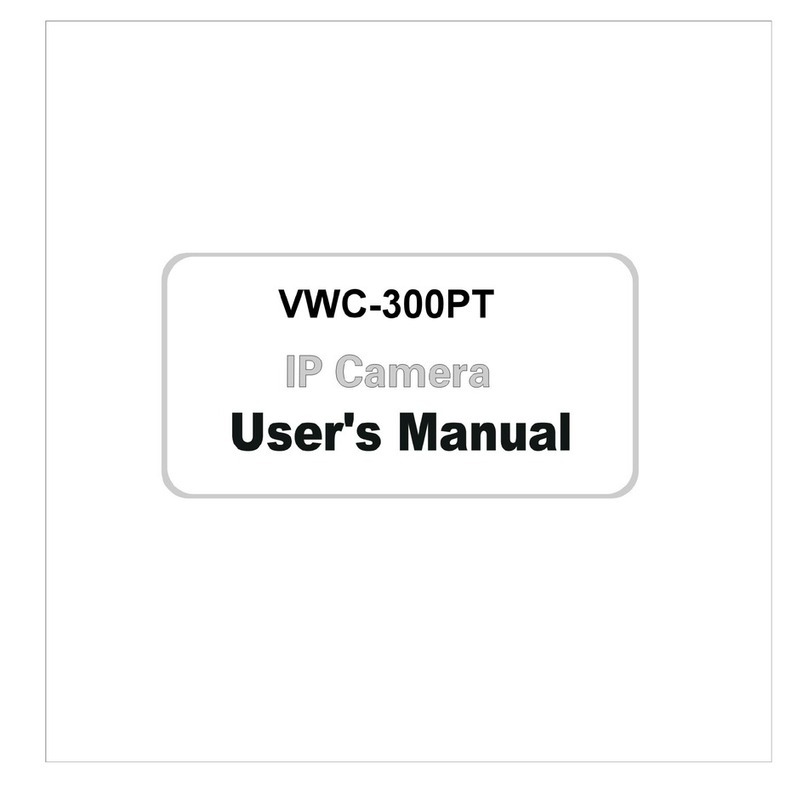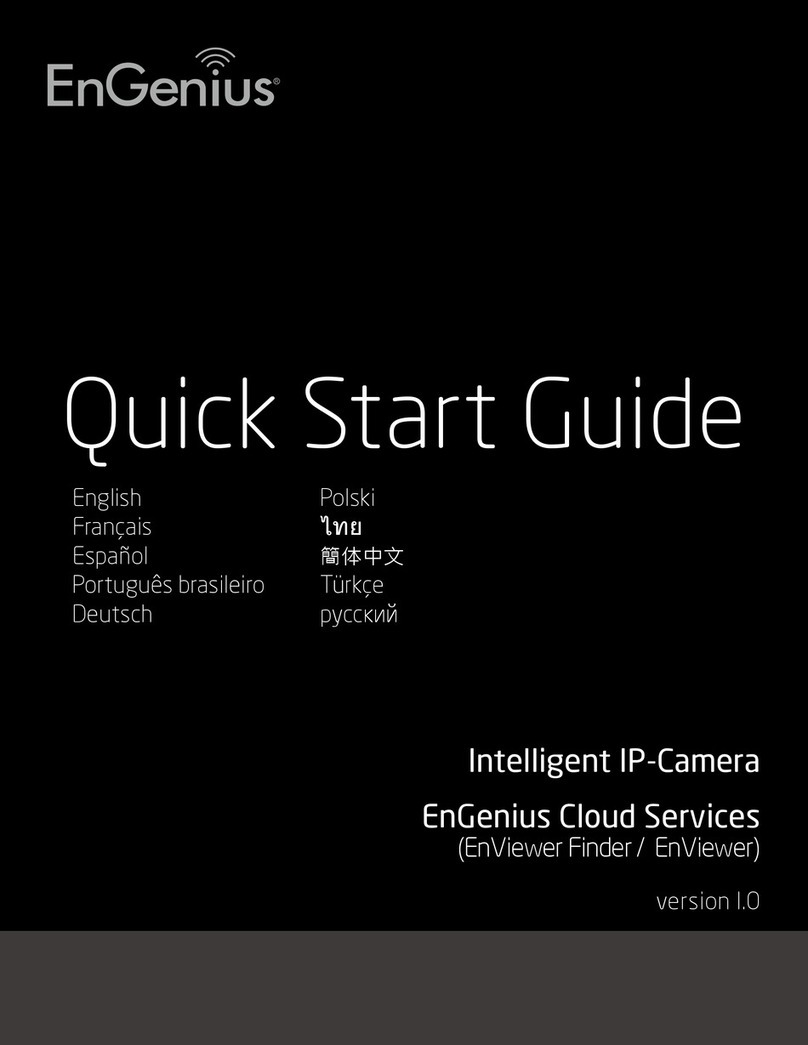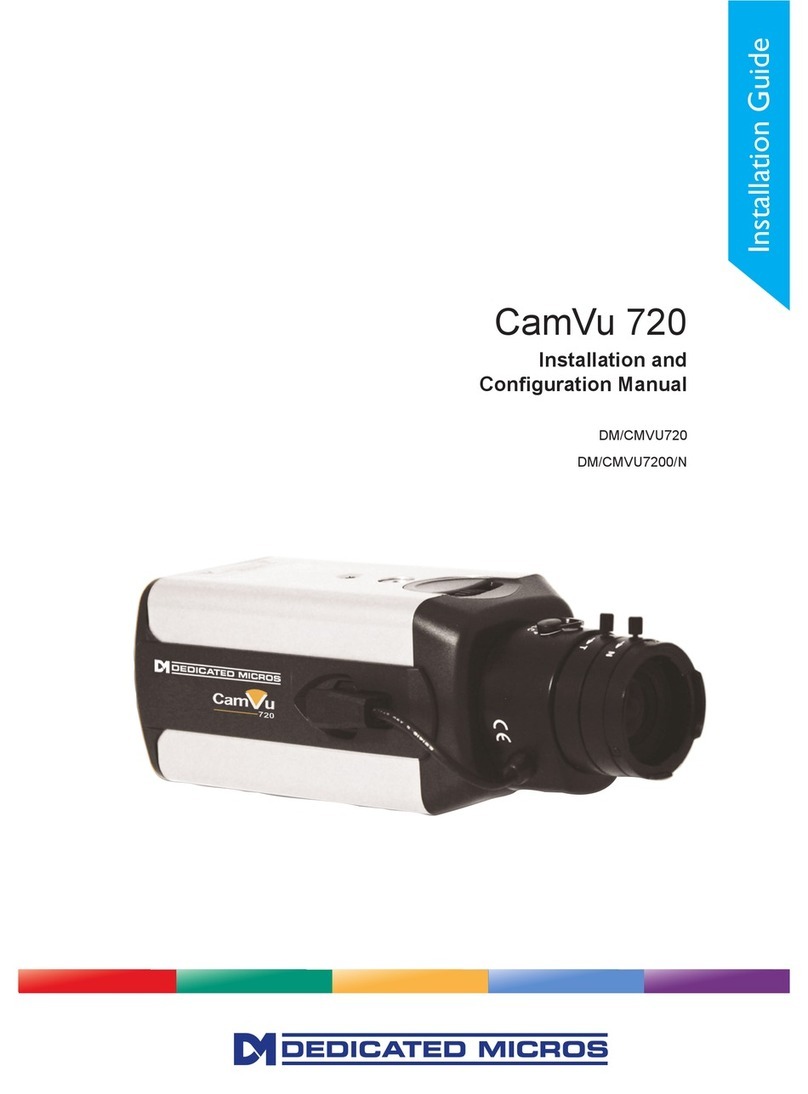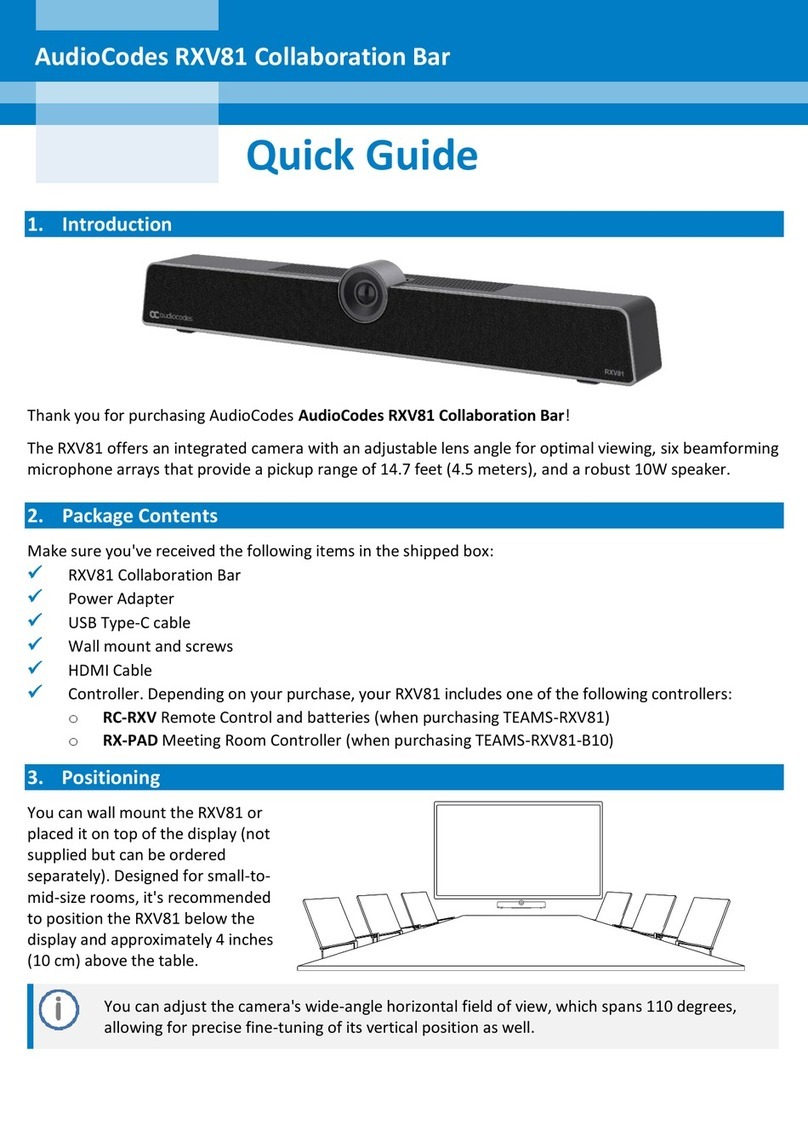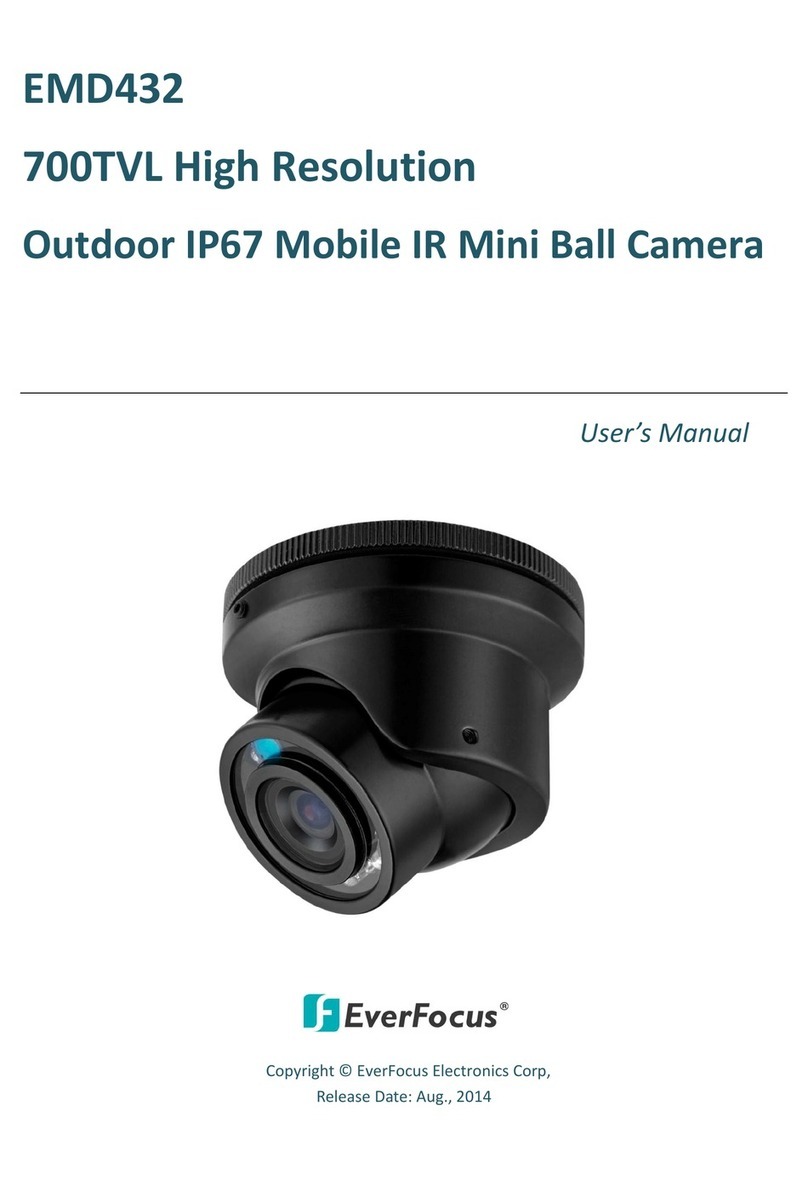StarVedia IC737w User manual

All-in-one
Mega-pixel Pan/tilt
IP Network Camera
User Manual
Revision: 030402
Date: 2013/01/02
For firmware version v030402

Mega-pixel Pan/Tilt IP Camera
2
Table of Contents
1. INTRODUCTION..........................................................................................................................6
2. HARDWARE DESCRIPTION AND QUICK INSTALLATION/USAGE ................................8
2.1. MAJOR HARDWARE COMPONENTS.......................................................................................8
2.2. QUICK INSTALLATION AND USAGE ......................................................................................10
2.3. WIRELESS CONNECTION (IF ROUTER/AP HAS WPS BUTTON)..........................................15
2.4. WIRELESS CONNECTION (IF WPS NOT SUPPORTED ON ROUTER/AP)..............................15
2.5. PUSH NOTIFICATION ............................................................................................................16
3.1. INFORMATION ......................................................................................................................19
3.2. VIDEO DISPLAY ...................................................................................................................20
3.3. NETWORK............................................................................................................................22
3.4. WIFI SECURITY....................................................................................................................24
3.5. ADVANCED NETWORK.........................................................................................................26
3.6. VIDEO SETTINGS.................................................................................................................27
3.7. MOBILE VIDEO SETTINGS....................................................................................................29
3.8. NIGHT MODE CONTROL .......................................................................................................30
3.9. EMAIL/FTP ALARM ...............................................................................................................31
3.10. SPEAKER ALARM SETTINGS ...............................................................................................34
3.11. NAS SETTINGS....................................................................................................................35
3.12. SD-CARD SETTINGS ...........................................................................................................37
3.13. INFRARED THERMOMETER ..................................................................................................39
3.14. SCHEDULING .......................................................................................................................40
3.15. LED DISPLAY CONTROL......................................................................................................42
3.16. DATE/TIME...........................................................................................................................43
3.17. ADMIN..................................................................................................................................44
3.18. UPGRADE ............................................................................................................................45
3.19. REBOOT...............................................................................................................................46
3.20. SET TO FACTORY DEFAULT..................................................................................................47
4. FEATURES AND SPECIFICATIONS......................................................................................48
4.1. FEATURES ...........................................................................................................................48
4.2. SPECIFICATIONS..................................................................................................................49
5. PACKAGE CONTENTS............................................................................................................52
APPENDIX A. LIST OF TESTED NAT/ROUTER DEVICES........................................................53
APPENDIX B. MAXIMUM ALLOWED VIDEO USERS.................................................................54

Mega-pixel Pan/Tilt IP Camera
3
APPENDIX C. PERFORMANCE INFORMATION .........................................................................55
APPENDIX D. TROUBLE SHOOTING............................................................................................57
APPENDIX F. SNAPSHOT PICTURE ON ANY BROWSER .......................................................60

Mega-pixel Pan/Tilt IP Camera
4
List of Figures and Tables
Figure 2-1: Major components in the front panel
Figure 2-2: Major components in the back panel
Figure 2-3: IP CAM connection diagram.
Figure 2-4: Connect Ethernet cable to a switch/router.
Figure 2-5: The installation CD disk
Figure 2-6: The ID/Password card
Figure 2-7: Running window of CamView program
Figure 2-8: Pop-up play-video password window
Figure 2-9: Unplug the Ethernet cable to enable the WiFi function
Figure 3-1: Open the web configuration page from CamView software
Figure 3-2: IP CAM Web configuration login page
Figure 3-3: IP CAM Information page
Figure 3-4: Video display page
Figure 3-5: Network settings page for DHCP function
Figure 3-6: Network settings page for fixed IP address
Figure 3-7: WiFi security disabled page
Figure 3-8: WiFi security enabled page
Figure 3-9: WiFi testing page
Figure 3-10: Advanced network settings page
Figure 3-11: Video settings page
Figure 3-12: 3GPP/RTSP enabled page
Figure 3-13: Email/FTPAlarm page
Figure 3-14: SMTP server settings page
Figure 3-15: D/O Settings page
Figure 3-16: NAS Storage settings page
Figure 3-17: SD-Card settings page
Figure 3-18: SD-Card information page
Figure 3-19: Infrared thermometer settings page
Figure 3-20: Schedule Management page
Figure 3-21: Led Control settings page
Figure 3-22: System date/time settings page
Figure 3-23: Admin settings page
Figure 3-24: Firmware upgrade settings page
Figure 3-25: Firmware upgrade status page
Figure 3-26: System reboot settings page
Figure 3-27: System reboot under-going page

Mega-pixel Pan/Tilt IP Camera
5
Figure 3-28: Safe mode information page
Figure 3-29: Stick the reset button to set to the factory default
Figure 5-1: The IP camera body
Figure 5-2: Power Adaptor
Figure 5-3: Quick installation guide
Figure 5-4: Ethernet cable
Figure 5-5: Installation CD
Figure 5-6: ID/Password Card
Table A-1: List of tested Wireless AP/router devices
Table A-2: List of tested Wired NAT/router devices

Mega-pixel Pan/Tilt IP Camera
6
1. Introduction
The IP Camera is designed for all day video surveillance on your iPhone/iPad
and Android mobiles/pads. The setup is truly 1-2-3 :
1. Connect the camera to the network
2. Download the app mCamView into your iPhone/iPad or Android
3. View video by the camera ID/password
The push notification is supported, so that you will get the notification from your
iPhone/iPad and Android once there is any events detected through the PIR body
sensor or sound detector on the camera, even when your mobile is on sleep mode.
The pan/tilt functions allow the mobile user to pan./tilt the camera through a
finger move on the mobile screen. You could monitor the whole room with a single
camera.
The SD card recording is supported, and you could playback the recorded video
on your iPhone/iPad and Android. You could also do the SD card recording only when
there is PIR or sound detection to save the SD card storage size. The PIR and sound
detected recording has a 5 seconds pre-recording, so that you will always catch the
critical moment.
For day & night usage, there are two video sensors/lens on the camera, one for
day and one for night. The day lens and night lens focus are separately tuned for day
light and Infra Red light for best video quality. No ICR, no mechanical problem.
Two-way audio is supported. You can monitor the synchronized video/audio and
talk to or warn the people around the camera from your iPhone/iPad and Android once
you got the push notification. There is a built-in speaker and a speaker jack is
provided so that you could connect any high power speaker to the camera for your
needs.
The WPS(WiFi Protected Setup) is supported. You could set up the WiFi
connection of the camera with the router by clicking the WPS button on the camera
and on the router at the same time. No more complicated WiFi configuration.
An infrared thermometer is provided. You could monitor the temperature of the

Mega-pixel Pan/Tilt IP Camera
7
environment of the camera. And you could setup the camera to trigger alarm when the
environment temperature is out of a specified range.
The IP camera is ideal for securing small businesses, home offices and
residences. The IP Camera is a perfect replacement of the alarm system and baby
monitor in your house and shop. .
The differences
It’s very easy to see the video of the Pan/Tilt IP Camera, you only need to key in
the ID/Password of the IP CAM any where in the world, you do not need to remember
the IP address or domain name or DDNS name or port number. And you do not need
to modify the settings(like port mapping, fixed IP, DDNS, virtual server) of the
NAT/router devices, it’s just a plug & play usage.
So, the differences are the followings:
Public IP address needed ? No
Dynamic DNS needed ? No
Port mapping in router? No
Virtual server in router ? No
UPnP support in router ? No
What’s needed ? ID and Password

Mega-pixel Pan/Tilt IP Camera
8
2. Hardware description and quick installation/usage
The IP CAM is designed to be very easy to install and use. First, let’s see the
major components of the IP CAM products.
2.1. Major hardware components.
The major components on the front panel of the IP CAM products are the
followings :
1. Lens – the lens is inside the mask and the focus of the lens is fixed, you do not
need to spend time to adjust the focus, the effective focus range is from 30cm to
infinity.
2. IR LED – there are two IR LEDs for the night mode usage.
3. PIR – passive infrared sensor for body detection
4. Microphone – for receiving the audio/voice. Effective distance is about 5 meters.
5. Thermometer – for measuring the environment temperature and alarm if out of
some temperature range.
6. Status indication LED (red) – this LED is to indicate the Internet connection status.
When the Internet connection is connected, the LED will be constant red light. If
there is any Internet connection problem, the LED will be blinking red light.
7. Ethernet indication LED (blue) – this LED is to indicate if the Ethernet link is ok
and packet traffic is sending/receiving. When the Ethernet cable is connected, the
LED is constant blue light. When there is packet sending/receiving, the LED is
blinking blue light.
8. SD card LED – for the indication of the SD card activity( recording ).
9. Micro-SD card slot – for inserting the micro SD-Card. (support up to 32G bytes)
10. Internal speaker – there is an internal speaker inside.
11. External speaker jack – for connecting external speaker.
12. WPS button – for the setup of the WiFi connection with WPS function.
13. Light detector – for switching between day time and night time automatically.

Mega-pixel Pan/Tilt IP Camera
9
Figure 2-1: Major components in the front panel
The major components on the back panel and bottom of the IP CAM products are
the followings:
1. Bracket screw jack – this is the position to screw in the bracket of the IP CAM.
With the bracket, you can put the IP CAM on the desk, on the wall or on the ceiling.
(Bracket not provided)
2. Power jack – this is the place to plug in the power adaptor. The power needed for
this IP CAM is 12V/1.0A, please make sure you are using the correct power
adaptor.
3. Ethernet jack – this is the place to plug in the RJ45 Ethernet cable. When the
Ethernet link is ok, the Ethernet indication LED on the front side will be blue light.
4. Reset button – this is the button to reset the IP CAM to default factory settings.
You need to use a small stick like pencil or tooth stick to press the reset button for
more than 3 seconds to enable the reset function. Usually when you forgot the
administrator account, you will probably need to do this reset action to reset to the
default factory settings. Please refer to section 3.19 for more details.
5. Wall mount – this is the place to hang the IP CAM on the ceiling or on the wall.
6. Antenna – this is the 802/11 n wireless antenna.

Mega-pixel Pan/Tilt IP Camera
10
Figure 2-2: Major components in the back panel
2.2. Quick installation and usage
There are only three things that you need to do to see the video from the IP CAM.
1. Connect the IP CAM to the home/office network.
2. Install the CamView/app software on the notebook/PC/mobiles.
3. Key in the ID/password of the IP CAM(from the ID/Password card) on the
CamView, and then you can see the video.
First, Connect the IP CAM to the home/office network
Please connect the IP CAM accessaries to the IP CAM body correctly, including the
power adapter and Ethernet cable, as shown in Figure 2-3. And connect the other end
of the Ethernet cable to the home network or office network. Usually, this Ethernet
cable is plugged into a home NAT/router device or an Ethernet switch if in the office,
as shown in Figure 2-4. Since the default settings of the IP CAM use DHCP function
and very often there is a DHCP server on most of the Home/office network, the IP
CAM should be connected to the Internet immediately. The Internet status LED is
constant red light to indicate this good connection status. If the LED is blinking, please
refer to section 3.3~3.5 to try other network settings.

Mega-pixel Pan/Tilt IP Camera
11
Figure 2-3: IP CAM connection diagram.
Figure 2-4: Connect Ethernet cable to a switch/router.
Second, Install the CamView/mCamView software on the
notebook/PC/mobiles
Please insert the installation CD into the CD-ROM drive in your notebook or personal
computer (must be running Microsoft Windows OS). Execute the program
CamViewInstaller-xxx.exe on the disk. The program will pop-up some windows about
the installation options, please press the “next” button to proceed with the installation.
After the installation is complete, there will be a CamView icon on the desktop of your
computer screen, please execute this icon. The CamView program will run
immediately.

Mega-pixel Pan/Tilt IP Camera
12
Figure 2-5: The installation CD disk
Third, Use CamView program to see the video
Figure 2-5 is the running window of the CamView program. If the computer and IP
CAM is connected to the same network, the IP CAM ID will be displayed in the “Auto
Search” list. You can double click the “Auto Search” to search all the connected IP
CAMs any time. The only thing left right now for seeing the video is to double click the
IP CAM ID item in the “Auto Search” list. For example, if the IP CAM ID is
001-001-029, you can then double click the 001001029 item in the “Auto Search” list
to view the video. A window asking for password input will pop up. Please key-in the
password in your ID/Password card into this field and click “ok”. The video will then be
displayed on the window.
Figure 2-6: The ID/Password card
Notice 1:
1. You can modify this play-video password by entering into the web configuration
pages. Please refer to section 3.6 for more information.
2. You can also add the IP CAM into the CameraList in the CamView software to
have more convenient video display, please refer to the user manual of the
CamView software for more functions.

Mega-pixel Pan/Tilt IP Camera
13
Notice 2:
1. For the iPhone usage, please download “mcamview” from App Store
2. For the iPad usage, please download “mcamviewHD” from App Store
3. For the Android mobile phone/pad usage, please download “mcamview” from
Android Market.
Seeing the video in a remote location
After the IP CAM is installed and you can see the video from the CamView software in
the local network, it’s very easy to see the video in a remote location. All you need to
do is add a camera item in the “CameraList” folder of the CamView software, key in
the IP CAM ID and Password(from the ID/Password card). And then double click this
camera item. You will then see the Camera video immediately. No further NAT/router
setting modifications are needed.
Figure 2-7: Running window of CamView program

Mega-pixel Pan/Tilt IP Camera
14
Figure 2-8: Pop-up play-video password window

Mega-pixel Pan/Tilt IP Camera
15
2.3. Wireless connection (if router/AP has WPS button)
The IP Cam(w) can be connected to the home/office network through the 802.11 n
wireless connection. If the router or AP has WPS button, then there are only three
simple steps that you need to do to have the wireless connection:
1. Unplug the Ethernet cable from the camera.
2. Click the WPS button on the router. And then click the WPS button on the camera
within one minute.
3. The yellow/blue/red led on the camera will be chasing. When the chasing stops
and blue led is on within one minute, the wireless connection is established.
2.4. Wireless connection (if WPS not supported on router/AP)
The IP CAM can also be connected to the home/office network through the
802.11 n wireless connection. There are only three things that you need to do
to have the wireless connection:
1. Set the WiFi security settings on the web configuration page.
2. Test if the WiFi settings are correct.
3. Unplug the Ethernet cable.
First, set the WiFi security settings on the web configuration page.
Make sure there is a WiFi router orAP on your home or office network. Write down the
WiFi security parameters used in this WiFi AP/router, including the SSID , security
mode, encryption protocols and the “key” values. The supported WiFi security mode
of the IP CAM is WEP(64 bits and 128 bits) and WPA-PSK(TKIP and AES). In most of
the home/office WiFi environment, this is quite enough.
The easiest way to set the WiFi settings on the IP CAM is through CamView software.
Right-click the searched IP CAM in the “Auto Search” list and click the “Web
Configure” to open the login window of the IP CAM. Fill in all the WiFi security
parameters you have written down. The WiFi configuration is complete now.
Please refer to section 3.4 for more detailed description if needed
.
Second, test if the WiFi settings are correct
You can now test if the above WiFi settings are correct. Click the “WiFi test” on the
“WiFi Security” settings web page. The testing result will be displayed in less than 60
seconds. If the test is failed, please check the WiFi security parameters and test
again.

Mega-pixel Pan/Tilt IP Camera
16
Third, unplug the Ethernet cable
If the WiFi test is successful, you can then enable the WiFi connection by unplugging
the Ethernet cable from the IP CAM. The IP CAM will detect the Ethernet cable
unplugged condition and start the WiFi connection. After the WiFi is connected, the IP
CAM will connect to the Internet immediately.
Notice :
1. Please remember that the WiFi connection will use a different IP address, you will
need to do the “Auto Search” function in the CamView again to find the IP CAM
again after the WiFi is connected.
2. If you want to switch back to the wired Ethernet connection, just plug in the
Ethernet cable into the IP CAM again. Do not need to disable the WiFi function on
the web pages.
Figure 2-9: Unplug the Ethernet cable to enable the WiFi function
2.5. Push notification
The IP CAM supports push notification when using the iPhone/iPad or Android
devices. So that when there is alarm from PIR, motion detection or sound
detection, your mobile device will receive alarm notification. You can
immediately playback the recorded video(if SD card inserted) or do a live view.
Please download the “mcamview” app from App Store for iPhone.
Please download the “mcamviewHD” app from App Store for iPad.
Please download the “mcamview” app from Android Market for Android
devices
To enable the push notification, go to the settings page of the specific camera,
choose “alarm notification”, key in the login account( default is “admin”, no

Mega-pixel Pan/Tilt IP Camera
17
password ), and enable the alarm condition( PIR, motion detection or sound
detection) you want. That’s all.
The mobile device will receive push notification immediately when the alarm is
triggered. If the SD card is inserted, the camera will start SD card recording
when the alarm condition is detected. And the recording will include 5 seconds
of pre-recording.

Mega-pixel Pan/Tilt IP Camera
18
3. Web configurations
You can login into the web configuration page by directly key-in the IP address of
the IP CAM or right-click the searched IP CAM in the “Auto Search” list of the
CamView software and click the “Web Configure” to open the login window of the IP
CAM.
Figure 3-1: Open the web configuration page from CamView software
The default login account is “admin”, leave the Password field empty.
Figure 3-2: IP CAM Web configuration login page

Mega-pixel Pan/Tilt IP Camera
19
3.1. Information
The first page of the web configuration of the IP CAM is the information page.
You can see the model name/firmware version, IP CAM ID, registration status,
network type and current video settings( bandwidth, resolution) in this page.
The IP CAM can be viewed remotely by the CamView software only when the IP
CAM is registered. If this IP CAM is not registered, please check the Ethernet wiring of
your network environment. The “Network type” field displays the network
connection(wired or wireless) and method(DHCP, PPPoE or static ip) the IP CAM is
running. The “Video users” field displays the number of connected video viewing
users.
Figure 3-3: IP CAM Information page

Mega-pixel Pan/Tilt IP Camera
20
3.2. Video Display
This display page allows you to view the video display and control the pan/tilt
movement of the IP camera. For the first time use of this display on a computer, an
activeX component will be automatically downloaded into the browser. This could
take some time, depends on the internet speed. The component is downloaded
from a public domain, so that the computer must be connected to the Internet.
If you want to modify the video display screen size, please refer to section 3.6 for
more details.
Figure 3-4: Video display page
Pan/tilt control:
1. Control by CamView – this is to enable/disable the pan/tilt control function by
CamView software.
2. Speed – this is to control the pan/tilt moving step distance for each pan or tilt
movement, fast means larger step movement.
3. Pan – click this button will let the IP CAM do one horizontal pan scan movement.
4. Tilt – click this button will let the IP CAM do one vertical tilt scan movement.
5. Patrol control – you can set up to 5 patrol points that will let the IP CAM to patrol
through these patrol points. To set the patrol point, first move the IP CAM to the
Table of contents
Other StarVedia IP Camera manuals
Popular IP Camera manuals by other brands

TRENDnet
TRENDnet TV-IP572P Specifications
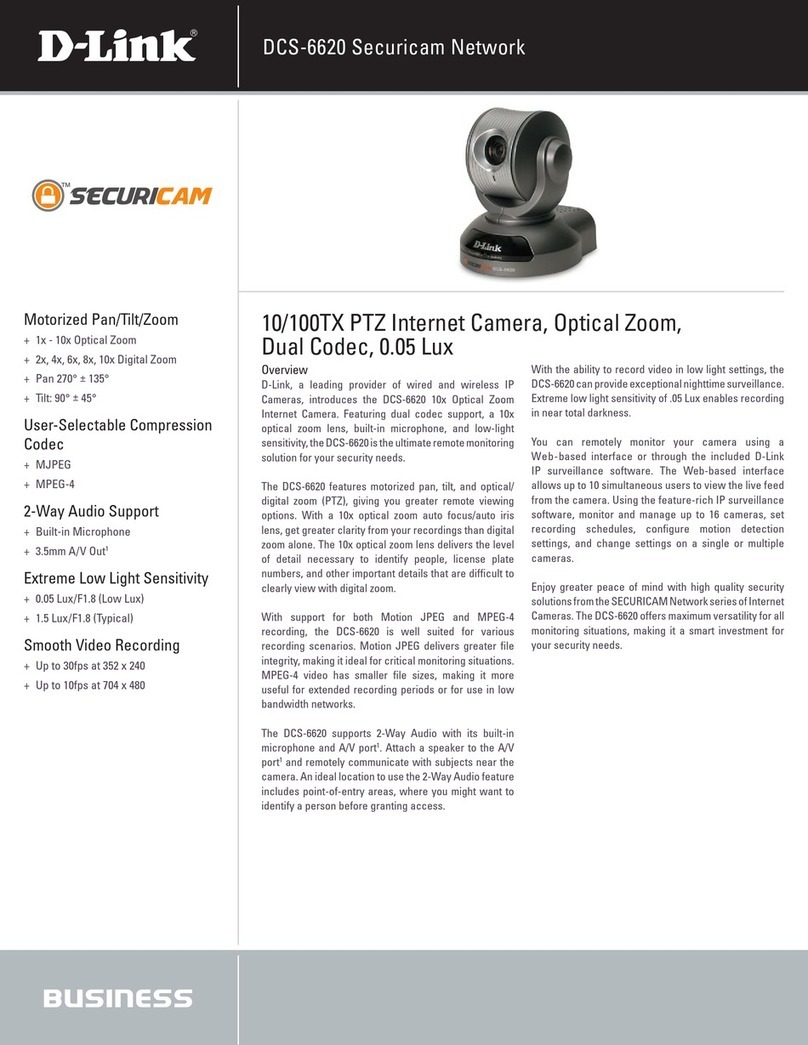
D-Link
D-Link SECURICAM Network DCS-6620 Technical specifications

Grandstream Networks
Grandstream Networks GXV3601_HD Specifications

Interlogix
Interlogix TruVision TVB-4409 Installation and configuration manual
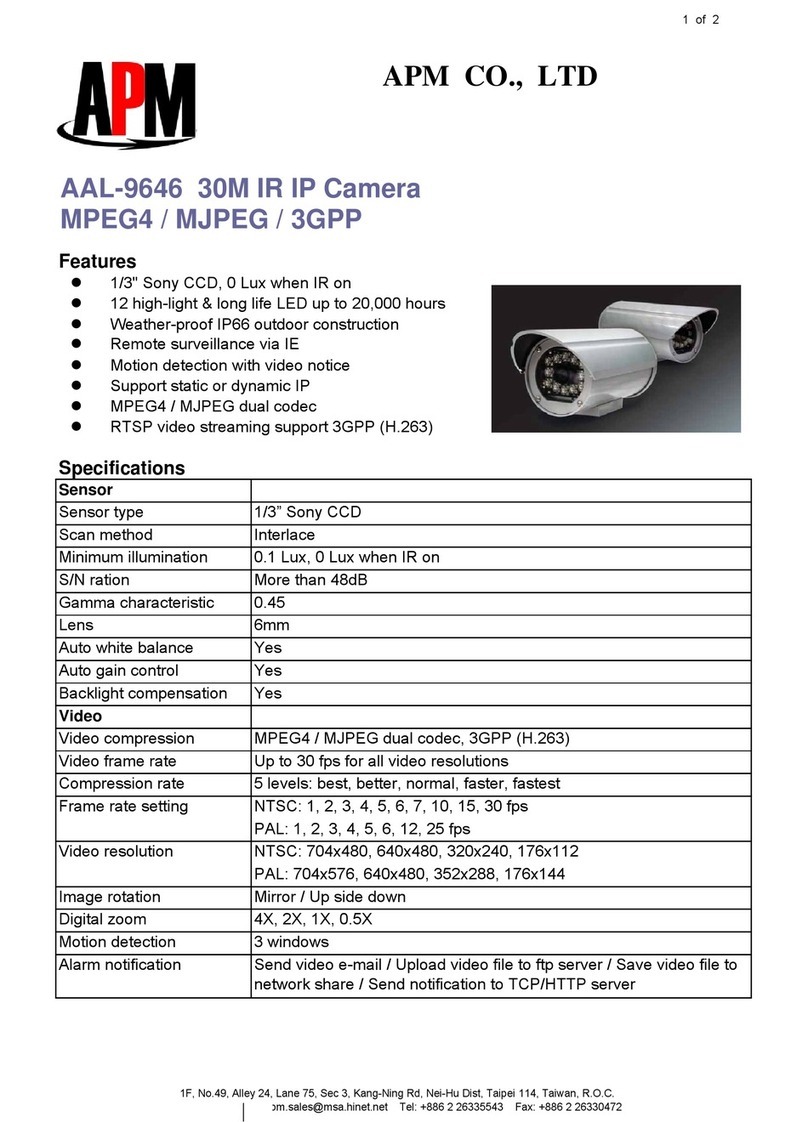
APM
APM AAL-9646 Specifications
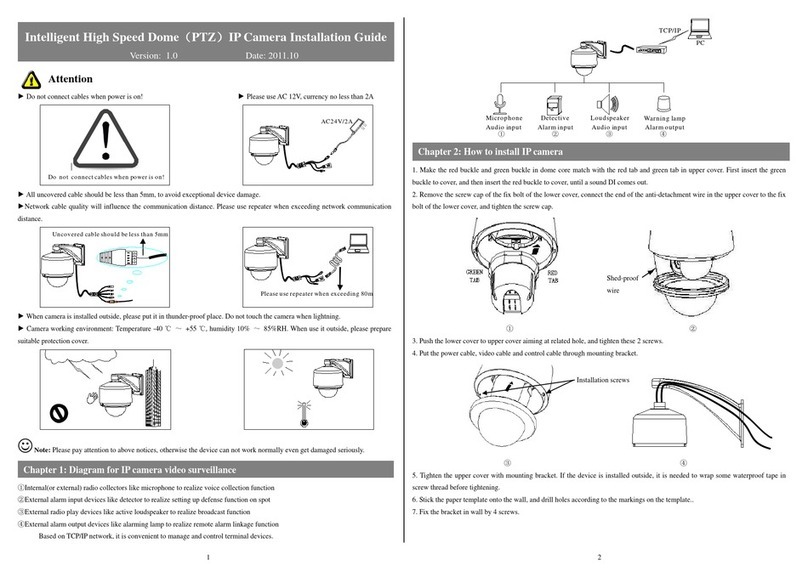
ZKTeco
ZKTeco ZKSD3 Series installation guide