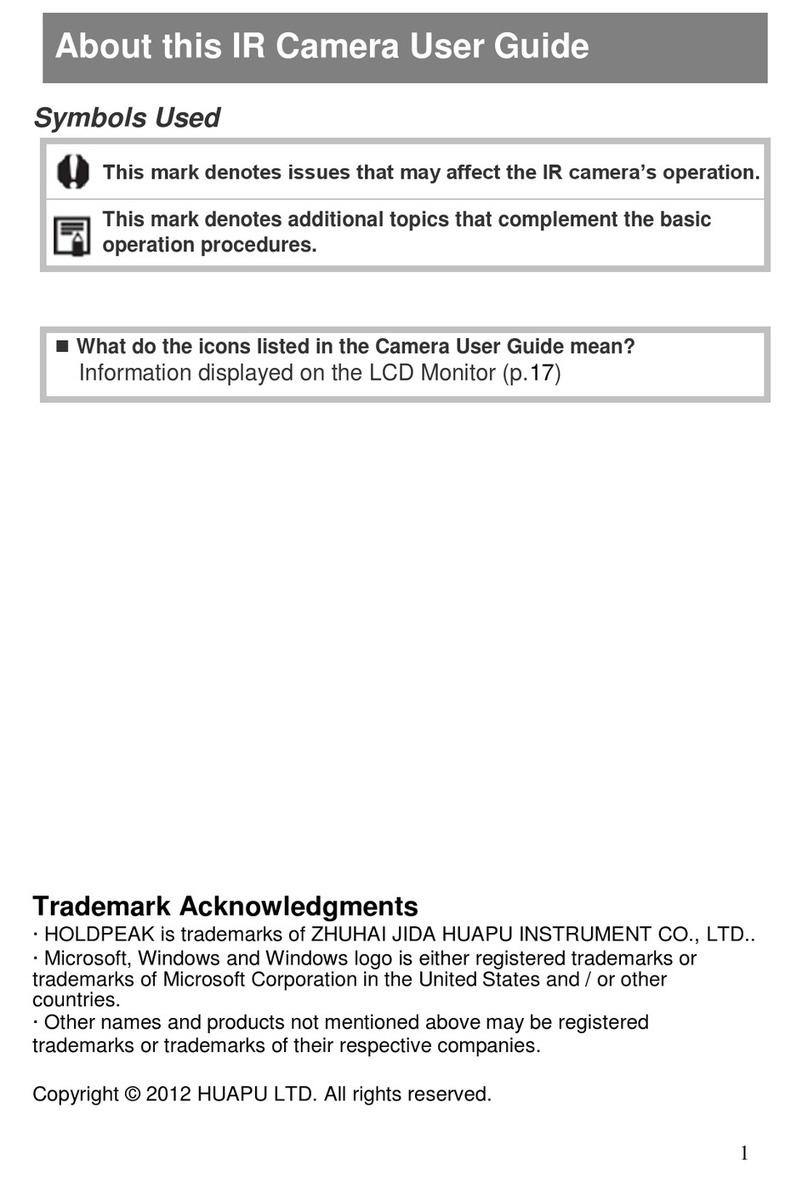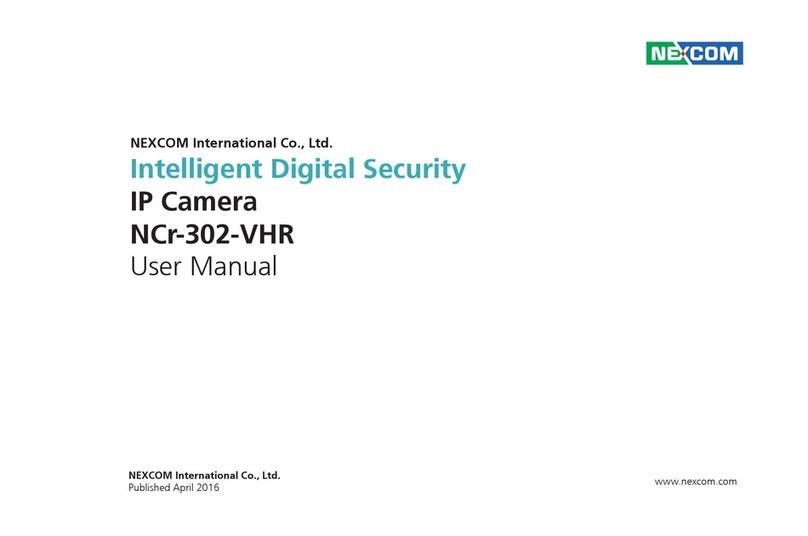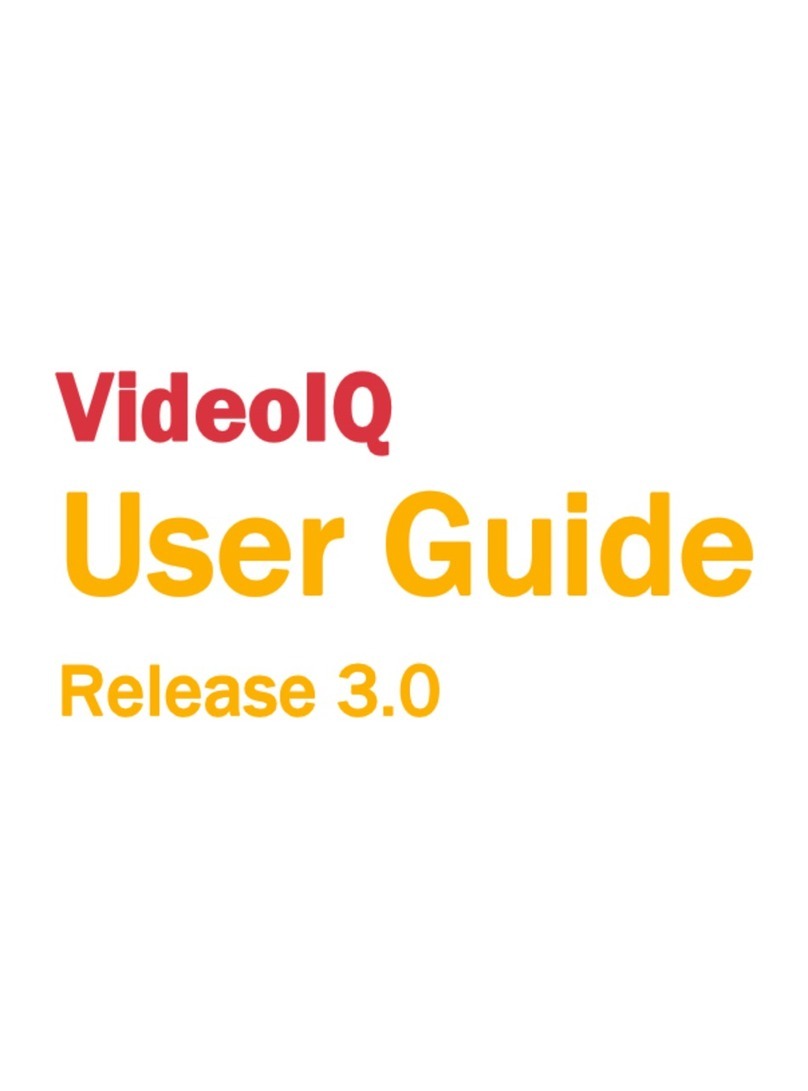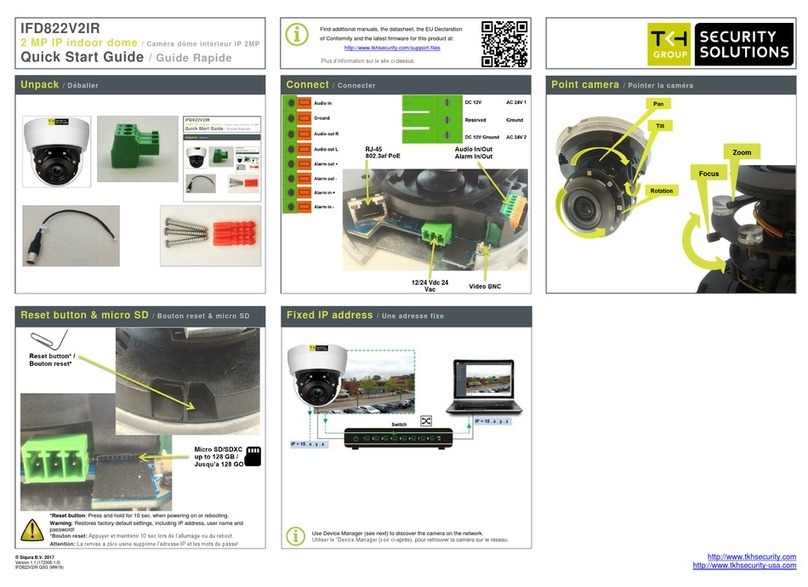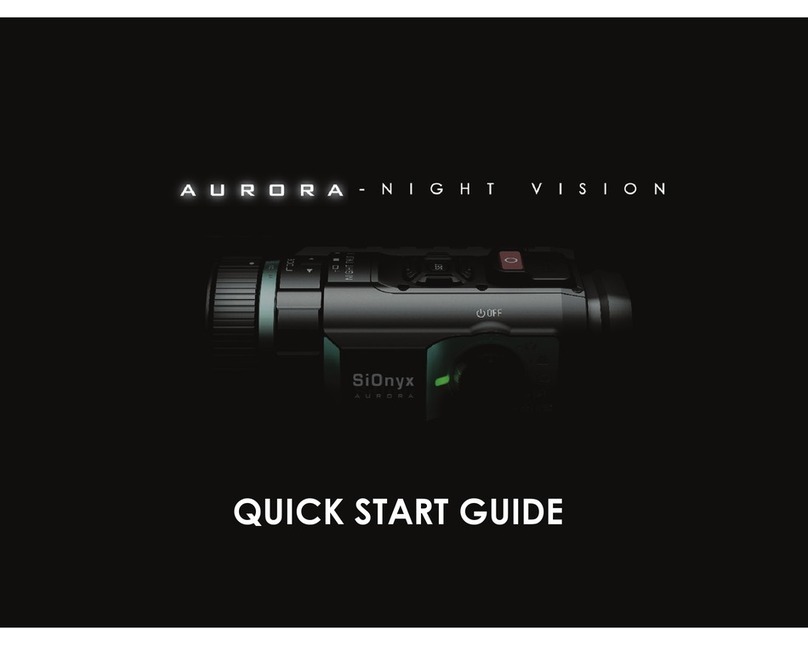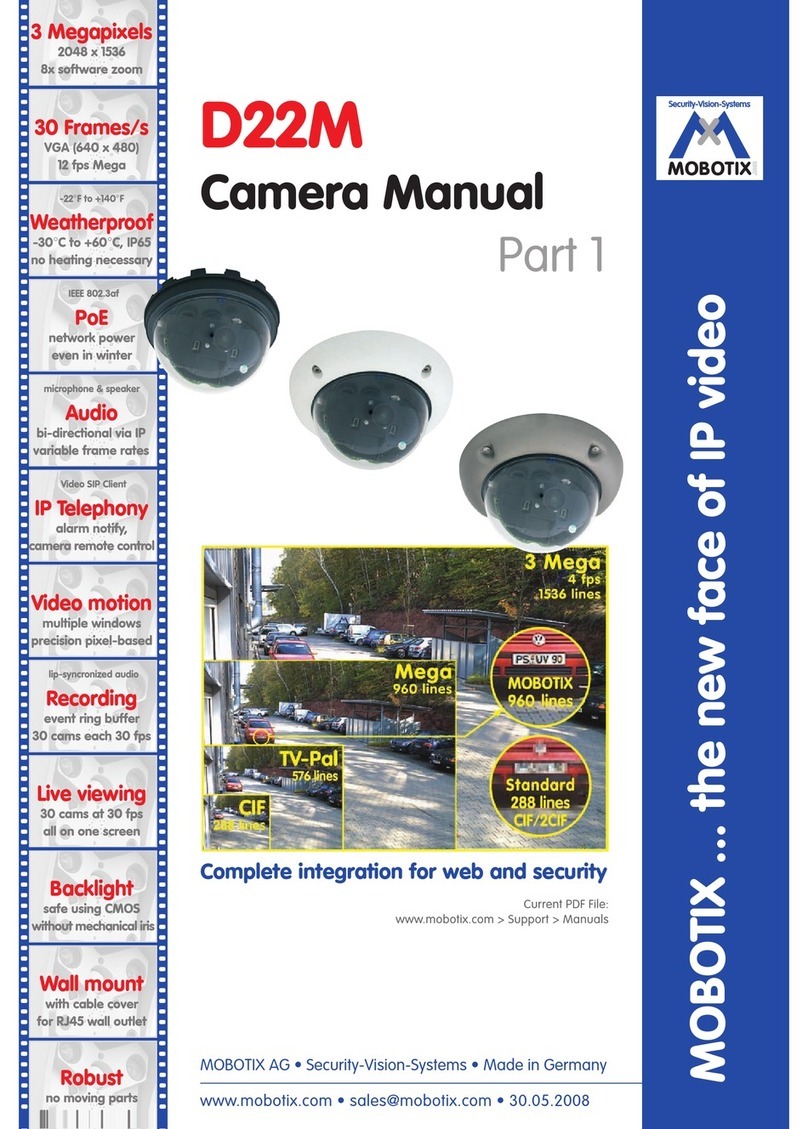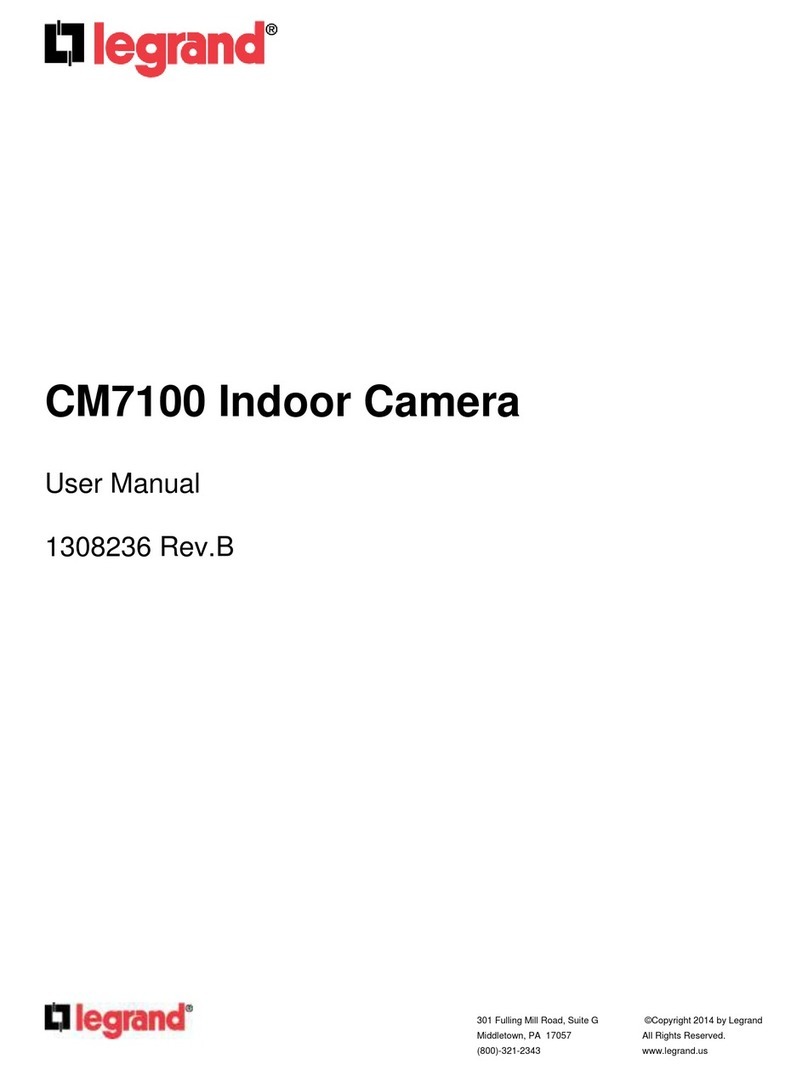Provision ISR DAI-380IP04 User manual

Water Proof Network Dome Camera
User Manual
Please read this instruction carefully for correct use of the product

PROVISION-ISR
DAI-380IP04
User Manual
720P IR Anti-Vandal Fixed Lens IP Dome
Camera
For H.264 IP Camera
All rights reserved

Before use this product
Before operation, we strongly advise users to read this manual and keep it
properly for using later.
This is product instructions not quality warranty. We may reserve the rights
of amending the typographical errors, inconsistencies with the latest version,
software upgrades and product improvements, interpretation and
modification. These changes will be published in the latest version without
special notification.
When this product is in use, the relevant contents of Microsoft, Apple and
Google will be involved in. The pictures and screenshots in this manual are
only used to explain the usage of our product. The ownerships of trademarks,
logos and other intellectual properties related to Microsoft, Apple and Google
belong to the above-mentioned companies.

IP CAMERA USER MUANUAL
Table of Contents
1Introduction.........................................................................................................1
1.1 Summarization.............................................................................................................................1
1.2 Check Package Content ................................................................................................................1
1.3 Connection..................................................................................................................................1
2Installation ..........................................................................................................2
2.1 Installation..........................................................................................................................2
2.2 Install IP-CAM to Ethernet Network......................................................................................2
2.3 Install CMS.........................................................................................................................3
3IE Remote Access.................................................................................................5
2.4 LAN...................................................................................................................................5
2.4.1 Access through IP-Tool ........................................................................................5
2.4.2 Directly Access through IE....................................................................................7
2.5 WAN..................................................................................................................................8
3Remote Preview...................................................................................................9
3.1 The Remote Preview Interface ..............................................................................................9
3.2 Record Playback..................................................................................................................9
3.3 Right-click Function ..........................................................................................................10
3.4 Snap Pictures.....................................................................................................................10
4Remote Live Surveillance...................................................................................12
4.1 System Configuration.........................................................................................................12
4.1.1 Basic Information ..............................................................................................12
4.1.2 Date & Time Configuration.................................................................................13
4.2 Video Configuration...........................................................................................................13
4.2.1 Camera Configuration ........................................................................................13
4.2.2 Video Stream.....................................................................................................14
4.2.3 Time Stamp.......................................................................................................14
4.2.4 Video Mask.......................................................................................................15
4.3 Alarm Configuration..........................................................................................................15
4.3.1 Motion Detection Area .......................................................................................15
4.3.2 Motion Detection Trigger....................................................................................16
4.3.3 Motion Detection Schedule.................................................................................17
4.4 Network Configuration.......................................................................................................17
4.4.1 Port ..................................................................................................................18
4.4.2 Wired................................................................................................................18
4.4.3 NET Traversal Configuration ..............................................................................19
4.4.4 Server Configuration..........................................................................................19
4.4.5 IP Notify...........................................................................................................20
4.4.6 DDNS Configuration..........................................................................................20
4.4.7 RTSP................................................................................................................24
4.4.8 UPNP ...............................................................................................................24
4.4.9 Mail Setting.......................................................................................................25
4.4.10 FTP ..................................................................................................................26

IP CAMERA USER MUANUAL
4.5 Advanced Configuration.....................................................................................................26
4.5.1 User Configuration.............................................................................................26
4.5.2 Onvif Configuration...........................................................................................28
4.5.3 Security Configuration........................................................................................28
4.5.4 Configure Backup & Restore...............................................................................29
4.5.5 Reboot Device...................................................................................................29
4.5.6 Upgrade............................................................................................................30
5Mobile Surveillance ...........................................................................................31
5.1 Network Configuration.......................................................................................................31
5.2 By Phones with iPhone OS .................................................................................................32
5.3 By Phones with Android...................................................................................................38
6IP-Tool...............................................................................................................41
7Q & A................................................................................................................44
8Specification ......................................................................................................46

Page 1
IP CAMERA USER MUANUAL
1Introduction
1.1 Summarization
This IP-CAMERA (short for IP-CAM) is designed for high performance CCTV
solutions. It adopts state of the art video processing chips. It utilizes most advanced
technologies, such as video encoding and decoding technology, complies with the
TCP/IP protocol, SoC, etc to ensure this system more stable and reliable. This unit
consists of two parts: the IP-CAM device and central management software (short for
CMS). The CMS centralizes all devices together via internet or LAN and establishes a
sound surveillance system to realize unified management and remote operation to all
devices in one network.
This product is widely used in banks, telecommunication systems, electricity power
departments, law systems, factories, storehouses, uptowns, etc. In addition, it is also an
ideal choice for surveillance sites with middle or high risks.
1.2 Check Package Content
Accessories
Description
IP-CAMERA
The device
Quick Start Guide
The Brief instructions of the product
CD
CD-ROM with software and manual
Screwdriver/Spile/Plott
ing Sheet
For installing dome
1.3 Connection
Some models support 10m~20m IR distance; some hasn’t infrared lights that cannot
support IR night vision. Please take the real object as standard. The below figures will
introduce the appearance and function of interfaces.
1. MIC: connect to MIC
2. DC12V: connect to power supply
3. LAN: network port; support PoE power supply

Page 2
IP CAMERA USER MUANUAL
2Installation
2.1 Installation
The installation steps of Dome Camera are as follows:
Step 1:Loosen the screws with a hexagonal screwdriver and take down the back box as
shown in the following left picutre.
Step 2:Paste the plotting sheet on the ceiling. Drill four holes and instert spiles in the
ceiling as per the sheet. Use the screws to fix the bottomboard on the ceiling.
Step 3:Tighten the screws and install the back box.
2.2 Install IP-CAM to Ethernet Network
The connection of digital video server is show below.
User can connect the PC and IP-CAMERA in accordance with above picture. Before
connecting, please connect external devices, and then connect the power.
The connection steps are as shown below:
Step 1: Connect IP-CAM firstly.

Page 3
IP CAMERA USER MUANUAL
Step 2: Internet line connect to Internet transfer equipment or devices
Step 3: Connect power cable to a power outlet.
2.3 Install CMS
After the IP-CAM connected to the Ethernet, user can remote monitoring and managing
the device by using client software or IE browser. This chapter is the client software,
which is the quick install guide of the CMS, the operation and monitor setting details
please refers to CMS user manual in CD.
Note: Before to install control center software in user’s computer, please make sure
all anti-virus software in the computer closed so that CMS can install correctly.
System requirement
Supported Operating System:
Operating system
Comments
Windows XP
Windows XP SP2 or most updated patch; Direct 9.0c or above
Windows Vista
Windows Vista; Direct 10. c
Window 7
Window 7 Ultimate
Windows 2003
Windows 2003 serve or Directx 9.0c or above
Windows 2000
Windows 2000 SP4 or Directx 9.0c or above
Computer hardware requirement
Please make sure the software running well and the computer is compatible :
Recommended PC Specification –4 channels
Item
Specification
CPU
Intel Pentium 3.0 GHz or AMD 3000+
Memory
1GB
HDD
160GB
Recommended PC Specification -9 channels:
Item
Specification
CPU
Intel Core 2 Duo 1.8 GHz or AMD Dual core 3800+
Memory
1GB
HDD
250GB
Recommended PC Specification -16 channels:

Page 4
IP CAMERA USER MUANUAL
Item
Specification
CPU
Intel Core 2 Duo 2.2 GHz or AMD Dual core 3800+
Memory
2GB
HDD
250GB
Notice:
The mentioned specifications are provided considering CIF real-time resolution.
The AMD chip hyper-3800+ and X64 series are not tested.
For real-time view at CIF, max 25 channels can be played concurrently.
For real-time view at D1, max 6 channels can be played concurrently.
Installation Process
Find CMS software from CD and then double click “Setup.exe” file to pop up
installation wizard.
Install the software according to the prompts in the wizard. After you complete the
installation, you will see the CMS and IP-Tool icon on the desktop. Please see the user
manual of this software for more details.
If you need to install IP-Tool separately, please double click IP-Tool installation
package and install it according its wizard prompts. After you finish installing, double
click IP-Tool icon to start IP-Tool.

Page 5
IP CAMERA USER MUANUAL
3) IE Remote Access
User can connect IP-Cam through LAN or WAN. Here only take IE browser (6.0)
for example. The details are as follows:
2.4 LAN
In LAN, there are two ways to access IP-Cam: 1. access through IP-Tool; 2. directly
access through IE browser.
2.4.1 Access through IP-Tool
Step 1: Make sure the PC and IP-Cam are connected to the LAN and the IP-Tool is
installed in the PC from the CD.
Step 2: Use IP-Tool to modify the network of IP-Cam. Then, double click the
icon on the desktop to run this software as shown below:
After starting IP-Tool and clicking the IP-Cam in the list, user can check the information
of IP-Cam. If user cannot confirm which one is himself, please shut off the electricity of
the IP-Cam and then power on it. When shutting off the power, the device information
will disappear. When powering on, the device information will emerge. Well, this device
is the used device. Right click the device information and select “network setup”. Then
the network setup window will pop up.

Page 6
IP CAMERA USER MUANUAL
For example, the network segment of this computer is 192.168.13 x under the local
config table. So, please modify the IP address and Gateway of IP-Cam which must be in
the same network segment with the computer’s. After modifying, please input the user
name and password and then click “OK” button to save the setting.
Note: The default user name is: admin. The default password is: 123456.
Step 3: Use the IP-Tool to login the IP-Cam.
Right-click the IP address and select “browse with IE”. Then the system will pop up the
IE browser to connect IP-Cam as shown below. IE browser will auto download the
Active X control. If the IE browser cannot download the Active X control, please refer
to Q4 of Chapter 8. Finishing the installation of the Active X control, a login window
will pop up.
Input User name and password and then click “OK” button to login.
Note: User can also use the modified IP address of the IP-Cam. Input the IP address in
the IE browser bar and then click “Enter” to access IP-Cam. The default user name is
admin. The default password is 123456.

Page 7
IP CAMERA USER MUANUAL
2.4.2 DirectlyAccess through IE
The network service is default as shown below:
IP address: 192.168.226.201
Subnet Mask: 255.255.255.0
Gateway: 192.168.226.1
HTTP: 80
Data port: 9008
The first time you used the IP-CAM, you should connect the device with the above
default settings.
Step 1: Manual setup the IP address of the PC, the network segment should be as same
as the default settings of IP-CAM. Right click “My Network Places” icon on the
desktopselect “properties” as shown in the left figure. Right click “Local Area
Connection” at the pops up window, and then select “property” as shown in the right
figure.
Select “Internet Protocol (TCP/IP)” in the “General” tabsclick “properties”manual
input network address information of the PC in the pop up window.
Step 2: Open the IE Browser, input the default address of IP-CAM and confirm. Then
the IE browser will download Active X control automatically. If IE browser can’t
download Active X control, please refer to Q4 of chapter 8.
Step 3: After downloading Active X control, the login dialog box will pop up as below:

Page 8
IP CAMERA USER MUANUAL
Step 4: input user name and password in the login dialog box and click “OK” button to
enter into the live interface. User can manage and setup the IP-CAM, such as change IP
address etc.
2.5 WAN
a.Access through router or virtual server
Step1: Connecting according to above steps in LAN; enter into System
ConfigurationNetwork configurationBasic configuration to setup the port number
as shown in Fig 3-1:
Step 2: Enter into System ConfigurationNetwork configurationIP configuration to
change IP address as shown in Fig 3-2:
Notice: The steps above should be saved after the change of the port and IP address.
Log back in the device with the saved setting.
Fig 3-1 Port Setup Fig 3-2 IP Setup
Step 3: Enter into the router’s management interface through IE browser; remap the IP
address and port of IP-CAM in the “virtual server”. The name depends on the router.
Please refer to Fig 3-3:
Fig 3-3 Router Setup
Step 4: Open the IE browser and input its WAN IP and http port to access. The
following steps are as same as “Step 2, 3 and 4” of Chapter 3.1.2 in LAN.

Page 9
IP CAMERA USER MUANUAL
3Remote Preview
3.1 The Remote Preview Interface
Fig 4-1 Remote Preview
When motion detection alarm is triggered, the people icon turn red.
Click icon, user can zoom in the preview image to suitable size, drag the
cursor on the enlarged image to view suitable preview area; click icon, user can
zoom out the enlarged image; click icon, user can full-screen the live image.
Clicking icon will appear a save path window and the record file can save on
user’s PC.
Note: On Window 7 and Window Vista, user can not record or snap pictures until UAC
function is disabled. Please refer to following steps: Start—Control panel—User
accounts—Change user account control settings in which user needs to drag the scale to
Always notify end and then click “OK” button to save.
3.2 Record Playback
Click icon and refer to Fig 4-2:
1
People icon
2
Fix size
3
Zoom in
4
Zoom in
5
Zoom out
6
Full screen
7
Start record
8
Playback
9
Snap
10
Enable audio

Page 10
IP CAMERA USER MUANUAL
Fig 4-2 record playback interface
After selecting the record date, the record files will be displayed in the record file list
box. User can double click a
certain record file to playback or check a certain file. Then click Play button to do
playback. User can do relating operation according to some buttons in the playback
interface.
3.3 Right-click Function
Clicking right mouse will appear a pull-down list as below:
Stream: 720P, VGA, QVGA.
Turn off the live: Click this item will close present live preview.
Enable audio: Enable remote audio transmission. Users can hear
the audio from the IP-CAM.
Full screen: The live preview picture will full-screen display.
Double click or click right mouse to return to the previous
interface. Fig 4-3 Right key sub-menu
Online user: Display user’s list connect to the device.
System information: Display the device information: device name, firmware version,
software build date, kernel version and hardware version.
3.4 Snap Pictures
1. Select the picture number, and then click “Snap” icon as shown in the Fig
4-4:
2. User can snap multiple pictures. Select the picture number from Frame pull down
list box, such as 3, and check “Title” and “Time” to show capture title and time on the
snap pictures simultaneously. Refer to Fig 4-5:
3. Click “Browse” to set saving path; Click “Save” to save pictures to HDD on the

Page 11
IP CAMERA USER MUANUAL
computer; Click “Printer setup” to set the printer and print the snap pictures; drag the
scroll bar to view all snapped pictures.
Fig 4-4 Single Snap
Fig 4-5 Multi-picture Snap

Page 12
IP CAMERA USER MUANUAL
4Remote Live Surveillance
User can remote setup the parameters of the device. Functions of remote configurations
include: System Configuration, Video Configuration, Alarm Configuration, Network
Configuration and Advanced Configuration. User should firstly select the menu on the
left, and then setup the relative parameters. When a user setup parameters of a certain
device, other users can not setup this device.
4.1 System Configuration
The “System configuration” includes two submenus: Basic Information and Date &
Time.
4.1.1 Basic Information
In the “Basic Information interface, user can setup the device name and also can check
the relative information of the server
Setting steps:
1. Clicking the "Config" icon will appear the menu list.
2. Clicking the “Basic Information "will pop up a window as shown in Fig 5-1:
3. Input the name of the device in the "Device name" text box.
4. Press the "Save" button to save the settings.
Fig 5-1 Basic Information Config
Please refer to the following table for parameters and instructions of server basic
configuration.
Parameter
Meaning
Software version
The software of the device
Software build date
The software build date of the device
Kernel version
The kernel version of the device
Hardware version
The hardware version of the device
Mac Address
MAC address of device
Maximum number of user
Support max 4 users to access
Device name
Name of the device.

Page 13
IP CAMERA USER MUANUAL
4.1.2 Date & Time Configuration
Setting steps:
1. Enter into "System Configuration" “Date & Time”. Refer to Fig 5-2:
2. Select “Modify Time ", user can self-define time. Choose the right "Time Zone"
according to user’s location.
3. User can also enable DST and set DST mode and time.
4. Setup time by selecting the “Synchronize with NTP Server”.
5. Press the "Save" button to save the settings.
Fig 5-2 Date &Time Config
4.2 Video Configuration
Camera Configuration includes four submenus: Camera Configuration, Video Stream,
Time Stamp and Video Mask.
4.2.1 Camera Configuration
Setting steps:
1. Enter into "Video Configuration ""Camera" interface as shown in Fig 5-3:
Fig 5-3 Basic Configuration

Page 14
IP CAMERA USER MUANUAL
2. User can adjust Brightness, Contrast, Hue and saturation of the picture.
3. Select white balance mode.
4. Sharpen, denoise , white balance, frequency, CVBS format and Day-Night mode are
adjustable.
5. User also can enable the image mirror and image overturn function.
6. Press the "Save" button to save the settings.
4.2.2 Video Stream
1.Enter into "Video configuration""Video Stream" to see a interface shown as Fig
5-4:
Fig 5-4 Video Stream
2. Select the resolution of the single frame image at the "Resolution" pull down list.
3. Select the quantity of video per second at the "Frame rate" pull down list.
4. Select the data stream type at the "Bit rate type" pull down list.
5. Set the video quality at the "Video quality" pull down list.
6. Choose the alarm picture size.
7. Press the "Save" button to save the settings.
4.2.3 Time Stamp
Enter into "Video configuration""Time Stamp" to display the interface as shown
in Fig 5-5:
Fig 5-5 Time Stamp
1. Select Date Format to show in the live image.
Time stamp: time displayed in the live preview pictures. Four items can choose from:
top left, top right, bottom left and bottom right.
2. Press the "Save" button to save the settings.

Page 15
IP CAMERA USER MUANUAL
4.2.4 Video Mask
You can set 4 mask area at most.
Fig 5-6 Video Mask
Enable the mask, select color and transparent of the mask area and then drag the mouse
to set the mask area. This will take you see a gridding area. After that, click “Save”
button to save the settings. Then you will see a mask area on the live image.
4.3 Alarm Configuration
Alarm configuration includes three submenus: Motion Detection Area, Motion
Detection Trigger and Motion Detection Schedule.
4.3.1 Motion Detection Area
1. Enter into “Alarm configuration""Motion Detection Area" to see a interface shown
as Fig 5-7:
2. Move the "Sensitivity" scroll bar to setup the motion trace sensitivity.
3. Check the "Add”, press the "Ctrl" button and move mouse to select the motion
detection area; Select “Erase” and move the mouse to clear all motion detection area.
4. Press the "Save" button to save the settings.
Table of contents
Other Provision ISR IP Camera manuals

Provision ISR
Provision ISR PT-737 Operating and maintenance instructions

Provision ISR
Provision ISR BX-342IP5 User manual

Provision ISR
Provision ISR DAI-310IP04 User manual

Provision ISR
Provision ISR I1-390IPS36 User manual

Provision ISR
Provision ISR IP Series User manual
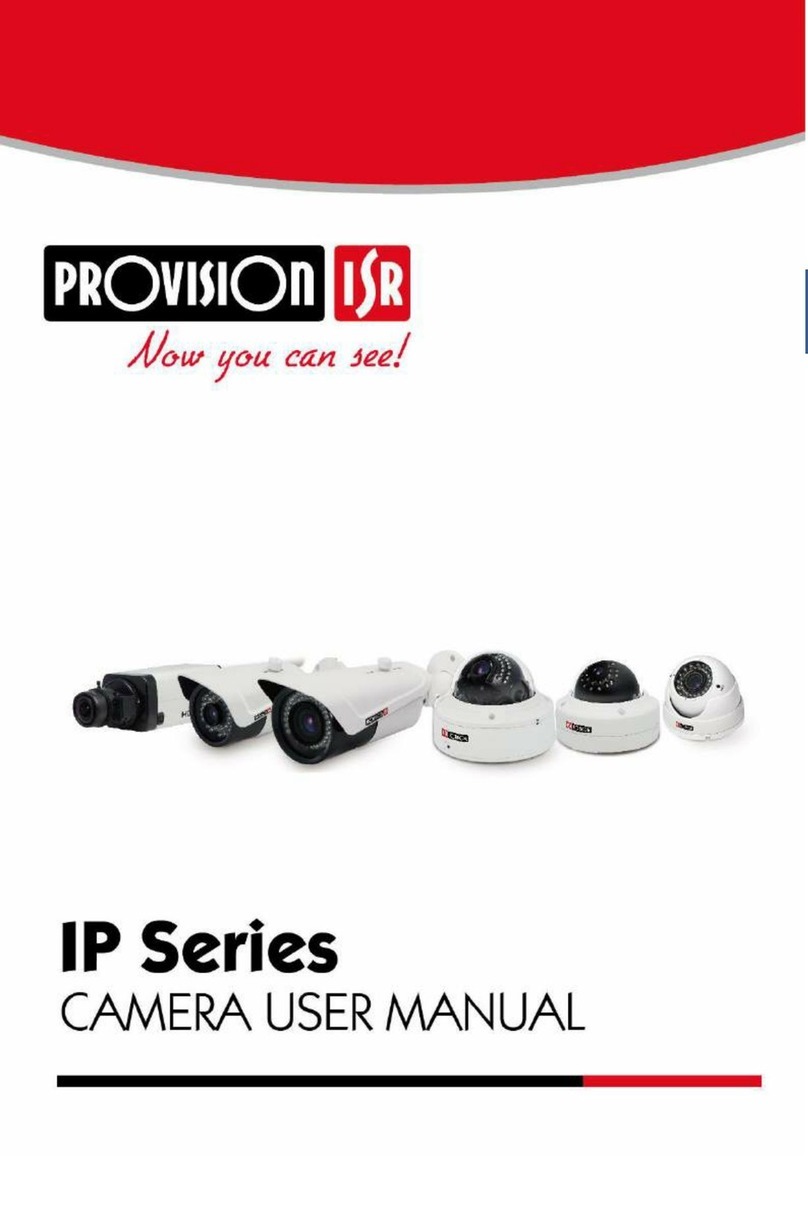
Provision ISR
Provision ISR BX-390IP User manual

Provision ISR
Provision ISR DAI-310IPHEVF User manual

Provision ISR
Provision ISR DAI-310IPVF User manual