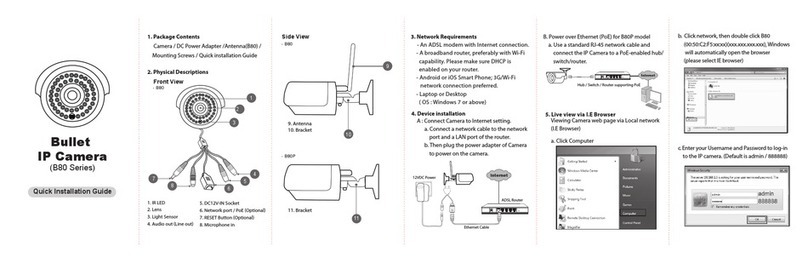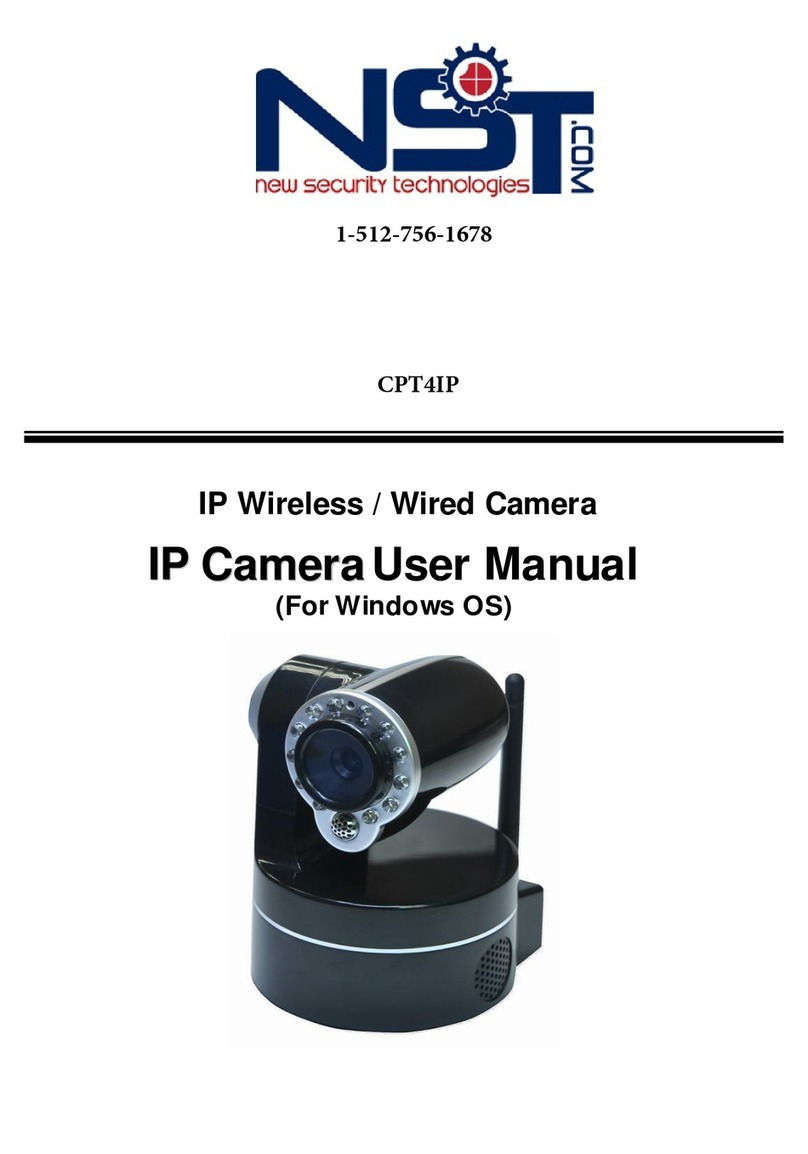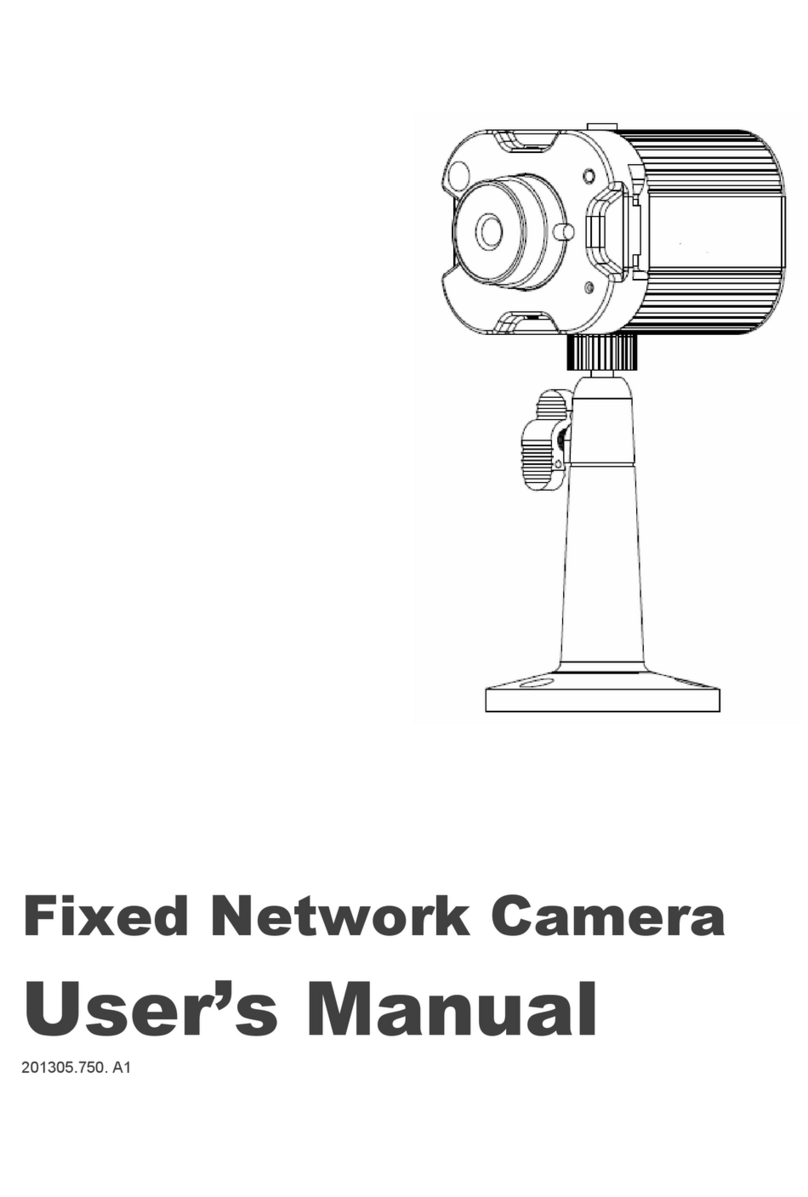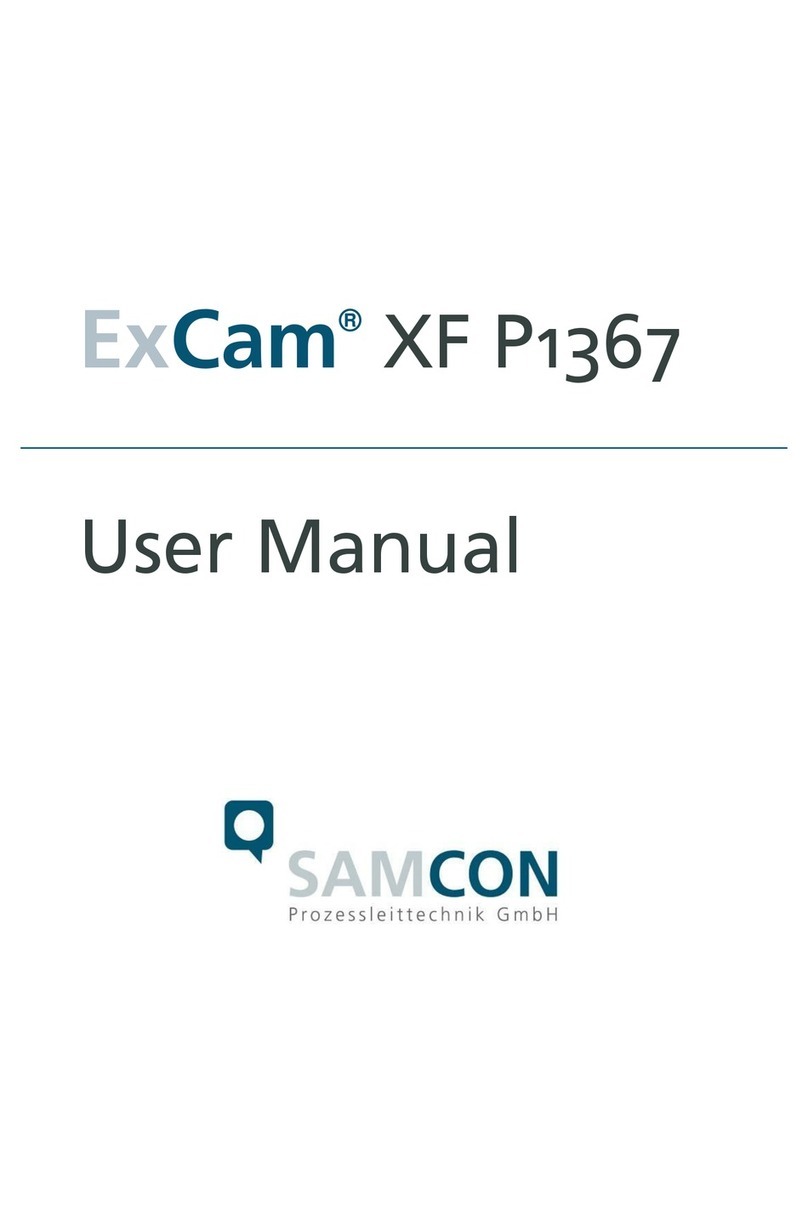AudioCodes RXV81 User manual

AudioCodes RXV81 Collaboration Bar
Quick Guide
1. Introduction
Thank you for purchasing AudioCodes AudioCodes RXV81 Collaboration Bar!
The RXV81 offers an integrated camera with an adjustable lens angle for optimal viewing, six beamforming
microphone arrays that provide a pickup range of 14.7 feet (4.5 meters), and a robust 10W speaker.
2. Package Contents
Make sure you've received the following items in the shipped box:
✓RXV81 Collaboration Bar
✓Power Adapter
✓USB Type-C cable
✓Wall mount and screws
✓HDMI Cable
✓Controller. Depending on your purchase, your RXV81 includes one of the following controllers:
oRC-RXV Remote Control and batteries (when purchasing TEAMS-RXV81)
oRX-PAD Meeting Room Controller (when purchasing TEAMS-RXV81-B10)
3. Positioning
You can wall mount the RXV81 or
placed it on top of the display (not
supplied but can be ordered
separately). Designed for small-to-
mid-size rooms, it's recommended
to position the RXV81 below the
display and approximately 4 inches
(10 cm) above the table.
You can adjust the camera's wide-angle horizontal field of view, which spans 110 degrees,
allowing for precise fine-tuning of its vertical position as well.
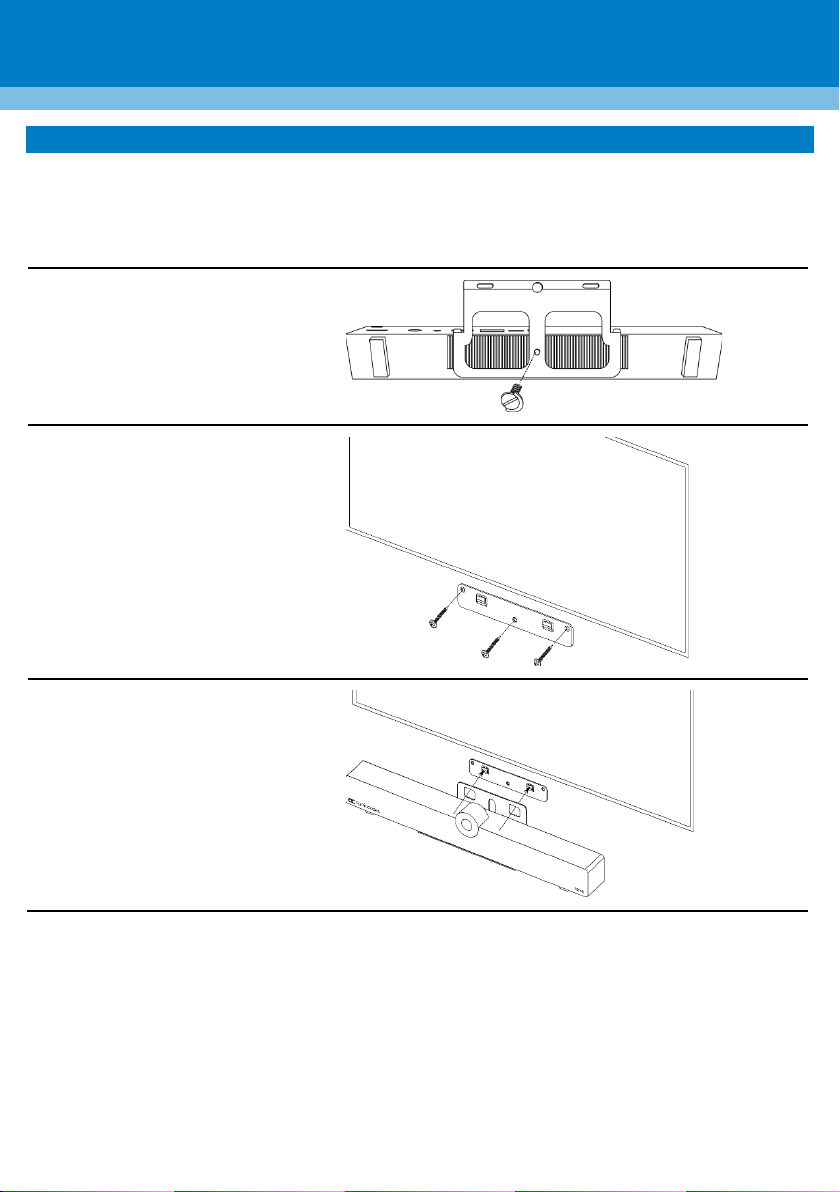
P a g e | 2
4. Mounting RXV81
The following procedures describes how to mount RXV81 on a wall or on top of the display.
Wall-mounting RXV81:
For optimal placement, it's recommended to mount the RXV81 on the wall.
1. Attach wall-mounting bracket
to the bottom of RXV81, using
the D-Ring Hinged screw
(supplied).
2. Mount the hook bracket (with
hooks facing upward)
centered under the display,
ensuring that it's at least
4 inches (10 cm) above table
height, with the three screws
and anchors (supplied). An
additional screw and anchor
have been included for your
convenience.
3. Securely mount the RXV81 by
hanging the wall-mounting
bracket onto the hook
bracket. Make sure that it's
firmly attached.

P a g e | 3
Mounting RXV81 on display:
The RXV81 can be mounted on top of the display using a camera clip bracket (purchased separately).
1. Attach the camera clip
bracket to the bottom of
RXV81, using the D-Ring
Hinged screw (supplied).
2. Open the camera clip bracket
and place it on top of the
display. Make sure that it's
firmly attached.
To avoid any accidents, if you need to move the display, always remove RXV81 first to prevent
it from falling off the display. In addition, refrain from pushing RXV81 from the back to the
front as it may dislodge. Please make sure proper precautions are taken to maintain safety.
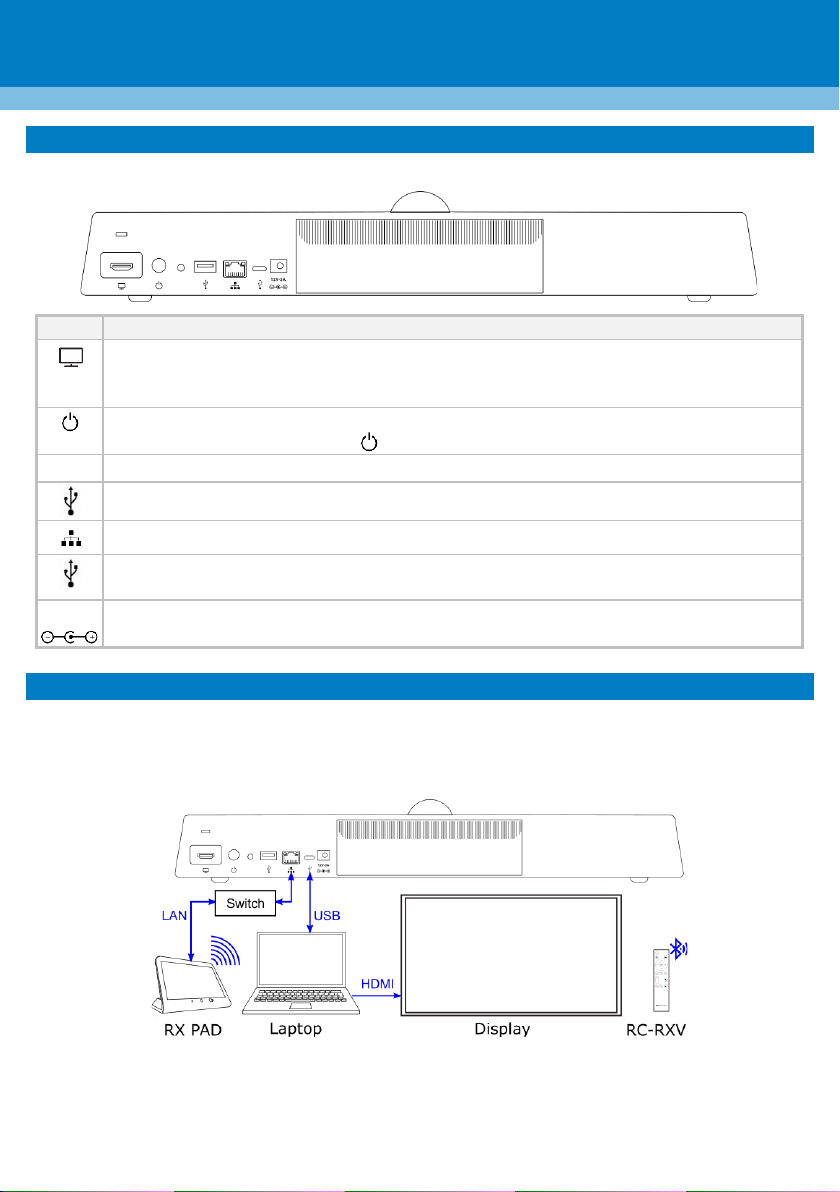
P a g e | 4
5. Cabling
The RXV81 connector ports are located on its rear panel, as shown below:
L-R
Description
Use the supplied HDMI Out cable to connect this port to a display (standalone mode).
Applies to RXV81 as a standalone device (default). Video and sharing are presented on the
display. Meetings are controlled via the RC-RXV and/or RX-PAD.
Power on / Reset button.
To restart RXV81, press and hold for at least 2 seconds.
-
Not applicable
USB type-A port to connect to touch-capable room display.
Ethernet LAN GbE port to connect RJ-45 terminals.
USB type-C to connect to a Bring-Your-Own-Device (BYOD) computer running a Unified
Communication (UC) client for ad hoc or full peripheral mode.
12V-3A
DC power input port for the 12V power supply adapter.
6. Connecting RXV81 as a USB Peripheral
You can connect RXV81 to a peripheral to Bring-Your-Own-Device (BYOD) computer running a UC client for
ad hoc or full peripheral mode. In peripheral mode, the BYOD displays the meeting video and content.
Meetings are controlled via the BYOD (join, accept, manage participants). Audio/video (camera ePTZ, mic
mute) can be controlled from the UC client, RC-RXV, and/or RX-PAD (camera on / off, mute, volume).
For RX-PAD Meeting Room Controller:
Make sure that the RX-PAD and RXV81 are connected to the same network.
For Wi-Fi connectivity, make sure that RX-PAD is powered by the supplied AC/DC power adaptor.
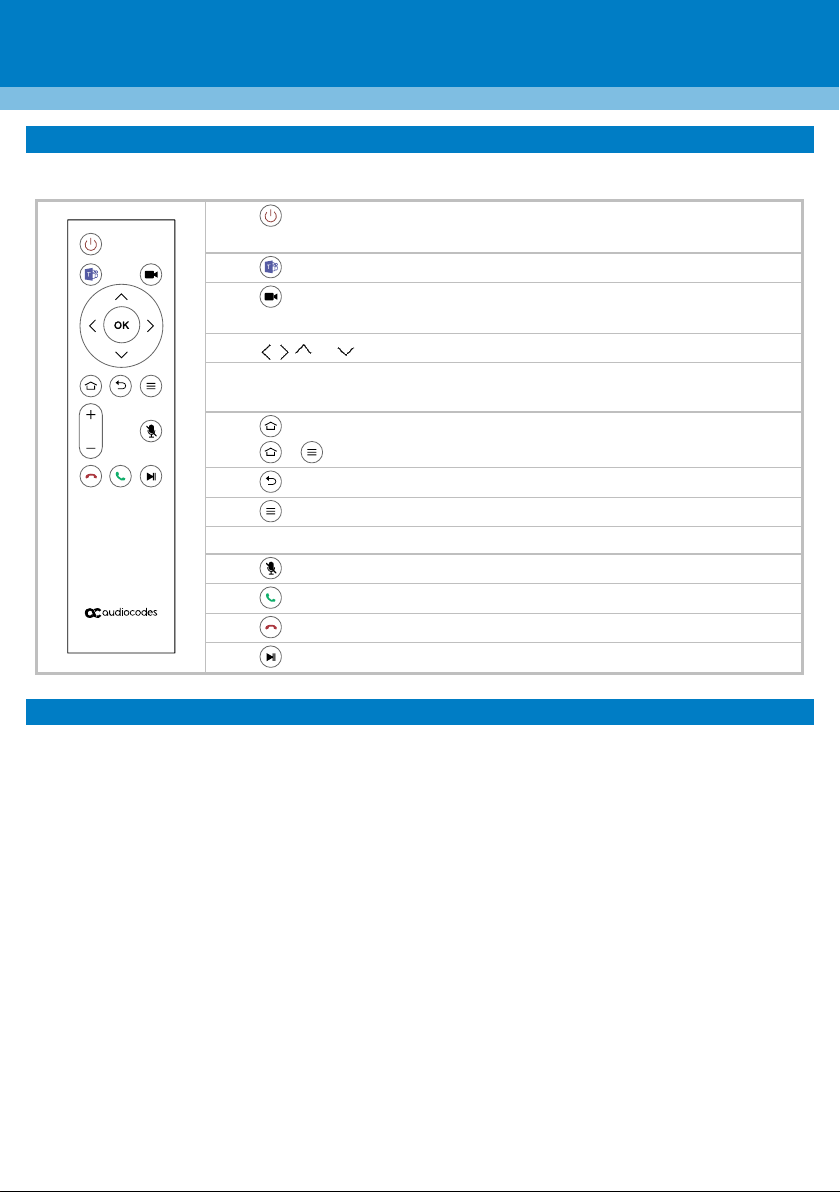
P a g e | 5
7. RC-RXV Smart Bluetooth Remote Control
The functionality of the RC-RXV remote control is described below:
Press to switch on, or long press for at least 2 seconds to restart the
RXV81.
Press to return to the Teams app.
Press to switch the camera on or off, or long press to open Camera
Settings.
Press or to move the camera or the selection.
Press OK to confirm a selection. After zooming in or out, press OK to restore
the default view.
Press to return to the home page.
Press + to initially connect the RC-RXV to RXV81.
Press to return to the previous menu or to quit.
Press to open Device Settings.
Press + or –to increase or decrease the volume, respectively.
Press to turn the microphone on or off (mute).
Press to answer a call.
Press to end a call.
Press to put a call on hold.
8. Management
RXV81 (as a standalone or a USB audio/video peripheral device) is fully managed by AudioCodes Device
Manager.
Management includes (but is not limited to):
✓Monitoring
✓Firmware upgrades
✓Alarm management (e.g., if remote control is missing or reaches a low battery level)
✓Upgrade RXV81 on Android

P a g e | 6
9. Pairing RC-RXV Remote Control with RXV81
The following procedure describes how to pair the RC-RXV remote control with your RXV81.
To pair RX-PAD with RXV81, please see RX-PAD Meeting Room Controller Pairing Guide.
To pair RC-RXV remote control with RXV81:
1. Insert batteries (supplied) into RC-RXV; the following message appears on the display:
Remote is not connected.
while holding the remote near the RXV81, press and
hold the specified buttons below.
+
2. Press and hold + buttons on the RC-RXV until its successfully paired with RXV81, as indicated by
the following message on the display:
Remote connection between RC-RXV and RXV81
established successfully.

P a g e | 7
10. Viewing Status on RXV81
RXV81 provides LEDs on its front panel, which indicate various operating status information.
LED 1
Camera Status
On
Camera is on.
Off
Camera is off.
LED 2
General Status
White on
RXV81 is powered on and signed into Teams.
White flashing
RXV81 is booting up.
Red on
RXV81 has been muted (highest priority).
Red flashing
✓RXV81 has lost network connectivity.
✓RXV81 is being upgraded.
✓RXV81 has lost connectivity with the RC-RXV.
White flashing
RXV81 is powered on and connected to the network but isn't signed into Teams.
LED 3
Call Status
Blue on
In a call (active call or meeting).
Blue flashing
Incoming call (i.e., ringing).
11. Technical Specifications
For RXV81 technicalspecifications,refertotheRXV81 Datasheet.
LED 1
LED 2
LED 3

International Headquarters
1 Hayarden Street,
Airport City
Lod 7019900, Israel
Tel: +972-3-976-4000
Fax: +972-3-976-4040
AudioCodes Inc.
80 Kingsbridge Rd
Piscataway, NJ 08854, USA
Tel: +1-732-469-0880
Fax: +1-732-469-2298
Contact us: https://www.audiocodes.com/corporate/offices-worldwide
Website: https://www.audiocodes.com/
©2023 AudioCodes Ltd. All rights reserved. AudioCodes, AC, HD VoIP, HD VoIP Sounds Better, IPmedia,
Mediant, MediaPack, What’s Inside Matters, OSN, SmartTAP, User Management Pack, VMAS, VoIPerfect,
VoIPerfectHD, Your Gateway To VoIP, 3GX, VocaNom, AudioCodes One Voice, AudioCodes Meeting
Insights and AudioCodes Room Experience are trademarks or registered trademarks of AudioCodes
Limited. All other products or trademarks are property of their respective owners. Product specifications
are subject to change without notice.
FCC Warning
Prior to operating RX-PAD and AudioCodes devices for Teams Rooms on Android, refer to
the regulatory information documents.
Notice Information
Information contained in this document is believed to be accurate and reliable at the time of printing.
However, due to ongoing product improvements and revisions, AudioCodes cannot guarantee accuracy
of printed material after the Date Published nor can it accept responsibility for errors or omissions.
Updates to this document can be downloaded from https://www.audiocodes.com/library/technical-
documents.
This document is subject to change without notice.
Date Published: August-20-2023
Other manuals for RXV81
2
Table of contents
Other AudioCodes IP Camera manuals