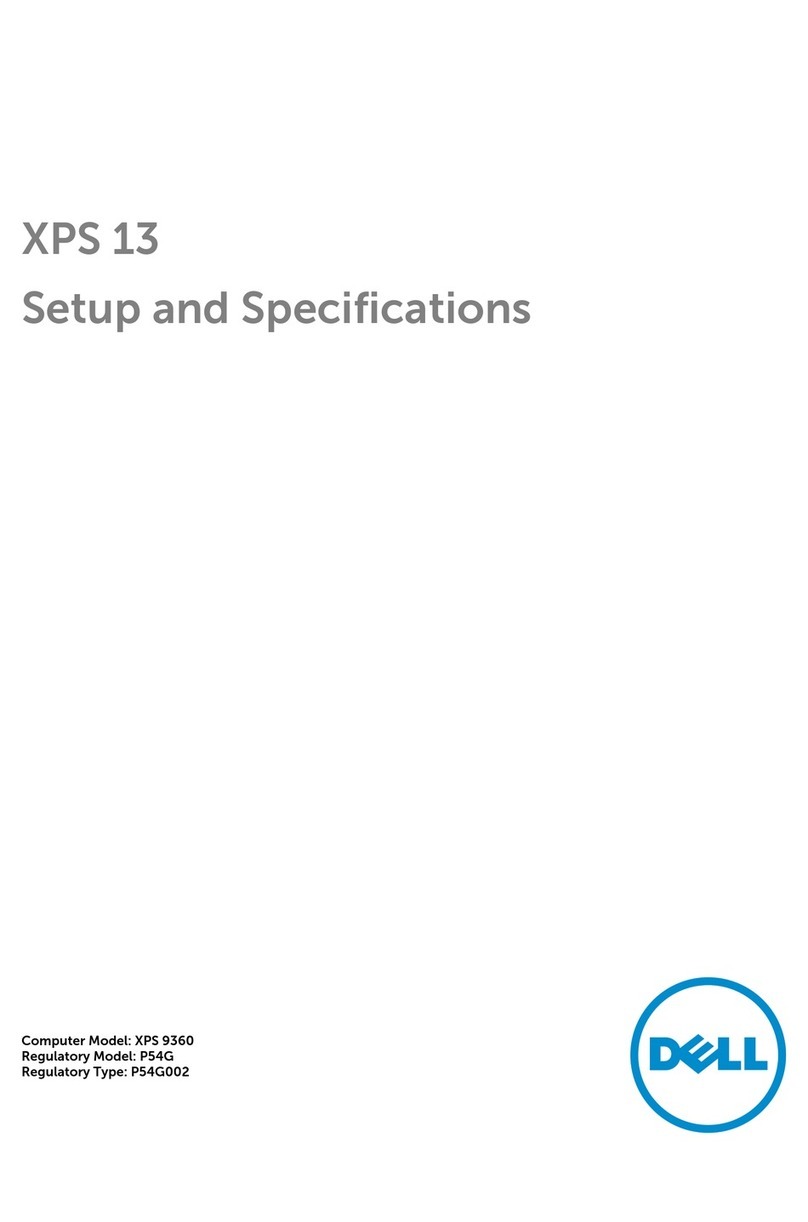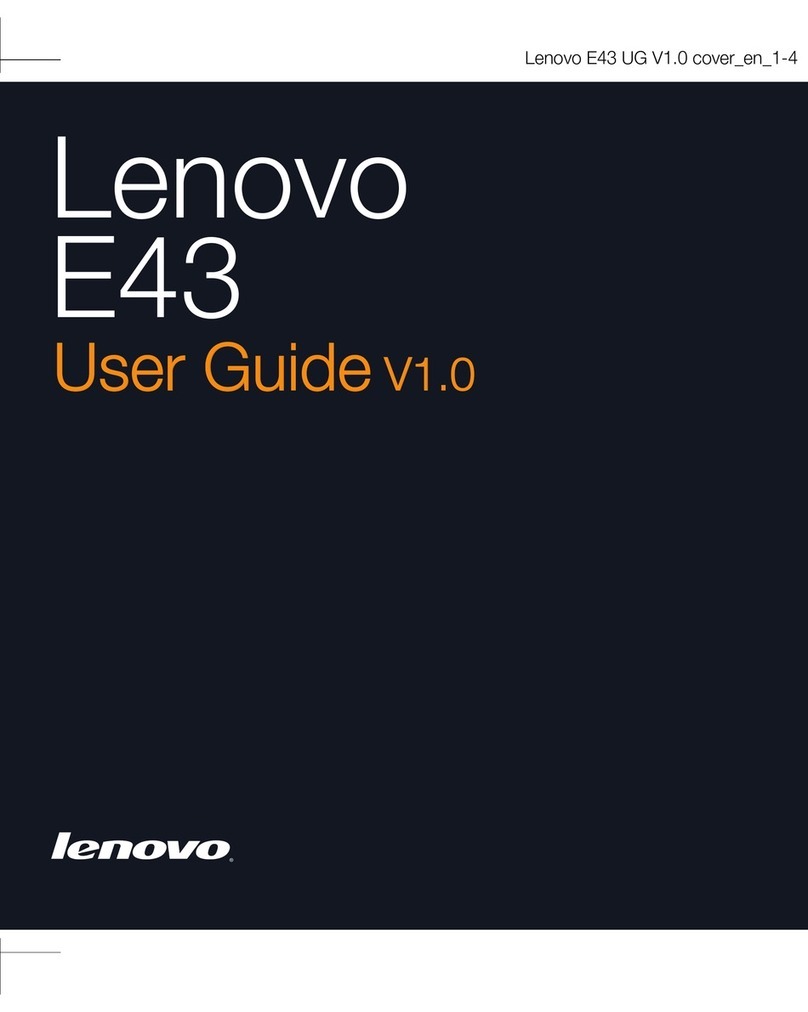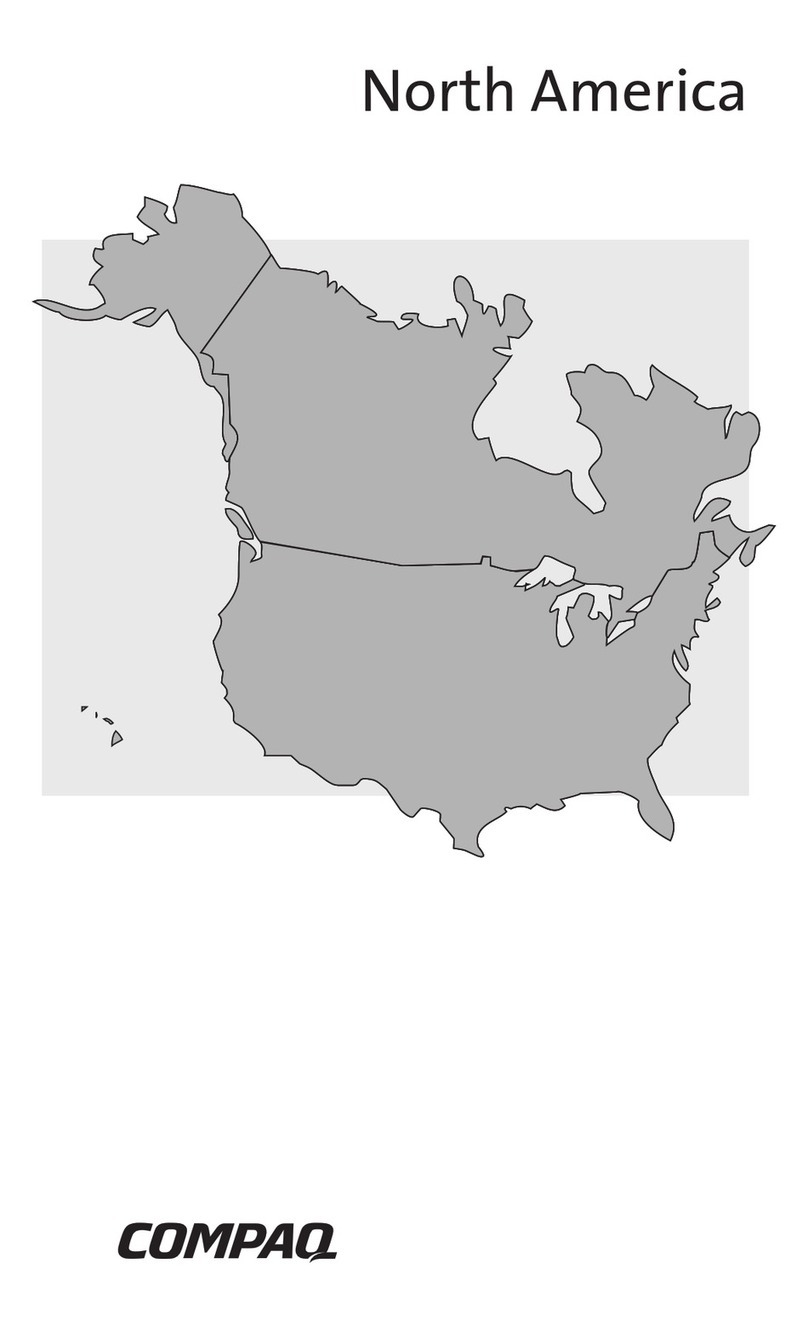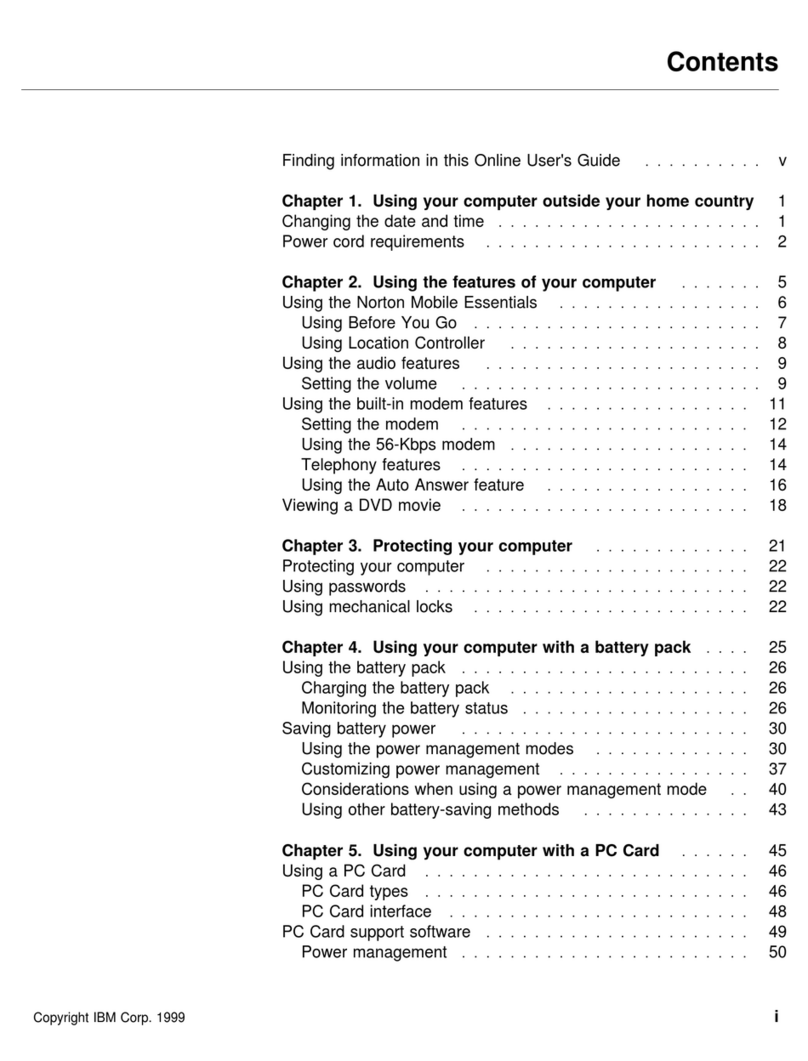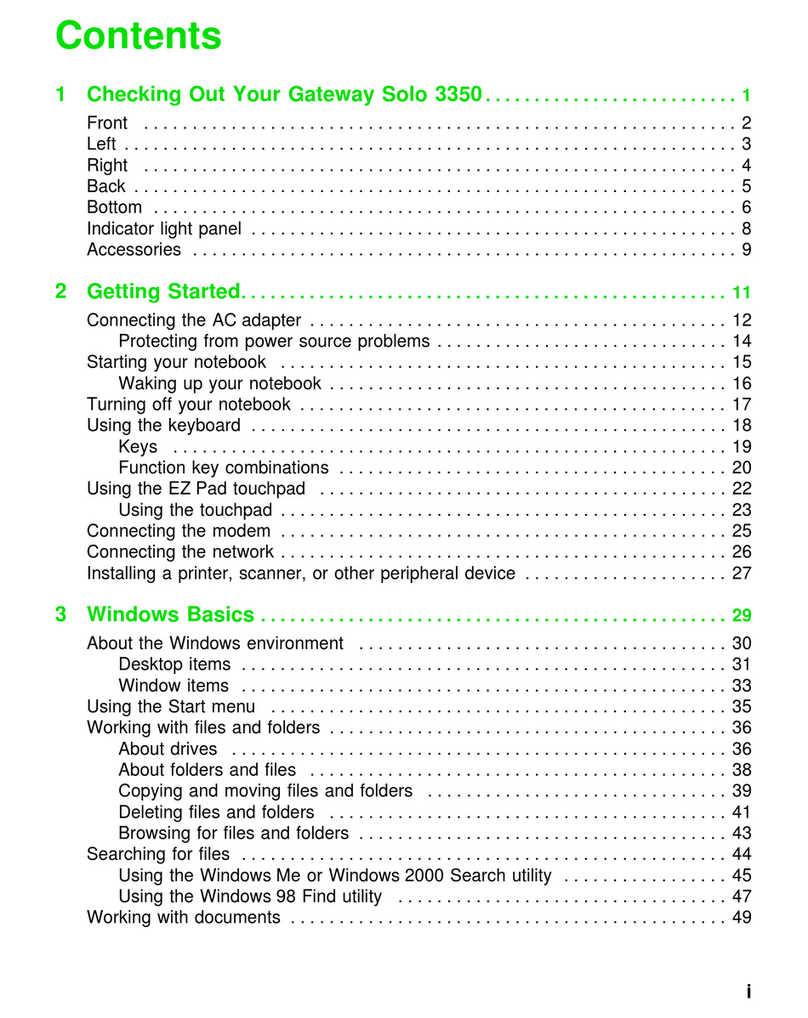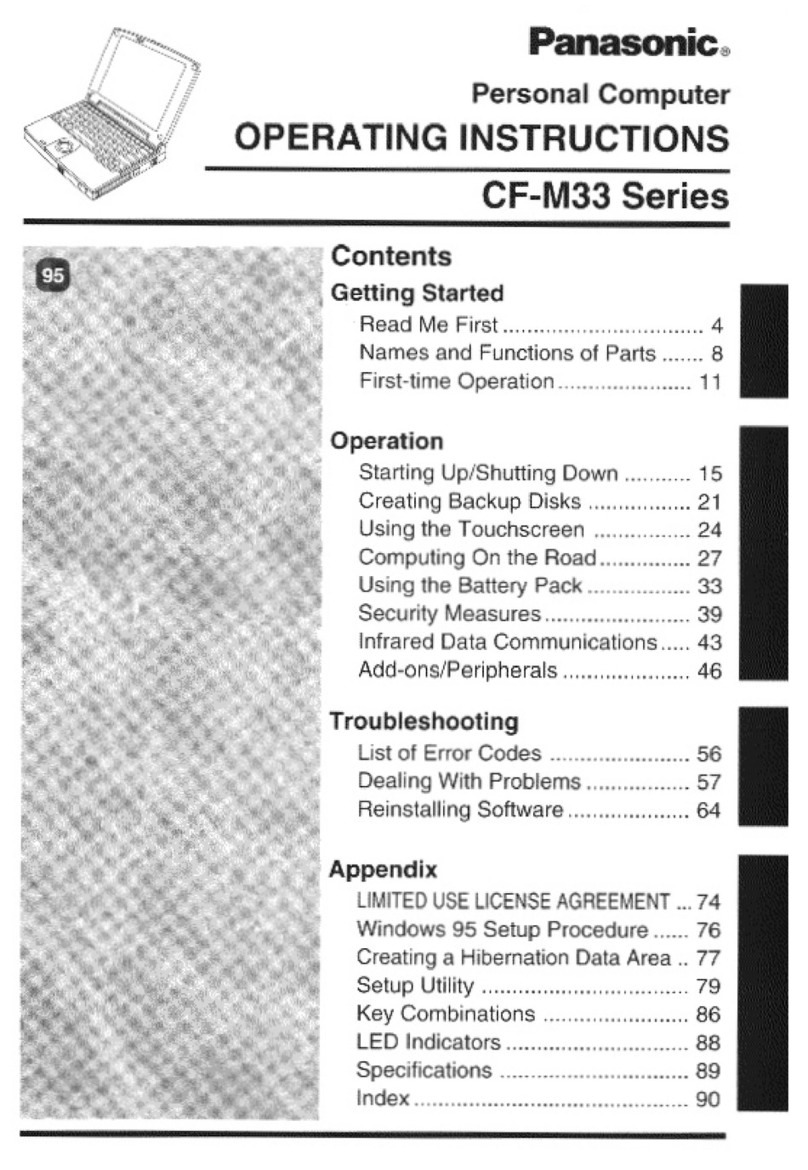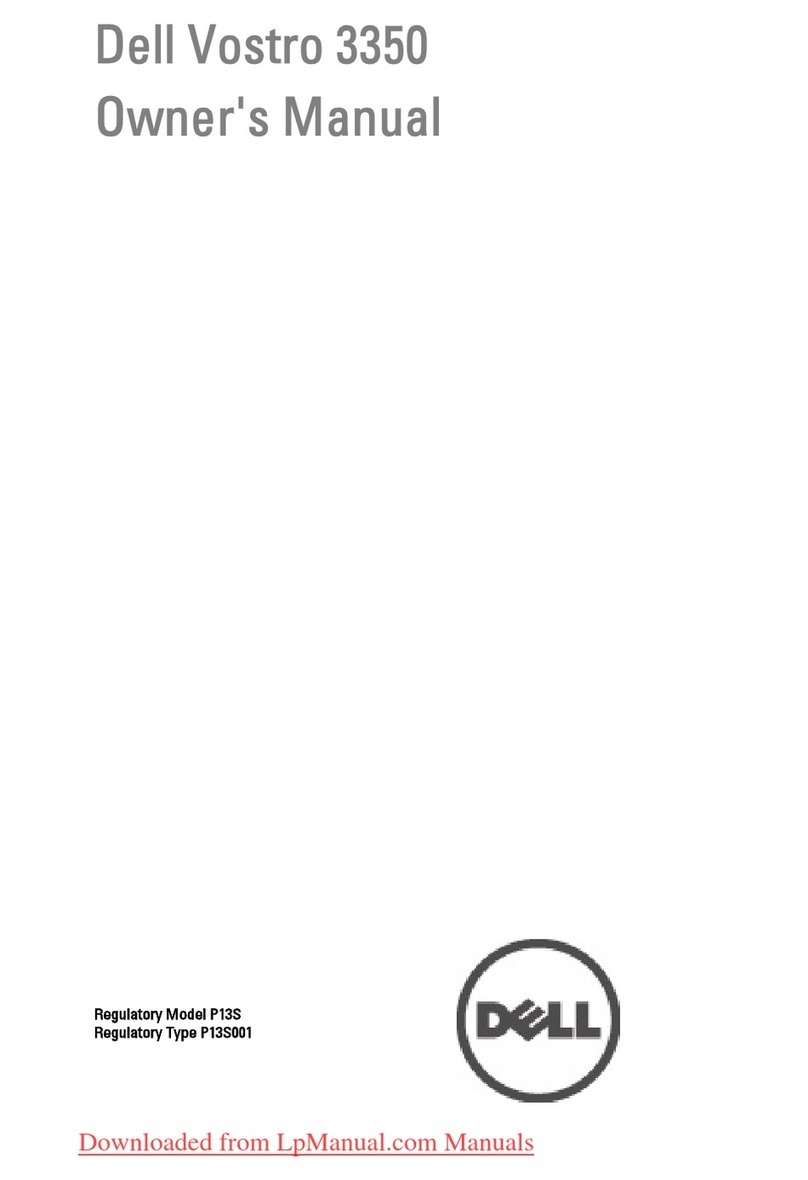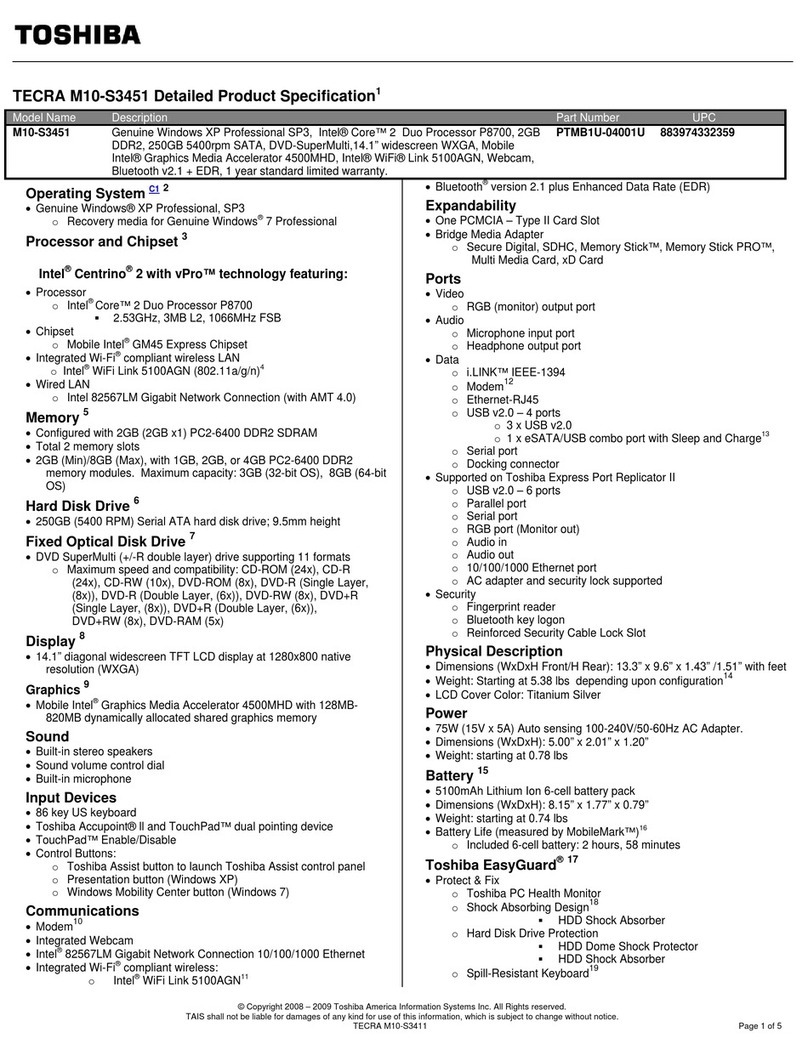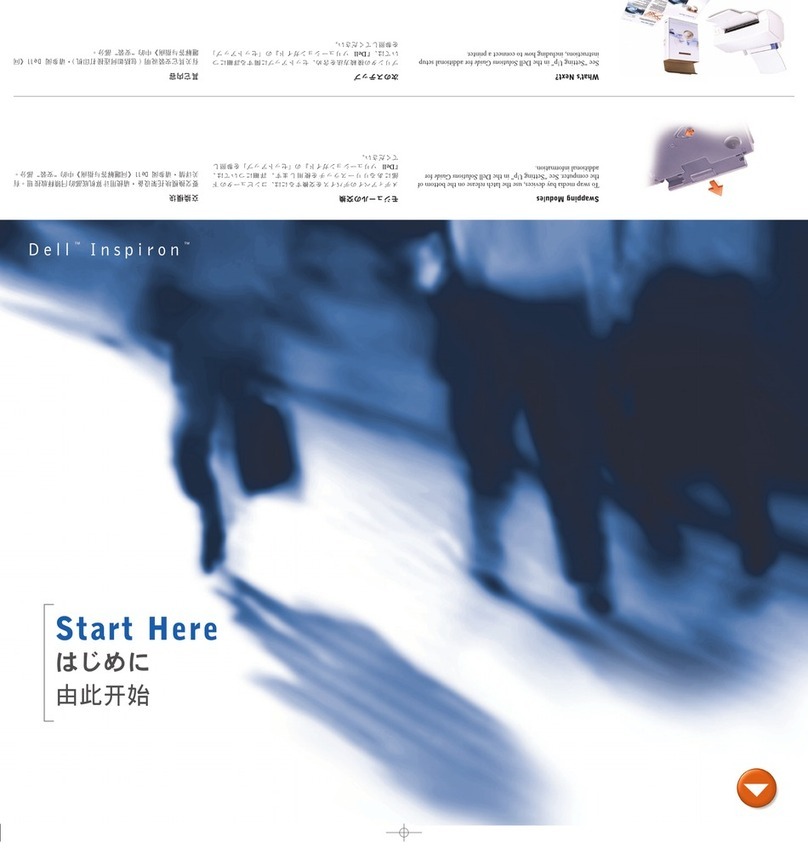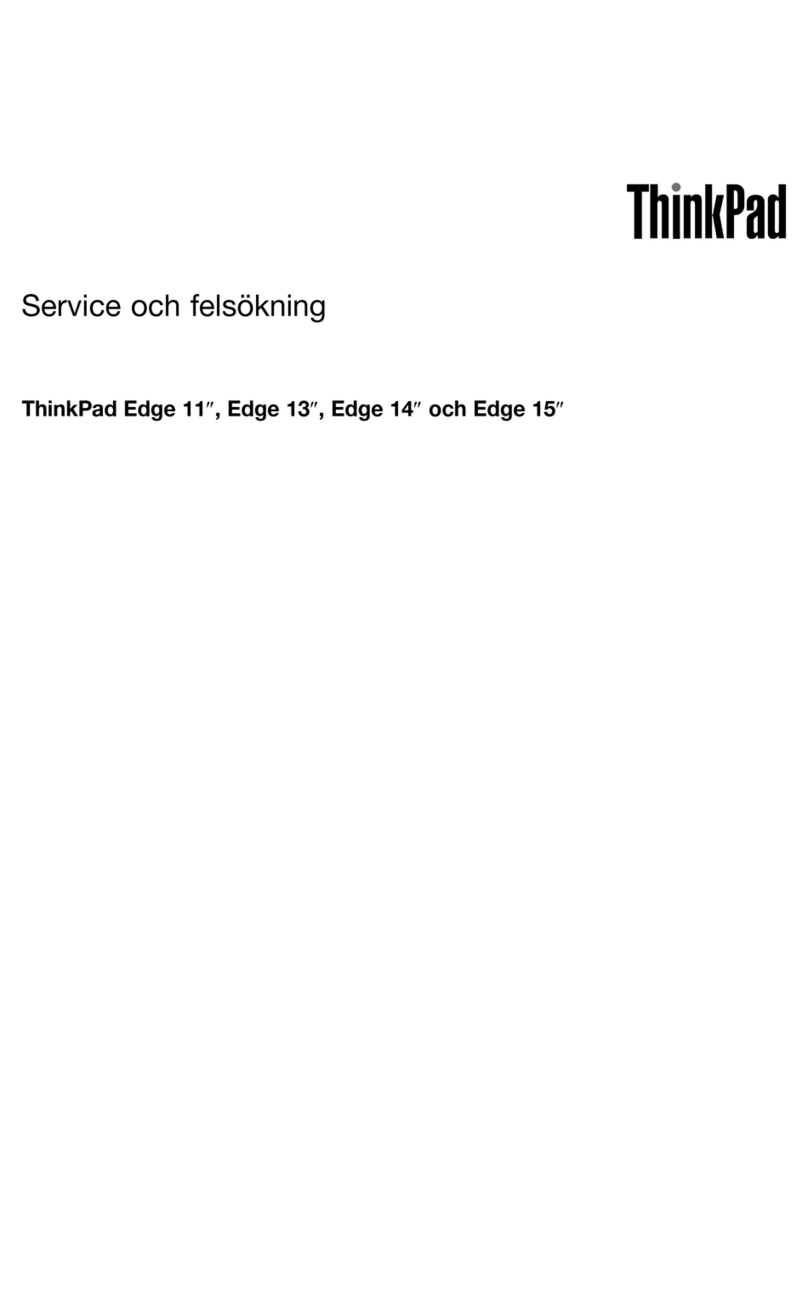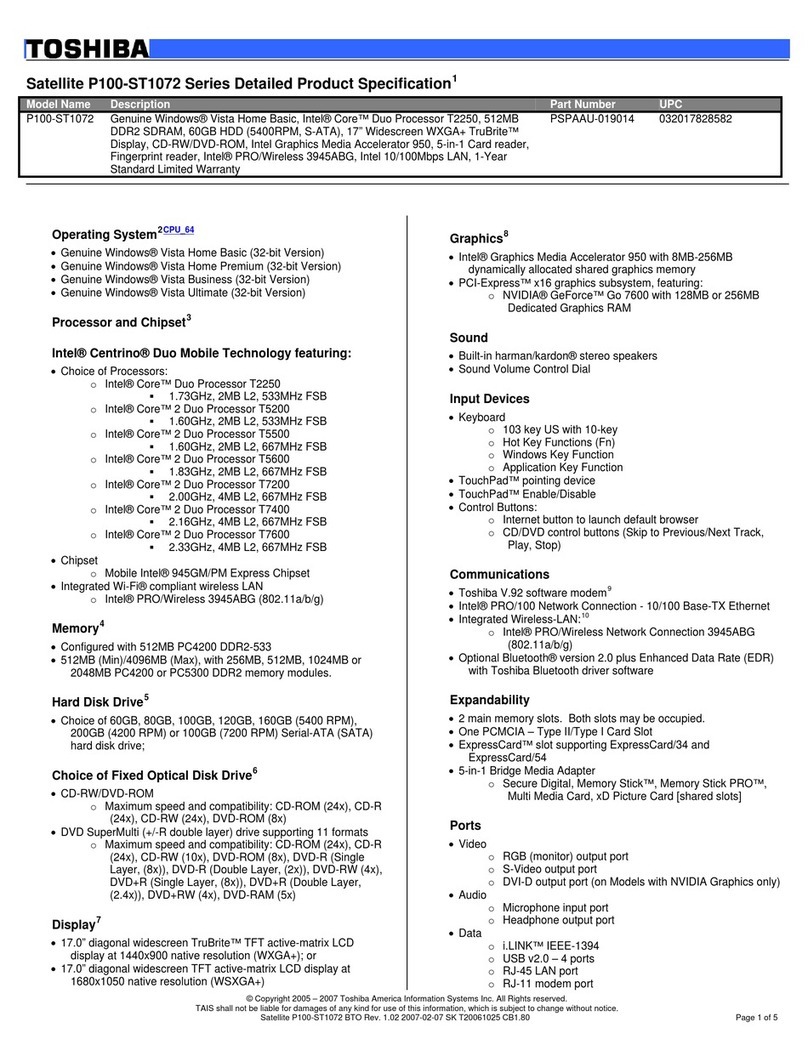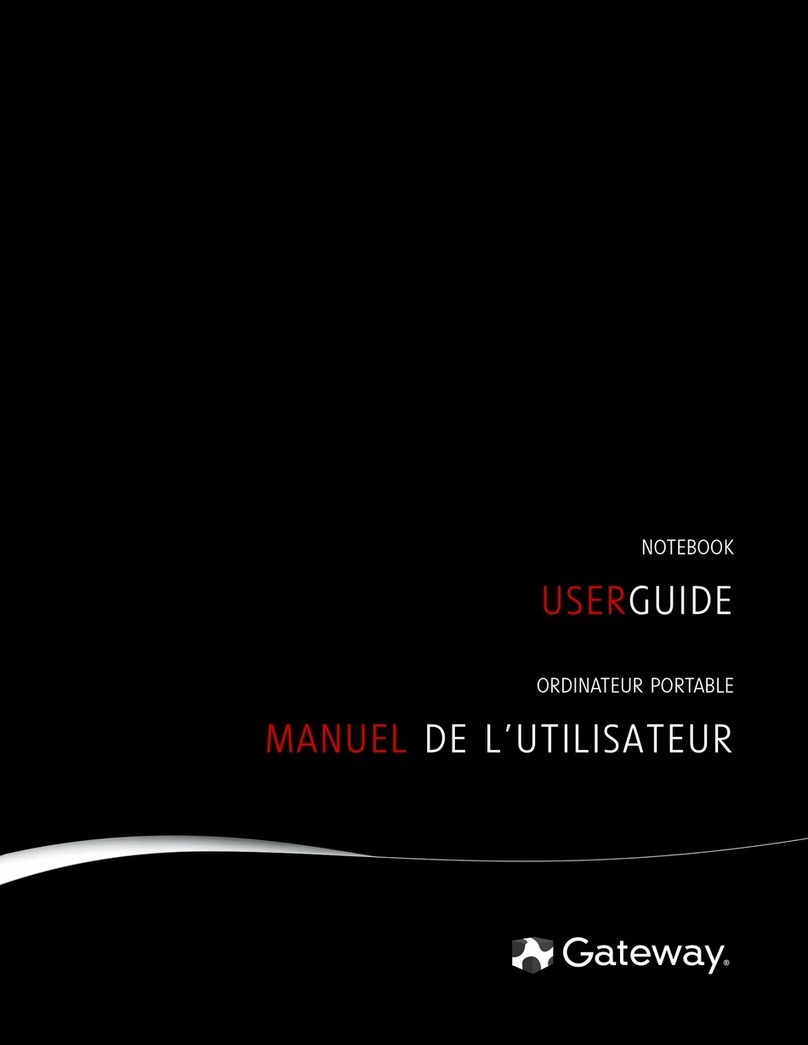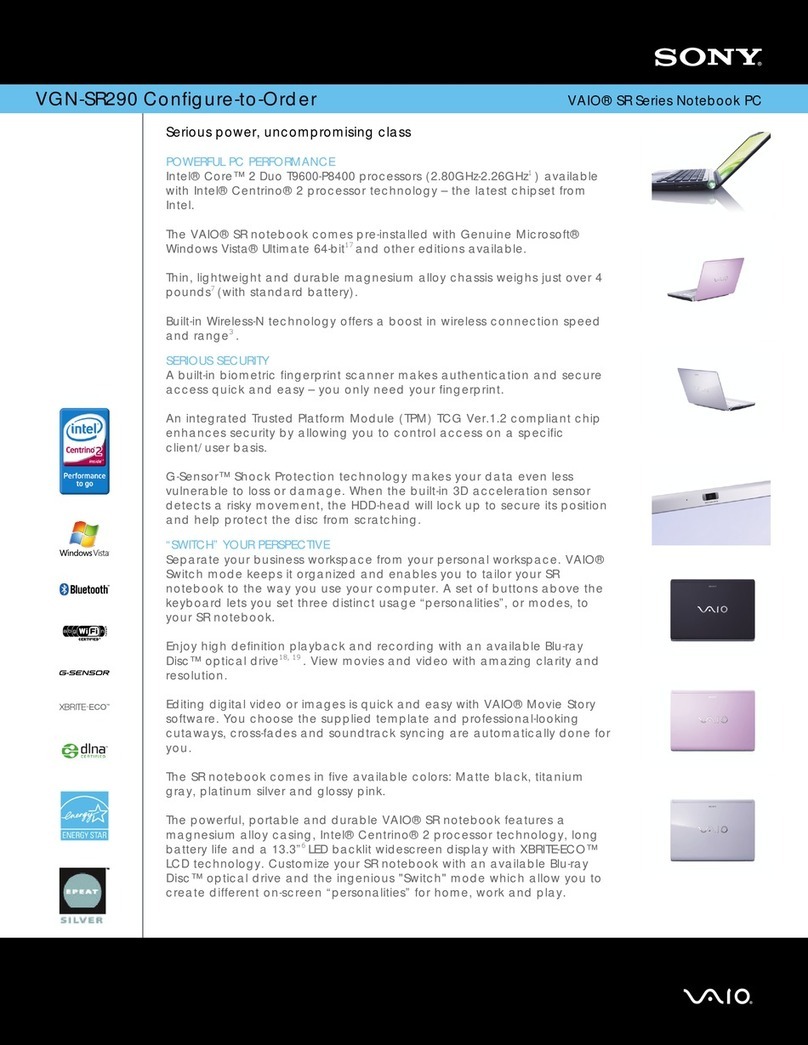StarWorth SWNTS30I User manual

User Manual
1
Preface
All Rights Reserved - Printed in China
Netbook Computer User Guide
This manual guides you in setting up and using your new notebook computer.
Information in this manual has been carefully checked for accuracy and is subject
to change without notice.
No part of this manual may be reproduced, stored in a retrieval system, or
transmitted, in any form or by any means, electronic, mechanical, photocopy,
recording, or otherwise, without prior written permission.
Please read this manual carefully before using the computer.
The following signs call attention to features and operations that may be
dangerous to the user. Follow the instruction closely to reduce the risk of physical
harm or damage to the equipment.
Danger: Not following the instruction will result in immediate death or serious
injury.
Warning: Not following the instruction could result in death or serious injury.
Caution: Not following the instruction could result in minor or moderate injury
and/or damage to the product.
Trademarks
Product names used herein are for identification purposes only and may be the
trademarks of their respective companies.
Microsoft, Windows XP, Windows MCE, Windows Vista, Windows 7 and Windows
Sound System are trademarks of Microsoft Corporation.
Intel Atom D425 GMA3150.
All other brands or product names mentioned in this manual are trademarks or
registered trademarks of their respective companies.

User Manual
2
Table of Contents
Preface…………………………………………………………………………………1
1. Important Safety Instructions
1.1 Selecting a place to work …………………………....………………………….3
1.2 Notice of the Battery Pack Maintenance……………....……………………....3
1.3 Notice of the AC Adapter Maintenance………………........…………………..4
1.4 Computer Maintenance………………………………....…………………........5
1.5 Carrying Computer in Travelling……………………………………………......7
1.6 HDD Maintenance………………………………………………………………..7
1.7 Notice of Using the Computer…………………………....…………....…….....8
2. Overview
2.1 Package Contents………………………………………............................9
2.2 Front view……………………………………………................................10
2.3 Rear view………………………………....…………................................12
2.4 Right view………………………………....………...................................12
2.5 Left view…………………………………………......................................13
2.6 Bottom view…………………………………………….............................14
2.7 LED Status Indicators ………………………………………....................14
3. Basic operations
3.1 Using the battery pack……..........................…...……….......................15
3.2 Using the AC adapter…………………....….......………….....................16
3.3 Opening and positioning the LCD Panel………………….....................16
3.4 Turning the power on and off……………………………........................16
3.5 Using the keyboard…………………………………...….........................18
3.6 Using the touchpad………………………....…………............................21
4. Setting Up the System
4.1 Keys used in the system setup………………………….. …….………...24
4.2 Starting the system setup………………………………….. ……............24
4.3 Setting a supervisor password……………………………………...........25
4.4 Setting a user password…………………………....…………….............27
4.5 Changing or removing a password……......…………………….............28
4.6 Recovering the factory default settings....….....……………..................29
5. Specifications……………………………………………....………....................30

User Manual
3
1. Important Safety Instructions
Please read this manual carefully before using the computer.
These safety instructions will ensure many years of safe enjoyment from the
product. Set up your computer on a flat, stable surface. (We are not responsible
for the problems and damages caused by incorrect use of the computer in
an unsafe environment.)
1.1 Selecting a place to work
Warning
zDo not operate your computer near water; for example, in a bathroom or near
a swimming pool.
zThe computer may not function correctly, and there is the risk of electric
shock.
zOperate the computer within a temperature range of 50 to 95 degrees F (10 to
35 degrees C) and 20% to 80% of relative humidity.
zSafely dispose of the packing materials, such as desiccant and plastic bags.
Children may swallow desiccant or suffocate from plastic bags.
Caution
zKeep your computing environment clean and free of dust. There is a risk of
dysfunction to the computer.
zKeep your computer away from electromagnetic fields. Exposure to the
electromagnetic field may result in loss of data in the hard disk drive and/or
damage to the LCD (or LED).
zDo not block the fan louvers and leave enough space around the computer for
ventilation. The computer may overheat and result in fire or injuries.
1.2 Notice of the Battery Pack Maintenance
Warning
zUse only a battery pack of the same type recommended.
Using a battery pack of a different type may result in explosion.
zKeep metallic objects, such as keys and clips, away from the battery pack.
Objects that conduct electricity can short-circuit the battery pack and result in
fire and/or injuries.
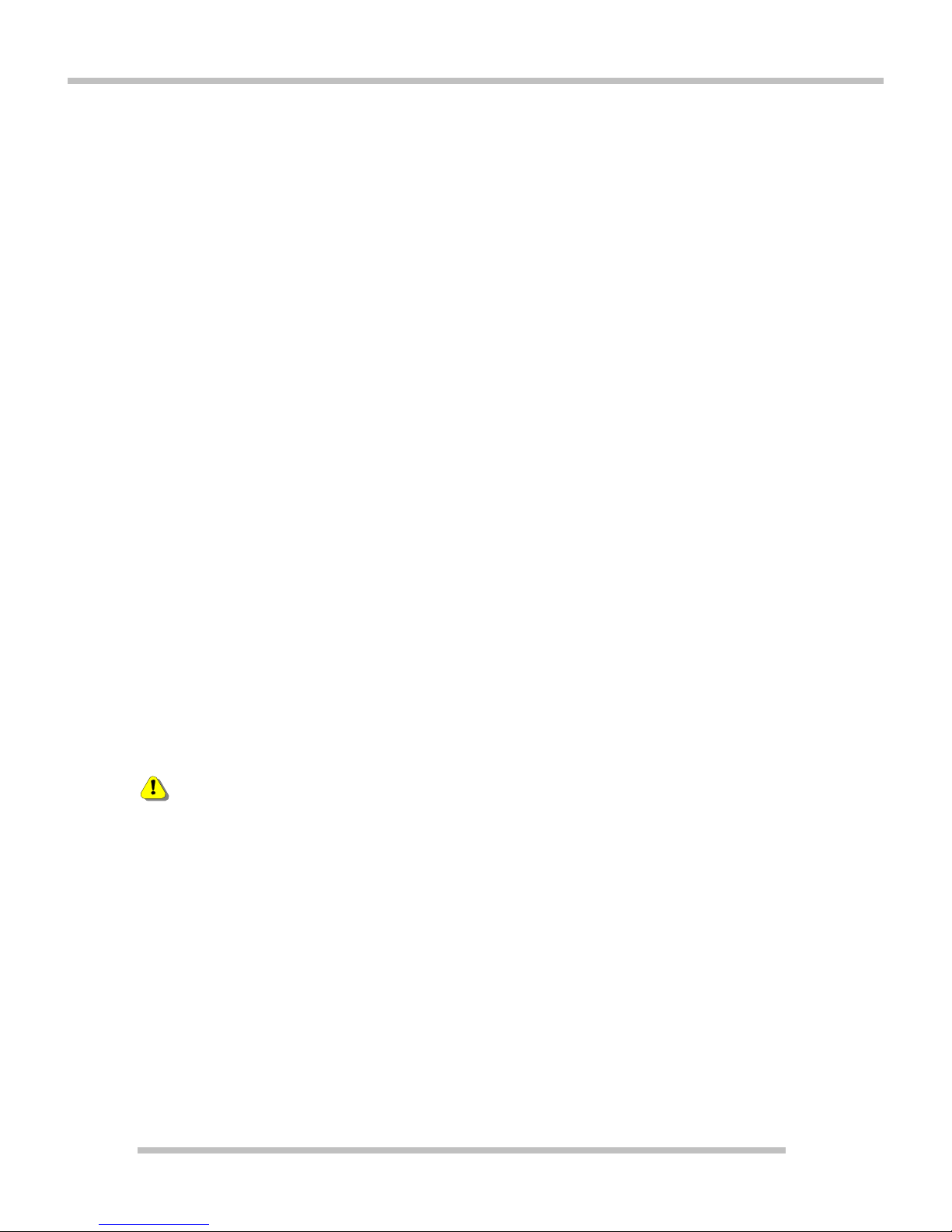
User Manual
4
zKeep the battery pack away from heat.
There is a risk of explosion or fire.
zDo not short-circuit battery terminals.
There is a risk of explosion.
zDo not subject the battery pack to temperatures above 140 degrees F (60
degrees C).
There is a risk of explosion or fire.
zKeep the battery pack away from children and/or pet.
There is a risk of injury and damage to the battery pack.
zDo not put the battery pack in the water.
There is a risk of fire or damage to the batter pack.
zBe cautious when handling the battery pack’s hooks.
zLock the battery catch lock at the bottom surface of the Netbook.
There is a risk of battery damage.
zIf the backup battery is incorrectly replaced, there is danger of explosion.
zThe lithium battery contains lithium and can explode if it is not properly
handled or disposed of.
1.3 Notice of the AC Adapter Maintenance
Warning
zDo not use loose or damaged power plugs.
There is a risk of electric shock or fire.
zUse properly grounded outlet.
Connecting the computer to an outlet without proper grounding may result
in electric shock and damages to your computer.
zDo not touch or grab the power plug with wet hands.
There is a risk of electric shock.
zHold the plug body when removing the power cord from an outlet.
There is a risk of fire and damages to the computer.
zUse your computer at the proper voltage/current level indicated.
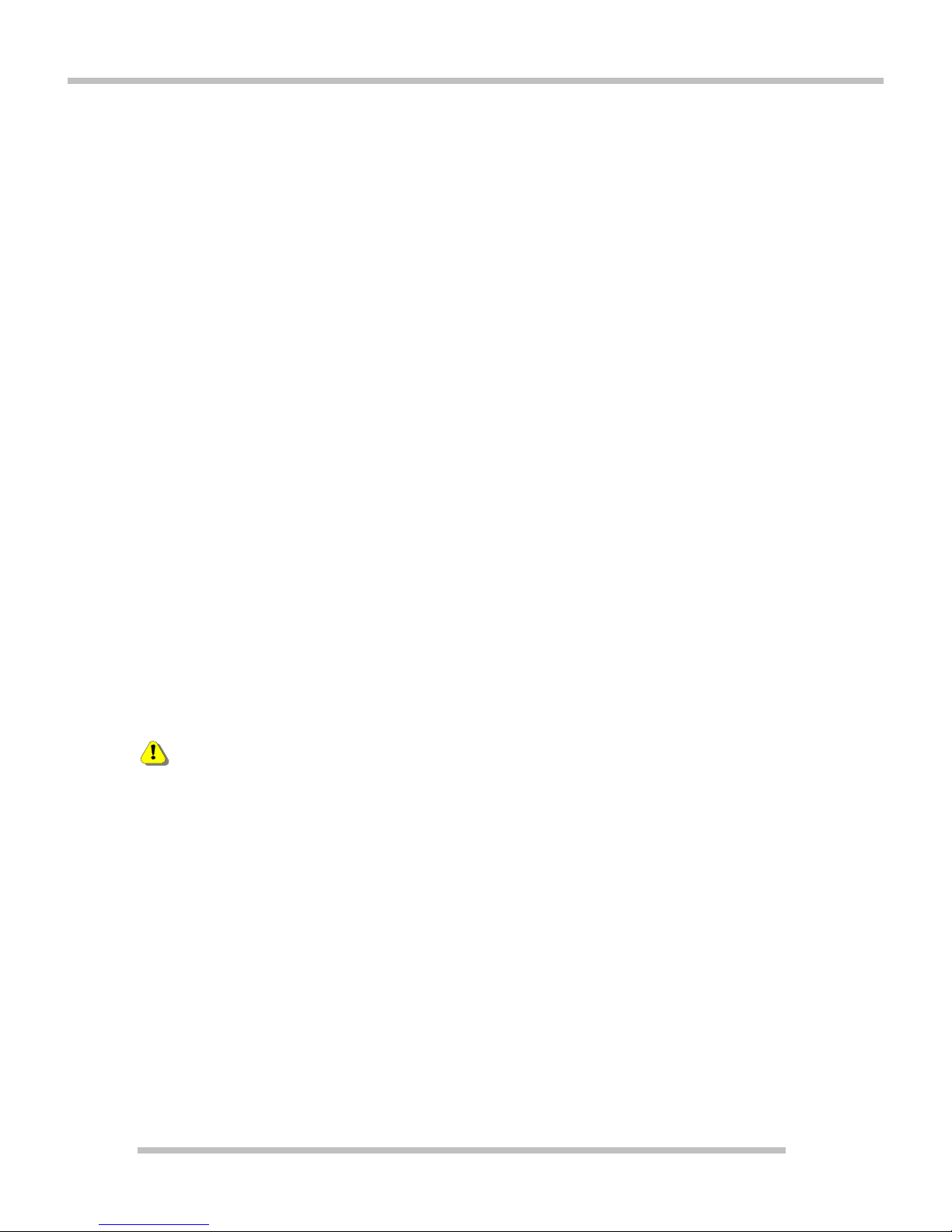
User Manual
5
Supplying improper levels of voltage/current may result in electric shock,
fire, and/or damage to the computer.
zIf you hear a noise from the power cord or outlet, unplug the power cord
immediately, and contact the customer service for help.
There is a risk of fire or electric shock.
zMake sure the power plug fits snugly into the electrical outlet.
Loose fit may result in fire.
zDo not bend or place a heavy object on top of the power cord. Keep the
children and pets from damaging the power cord.
Damaged power cord may result in electric shock or fire.
zKeep the power cord and plug clean and free of dust.
There is a risk of fire.
zIf an object or liquid enters the computer or an adaptor, remove power cord,
battery, and any other cables from the computer, and contact the customer
service for help.
There is a risk of an electric shock, fire, or damage to the computer.
zBefore cleaning the computer, disconnect the power cord, battery, and any
other cables from the computer.
There is a risk of electric shock or damage to the computer.
1.4 Computer Maintenance
Warning
zFor cleaning your computer, use mild detergent or computer cleaning
products. Be sure to dry completely before using the computer.
Using the computer without completely drying it may result in electric shock
or fire.
zDuring a lightning storm, disconnect the power cord, telephone line, and
LAN cable from the computer.
There is a risk of electric shock or fire.
zDo not place water, chemicals, or liquid of any kind on the computer.
Liquid of any kind entering inside the computer may result in an electric
shock, fire, or damage to the computer.
zDo not connect the modem directly to a multi-line telephone.
There is a risk of fire or damage to the computer.
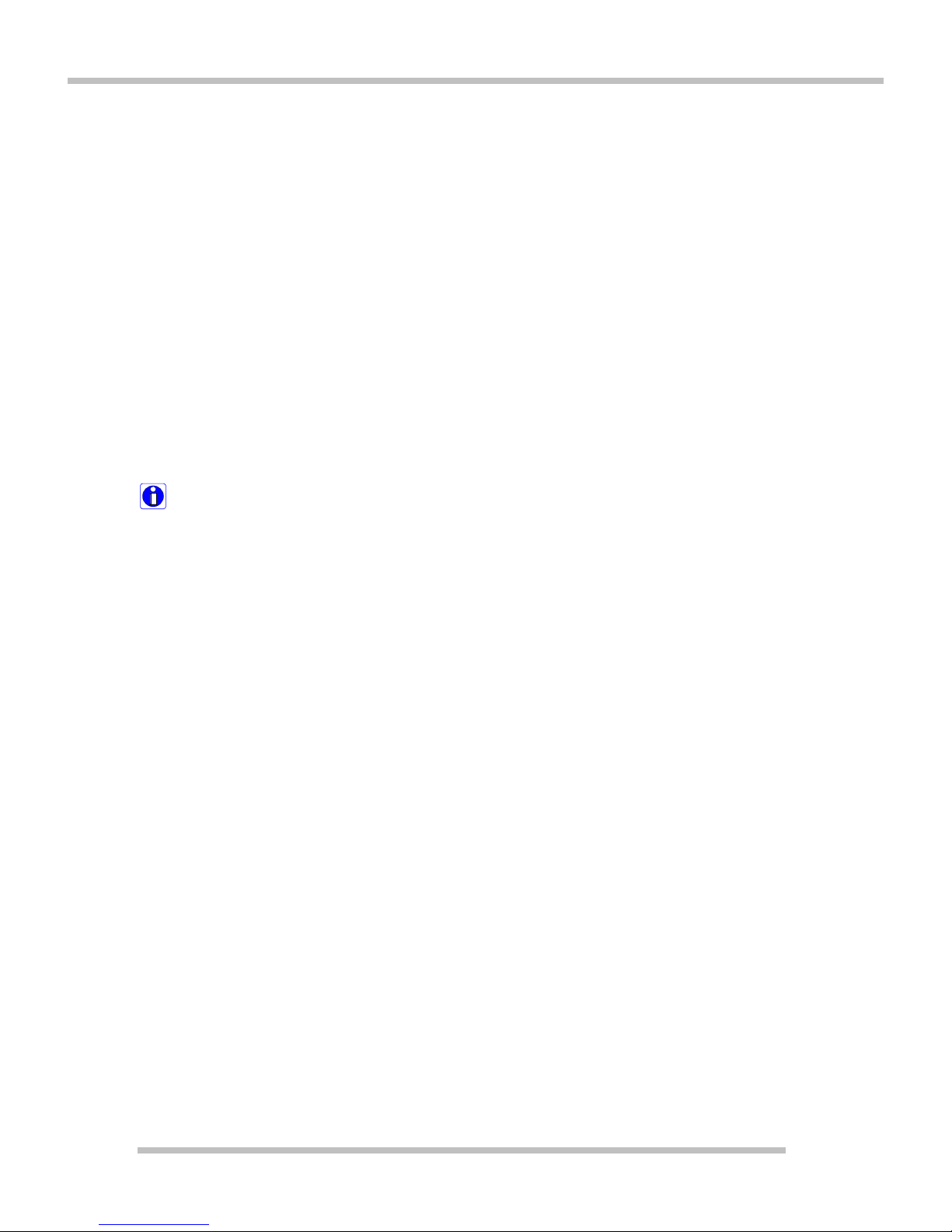
User Manual
6
zIf you drop your computer, remove the power cord and battery pack, and
then contact the customer service for check up.
There is a risk of electric shock or fire.
zDo not place a burning candle or cigarette on the computer.
There is a risk of fire.
zIf you see or smell smoke from the computer or adaptor, turn off the
computer, remove the power cord, and then contact the customer service
for help. There is a risk of fire.
zThe LCD monitor’s fluorescent lamp include hydrargyrum.
Avoid direct contact with liquid from the broken LCD. If it spills into eyes or
the other parts of your body, wash it out several times with clean water. If
you feel something different, contact a doctor or a health administrator
immediately.
Caution
zDo not place an object, such as a pen or clip, on the keyboard.
If you close the LCD cover with an object on the keyboard, you may
damage or break the LCD.
zDo not touch or scratch the LCD with sharp objects.
The LCD may be damaged.
zBe sure to turn off the computer before closing the LCD cover.
The computer may overheat, and be damaged or deformed.
zDo not exert excessive pressure on the LCD.
LCD is made of glass, and an excessive force can break the LCD.
Follow the instructions in the user's guide.
There is a risk of damage to the computer.
zDo not place objects into the PC Card slot.
There is the risk of electric shock or injury.
zUpon completion of any service or repairs, ask service technician to
perform safety checks.
Ignoring safety checks may result in electric shock or fire.
zUse the Wireless LAN at least 5m away from a microwave oven or plasma
lamp.
When using the Wireless LAN near a plasma lamp, use the channel 11, 12,
or 13, the connection may be unavailable or slow.
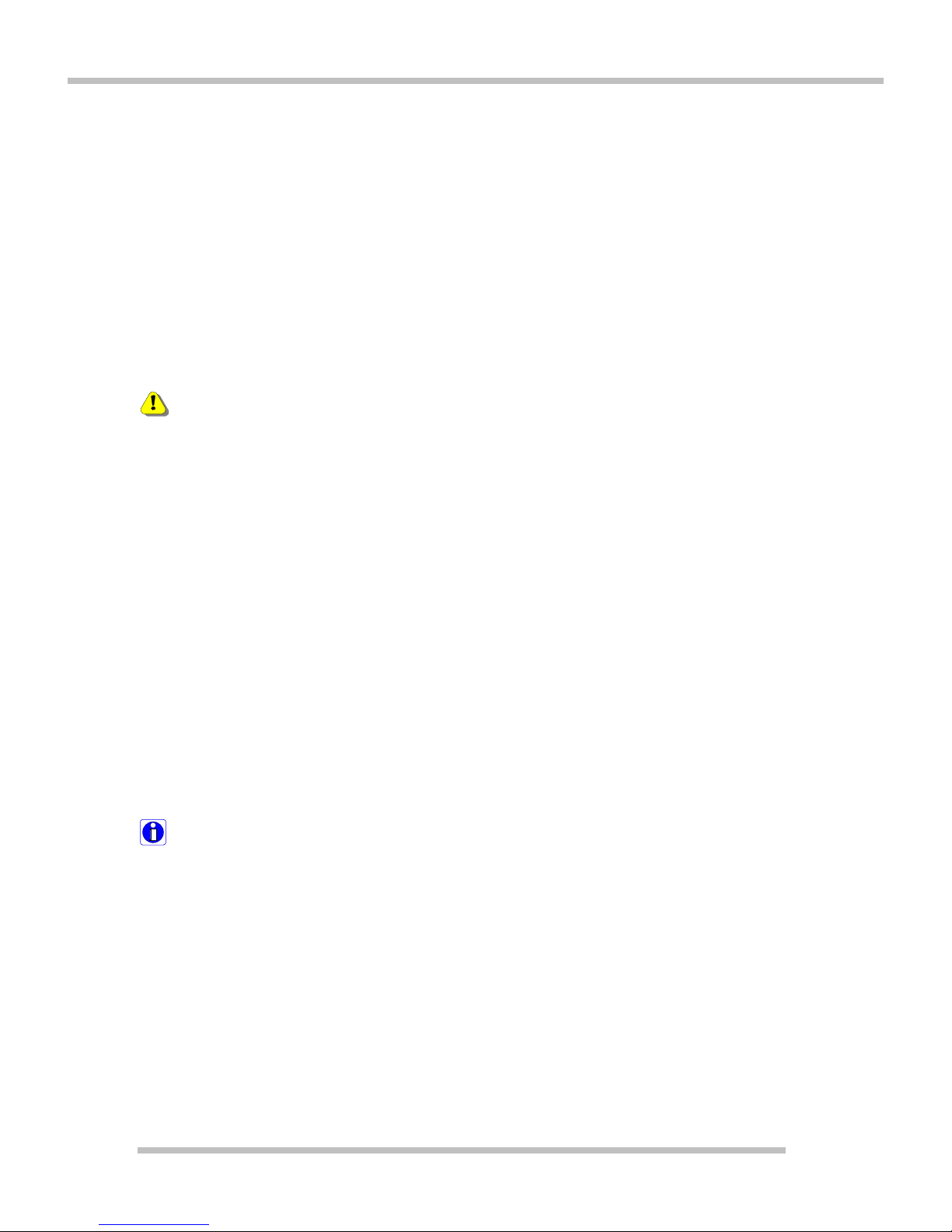
User Manual
7
zKeep the computer away from heat.
The computer may deform and there is the risk of fire.
zWhen attaching an external device, make sure the connector from the
device and the port on the computer are of the same type.
There is a risk of damage to the computer.
zDo not insert a damaged CD-ROM or floppy disk.
There is a risk of damage to the computer.
1.5 Carrying Computer in Travelling
Warning
zBefore moving the computer, turn the power off and remove all the cables.
You may trip over the loose cables and fall.
zWhen traveling on an airplane, follow the instruction by flight attendant.
Using the computer on an airplane may result in an airline accident.
zDo not travel with LCD monitor open.
zDo not expose your computer to the direct sunlight in a closed area such
as inside a car.
Prolonged exposure to high temperatures may deform the computer and
also result in fire.
1.6 HDD Maintenance
Caution
zBe cautious when handling the hard disk drive.
The hard disk drive is very delicate to any physical impact.
zAlways make backups for your data.
We are not responsible for the data lose caused by users.
zThe data on the hard disk or the drive itself may be damaged in the
following situations:
1. Exposure to a physical shock during the disassembling or installing
process.
2. The computer is reset (rebooted), for example by power outage, while the
hard disk drive is operating.
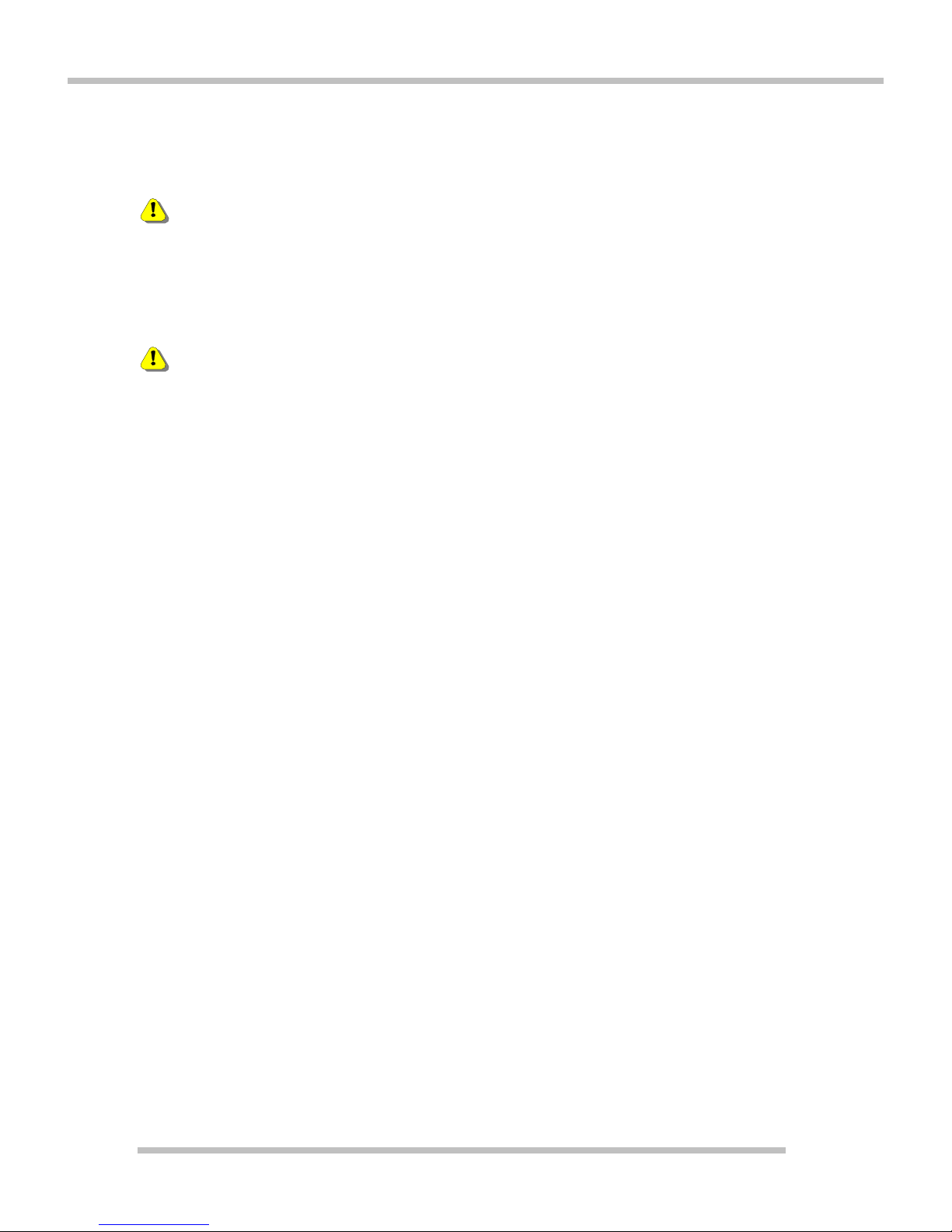
User Manual
8
3. Exposure to virus.
4. The computer is turned off during operation.
5. Exposure to a physical shock while the hard disk drive is operating.
Warning
To prevent data lose due to hard disk drive damages, always backup your
data. We are not responsible for the lost of data.
1.7 Notice of Using the Computer
Warning
zAdjust the display position to avoid glare or reflections from overhead
lighting.
zThe top of the display should be on or below the level of your eyes.
zKeep your head and neck in an upright position.
zKeep your forearms, wrists, and hands in a horizontal position.
zAdjust your chair to keep your arms and hands in a comfortable
position.
zUsing the computer in the same position for a prolonged period of time
may cause discomfort to your body.
zTake short frequent breaks from working with your computer. No more
than 2 hours of computing per day is recommended.
zStretch periodically to reduce muscular discomfort. Check the volume
level Check if the volume level is too high before using headphones.
zDo not use the headphones for a prolonged period of time.

User Manual
9
2. Overviews
This chapter describes the component and structure of netbook PC as well as the
functions of various ports.
2.1 Package contents
The following items are included in the package. Match the items on this list with
the items in the box. Some items may look different from the pictures.
Note:
Make sure you have the correct AC adaptor before connecting it to the
computer.

User Manual
10
Learning the components and their functions helps you to use the computer more
easily and thoroughly.
2.2 Front view
1. Camera
2. LCD screen
3. Keyboard
4. Touchpad

User Manual
11
5. Click button
6. LED Status Indicator
7. Palm Rest
1. Microphone Jack
2. Headphone Jack
3. Card reader (Compatible with SD/MiniSD/MMC/RSMMC/MS/MS pro/MS
Duo)

User Manual
12
2.3 Rear View
1. Lithium Battery Pack
2.4 Right View
1. USB 2.0 Port
2. USB 2.0 Port
3. RJ-45 Jack for LAN
4. External D-Sub VGA outpu
5. DC-IN Jack
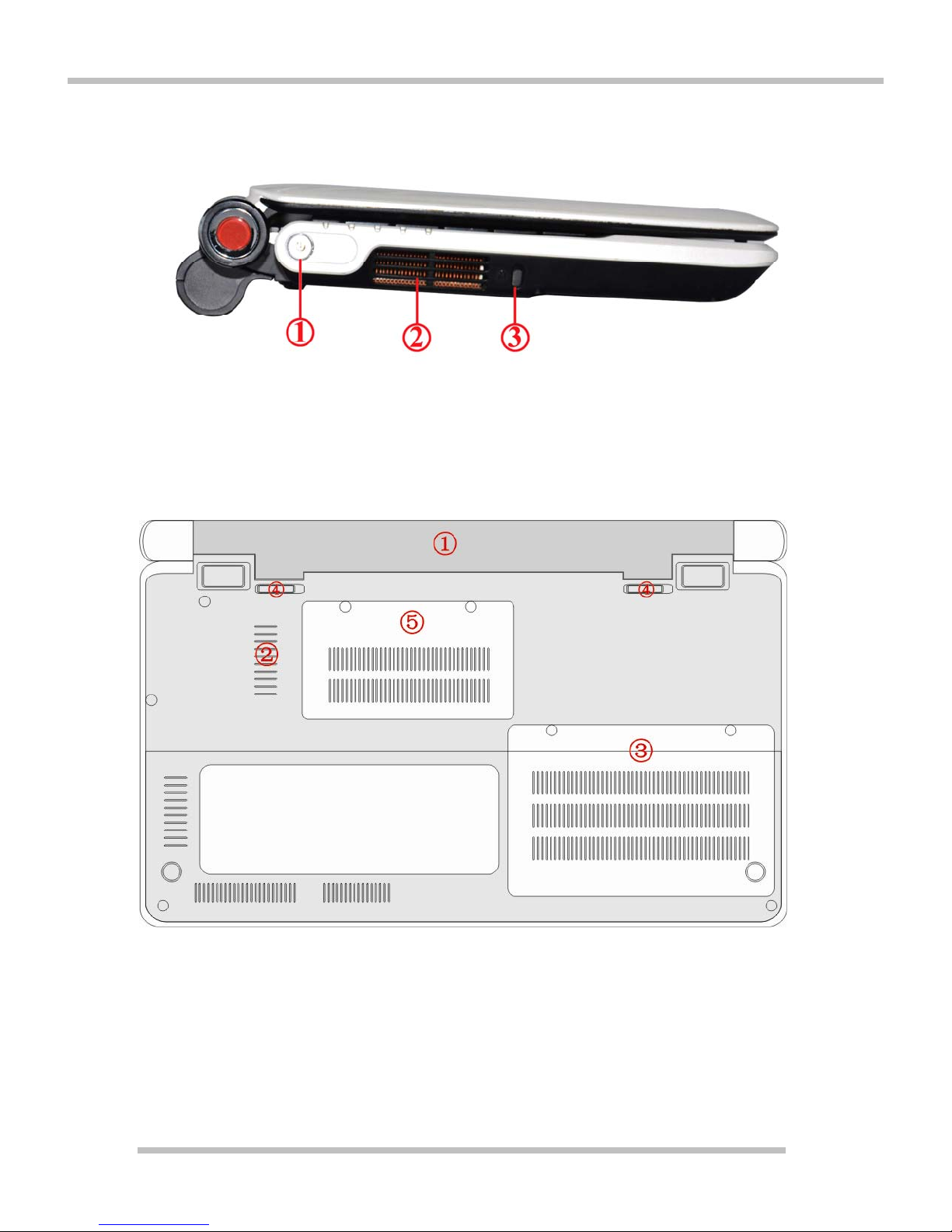
User Manual
13
2.5 Left View
1. Power Button
2. Thermal Vent
3. Kensington Security Lock
2.6 Bottom View
1. Lithium Battery Pack
2. Thermal Vent
3. HDD Cover
4. Battery Latch
5. RAM Cover

User Manual
14
2.7 LED Status Indicators
1. Power: Power status indicator indicates the following status of the
computer.
Green: The system is powered on.
Off: The computer is turned off or is in hibernation mode.
Blinking: The computer is in standby mode.
2. Battery: Battery status indicator indicates the following status of the
battery.
Green: The battery is fully charged
Orange: The battery is charging
Blanking: The battery power is low.
3. HDD: HDD status indicator lights up when data is being written to or read
from the hard disk.
4. Wireless LAN:
Off: The wireless card does not have the power or RF is off.
Blinking: The wireless client is not associated with the network.
Slow blinking: (3-4 seconds interval) the wireless card powered on and
attempting to connect.
Fast blinking: The wireless card transmitting and/or receiving data by the
rate depending on blinking speed.
5. Caps Lock& Num Lock: indicates the following status of the Caps Lock &
Num Lock.
Green: When the Caps Lock key is pressed.
Red: When the combination of Fn and Num Lock key is pressed.
Orange: Indicates both the Caps Lock and Num Lock are active.

User Manual
15
3. Basic Operations
This section describes how to use the basic features of your computer. Read this
section before using the computer.
3.1 Using the battery pack
The battery pack must be fully charged before first use.
Caution:
You must turn off the computer before changing the battery pack. Use only the
battery pack that comes with the computer.
1. Turn the computer over so that the battery slot faces up.
2. Place the battery pack in the battery slot, and align the protrusions on the
battery pack with the two slits on the side of the battery slot.
3. Gently push the battery pack into the slot until it clicks. The battery pack is
inserted. You can lock the battery pack in place by pushing the right battery
latch in the direction shown above. If you hear a click, the battery pack is
locked in.
4. Connect the AC adapter and open the LCD panel. Start charging the battery.
5. Check the battery status indicator. If the battery is fully charged, the indicator
is green.
6. To remove the battery pack, unlock the right battery latch to the right until it
clicks, and push the right battery latch to the left and hold; then slide the
battery pack out of the slot.
Caution: When you are not using the computer, remove the battery pack.
Note:
The battery pack has the following characteristics:
zSelf-discharge: The battery gradually loses its power over time without ever
being used.
zPeriodic full discharge/charge: Frequent recharging of the battery pack can
reduce the duration of the battery pack. Periodic performance of full
discharge/charge will restore the capacity of the battery pack, in every 30 ~ 60
days. You should use the battery until its power is low; then fully charge the
battery.
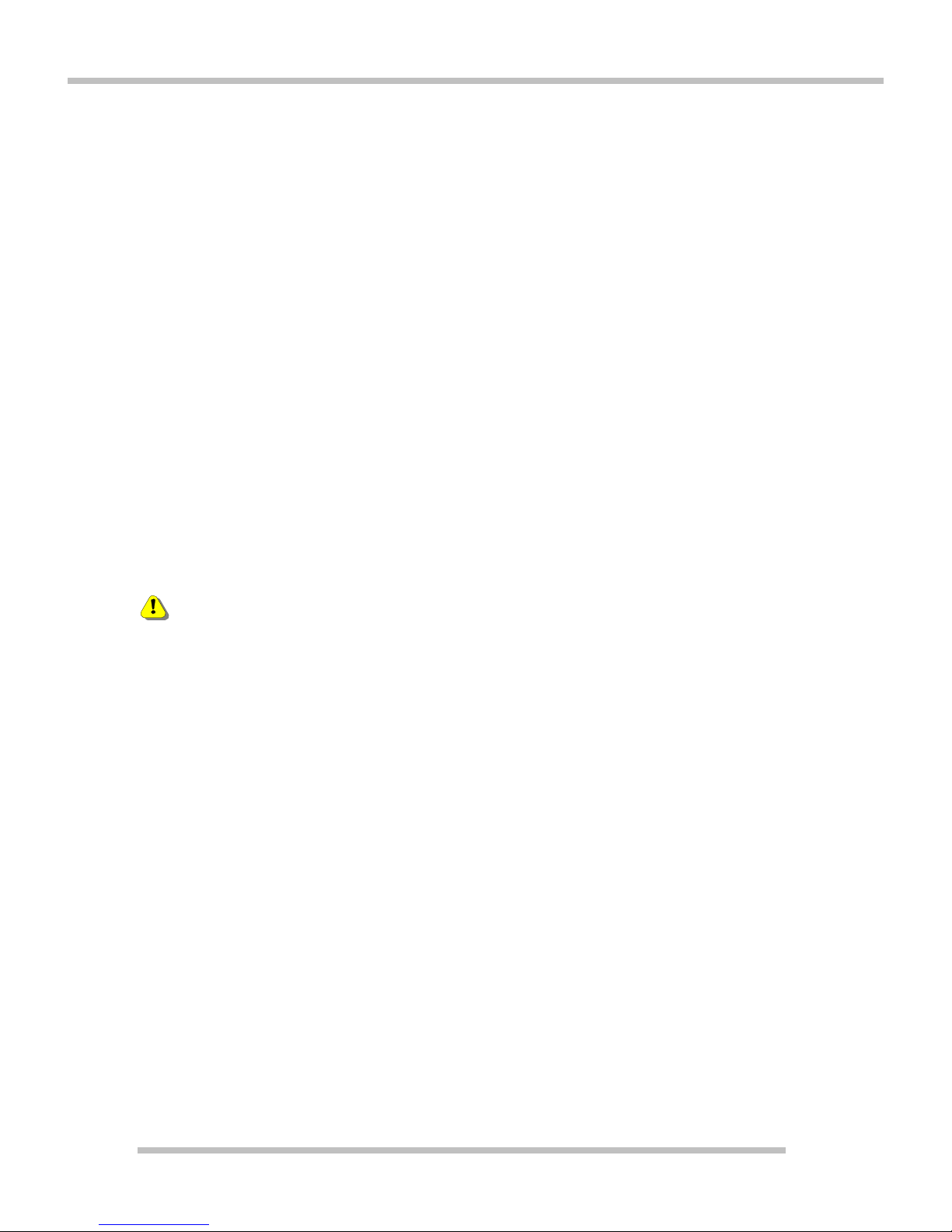
User Manual
16
To use the battery pack safely and effectively,
1. Do not short-circuit the battery pack.
2. Keep the battery pack away from heat or fire.
3. Store the battery pack at room temperature. (32 ~140 °F/0 ~ 60 °C)
4. Do not disassemble the battery pack.
5. Do not expose the battery pack to water.
6. Keep the battery pack away from children.
7. If the temperature of the battery pack drops below 50 °F (10 °C), the trickle
charging begins. The trickle charging may take up to 32 hours for the battery
pack to be fully charged.
3.2 Using the AC adapter
An AC adapter or battery pack is needed to supply power to your computer. The
AC adapter can be used with a 100~240V AC power source. Use only the AC
adapter that comes with your computer. Using any other adapter may cause
damage to your computer.
Connecting the AC adapter to an AC outlet (100~240V)
Connect the power cord to the adapter, and then plug the other end into an AC
outlet.
Warning
zDo not overload an electrical outlet with connections to multiple devices.
Overloading an electrical outlet may result in fire or electric shock.
zDo not touch the power cord or plug with wet hands. Doing so may result in
electric shock. Connect the power cord to the adapter, and then plug the
power cord into an AC outlet.
3.3 Opening and positioning the LCD panel
Open the display panel. Adjust the slope of the display panel for comfortable
viewing. You can adjust the brightness of the display by pressing the combination
of <Fn> +<F6> /<Fn> + <F7>. You must activate the computer before adjusting, to
get the best display effect.
3.4 Turning the power on and off
zTurn On the computer
1. Press the power button to turn on the computer.
2. The computer starts self-diagnostic procedures; then Windows® 7
startup screen is displayed.
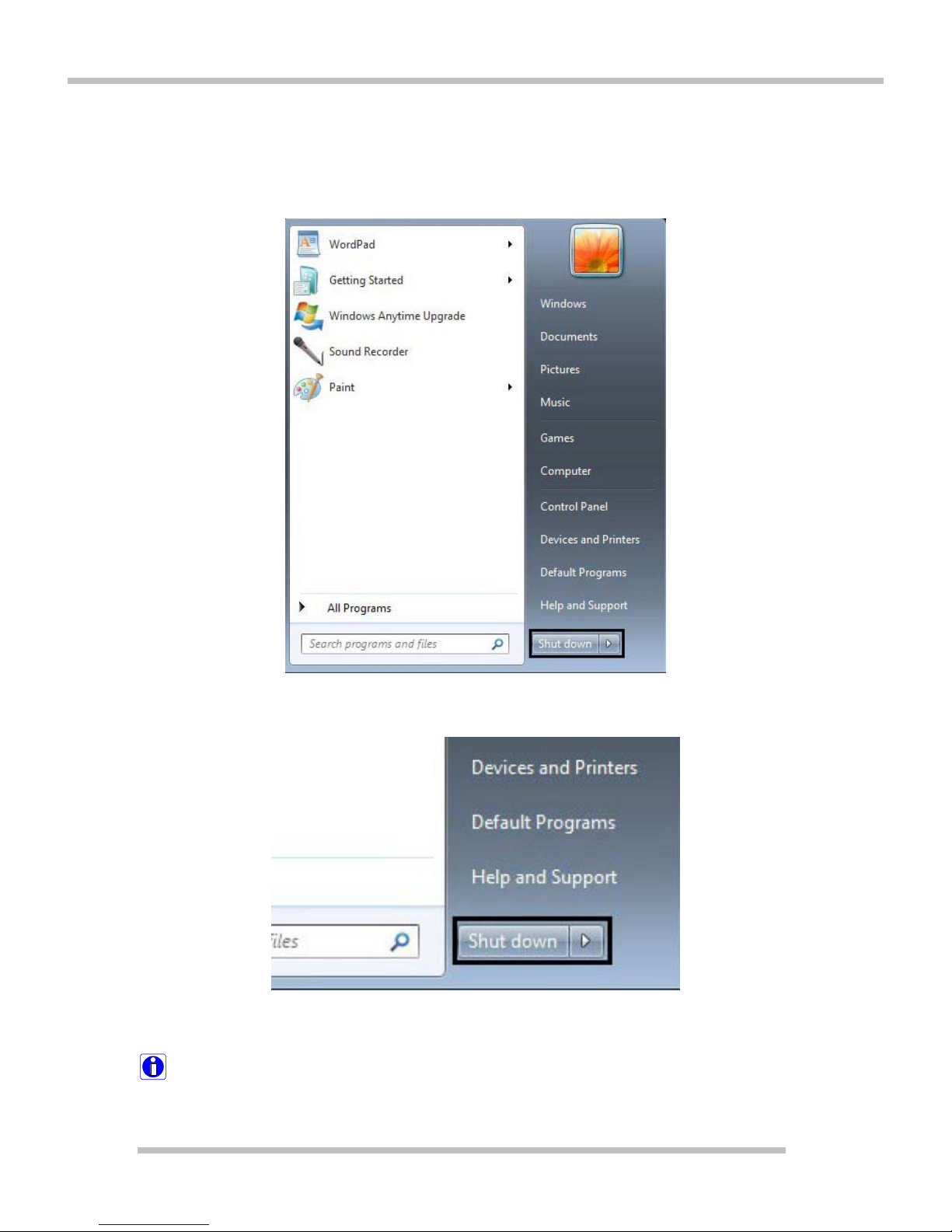
User Manual
17
zTurning off the computer
Quit all running applications; click [Start] and choose [Shut Down] from the
start up menu.
In the Turn off computer window, choose [Turn off].
The computer is turned off automatically.
Caution:
If the HDD indicator is on, do not turn off the computer, as doing so may damage
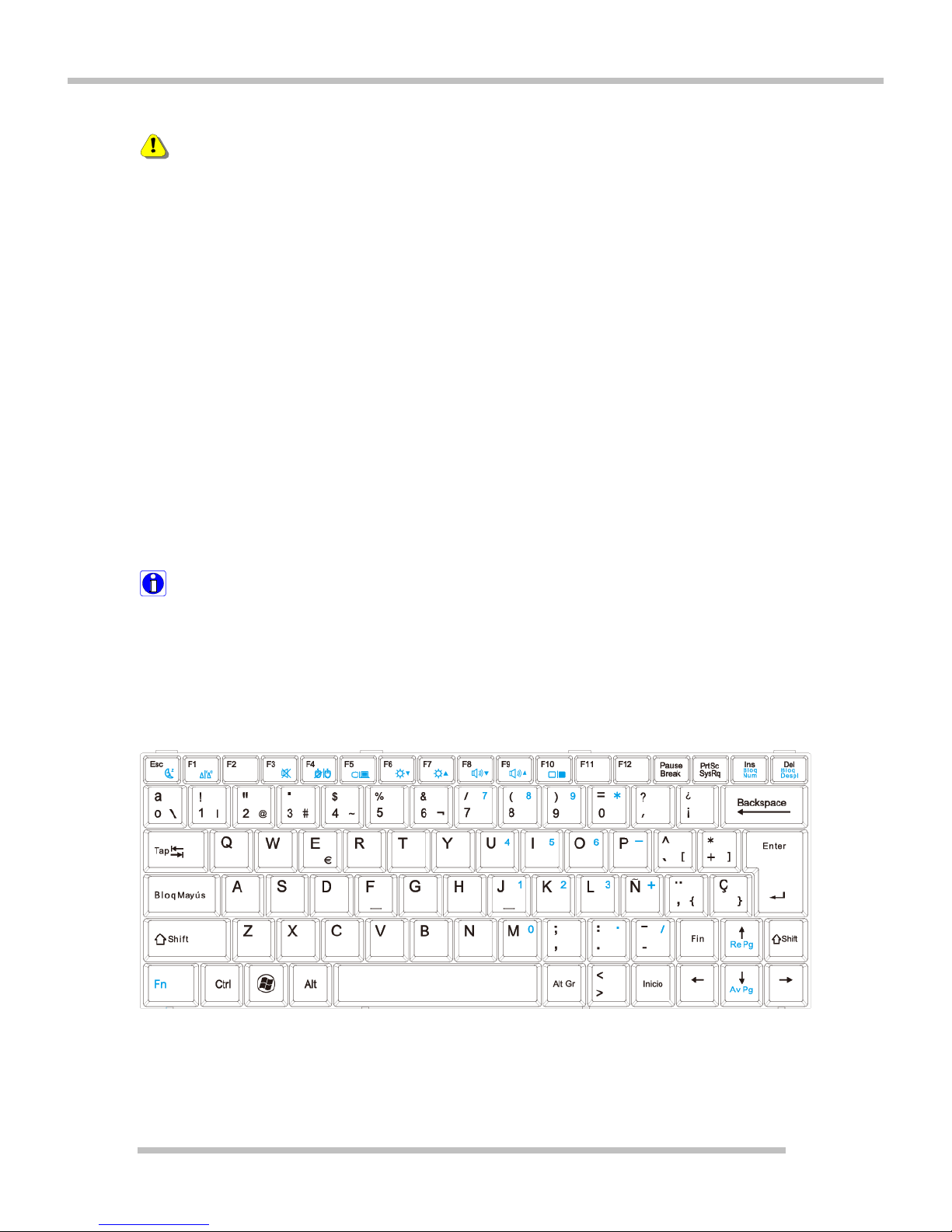
User Manual
18
the data being read from or written to the drive.
Warning
zIf Windows does not shut down correctly, press and hold the power switch for
more than 5 seconds; the system will shut down. Turning off the computer this
way may damage the system. It is recommended that you always turn off the
computer by choosing Shut down in the Start menu.
zIf the computer does not shut down correctly while running applications, the
data in the hard disk drive may be damaged.
zIf a program does not respond, press the Ctrl+Alt+Delete combination to start
the Task manager; then quit the program or restart the system.
zIf Windows or program file is damaged by shutting down the system
incorrectly, reinstall the program. The user is responsible for the loss of data
caused by incorrect use of the computer.
3.5 Using the keyboard
The keyboard is used for entering text and commands in the computer.
Caution:
Do not spill water, juice, coffee, etc on the keyboard as it may damage the
computer and cause an electric shock.
About the keyboard
The keyboard is composed of character, number, and other special function keys.
Ⅰ.Function keys:
Function keys enable you to perform different operations depending on the
operating system and application program you use.

User Manual
19
Ⅱ.Cursor control keys:
You can move the cursor in the direction of the arrows.
Editing keys: You can move the cursor to the beginning or end of the current
line, or up and down the screen.
Ⅲ.Embedded numeric keypad:
The embedded numeric keypad functions like a desktop numeric key pad. It is
indicated by small characters located on the upper right corner of the keypads.
Ⅳ.Modifier and special function keys:

User Manual
20
zShift key: Hold Shift key down and press another key to enter the upper
case letter for the key.
zAlt Gr:Hold Alt Gr key down and press another key to enter the bottom
right case letter for the key(Please note that it must be used in Spanish
Language OS only).
zCaps Lock key: Press Caps Lock key to lock the keyboard in the upper
case position. When the Caps Lock indicator lights up, you can press
another key in combination with Shift to enter the lower case letter for the
key.
zEsc key: Use Esc key to quit programs or cancel a operation in a
program.
zPrtSc (Print Screen) key: Press PrtSc key to take a snapshot of the entire
area visible on your screen and store it in the clipboard.
zEnter key: Press Enter key to enter a command or to end a line.
zWindows® key: Press Windows key to view the Start menu.
Table of contents