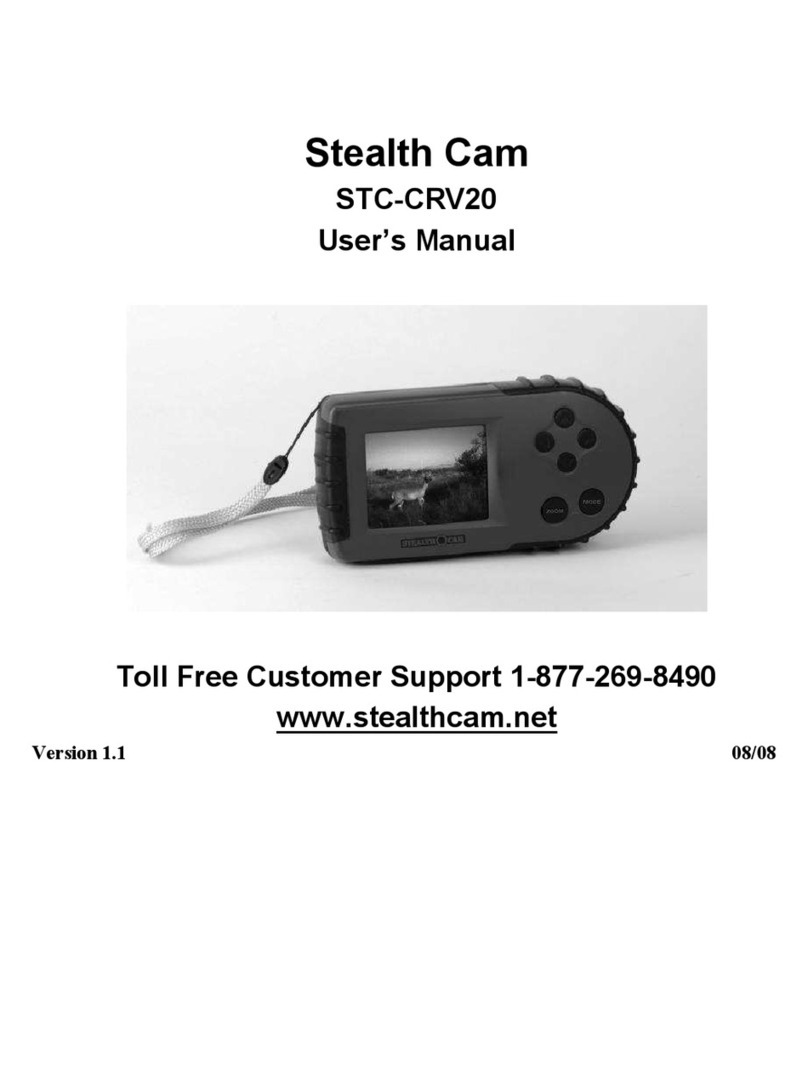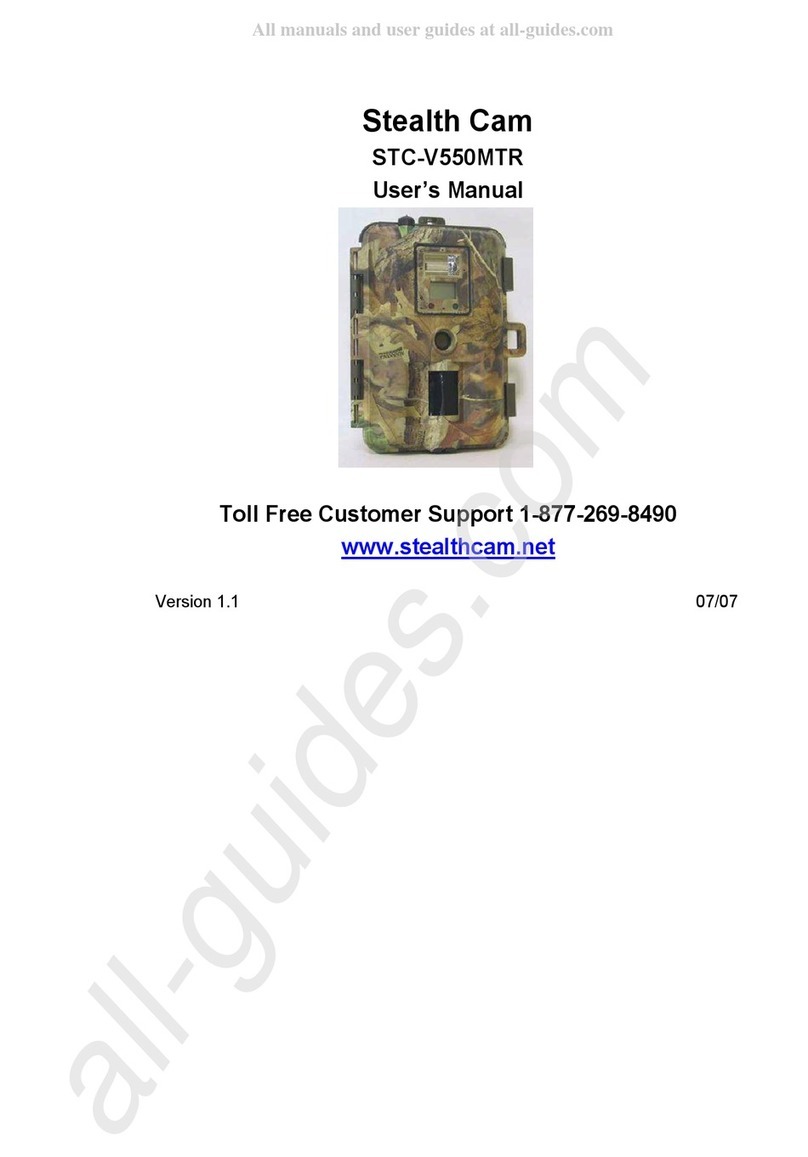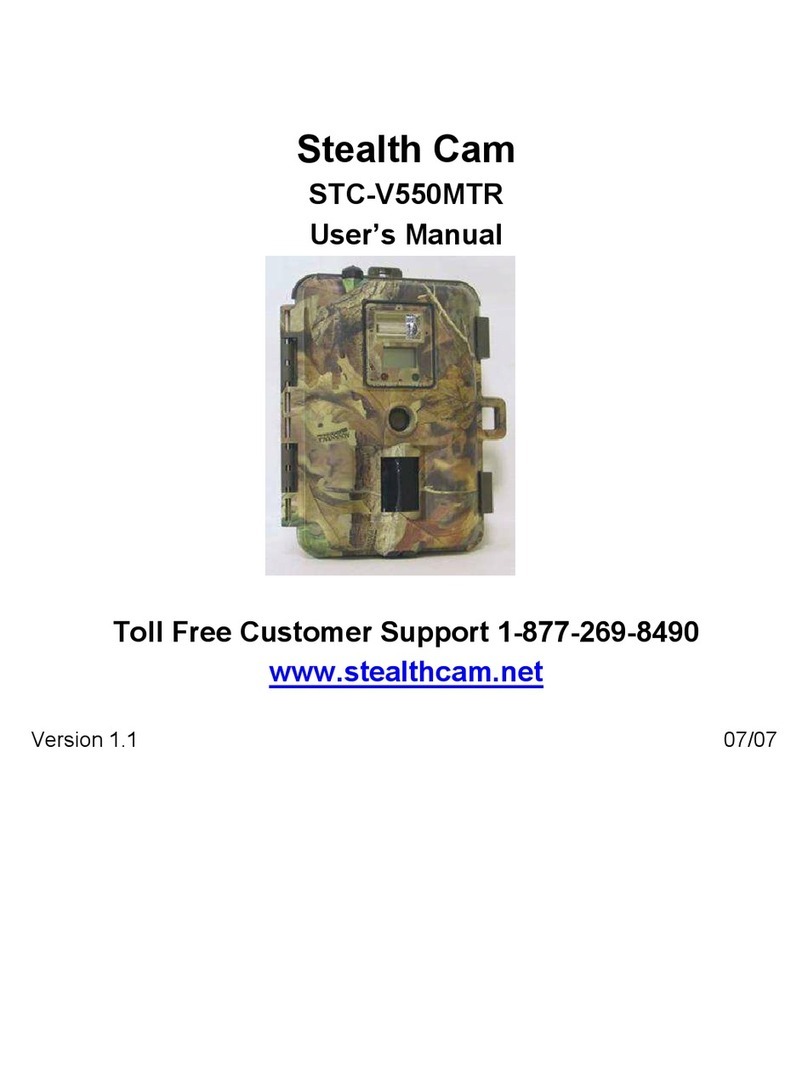Page 10
Camera Setup
Battery Installation
Open camera and lift out battery tray by notches provided.
With the tray removed, insert 8 new AA batteries, being
careful to match orientation marked on tray. After batteries are
inserted, align metal contacts and reinsert battery tray into
camera. If you are using an external power source, ensure
that it is 12V. Other voltage levels could damage your camera.
NOTE: Do not mix new and old batteries or alkaline and
lithium batteries.
SD Card Installation
The SD card slot is located on the left side of your camera. A
class 10 SD card is recommended, use of a dierent card may
result in unexpected results. Insert SD cart with label facing
you, as shown in diagram on the left. When inserting SD card
you should only feel minimal resistance and a click when the
card is fully inserted.
NOTE: For optimal performance use a Stealth Cam class 10
SD card. Only cards 32 GB and under are supported.
OFF ON
SYNC
Antenna Installation
Screw on device antenna
until it is hand-tight. The antenna must
be screwed tight to ensure the camera
is sealed from water. Be careful that the
antenna is not overtightened.
OFF ON
SYNC
Power On and
Check Status
Power on your camera to
automatically begin sync. After
sync is complete, press the
SYNC button at any time to
take and upload a test photo
to ensure your camera is
functioning properly.