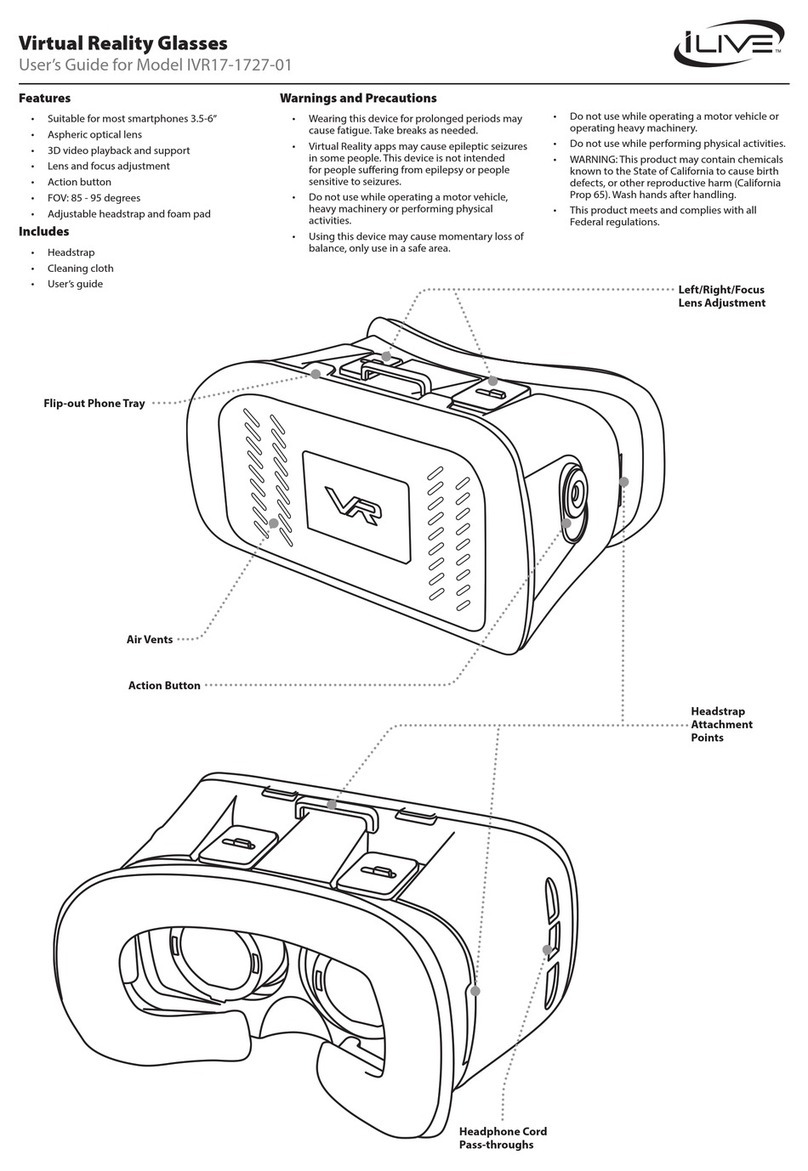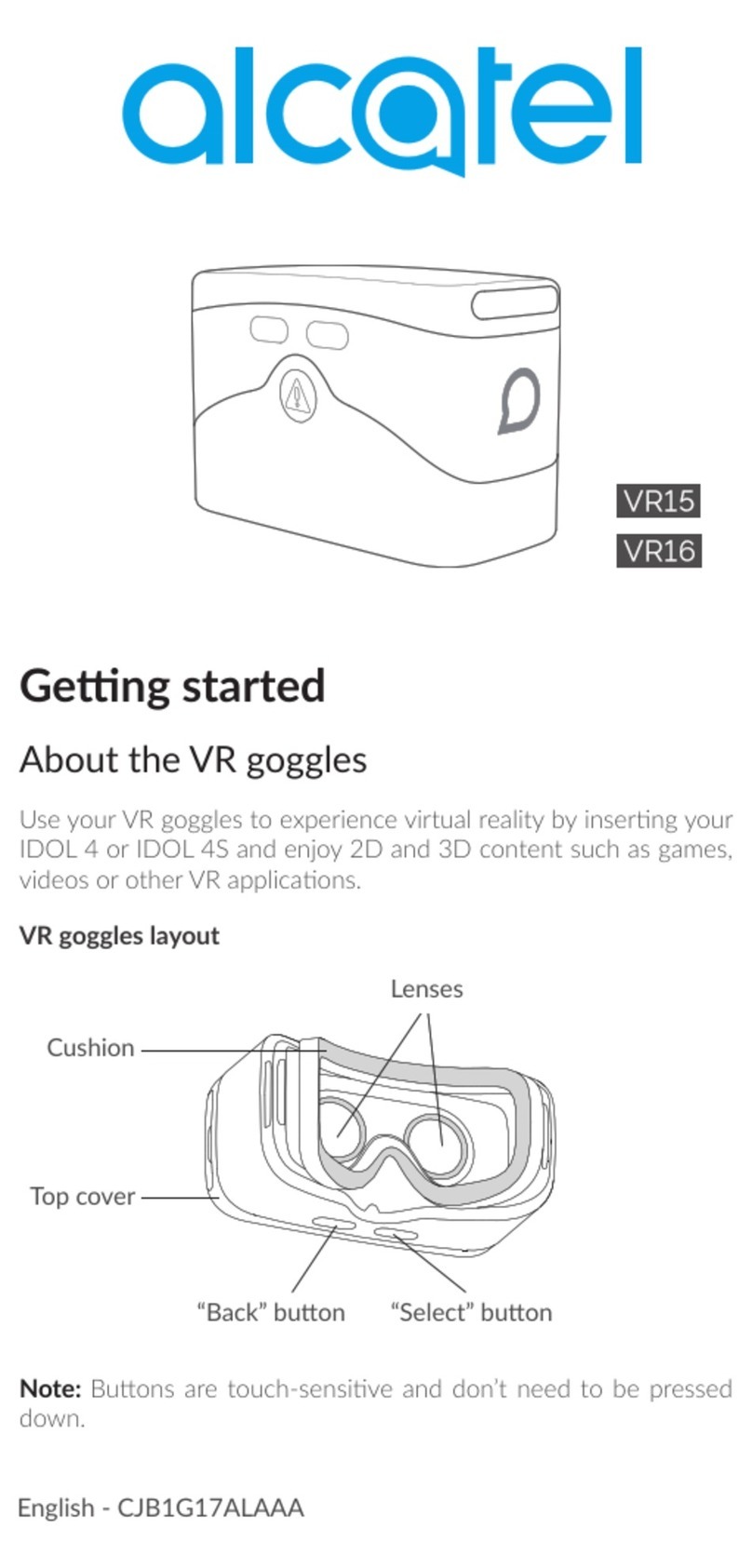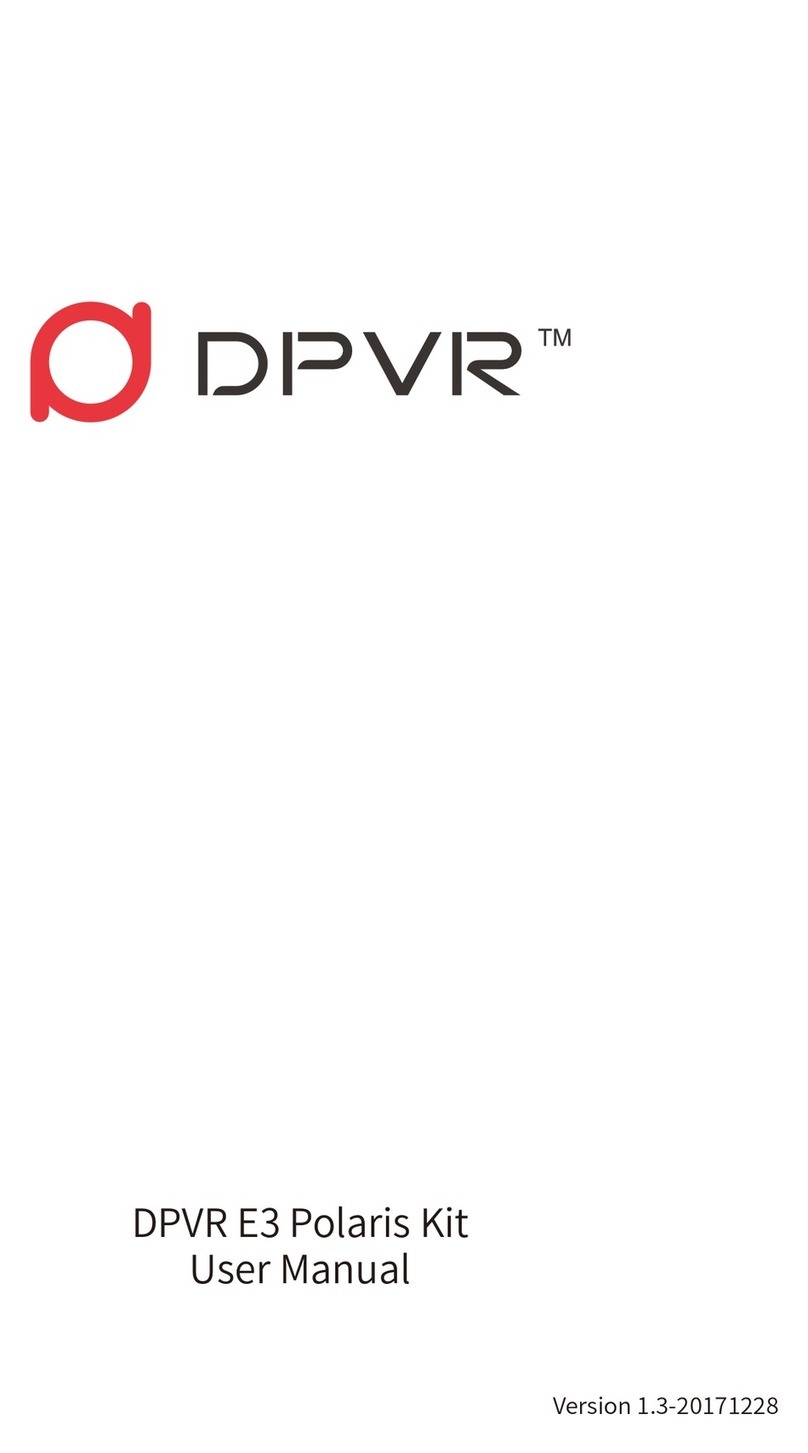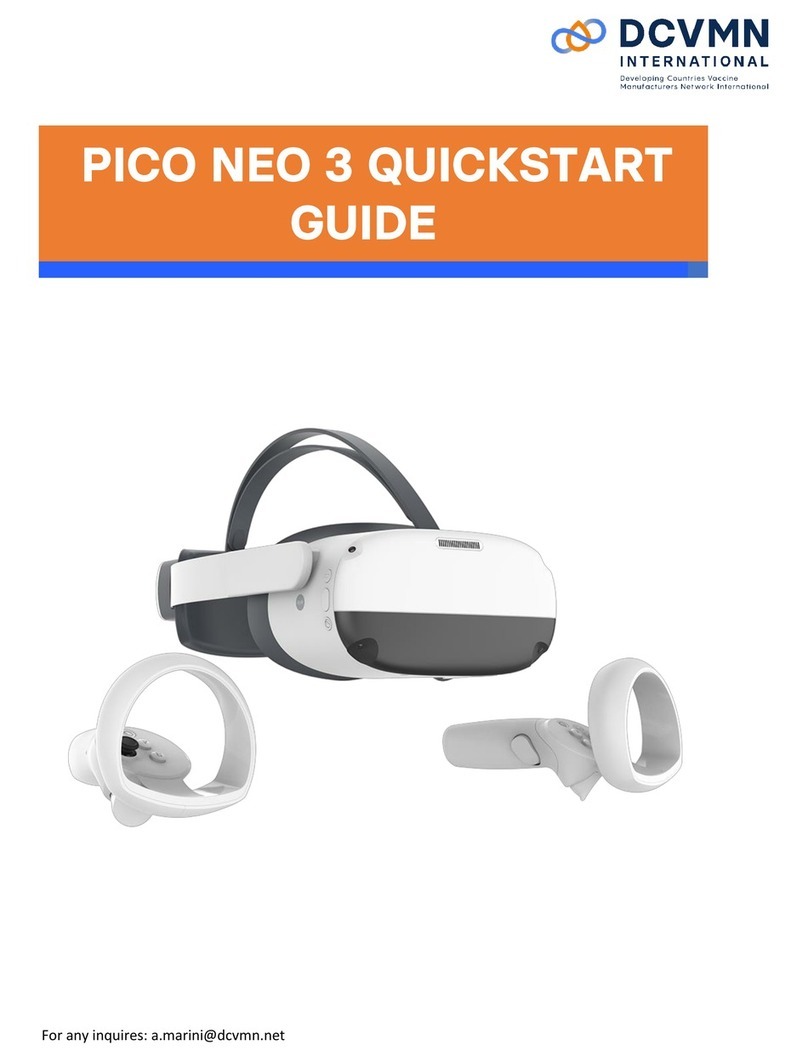Stealth Products i-Drive VR User manual

i-Drive
VR
i-Drive VR
Driving Simulator
Owner’s Manual - Maintenance Guide
i-Drive
Virtual Reality Driving Simulator
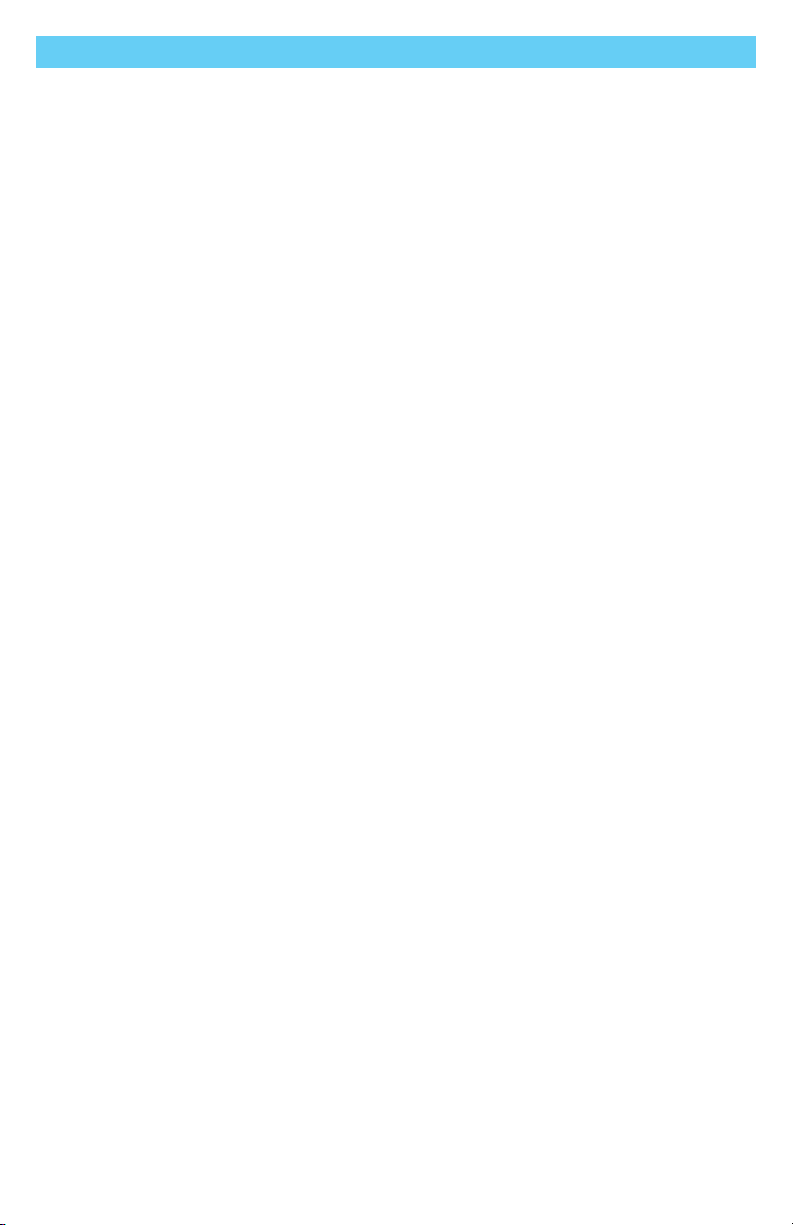
1
Table of Contents
Customer Satisfaction ......................................................................i
General.......................................................................................................... i
Important Information....................................................................ii
Supplier Reference................................................................................... ii
Introduction.....................................................................................iii
Ordering Documentation..................................................................... iii
In Case of Product Failure.................................................................... iii
Warranty ..........................................................................................iv
Warning Labels.................................................................................v
Warning Labels.......................................................................................... v
Limited Liability......................................................................................... v
Testing .......................................................................................................... v
Design and Function........................................................................1
Intended Use..............................................................................................1
Features........................................................................................................1
Initial Setup.................................................................................................2
Understanding the i-Drive VR Driving Simulator ........................4
Tips for Starting with VR......................................................................10
Maintenance ...................................................................................12
Care and Maintenance.........................................................................12
Safety ..........................................................................................................12
Technical Data .........................................................................................12

2
Customer Satisfaction
Stealth Products is committed to 100% customer satisfaction. Your
complete satisfaction is important to us. Please contact us with
suggestions or feedback to help us improve the quality and usability of our
products.
You may reach us at:
General
Read and understand all instructions prior to the use of the product.
Failure to adhere to instructions and warnings in this document may result
in property damage, injury, or death. Product misuse or failure to follow
instructions will void the warranty.
Immediately discontinue use if any function is compromised, parts are
missing or loose, or any component shows signs of excessive wear.
Contact your supplier for repair, adjustment, or replacement.
Stealth Products, LLC
104 John Kelly Drive
Burnet, TX 78611
Phone: (512) 715-9995 Toll Free: (800) 965-9229
Fax: (512) 715-9954 Toll Free: (800) 806-1225
www.stealthproducts.com
MDSS GmbH
Schigraben 41
30175 Hannover, Germany

3
Important Information
Important Information
All persons responsible for tting, adjustment, and daily use of the devices
discussed in these instructions must be familiar with and understand all
safety aspects of the devices mentioned. In order for our products to be
used successfully, you must:
Devices should be installed and adjusted by a trained technician.
NOTICE
This product is not a medical device
Supplier Reference
Supplier:
Telephone:
Address:
Purchase Date:
Model:
Notes:
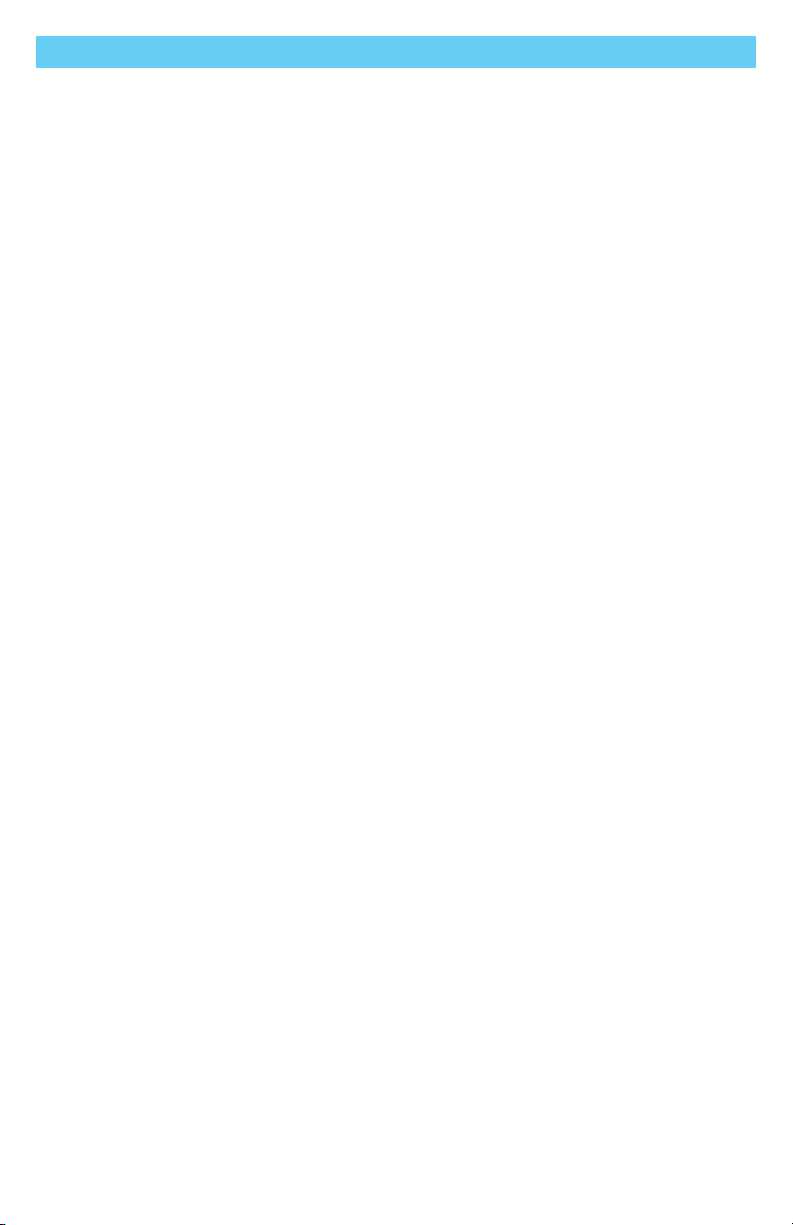
4
Introduction
This manual was designed to guide users through the options and
possibilities with their product.
The input, pictures, illustrations, and specications presented in this
manual are based on the information available at the time the document
was published; the images and illustrations displayed are representative
examples and are not intended to portray precise renderings of products
or their component parts.
All suggestions, instructions, warnings, procedures, and notices recorded
herein were developed with the expressed intent of use with standard
congurations. This manual contains information regarding product care
and safety, and discusses potential complications that could occur before
and during product use.
For further assistance (or for more advanced product applications), please
contact your product supplier, or contact Stealth Products at (512)
715-9995, or toll free at (800) 965-9229. Do not dispose of this manual.
Keep it in a clean, safe place to ensure that it can be referenced as
necessary.
Ordering Documentation
You can download additional copies of this manual by accessing Stealth
Products website (www.stlpro.site/stealth-docs) and entering "P137D613"
in the search bar at the top of the page.
In Case of Product Failure
In the event of a product failure covered by our warranty, please follow the
procedures outlined below:
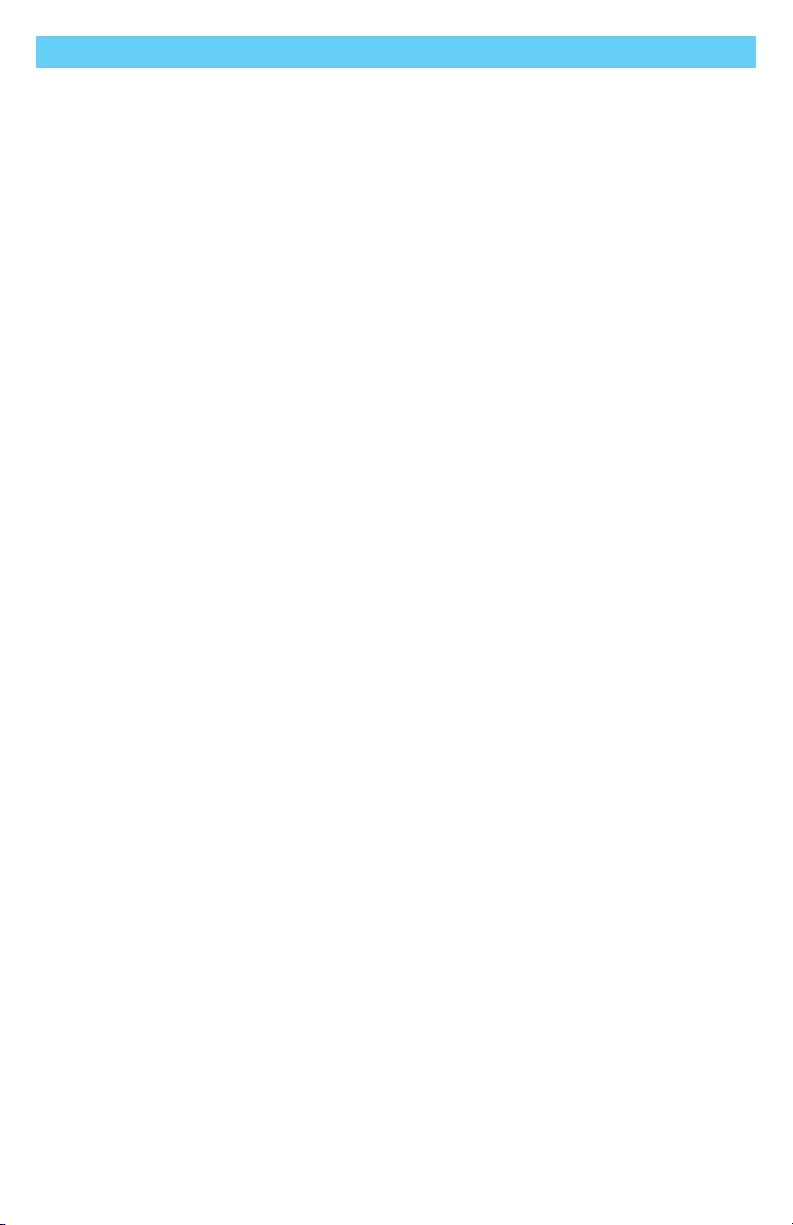
5
Introduction
Warranty
Our products are designed, manufactured, and produced to the highest of standards. If any
defect in material or workmanship is found, Stealth Products will repair or replace the
product at our discretion. Any implied warranty, including the implied warranties of
merchantability and tness for a particular purpose, shall not extend beyond the duration
of this warranty. Stealth Products does not warrant damage due to, but not limited to:
• Stealth Products, LLC
• Stealth Products, LLC
Stealth Products warrants against failure due to defective materials or workmanship:
Covers: 2 years
Hardware: 5 years
Electronics: 3 years
The laptop provided is under a limited warranty from its manufacturer and does not extend
to any hardware product from which the serial number has been removed, or a hardware
product that has been damaged or rendered defective:
Any laptop hardware product found to be overclocked after delivery from the laptop
manufacturer will be excluded from the term of this limited warranty other than damaged
or defective components where the damage or defect is found to be unrelated to the
overclocking. The laptop manufacturer is not responsible for any inoperability or
compatibility issues that may arise, when:
As precaution against possible failures, alterations, or data loss, periodically create backup
copies of the data stored on the hard drive or other storage devices. Before returning any
hardware product for service, ensure its data has been backed up and any condential,
proprietary, or personal information has been removed.
To the extent permitted by local law, the laptop manufacturer is not responsible for damage
to or loss of any programs, data, or removable storage media. To the extent permitted by
local law, the laptop manufacturer is not responsible for the restoration or reinstallation of
any programs or data other than the software installed by the laptop manufacturer at the
time the hardware products were manufactured, subject to any applicable updates.
Memory data may be lost during repair.

6
Warning Labels
Warning Labels
Warnings are included for the safety of the user, client, operator, and
property. Please read and understand what the signal words DANGER,
WARNING, CAUTION, NOTICE, and SAFETY mean, and how they could
aect the user, those around the user, and property.
Limited Liability
Stealth Products, LLC accepts no liability for personal injury or damage to
property that may arise from the failure of the user or other persons to
follow the recommendations, warnings, and instructions in this manual.
Stealth Products does not hold responsibility for nal integration of nal
assembly of product to end user. Stealth Products is not liable for user
death or injury.
Testing
Initial setup and driving should be done in an open area free of obstacles
until the user is fully capable of driving safely.
CAUTION Identies a potential situation which, if not avoided, may result
in minor to moderate injury and property damage.
WARNING Identies a potential situation which, if not avoided, may result
in severe injury,death, and property damage.
DANGER Identies an imminent situation which, if not avoided, may
result in severe injury,death, and property damage.
NOTICE Identies important information not related to injury, but
possible property damage.
SAFETY
Indicates steps or instructions for safe practices, reminders of
safe procedures, or important safety equipment that may be
necessary.

7
Design and Function
Intended Use
The i-Drive Virtual Reality (VR) Driving Simulator is intended for use as
a clinical tool to allow users to safely practice maneuvering their chairs via
alternative drive controls in a realistic and immersive virtual environment.
The system is designed to accurately simulate drive control navigation in
multiple environments and terrain settings, while also replicating obstacles
and conditions users would be likely to encounter in real-world chair
navigation scenarios.
Features
The i-Drive VR system includes a high-performance laptop with the driving
simulator software installed, and a VR headset with hand controls.
Typically, VR systems will also include an i-Drive interface. Additionally,
customers can choose between either a VR system package that includes
four proximity sensors and four switches, or a package that includes a
standard joystick and four switches.
For questions or more information on available VR system packages,
contact a Stealth Products sales representative at the numbers listed in
the front of the manual.
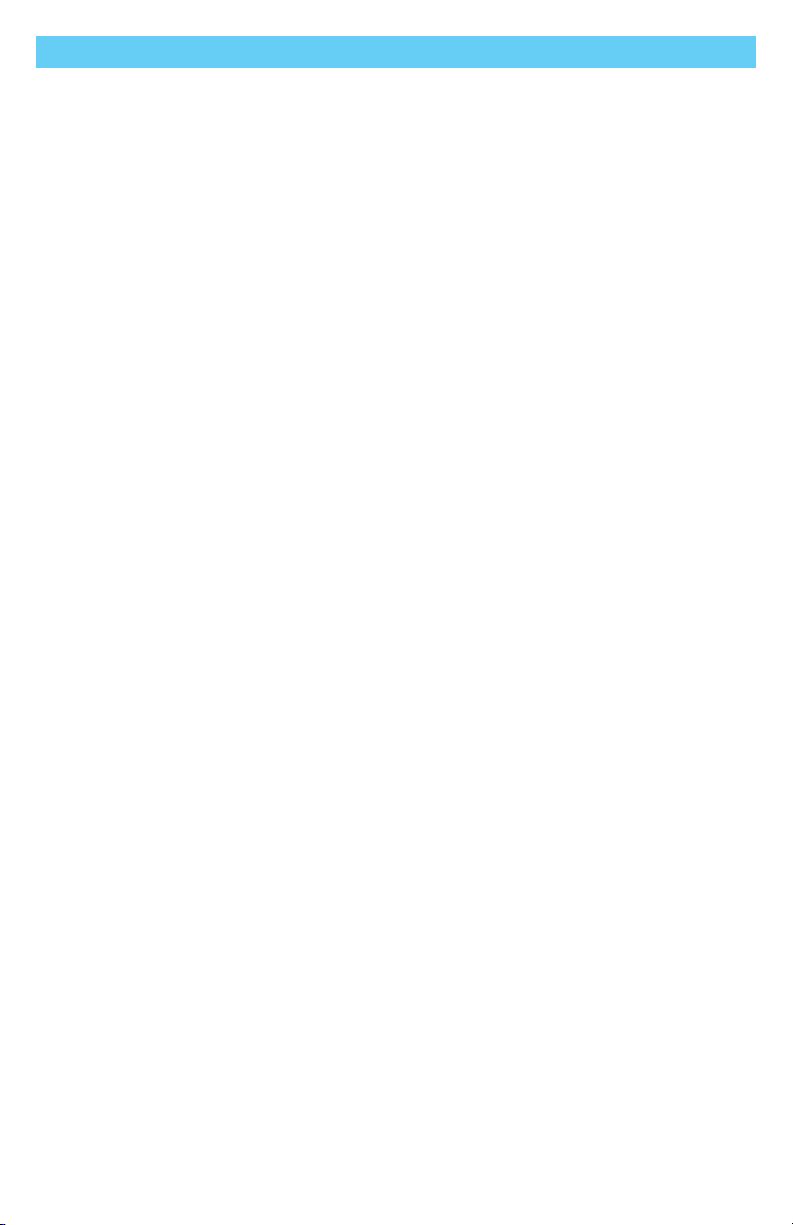
8
Design and Function
Initial Setup
All necessary software will be pre-installed on the laptop included in either VR
system package. Follow the instructions below to set up and initiate the i-Drive
VR Driving Simulator.
Step One: Connect the laptop to a power source. The laptop must be connected
to a power source while using the i-Drive VR Driving Simulator.
Step Two: Turn the laptop on. You will be taken to a login screen displaying a
Microsoft email account and an empty input box labeled "PIN". Input the number
2223.
• Make note of this Microso� email address.
Log on Email Address: ______________________________________________________
Step Three: Plug the i-Drive interface into the laptop. This includes connecting:
Note:
DO NOT PLUG IN THE VR GOGGLES AT THIS POINT
Step Four: On the laptop's desktop, double click the icon labeled "06-Step 1".
This will open a command prompt.
The prompt will require the "port index or full name". Type '1' and press "Enter" on
the laptop keyboard.
The command screen will now display an ongoing series of zeroes. Try moving the
joystick or activating the switch connected to the i-Drive interface - if this alters the
series of zeroes, the joystick/switch is communicating properly with the laptop and
the i-Drive interface.
Minimize the command screen when the proper device communication has been
conrmed.
DO NOT EXIT OUT OF THE COMMAND PROMPT SCREEN.
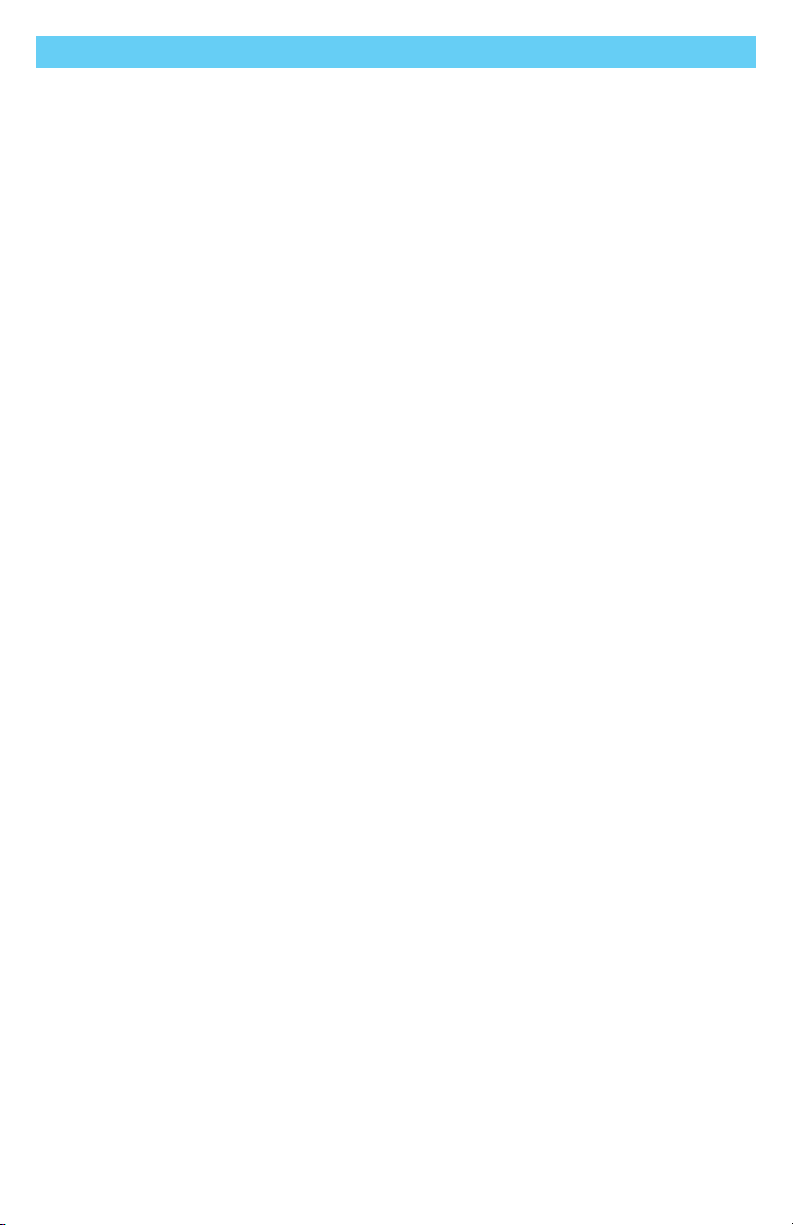
9
Design and Function
Step Five: Plug the VR goggles into the laptop. This includes connecting:
When the VR goggles are properly connected to the laptop, a screen titled
"Mixed Reality Portal" will appear. Minimize this screen.
Step Six: On the laptop's desktop, double-click the icon labeled "07-
Step 2". This will launch the i-Drive VR Driving Simulator.
When the i-Drive VR Driving Simulator appears, use the laptop mouse to
click anywhere on the screen. You will now be able to control the "i-Drive
VR Driving Simulator" cursor with the laptop keyboard arrow keys, or with
the joystick/switch you've connected to the i-Drive interface.
Step Seven: Use the laptop keyboard arrow keys or the connected
joystick/switch to scroll the cursor to the button labeled "Play". Use
the laptop mouse to click "Play".
Step Eight: To end the VR session:
Step Nine: To change the Level of Play:
Step Ten: To change the Driving Method:
i-Drive Cong

10
Design and Function
Understanding the VR Driving Simulator
The driving simulator is divided into three platform levels: Level 1, Level 2,
and Level 3. Each of these levels is comprised of sub-levels. Each platform
level has a number of sub-levels.
By maneuvering the cursor of the home screen, the user selects one of the
three platform levels. After the user has selected the desired level, he or
she is virtually transported to the starting position of the main level's rst
sub-level. Each sub-level has unique obstacles that arise in the course of
completing the objective. In order to progress through the successive sub-
levels of each sub-levels. As the user commences with each sub-level, the
VR system will generate that sub-level's environment on screen.
Positioned near the top of the screen, a score will be displayed. (The initial
value for this score will always be 100). The score display trains the user to
maneuver around obstacles, with the score decreasing for each obstacle
the user comes into contact with.
The driving simulator has no time limits; a user may take as much time as
is necessary to complete sub-level objectives.
Using the VR Driving Simulator
Level 1 takes place in a gymnasium. It consists of ve scenarios, each
requiring the user to successfully navigate obstacle courses and reach the
objective.
Level 2 takes a step outside to a nearby woodland path. The level consists
of ve scenarios, each requiring the user to navigate outdoor hazards and
successfully reach its objectives.
Level 3 delivers the user home to an apartment. It consists of four
scenarios, each requiring the user to successfully navigate furniture and
household items to reach the objective.

11
Design and Function
1A Objective: Navigate the chair into the blue box.
This objective helps users to orient themselves to and familiarize themselves with the
drive control mechanisms of their virtual wheelchairs.
In this scenario, the user must execute a 180° turn then guide his or her chair into a
bright blue box displayed at the opposite end of the gymnasium’s basketball court.
When the user has successfully positioned his or her chair into the box, a large trophy
will appear, signifying completion of the objective.
Obstacles: Objects around the perimeter of the gymnasium.
1C Objective: Navigate the chair to avoid objects.
This objective helps users to practice driving straight and executing left-hand
(counterclockwise) turns.
In this scenario, a user must navigate his or her virtual chair around the gym
counterclockwise, making four left-hand turns and maintaining the chair’s placement
between a path consisting of a yellow line (to be kept on the user’s left side), and a
white line and clapboard signs (to be kept on the user’s right side). Following the nal
turn, the user must position his or her chair into a bright blue box, where a large trophy
will appear.
Obstacles: Straying from the path between the yellow and white line, clapboard signs,
objects around the perimeter of the gymnasium.
1B Objective: Navigate the chair around the gym.
This objective helps users to practice driving straight and executing right-hand (clockwise)
turns.
In this scenario, a user must navigate his or her virtual chair around the gym clockwise,
making four right-hand turns and maintaining the chair’s placement between a path
consisting of a white line (to be kept on the user’s left side) and a yellow line (to be kept
on the user’s right side). Following the nal right-hand turn, the user must position his
or her chair into a bright blue box, where a large trophy will appear, signifying success.
Obstacles: Straying from the path between the yellow and white line, objects around the
perimeter of the gymnasium.
Level 1: Gymnasium
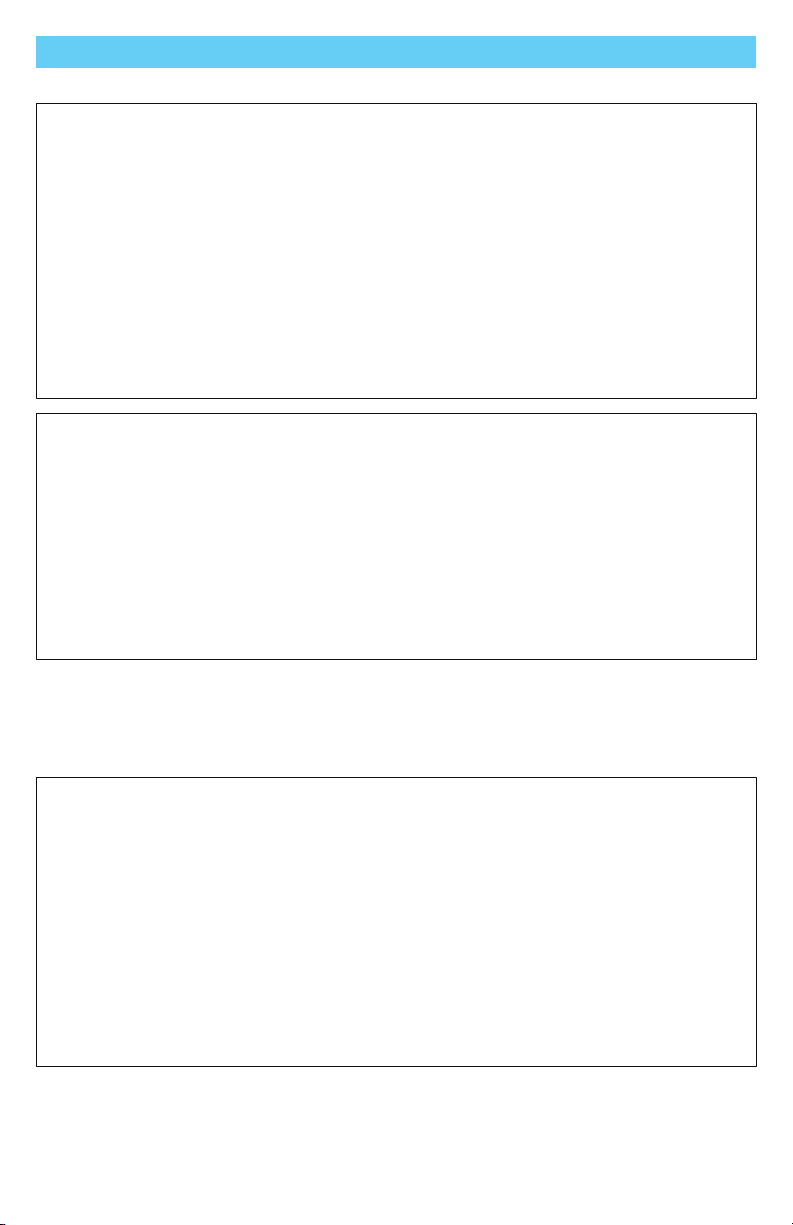
12
Design and Function
2A Objective: Navigate the chair through the blue box.
This objective allows users to practice driving straight and performing gradual turns in
an outdoor setting.
In this scenario, the user must navigate a winding gravel path in the woods. Straying
from the path causes the user’s score to decrease. At the end of the path is a bright blue
box, through which the user must maneuver his or her chair. Upon passing through the
box, a large trophy will appear.
Obstacles: Straying from the gravel path.
1D Objective: Navigate the chair through turns and obstacles.
This objective helps users to practice executing tight left-hand and right-hand turns, as
well as executing a U-turn.
In this scenario, a user must slalom through a line of four orange cones, navigating to
the right of the rst cone, to the left of the second cone, etc. After passing the nal
cone, the user must position his or her chair into a bright blue box, then execute a 180°
turn in the box. Upon successful completion of the U-turn, a large trophy will appear.
Obstacles: Orange cones, objects around the perimeter of the gymnasium.
1E Objective: Navigate the chair and score a goal!
This objective helps users practice free-form driving.
In the nal scenario of Level 1, the user must navigate his or her chair and “kick” the
soccer ball into a goal on the opposite end of the gymnasium. When the user has
scored a goal, Level 1 is complete.
Obstacles: Objects around the perimeter of the gymnasium.
Level 2: Woodland Path
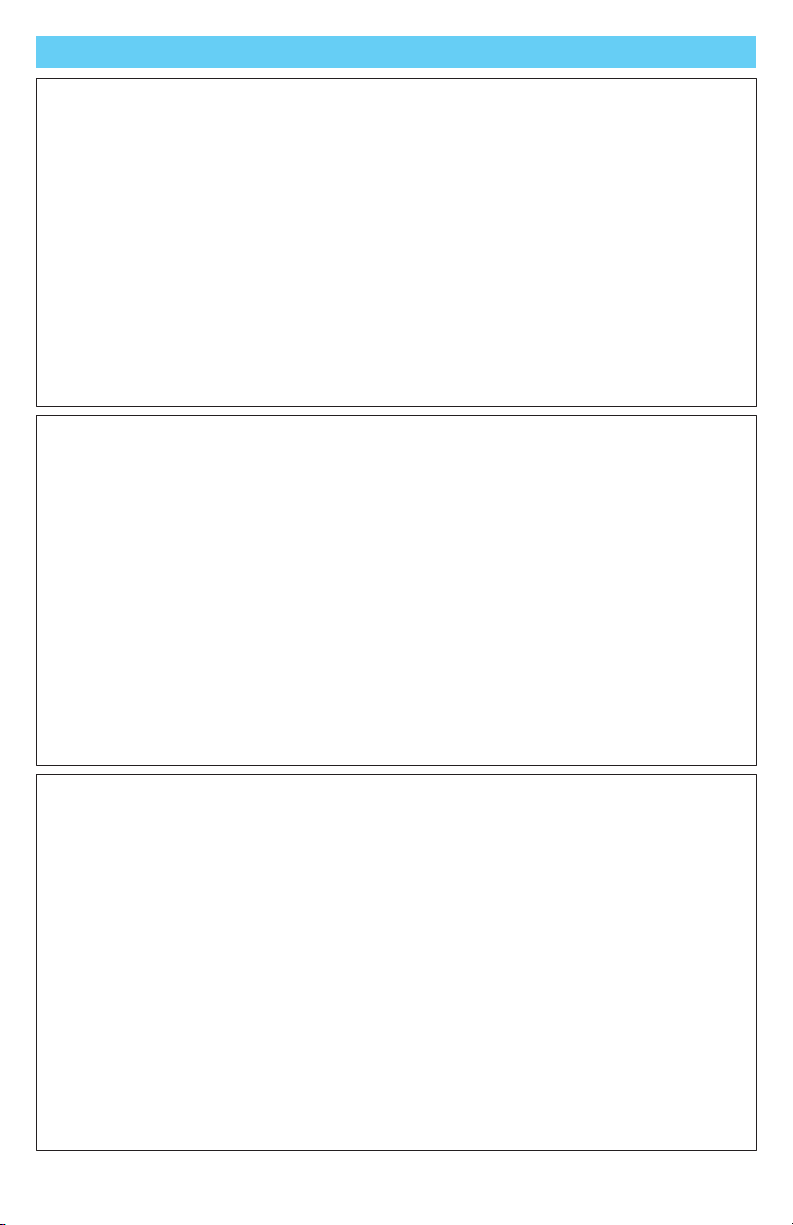
13
Design and Function
2B Objective: Navigate the chair through the blue box while avoiding obstacles.
This objective allows users to practice driving straight and performing gradual turns in
an outdoor setting.
In this scenario, the user must again navigate a winding gravel path in the woods.
Straying from the path causes the user’s score to decrease. The path is narrower still
than the path found in the preceding objective, and over the course of the path, the
user will encounter shadows and a large sand pit, which the user must avoid. At the end
of the path is a bright blue box, through which the user must maneuver his or her chair.
Upon passing through the box, a large trophy will appear.
Obstacles: Shadows, sand pit, straying from the gravel path.
2D Objective: Navigate the chair over rough terrain with distractions.
This objective allows users to practice driving straight, performing gradual turns, and
navigating terrain changes in an outdoor setting with distractions.
In this scenario, the user must again navigate a winding gravel path in the woods.
Straying from the path causes the user’s score to decrease. The path is narrower still
than the path found on the preceding objective, and over the course of the path, the
user will encounter shadows and a large sand pit, which the user must avoid.
Additionally, the user must successfully maneuver through an area of rough terrain,
taking care not to become distracted by a group of birds along the edges of the path.
At the end of the path is a bright blue box, through which the user must maneuver his
or her chair. Upon passing through the box, a large trophy will appear.
Obstacles: Shadows, sand pit, terrain changes, straying from the gravel path.
2C Objective: Navigate the chair over rough terrain and through the blue box.
This objective allows users to practice driving straight, performing gradual turns, and
navigating terrain changes in an outdoor setting.
In this scenario, the user must navigate a winding gravel path in the woods. Straying
from the path causes the user’s score to decrease. The path is narrower than the path
found in the preceding objective, and over the course of the path, the user will
encounter shadows and a large sand pit, which the user must avoid. Additionally, the
user must successfully maneuver through an area of rough terrain. At the end of the
path is a bright blue box, through which the user must maneuver his or her chair. Upon
passing through the box, a large trophy will appear.
Obstacles: Shadows, sand pit, terrain changes, straying from the gravel path.
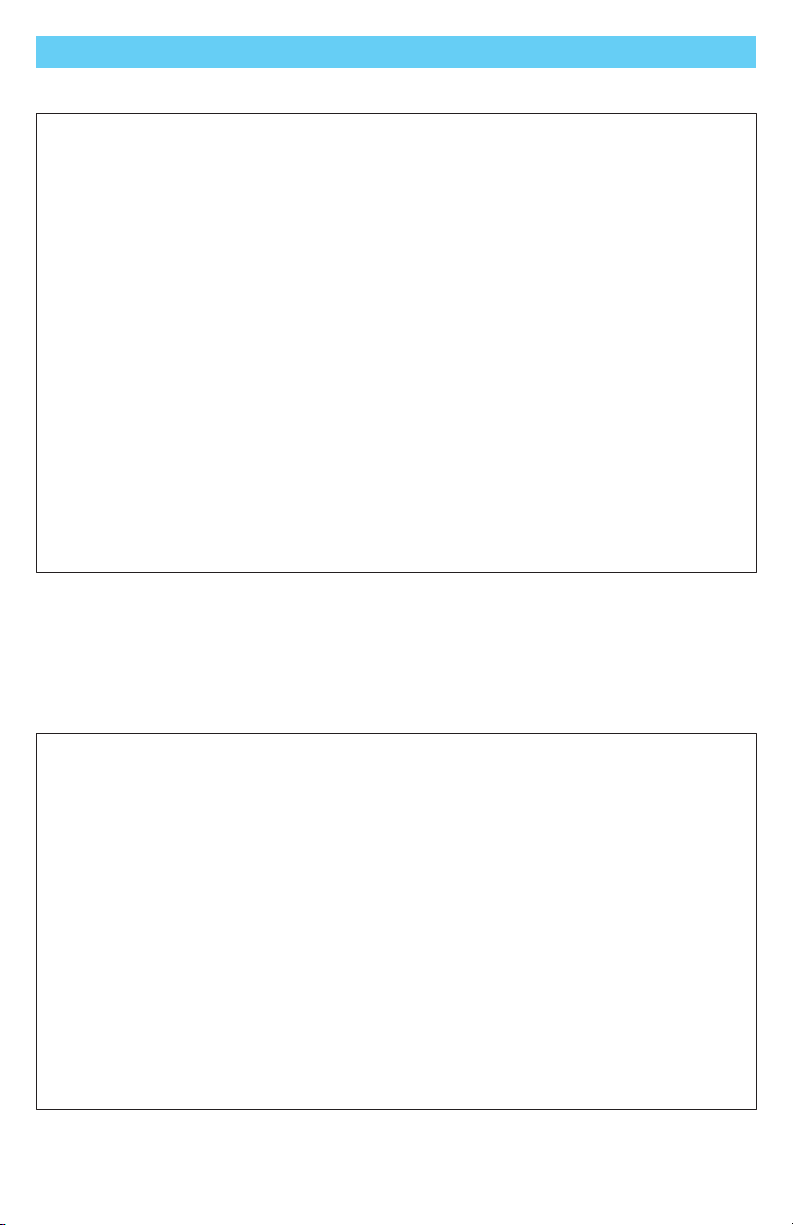
14
Design and Function
2E Objective: Navigate the chair around obstacles, over terrain, downhill and through the
blue box..
This objective allows users to practice driving straight, performing gradual turns, and
navigating terrain and altitude changes in an outdoor setting with distractions.
In this scenario, the user must again navigate a winding gravel path in the woods.
Straying from the path causes the user’s score to decrease. The path is narrower than
the path found in preceding scenarios, and over the course of the path, the user will
encounter shadows and large sand pits, which the user must avoid. Additionally, the
user must successfully maneuver through an area of rough terrain and a steep
downward slope, taking care not to go too fast or become distracted by a group of
birds along the edges of the path. At the end of the path is a bright blue box, through
which the user must maneuver his or her chair. When the user successfully nishes this
navigation, Level 2 is complete.
Obstacles: Shadows, sand pits, terrain and altitude changes, straying from the gravel
path.
Level 3: Apartment
3A Objective: Navigate the chair into the blue box, while avoiding obstacles.
This objective allows users to practice measured driving and perform tight turns in an
apartment setting with limited space.
In this scenario, the user must navigate down a narrow hallway, avoiding contact with
its walls and a soccer ball on the oor. Then, the user must perform two 90° right-hand
turns (through a doorway and immediately upon entrance in a living room), taking care
to avoid chairs and walls. The user must then drive his or her chair forward a short
distance and perform a 90° left-hand turn to navigate the chair into a bright blue box
by a coee table in the room’s corner. Upon completion, a large trophy will appear.
Obstacles: Soccer ball, walls, door frame, chairs, coee table.

15
Design and Function
3C Objective: Navigate the chair into the blue box at a table.
This objective allows users to practice measured driving and perform tight turns in an
apartment setting with limited space.
In this scenario, a user must exit a bedroom, go through a hallway and into a kitchen/
dining room, avoiding an incoming soccer ball in the hallway. Then, the user must ease
his or her chair forward to a bright blue box situated at the edge of a dining table,
taking care to avoid chairs. After the user’s chair is in the box, a large trophy will appear.
Obstacles: Soccer ball, walls, door frame, chairs, kitchen counter, table.
3D Objective: Navigate the chair into the blue box.
This objective allows users to practice parking their chairs in tight spaces and in
manners allowing for successful chair transfers.
In this scenario, a user must navigate a narrow hallway and perform a 90° left-hand turn
into a bedroom. In the bedroom, the user must ease his or her chair forward, perform
a 90° right-hand turn, then reverse the chair into a bright blue box located between a
bed and a wall, taking care to avoid contact with any obstacles. When the user has done
this successfully, Level 3 is complete.
Obstacles: Walls, door frame, bed.
3B Objective: Navigate the chair through constricted areas and into the blue box.
This objective allows users to practice measured driving and perform tight turns in an
apartment setting with limited space. Additionally, users can practice activating
switches attached to the i-Drive interface.
In this scenario, a user must leave a bedroom by opening its door (using either a switch
assigned to mode on the i-Drive interface, or by pressing the space bar on the laptop
keyboard). After exiting the room, the user must execute a 90° right-hand turn and
navigate down a narrow hallway, then execute another 90° right-hand turn into a
bathroom. Finally, the user must ease his or her chair forward into a bright blue box
near a bathtub. After the user does this, a large trophy will appear.
Obstacles: Door; door frame, walls, bathtub.
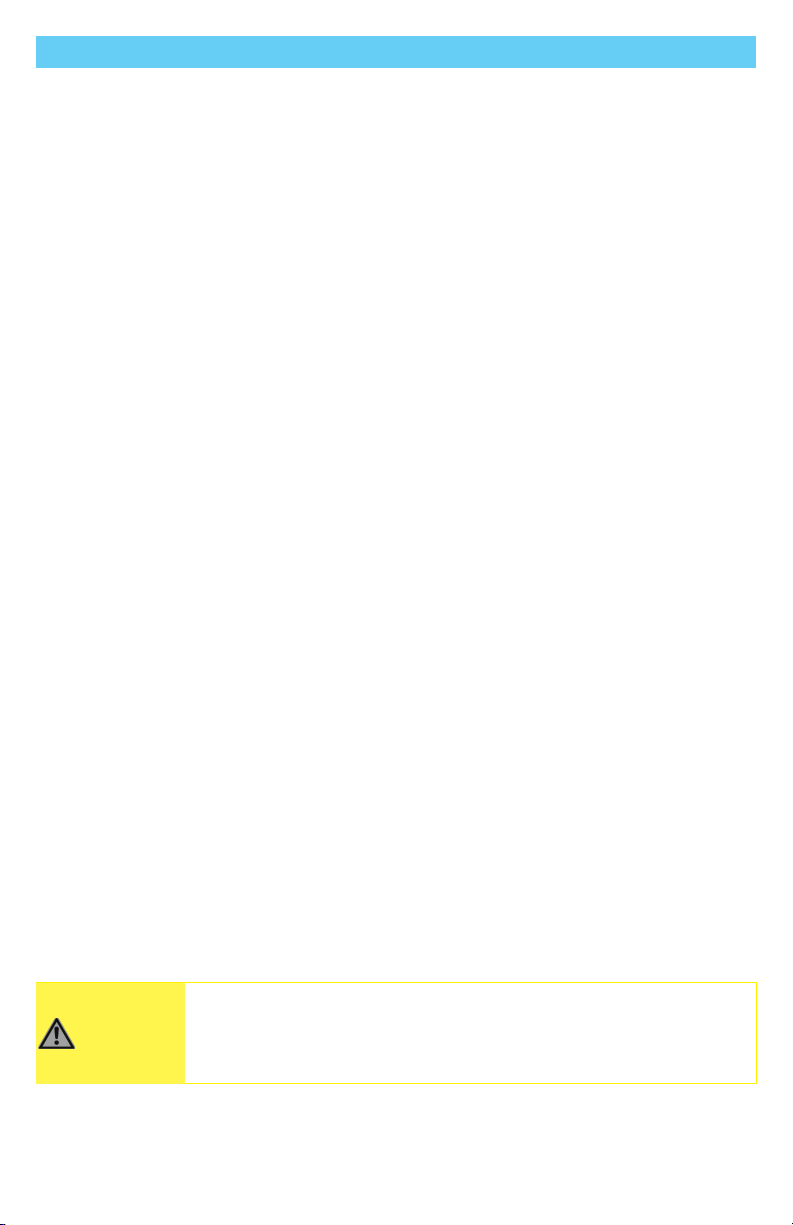
16
Design and Function
Tips for Starting with VR
Motion sickness is common for people who are not accustomed to
mixed signals acting on their inner ear while receiving information
from multiple sources of motion. If you are experiencing motion
sickness, it's likely due to the inner ear being unable to discern
whether you are moving or not.
Virtual reality (VR) motion sickness occurs when the signals from
your eyes indicate that you are moving around in an immersive
environment, but the signals from your body indicate it's sitting in a
chair or standing still.
When you enter VR, your eye perceives the virtual world to be a real
physical space due to how closely your head motion correlates to the
images on the display. The motion signals from the inner ear, and
the signals from the eye and head motion fail to correlate in the
brain, compounded by a nearly imperceptible lag between
commands and responses inherent in virtual reality computer
applications. This lag and perceptual divergence of sensory input
can lead to unpleasant sensations and nausea.
The science behind it is complex. Put simply, virtual reality motion
sickness arises when your brain struggles to select which signal from
your senses is real: the vestibular inputs (concerned with balance and
located in the inner ear), the visual inputs (associated with the
imagery created by the eyes), and the kinesthetic inputs (touch and
body position information). Simultaneous processing of these
contradictory signals can confuse or overwhelm the brain and result
in nausea or other unpleasant symptoms.
CAUTION
Mixed sensory inputs from virtual reality applications
may lead to unpleasant sensations like nausea, dizziness,
headache, sweating, or excessive salivation.
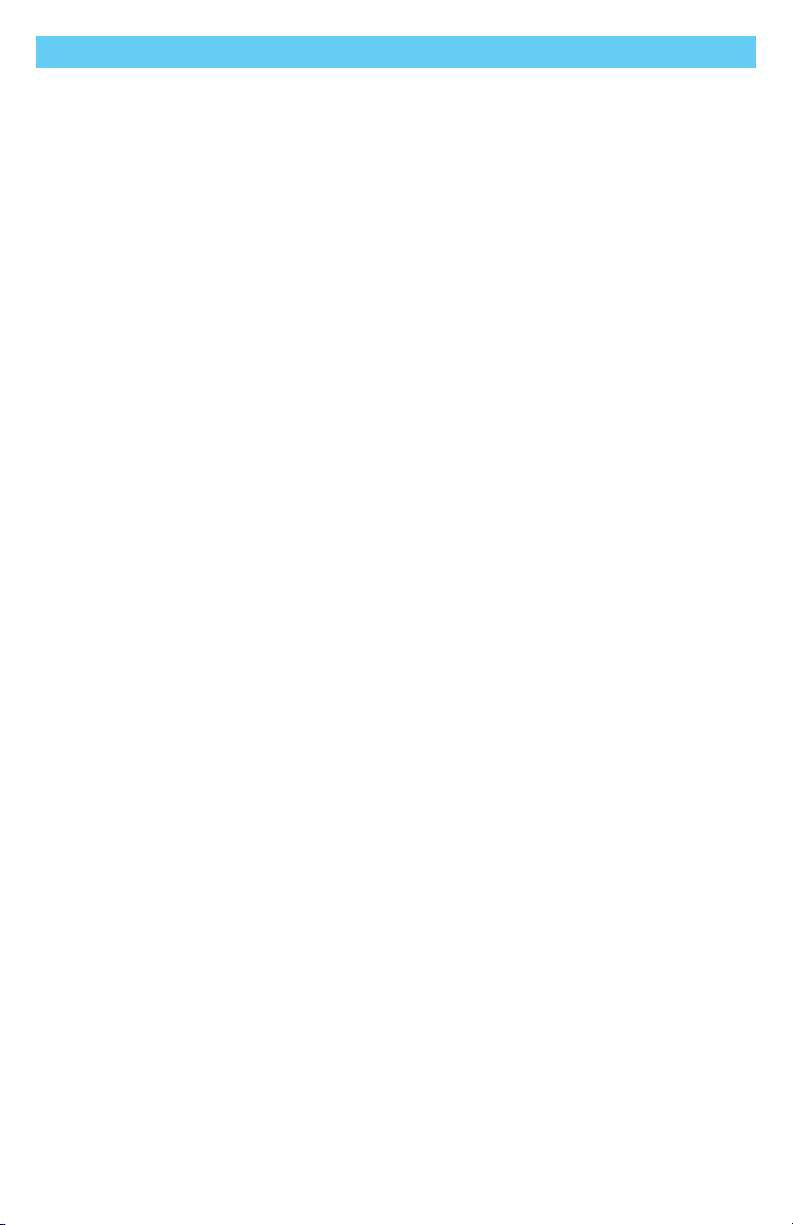
17
Design and Function
Here are some tips for coping with VR motion sickness:
Virtual Reality is an exciting technology, and is being improved daily. As VR
improves, more tools are being created to help combat motion sickness.
Stealth Products will continue to do our best to keep our users informed
about new methods of handling motion sickness.
We understand that Virtual Reality isn't for everyone. The Stealth Products'
Driving Simulator can also be used as a non-VR training device.
We look forward to working with professionals in our industry to improve
the experience of our users.
Further reading about VR:
"Figh�ng virtual reality sickness."
"Virtual reality mo�on sickness may be
predicted and counteracted."
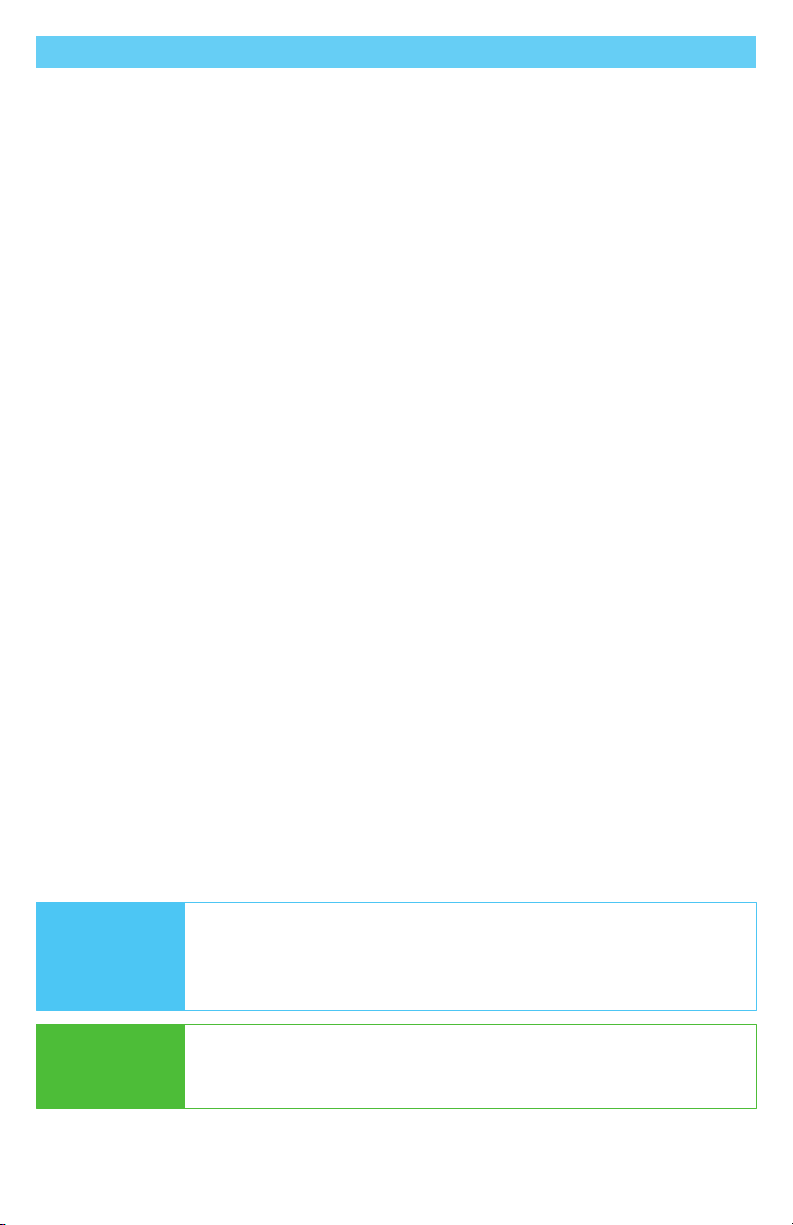
18
Maintenance
Care and Maintenance
Ensure the hardware used stays in working order by caring for and
maintaining it.
Safety
Avoid getting electronics wet. Do not use electronics with wet or damp
hands, as doing so presents an electrocution risk and could lead to
personal injury and/or property damage.
Updates
Please check your email regularly for software updates or other
notications.
Technical Data
The i-Drive interface was tested and found to be in compliance with the
required criteria and met the standards of IEC60601-1-2:2014 (Edition 4.0),
RESNA WC-1:2009.
NOTICE Periodically calibrate any joysticks used with the VR system to
verify they are functioning properly.
SAFETY
Replace or repair parts as needed.
Do not get the hardware wet, or operate with wet hands, as
this poses an electrocution risk and can damage the hardware.

(800) 965-9229 | (512) 715-9995 | 104 John Kelly Drive, Burnet, TX 78611
© 2021, Stealth Products, LLC
WarrantyInformation Home Page OnlineUser Manual
Other manuals for i-Drive VR
1
Table of contents