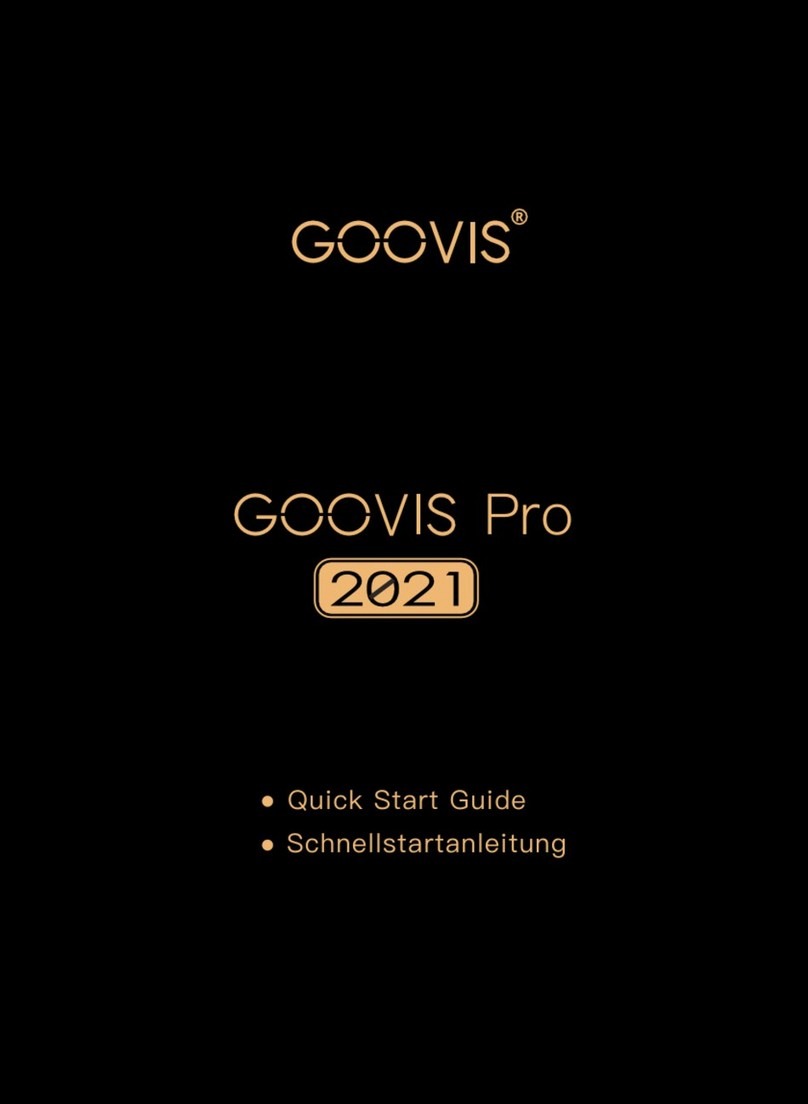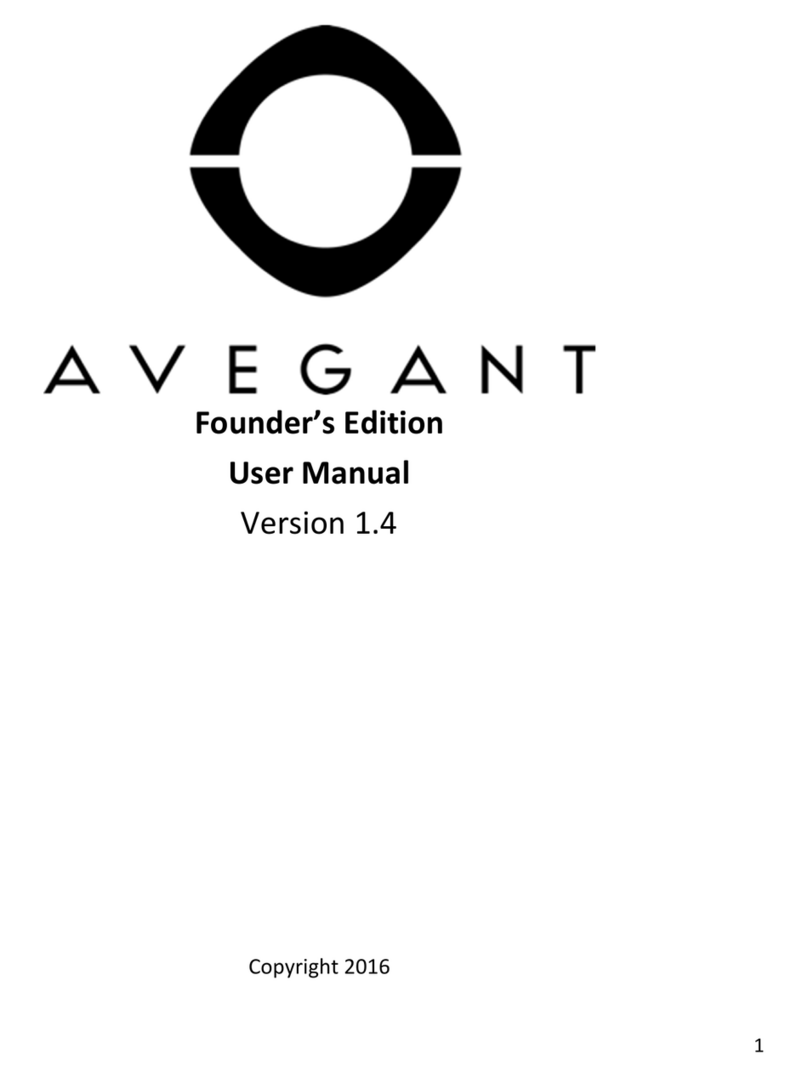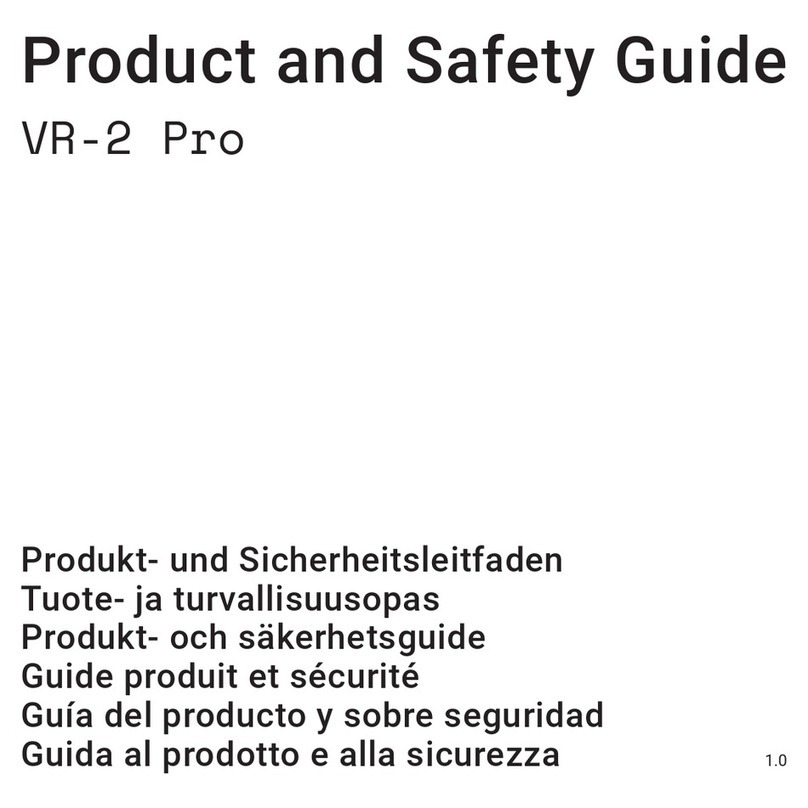GOOVIS G1 User manual

P1:
GOOVIS LOGO
GOOVIS PersonalTheater
GOOVIS G1 Quick Start Guide
P2:
Thanks for using the GOOVIS G1.
To quickly and correctly get hands on the GOOVIS G1, please read carefully
the GOOVIS G1 Quick StartGuide. For details on the GOOVIS G1 Operating
Instructions and Security Information, please go to www.goovisvr.com, where
you can browse the GOOVIS G1 User Manual and other videos, or you can
download the data you need.
All pictures here are for general reference only. All procedures should be based on the
actual product received. Shenzhen NED Optics Co., Ltd. reserves the right of final
interpretation.
@ 2017 Shenzhen NED Optics Co., Ltd. All rights reserved.

P4:
1. Getting to Know Your GOOVIS G1
1.1Headset functions and user interface
(G1 Headset, Head Support, Headset USB Cable, Earphone Jack, Head Strap Interface,
Diopter AdjustmentKnob, IPD AdjustmentRange, 2D/3D Switch, Brightness Adjustment,
Heat Radiation Vents, Replaceable Face Cushion (需要标注在图片上)
1.2Control box functions and user interface
(Power,Volume Up, VolumeDown,Battery/Charge Indicator, Direction, Confirm,
Backspace, Home,Menu, USB Interface, Micro USB/Charge Port, Heat Radiation Vent,
Micro SD Slot)(需要标注在图片上)
1.3Head strap functions &user interface
Button Pull-tabHeadbandEnd

2.
2.1
Fitting
a
Connecti
n
a) Pull u
p
and t
h
Cable
.
b) Conn
e
show
n
heads
e
c) Conn
e
press
that t
h
illumin
a
nd Adju
s
n
g the he
a
p
the suppo
r
h
en connect
.
e
ct the Hea
d
n
in the figu
r
e
t support f
r
e
ct the hea
d
and hold th
e
h
e power
a
ate.
s
tment
a
dset, he
a
r
t of the hea
d
the short
H
d
band ends
r
e below by
r
om below.
d
set to the
e
Power bu
t
a
nd battery
a
d strap a
n
d
set gently
t
H
DMI cable
on both sid
e
sliding the
e
control bo
x
t
ton on the l
indicators
n
d contro
t
o the positi
o
of the hea
d
e
s of the he
e
nds of the
x
with the
H
eft side of t
h
on the rig
h
l box
o
n shown in
d
set to the
H
adband str
a
straps in to
H
DMI exten
h
e control
b
h
t side of
t
the figure b
H
DMI Exte
n
a
p to the su
p
the slots o
n
sion cable,
b
ox until yo
u
t
he control
elow,
n
sion
p
port
n
the
and
u
see
box

2.2
Th
e
an I
the
hea
that
Not
e
Sc
a
Dio
p
2.3
Pre
s
cou
righ
Note:
secon
d
Performi
n
e
GOOVIS
G
PD (Interpu
left and rig
h
dset, you c
a
correspon
d
e
:Mapping
b
a
le
p
te
r
Wearing
t
s
s the butto
nterclockwi
s
t height an
d
To shut do
w
d
s until you
n
g initial
v
G
1 accomm
o
pillary Dista
h
t eyes. For
a
n initially r
o
d
s somewh
a
b
etween th
e
-2
-2D myopi
a
t
he GOO
V
n on the he
a
s
e until you
d
angle so t
h
w
n the hea
d
see that th
e
v
ision adj
u
o
dates a vis
i
nce) from 5
6
easy vision
o
tate the vis
i
a
t to your ey
e
e
scales on t
-4
a
-4D m
y
V
IS G1 he
a
a
d strap to
p
can easily
p
h
at you can
c
d
set, press
a
e
indicator t
u
u
stment
i
on range fr
o
6
mm to 72
m
adjustment
,
i
on adjustm
e
e
sight.
he vision a
d
-6
y
opia -6D
a
dset
p
op up the
p
p
ut the head
c
omfortably
a
nd hold th
e
u
rns off.
o
m +3D hy
p
m
m, and se
p
,
we sugge
s
e
ntknob to
a
d
justmentkn
o
-
myopia
-
p
ull-tab, turn
set on your
watch the
d
e
Power b
u
p
eropia to -
8
p
arate adjus
t
s
t that, befo
r
a
hyperopia
/
o
b and the
d
-
8
-
8D myopia
the pull-ta
b
head, and
a
d
isplay wind
u
tton for ab
o
8
D myopia,
a
tment of ea
c
r
e putting o
n
/
myopia sca
d
iopter:
+2
+2D hyp
e
b
a
djust it to t
h
ow. Then t
u
o
ut 2
a
nd
c
h of
n
the
le
e
ropia
h
e
u
rn

the pull-tab clockwise until the strap fits your head circumference, adjust it and make you
feel snug, and press down the tab to fasten the strap. You can also adjust the headset by
turning it slightly up or down.
ButtonPull-tabFlippable Headset Body
Note: Before putting on the headset, make sure that the lenses on the G1 display
windowsare clean.
2.4Performing accurate visual adjustment
When the headset sits comfortably on your head, take the control box and enter the
Settings interface, where you can select “Vision Adjust”and rotate the diopter adjustment
knobs to the clockwise or counterclockwiseto bring the image into sharp focus. Please
close your right eye when adjusting your left eye, and vice versa. It is suggested that,
when adjusting the vision, you begin from the blurry state until the image is sharpest,
without any overlaps or shadows in the field of view. After adjusting for sharpness in each
eye separately, open both eyes move the knobs towards or away from the center in order
to find the correct IPD for your viewing comfort.
2.5Adjusting the 2D/3D mode and display brightness
Gently press the 2D/3D switch button to select the format consistent with that of your
selected videoor content. Press either end of the Brightness button to increase or
decrease the brightness of display.

3. Starting Your Visual Feast
All user operations can be done through the GOOVIS G1 control box, such as Settings,
WIFI/Bluetooth connection, movie uploading and watching, APP download, and menu
setup. For details, please go to the GOOVIS websiteand refer to the User Interface
Operations Guide in the GOOVIS G1 User Manual.
4. How to Watch Movies
Currently, we suggest four ways to watch movies:
1) Download movies into a USB storage, TF card, or the internal storage of the GOOVIS
controller. For example, download movies to a USB disk and connect it to the
GOOVIS G1 controller; or connect the GOOVIS controller and the computer with a
USB cable, and then download movies from the computer to the GOOVIS controller.
(这里换个图片,要标准的 U盘,不要带 GOOVIS 标志的,可以 P图。插入 U盘前一张,
插入 U盘后一张。)这里再补充一个从 USB 连接电脑和 GOOVIS 控制盒的图
Note: To download movies from a computer to the GOOVIS controller, you
need to install a smart phone management APP based on Android OS in your
computer.
2) Connect to WIFI via the GOOVIS controller, and then watch online video through
Amazon video, Netflix, YouTube, or Hulu. (Note: Wire or wireless mouse will be
required if you watch video through Netflix, YouTube, or Hulu. )

3) Connect the GOOVIS G1 to a smart phone through mirror casting by using the
HappyCast App . WIFI network is required for this kind of connection.Following are
operation instructions for enabling the Airplay function of iPhones via the GOOVIS G1:
a) Make sure the GOOVIS G1 and your iPhone are connected to the same Wi-Fi
network.
b) Download the HappyCast App in the App Store on your iPhone.
c) Click to add videos.
d) Open HappyCast APP, click the red button to search for you’re the GOOVIS G1.
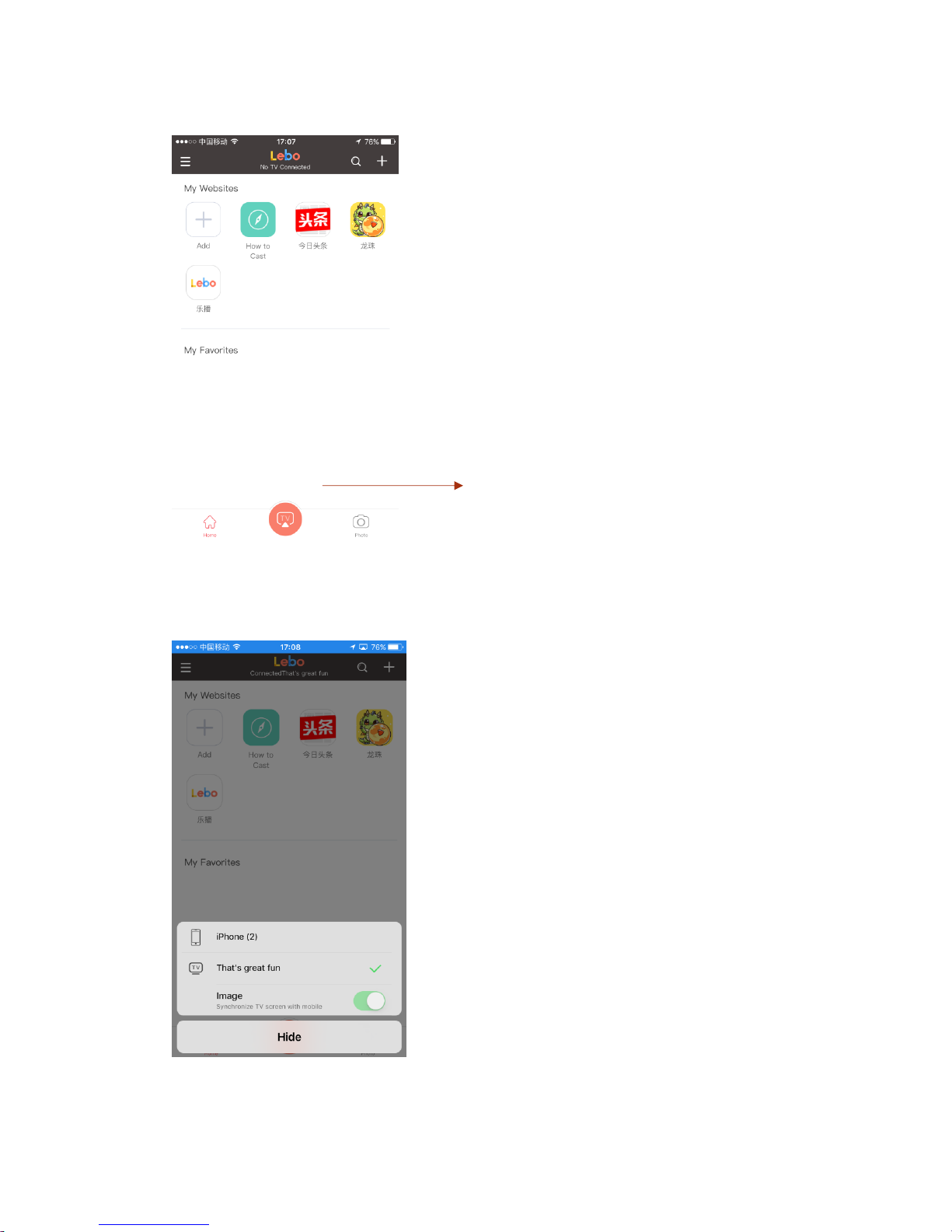
Click to search
e) Select the name of your GOOVIS G1 and turn on the Image button to
synchronize your GOOVIS G1 screen with your iPhone.

f) You may also click How to Cast icon to learn the detailed operations.
4) Connect the GOOVIS G1 directly to any device which provides a digital HDMI video
interface. Examples include video game sets, DVRs, DVD Players, TV Tuners,
Audio/Video Receivers, iPhones, Laptops, etc.
(请文庆在图片下面标明:Connecting to a smart phone, Connecting to a laptop,)
Note: If the peripheral device to be connected does not has an HDMI interface, you need
to prepare an adapter to transfer the output signal port of the peripheral device to be
connected into a standard HDMI signal port, and then connect the adapter to the HDMI
socket of the GOOVIS HDMI adapter. For example, DP interface to HDMI interface,
Type-C interface to HDMI interface, Lighting interface (for iPhones) to HDMI interface, etc.
These can be optionally purchased from your local home electronics retailer.
5. Correct Storage Mode
After using the headset, please turn it off, detach the strap, pull out the HDMI extension
cable that connects the headset with the control box, and pack them up in the following
way:
a) Adjust the strap length to its minimum length, and put the strap and the control box
inside the portable bag.

b) Place the headset into the bag by aligning the visual adjustmentknob to the two
round holes of the bag. Make sure that you put the sponge and strap properly
without compressing them.
c) Coil up the HDMI cable of the headset in the gap between the strap and the portable
bag, with its plug being set in the space between the earphone hole and the bag
(figure). Then coil up the HDMI extension cable carefully and put it on the top of the
control box (figure).
d) Finally, press down the headset support and fold it.
6. Special Functions

6.1
In t
h
aut
o
6.2
Pre
s
sys
t
7.
¾
Dis
p
Re
s
Shortcut
t
h
e Settings
i
o
matically e
n
Reset of
t
s
s the Pow
e
t
em.
Specifi
c
Display
I
p
lay: 2 x 0.
7
s
olution: 19
2
t
ips
i
nterface, y
o
n
ter the Visi
t
he contr
o
er
button co
n
c
ations
I
nformati
o
7
1” AMOLE
D
2
0×1080*2
o
u can pres
s
on Adjust i
n
o
l box sys
n
tinually for
o
n
D
display
s
the Confir
m
n
terface.
tem
12 second
s
m
key for s
e
s
to perform
e
veral seco
n
a reset of t
h
n
ds in order
t
h
e control b
o
t
o
o
x

PPI:3147
¾Optical Information
Optical modules: 12 optical lenses
Virtual screen size: equivalent to a giant 800-inchdiagonal screen when viewed from a
distance of 66 feet (20 meters)
Distortion: < 1.5%
FOV: 53◦
Diopter adjustment: ranging from +3D hyperopia to -8D myopia; left/right eyeadjusted
independently
IPD: 56mm - 72mm
¾Audio-Video Formats
3D: side by side format
Video decoding: 1080P@60fps, 4K@30fps
Video formats: MKV, RMVB, AVI, WMV, MOV, FLASH, MPEG-1, MPEG-4, M-JPEG,
H.261, H.263, H.264, H.265
Audio formats: MP3, AAC, APE, WAV, FLAC, AC3
Picture formats: JPG, PNG, BMP, GIF and other major formats
¾Configurations
Processor: 8 core ARMCortex-A7, 2.0 GHz
Storage: Supporting256GB TF card and USB mobile storage disk
Bluetooth: BT4.0 dual-mode
WIFI: 2.4G/5G dual-mode
Audio: Stereotype output
System: Android 4.4
¾Battery
Type: Lithium Polymer battery
Capacity: 5900 mAh
Charging voltage: 5Volt/2Amp
Charging port: Micro USB port
Working duration: Around 4.5 hours
¾Miscellaneous
Earphone jack: 3.5mm universal earphone
External interface: micro-USB, micro-SD card, USB Type-A, HDMI

Peripherals: keyboard, mouse, Bluetooth gamepad, Bluetooth earphone, Bluetooth
speaker, mobile storage device
Headset main body dimensions: 7.3in x 4.3in x 2.2in(185mm x 109mm x 56mm)
Headset main body weight: 7.05 oz (200g)
Head strap weight (standard): 2.47 oz (70g)
Head strap weight (simple): 0.7 oz (20g)
GOOVIS controller weight: 6.70 oz (190g)
Operating temperature limitations: 140F to 1400F(-10˚C to 60˚C)
8. Support
For support and help with troubleshooting and FAQs, please visit our website
www.goovisvr.com/support.
P12
9. Safety Instructions
¾Do not use any unspecified power adapter or USB cables as they may lead
tomalfunction or equipment damage.
¾Do not attempt to replace the battery. The headset should be periodically recharged
if you do not use it for long periods of time.
¾Do not stretch or twist the HDMI cable for. This may have a negative effect on the
quality of signal transmission.
¾Do not over rotate or press the head support, or it may be damaged.
¾Do not damage or contort the head strap.
¾Do not block the air intake or outlet vents on the headset or the heat dissipation
capabilitiesmay be adversely affected.
¾Carefully protect the lenses from dust or scratches. To clean the lenses, use a soft
cleaning cloth and wipe them gently.
¾Clean the surface with a soft cloth dipped in a mild detergent. Do not use solvents or
alcohol products as these may damage the surface.

¾Handle the headset with care for it contains precision optical modules that may be
damaged by any accidental falls.
¾Put the control box in a safe place to keep it from falling or being immersed in water.
Otherwise, it may not function properly.
¾Adjust the vision to the optimal state before watching your movies in order to avoid
any discomfort.
¾Do not over-rotate the viewing control knobs as it may cause them to be damaged.
¾It is suggested that you rest regularly while using the device. Please stop
immediately when you feel any discomfort such as eyestrain, fatigue, or nausea,.
You may resume use when the discomfort dissipates. Consult a doctor if the
discomfort continues or is excessive.
¾Watching video images or playing games using this device may affect the eyesight of
growing children. It is suggested that children under 12 use the device under the
careful guidance of their parents.
P14
10. Warning
¾Do not use or store the device in humid environments.
¾Do not expose the battery or the device containing the battery to open flames or
environments of extreme heat.
¾Any unauthorized disassembly or opening of the device is forbidden and voids any
warranty.
¾Do not dispose of the product with the household garbage. Correct disposal of the
device is conducive to protecting the environment and the human race from any
adverse effect.The GOOVIS controller contains a Lithium Polymer (LiPo) battery.
¾Changes or modifications to this device not expressly approved by Shenzhen NED

Optics Co., Ltd. could void the user’s authority to operate the device.
P15
11.GOOVIS G1 Warranty
10.1 Warranty Policy
In strict accordance with theLaw of the PRC on the Protection of the Rights and Interests
of Consumers and the Law of the People’s Republic of China on Product Quality, the
GOOVIS G1 is fully warrantied for repair, replacement or compensation for quality
problems under the following condition:
Within twelve (12) months of purchase or receipt of the device, as verified by a
receipt, if it has any verifiable quality problems that have been confirmed by the
GOOVIS G1 aftersales service center, you may have your device repaired or
replaced without charge (except for shipping). The decision to replace or repair the
device will be determined by the GOOVIS repair center depending upon the issue
that is encountered.
10.2 Voided Warranty Policy
The following actions will void the warranty:
a) Unauthorized repair, misuse, damage, negligence, abuse, accident, alteration, water
immersion, improper use of the GOOVIS G1, destruction or obliteration of labels or
false proof mark, etc.
b) Use of parts unconfirmed by the manufacturer, and damage to the device caused by
not following the operating instructions in its use, repair, maintenance, and transport
or other accidents.
c) Damage that occurs outside of thewarranty period.
d) Damage caused by force majeure.
P17

12.FCC Compliance Statement
This device complies with part 15 of the FCC Rules. Operation is subject to the
following two conditions: (1) this device may not cause harmful interference,
and (2) this device must accept any interference received, including
interference that may cause undesired operation.
The manufacturer is not responsible for ANY interference, for example
RADIO or TV interference, caused by unauthorized modifications to this
equipment. Such modifications could void the user’s authority to operate the
equipment.
The antenna(s) used for this transmitter must not be co located‐or
operating in conjunction with any other antenna or transmitter.
This equipment has been tested and found to comply with the limits for a
Class B digital device, pursuant to Part 15 of the FCC Rules. These limits
are designed to provide reasonable protection against harmful interference
in a residential installation.
This equipment generates, uses and can radiate radio frequency energy and, if
not installed and used in accordance with the instructions, may cause harmful
interference to radio communications.
However, there is no guarantee that interference will not occur in a particular
installation. If this equipment does cause harmful interference to radio or
television reception, which can be determined by turning the equipment off and
on, the user is encouraged to try to correct the interference by one or more of
the following measures:
Reorient‐‐ or relocate the receiving antenna.
Increase‐‐ the separation between the equipment and receiver.
Connect‐‐ the equipment into an outlet on a circuit different from that to
which the receiver is connected.
Consult‐‐ the dealer or an experienced radio/TV technician for help.
This device is compliance with SAR for general population/uncontrolled
exposure limits in ANSI/IEEE C95.1‐2010 and had been tested in
accordance with the measurement methods and procedures specified in
OET Bulletin 65 Supplement C.

The exposure standard for wireless device employs a unit of measurement
known as the Specific Absorption Rate, or SAR. The SAR limit set by the FCC
is 1.6W/kg.
*Tests for SAR are conducted using standard operating positions accepted by
the FCC with the device transmitting at its highest certified power level in all
tested frequency bands. Although the SAR is determined at the highest
certified power level, the actual SAR level of the device while operating can
be well below the maximum value. This is because the device is designed to
operate at multiple power levels so as to use only the poser required to reach
the network.
In general, the closer you are to a wireless base station antenna, the lower
the power output.
The highest SAR value for the device as reported to the FCC when worn on
the body, as described in this user guide is 0.606 W/kg (Body worn‐
measurements differ among device models, depending upon available
enhancements and FCC requirements.)
While there may be differences between the SAR levels of various devices
and at various positions, they all meet the government requirement.
The FCC has granted an Equipment Authorization for this device with all
reported SAR levels evaluated as in compliance with the FCC RF exposure
guidelines. SAR information on this device is on file with the FCC and can be
found under the Display Grant section of www.fcc.gov/oet/ea/fccid
13.Manufacturing Information
Product: Personal Theater
Model: G1
The Equipment named above is confirmed to comply with the requirements set
out in The European Council Directive on the Approximation of the Laws of the
Member States relating to RED (2014/53/EU) and RoHS (2011/65/EU). The
equipment complies with the following European standards:
EN 300 328 V2.1.1; EN 300 440 V2.1.1; EN 301 893 V2.1.0
EN 301 489-1 V2.1.1; EN 301 489-17 V3.1.1
EN 50566:2013/AC:2014; EN 62479:2010; EN 60065:2014
This product contains:
2.4 GHz WiFi< 20 dBm; 5.2 GHz WiFi: < 15 dBm; 5.8 GHz WiFi< 14 dBm;

Bluetooth < 5 dBm
Manufacturer:
Shenzhen NED Optics Co., LTD.
Rm W101, 1/F, West Block, PKU-HKUST SZ-HK Institution, No 15,
Gaoxinnan7th Rd, Nanshan District, Shenzhen, China
Product certification: CCC, CE, FCC
Table of contents
Other GOOVIS Virtual Reality Headset manuals