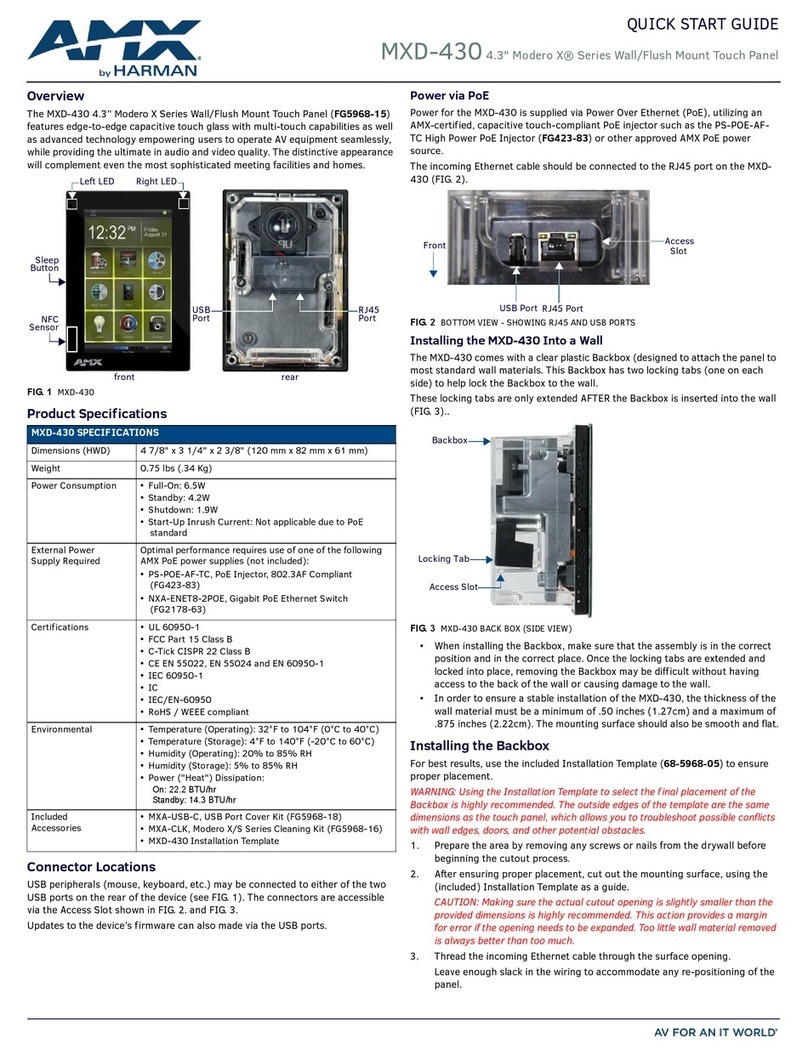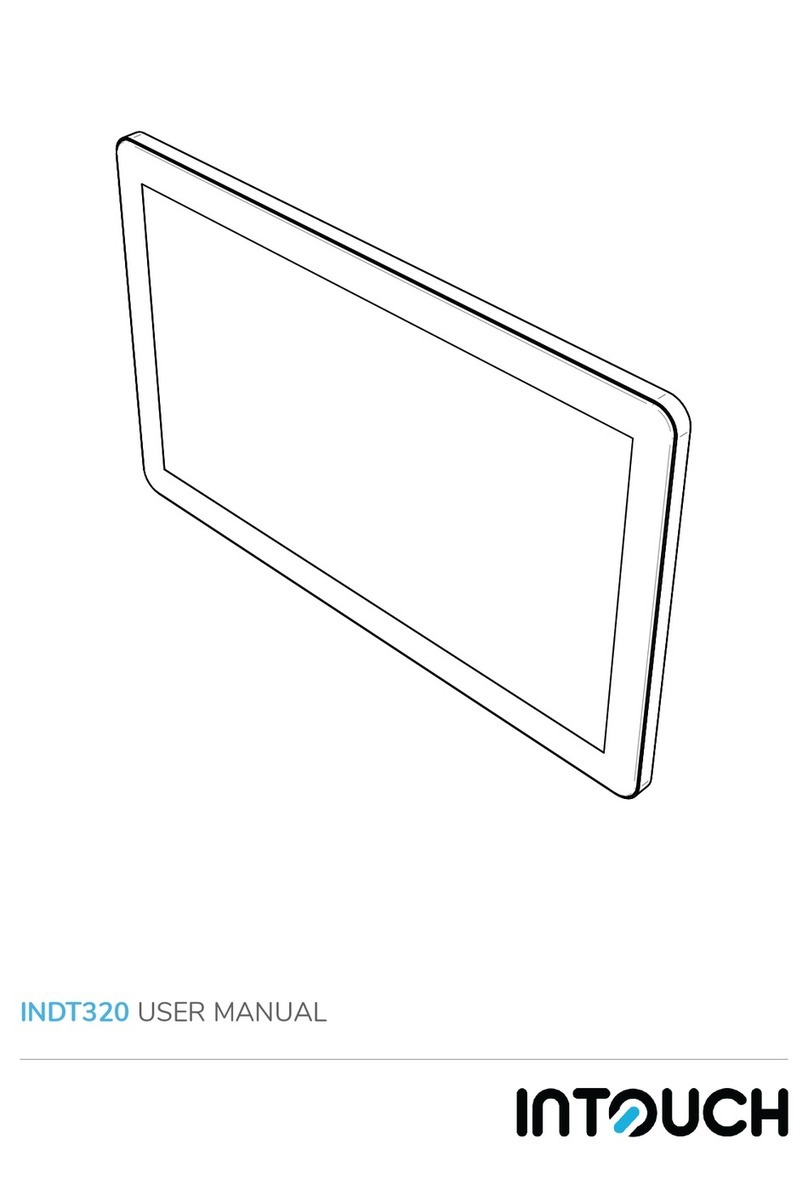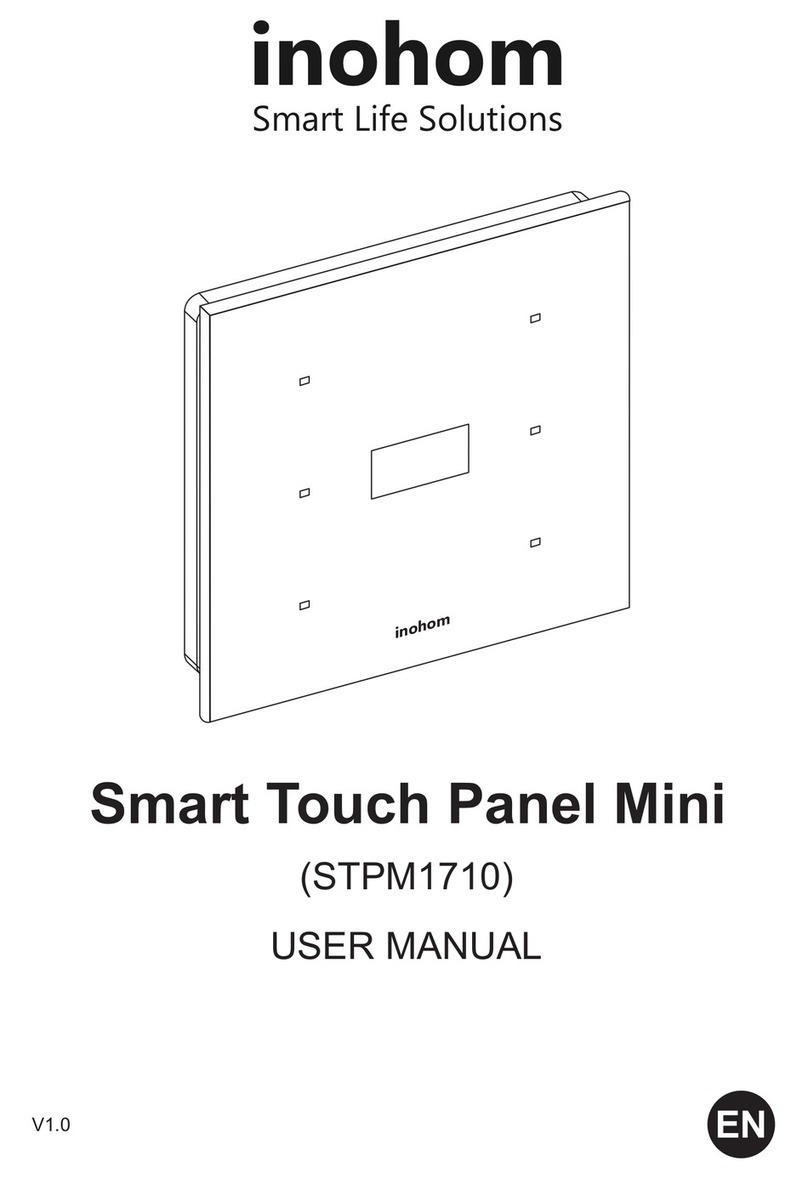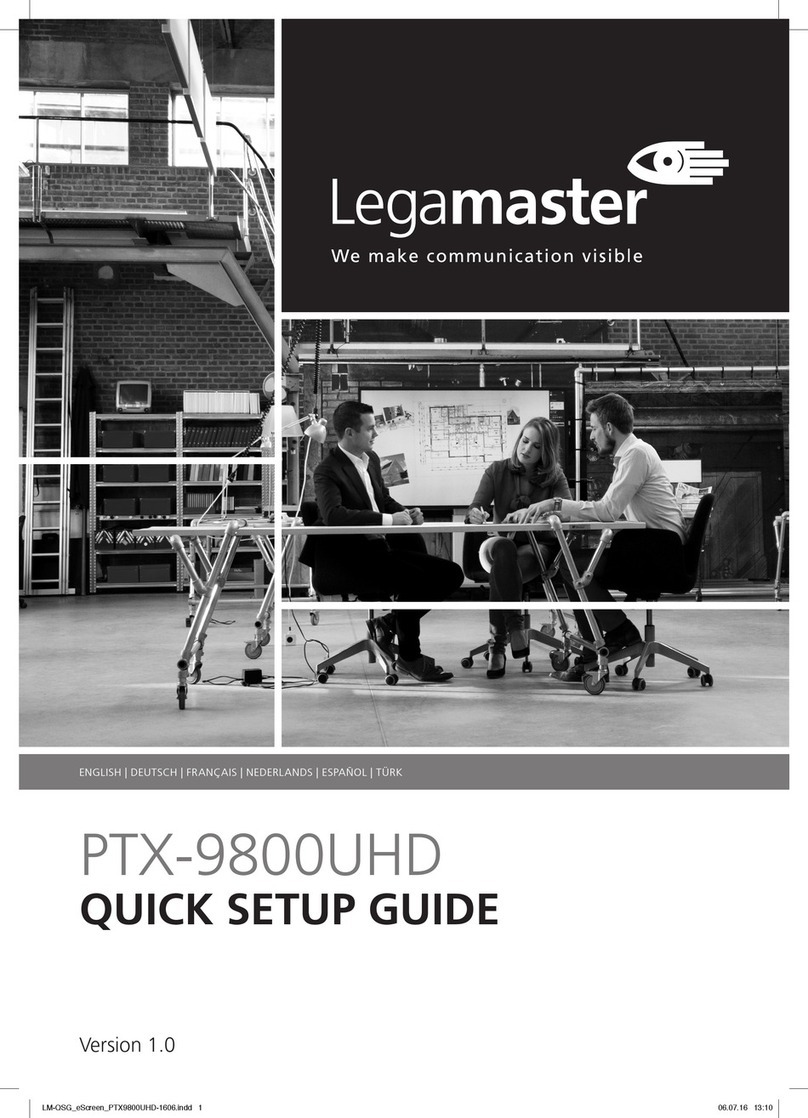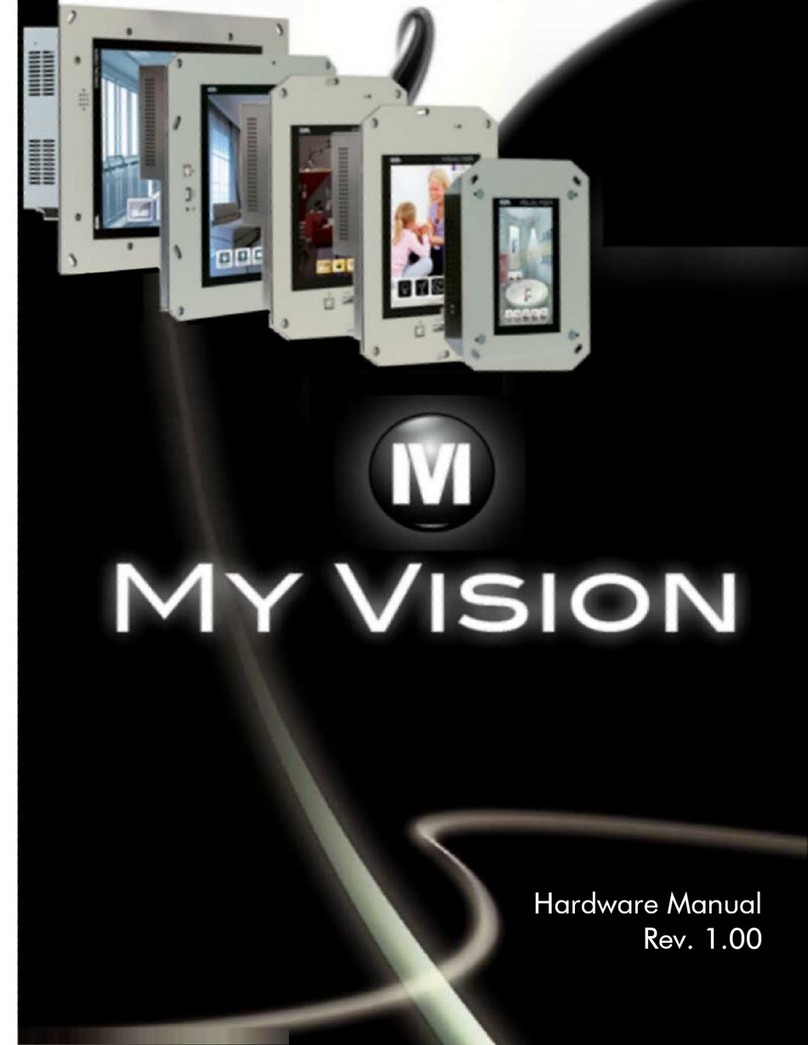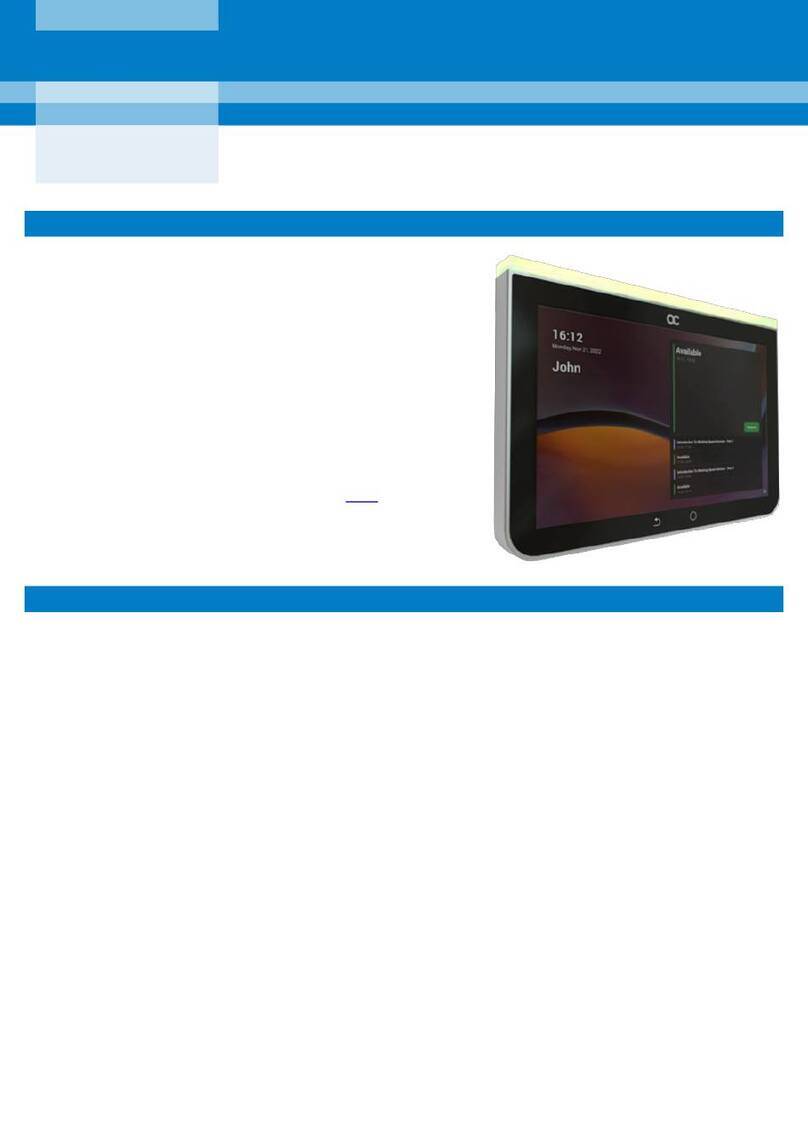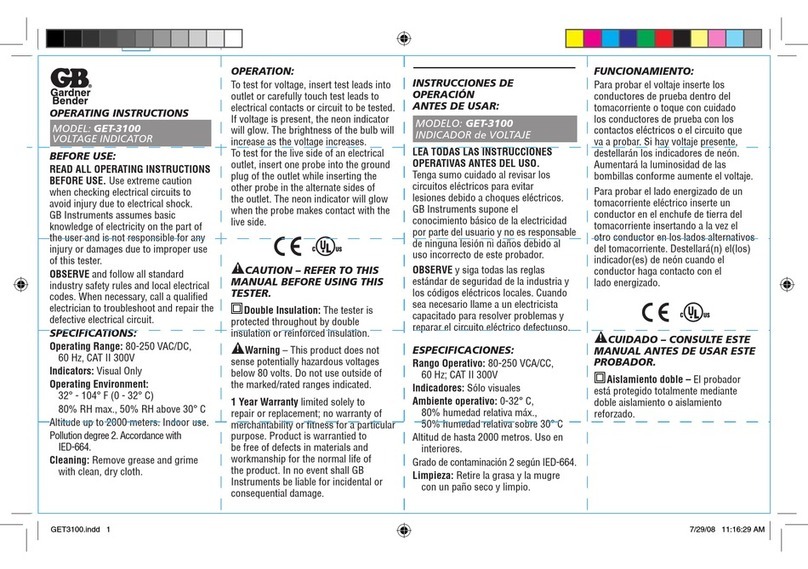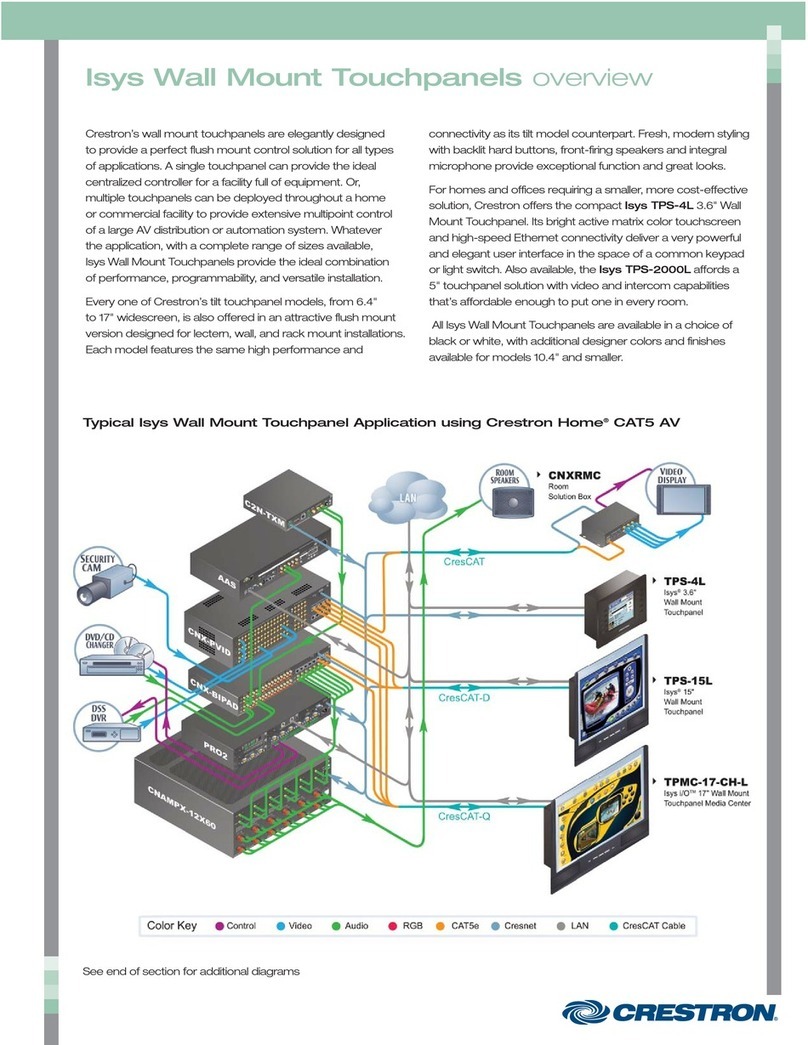Steamist Total Sense TSC-450 User manual

Pub 300 rev A
01/2011
Total Sense™
Touch Control
MODEL TSC-450
Intro - Page 1
Primary Settings - Page 2
Memory Settings - Pages 3 thru 5
Control Settings - Page 5
Advanced Settings - Page 6
Text to Icons Cross Reference - Page 7
®
RELAX. RESTORE. RENEW.

Pub 300 rev A
01/2011
Total Sense™Touch Control
The Total Sense
™
TSC-450 Touch Control has a built-in temperature sensor and therefore MUST be installed
inside the steamroom.
WARNING: Elderly persons, pregnant women, or those suering from heart disease, high blood pressure,
diabetes or who are not otherwise in good health, do not use this device unless directed to do so by a
physician. Also, do not use steambath while under the inuence of alcohol.
InstaMist
™
On
Power Button
Set Temperature
Time
Ambient Tempurature
AudioSense
™
Settings
Steam & AromaSense
™
Settings
ChromaSense
™
Settings
Tools Menu
Personal Settings 1
Time
Personal Settings 2
Time Left
Personal Settings
Number
Standby Screen (Shown) when the clock is turned on. Standby Screen will be o when the clock function is
turned o.
Page 1

Pub 300 rev A
01/2011
Primary Settings
Clock Settings...
• When the control is powered up, you will see the Stand-by Screen, if the clock is
turned on.
• Turn on the control by pressing power button.
• Press the TOOLS button.
• Press the CLOCK button.
• Press the up arrow button to change the time.
The Clock by default is in the ON mode. To disable the clock function press the
CLOCK button to switch it to OFF. CLOCK OFF mode will also turn o the stanby
screen.
• Press the power button to exit or the return button to go back to the
prior screen.
Selecting InstaMist™ON or OFF...
• Turn on the control by pressing power button then press the TOOLS button.
• InstaMist
™
by default is OFF. To enable the InstaMist
™
function press the
INSTAMIST button to switch it ON.
The INSTAMIST ON feature keeps the water hot and ready for your next
steambath. It uses an average of 60 watts per hour, so you may want to turn
INSTAMIST OFF during long periods when the steambath will not be used.
• Press the power button to exit or the return button to go back to the
prior screen.
Memory Settings
The Total Sense
™
TSC-450 Touch Control allows you to program two memory settings, plus a direct access
audio and light setting.
Steam Settings...
• Press the desired personal setting button, MEMORY 1 or MEMORY 2.
• The steambath actual temperature and steambath temperature setting will be
displayed.
• Press the STEAM button to make adjustments.
Page 2

Pub 300 rev A
01/2011
Memory Settings (cont.)
• By default the TEMP button is pre-selected. Use the left and right arrows
to adjust steam temperature.
• Press the power button to exit or the return button to go back to the
prior screen.
For new users, Steamist recommends you start with a temperature setting
between 102°F and 110°F. Once you are accustomed to steambath temperatures,
you can select a higher or lower setting.
NOTE: To turn the steam o while making other adjustments, reduce the tempera-
ture to the lowest setting.
Time Settings...
• Press the desired personal setting button, MEMORY 1 or MEMORY 2 then press
the STEAM button.
• To increase the remaining time left while steambathing, press the TIME LEFT
button and the remaining cycle time in minutes is shown. Use the left and right
arrows to adjust the time from 0 to 60 minutes. Adjusting the time in this
window only alters the current cycle.
• To adjust the default cycle time for the current memory setting press the CYCLE
TIME button. Then use the left and right arrows to adjust to the desired
time.
• Press the return button to save the setting and go back to the prior screen.
AromaSense
™
Settings...
• Press the desired personal setting button, MEMORY 1 or MEMORY 2 then
press the STEAM button.
• If your Total Sense
™
system is equipped with the AromaSense
™
option the se-
lected pump (AROMA1, AROMA2 or AROMA OFF) will be shown on the screen.
• Press the AROMA button to switch between pumps or to turn o the Aroma
pump.
• Once desired pump is selected use the left and right arrows to adjust the
intensity of the AromaSense
™
oil.
- The lowest ON setting is slightly less than one drop per minute.
- The highest ON setting is approximately ve drops per minute.
• To turn the AromaSense
™
option o press the AROMA button until it changes to
“AROMA OFF”.
• Press the power button to exit or the return button to go back to the
prior screen.
To purchase replacement containers of
AromaSense
™
Essential Oils, visit
www.steamist.com.
Page 3

Pub 300 rev A
01/2011
Memory Settings (cont.)
Volume Adjustment...
• Press the desired personal setting button, MEMORY 1 or MEMORY 2 then press
the AUDIO button.
• By default the VOLUME button is selected. Use left or right arrows to
adjust the volume to desired level.
• You may also select TREBLE, BASS, or BALANCE to make adjustments.
• Press the power button to exit or the return button to go back to the
prior screen.
Audio Input Selection...
• Press the desired personal setting button, MEMORY 1 or MEMORY 2 then press
the AUDIO button.
• By default IPOD is selected. To change this setting press the button until the
desired input AUDIO A, AUDIO B, IPOD, or AUDIO OFF is shown.
- AUDIO A is the 3.5 mm phone jack input on the side of the TSMC Control
Module.
- AUDIO B is the RCA jacks on the side of the TSMC Control Module.
• Press the power button to exit or the return button to go back to the
prior screen.
ChromaSense Adjustments...
• Press the desired personal setting button, MEMORY 1 or MEMORY 2 then press
the LIGHT button.
• Select the desired ChromaSense
™
color option and use left and right arrows
to adjust intensity.
• Press the power button to exit or the return button to go back to the
prior screen.
iPod® Control...
• Press the desired personal setting button, MEMORY 1 or MEMORY 2 then press
the AUDIO button.
• When the audio input is set to IPOD the following buttons appear on the
bottom of the screen: Skip back , Pause/Play , and Skip forward .
These allow you to change songs within your current playlist.
• Press the power button to exit or the return button to go back to the
prior screen.
iPod is a Trademark of Apple Inc.
Page 4

Pub 300 rev A
01/2011
Memory Settings (cont.)
Control Settings
Display Settings...
• Turn on the control by pressing power button then press the TOOLS button.
• Press the DISPLAY button.
• By default the BACKLIGHT is selected. Press the left or right arrows to
adjust the backlight brightness. This setting does not work in stand-by mode.
Stand-by mode is set by factory to the lowest setting.
• To switch between °F (Fahrenheit) and °C (Celsius) press the button. Factory
default is set to °F (Farenheit).
• To switch between TEXT and ICON modes press button. Factory default is set
to the TEXT. In the ICON mode the text in each button is replaced with icons. See
Page 7 for Cross Reference guide.
• Press the power button to exit or the return button to go back to the
prior screen.
Direct Access Audio and Light Settings...
In addition to MEMORY 1 and MEMORY 2 steam bath settings, the Light and
Audio have additional direct access settings. These two settings unlike memory 1
and memory 2 are not timed and will remain on for as long as they are left on.
• Turn on the control by pressing power button.
• Press the AUDIO or LIGHT button to access the direct access settings. This will
take you to the previously described Audio or Light menu. Make any adjustments
you like, the last setting will be remembered when you turn it o. After activating
either the AUDIO or LIGHT you can use the return button to go back to the
prior screen to activate the other feature. Again, these settings are not timed and
will remain on.
• Press the power button to exit or the return button to go back to the
prior screen.
Page 5

Pub 300 rev A
01/2011
Advanced Settings
Connected Devices and System Reset...
• Turn on the control by pressing power button the press the TOOLS button.
The TSC-450 Digital Control is shipped programmed with Default System Settings and Control Settings.
When the control is turned on, these Default Settings will be in eect, and should be the correct settings
for almost any user. These Advanced Settings should rarely be necessary.
• Press the DEVICES button.
This screen is for troubleshooting purposes only. In order to see all connected
devices you may need to press the NEXT button.
- Connected Devices are generators and accessories that are communicating
with the Touch Control.
• To restore factory defaults press and hold the SYS RESET button for 5 seconds.
The button will ash gray twice indicating defaults have been restored.
• Press the power button to exit or the return button to go back to the
prior screen.
Audio Input Level Adjustments...
• Turn on the control by pressing power button the press the TOOLS button.
• Press the INPUT button.
To adjust AudioSense
™
Input (if the Total Sense
™
system is equipped with
AudioSense
™
).
• Select AUDIO A, AUDIO B, or IPOD and use left and right arrows to
adjust input levels. The default setting, which is three bars up for each input, is a
good starting point and should not be adjusted unless a weak input needs to be
boosted. This allows you to adjust volume based on the input level of the audio
source connected to the AudioSense
™
Control Module. Adjusting this setting too
high will distort the sound quality.
• Depending on the audio source connected to AUDIO A and AUDIO B, you may
need to increase the input boost to get a more acceptable volume level. This is a
global setting for all users.
• After changing these settings, you will need to re-adjust the volume for each
user.
• Press the power button to exit or the return button to go back to the
prior screen.
Page 6

Pub 300 rev A
01/2011
Corporate Headquarters
25 East Union Ave. East Rutherford, NJ 07073
Tel: 800-577-6478 / Fax: 201-933-0746
www.steamist.com
®
RELAX. RESTORE. RENEW.
Text to Icon Cross Reference
The Touch Display can switch between the traditional text buttons or a modern icon button. This chart
serves as a Cross Reference guide for the icons.
NOTE: To return an icon display back to text press ICON.
Page 7
Table of contents