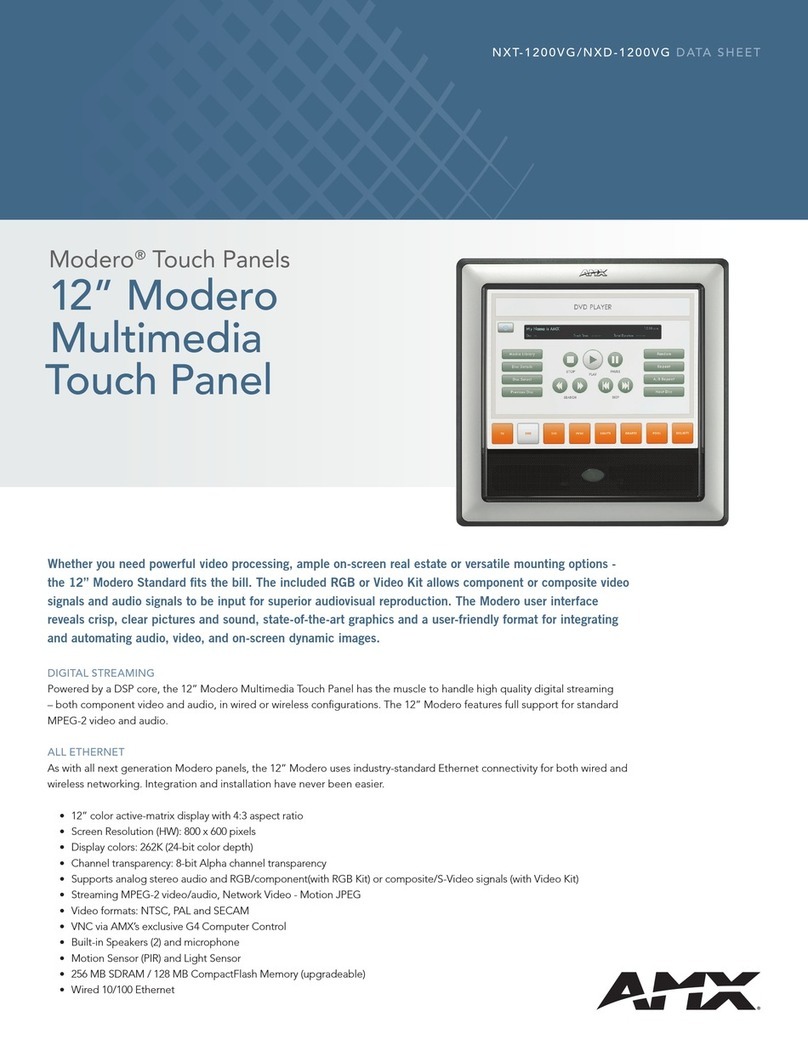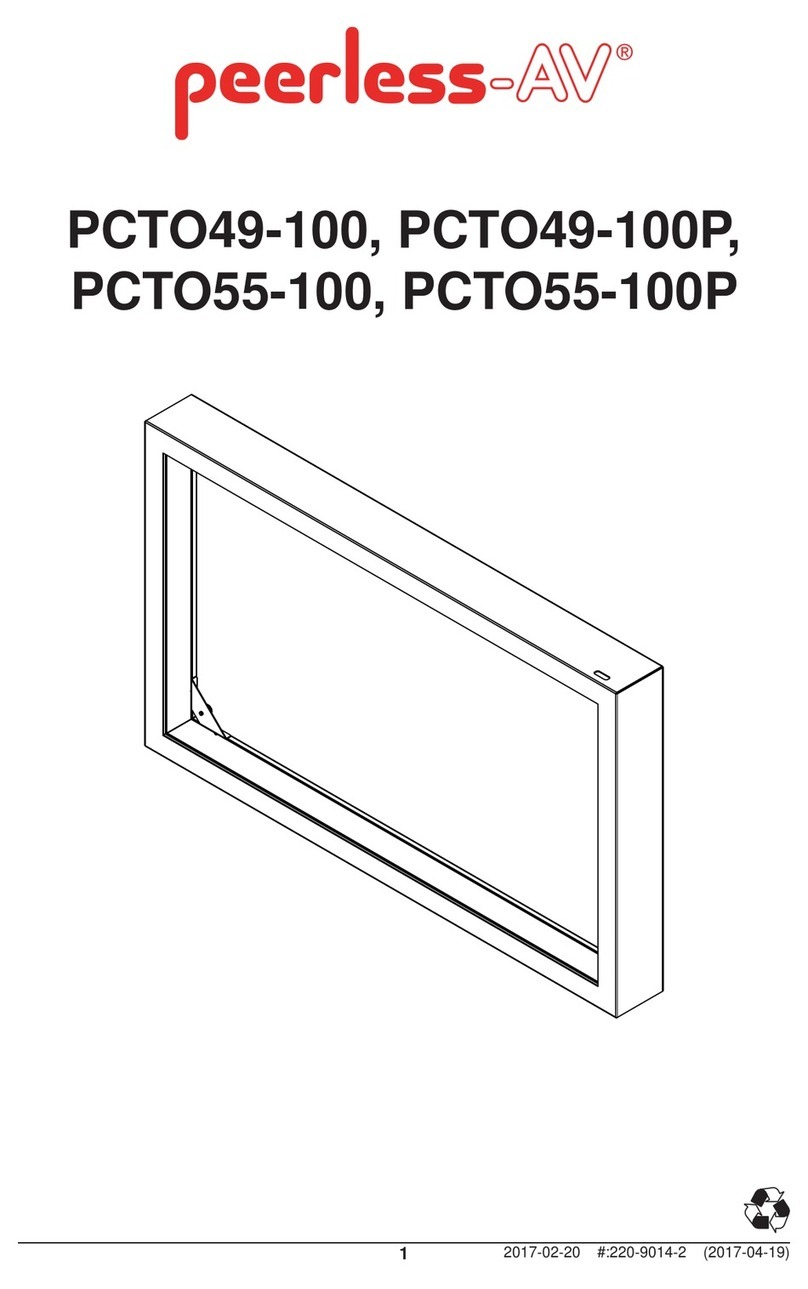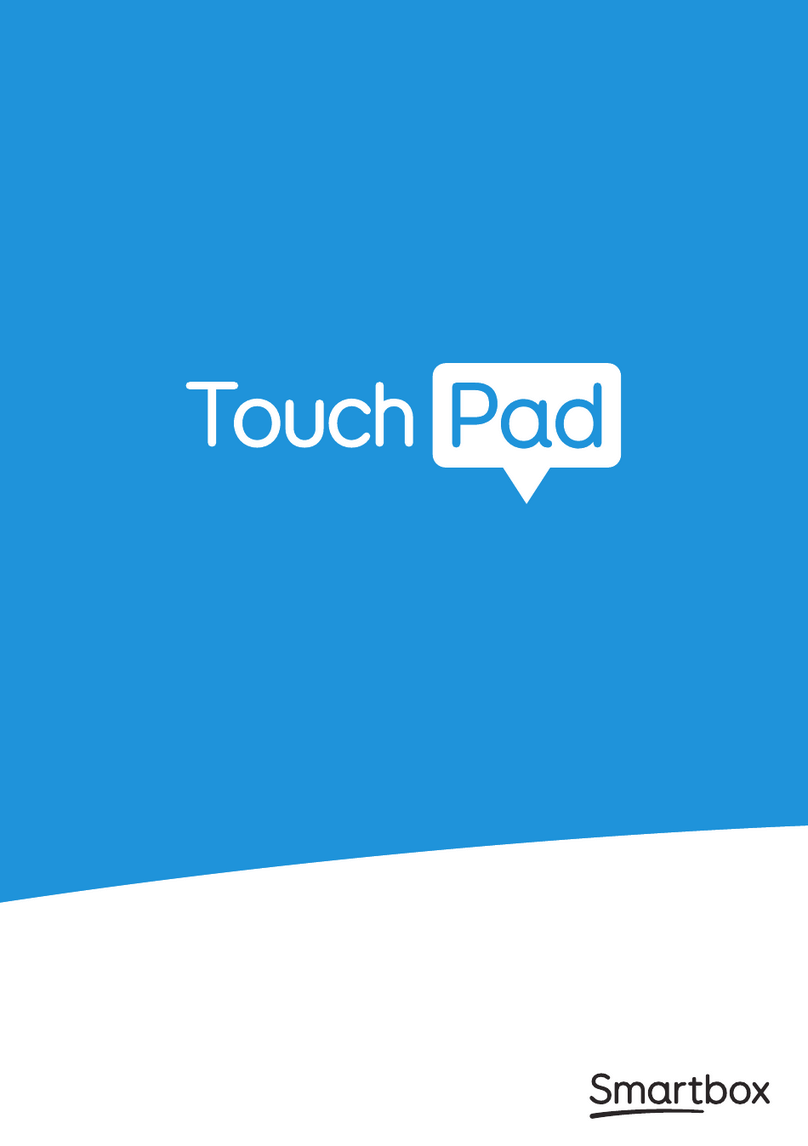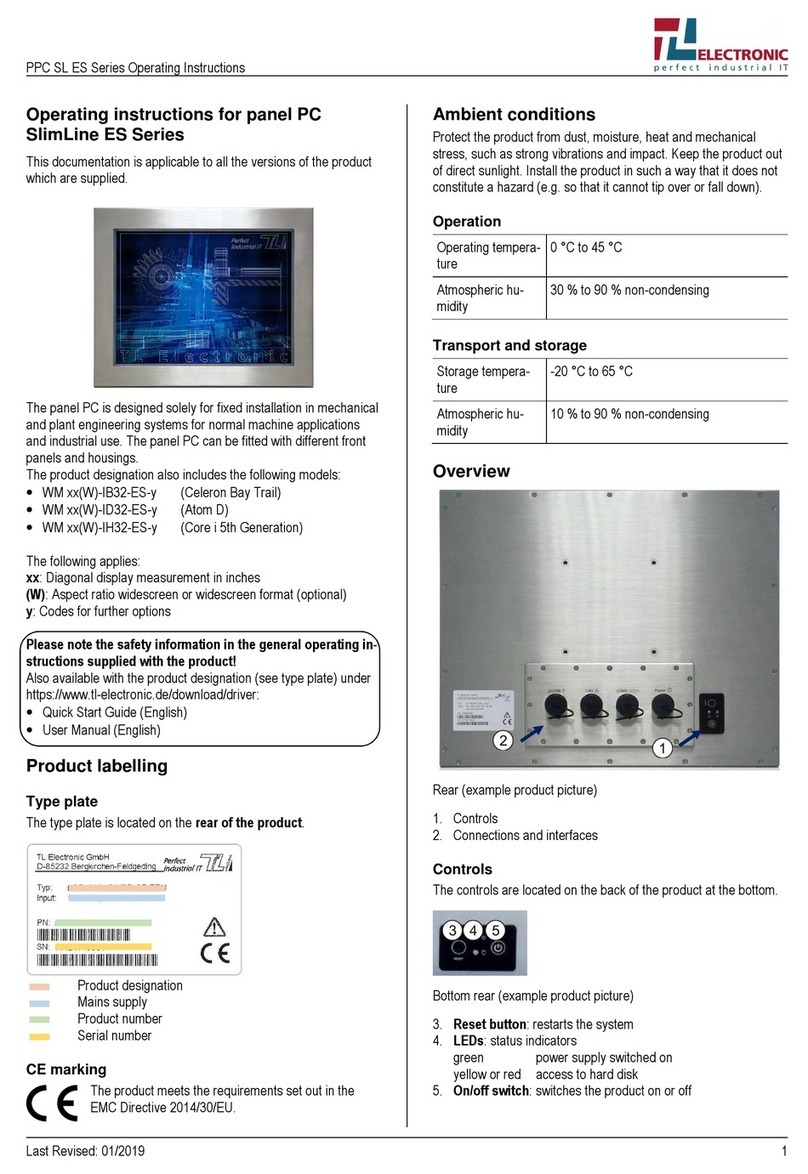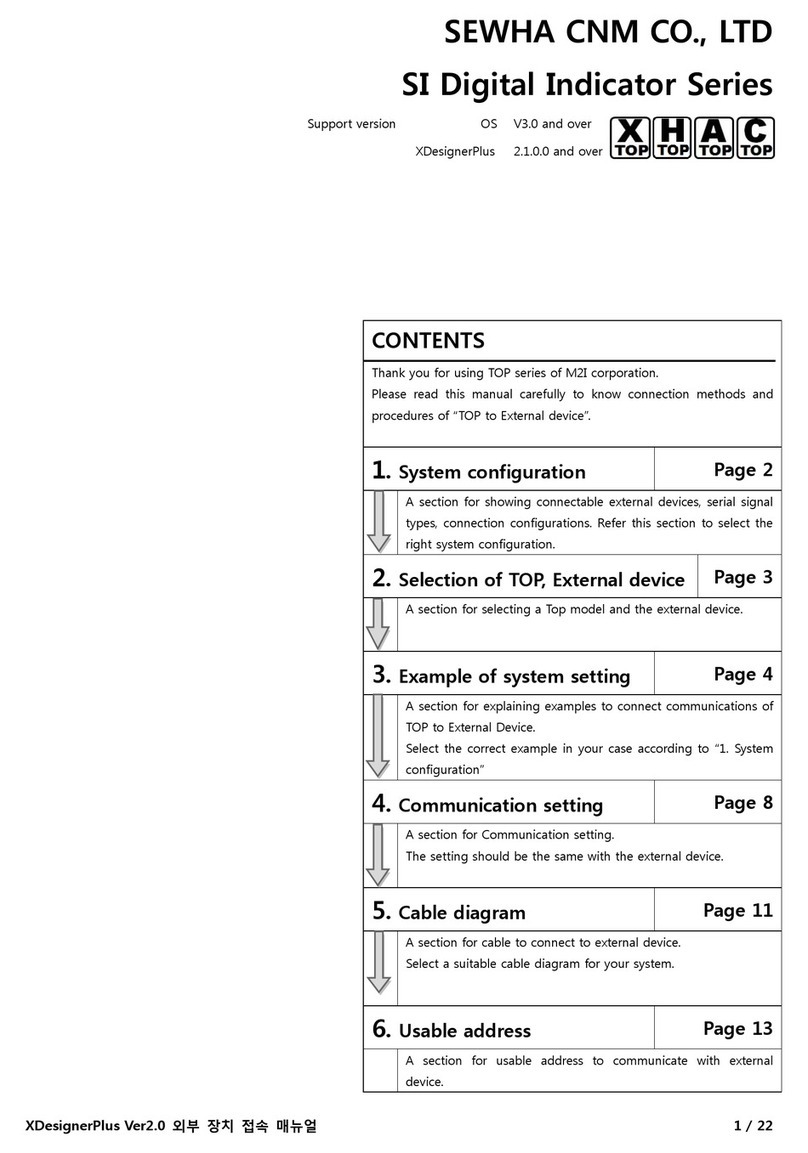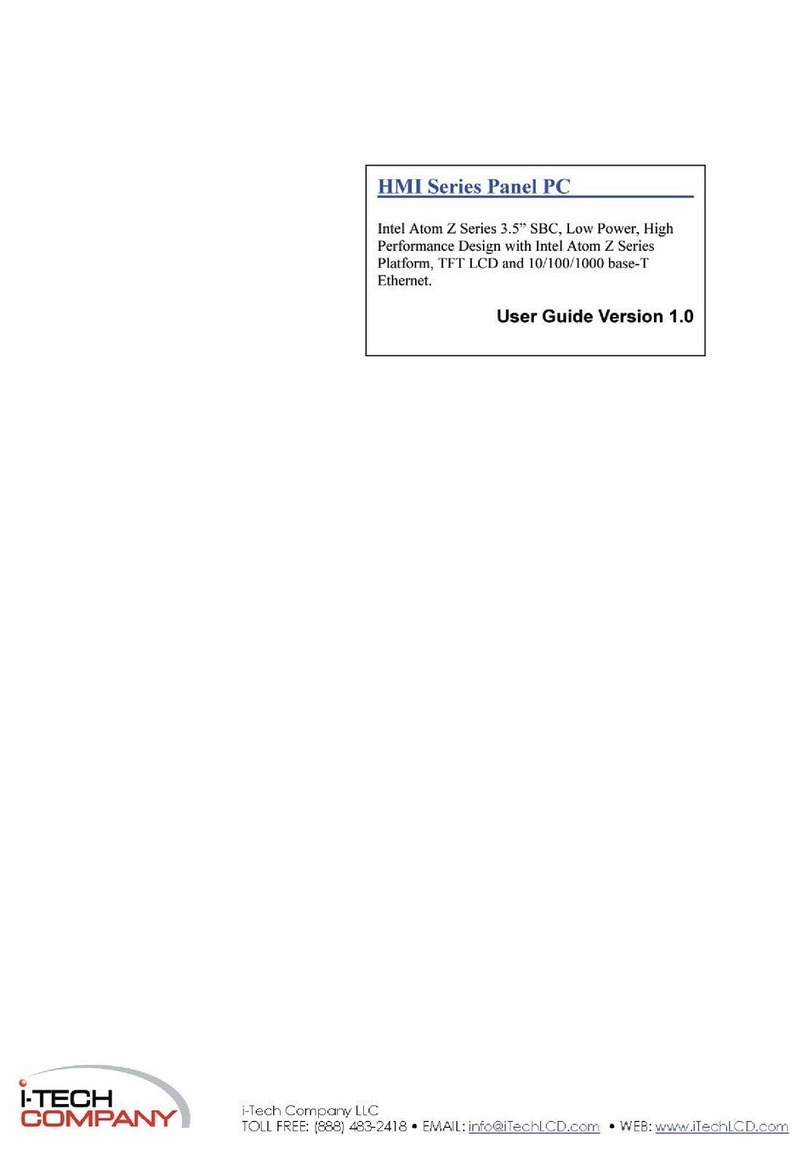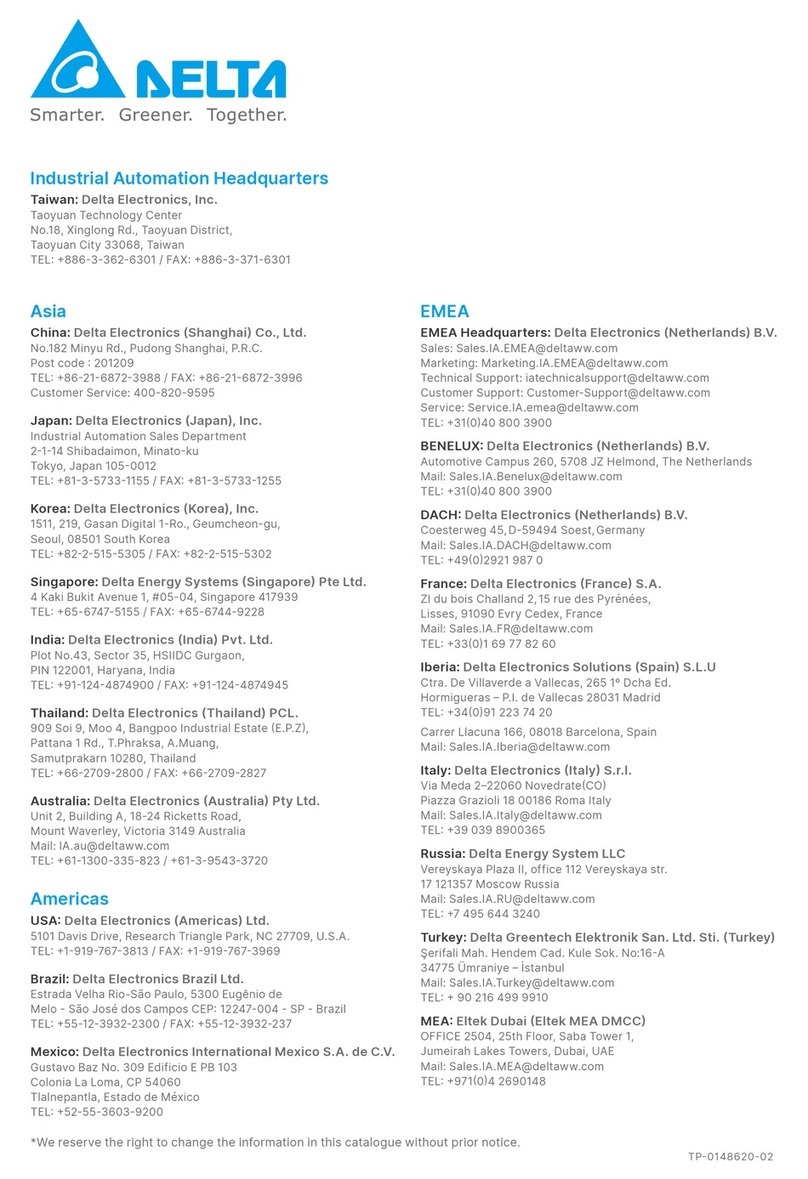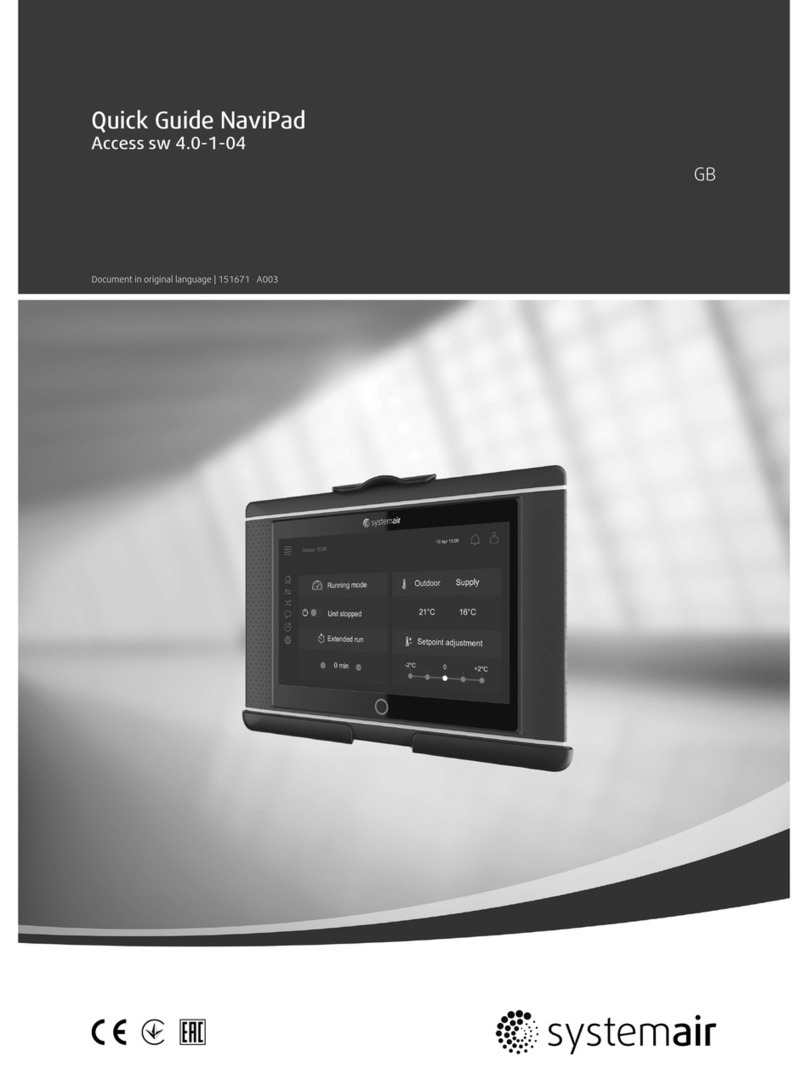AudioCodes RX-PANEL User manual

AudioCodes RX-PANEL Meeting Room Scheduler
Quick Guide
1. Product Introduction
Thank you for purchasing AudioCodes RX-PANEL Meeting
Room Scheduler!
The AudioCodes RX-PANEL Meeting Room Scheduler is a
purpose-built Microsoft Teams Panel with an intuitive
touchscreen display.
Neatly installed right at the entrance to the meeting room,
the RX-PANEL’s brightly colored status LED enables you to
quickly see the meeting room’s availability from a distance.
You can also view the meeting details on its sleek and clear
LCD screen and reserve a meeting room on the spot.
For more information on the RX-PANEL, click here.
2. Shipped Items
Make sure you received the following items in the shipped box:
✓RX-PANEL
✓Ethernet cable –approximately 9 feet (~3m)
✓1 screw placement template (for wall mount)
✓4 screws and 4 wall anchors
✓Mounting bracket and adhesive tape (for glass partition mount)
✓12V Power Adapter (AC 100-240V)

P a g e | 2
3. Mounting the RX-PANEL
Position the RX-PANEL at the entrance to a conference room. The RX-PANEL can be mounted on wall using
screws, or it can be mounted on partition glass using a mounting bracket and adhesive tape.
Mounting RX-PANEL to Wall
Mounting RX-PANEL to Glass
Use the supplied template to mark locations for
the 4 wall anchors. insert the 4 screws into the
anchors and mount the RX-PANEL.
Make sure the surface is clean and dry.
Remove the bracket’s adhesive strip liner, press
the bracket firmly on the glass and hang RX-
PANEL on it.
The device is suitable for mounting at a height no more than 6½ feet (~2m).

P a g e | 3
4. Cabling the RX-PANEL
The figure below shows the RX-PANEL’s connector ports.
Port
Description
1
DC jack for 12V power adapter.
2
Reset (insert pin, unplug PoE, keep pin inserted, plug in PoE, keep pressing for 10 seconds).
3
Ethernet LAN/PoE GbE, RJ-45.
4
USB Type C connector (for maintenance purposes) (see the User’s & Administrator’s Manual).
5. Powering up
The RX-PANEL can be powered by connecting the RX-PANEL to the power adapter or connecting RX-PANEL
LAN/PoE to any PoE Ethernet switch.
6. Managing RX-PANEL
RX-PANEL is managed by AudioCodes’ One Voice Operations Center | Device Manager. It can also be
managed by Microsoft Teams Admin Center (TAC). Management includes (but not limited to):
✓Firmware management / upgrade
✓Alarm management
✓APK upgrade
1
2
3
4

P a g e | 4
7. Using the RX-PANEL
Use the table below as reference to the following figure:
Item
Description
1
Space availability status LED, viewable from a distance:
◼Green indicates meeting space is available; optionally, reserve it right now.
◼Red or purple indicates meeting space unavailable.
◼Flashing red indicates a system status alert indicating, for example, recovery mode.
◼Flashing green and blue indicates restore to defaults.
2
Meeting details (meeting time, date, and organizer).
3
Meeting space availability status.
4
Press ('Back' button) to return to the previously accessed screen.
5
All meeting spaces and availability statuses.
6
Touch to reserve an available meeting space for an ad hoc meeting.
7
Touch to return to the home screen from any screen.
Note: The Admin can change the background wallpaper, color of status indicator, text contrast, etc.
2
3
5
4
6
7
1

P a g e | 5
To enable advanced meeting functions:
1. Click the Device Pairing option in ‘Teams Admin Settings’ menu, and then select your device (to pair it
at the Teams level):
2. Select the Wallpapers option to choose a wallpaper.

P a g e | 7
FCC Caution
Any Changes or modifications not expressly approved by the party responsible for
compliance could void the user's authority to operate the equipment. This device complies
with part 15 of the FCC Rules. Operation is subject to the following two conditions: (1) This
device may not cause harmful interference, and (2) this device must accept any interference
received, including interference that may cause undesired operation.
FCC Radiation Exposure Statement
This equipment complies with FCC radiation exposure limits set forth for an uncontrolled
environment. This equipment should be installed and operated with minimum distance
20cm between the radiator& your body. This transmitter and its antenna must not be co-
located or operating in conjunction with any other antenna or transmitter.
Note: This equipment has been tested and found to comply with the limits for a Class B
digital device, pursuant to part 15 of the FCC Rules. These limits are designed to provide
reasonable protection against harmful interference in a residential installation. This
equipment generates, uses and can radiate radio frequency energy and, if not installed and
used in accordance with the instructions, may cause harmful interference to radio
communications. However, there is no guarantee that interference will not occur in a
particular installation. If this equipment does cause harmful interference to radio or
television reception, which can be determined by turning the equipment off and on, the
user is encouraged to try to correct the interference by one or more of the following
measures:
◼Reorient or relocate the receiving antenna.
◼Increase the separation between the equipment and receiver.
◼Connect the equipment into an outlet on a circuit different from that to which the
receiver is connected.
◼Consult the dealer or an experienced radio/TV technician for help.
FCC Warning
Prior to operating this device, refer to the device’s Regulatory Information and FCC warnings.

International Headquarters
1 Hayarden Street,
Airport City
Lod 7019900, Israel
Tel: +972-3-976-4000
Fax: +972-3-976-4040
AudioCodes Inc.
80 Kingsbridge Rd
Piscataway, NJ 08854, USA
Tel: +1-732-469-0880
Fax: +1-732-469-2298
Contact us: https://www.audiocodes.com/corporate/offices-worldwide
Website: https://www.audiocodes.com/
©2023 AudioCodes Ltd. All rights reserved. AudioCodes, AC, HD VoIP, HD VoIP Sounds Better, IPmedia,
Mediant, MediaPack, What’s Inside Matters, OSN, SmartTAP, User Management Pack, VMAS, VoIPerfect,
VoIPerfectHD, Your Gateway To VoIP, 3GX, VocaNom, AudioCodes One Voice, AudioCodes Meeting
Insights and AudioCodes Room Experience are trademarks or registered trademarks of AudioCodes
Limited. All other products or trademarks are property of their respective owners. Product specifications
are subject to change without notice.
Notice Information
Information contained in this document is believed to be accurate and reliable at the time of printing.
However, due to ongoing product improvements and revisions, AudioCodes cannot guarantee accuracy
of printed material after the Date Published nor can it accept responsibility for errors or omissions.
Updates to this document can be downloaded from https://www.audiocodes.com/library/technical-
documents.
This document is subject to change without notice.
Date Published: September-27-2023
Document #: LTRT-18135
Other manuals for RX-PANEL
1
Table of contents