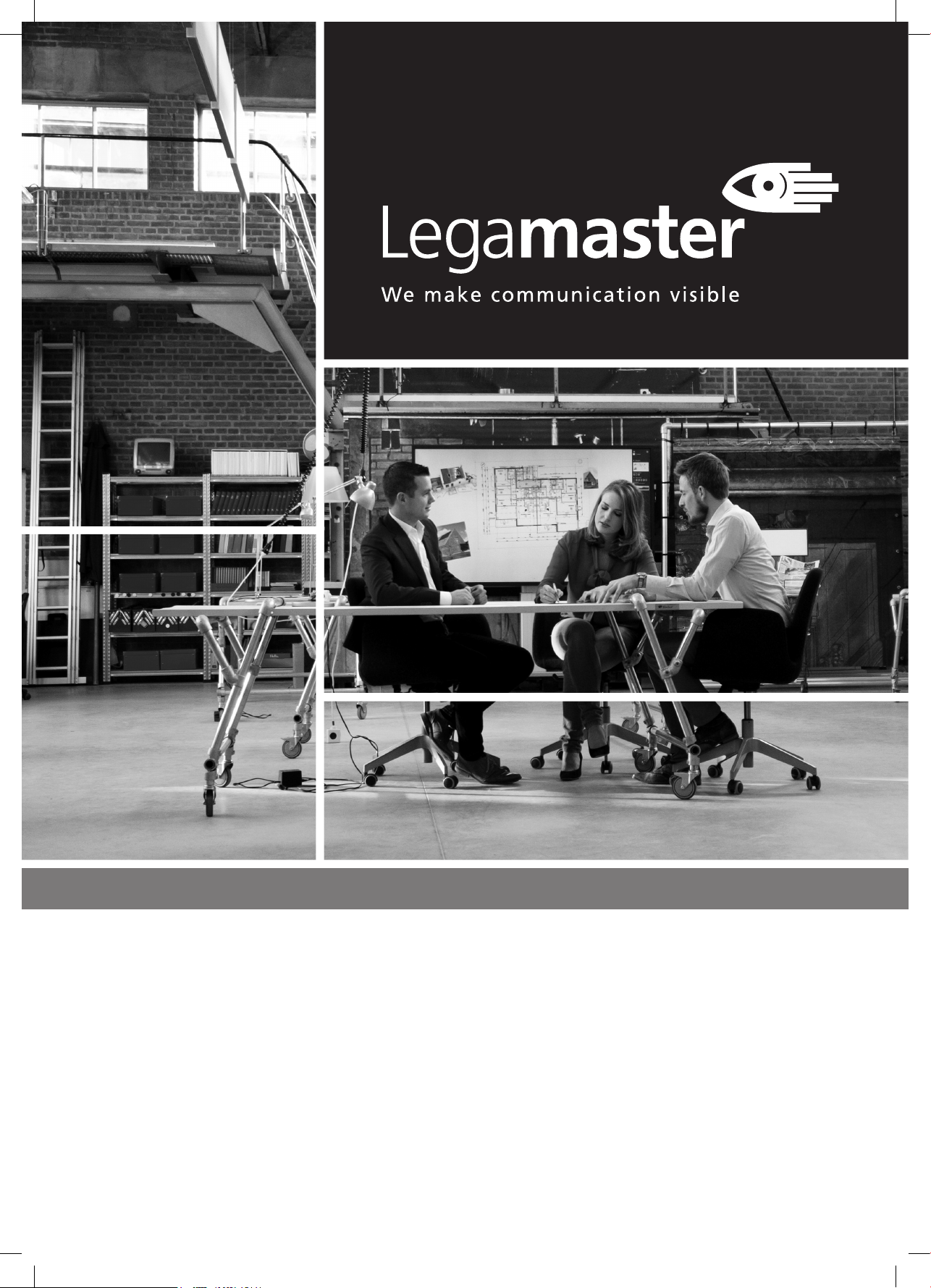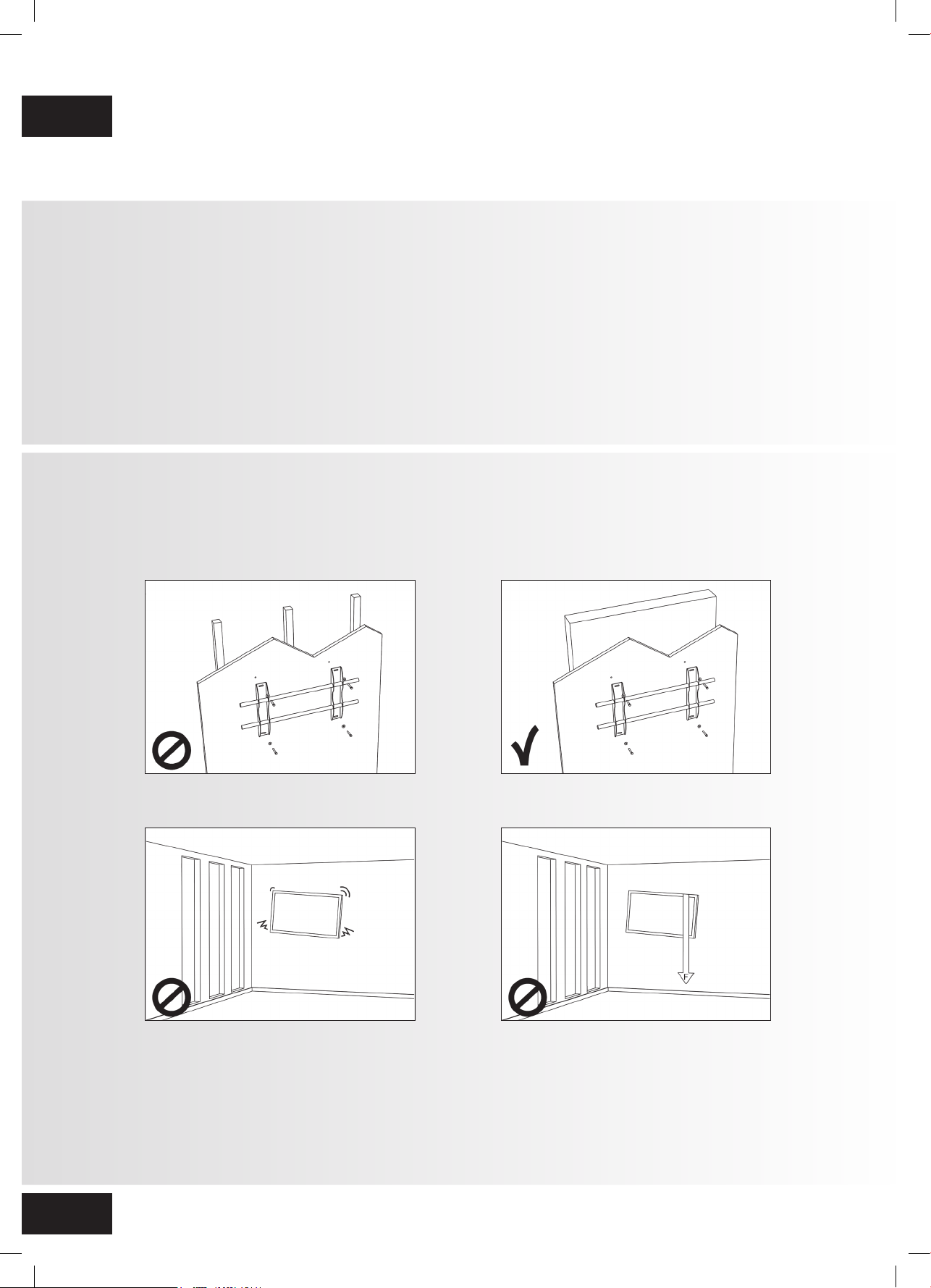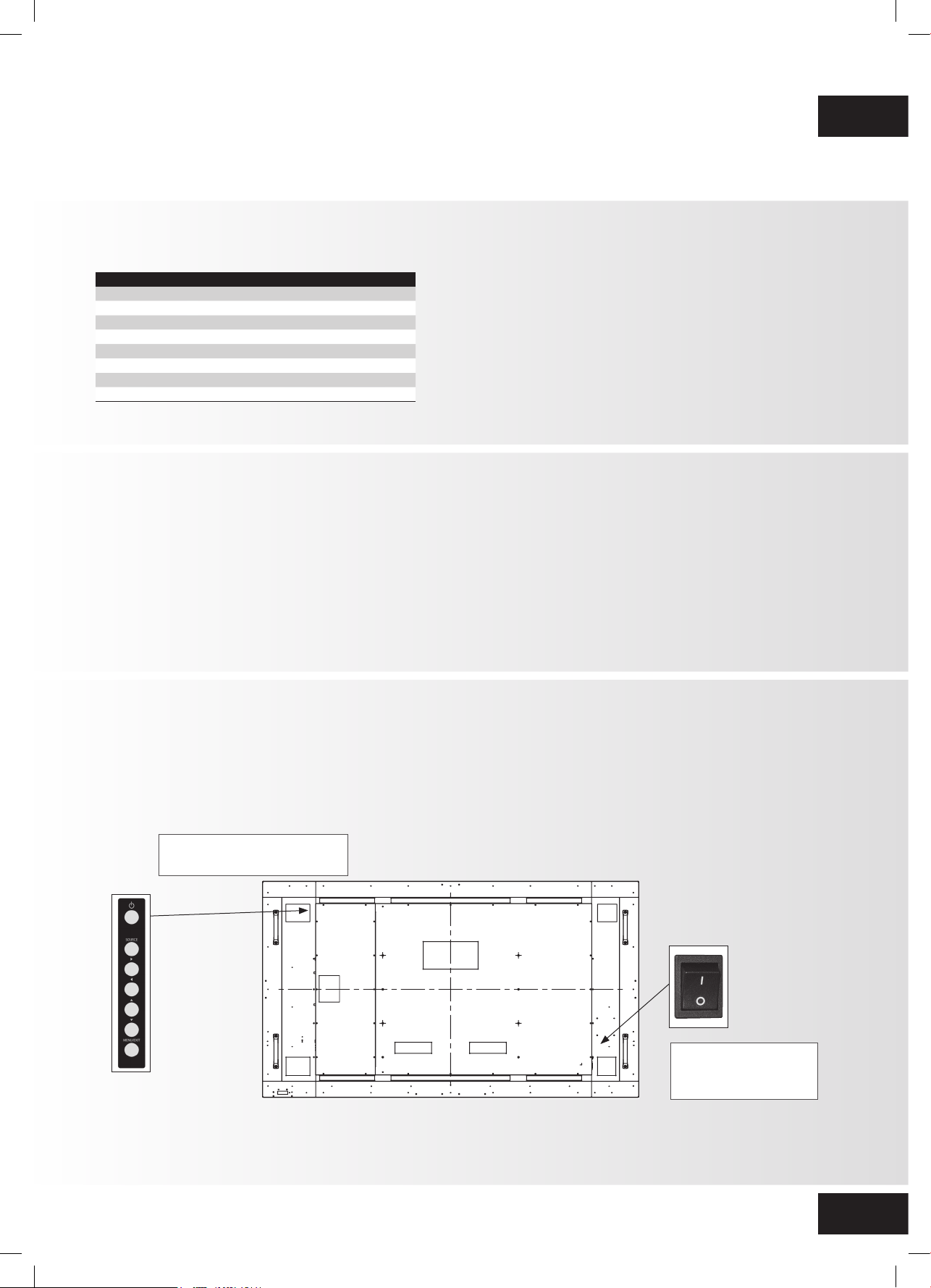3
WARNING:
TO PREVENT FIRE OR SHOCK HAZARDS, DO NOT EXPOSE THIS UNIT TO RAIN OR MOISTURE.
ALSO, DO NOT USE THIS UNIT‘S POLARIZED PLUG WITH AN EXTENSION CORD RECEPTABLE OR
OTHER OUTLETS UNLESS THE PRONGS CAN BE FULLY INSERTED.
REFRAIN FROM OPENING THE CABINET AS THERE ARE HIGH VOLTAGE COMPONENTS INSIDE.
CAUTION:
TO REDUCE THE RISK OF ELECTRIC SHOCK, MAKE SURE POWER CORD IS UNPLUGGED
FROM WALL SOCKET. TO FULLY DISENGAGE THE POWER TO THE UNIT, PLEASE DISCONNECT
THE POWER CORD FROM THE AC OUTLET. DO NOT REMOVE COVER (OR BACK). NO USER
SERVICEABLE PARTS INSIDE. REFER SERVICING TO QUALIFIED SERVICE
IMPORTANT INFORMATION
1. IMPORTANT INFORMATION
1.1. USE 1.2. EXEMPTIONS
• Transport the display upright with proper
packaging. Avoid placing the display face up or
down. Be careful not to bump to the display.
• Do not send a static (non-moving) image to the
display, or it may cause image ‘burn-in’ or image
retention.
• “Burn in” and/or image retention is not covered
under warranty.
• Make sure to change the image on the display
periodically. It is recommended to (1) turn off the
display for at least 6 hours after 16 hours of usage
in a 24 hour period to help avoid image retention
and (2) to turn the “IRFM” function to “ON” in
the OSD menu (under “Advanced Settings”).
• This product isn’t warranted for any damage
caused by natural disaster (such as earthquake,
thunder, etc.), fire, acts by third parties,
accidents, owner’s intentional misuse and fault,
or use in other improper conditions.
• This product isn’t warranted for incidental
damages (such as profit loss or interruption in
business, modification or erasure of record data,
etc.) caused by use or inability to use of this
product.
• This product isn’t warranted for any damage
caused by inappropriate operation, or from not
following the Quick Setup Guide.
• This product isn’t warranted for any damage
caused by misuse or malfunction through
simultaneous use of this product and the
connected equipment or software.
• This product isn’t warranted for any damage
caused by neglect of the instructions described
about installation.
• This product isn’t warranted for any damage
caused by improper installation.
• This product isn’t warranted for any damage
caused by disassembly, modification or repair by
non-authorized service center or people.
PTX-9800UHD – QUICK SETUP GUIDE – ENGLISH
LM-QSG_eScreen_PTX9800UHD-1606.indd 3 06.07.16 13:10