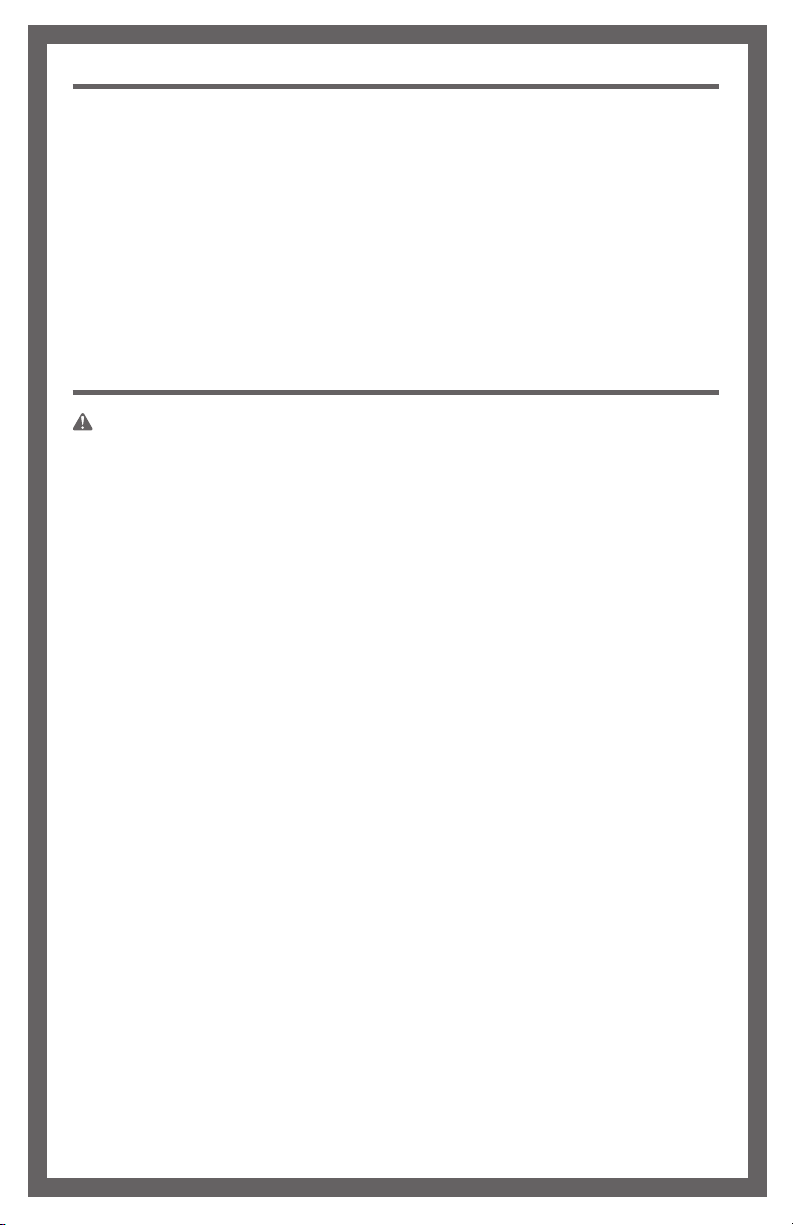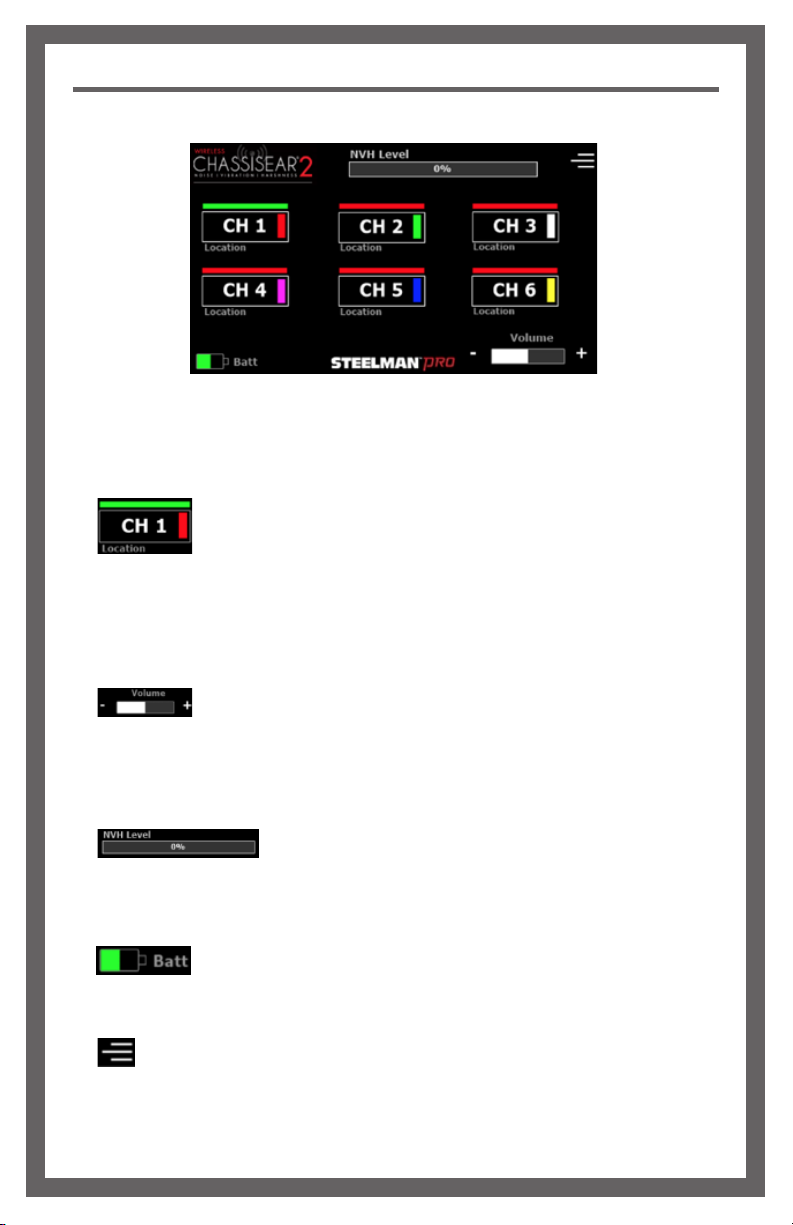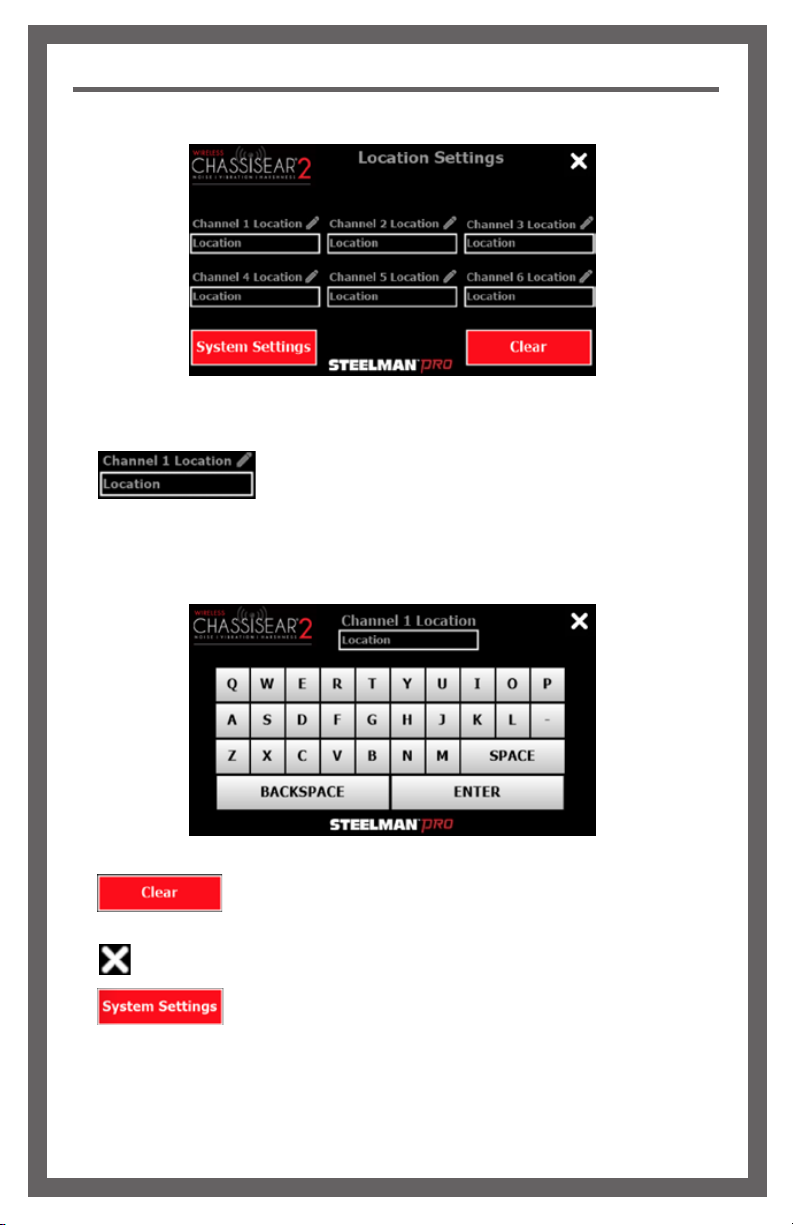6
MAIN SCREEN
The Main Screen is the landing screen when Wireless ChassisEAR2®is powered on.
The use and functions of the main screen are described below:
1.) To select a channel to listen to, tap on the desired channel number
button. If the bar on top of the channel number button is green, the channel is active
and the transmitted sounds are being played back. If the bar on top is red, the channel
is inactive. The location label below the button can be set from the “Location Settings”
screen. The vertical color boxes on the right side of the channel button correspond with
the boot color on the Transmitters.
2.) The volume buttons control volume output from the control unit. Tap “-”
to decrease the volume and “+” to increase the volume. The sound from each Transmitter
can be played back through the integrated rear speaker or through the included
Headphones by plugging the headphones into the headphone port on the right side of
the control unit.
3.) The NVH Level Meter shows the signal (noise) level of the
selected channel being transmitted to the Wireless ChassisEAR2® receiver. The color
of the meter will change between green, yellow, and red based on the level of the noise
received with green being the lowest level and red being the highest.
4.) The Batt Meter shows the current Control Unit battery level. The meter will
change to YELLOW when charging is needed soon and RED when battery depletion is
imminent. The continuous run-time of the control unit is approximately 3.5 hours.
5.) The hamburger menu button will open the “Location Settings” screen where
the location for each Transmitter can be input. Additional settings and functions can be
accessed from this screen.
Main Screen