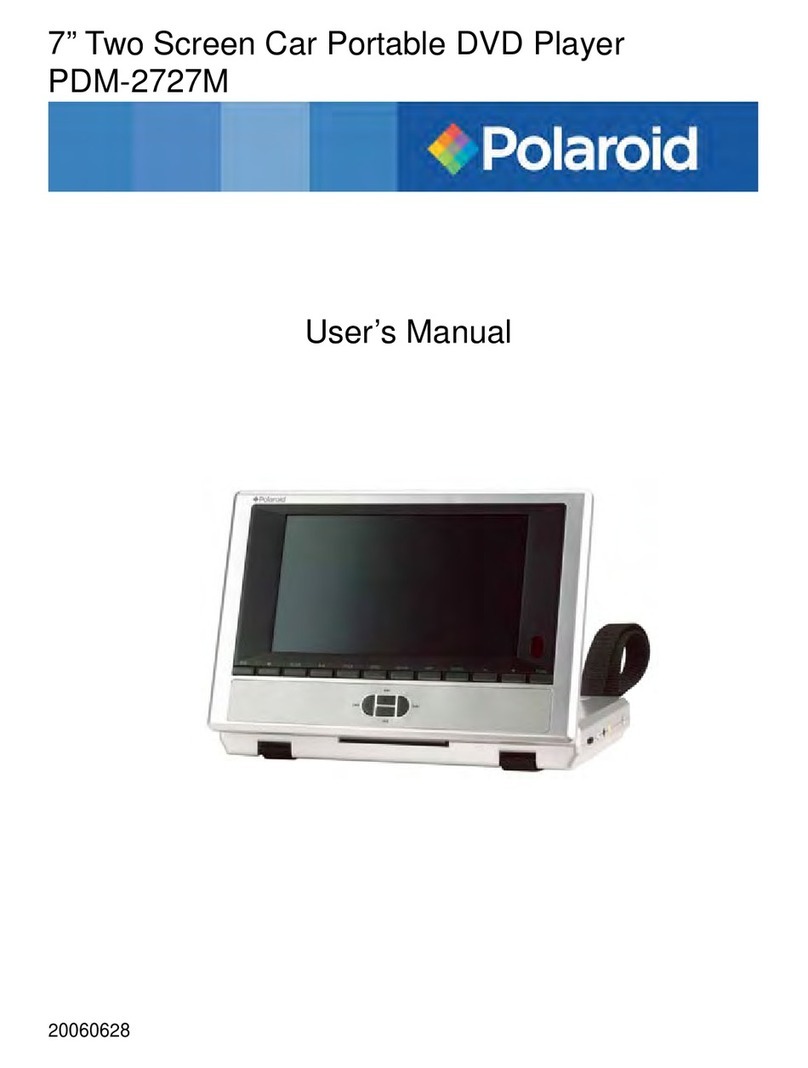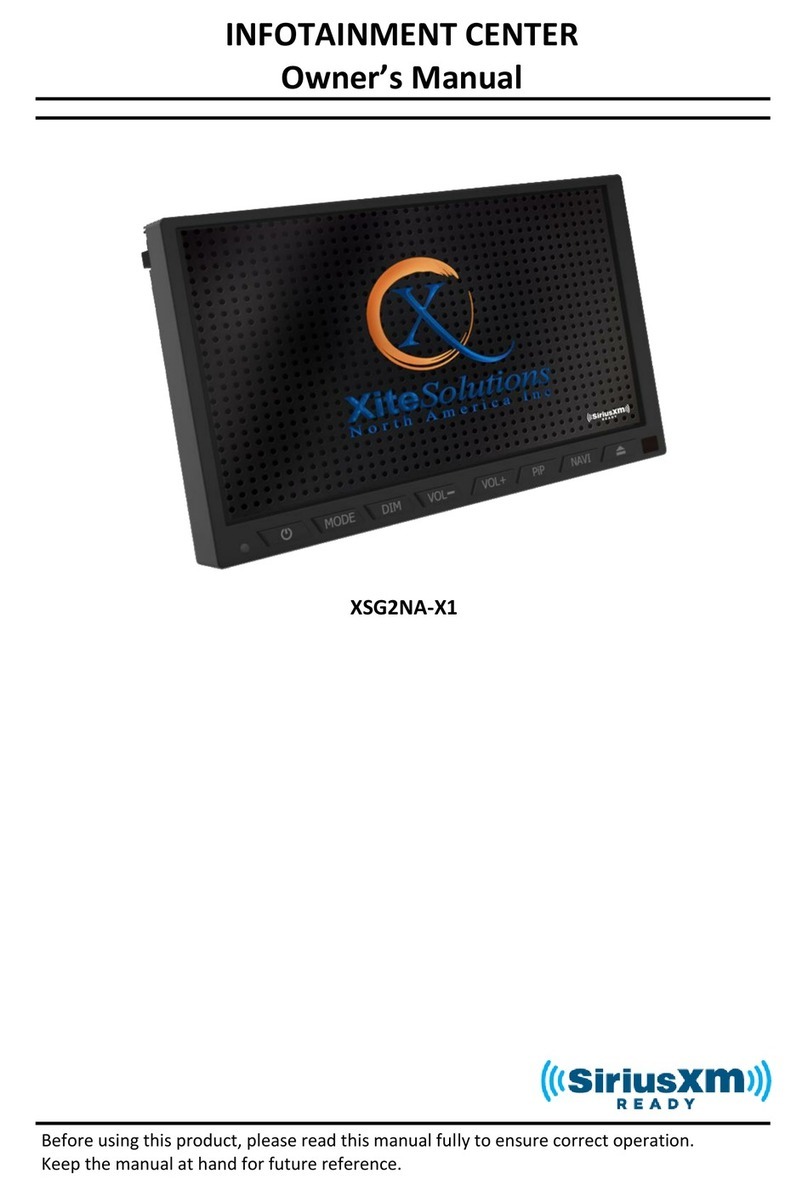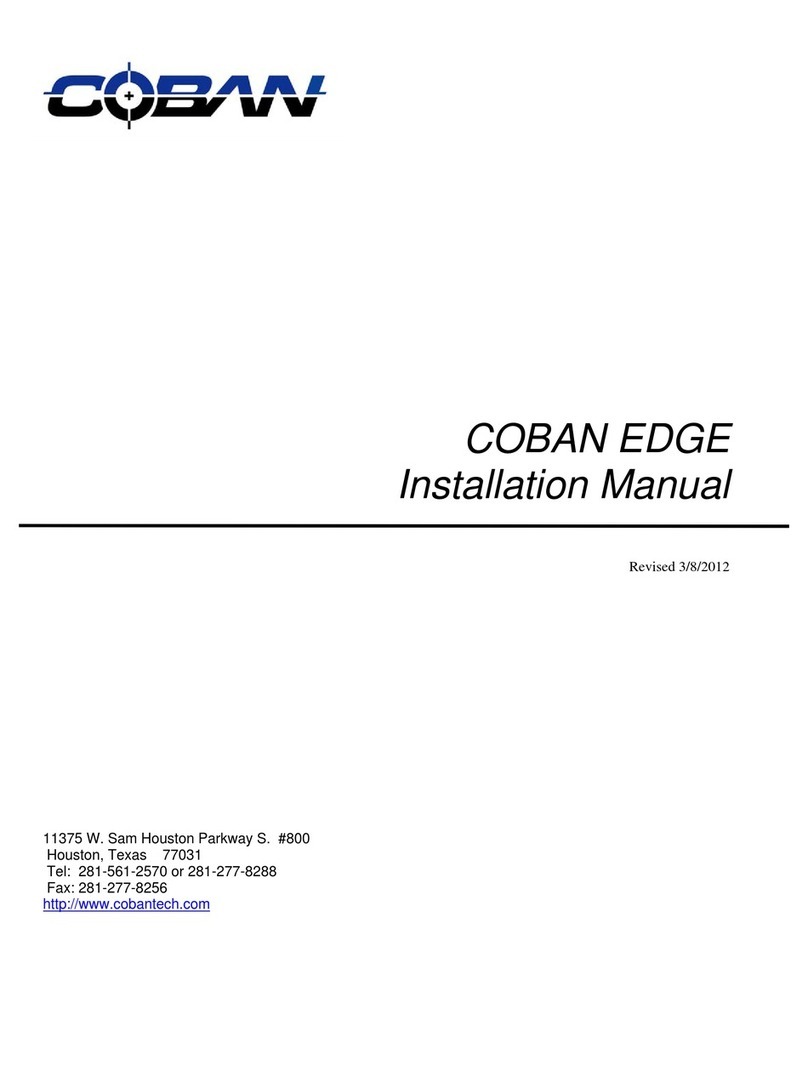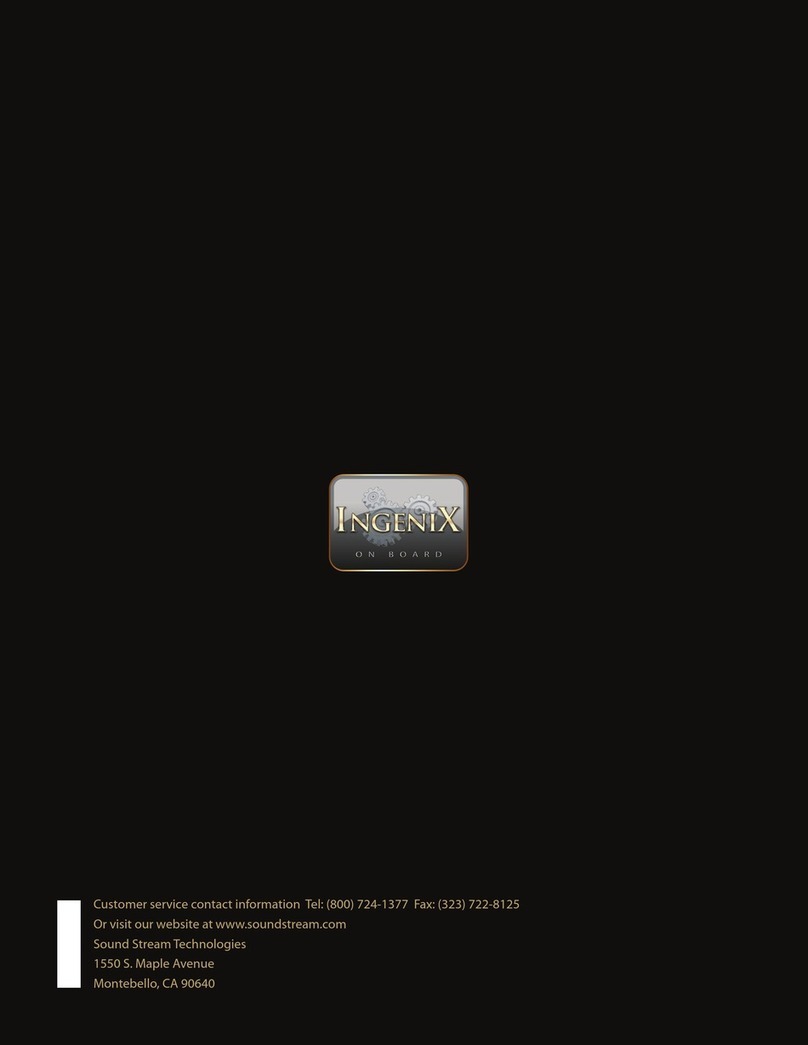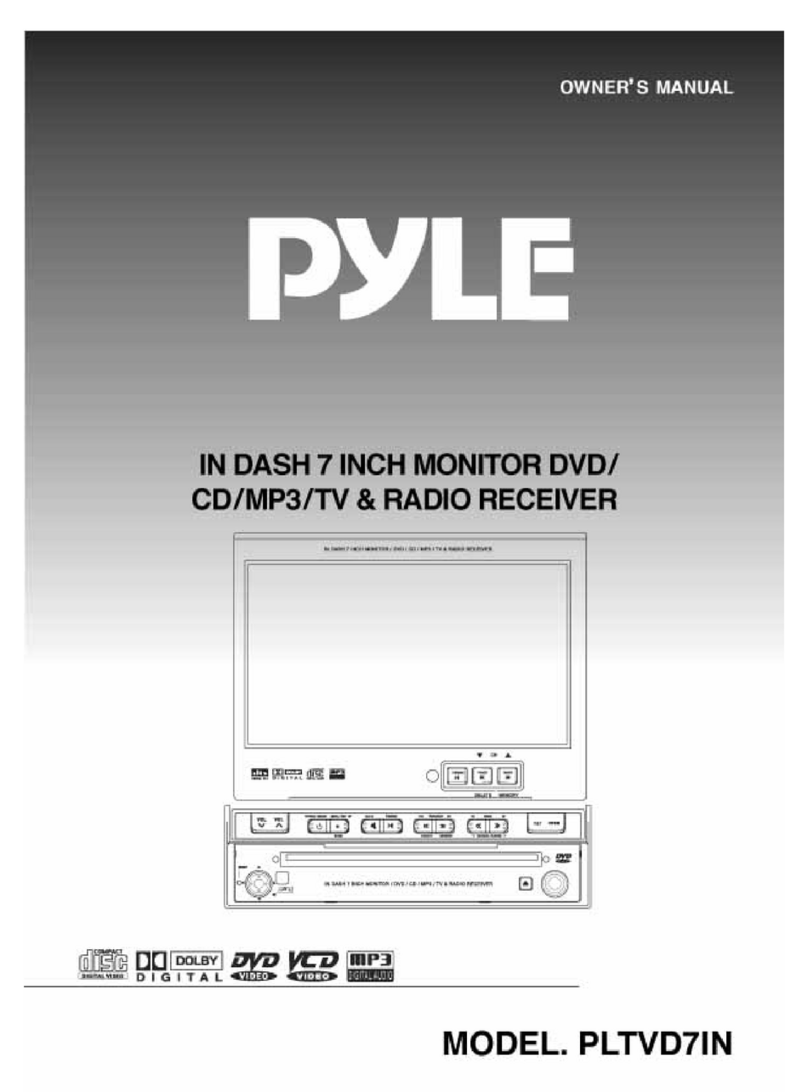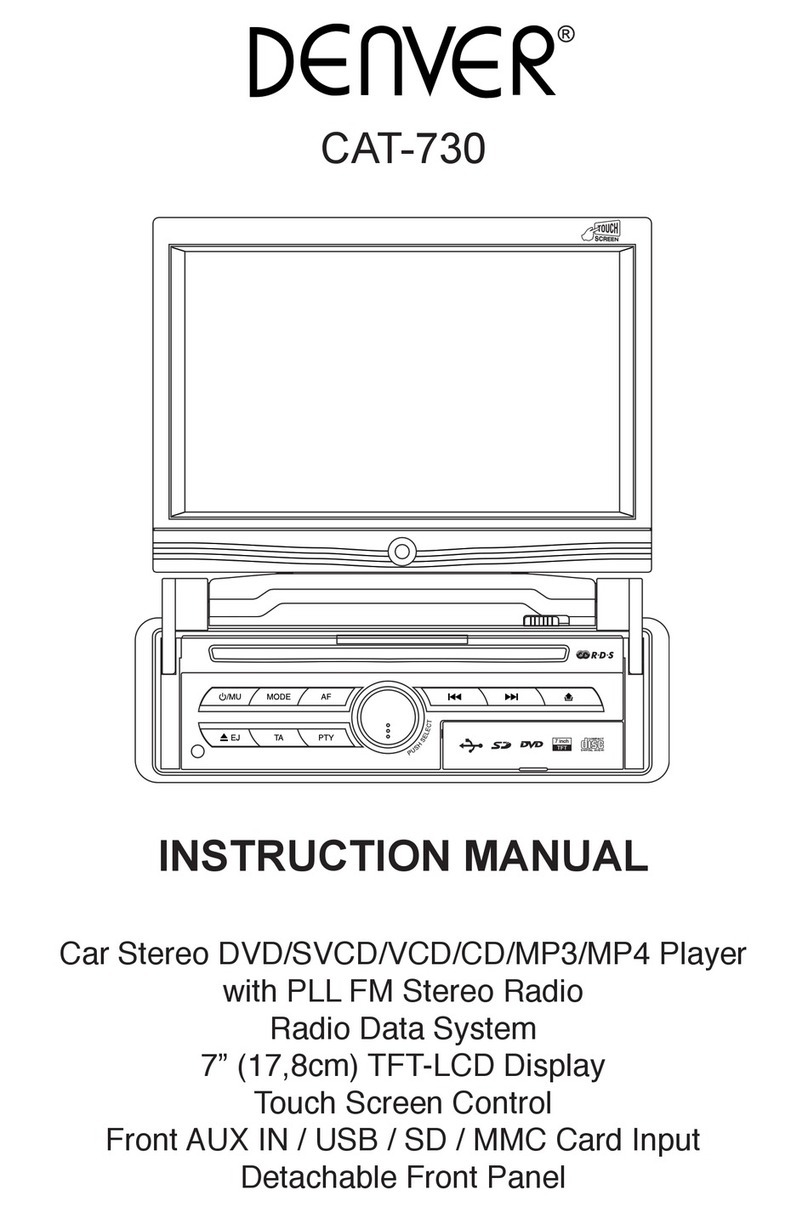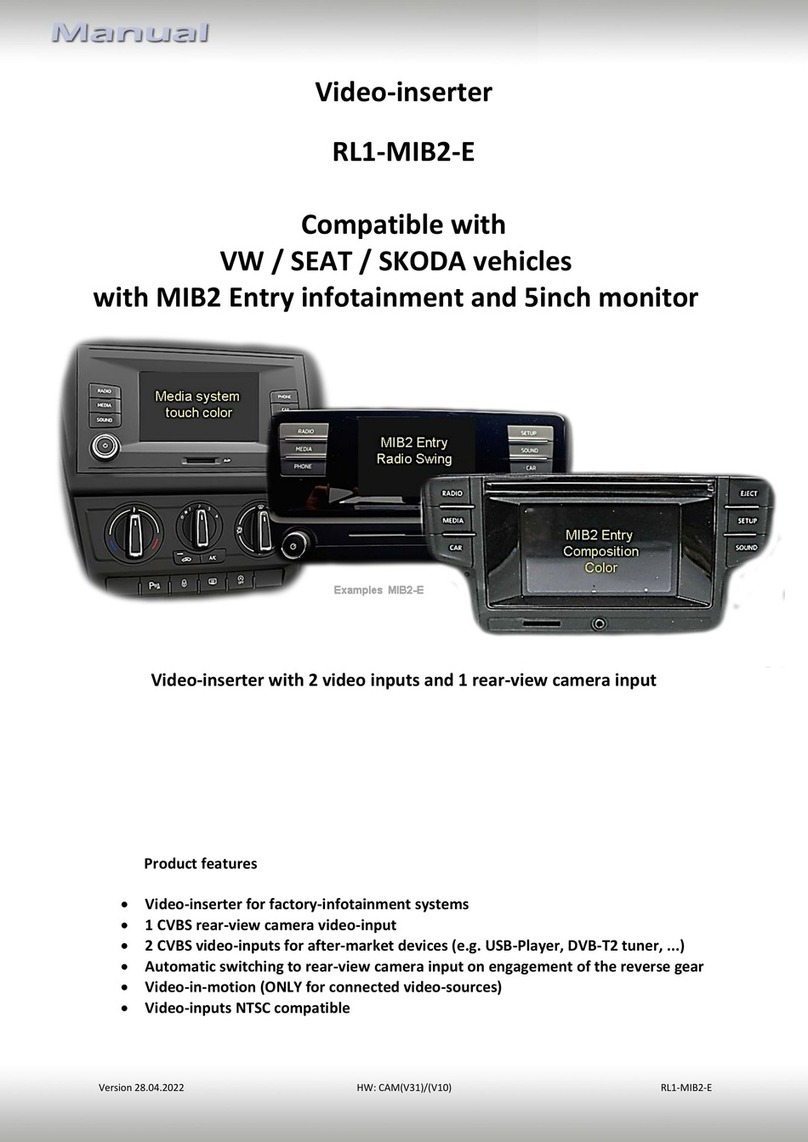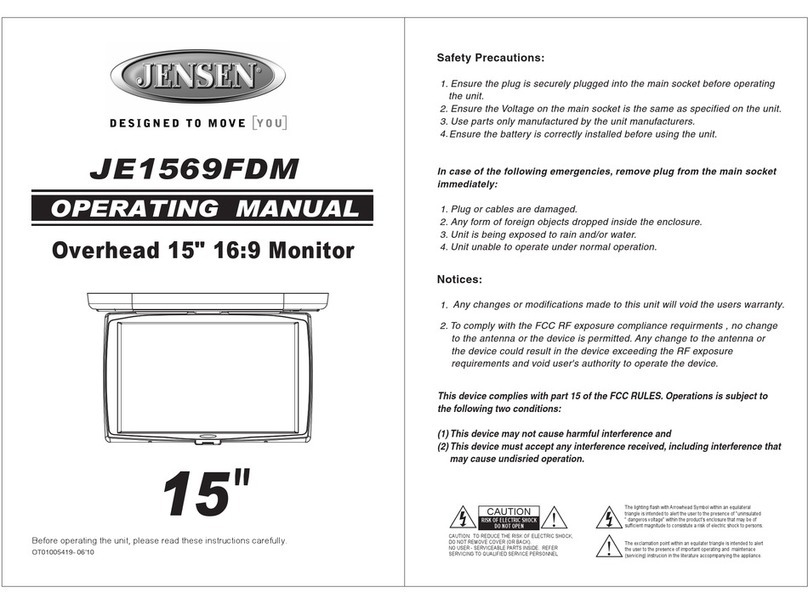STELLANTIS Lancia Ypsilon User manual

Lancia Ypsilon 7-inch CarPlay/Android Auto
Multimedia System User Manual
ENGLISH
www.stellantisinfotainment.com

2 / 25 Lancia Ypsilon Multimedia User Manual
TIPS, CONTROLS AND GENERAL INFORMATION
ROAD SAFETY
Learn how to use the various system functions before starting the vehicle. Read the instructions for the
system carefully before usage.
WARNING
It can be dangerous if the volume is too high. Adjust the
volume so background noises can still be heard
(e.g. horns, ambulances, police vehicles, etc.)
RECEPTION CONDITIONS
Reception conditions change constantly while driving. It may be adversely affected in mountainous areas,
near buildings, in tunnels or by distance from the transmitter.
IMPORTANT: The volume may be increased when receiving trafc alerts and news.
CARE AND MAINTENANCE
Take the following precautions to ensure the system is fully operational:
»The display is sensitive to scratching, liquids and detergents. It should not come into contact with
pointed or rigid objects which could damage its surface. Do not apply pressure to the display when
cleaning it.
»Prevent any liquid from entering the system, as this could damage it beyond repair.
Only clean the front panel and the display with a soft, clean, dry, anti-static cloth. Cleaning and polishing
products may damage the surface. Do not use alcohol or similar products to clean the panel or the display
and ensure that the system is in OFF mode during cleaning operations.
MULTIMEDIA DEVICES: SUPPORTED AUDIO FILES AND FORMATS
For memory stick (USB) and portable media players (iPod) sources the system can play les with the
following extensions and formats:
».MP3 (8 – 320Kbps)
».WAV
».WMA (8 – 320Kbps)
».AAC
».FLAC
».ALAC
».ogg
».m4a
For all sources (USB, iPod and Bluetooth®), the system can also play the following Playlist formats:
».M3U
».PLS
».WPL
For USB sources the system can play videos with the following extensions and formats:
».MP4
».DAT
».AVI

3 / 25
www.stellantisinfotainment.com
Data Type Max le size limitation
Image 32 MB
Video 4 GB
Audio 256 MB
NOTE: It makes no difference whether the sufxes are written in upper or lower case letters. For USB
sources, the system can view images with the following extensions and formats:
».JPEG
».JPG
».PNG
WARNING
ALWAYS drive safely with your hands on the steering wheel. You
are fully liable and must assume all risks related to the use of the
multimedia system features in this vehicle. Only use multimedia system
when it is safe to do so. Failure to do so may result in an accident
involving serious injury or death.
The system supports FAT16, FAT32, ex FAT formatted USB devices. The system does not support devices
with a capacity higher than 128 Gb.

4 / 25 Lancia Ypsilon Multimedia User Manual
FRONT PANEL CONTROLS
Button Function Description
Switching On/Off, Volume
Adjustment & Back to Main
Menu
Press the button to turn on the device, press and hold for 2
seconds to turn it off. Increase or decrease the volume via
turning the knob clockwise or anti-clockwise respectively.
Press the button to go back to main menu in any selected
menu.
Radio Press the button to enter radio source/select radio band
Media Source
Press the button to enter/select USB/iPod/BT media sources.
If Apple CarPlay or Android Auto Connection is active, An-
droid Auto or Apple CarPlay media menu may be accessed.
Phone Press the button to open an associated mobile phone menu.
Further details are given in next chapters.
Display On/Off Press the button to turn the display on or off.
Enter/Browse & Tune/Scroll
Press the button to enter the selected menu or approve
a pop-up. Rotate the knob for manual seek for radio and
change the selection up/down in browse.
USB/iPod Port Connect a device to USB connection port to activate iPod/
CarPlay/Android Auto port.

5 / 25
www.stellantisinfotainment.com
STEERING WHEEL CONTROLS
Button Function Description
Mute Button
Press the button for the activation/deactivation of the volume.
To cut off the microphone device during BT (Bluetooth®) call,
press the button to activate mute function. This allows the
caller to hear the interlocutor but not vice versa. Press the
mute button again to deactivate the function.
Voice Command Button Press to activate Android Auto and Apple CarPlay voice com-
mand
Call Accept Button Press to answer incoming calls
Call End Button Press to end the call, or for refusing an incoming call.
Search Button
Press the button to auto seek for next or previous radio sta-
tion/track for media sources.
Long press to change them faster.
Volume Up/Down Button Press to increase/decrease the volume.
Long press to increase/decrease volume faster
TURNING ON/OFF THE RADIO
Press button briey to turn on the device, press it for 2 seconds to turn it off. Rotate the button
clockwise to increase the volume, or anti clockwise to decrease the volume.
RADIO MODE
Press the Radio button on the touchscreen, bottom left corner or icon in the Homepage, to open the
Radio Menu.

6 / 25 Lancia Ypsilon Multimedia User Manual
Radio Mode Selection
In radio main screen, press button on the front panel or “FM/AM, AM/DAB, DAB/FM” to switch to the
bands AM, FM and DAB (if available). Each tuning mode can have a specic preselection setting.
Radio Station Selection
In radio main screen turn button/knob or press and button on screen to search for the desired
radio station.
Displayed Information
After the desired radio station is selected on the display, the following information is shown:
At the top: the list of radio stations stored (preset) is displayed; the station being listened to is highlighted
only if it is among the ones stored in the preset.
In the middle: the name of the radio station being listened to and the buttons to select the previous or the
next radio station are displayed.
At the bottom: the following buttons are displayed:
» “FM/AM/DAB (if available)”: selection of the desired frequency band (button recongurable
according to the band selected: AM, FM, DAB (if available)).
»“Stations”: list of the available radio stations.
»“Info”: additional information on the source playing.
»“Audio”: access the “Audio setting” screen.

7 / 25
www.stellantisinfotainment.com
AM/FM/DAB (if available) Radio Station Tuning
Press icon to open the Direct Tune menu. The graphic keyboard on the display is used to enter the
frequency of the station. In this mode, use buttons + and – to ne-tune the frequency. Press Xbutton to
delete a wrong number (before entering the correct station frequency). Press button or button on
the display to return to the system main screen.
Fast searching of next/previous radio station frequency
Keep pressing on or buttons to start fast searching. Release the button and the audio will nd the rst
station with good reception.
FM station list
To display a full list of FM stations list, press button.
Presetting a Station (Preselection)
Pre-selections are activated by touching one of the preselection buttons located at the top of the display.
To store the current radio station, press and hold down the button corresponding to the desired preset until
a conrmation acoustic signal is heard. The system can store up to 12 radio station in each mode: 4 radio
stations are displayed at the top.
DAB broadcasting (if available)
DAB third-generation broadcasting (if available) -- digital audio broadcasting, which provides sound quality
close to CD, radio broadcasting and additional data services with unlimited work opportunities, has the
advantage of a transmission without noise, without interference and antiradio, adapted to the mobile
reception of high velocity.
Press the “Browse” button to select “All stations” “Genres” “Ensembles”.

8 / 25 Lancia Ypsilon Multimedia User Manual
All stations
Press “All stations” to see all the DAB broadcasts (if available).
Genres
Press “Genres” to choose various types of DAB radio programs (if available), such as weather, nance,
children, religion, etc.
Ensembles
Press “Ensembles” to scroll through the DAB ensembles groups (if available)
NOTE: The DAB frequency may be used only in countries where the digital broadcasting technology exists;
wherever it is not available, pressing the DAB button will not result in tuning in to any frequency, since it is
not available.
MEDIA MODE
Press button located on the faceplate to activate media sources. After source selection is completed,
sound/photo les in the source are played automatically.
To play audio/photo les via USB, the corresponding device must be connected to the USB port on the
radio, if needed via a required cable. When a USB/iPod device is plugged in while the system is on, tracks
stored on USB/iPod are available to play. A list of supported USB ash disks is provided at the following
link: http://www.stellantisinfotainment.com/
WARNING
When connecting a device (USB or iPod) to
the USB port, make sure the device does not
obstruct the handbrake lever.

9 / 25
www.stellantisinfotainment.com
If the mobile phone supports Bluetooth® connection, the audio les stored on the mobile phone can be
played through the radio in the car.
Seek Previous/Next
Press button to play the next selection (which can be track/picture). Press button to return to the
beginning of the selection or the beginning of the previous selection.
Fast Seek Previous/Next
Press and hold button on the touchscreen to fast forward the selected track.
To fast rewind the track, press and hold button.
Browse
This function is used to select tracks in the directories of active devices. Additional options for the selection
may vary depending on the connected device or the type of device connected. For example, if a USB/iPod
device is connected, it can be browsed for artists, music genres, and albums, depending on the information
in the songs.
In order to activate this function on a corresponding device, press “Browse” button on the display, which
allows the user to scroll through les and make a search.
This button may not be available for certain Apple® devices. Press button to cancel browse function.
Use the “ABC” button inside each list to skip to the desired initial letter on the list.
Song Information
Press “Info” button to display the information of the current track. Press “CLOSE” button to go back to the
previous screen.
Shufe
Press button to play the tracks in a random order. Press again to deactivate this function. Shufe
function is available only if the USB or Bluetooth® device supports this function.
Repeat Song
Press button repeatedly to cycle between Repeat One, Repeat All and Repeat OFF in loop. Repeat
function is only available if the USB or Bluetooth® device supports this function.
Repeat One 1; in this mode the system repeatedly plays the current track.
Repeat All ALL ; in this mode the system repeatedly plays the list of the current track.
Repeat OFF ; in this mode the tracks cycling is deactivated.
USB/iPod MODE
USB/iPod Mode is entered by either inserting a USB Jump Drive or iPod cable into the USB port, or by
pushing button on the faceplate located at the bottom of the display. Once in Media Mode, push
button and select USB/iPod. Gently insert the USB/iPod device into the USB port. When AutoPlay setting
is ON and a USB/iPod device is inserted while the radio is ON, the unit will switch to USB/iPod mode and
begin to play the tracks on the device.
BLUETOOTH®MODE
Bluetooth®Streaming Audio (BTSA) mode is entered by pairing a Bluetooth®device, containing music, to
the Multimedia System. Before proceeding, the Bluetooth®device must be paired to the Multimedia System.
NOTE: See the pairing procedure in the Phone Mode section for more details.
To access Bluetooth®mode, press “Source” button under the Media Menu of the Home Page, and then
select “Bluetooth®Audio”.

10 / 25 Lancia Ypsilon Multimedia User Manual
WARNING
If the pairing process is interrupted or fails, it is
recommended to delete the names of the two
corresponding devices from the lists of paired phones/
devices on both the phone and radio, then repeat the
procedure again from the start.
PHONE MODE
Activating Phone Mode
Press button on the front panel or on the main screen to activate phone mode.
Key Features:
»Dialing the number of the desired recipient of the call.
»Contacts on the mobile phone can be viewed and called.
»Contacts on the recent calls list can be viewed and called.
»Up to 5 mobile phones/digital players can be stored for easier and faster access.
»The calls on the device can be transferred to a mobile phone and vice versa. Device’s microphone
can be disabled.
»Sound les that are stored on mobile phone can be played over radio device.
Sound of the mobile phone is directed to the car speaker system over radio. System interrupts radio sound
automatically while mobile phone function is in use.
Pairing the Mobile Phone over BT

11 / 25
www.stellantisinfotainment.com
The instructions below are to be followed for the registering procedure:
1. Ensure that the vehicle is stationary; the pairing process between vehicle and mobile phone can only be
done when the vehicle is stationary;
2. Ensure Apple CarPlay/Android Auto is not active on the phone;
3. Activate Bluetooth®function of the mobile phone;
4. Press button of the radio on the front panel in the Home Page;
5. Press Button if a particular mobile phone device has not yet been paired;
6. Search for “LANCIA_XXXX” on mobile phone after button is pressed to start pairing;
7. Enter the PIN code displayed on the screen of the radio, when the mobile phone requires it, or conrm
the code that is displayed on the mobile phone;
8. An Information screen including the phone details is displayed when the pairing is completed.
During BT connection, a prompt request to connect to AA/CP (wireless mode) may be received.
If so, please see respective section.
After updating the mobile phone’s software, it is recommended to remove the phone from the radio-
connected devices list, delete the previous connection of the phone from the Bluetooth® list, and pair the
mobile phone again to assure the system works correctly.
Transfer of the Phone Data (Phonebook and Recent Calls)
If your mobile phone has a function for sending the phonebook via Bluetooth® technology, during the
pairing procedure a pop-up screen will appear with the following request. Answer “Yes” to copy the whole
phonebook and the list of recent calls to the system. Answer “No” to carry out the operation later.

12 / 25 Lancia Ypsilon Multimedia User Manual
WARNING
Bluetooth®Connection Functions and sound quality may
vary depending on the Mobile Phone Brand. Supported
mobile phones list is given at web:
https://www.stellantisnavigation.com/
After the rst phone data transmission, the procedure for transmitting and updating the phonebook (if
supported) starts as soon as a Bluetooth®connection is established between mobile phone and system.
This downloaded phonebook cannot be edited on the multimedia system. It can only be edited on the
mobile phone. When the device is deleted from the paired device list or the restore default settings option
is activated, the phonebook will be automatically deleted from the multimedia system. The changes will be
transferred and updated to the multimedia system the next time the phone is connected.
Whenever a mobile phone is connected to the system, a maximum of 2000 contacts can be downloaded
and updated for each phone. Depending on the number of items downloaded from the phonebook, a
slight delay may occur before the last names downloaded can be used. In the meantime the phonebook
downloaded previously (if present) will be available. Only the phonebook of the mobile phone currently
connected to the system can be accessed.
Connecting to a particular Mobile Phone or Audio Device after pairing
Multimedia System will automatically connect to the highest priority paired phone and/or Audio Device
within range. If you need to choose a particular phone or Audio Device follow these steps:
1. Ensure that the mobile phone Bluetooth® function is in ON status;
2. Press the PHONE button;
3. Press to enter to the list of paired devices;
4. To use the mobile phone as a Media source, press button on the touchscreen;
5. To use the mobile phone only for Phone function, press button on the touchscreen;
6. To use the mobile phone as both Media source and Phone, press “Connect Both” button on the
touchscreen;
7. A pop-up will appear, and multimedia system connects to the mobile phone automatically.
Disconnecting a Phone or Audio Device
1. Press “Phone” button on the front panel;
2. Press “Phones” button on the display;
3. Select the specic device from the “Paired Devices List”;
4. Press “Media” button to disconnect as “Media source” and/or press “Phone” button to disconnect as
“Phone source”.

13 / 25
www.stellantisinfotainment.com
Deleting a Phone or Audio Device
To delete a mobile phone or Bluetooth® audio device from a list, proceed as follows:
1. Press the PHONE button on the front panel;
2. Select button on the display;
3. Select the specic device from the “Paired Devices List”;
4. Press the “Delete” button (when it becomes available);
5. A conrmation screen will appear on the display: press “Yes” to delete the device or “No” to cancel the
operation;
6. Some media commands (e.g. Shufe/Repeat) may not be available for every application when using
Android/iOS via BT.
PHONE CALL FEATURES
The following features can be accessed through the Multimedia system if the feature(s) are available and
supported by Bluetooth®on your mobile service plan. For example, if your mobile service plan provides
three-way calling, this feature can be accessed through the Multimedia system. Check with your mobile
service provider for the features that you have.
Ways to initiate a Phone Call
A call can be made by:
1. Pressing “Contacts” button (mobile phone phonebook).
2. Pressing “Recent Calls” button.
3. Pressing “Keypad” button.
4. Pressing “Call Back” button.
Making a Phone Call
The operations described below can only be accessed if supported by the mobile phone in use. For all
functions available, refer to the mobile phone owner’s handbook.
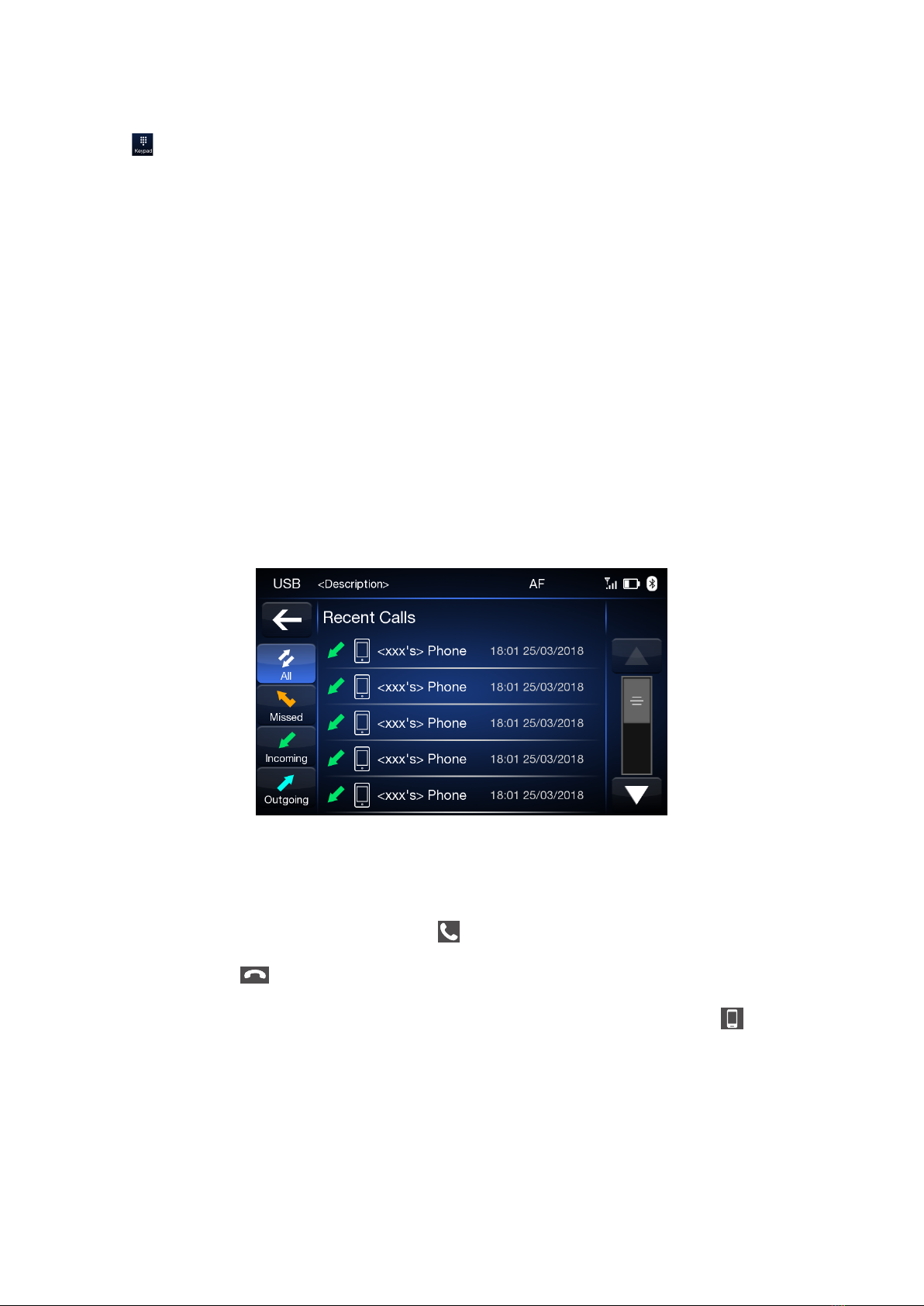
14 / 25 Lancia Ypsilon Multimedia User Manual
Dialing the phone number using “keypad” button
Enter the phone number using the graphic keyboard displayed. Proceed as follows:
1. Press button on the touchscreen in Phone Main Menu;
2. Use the numbered keys to enter the number;
3. Press the “Call” button to make the call.
Dialing the phone number using the mobile phone
It is possible to dial a phone number with the mobile phone and continue using the system (never allow
yourself to be distracted while driving). When a phone number is dialled with the keyboard of the mobile
phone, the audio of the call is played over the car’s sound system.
Recent calls
The list of the last calls made for each of the following call types can be displayed:
»Incoming calls
»Outgoing calls
»Missed calls
»All calls
To access these types of calls, press the “Recent Calls” button on the Phone menu main screen.
Managing an Incoming Call - Answering a phone call
When a phone call is received on the mobile phone, the system deactivates the audio system (if active) and
displays a popup screen. Press “Accept” button or button on the steering wheel to answer.
Press “Reject” button or button on the steering wheel to reject.
Press “Ignore” button to ignore the incoming call, which will remain in the background. If button on the
front panel is pressed, the incoming call screen will re-appear.

15 / 25
www.stellantisinfotainment.com
Answering an incoming call during an ongoing conversation
To answer an incoming call while another phone conversation is in progress, press “Hold” button to put the
ongoing call on hold and answer the new incoming call.
Press “Reject” button to close the ongoing call and answer the new incoming call.
Press “Ignore” button to ignore the new incoming call and continue with the ongoing call.
IMPORTANT: Some mobile phones may not support the management of an incoming call when another
phone conversation is ongoing.
Making a second Phone Call
While a phone conversation is already in progress, a second phone call can be made in 3 different ways on
the same menu as follows:
Press “Add Call” button to open Keypad screen:
»Dial the number using the numbered keys, then press “Call” button;
»Press “Recent Calls” button to select from the list of recent calls;
»Press “Contacts” and go to the Phonebook, then select the contact.

16 / 25 Lancia Ypsilon Multimedia User Manual
Managing two Phone Calls
If two calls are in progress (one ongoing and one on hold), it is possible to switch between them pressing
the “Switch” button or to merge the two calls in a conference pressing the “Join” button.
Note: Check whether the telephone in use supports the management of a second call and the
“Conference” mode.
Ending a Call
Press “End” or button on the steering wheel to end a call in-progress. Only the ongoing call is ended
and any call on hold becomes the new active call. Depending on the type of mobile phone, if the ongoing
call is ended by the caller, the call on hold may not be activated automatically.
Redialing
To call the number/contact of the last call made, press “Call Back” button on the Phone Main Menu.
Continuing a Phone Call
After the engine is switched off, it is still possible to continue a phone call, if the 20 minutes option has been
selected in the power off delay setting. The call will continue until it is ended manually or for a maximum
period of about 20 minutes. When the system is switched off the call is transferred to the mobile phone.

17 / 25
www.stellantisinfotainment.com
Activation/Deactivation of the Microphone
During a call the microphone can be deactivated by pressing the “Mute” button on the touchscreen (or
on the steering wheel). When the microphone is deactivated, it is still possible to listen to the call in
progress. To reactivate the microphone, press the corresponding button again.
Transferring a Call
Ongoing calls can be transferred from the mobile phone to the system and vice versa without ending the
calls. To transfer a call, press “Privacy” button.
Apple CarPlay and Android Auto
The Apple CarPlay and Android Auto applications allow you to use your smartphone in the car safely and
intuitively. To enable them, just connect a compatible smartphone via Bluetooth®communication or USB
port and the phone’s contents will be automatically shown on the system display. To check the compatibility
of your smartphone, see the indications on the websites:
https://www.android.com/auto/ for Android Auto and https://www.apple.com/tr/ios/carplay/ for CarPlay.
If the smartphone is connected correctly to the car via Bluetooth®wireless communication or USB port, the
Apple CarPlay or Android Auto icon will be displayed in the main menu.
Android Auto APP Setup
Before use, download the Android Auto
application to your smartphone from Google
Play Store. For USB connection the
application is compatible with Android 5.0
(Lollipop) and later versions. For Wireless
connection, an Android phone with Android
11.0 and higher, with 5 GHz Wi-Fi
supported, is required. To use Android Auto,
the smartphone must be connected to the
car with both a USB cable and/or Bluetooth®
connection. When connecting for the first
time, you will have to perform the setup
procedure that appears
on the smartphone. This procedure can only be performed with the vehicle stationary. Once connected
to the USB port, the Android Auto application establishes a parallel Bluetooth® connection. In wireless
Android Auto condition, the Bluetooth® connection triggers Wireless communication, without the need for a
USB cable.

18 / 25 Lancia Ypsilon Multimedia User Manual
WARNING
If the “Android Auto” application has been installed and
uninstalled on the phone, the “Android Auto” pop up may
appear on the radio when the phone is connected by
USB. To listen to music from the phone, it has rst to be
disconnected then reconnected
Apple CarPlay APP Setup
Apple CarPlay is compatible with the iPhone 5 or more recent models, with the iOS 7.1 operating system or
later versions. Before using Apple CarPlay, enable Siri from “Settings” General Siri on the smartphone. To
use Apple CarPlay, the smartphone must be connected to the car with either a USB cable or a Bluetooth®
connection.
Note: Enabling Apple CarPlay/Android Auto or certain functions could require interaction on the
smartphone. If necessary, complete the step on your device (smartphone).
WARNING
Apple phones set the Bluetooth® volume to the half of
maximum for the rst pairing. If the phone volume is low,
change the BT level on the radio in Equalizer settings
menu, or change the BT level on the mobile phone.
Interaction
After the setup procedure, when connecting your smartphone to the car’s USB port or via Bluetooth®
wireless connection, the application will run automatically on the system.
You can interact with Apple CarPlay and Android Auto by long pressing on button on the steering wheel,
using the BROWSE/ENTER button/knob (to select and conrm) or using the system touchscreen.
Navigation
With the Apple CarPlay and Android Auto applications, the driver can use the navigation system on their
smartphone.
Notes:
»Bluetooth®is disabled while Apple CarPlay is being used in USB mode, while it remains on in
Wireless mode.
»Bluetooth®remains on while Android Auto is being used in both USB and Wireless mode.
»The data connection will depend on the payment plan of the smartphone.
»The information may be subject to changes that depend on the operating system of the smartphone.
Disable Android Auto
To disable the automatic connection of wireless Android Auto
it is necessary to disable the function from the application.

19 / 25
www.stellantisinfotainment.com
Exiting the Android Auto and Apple CarPlay apps
With Apple CarPlay app enabled, you can still access the contents of the system by using the controls
available (press button) as shown on its display. To return to the system contents with the Android Auto
app enabled, select the last item on the Android Auto system bar and select “Back to Lancia”. To end the
Apple CarPlay or Android Auto session, physically disconnect the smartphone from the car’s USB port or
switch off Bluetooth®wireless connection.
To disconnect the smartphone, go to “Devices” menu, select the connected smartphone and then push the
Apple CarPlay or Android Auto icon on wireless connection.
Settings
Press button to enter the Settings menu. The menu includes the following items:
Audio
Audio related settings are located under this function. (Touch sound, Loudness, Equalizer, Balance &
Fader, Volume, Speed Volume Control)
Touch Sound
Press the relevant button to activate/deactivate the acoustic signal emitted when the buttons on the display

20 / 25 Lancia Ypsilon Multimedia User Manual
are pressed.
Loudness
To activate/deactivate the “Loudness” function to improve the sound quality at low volumes.
Equalizer
Select “Equalizer” on the display to adjust the bass, middle and treble tones. Use “+” or “–” buttons to carry
out the settings desired. Tapping on the bass, middle or treble bar will also change the value. Then press
button to return to the “Audio” menu. Press Xbutton to cancel and exit this screen.
Balance and Fader
Press the “Balance/Fader” button (if available) to balance the sound from the front and rear speakers.
Press the buttons (only if the rear speakers are available) to balance the front and rear speakers.
Press or buttons to balance the speakers on the left and the right side. The adjustment is also
possible by sliding the white point on the right side of the display upwards/downwards/to the left/to the right.
Press the central “C” button to conrm the adjustments. Then press button to return to the “Audio”
menu. Press Xbutton to cancel and exit this screen.
Volume
Press the “Volume” button to open the volume settings interface. Adjust the volume of multimedia (music
and radio), phone, ringtone and speech. Every time the user turns on the radio, if volume is less than 5 or
more than 25, radio volume will be automatically set to these minimum and maximum threshold values.
Table of contents