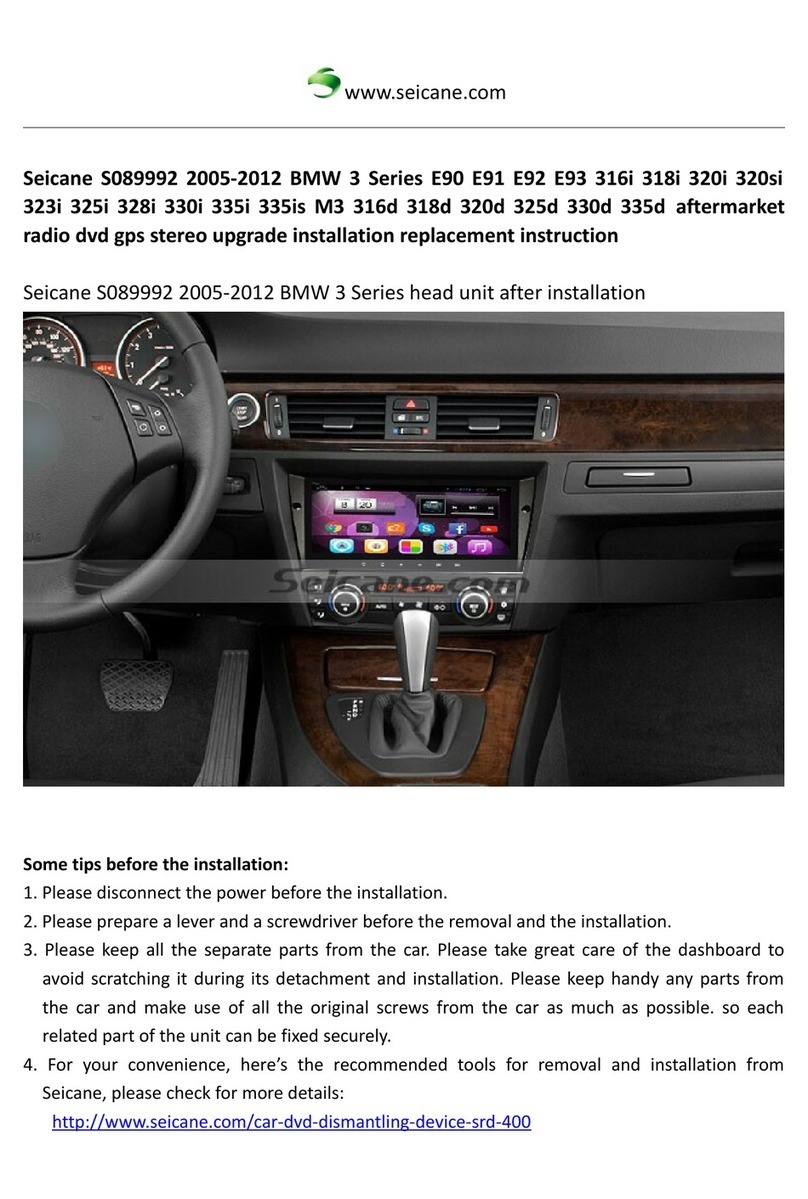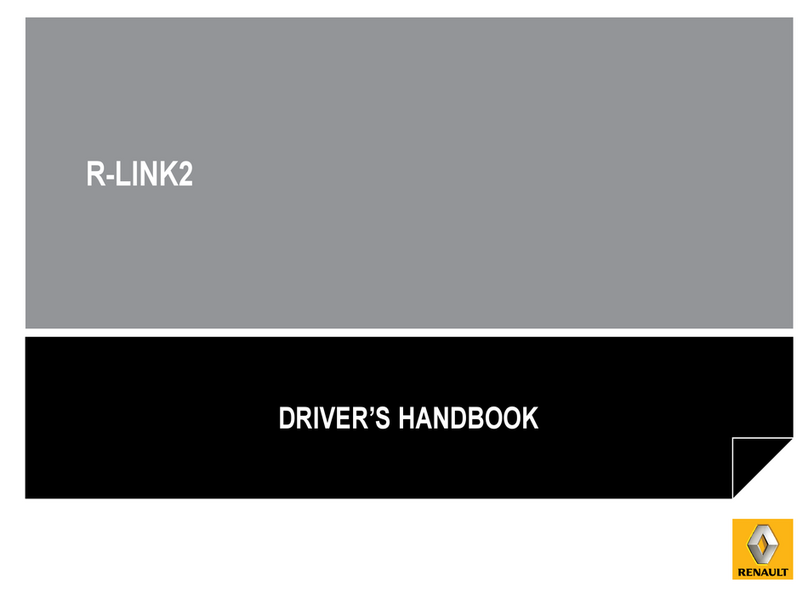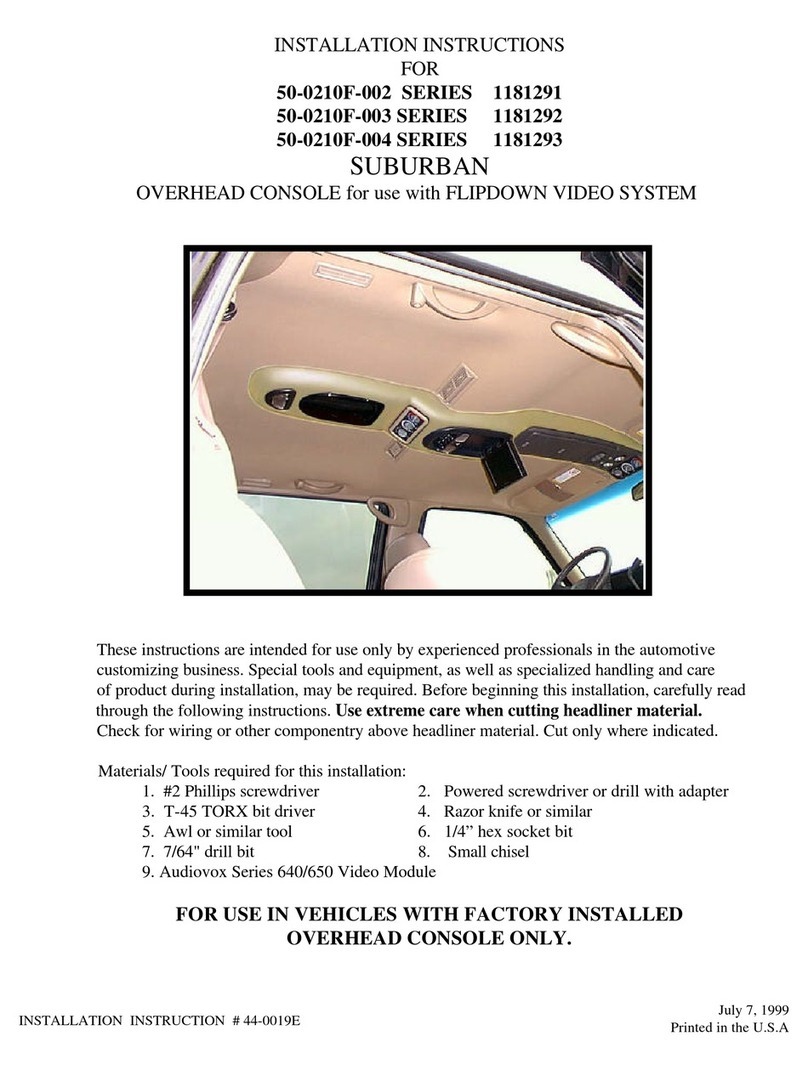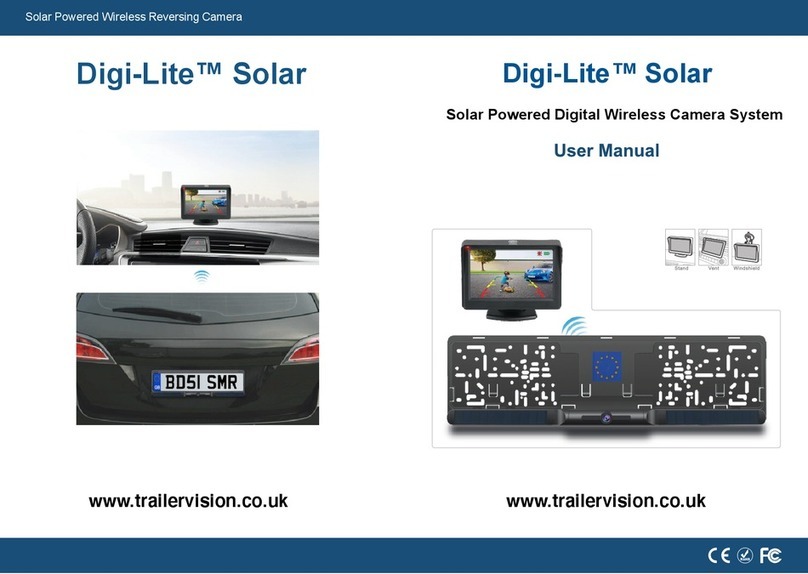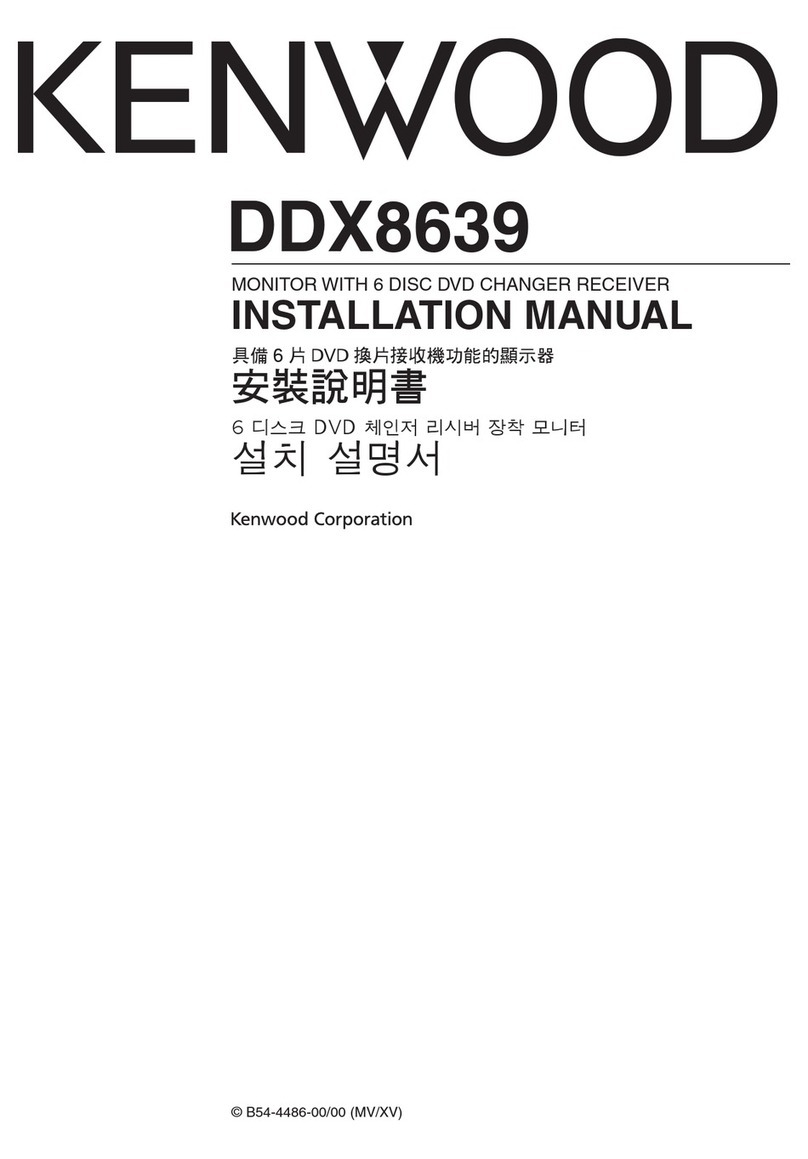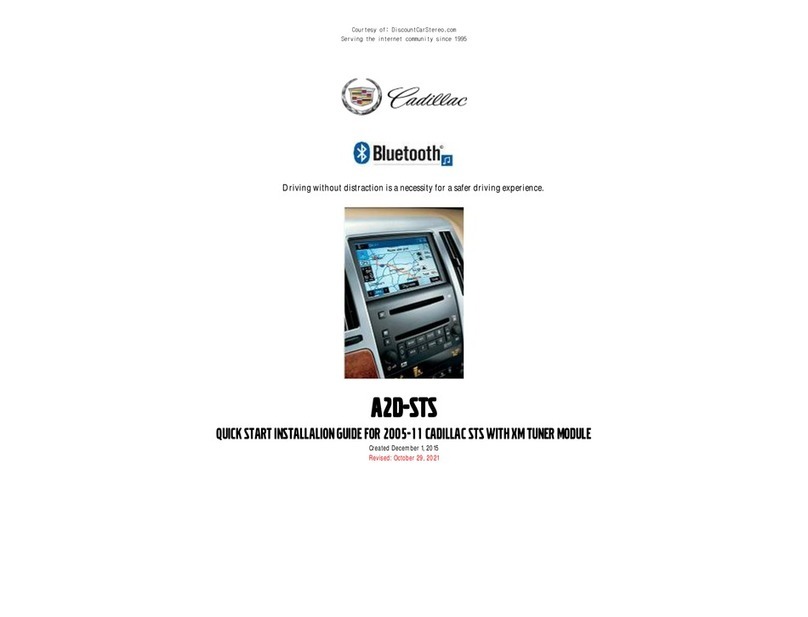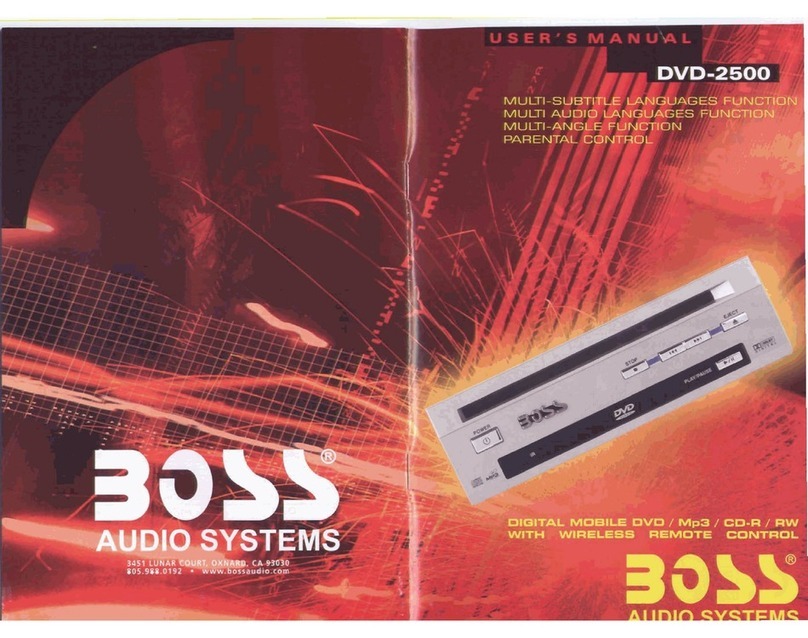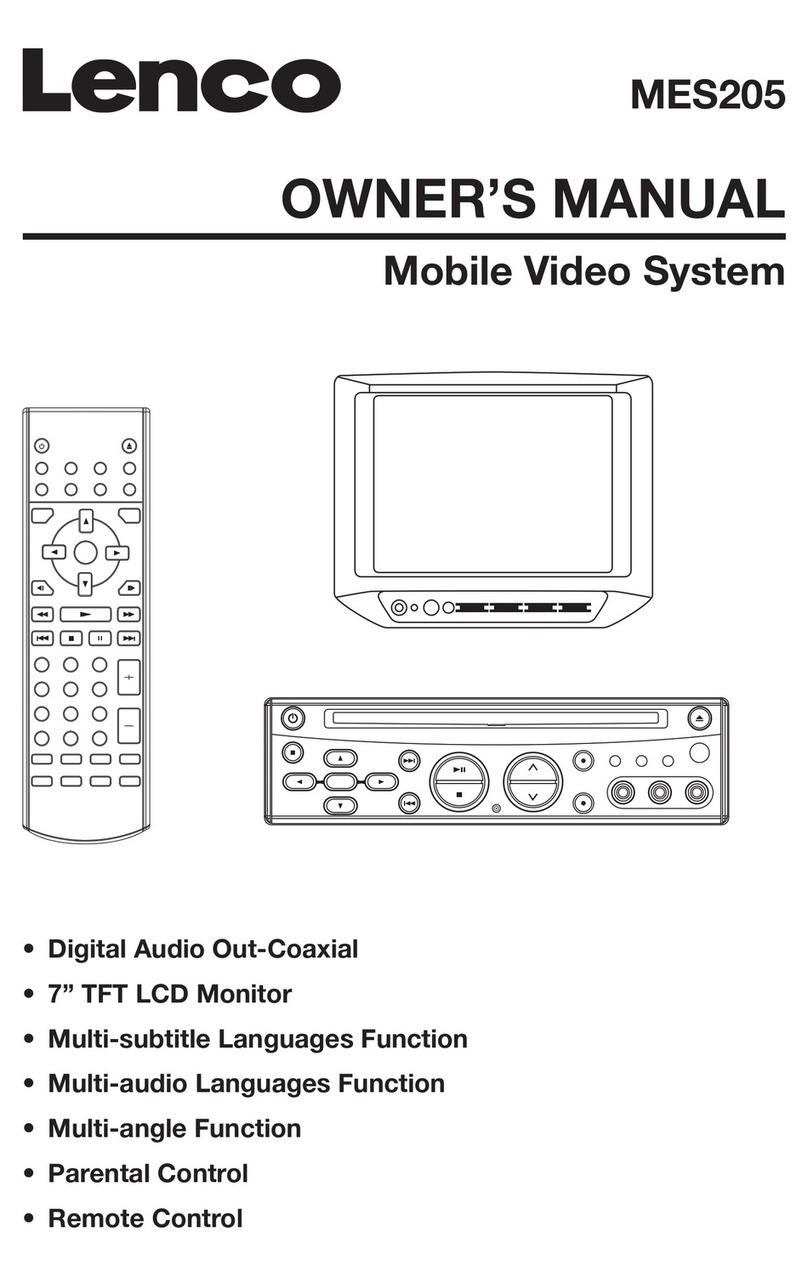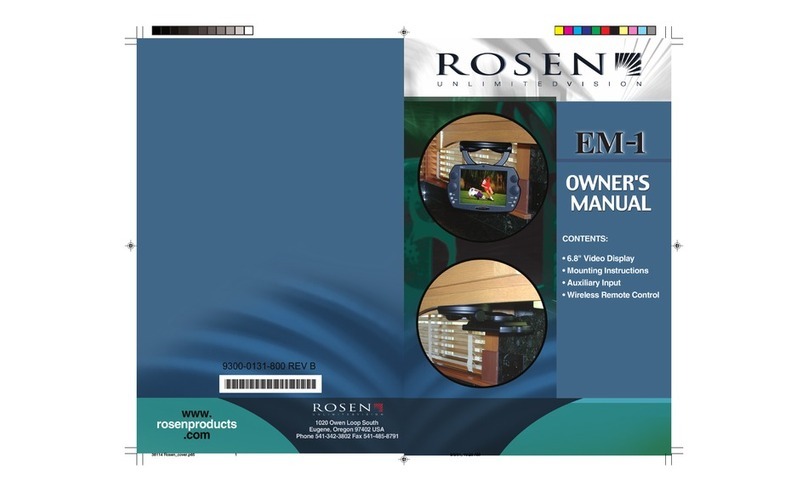Ingenix S-84SNTA User manual

Customer service contact information Tel: (800) 724-1377 Fax: (323) 722-8125
Or visit our website at www.soundstream.com
Sound Stream Technologies
1550 S. Maple Avenue
Montebello, CA 90640
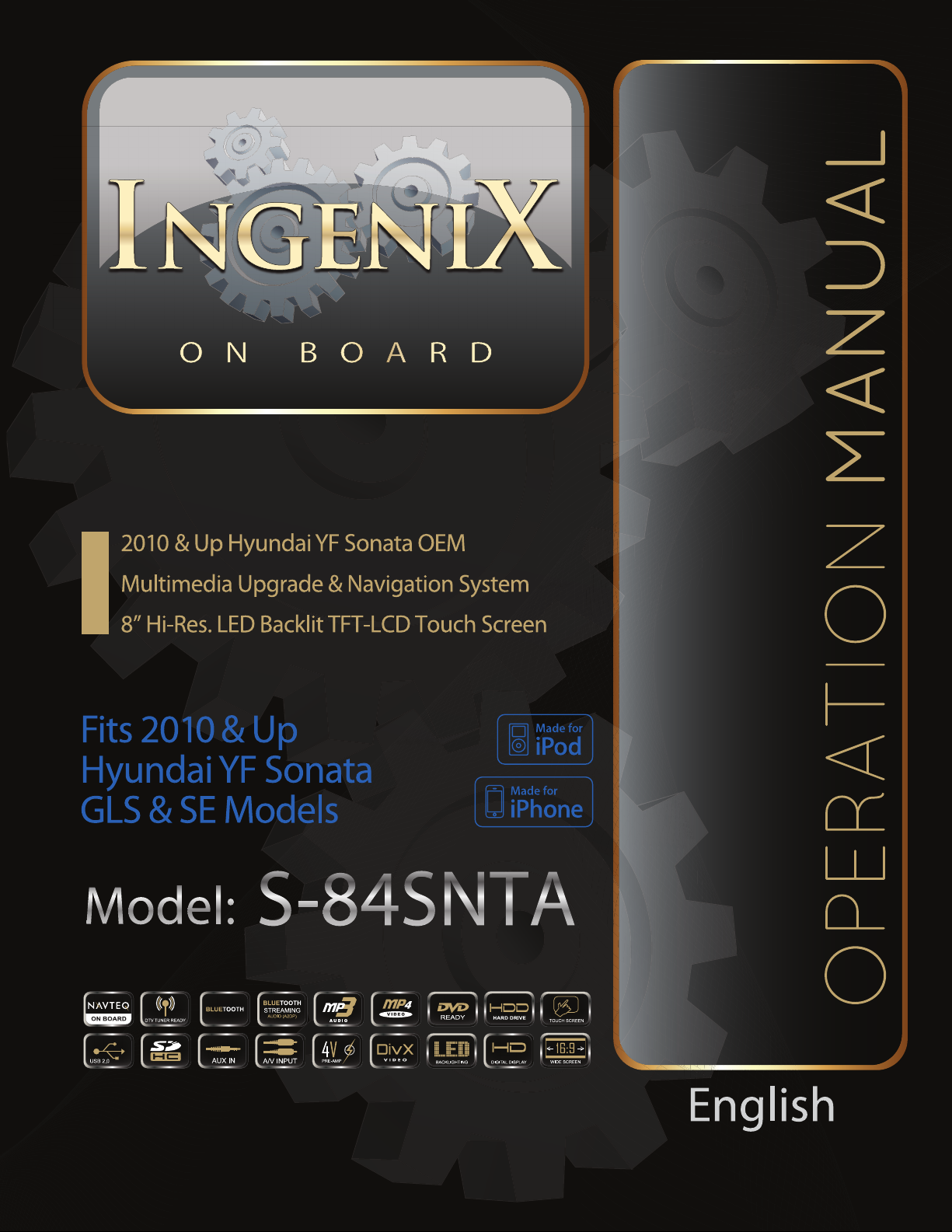

2
Contents
Introduction :
READ BEFORE USE :
FCC COMPLIANCE STATEMENT :
Warnings :
LCD Care :
Notice to viewers while driving
What‘s included :
Expansion options :
iPod interface cable
TV Tuner
DVD player
Rear view camera
Remote control
Starting to use Ingenix
Operation
Home Screen
Access to source unit options
Creating your quick access links
Marquee banner
Pull down menu
Navigation
Preparation
1) Starting up
2) Unders tanding the mapping screen
3) Guidance arrows
4) The range of voice guidance
Planning aroute
Menu screen
Navigate to
1) Find by City
2) Find by Zip Code
3) Home
4) Oce
5) Cancel route
6) Find by favorites
7) Recent destination
8) Find by POI
9) Find by neares t POI
10) Find by map
11) Re - route
12) Route description
Favorite
1) My Favorites
5
7
8
8
8
9
11
11
11
18
19
23
24
54
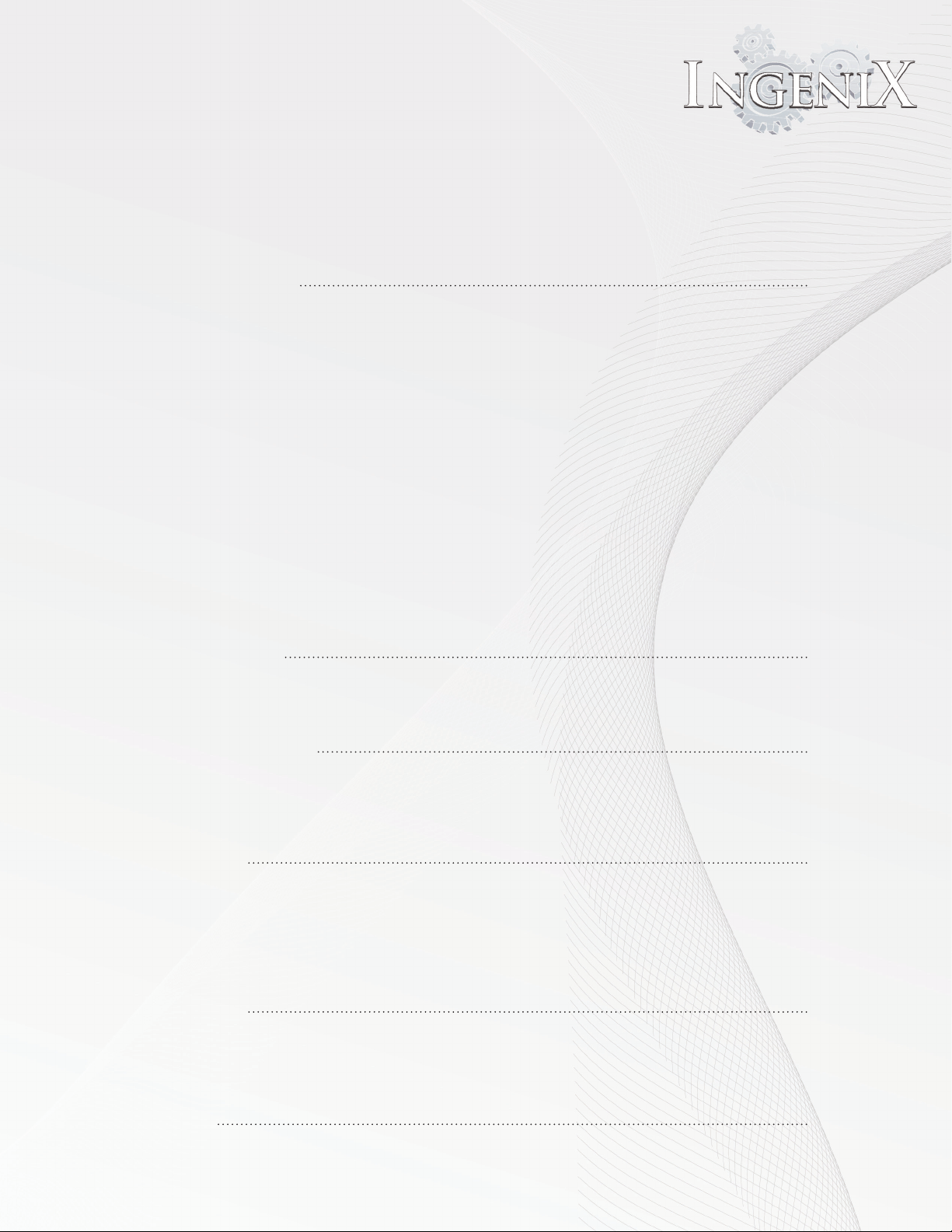
3
2) Recent destination
3) Home
4) Oce
Congure menu
1) Exit Navigation
2) Volume control
3) Change language
4) Change voice
5) Unit of measurement
6) Set up-
- 1. 2D/3D/North
- 2. Speed/Time
- 3. Arrival/Remaining
7) Show POI
8) Auto scale
9) Alert
10) GPS Status
11) Change map color
12) Qwerty keyboard
13) Change menu theme
14) Time zone
15) Day/Night
16) Version
Route Options
1) Route option
2) Navigate via location
3) Change start position
4) Navigate avoiding road
Quick Access Menu
1) Brightness setting - Day/Night
2) Road information
3) Volume/Sound
4) Map panning
Blue-tooth Phone
Button overview
Blue-tooth
How to connect to a BLUETOOTH compatible device (Pairing)
Using Blue-tooth Phone Functions
Searching your phonebook through Ingenix
Pull down menu in Blue-tooth Phone source
Blue-tooth Music
Button overview
Control Interface
Creating and accessing a playlist
Pull down menu in Blue-tooth Music source
Music Player
56
77
81
84
88
91
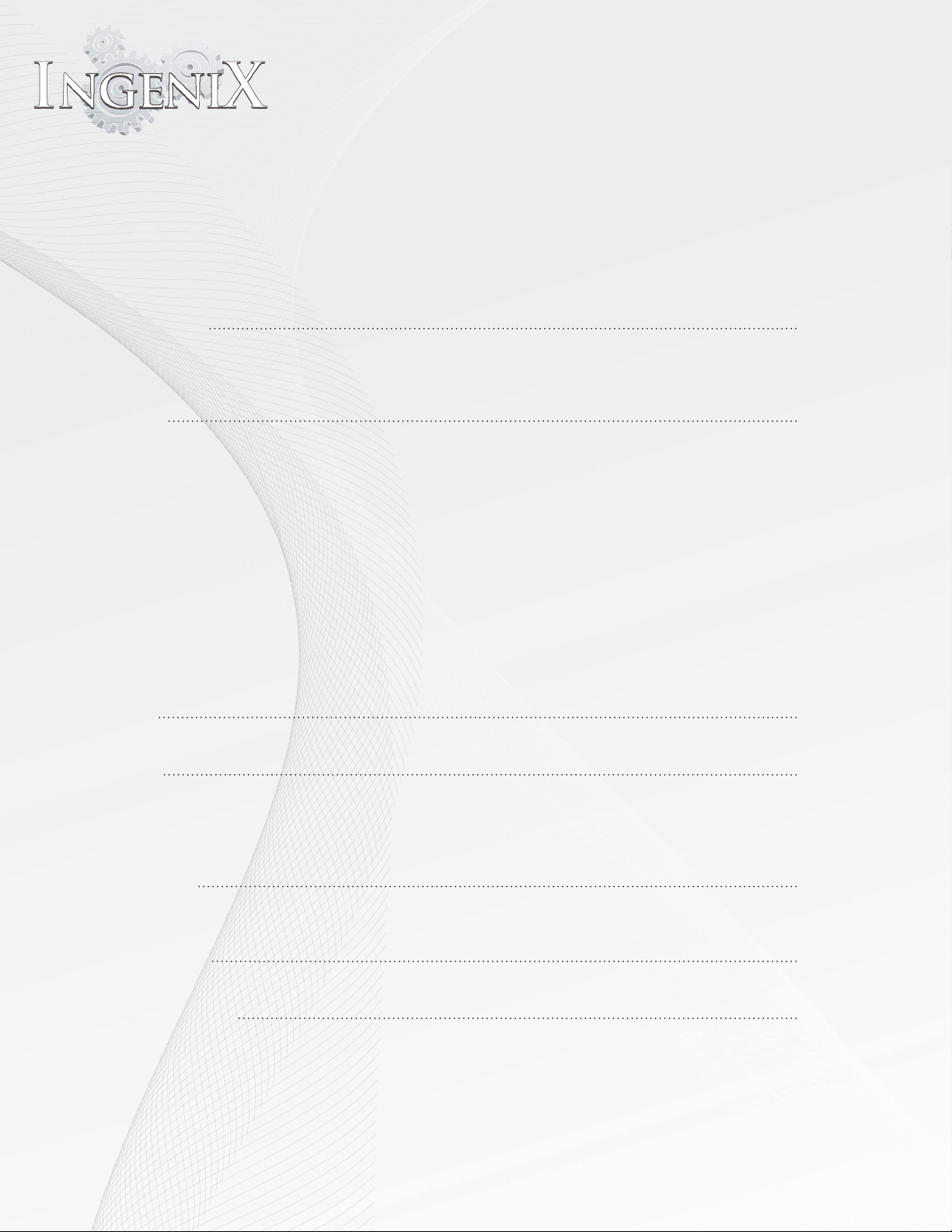
4
Button overview
Main control interface for SD/USB/HDD playback controls
Creating and accessing a playlist
Equalizer
Main display
Secondary display
Display options
Pull down menu in the Music player source
Video player
Starting the Video player
Creating and accessing a playlist
Picture in picture
Pull down menu in the Video player source
Set up
Display
Start-up Mode
Language
Rear Monitor Set up
Touch Screen Calibration
Brightness
Automatic
Manual
Save and reset
Sreen Saver
Save and reset
Sound
Volume
Sound mix
Software
AV IN
Using AV in
Pull down menu in the AV IN source
Photo
Photo Viewer controls
Button overview
Main control panel
Slideshow control panel
Pull down menu in the Photo source
Memo Pad
Memo Pad interface
Using the Memo pad
Pull down menu in the Memo Pad source
File manager
Managing les
Pull down menu in File Manager
Optional Sources
iPod
iPod control
Digital TV tuner
External DVD
External DVD player information
Button overview
Using an external DVD player with Ingenix
95
98
104
105
109
111
114

5
Troubleshooting
Ingenix specications
Media Codec Specication
Support
iPod compatibility
Installation Warnings
Warranty information
Customer service contact information
Introduction
Ingenix is an advanced media platform capable of Lightning fast processing, picture in
picture or split screen information display, Blue-tooth hands free calling and Blue-tooth music
playback, GPS navigation and much more. Many of the features of Ingenix have never been
available for in car use until now. Ingenix was designed to anchor your vehicle entertainment
system along with the convenience of GPS navigation and the safety of a rear view camera.
Ingenix oers everything you need and desire.
READ BEFORE USE
Please make certain that all persons using this In-dash system carefully read these precautions
and the following instructions fully.
• Read this manual carefully before using this system components. They contain instructions
on how to use this product in a safe and active manner.
• This product is not a substitute for your personal judgment. Any route suggestions made
by this navigation system may never supersede any local trac regulations or your personal
judgment and/or knowledge of safe driving practices . Do not follow route suggestions if the
navigation system instructs you to perform an unsafe or illegal maneuver, places you in an
unsafe situation, or routes you into an area which you consider unsafe.
• Glance at the screen only when necessary and safe to do so. If prolonged viewing of the
screen is necessary, pull over in a safe and legal manner and location.
• Do not input destinations, change settings, or access any functions requiring a prolonged
view of the monitor and/or remote control while you are driving. Pull over in a safe and legal
manner and location before attempting to access the system.
• Do not use the navigation system to route you to emergency services. Not all locations of
emergency services such as police and re stations, hospitals and clinics are contained in the
database. Please use your own judgment and ask for directions in these situations.
120
121
122
123
123
124
125
128

6
• The map database is designed to provide you with route suggestions and does not take
into account the relative safety of a suggested route or of factors which may a ect the time
required to reach your destination. Use your own personal judgment if the navigation system
is unable to provide you with an alternate route.
• There may be situations where the navigation system displays the vehicle‘s location
erroneously. Use your own driving judgment in this situation, taking into account current
driving conditions. Please be aware that in this situation the navigation system should correct
the vehicle‘s position automatically. However, it is possible you may have to correct the
position yourself. If this is the case, pull over in a safe and legal manner and location before
attempting operation.
• Make certain that the volume level of the navigation system is set to a level which still allows
you to hear outside trac and emergency vehicles (see navigation operation page 59.)
• This product's rated input voltage is DC 12V. Please check your vehicles electrical system
before use.
• Radio reset: this should only be used if the product fails to operate properly.
FCC COMPLIANCE STATEMENT
This equipment has been tested and found to comply with the limits for a Class A digital
device, pursuant to Part 15 of the FCC Rules. These limits are designed to provide reasonable
protection against harmful interference when the equipment is operated in a commercial
environment. This equipment generates, uses, and can radiate radio frequency energy and,
if not installed and used in accordance with the instruction manual, may cause harmful
interference to radio communications. Operation of this equipment in a residential area is
likely to cause harmful interference in which case the user will be required to correct the
interference at his/her own expense.

7
Warnings
INSTALL THE PRODUCT CORRECTLY SO THAT THE DRIVER CANNOT WATCH TV/VIDEO UNLESS
THE VEHICLE IS STOPPED AND THE EMERGENCY BRAKE IS APPLIED.
It is dangerous (and illegal in many states) for the driver to watch TV/Video while driving a vehicle. Installing this
product incorrectly enables the driver to watch TV/Video while driving. This may cause a distraction, preventing
the driver from looking ahead, thus causing an accident. The driver or other people could be severely injured.
DO NOT WATCH VIDEO WHILE DRIVING.
Watching the video may distract the driver from looking ahead of the vehicle and cause an accident.
DO NOT OPERATE ANY FUNCTION THAT TAKES YOUR ATTENTION AWAY FROM SAFELY
DRIVING YOUR VEHICLE.
Any function that requires your prolonged attention should only be performed after coming to a complete stop.
Always stop the vehicle in a safe location before performing these functions. Failure to do so may result in an
accident.
DO NOT FOLLOW ROUTE SUGGESTIONS IF THE NAVIGATION SYSTEM INSTRUCTS YOU TO
PERFORM AN UNSAFE OR ILLEGAL MANEUVER, OR PLACES YOU IN AN UNSAFE SITUATION OR
AREA.
This product is not a substitute for your personal judgment. Any route suggestions by this system should never
supersede any local trac regulations or your
KEEP THE VOLUME AT A LEVEL WHERE YOU CAN STILL HEAR OUTSIDE NOISES WHILE
DRIVING.
Excessive volume levels that obscure sounds such as emergency vehicle sirens or road warning signals (train
crossings, etc.) can be dangerous and may result in an accident. LISTENING AT LOUD VOLUME
LEVELS IN A CAR MAY ALSO CAUSE HEARING DAMAGE.
MINIMIZE DISPLAY VIEWING WHILE DRIVING.
Viewing the display may distract the driver from looking ahead of the vehicle and cause an accident.
DO NOT DISASSEMBLE OR ALTER.
Doing so may result in an accident, re or electric shock.
USE ONLY IN CARS WITH A 12 VOLT NEGATIVE GROUND.
(Check with your dealer if you are not sure.) Failure to do so may result in re, etc.
KEEP SMALL OBJECTS SUCH AS BATTERIES OUT OF THE REACH OF CHILDREN.
Swallowing them may result in serious injury. If swallowed, consult a physician immediately.
USE THE CORRECT AMPERE RATING WHEN REPLACING FUSES.
Failure to do so may result in re or electric shock.
DO NOT BLOCK VENTS OR RADIATOR PANELS.
Doing so may cause heat to build up inside and may result in re.
USE THIS PRODUCT FOR MOBILE 12V APPLICATIONS.
Use for other than its designed application may result in re, electric shock or other injury.
DO NOT PLACE HANDS, FINGERS OR FOREIGN OBJECTS IN INSERTION SLOTS OR GAPS.
Doing so may result in personal injury or damage to the product.
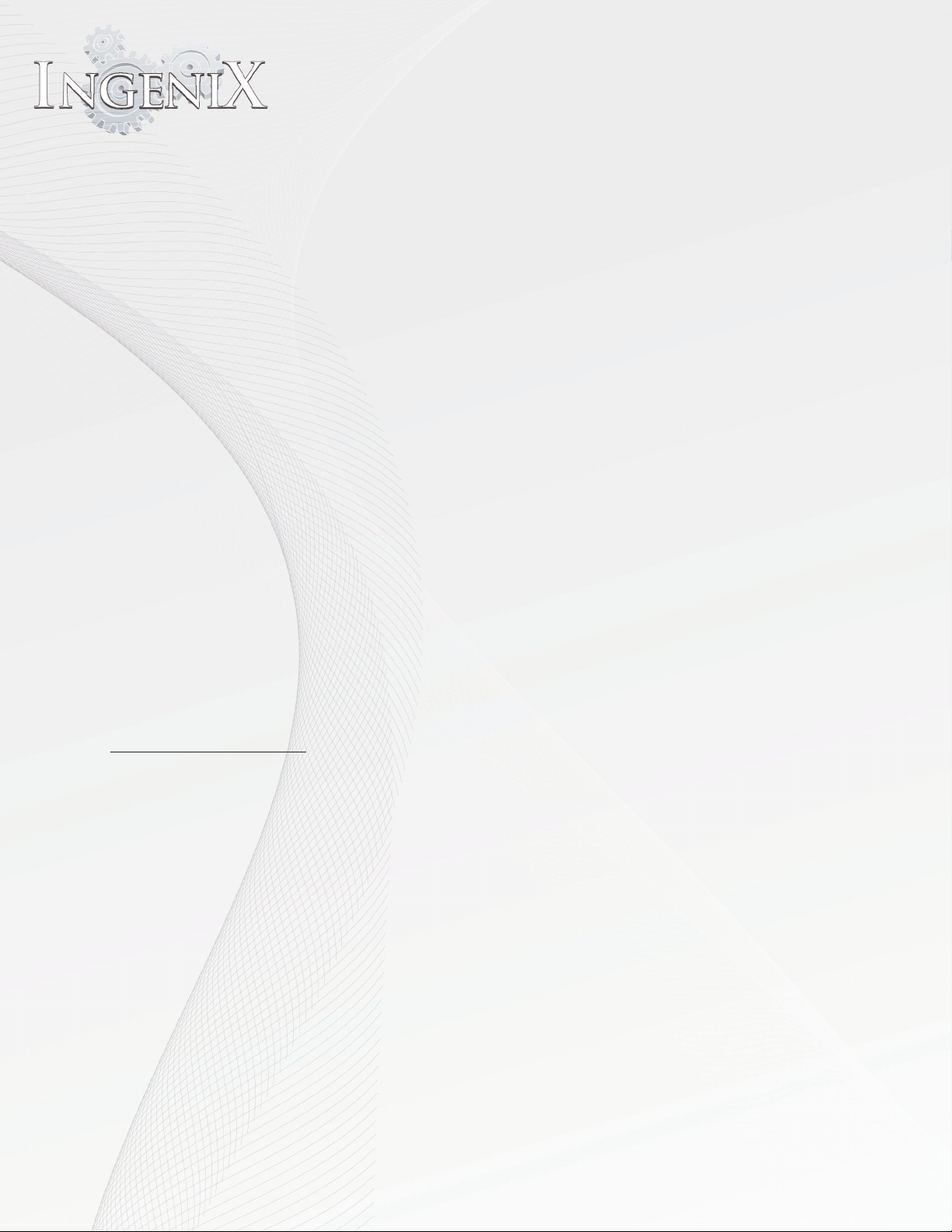
8
LCD Care
Avoid exposing the LCD panel to direct sunlight for prolonged periods of time. Extended
exposure can result in premature failure due to temperature outside normal operation limits.
+45°C (+113°F) and 0°C (+32°F)
Cellular phone antennas should be kept a minimum of six inches from the LCD panel to
prevent disruption of LCD video signals. This can cause colored strips, spots and other eects
of this nature.
To protect the LCD panel be certain to touch the panel with only your ngers. Do not use any
rigid or metal objects as they can damage the panel.
Use a soft dry cloth for periodic cleaning of the product. For more severe stains, dampen the
cloth with water only. Anything else has a risk of dissolving the paint or damaging the plastic.
Notice to viewers while driving
It is dangerous (and illegal in many states) for the driver to watch TV/Video while driving a
vehicle. Installing this product incorrectly enables the driver to watch TV/Video while driving.
This may cause a distraction, preventing the driver from looking ahead, thus causing an
accident. The driver or other people could be severely injured.
What‘s included
Package Information
1 . Head Unit
2 . Control box and SD Card
3. Bracket and Screws
4. External Microphone
5. External Speaker
6. External Remote Eye
7. Main cable
8. Main harness
9. External GPS antenna
10. User‘s manual (CD)
11. Install Guide
12. Warranty Card

9
Expansion options
Your new Ingenix multimedia source unit is capable of many features as you will read about
through this operation manual. There are also additional options that can be added. See the
options below and contact your nearest Ingenix Authorized dealer for more information.
IP-5C
iPod interface cable
This optional cable will allow direct control of your iPod displaying both audio and video on
your Ingenix Source unit. The IP-5C will also keep your iPod or Iphone charged during use. See
the compatibility list below to conrm support for your model.
iPod compatibility list
iPod touch (4th generation)
iPod touch (3rd generation)
iPod touch (2nd generation)
iPod touch (1st generation)
iPod classic
iPod with video
iPod nano (6th generation)
iPod nano (5th generation)
iPod nano (4th generation)
iPod nano (3rd generation)
iPod nano (2nd generation)
iPod nano (1st generation)
iPhone 4
iPhone 3GS
iPhone 3G
iPhone
ATSC-MH Module
TV Tuner
The ATSC-MH TV tuner module will allow crystal clear digital TV reception through your Ingenix
Source unit.
DVD player
Ingenix Source units are prewired for use with external DVD players. Optional supported
models are the
VDVD-155 & VDVD-200.
Rear view camera
Your Ingenix source has connections for a rear view camera. This dedicated connection will
display an on screen rear view whenever the vehicles reverse gear is engaged.

10
REM-5
Remote control
The Ingenix remote control is available for you Ingenix source unit. The remote comes in very
handy for control while driving as you do not need to take your eyes on the road to enter
commands.

11
Starting to use Ingenix
Ingenix is an advanced product. Take some time to read this manual and get familiar with your
new Multimedia source unit. While Ingenix is quite intuitive this manual will help you better
unders tand all the capabilities and features to help you get the most out of your purchase.
OPERATION
Home Screen
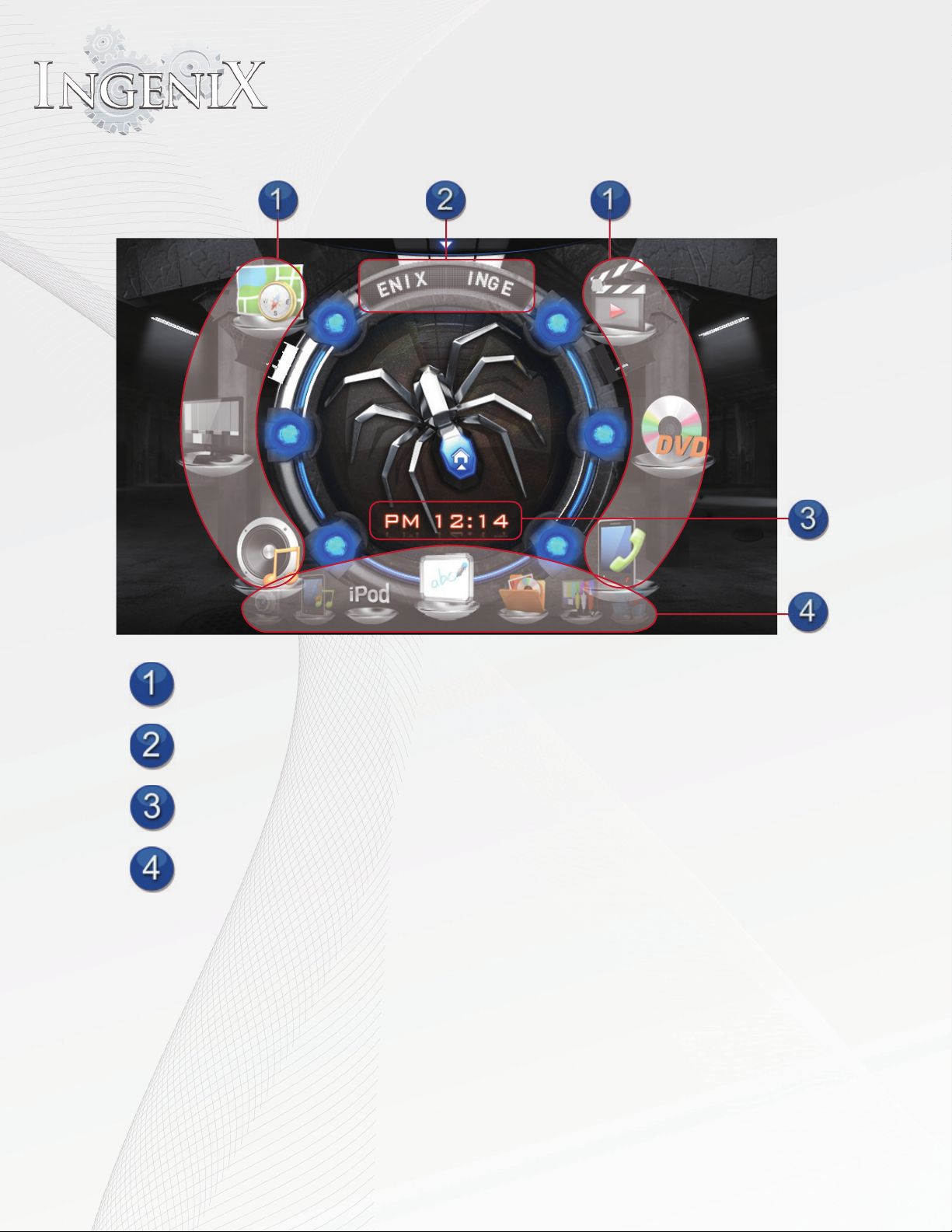
12
Quick Access Links
Marquee Banner
Clock
Slider Menu
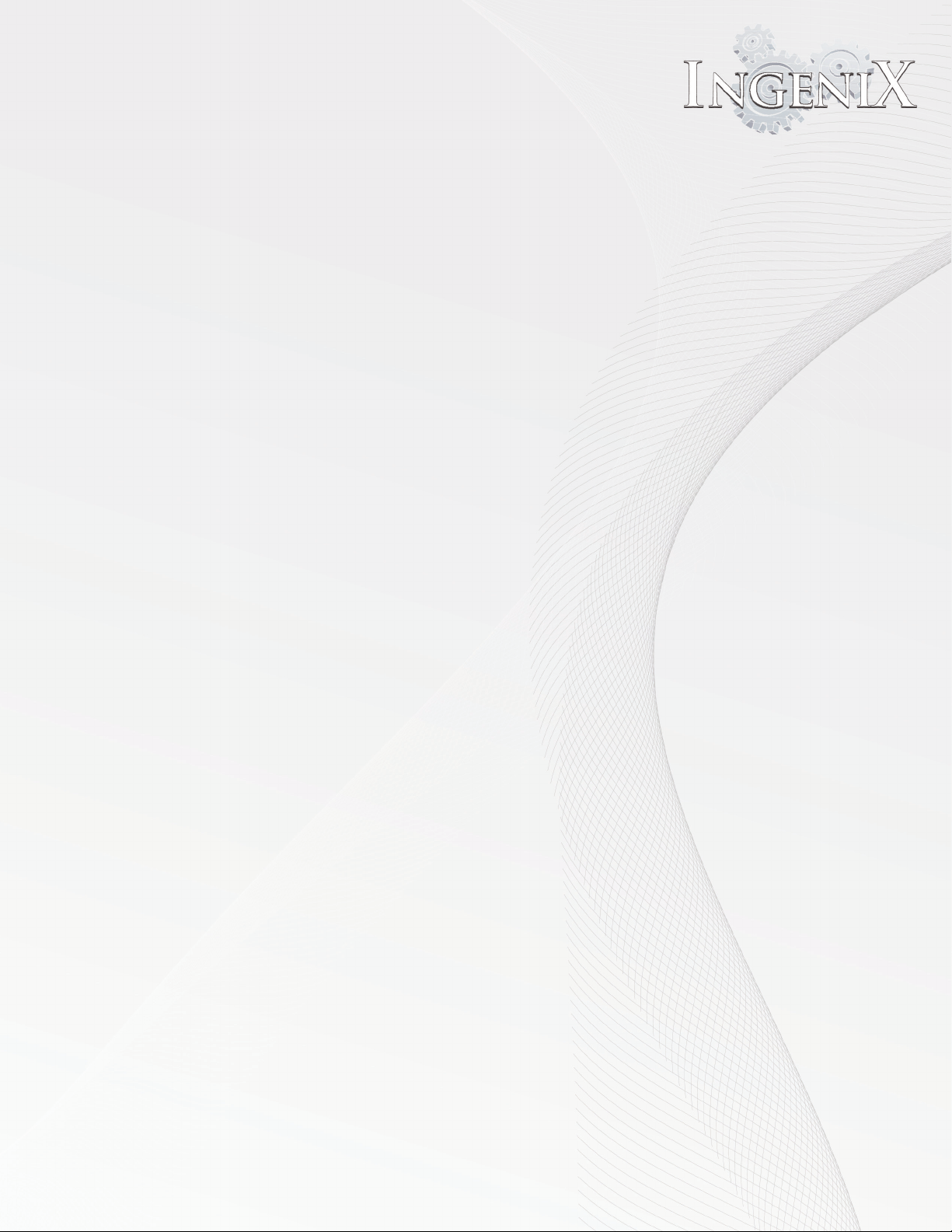
13
Access to source unit options
The above picture displays the two main areas of the home menu. The lower section is the slider
which can access any option of the radio with a simple swipe of your nger from left to right
or right to left. To access the option it must be centered. Swipe the slider until you can see the
option desired is in one of the ve locations. If the desired option is not center simply touch the
option and it will center. Once the icon is centered touch again to open the option.
Creating your quick access links
The second main area of the home screen is the quick access links in the upper section. Source
options from the slider can be moved to the quick access links for quicker access to often used
sources. A total of six source options can be placed in the quick access links. Follow steps below
to add source options to the quick access links. The option from one section will always switch
places. Ex. If Blue-tooth music is moved from the slider to the quick access links whatever option
the Blue-tooth music source replaces will be moved to the slider where Blue-tooth music was
located.
•To move source options to quick access links swipe the slider with your nger either left or
right to locate the desired source option.
•With the option visible in any of the ve locations on the slider press and hold the option with
your nger and slide it up to the quick access location desired.
•Repeat this with all six quick access links to create your list.
•This can be changed at anytime in the future following the same steps.
Marquee banner
The Marquee banner can be customized to display any statement.
Access to source unit options
•Touch the Marquee banner to access the keyboard.
•Type the desired statement then press the enter key.
•You can also change the color of the text on the Marquee to Pink, Orange, or Emerald.
•The Home screen will be displayed with your statement
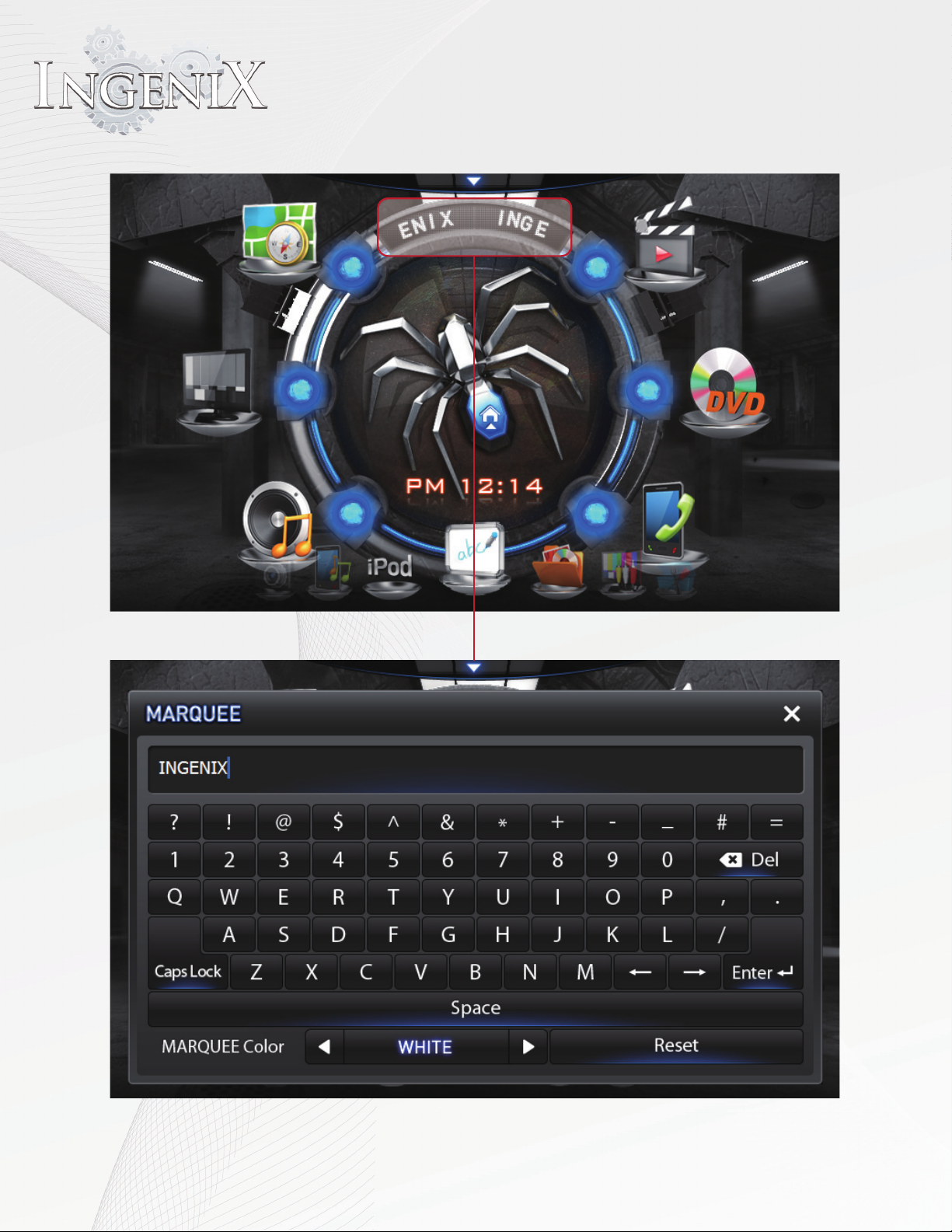
14
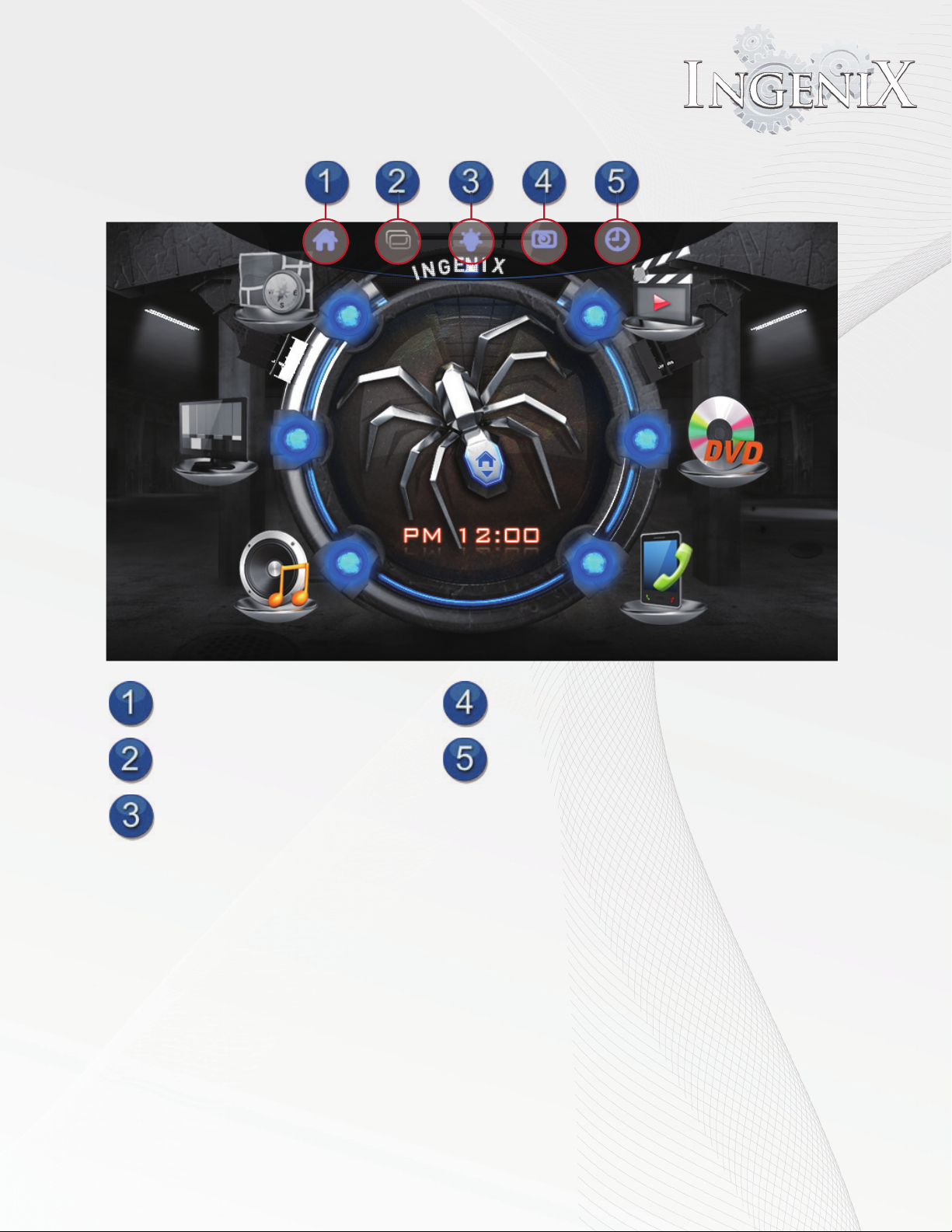
15
Pull down menu in Home Screen
Home screen button
PIP(Picture in picture) button
Brightness button
Screen saver button
Clock settings button
Pull down menu
At the very top of the almost every source you will notice a small icon. This icon will access the pull
down menu. The options in the pull down menu dier slightly from one source to another. See
the section of the desired source for more information on functions of the pull down menu in that
source.
•In this menu you can access six options.
•The Home screen button will return the system to the home screen from whatever source is active.
•The PIP button will open the Navigation source provided it has been started and the safety notice
has been agreed to.
•Note: The Navi PIP button has a slightly different effect in different sources. see instructions on
each source for more information.
•Brightness allows control over the brightness of the display. This icon also allows you to turn the
screen off

16
•The clock settings button will open the clock settings menu

17
•The screen saver button will allow you to display the screen saver. Simply touch the screen in
any location to return to the previous source.

18
Navigation
NAVI MENU on the unit to activate the navigation system.

19
Preparation
•Insert SD card into the SD card slot
•The following screen will be displayed once after navigation start up.
Home Screen
•The following screen will be displayed once after navigation start up.
Table of contents