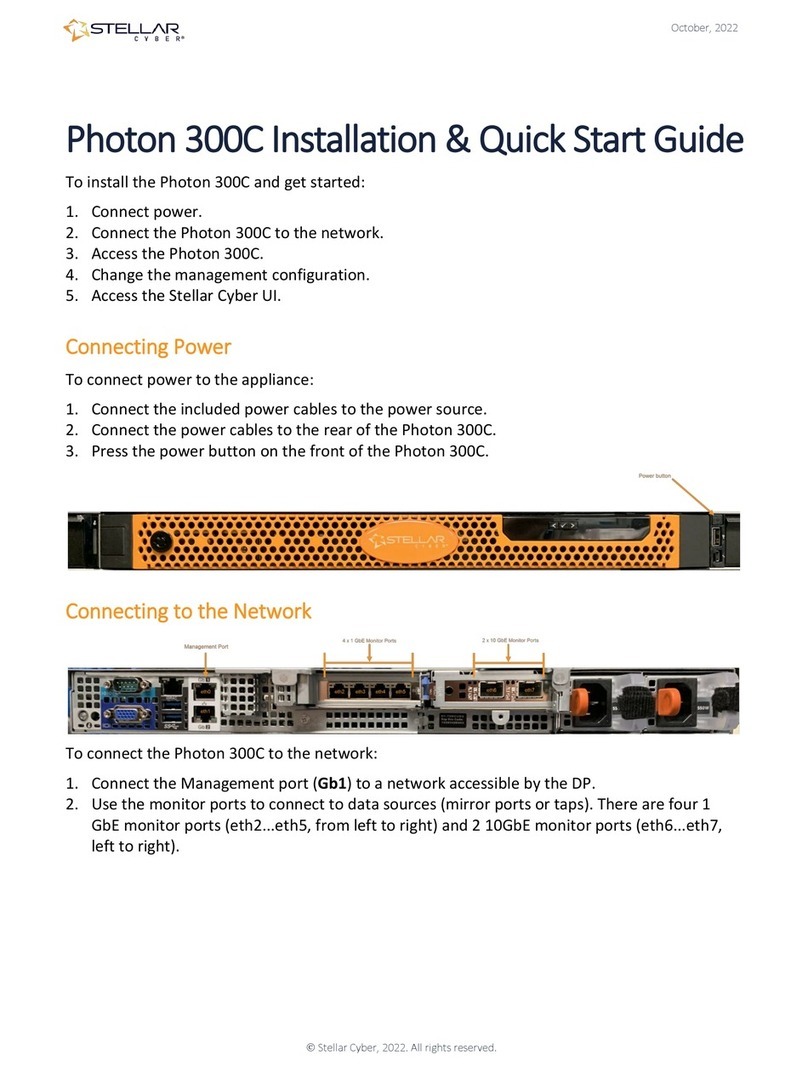Photon 150 Installation & Quick Start Guide
Rev 04 3
Changing the Management Configuration
Change the default management configuration. From the console or an SSH session:
1. Log in with the default username of aella and password of changeme.
2. You are immediately prompted to change the password.
3. Set the host name. The host name is displayed in Stellar Cyber and should be unique for each
sensor:
set hostname <new hostname>
4. Set the management IP network parameters. If a DHCP server is available, use the following
command:
set interface management ip dhcp
5. You can also set IP parameters manually using the following commands:
a. Change the management IP address:
set interface management ip <new management IP address>/<netmask>
b. Change the gateway IP address:
set interface management gateway <new gateway IP address>
c. Change the DNS IP address:
set interface management dns <new DNS server IP address>
6. Confirm your changes with the show interface, show gateway, and show dns commands.
7. Use the restart system command to apply your changes:
restart system
8. If necessary, set the proxy HTTP server:
set proxy http://<proxy IP address:port>
9. Optionally assign the tenant (if you skip this, the sensor is assigned to Root Tenant):
set tenant_id <Tenant ID from Stellar Cyber>
10. Use the set cm command to specify the IP address to reach the management interface of the
Data Processor. For a DP cluster, this is the IP address of the DL-master's management
interface. For a single DP deployment, this is simply the DP's management IP address. You
can specify either an IP address or a hostname. For example:
set cm 192.168.44.10
or:
set cm example.company.com
Accessing the Stellar Cyber GUI
To log in to the Stellar Cyber GUI, use Chrome or Firefox (the default User is admin, and the
default Password is changeme):
https://<Data Processor Management IP Address>
Go to System | Collection | Sensors and authorize the sensor.