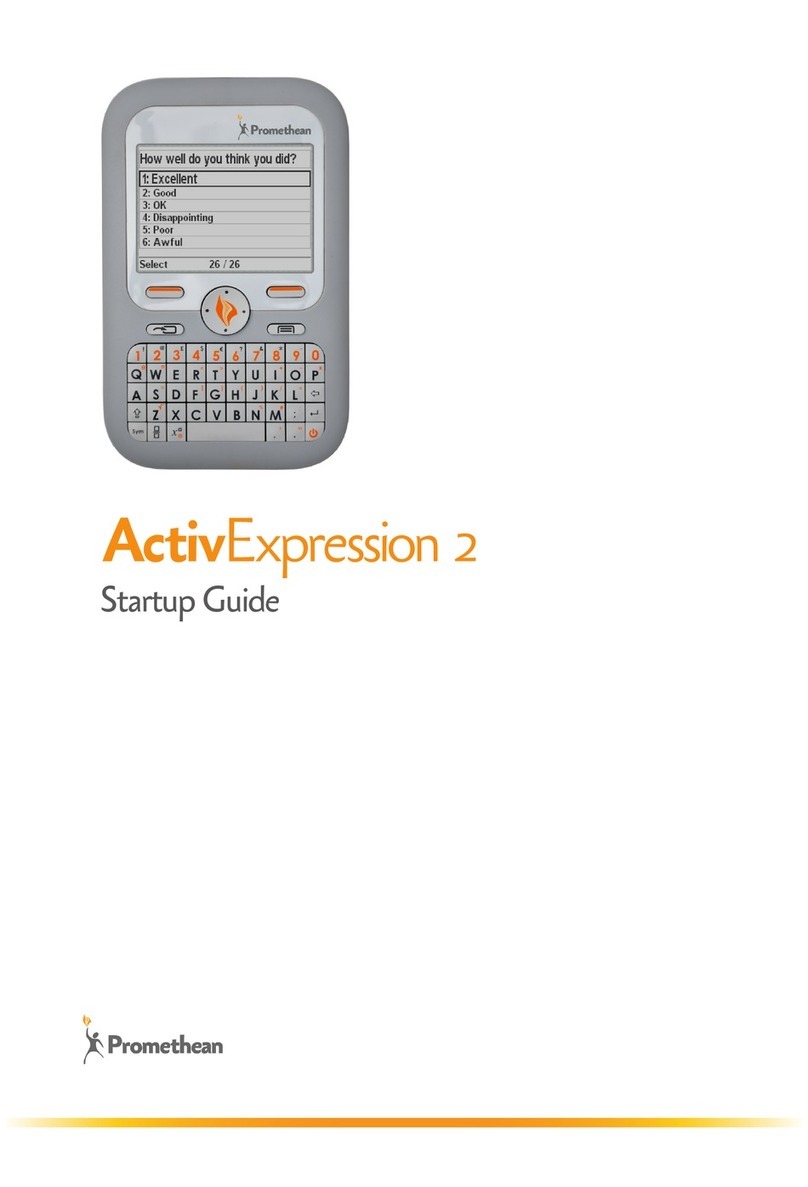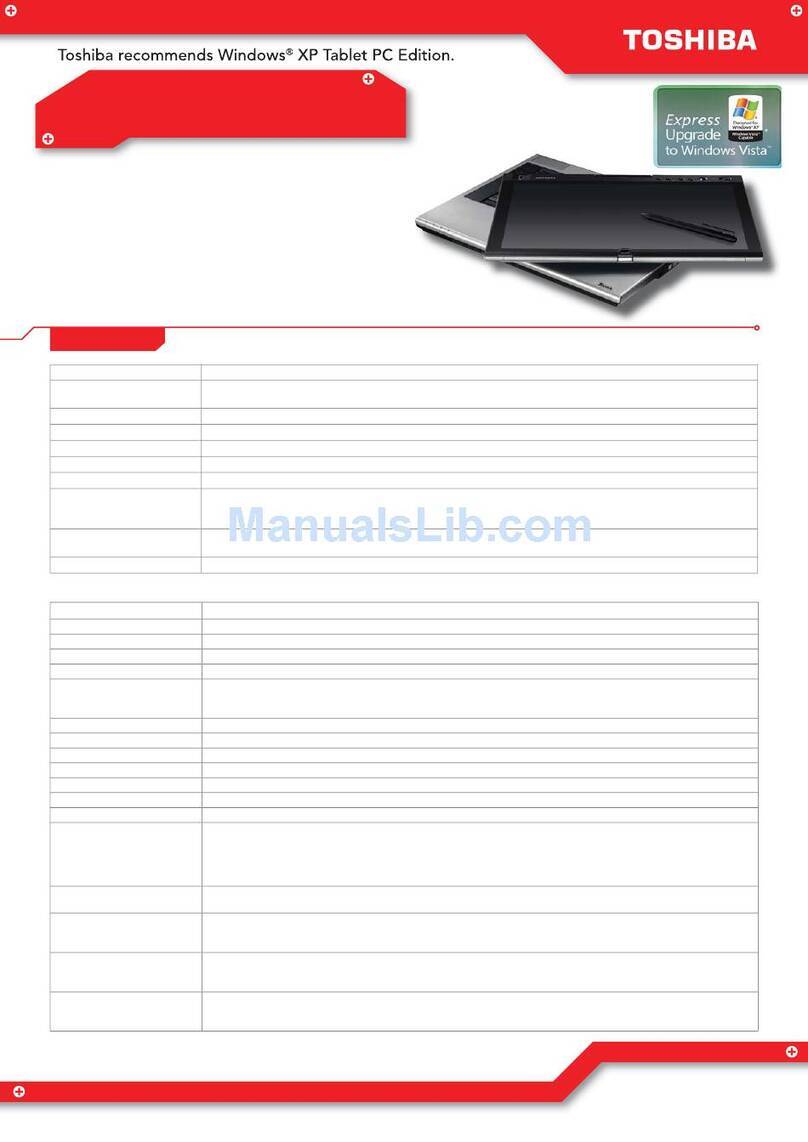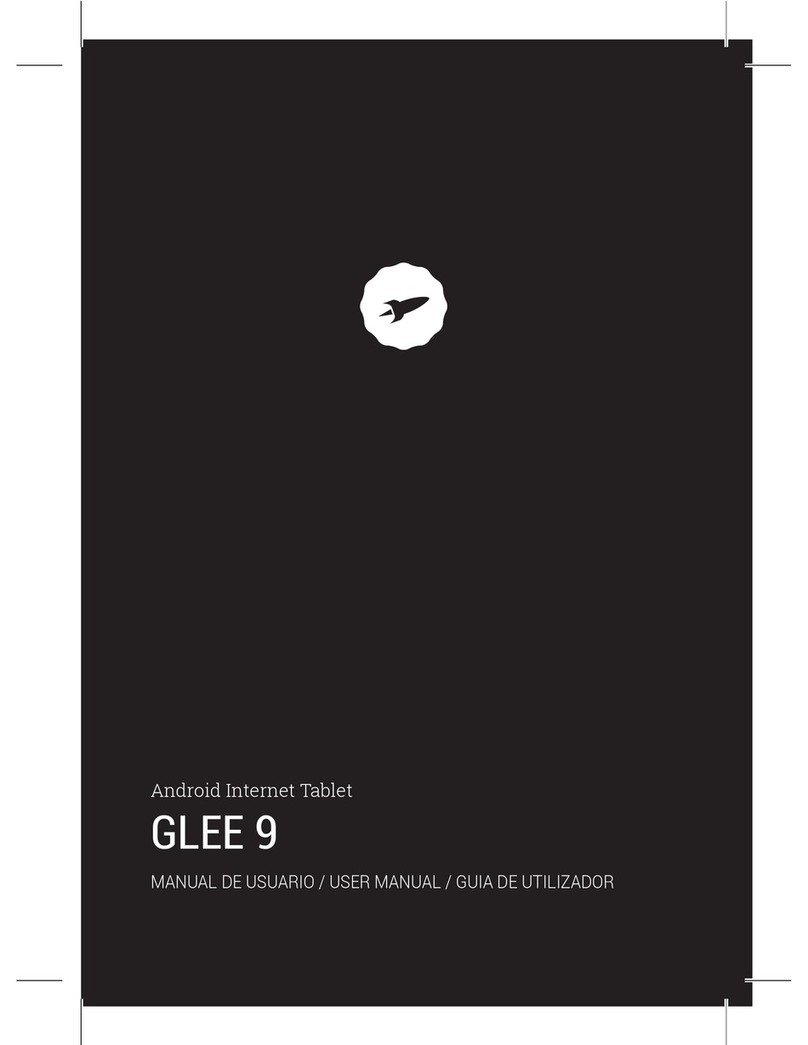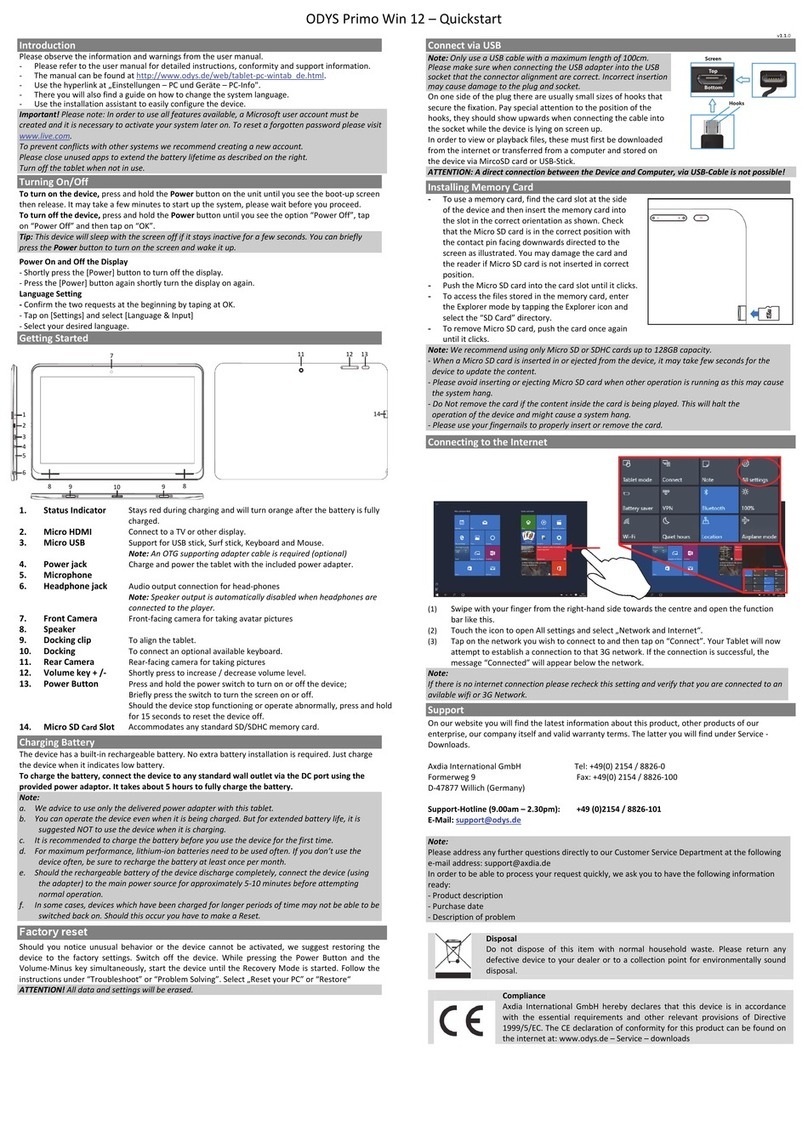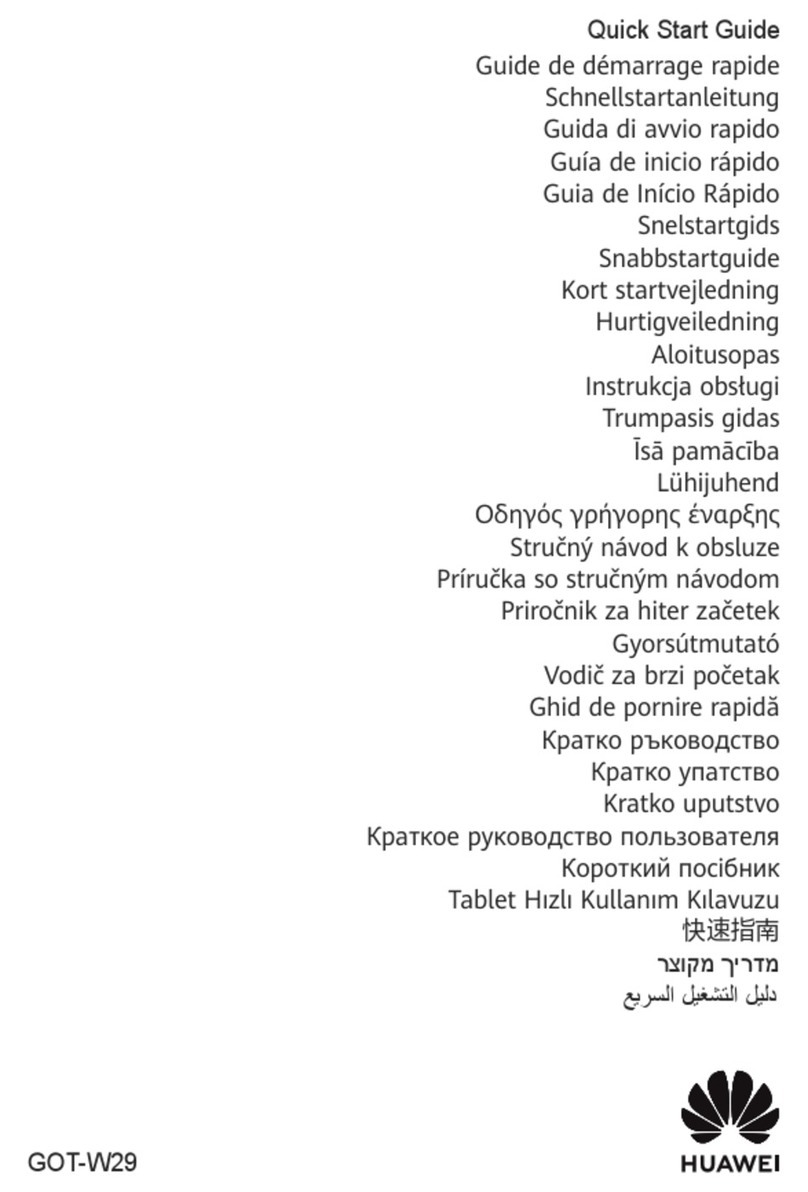StepUp computing DocuNote User manual

User’s Manual


Trademarks
StepUp, DocuNote, the StepUp logo, and other StepUp trademarks are the property of StepUp
Computing, LLC and may be registered in the United States and/or other countries.
Microsoft, Windows, and the Microsoft logo are trademarks or registered trademarks of Microsoft
Corporation in the United States and/or other countries.
Crusoe is a trademark of Transmeta Corporation in the United States and/or other countries.
Other product names, logos, designs, or titles mentioned within this manual may be trademarks of
their respective owners.
Disclaimer
STEPUP COMPUTING, LLC MAKES NO WARRANTIES, EITHER EXPRESS OR IMPLIED,
REGARDING THIS MANUAL AND THE INFORMATION CONTAINED HEREIN. STEPUP
COMPUTING, LLCHEREBY EXPRESSLY DISCLAIMS ANY IMPLIED WARRANTIES OF
MERCHANTABILITY OR FITNESS FOR ANY PARTICULAR PURPOSE AND UNDER NO
CIRCUMSTANCES SHALL STEPUP COMPUTING, LLC BE LIABLE FOR ANY
INCIDENTAL, CONSEQUENTIAL, OR SPECIAL DAMAGES, WHETHER BASED ON TORT,
CONTACT, OR OTHERWISE, ARISING OUT OF OR IN CONNECTION WITH THIS
MANUAL, INFORMATION CONTAINED HEREIN, OR THE USE THEREOF.
Copyright © 2002 StepUp Computing, LLC. All rights reserved. This manual may not be
copied, photocopied, reproduced, translated, or convertedto anyelectronic forminwholeor
in part without prior written consent of StepUp Computing, LLC.
StepUp Computing, LLC reserves the right to make any modification to this manual or the
information contained herein at any time without notice. StepUp Computing, LLC assumes no
responsibility for errors or omissions in this manual. For the latest modifications and more
information, visit our website at http://www.docunote.com.
Part Number: GTP-M0211 Version 1.0
First Edition: November 2002
Printed in Korea
StepUp Computing, LLC.
1440 N. Harbor Blvd., Suite 305
Fullerton, CA 92835, U.S.A.


i
Contents
Contents ........................................................i
Notice to Users..............................................1
Safety Precautions ................................................... 1
Notice of EMC Compliance ......................................... 2
Safety Notices for the Power Cord............................... 3
Disposal of Lithium Polymer Battery ............................ 3
Introduction .................................................5
Features................................................................. 5
High-Performance Computing Power........................ 5
Mobile Productivity............................................... 5
Wireless Mobility.................................................. 6
Pen Computing .................................................... 6
Standard Operating Systems Compatibility ............... 7
Unpacking Your DocuNote ......................................... 7
Understanding Your DocuNote .......................9
Two Ways to Use Your DocuNote ................................ 9
Stand-alone Tablet PC On-the-Go............................ 9
With an Optional Carrying Case and Keyboard........... 9
With an Optional Carrying Case and Keyboard..........10
Locating Controls and Connectors ..............................10
Locating Controls and Connectors ..............................11
LED Indicators ....................................................13

User’s Manual
ii Contents
Buttons .............................................................13
Connectors.........................................................14
Auxiliary Devices.................................................14
Using the Battery ....................................................15
Charging the Battery............................................15
Installing the Battery ...........................................16
Managing the Battery...........................................16
Connecting to a Power Source...................................17
Using an AC Adapter as a Power Source..................18
Using a Battery as a Power Source.........................18
Starting Up Your DocuNote.......................................18
Shutting Down Your DocuNote...................................19
Installing Operating System ........................21
How to Install Operating System................................21
Drivers & Utilities ....................................................22
Installing Device Drivers .......................................23
Installing Utilities ................................................26
Using Utility Software..................................29
G2 Video Capture ....................................................29
Virtual Keyboard .....................................................31
PenOffice...............................................................32
Pivot.....................................................................33
Customizing Your DocuNote.........................35
Using LCD Touch Screen...........................................35
Basics...............................................................35
Calibration .........................................................36
Customizing E-Key Settings ......................................36
Customizing E-Key Settings ......................................37

User’s Manual
www.docunote.com iii
Power management.................................................38
Upgrading Your DocuNote.........................................40
Memory Upgrade.................................................40
HDD Upgrade .....................................................40
Advanced Options ...................................................42
CMOS Setup.......................................................42
Setting up System Password.................................43
CMOS Battery Replacement...................................44
Getting Help................................................45
Support Options......................................................45
Returning for Repair Service .....................................45
Appendices .................................................47
Frequently Asked Questions ......................................47
Product Specifications..............................................51
DocuNote Main Unit .............................................51
DocuNote Accessories ..........................................52

User’s Manual
iv Contents
(This page is left blank intentionally)

1
Notice to Users
Safety Precautions
Please note the following instructions whenever you use or handle
your DocuNote. These instructions will reduce the riskof electric
shock, personal injury or damage to the unit.
•Do NOT use DocuNote near water, for example, near a bath tub,
kitchen sink, etc.
•Keep direct sunlight or extreme heat away from the LCD screen.
Viewing the screen away from direct sunlight reduces
unnecessary glare.
•Unplug the unit from wall outlets before cleaning. Do NOT use
liquid or aerosol cleaners. Use a damp cloth for cleaning.
•Use only the supplied power source with your DocuNote. If you
lose it, please contact your authorized reseller for replacement.
•Do NOT place heavy objects on the LCD screen or the power
cord.
•To reduce the risk of electric shock, do NOT disassemble the unit.
Opening or removing parts may expose you to high voltage.
•Do NOT block the slots and openings of your DocuNote since
they provide air circulation. Never insert any objects into the unit
through slots and openings.
•Always handle your DocuNote carefully. Damage resulted from
dropping may void your warranty.
•Do NOT operate your DocuNote in highly moisture-intensive or
in hot or extreme cold environments.

User’s Manual
2Noticeto Users
•Do NOT operate your DocuNote immediately if its working
environment changes suddenly. Example: moving DocuNote
from the cold outside to warm inside. Sudden changes in
temperature can cause condensation to form which may damage
the unit.
•If you suspect any abnormal operation or hazardous condition,
immediately power off your DocuNote and contact your
authorized reseller for support.
•When service or repair work is required, contact your authorized
reseller. Always have your DocuNote checked by a qualified
service technician.
Notice of EMC Compliance
This equipment has been tested and complies with the limits for a
Class B digital device, pursuant to part 15 of the FCC Rules. These
limitations are designed to provide reasonable protection against
harmful interference in a residential installation. This equipment
generates, uses, and radiates radio frequency energy and if not
installed and used in accordance with the instructions, may cause
harmful interference to radio communications. However, there is no
guarantee that interference will not occur in any particular situation.
If this equipment causes harmful interference to radio or television
reception, (which can be determined by turning the equipment off and
on) please try to correct the interference by performing one or more of
the following:
•Reorient or relocate the receiving antenna
•Increase the separation between the equipment and receiver
•Connect the equipment into an outlet on a circuitdifferent from
the one to which the receiver is connected
•Consult the dealer or an experienced radio/TV technician for help
Only peripheral products that comply with FCC Class B limits may be
attached to this unit. Operation witha non-compliant peripheral may
result in interference to radio and television reception.

User’s Manual
www.docunote.com 3
All cables that connect to this equipment must be shielded and
grounded. Operation with cables thatare not shielded and grounded
may result in interference to radio and television reception.
NOTE
Any changes or modifications not expressly approved in this manual
could void the warranty for this equipment.
Safety Notices for the Power Cord
In the U.S. and Canada, the power cord must be a UL-listed
detachable power cord (UL-listed in USA and CSA-certified in
Canada). The power cordprovided with DocuNote is UL-listed.
Please refer to the back panel label for the UL-listed number. If you
travel to a different country, the power cord should match the plug
and voltage requirements for the local area. If you are unsure of the
type of power cord to use in the area,or to purchase a power cord or
AC adapter replacement, contact your authorized reseller or the local
agency.
Disposal of Lithium Polymer Battery
Improper handling or installation of lithium battery can be dangerous
and may result in an explosion. Replace only with the same or
equivalent type battery recommended by the manufacturer.
Do not handle damaged or leaking lithium batteries. Promptly
dispose of a used battery and keepit away from children.

User’s Manual
4Noticeto Users
(This page is left blank intentionally)

5
Introduction
Congratulations on your purchase of the DocuNote, a new standard of
mobile business computing. DocuNote is a cost-effective Tablet PC
for all your mobile computing requirements where wireless flexibility
is a priority. DocuNote employs the full computing functionality of a
notebook PC with the portability and ultra lightweight efficiencies
found in PDAs. Using a stylus on an easy-to-use full-color touch
screen, handwritten data and drawings can be integrated with text
documents, and shared with others anywhere through wireless
communications. DocuNote also includes a built-in digital color
camera, speakers and microphone for clear audio communications and
video conferencing. A high-capacity lithium polymer battery
provides confidence in extended-use environments.
Features
High-Performance Computing Power
DocuNote is powered by a 667 MHz mobile processor, 128/256MB
memory, a 10/15/20 GB hard drive, 4MB video memory withan
external VGA port and USB connectivity for the user’s most
demanding mobile applications. A built-in digital color camera, 16-
bit stereo, microphone and dual speakers provide clear audio
communications and video conferencing. A convenient stereo jack is
also included for users who wish to connect external speakers. A
high-capacity smart lithium polymer battery provides confidence in
extended use environments.
Mobile Productivity
DocuNote’s small footprint configuration and only 2.3 lbs. makes it
comfortable and convenient to perform an array of computing tasks in

User’s Manual
6Introduction
virtually any location or environment. Using DocuNote’s 8.4 inch
SVGA TFT full color LCD touch screen, users can move and click
with a stylus pen or with fingertips. The unit includes pivotsoftware
for easily rotating the display between portrait and landscape modes to
accommodate your most suitable working position, especially while
reading or creating full page text documents and Internet surfing.
DocuNote includes three “hot” keys for launching a Web browser, a
camera capture application for live images from the built-in digital
camera, and one that you can customize for launching email programs
or other desired functions. A four-way jog mouse and left-right
buttons allow movement of the mouse cursor on the touch screen.
When combined with the optional leather carrying case, DocuNote
becomes a convenient notebook replacement or personal workstation
for use anywhere there is a level surface. The case unfolds and
extends the back panel tostand on its own and attaches to DocuNote
using a single connector. With a compact, but intelligently designed
77-key keyboard, you can have easy access to any typical typing
requirements.
Wireless Mobility
DocuNote not only features a built-in 10/100 Base-T Ethernet port,
but also supports wireless networking to maximize the value of its
flexibility in any computing environment. A PCMCIA slot provides
unencumbered connectivity for wireless LANs, modems and other
devices, while an IrDA port accommodates wireless keyboards, mice
or other wireless accessories.
Pen Computing
DocuNote is a fully designed Tablet PC for pen-based computing
without a keyboard. The unit integrates true handwriting recognition
and an easy-to-use full color touch screen interface for entering data.
You can either “type” or use a stylus pen on DocuNote’s virtual on-
screen keyboard. Similar to traditional pen and paper, the stylus is
used on-screen to easily enter handwritten notes, make annotations to
documents, create drawings, oras a mouse for navigation. These
handwritten mediums can then be easily integrated with text

User’s Manual
www.docunote.com 7
documents and shared with others anywhere through the built-in
wireless communications.
Standard Operating Systems Compatibility
DocuNote is fully compatible with Microsoft Windows®XP,
Windows®2000 Professional and many applications including the
Microsoft Office productivity suite and customized vertical market
applications. Currently included with DocuNote are software drivers
to support these Windows operating systems.
Unpacking Your DocuNote
Your DocuNote comes complete with the Tablet PC device, a stylus
pen, A/C adapter, a drivers/utilities CD and user documentation.
When removing these items from the box, please ensure that all
hardware and accessories are included. If any items are missing,
please contact your authorized reseller for replacement.
•Main DocuNote Tablet PC Unit
•Stylus Pen
•AC Adapter
•Required Drivers& Utilities CD
•User’sManual

User’s Manual
8Introduction
Depending on your selected options,
your package may include:
•DocuNote leather carrying case with
a built-in 77-key USB keyboard
•Microsoft Windows®2000 or
Windows®XP Professional with
accompanying documentation
•PCMCIA wireless card with an
accompanying manual
DocuNote Tablet PC
Stylus
AC Adapter
Drivers/Utilities CD
User’
s Manual
Leather Case

9
Understanding Your DocuNote
This section describes the ways you can useyour DocuNote to take
full advantage of the capabilities of thistruly portable Tablet PC.
Information is included on basic and specific functions,such as
connecting the AC adapter to the unit, how to start and shut down
your DocuNote, plus how to use the connectors and peripherals.
Two Ways to Use Your DocuNote
Stand-alone Tablet PC On-the-Go
You can use DocuNote without a keyboard as the perfect tool for
browsing the Internet, accessing database information on a server,
checking email and presenting a slide to your prospective customer.
The only limit of its application is your imagination! With a
convenient touch screen and a stylus pen, you can perform all the
tasks you would normally do without a mouse and keyboard.
DocuNote On
-
the
-
Go

User’s Manual
10 Understanding Your DocuNote
With an Optional Carrying Case and Keyboard
With the optional leather case, DocuNote becomes a convenient
notebook replacement for use anywhere there is a level surface.
DocuNote’s carrying case enables the combined unit to transform into
a personal workstation. You can unfold and extend the back panel of
the case to stand on its own. With an exceptionally compact, but
intelligently designed 77-key USB keyboard, you have easy access to
all your typing needs such as creating a document on the run, writing
email to your colleague or polishing up a presentation. Simply
connect a little corded plug attached to the leather case into the
keyboard connector on the side corner of DocuNote.
Step
-
by
-
Step Guide to Use Carrying Case and Keyboard
Step1
Step3
Step5
Step2
Step4
Step6

User’s Manual
www.docunote.com 11
Locating Controls and Connectors
Front View
①Speakers
②Power Status LED
③HDD LED
④Network Connection LED
⑤Battery Status LED
⑥Web Browser Hot Key
⑦User-defined Hot Key
⑧Camera Capture Hot Key
⑨Digital Camera
⑩4-way Jog Mouse
⑪Mouse Right Button
⑫Mouse Left Button
⑬Touch Screen
⑭Microphone

User’s Manual
12 Understanding Your DocuNote
①Hard Disk Drive Compartment
②Battery Compartment
③PCMCIA Type II Slot
④VGA Port
⑤IrDA Port
⑥Docking Connection
DC
⑦-in Power Jack
PowerSwitch
⑧
10/100Base
⑨-T Ethernet Port
USBPort
⑩
StereoAudio
⑪-out Jack
KeyboardConnector
⑫
Top
View
Rear View
Bottom
View
Left Side View
Right Side View
Table of contents