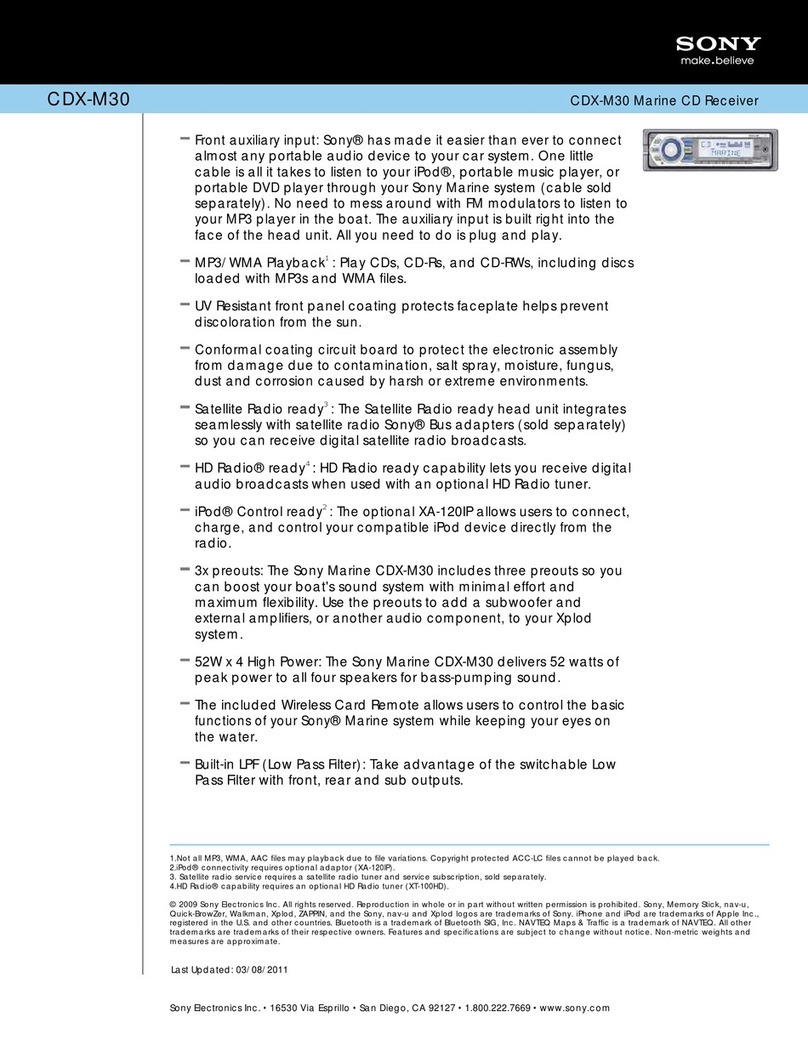Steren CAR-660 User manual


Before using your new Car Stereo, please read this instruction
manual to prevent any damage. Put it away in a safe place for
future references.
IMPORTANT
Do not try to open the equipment, may be exposed to dangerous
radiation.
Warranty is void if you open the case.
Do not remove any cover, may be exposed to dangerous voltages.
Do not expose the equipment to extreme weather.
Do not use or store the equipment near wet places. May cause
malfunction or shock hazard.
Do not touch the contacts on the front panel or the main body, may
result in poor electrical contact.
Clean only with a soft, dry cloth.
Unplug the negative terminal from the battery before to install it. Please
refers to automobile’s instruction manual for a correct operation.
Reconnect the battery after finishing installation and before to operate
the unit. Then press Restart button to initialize the unit.
CONTROLS
ENGLISH
ENGLISH-2
B
efore usin
g
y
our new Car Stereo, please read this instruction
m
anual to prevent an
y
dama
g
e. Put it awa
y
in a safe place fo
r
f
uture references
.
1
2
3
45
67
8
9
12 13 14 15 16 17 18
23 24
10
11
19
20
21 22

1.- Forward
In CD / DVD mode will jump to next song / chapter
In Radio mode looks for next radio frequencies
2.- Backward
In CD / DVD mode will jump to previous song / chapter
In Radio mode looks for previous radio frequencies
3.- L/R
In Radio mode will change between Stereo or Mono mode
4.- Mode
Allows you to switch between Radio, CD, DVD, SD card or USB device
5.- On / Off
Power on / off the equipment
6.- Band / PAL / NSTC / Subtitle
In Radio mode allows you to select the radio Band: FM1, FM2, FM3,
AM1, AM2
In Video mode, allows you to change the video system: PAL or NTSC
In Video mode, press to show subtitles (if they are available)
7.- APS
In Radio mode searches for radio stations and will store them
automatically
8. Clock
Press to display the current time
9.- Open
Press to open the frontal panel and insert a CD, or to remove the frontal
panel and pressing Reset button.
10.- SD card slot
Use to insert a SD card which contain music files
11.- USB port
Allows you to insert an USB device which contains music files
12.- Mute / OSD / Left / Memory 1
Disable the audio output
In Video mode displays information in the screen
In sub menus you can move the arrows to the left
Stores a radio station in memory 1
ENGLISH
ENGLISH-3

13. Repeat / Right / Memory 2
Allows you to repeat a track or a CD in Radio or DVD mode
In sub menus you can move the arrows to the right
Stores a radio station in memory 2
14.- Intro / Up / memory 3
Allows you to listen the first 10 seconds of each song of the CD, USB
device or memory card
In sub menus you can move the arrows up
Stores a radio station in memory 3
15.- Random / Down / Memory 4
Use for a random play
In sub menus you can move the arrows down
Stores a radio station in memory 4
16.- Stop / Enter / Memory 5
Stops the current play
Confirms a selection
Stores a radio station in memory 5
17.- Set / Pause / Memory 6
Use to enter to Setup menu. Displays several information, depending of
the mode.
Make a pause while playing a song or video
Stores a radio station in memory 6
18.- Remote sensor
Receives the IR signal from the remote control
19.- Auxiliary
Allows you to connect an audio device with 3,5mm connector
20. Eject
Eject a CD from the car stereo
21.- Restart
If the device fails, press this button to restart the system
22.- CD slot
Allows you to load an Audio CD
23.- Selector
Turn to set the volume level
Press to set:
Bass: Set the low frequencies
Treble: Set the high frequencies
ENGLISH
ENGLISH-4

Balance: Send the audio signal to the right, left or both
speakers
Fader: Send the audio signal to frontal, rear or both speakers
REMOTE CONTROL
1.- On / Off
Power on off the equipment
2.- Mode
Use this button to switch between Radio, Auxiliary and CD player
function
3.- Play / Pause
Start to play a disk / make pauses while playing a CD
4.- Mute
Deactivate the volume level output
5.- Band / TV system
Press Band button to switch between the different radio bands, you have
this options: FM1, FM2, FM3, AM1, AM2
Allows you to choose one of the TV systems: PAL or NTSC
ENGLISH
ENGLISH-5

6.- Directional arrows
Allows you to move
over the different options in Menu mode
7.- Title
In DVD mode allows you to visualize the title of all included tracks in the
disk
8.- Subtitle
In DVD mode allows you to change the subtitles (just if the DVD has this
feature)
9.- Enter
Confirms a selected chapter or track. Allows you to choose one option in
Setup mode
10.- Setup
Allows you to enter to Setup mode
11.- Stop
Stops the current play
12.- Angle
Allows you to change the angle view in DVD mode while playing a disk
(only if the disk includes this feature)
13.- Slow
Use this function to play a movie slower than normal
14.- AMS RPT
Enables Repeat function
15.- St / Prog
Allows you to program the desired tracks to listen / Chose Stereo mode
16.- Volume
Raise or decrease volume level
17.- Zoom
While play a movie, you can zoom in or zoom out the current image
18.- Loc / Rdm
In Radio mode, press this button to receive radio signal from local radio
stations
In Audio Play mode, this button allows you to play the tracks randomly
ENGLISH
ENGLISH-6

19.- Seek
In Radio mode allows you to change the radio frequency, up or down
In CD or DVD mode allows you to forward or backward one track or
chapter
20.- Sel
Press this button to enter to EQ mode. In this menu you can change the
parameters for Bass, Treble, Balance and Fader
21.- PBC
Allows you to activate or deactivate PBC 2.0 function
22.- OSD
Displays diverse information in the LCD screen
23.- Audio
Allows you to change the type of audio signal output (if the disk includes
this feature)
24.- Numerical keys
In CD mode allows you to choose audio tracks or chapters in DVD
mode, directly
25.- Go to
Use this option while play a disk to get direct access to a specific
chapter or audio track
INSTALLATION
This equipment can be mounted the dashboard. Be sure to mount the
unit firmly.
If installation requires hole drilling or another modifications to the
vehicle, contact with your nearest dealer.
Remember, you must remove the two screws located in the top of the
device, before to install it.
1.- Remove the external cover from the car stereo.
2.- Insert the supplied keys on each side of the car stereo until you hear
a click.
ENGLISH
ENGLISH-7

3.- Remove the holder and place it on the dashboard.
4.- Connect wires (Refer to Wire Connections).
5.- Install the rear holder.
6.- Place the main body into the holder.
7.- To finalize, replace the external cover.
If you want to remove the frontal panel:
1.- Press Release button.
2.- To remove the panel, press to the left side and release it taking it by
the right side.
ENGLISH
ENGLISH-8

3.- Enclose the front panel for safe keeping into the supplied protective
case.
To replace the front panel:
1.- Put the right side of the panel into the holder.
2.- Then insert the left side of the frontal panel and press it until you hear
a click.
Make sure that the frontal panel is firmly attached, otherwise
Release button or other buttons may not function.
Do not touch the contacts on the frontal panel or the main body,
may result in poor electrical contact.
ENGLISH
ENGLISH-9
M
ake sure that the frontal panel is firml
y
attached, otherwise
Release button or other buttons ma
y
not function
.
D
o not touch the contacts on the frontal panel or the main bod
y
,
m
a
y
result in poor electrical contact
.

WIRING DIAGRAM
Follow this diagram to install your new DVD car stereo.
This unit has been designed to use 4 speakers, never use only two
speakers.
Never plug the negative end from the speakers to the ground.
Speakers impedances is from 4 to 8ohm
Make sure that the frontal panel is firmly attached, otherwise
Release button or other buttons may not function.
Do not touch the contacts on the frontal panel or the main body,
may result in poor electrical contact.
This unit has been designed to use 4 speakers, never use only two
speakers.
Never plug the negative end from the speakers to the ground.
Speakers impedances is from 4 to 8ohm
ENGLISH
ENGLISH-10
White: panel light
Connect to light switch
Orange: Power antenna
Connect to Power antenna or remote control from Amplifier
Yellow: Memory +
Connect to battery
FUSE
Black: Ground -
Connect to Ground terminal or a metal part of the
car chassis
Red: 12V +
Connect to ignition key switch
Wires connector
Green Grey
Green
White
Grey
White
Brown Blue
Brown
White
Blue
White
Left front
Left rear
Right front
Right rear
FUSE
T
his unit has been desi
g
ned to use
4
speakers, never use onl
y
two
speakers
.
Never plu
g
the ne
g
ative end from the speakers to the
g
round
.
S
p
eakers im
p
edances is from 4 to 8oh
m
M
ake sure that the frontal panel is firml
y
attached, otherwise
Release button or other buttons ma
y
not function
.
D
o not touch the contacts on the frontal panel or the main bod
y
,
m
a
y
result in poor electrical contact
.
T
his unit has been desi
g
ned to use 4 speakers, never use onl
y
two
s
p
eakers
.
Never plu
g
the ne
g
ative end from the speakers to the
g
round.
S
p
eakers im
p
edances is from 4 to 8oh
m

SETUP
1.- Press Set button while playing a DVD or in Stop Mode.
2.- Then, you will see in the monitor the next menus: System, Language,
Audio, Video, and Digital Setup (another menu is available only for 5.1
outputs).
3.- Select one of the options.
SYSTEM
This menu includes the next options: TV System, Screen saver, viode,
TV type, Password, Rating and Default
TV system
This equipment can play PAL or NTSC recorded disk formats.
Depending of the used CD, change the TV system to PAL
or NTSC. If you want, choose AUTO option, in this way the
equipment automatically detects the type of disk that you use.
Screen saver
With this option you can activate or deactivate the
screensaver
Video
Choose the type of video connection you have
TV type
Use this menu to change the aspect ratio of the screen, in
accord to your monitor or your movie, it includes this options:
4:3 P.S.
4:3 LB
16:9
Password
Your equipment has a pre-established password (0000).
If you want to change it, follow these steps:
1.- Enter to Password menu and press the movement arrows
to the right, the password will be selected and then you can
enter type the pre-established password, using the numerical
keys. Press Enter to confirm it.
2.- When you have entered to the system, you will see an icon
of an open padlock, now type the new password (4 digits).
3.- Re-type the new password to confirm it. Press enter to
store the changes.
ENGLISH
ENGLISH-11

Rating
Allows you to choose a rating option, in this way you can block
or unblock certain content in the videos.
Rating 1: Kid Safe
Select this option when the programs are safe to all
kids view.
Rating 2: G
Select this option to allow admission to all ages
persons.
Rating 3: PG
Use this option when the viewed movie needs
Rating 4: PG13
Select this option when you want to forbid the
access to children under 13.
Rating 5: PG-R
Choose this option when the word PG-R is printed
in the DVD cover.
Rating 6: R
Use this rating when you don’t want that children
under 17 needs parental guide.
Rating 7: NC-17
Select this option when you want to forbid the
access to children under 17.
Rating 8: Adult
Use this option to get access to the movie only
adults.
Default Features
Choose this option if you want to restore the pre-established
options.
LANGUAGE
Use this menu to choose the desired language in this options: OSD
language, Audio, subtitles, Menu
ENGLISH
ENGLISH-12

AUDIO
Audio output
Use this menu you can chose the audio output mode from Analog /
Digital to SPDIF / RAW or SPDIF / PCM.
SPDIF / OFF
Analog or digital outputs have not output signal
SPDIF / RAW
If you have connected the car stereo to a power amplifier
through an analog or optical cable, choose this option. If the
disk is recorded in Dolby Digital, DTS or MPEG, the audio
output signal will be the same as the digital signal (RAW
format) from the disc. At the same time, the power amplifier
must have the Dolby Digital, DTS or MPEG decode function.
SPDIF / PCM
If the equipment is connected to a power amplifier with 2
channels, choose this option.
If the CD to play is recorded in Dolby Digital or MPEG, the
digital or analog output will be modulated to listen it in two
channels through PCM format.
Key
This options allows you to select key up and down according to your
needs
VIDEO
Use this option to set the Brightness, Contrast, Hue, Saturation and
Sharpness.
DIGITAL SETUP
Allows you to change the Operation Mode, Dynamic Range and Dual
mode.
MIXED-DISC OPERATION
While you are playing mixed discs which contain MP3, WMA, JPG o
DivX files, just load it into the car stereo and a menu will display in the
right side of the screen.
Automatically, the unit will play the audio files. However, you can use the
navigation buttons to select the type of the file you want to play.
Audio Mode
If there are audio files in the CD, they will be played automatically when
you load the CD.
MP3 and WMA files are supported. Use the navigation buttons and the
Enter button to choose a directory or a file. The left column will display
ENGLISH
ENGLISH-13

the different directories and the right column will show the available list
of files.
Photography mode
JPG files are grouped in this category. Use the navigation buttons and
the Enter button to choose a directory or a file. The left column will
display the different directories and the right column will show the
available list of files. Only JPG files are supported in this device.
Video Mode
MP4 and DivX (*.avi) files are supported in this device. Use the
navigation buttons and the Enter button to choose a directory or a file.
The left column will display the different directories and the right column
will show the available list of files. This unit will support DivX files from
versions 3.00 to 5.xx
AUX IN, RCA OUT, SUB OUT & VIDEO OUT
Auxiliary Input
This input is located in the rear of the unit. Plug a RCA cable to this
connector and the extreme to an external audio device such as
walkman, or discman. Press Mode until the word AUX displays in the
screen. You can connect even a DVD or VCD player.
RCA output
Allows you to connect an amplifier, equalizer or any other audio device
that requires a connection with a pre-amp output (red = right, white =
left).
Subwoofer output
Use to connect a subwoofer that requires a connection to a pre-amp.
This is a mono output. Follow the instructions of the desired audio
device to connect.
ADDITIONAL INFORMATION ABOUT MP3 FILES
MP3 (MPEG Audio Layer 3) refers to an audio compression standard.
The equipment is fully compatible with MP3 files recorded onto CD,
CD-R, CD-RW discs.
Disc recording compatible with level 1 and level 2 of ISO9660.
The unit can reproduce multi-session disc.
USB DEVICES
Do not remove the USB device while transferring music files between
car stereo and USB device, may cause data loss or failures in both
equipments.
Make data back-up on your PC. The company will be not responsible for
any data loss.
ENGLISH
ENGLISH-14

Before to plug or unplug the USB device, be sure that the
equipment is not active. Otherwise may cause damages on both
equipments.
STORING A RADIO STATION IN MEMORY
1.- Tune a radio station.
2.- Press and hold for 5 seconds the desired memory button (1 to 6)
where you want to store the radio station.
3.- If you press a button with a stored radio station, you will delete it and
it will be replaced by the new radio station.
TROUBLESHOOTING
ENGLISH
ENGLISH-15
Problem Solution
Car ignition key is not placed in the switch,
p
lace it and
p
ower the car on
Fuse is blown
,
re
p
lace it
A CD is already loaded, remove it and insert
a new one
You are loading the CD in reverse direction.
Turn it u
p
and tr
y
a
g
ain
The CD is extremely dirty or has a defect.
Clean it or tr
y
with other disc
Temperature inside of the car is too high.
Wait until tem
p
erature returns to normalit
y
There are condensation. Do not turn the
device on for an hour and then tr
y
a
g
ain.
The volume level is at minimum, set to
desired level
Wire connections are wrong, please check
them
The angle of installation is bigger than 30°,
tr
y
to ad
j
ust it
The CD is extremely dirty or has a defect.
Clean it or tr
y
with other disc
Operation keys do not work May have microcomputer interference, press
Restart
Check if the antenna is correclt installed
Signals are too weak, select a radio station
manuall
y
Radio or automatic selection function
does not work
Cannot power on
CDs cannot be loaded or ejected
No sound
Sound skipping
B
efore to plug or unplug the USB device, be sure that the
e
quipment is not active. Otherwise ma
y
cause dama
g
es on both
eq
u
ip
ments
.

SPECIFICATIONS
CD Player
SNR: >80dB
Frequency response: 20Hz – 20kHz
Channel separation: >50dB
D/A Converter: 1bit
FM Radio
Frequency range: 87,5 – 108MHz
FM mono sensitivity: 12dB μ
Stereo separation at 1kHz: 35dB μ
AM Radio
Frequency range: 522 – 1620KHz
AM sensitivity: 30 μU
Amplifier
T.H.D. <0,5%
General
Input: 12V negative ground
Power output: 4x45W
Output wiring: Designed to use it with 4 speakers only
RCA line out: RCA low-level outputs –1000mV
Impedance: Compatible with 4 and 8ohm speakers
Fuses: 1A, 10A
Dimensions: 7 x 7 x 2in
Weight: 5lb
Remote control
Input: 3V (1 button-type battery)
Design and specifications are subject to change without notice.
ENGLISH
ENGLISH-14
D
esi
g
n and specifications are sub
j
ect to chan
g
e without notice
.


Antes de utilizar su nuevo Auto estéreo con DVD, MP4, DivX, VCD,
MP3, lea este instructivo para evitar cualquier mal funcionamiento.
Guárdelo para futuras referencias.
IMPORTANTE
No intente desarmar el equipo, puede estar expuesto a radiaciones
peligrosas.
No intente desarmar el equipo, puede causar malfuncionamiento y
anulación de la garantía
No quite ninguna cubierta, en caso contrario puede estar expuesto a
voltajes peligrosos.
No exponga el equipo a temperaturas extremas.
No use ni almacene este equipo en lugares donde pueda caer agua.
Puede causar mal funcionamiento y peligro de choque eléctrico.
No toque los contactos del panel frontal o del cuerpo principal, puede
resultar en un pobre contacto eléctrico.
Siempre utilice un paño suave y seco para limpiar el equipo.
Desconecte la terminal negativa de la batería antes de comenzar con la
instalación. Consulte el manual de instrucciones del automóvil para una
operación correcta.
Después de completar la instalación y antes de operar la unidad, reco-
necte la batería. Luego presione el botón de Reinicio para inicializar la
unidad.
CONTROLES
A
ntes de utilizar su nuevo Auto estéreo con DVD, MP4, DivX, VCD,
M
P3, lea este instructivo
p
ara evitar cual
q
uier mal funcionamiento.
G
uárdelo
p
ara futuras referencias
.
ESPAÑOL
ESPAÑOL-1
1
2
3
45
67
8
9
12 13 14 15 16 17 18
23 24
10
11
19
20
21 22

1.- Adelantar
En modo de CD / DVD cambia a la siguiente canción / capítulo
En modo de Radio busca la siguiente frecuencia
2.- Regresar
En modo de CD / DVD cambia a la canción / capítulo anterior
En modo de Radio busca la frecuencia anterior a la actual
3.- L/R
En modo de Radio cambia entre el modo Estéreo o Mono
4.- Modo
Cambia entre Radio, CD, DVD, memoria SD, o memoria USB
5.- Encendido / Apagado
Enciende / Apaga el equipo
6.- Banda / PAL / NTSC / Subtítulo
En modo de Radio permite seleccionar la Banda de radio: FM1, FM2,
FM3, AM1, AM2
En modo de Vídeo, permite cambiar el sistema de vídeo entre PAL o
NTSC
En modo de Vïdeo, presione para mostrar los subtítulos de un vídeo (en
caso de que el disco contenga esa función)
7.- Búsqueda de estaciones preestablecidas
En modo de Radio comienza la búsqueda de estaciones de radio y las
guardará de forma automática
8.- Reloj
Presione para mostrar la hora actual en pantalla
9.- Abrir
Abre el panel frontal para poder insertar un CD, presionar el botón de
Reinicio o para remover el panel frontal.
10.- Ranura para tarjeta SD
Permite insertar una tarjeta SD que contenga archivos de música
11.- Puerto USB
Permite insertar dispositivo USB que contenga archivos de música
12.- Silenciar / OSD / Izquierda / Memoria 1
Desactiva la salida de audio
En modo de Vídeo muestra información en pantalla
Mientras se encuentra dentro de submenús permite moverse a la
izquierda
Almacena una estación de radio en la memoria 1
ESPAÑOL
ESPAÑOL-2

13.- Repetición / Derecha / Memoria 2
Permite entrar al menú de repetición en modo de Radio o DVD
Mientras se encuentra dentro de submenús permite moverse a la
derecha
Almacena una estación de radio en la memoria 2
14.- Intro / Arriba / Memoria 3
Permite escuchar los primeros 10 segundos de cada canción contenida
en un CD, o dispositivo USB / tarjeta de memoria
Mientras se encuentra dentro de submenús permite moverse hacia
arriba
Almacena una estación de radio en la memoria 3
15.- Aleatorio / Abajo / Memoria 4
Entra al modo de reproducción Aleatoria
Mientras se encuentra dentro de submenús permite moverse hacia
abajo
Almacena una estación de radio en la memoria 4
16.- Detener / Entrar / Memoria 5
Detiene la reproducción actual
Confirma una selección en un menú
Almacena una estación de radio en la memoria 5
17.- Ajuste / Pausa / Memoria 6
Permite entrar al menú de Ajustes. Muestra diferentes opciones
dependiendo el modo en el que se encuentre.
Hace una pausa durante la reproducción de una canción o vídeo.
Almacena una estación de radio en la memoria 6
18.- Sensor remoto
Recibe la señal infrarroja del control remoto
19.- Auxiliar
Permite conectar un dispositivo de audio con conector 3,5mm
20.- Expulsar
Expulsa el CD del auto estéreo
21.- Reinicio
En caso de alguna falla, presione este botón para reiniciar el sistema
del auto estéreo
22.- Ranura de CD
Permite insertar un CD que contenga música
ESPAÑOL
ESPAÑOL-3
This manual suits for next models
1
Table of contents
Languages: