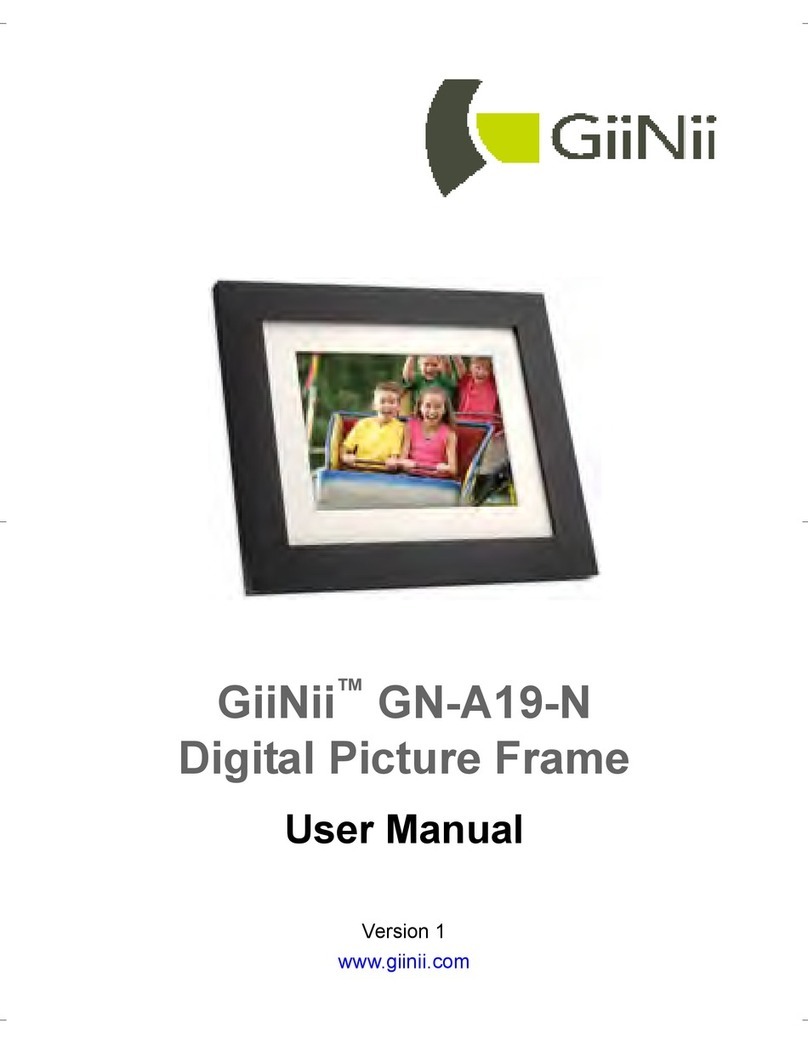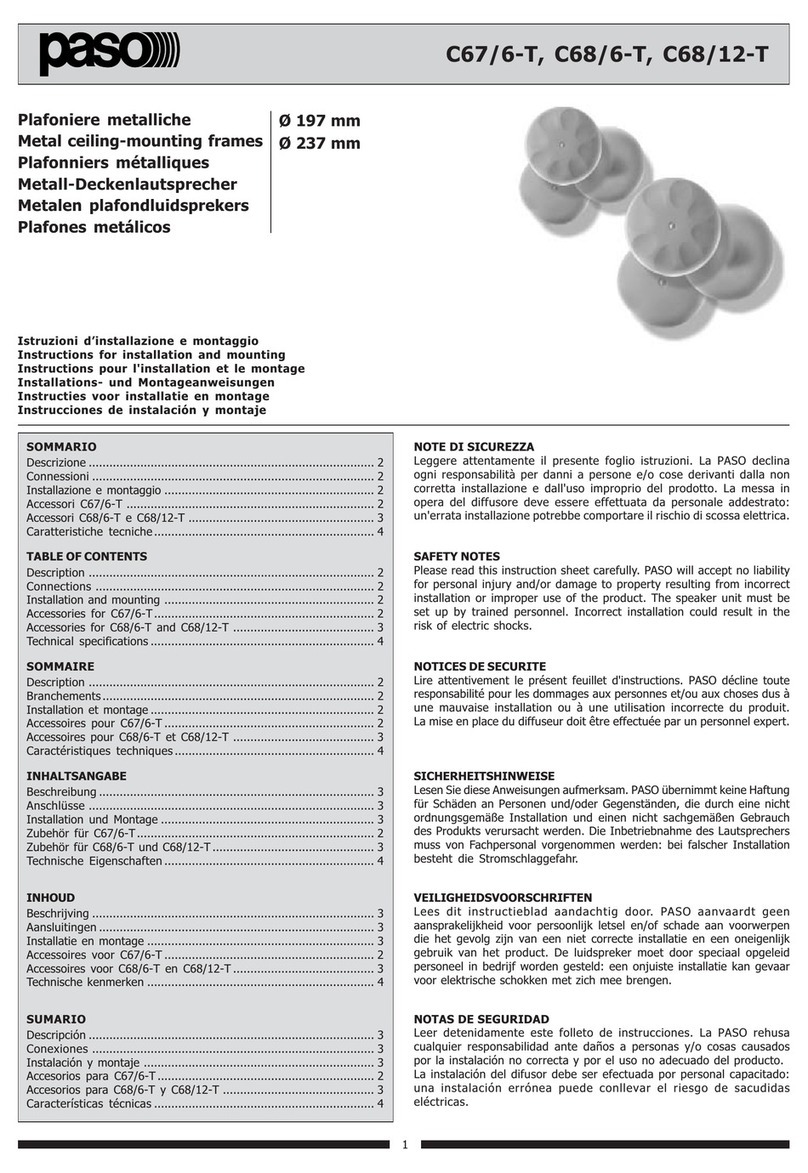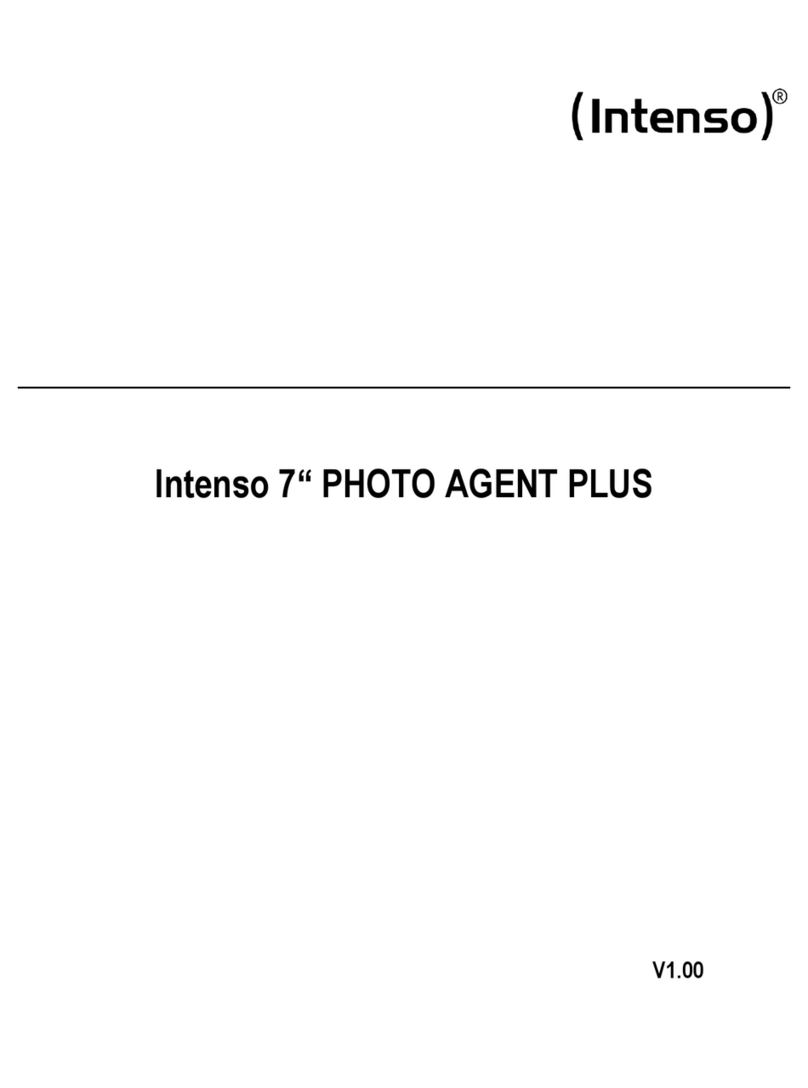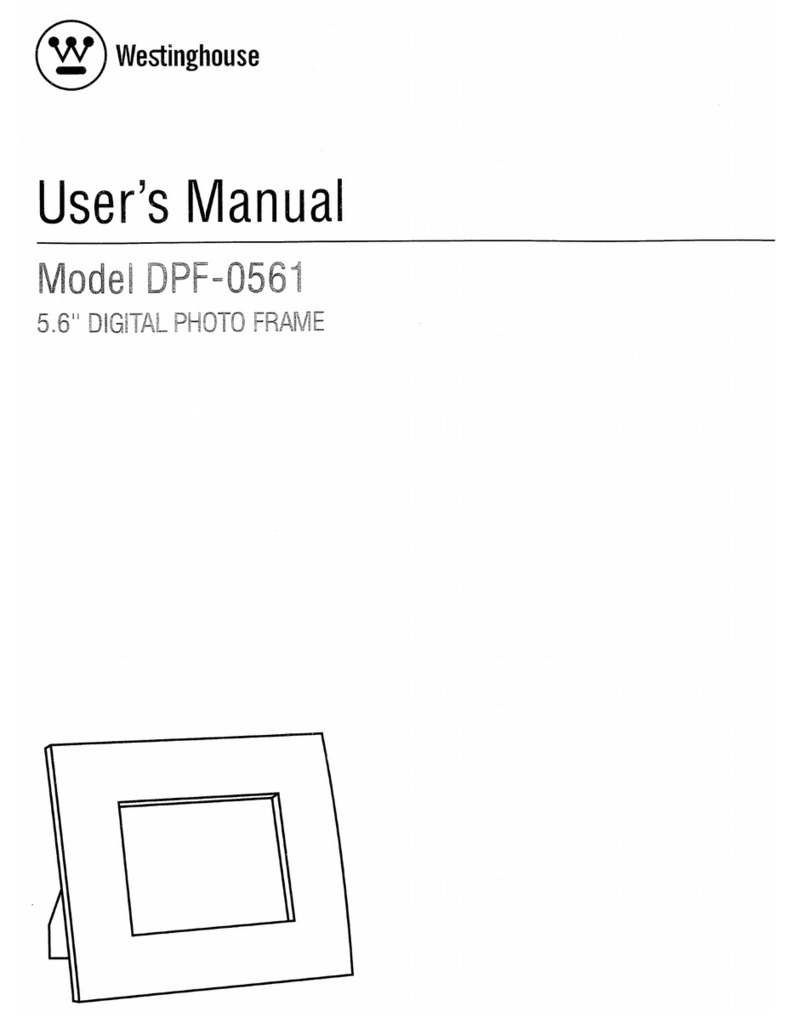Steren USB-650 User manual

Product / Producto: DIGITAL PHOTO
VIEWER / REPRODUCTOR DE
FOTOS DIGITALES
Model / Modelo: USB-650
Brand / Marca: Steren
CONDICIONES
1. Para hacer efectiva esta garantía se requiere: La presentación de esta póliza y del producto, en el lugar en donde fue adquirido o en ELECTRONICA STEREN S.A. DE C.V.
2. ELECTRONICA STEREN S.A. DE C.V. se compromete a reparar el producto en caso de estar defectuoso sin ningún cargo al consumidor.
3. El tiempo de reparación en ningún caso será mayor a 30 días contados a partir de la recepción del producto en cualquiera de los sitios en donde pueda hacerse efectiva la
garantía.
4. El lugar donde puede adquirir partes, componentes, consumibles y accesorios, así como hacer válida esta garantía es: En cualquiera de las direcciones arriba mencionadas.
ESTA GARANTIA NO ES VALIDA EN LOS SIGUIENTES CASOS:
1. Cuando el producto ha sido utilizado en condiciones distintas a las normales.
2. Cuando el producto no ha sido operado de acuerdo con el instructivo de uso.
3. Cuando el producto ha sido alterado o reparado por personas no autorizadas por ELECTRONICA STEREN S.A. DE C.V.
Nota: El consumidor podrá solicitar que se haga efectiva la garantía ante la propia casa comercial, donde adquirió el producto. Si la presente garantía se extraviara, el
consumidor puede recurrir a su proovedor para que le expida otra póliza de garantía, previa presentación de la nota de compra o factura respectiva.
DATOS DEL DISTRIBUIDOR
DISTRIBUTION / NOMBRE / DISTRIBUIDOR:
ADDRESS / DOMICILIO:
PRODUCT / PRODUCTO: BRAND / MARCA:
MODEL / MODELO: SERIAL NUMBER / No. DE SERIE:
DATE OF DELIVERY / FECHA DE ENTREGA:
Call Center / Centro de Atención a Clientes
del Interior 01 800 500 9000
Mexico City / Cd. de México: 53 54 22 90
Warranty
CONDITIONS:
1. This warranty card with all the required information, the invoice or purchase ticket, the packing or package, must be presented with the product when warranty
service is required.
2. If product hasn’t exceed warranty period, the company will repair it free of charge including transportation charges.
3. The repairing time will not exceed 30 natural days, from the day the claim was received.
4. Steren sells parts, components, consumables and accessories to customer, as well as warranty service, at any of the following addresses:
THIS WARRANTY IS VOID ON THE NEXT CASES:
If the product has been damage by an accident, acts of God, mishandling, leaky batteries, failure to follow enclosed instructions, improper repair by unauthorized
personnel, improper safe keeping.
Notes:
a) The customer can also claim the warranty service on the purchase establishment.
b) If you lose the warranty card, we can reissue it just showing the invoice or purchase ticket.
Póliza de Garantía
This Steren product is guaranteed under
normal usage against defects in
workmanship and materials to the original
purchaser for one year from the date of
purchase.
Garantiza este producto por el término de
un año en todas sus partes y mano de obra
contra cualquier defecto de fabricación y
funcionamiento, a partir de la fecha de
entrega.
V1006

INSTRUCTIVO DE USO DE REPRODUCTOR DE FOTOS DIGITALES
Modelo: USB-650
Marca: Steren
Antes de utilizar su nuevo Reproductor de Fotos Digitales lea este
instructivo para evitar cualquier mal funcionamiento. Guárdelo para
futuras referencias.
Su nuevo reproductor de fotos digitales es la forma más rápida y
conveniente de ver y compartir fotos digitales con la familia y los amigos.
Utilícelo en la comodidad de su sala, cuarto familiar, o cualquier otro lugar
donde tenga un televisor. Es compatible con tarjetas de memoria CF, MD,
MS, SD/MMC y SM.
Permite visualizar archivos en formato JPEG, AVI, MOV. Disponible para
sistemas NTSC y PAL.
IMPORTANTE
No use ni almacene este equipo en lugares donde existan goteras o
salpicaduras de agua.
Siempre utilice un paño suave, limpio y seco para limpiar el equipo.
CONTROLES UNIDAD PRINCIPAL
1.- Modo (Mode) ............................... Permite entrar al menú de
configuración principal /
selecciona entre archivos de
fotografías o de vídeo
2.- Arriba (Up)
3.- Acercar / alejar (Zoom) ................ Permite alejar o acercar la
imagen mostrada en el televisor
4.- Izquierda (Left) ............................. Rota la imagen hacia la izquierda
5.- Aceptar (Enter) ............................. Confirma los cambios realizados
6.- Derecha (Right) ............................ Rota la imagen hacia la derecha
7.- Salir (Esc) ..................................... Regresa al menú anterior / sale
del modo de visualización
8.- Abajo (Down)
9.- Diapositivas (Slide) ....................... Comienza la reproducción
automática de las imágenes
10.- Indicador de encendido (Power) . Enciende cuando el equipo está
en uso
11.- Indicador de accesorios (Access). Enciende cuando se conecta un
accesorio al equipo
12.- Indicador de tarjetas .................... Enciende dependiendo el tipo de
tarjeta utilizada
13.- Ranuras de tarjetas
14.- Conector USB .............................. Permite conectar el equipo a una
computadora a través de un
puerto USB
15.- Salida de Audio (Audio Out) ........ Permite enviar la señal de audio
hacia un televisor
16.- Salida de Vídeo (Video Out) ........ Permite enviar la señal de vídeo
hacia un televisor
17.- Adaptador de corriente (DC IN) ... Permite conectar el adaptador de
corriente suministrado
18.- Encendido / Apagado (On / Off) .. Enciende / apaga el equipo
INSTRUCTION MANUAL FOR DIGITAL PHOTO VIEWER
Model: USB-650
Brand: Steren
Before using your new Digital Photo Viewer read this instruction
manual to prevent any damage. Put it away in a safe place for future
references.
Your new Digital Photo Viewer is the fastest, easiest and most convenient
way to view and share digital photos with family and friends.
Use the Digital Photo Viewer in the comfort of your living room, family
room, den, or any other place where people like to watch TV. Supports all
popular digital camera media formats, including Compact Flash, Micro
Drive, Memory Stick, SD, Multi Media Card and Smart Media.
Supports JPEG, AVI and MOV files. Available in NTSC and PAL systems.
IMPORTANT
Do not use or store the equipment near wet places. May cause
malfunction.
Clean with a soft, dry cloth.
MAIN UNIT CONTROLS
1.- Mode ............................................. Allows check the main
configuration menu / switch
between photo mode or movie
mode
2.- Up
3.- Zoom ............................................. Press this button to zoom in or
zoom out a picture
4.- Left ................................................ Turns the picture to the left
5.- Enter .............................................. Confirms an action
6.- Right .............................................. Turns the picture to the right
7.- Esc ................................................. Backs to the last menu / exit
from display mode
8.- Down
9.- Slide ............................................... Use this function to start a
slideshow
10.- Power LED ……………………….. Lights on when the equipment is
in use
11.- Access LED ……………………… Lights on when you connect an
accessory
12.- Memory card LED ……………….. Lights on when you insert a
memory card
13.- Memory card slots
14.- USB connector ............................ Allows you to connect the
equipment to a computer through
an available USB port
15.- Audio out ..................................... Sends the audio signal to the
TV set
16.- Video out ..................................... Sends the video signal to the
TV set
17.- DC IN .......................................... Allows you to plug the AC/DC
power adaptor
18.- On / Off …………………………… Turns On / Off the equipment
13
14 15 16 17
1
5
2
3
46
7
8
9
10
11
12
18

CONTROL REMOTO
1.- NTSC / PAL ................................... Permite cambiar el sistema de
vídeo
2.- Arriba (Up)
3.- Menú (Menu) ................................. Regresa al menú principal
4.- Página arriba (PgUp) ..................... Visualiza la página anterior
5.- Página abajo (PgDn) ..................... Visualiza la página siguiente
6.- Derecha (Right) ............................. Rota la imagen hacia la derecha
7.- Aceptar (Enter) .............................. Confirma los cambios realizados
8.- Izquierda (Left) .............................. Rota la imagen hacia la izquierda
9.- Salir (Esc) ...................................... Regresa al menú anterior / sale
del modo de visualización
10.- Abajo (Dn)
11.- Borrar (Delete) ............................. Selecciona las imágenes / vídeos
que desea borrar
12.- Acercar / alejar (z+ / z-)................ Permite alejar o acercar la
imagen mostrada en el televisor
13.- Ajustes (SetUp) ........................... Permite entrar al menú de
configuración principal
14.- Modo (Mode) ............................... Selecciona entre archivos de
fotografías o de vídeo
15.- Diapositivas (Slide) ...................... Comienza la reproducción
automática de las imágenes
16.- Velocidad (Speed + / Speed -)..... Permite cambiar la velocidad
de reproducción de diapositivas
17.- Volumen (Vol + / Vol –) ................ Ajusta el nivel de volumen
18.- Compartimiento de batería
INSTALACIÓN DE BATERÍAS
Antes de comenzar a utilizar el control remoto, retire el plástico protector
del compartimiento de baterías. Posteriormente cuando requiera insertar
una batería nueva, asegúrese de que sea tipo CR2032.
INSTALACIÓN
1.- Inserte el cable de audio (blanco) en la salida del equipo (Audio Out).
2.- Conecte el cable de vídeo (amarillo) en la salida del reproductor
(Video Out).
3.- Los extremos contrarios conéctelos a las entradas de Audio y Vídeo
correspondientes en su televisor. Asegúrese de respetar los colores al
momento de la conexión.
4.- Conecte el adaptador de corriente suministrado en la entrada
denominada DC IN del equipo. Posteriormente conéctelo a un
tomacorriente casero.
5.- Encienda el equipo.
REMOTE CONTROL
1.- NTSC / PAL ................................... Switch between the video
systems
2.- Up
3.- Menu .............................................. Backs to the main menu
4.- PgUp ………………………………… Jumps to previous page
5.- PgDn ………………………………… Jumps to next page
6.- Right ………………………………… Rotates the picture to the right
7.- Enter ………………………………… Confirms an action
8.- Left ................................................ Rotates the picture to the left
9.- Esc ………………………………….. Jumps to last menu / exit from
display mode
10.- Dn (Down)
11.- Delete …………………………….. Choose pictures / movies to
delete
12.- Zoom (z+ / z-) ……………………. Press this button to zoom in or
zoom out the pictures
13.- SetUp ……………………………… Allows enter to the main
menu
14.- Mode ………………………………. Switch between photo and video
mode
15.- Slide ……………………………….. Begins the slideshow
16.- Speed + / Speed - ……………….. Press this button to change the
speed of the slideshow
17.- Vol + / Vol - ………………………. Set the volume level
18.- Battery compartment
BATTERY INSTALLATION
Before to use by first time the remote control, remove the cover protector
from the battery compartment. When you need to replace the battery,
make sure that you place a battery type CR2032.
HARDWARE INSTALLATION
1.- Insert the audio cable (white) on the corresponding jack in the player
(Audio Out).
2.- In the same way, plug the video cable (Yellow) in the Video Out
jack.
3.- Then, connect the extremes into theAudio and Video input jacks on the
TV set. Assure that the colors of the cables are in accord to the colors in
the input jacks in the TV set.
4.- Plug the AC power adaptor in the jack denominated DC IN located in
the back of the player. Then plug into an AC household outlet.
5.- Turns the equipment on.
1
23
4
5
67
8
9
10 11
12
13
14
15 16
17
18

AJUSTES BÁSICOS
1.- Encienda el equipo. Introduzca una tarjeta de memoria.
2.- Presione el modo de Modo (Mode) y seleccione la opción Preference.
3.- Al entrar al menú principal, puede cambiar los parámetros de:
- Sistema de vídeo
- Velocidad de las diapositivas
- Volumen
- Idioma
4.- Utilice los botones de arriba, abajo, derecha, izquierda para realizar los
cambios necesarios.
5.- Cuando haya terminado de realizar los cambios, presione el botón de
Aceptar (Enter) para guardar la configuración actual, en pantalla se
muestra el mensaje Save.
6.- En la parte inferior de la pantalla cuenta con tres opciones más:
- Cambio manual de las opciones
- Opciones de fábrica
- Salir sin guardar los cambios
7.- Presione Aceptar (Enter) para realizar los cambios.
VISUALIZACIÓN DE LAS FOTOGRAFÍAS EN EL TELEVISOR
1.- Encienda el reproductor y el televisor.
2.- Inserte la tarjeta de memoria que contenga las fotografías.
3.- Presione el botón de Aceptar (Enter) para acceder a la biblioteca de
fotografías.
4.- En pantalla aparecen diferentes carpetas, seleccione la que contiene
las fotografías. Utilice los botones de arriba, abajo, derecha, izquierda
para seleccionar un carpeta. Para ver su contenido, presione el botón de
Aceptar (Enter).
5.- Seleccione la fotografía que desee ver en la pantalla, utilizando los
botones de arriba, abajo, derecha, izquierda y presione Aceptar (Enter)
para visualizarla.
6.- Presione Salir (Esc) para regresar a la selección de fotografías.
7.- Si desea visualizar otra fotografía, repita lo pasos 5 y 6.
8.- Si ya no requiere seguir utilizando el reproductor, apáguelo y retire la
tarjeta de memoria.
Nota:
Si desea rotar las fotografías, utilice los botones de Derecha (Right) o
Izquierda (Left).
VISUALIZACIÓN DE VÍDEOS EN EL TELEVISOR
1.- Encienda el reproductor y el televisor.
2.- Inserte la tarjeta de memoria que contenga los vídeos.
3.- Presione el botón de Aceptar (Enter) para acceder a la biblioteca de
vídeos.
4.- Presione el botón de Modo (Mode) para cambiar a modo de vídeo, en
pantalla se muestra resaltada la palabra Movie.
5.- En pantalla aparecen diferentes carpetas, seleccione la que contiene
los vídeos. Utilice los botones de arriba, abajo, derecha, izquierda para
seleccionar un carpeta. Para ver su contenido, presione el botón de
Aceptar (Enter).
6.- Seleccione el vídeo que desee ver en la pantalla, utilizando los
botones de arriba, abajo, derecha, izquierda y presione Aceptar (Enter)
para comenzar la reproducción.
7.- Presione Salir (Esc) para regresar a la selección de vídeos.
8.- Si desea reproducir otro vídeo, repita lo pasos 6 y 7.
9.- Si ya no requiere seguir utilizando el reproductor, apáguelo y retire la
tarjeta de memoria.
Nota:
El equipo puede reproducir archivos de vídeo AVI y MOV a una resolución
de 320 x 240 pixeles a 25 cuadros por segundo.
REPRODUCCIÓN AUTOMÁTICA DE DIAPOSITIVAS
Mediante esta función puede visualizar todas las fotografías almacenadas
en una tarjeta de memoria de forma automática.
1.- Encienda el reproductor y el televisor.
2.- Inserte la tarjeta de memoria que contenga las fotografías.
3.- Presione el botón de Aceptar (Enter) para acceder a la biblioteca de
fotografías.
BASIC SETTINGS
1.- Turns the equipment on. Then insert a memory card into the slot.
2.- Press Mode button and choose the option: Preference.
3.- Now, you are in the main menu, then you can set this parameters:
- Video system
- Slideshow speed
- Volume level
- Language
4.- Use up, down, left, right buttons to change this options.
5.- To store the changes in memory, press Enter button. The current
configuration will be saved, and the message Save displays on the
screen.
6.- On the bottom of the screen, you will find three options to set:
- Manual setting
- Default options
- Exit without save
7.- Press Enter to store the changes.
HOW TO PLAY PICTURES IN THE TV SET
1.- Turns the player and TV set on.
2.- Insert a memory card which contains photos.
3.- Press Enter button to enter to picture library.
4.- If the memory card contains folders, you will see them in the screen,
choose the one that contains the pictures. Use left, right, up, down buttons
to choose the folder. If you want to see the content press Enter.
5.- Choose the picture that you want to watch on screen, use up, down,
left, right buttons to choose it and then press Enter to display it.
6.- Press Esc to back to picture selection.
7.- If you want to display another picture, repeat steps 5 and 6.
8.- If you don’t want to use the player anymore, turn it off and release the
memory card from the slot.
Note:
If you want to rotate the pictures, use Right and Left buttons, while
displaying.
HOW TO PLAY MOVIES IN THE TV SET
1.- Turns the player and TV set on.
2.- Insert a memory card which contains videos.
3.- Press Enter button to enter to movie library.
4.- Press Mode button to witch to video mode, on screen displays the word
Movie lighted.
5.- If the memory card contains folders, you will see them in the screen,
choose the one that contains the movies. Use left, right, up, down buttons
to choose the folder. If you want to see the content press Enter.
6.- Choose the movie that you want to watch on screen, use up, down, left,
right buttons to choose it and then press Enter to display it.
7.- Press Esc to back to movie selection.
8.- If you want to display another movie, repeat steps 6 and 7.
9.- If you don’t want to use the player anymore, turn it off and release the
memory card from the slot.
Note:
The Digital Player can play AVI and MOV files, with a 320 x 240 pixels of
resolution, at 25fps.
SLIDESHOW
Use this function to display all the pictures stored in a memory card,
automatically.
1.- Turns the player and TV set on.
2.- Insert a memory card which contains pictures.
3.- Press Enter button to enter to picture library.

4.- Presione el botón de Diapositivas (Slide) para comenzar con la
reproducción. Las fotografías se visualizarán por determinado tiempo y
automáticamente cambiarán.
5.- Cuando desee salir del modo de diapositivas, presione el botón de
Salir (Esc).
6.- Si ya no requiere seguir utilizando el reproductor, apáguelo y retire la
tarjeta de memoria.
TRANSFERENCIA DE ARCHIVOS A UNA TARJETA DE MEMORIA
Mediante esta función puede utilizar el equipo como un lector / escritor de
tarjetas de memoria y guardar cualquier tipo de archivo.
1.- Utilice el cable USB suministrado para conectar el equipo a un puerto
USB de la computadora.
2.- Inserte una tarjeta de memoria.
3.- La computadora detecta el equipo y lo podrá identificar mediante una
letra (normalmente E y aparece como unidad extraíble).
4.- Transfiera los archivos que desee de la misma forma que copia y
transfiere en un disco duro.
5.- Una vez que haya terminado de copiar los archivos, retire la tarjeta de
memoria.
6.- Remueva el cable USB de la computadora.
ESPECIFICACIONES
Unidad Principal
Entrada: 5V 800mA
Sistema de vídeo: NTSC / PAL
Formato de archivos: JPEG, MPEG, AVI, MOV
Tarjetas compatibles: CF, SM, SD, MMC, MS, MS PRO,
Micro Drive
Sistema Operativo: Windows Me, 2000, XP
Dimensiones: 124 x 70 x 25mm
Peso: 112g
Control Remoto
Entrada: 3V
Dimensiones: 85 x 12 x 55mm
Peso: 35g
Nota:
El diseño del producto y las especificaciones pueden cambiar sin previo
aviso.
4.- Press Slide button to begins the reproduction. Automatically, the
pictures will be displayed for a few seconds each one.
5.- If you want to back to selection mode, press Esc button.
6.- If you don’t want to use the player anymore, turn it off and release the
memory card from the slot.
MASS STORAGE MEMORY
Use this function to save data files into a memory card. Then use the
equipment as memory card reader / writer device.
1.- Plug the supplied USB cable into the equipment and the other end plug
into an available USB port on the computer.
2.- Insert a memory card in the slot.
3.- Automatically, the computer detects the card and you can identify it with
a letter (usually letter E and then you can see it as removable device).
4.- Copy and transfer the desired files as you do in a hard disk.
5.- Once the process finished, release the memory card from the
equipment.
6.- Unplug the USB cable from the computer.
SPECIFICATIONS
Main unit
Input: 5V 800mA
Video system: NTSC / PAL
File format: JPEG, MPEG, AVI, MOV
Compatible cards: CF, SM, SD, MMC, MS, MS PRO,
Micro Drive
Operating system: Windows Me, 2000, XP
Dimensions: 4,8 x 2,7 x 0,9in
Weight: 112g
Remote control
Input: 3V
Dimensions: 3,3 x 0,4 x 2,1in
Weight: 35g
Note:
Product design and specifications are subject to change, without notice.
Table of contents
Other Steren Digital Photo Frame manuals