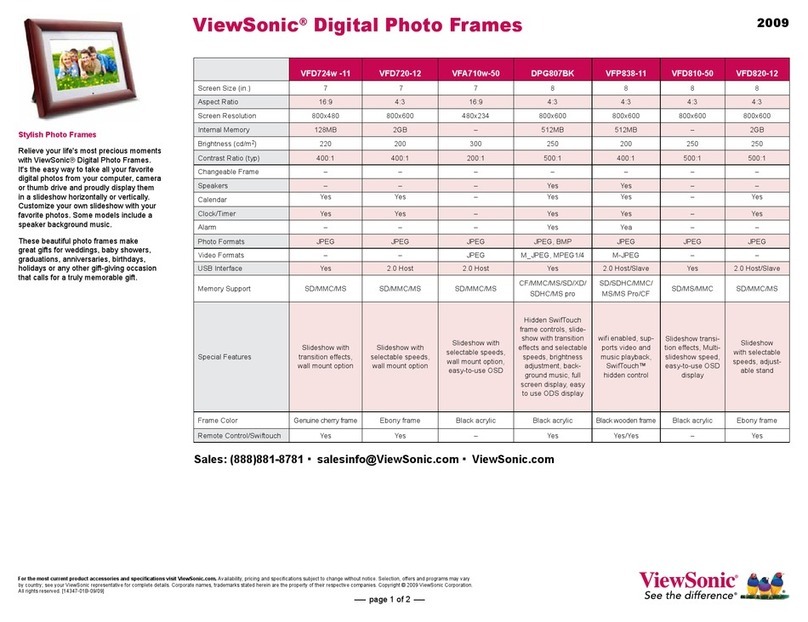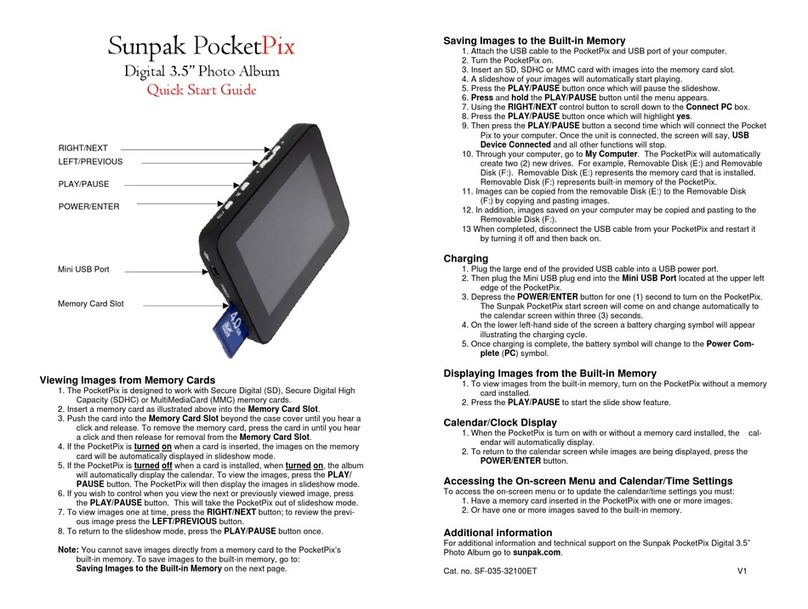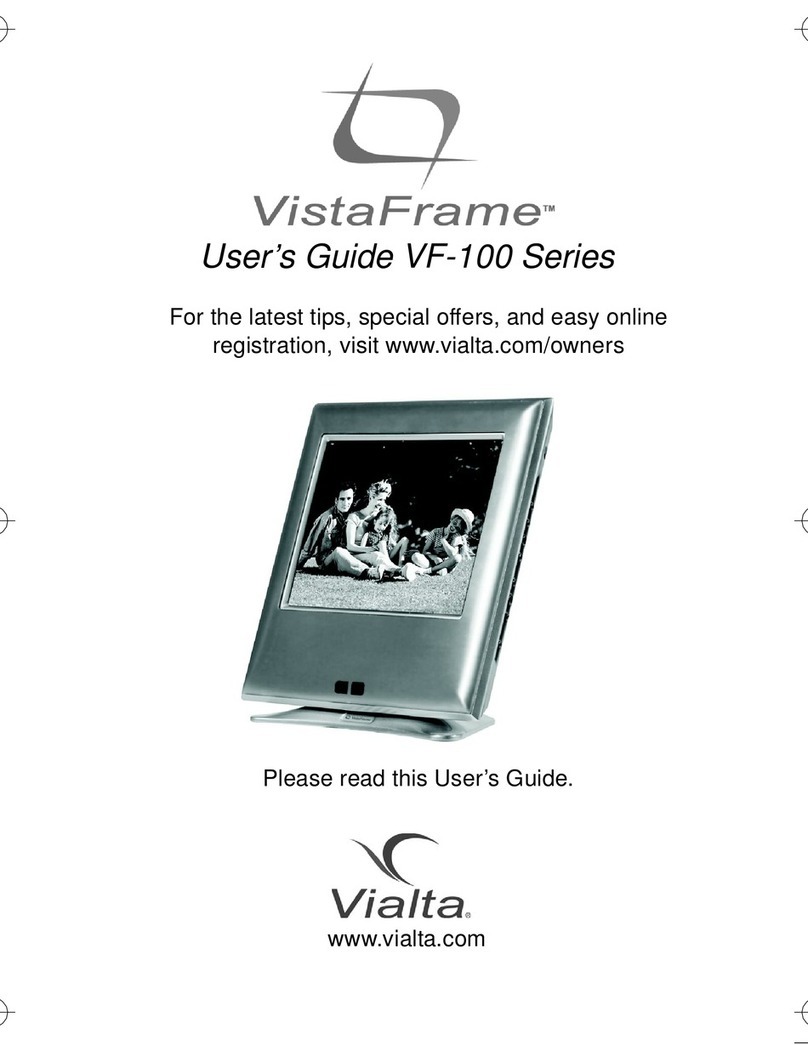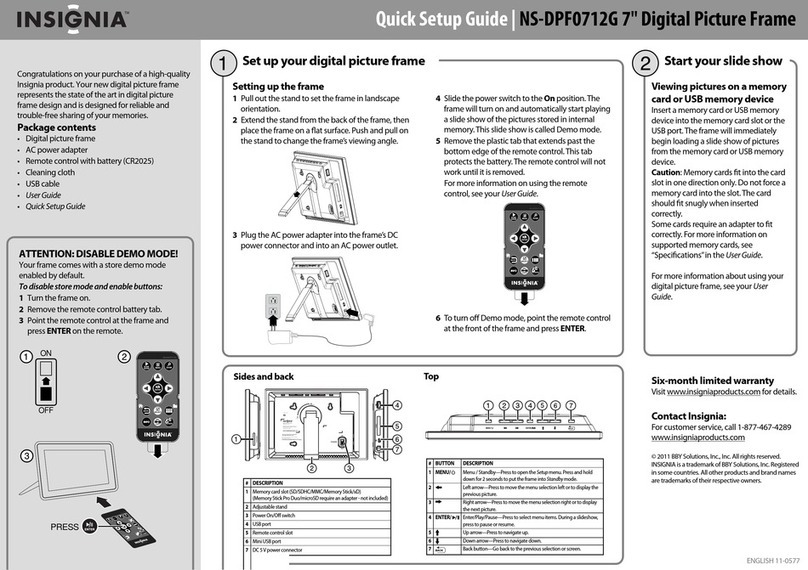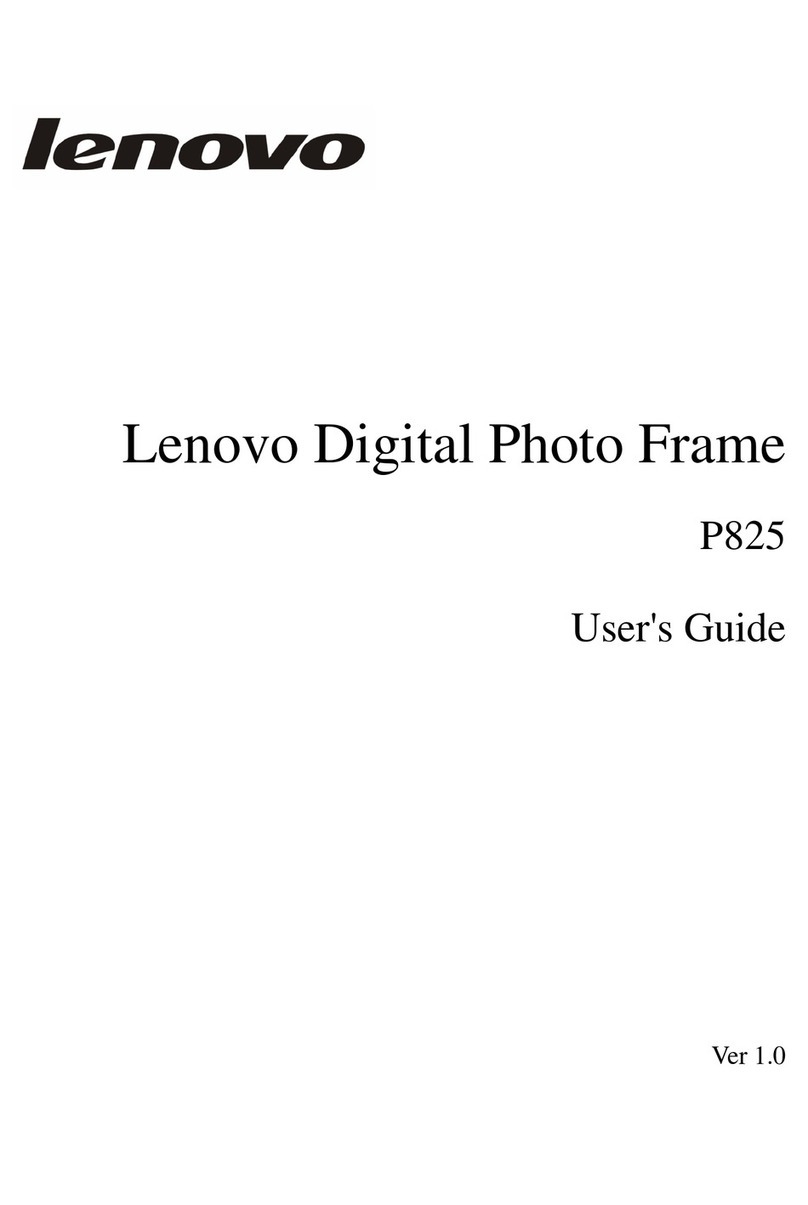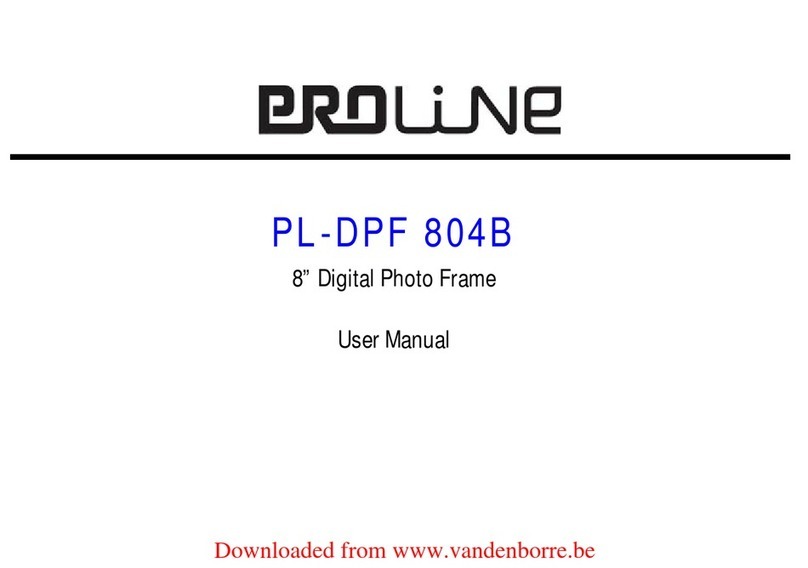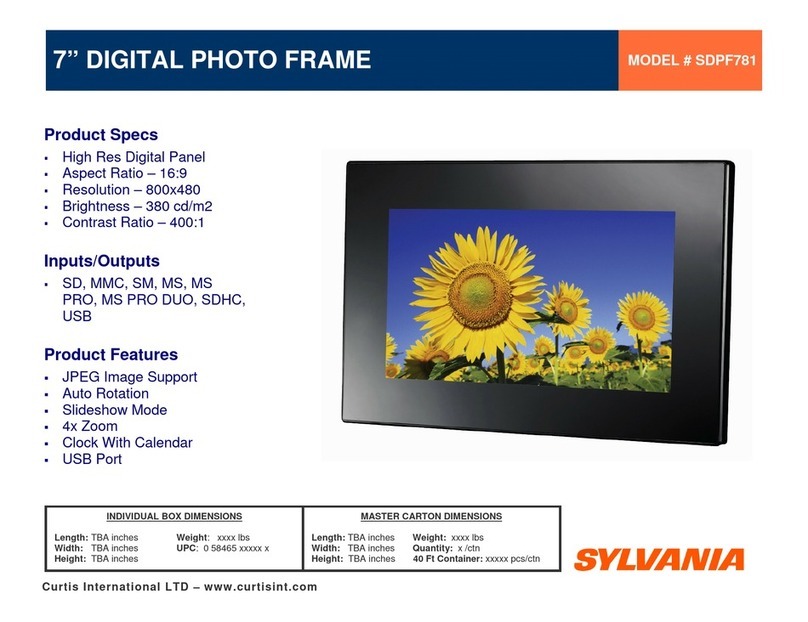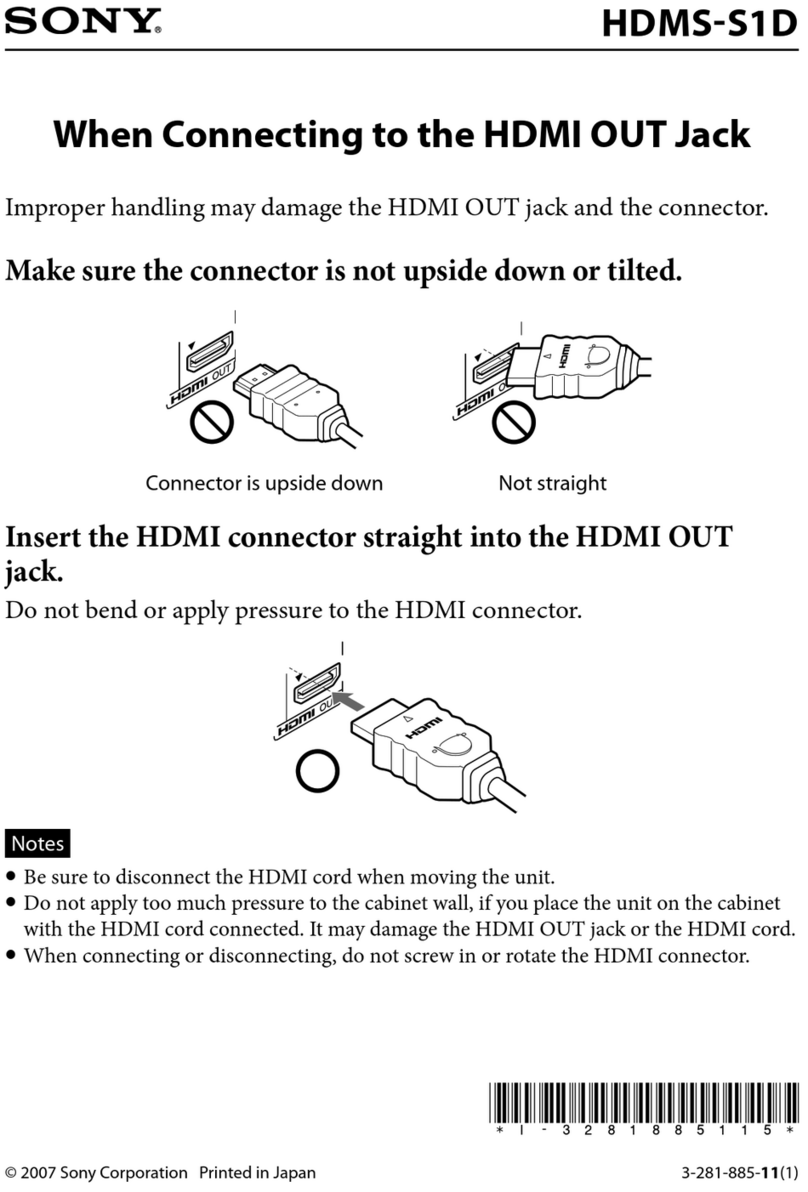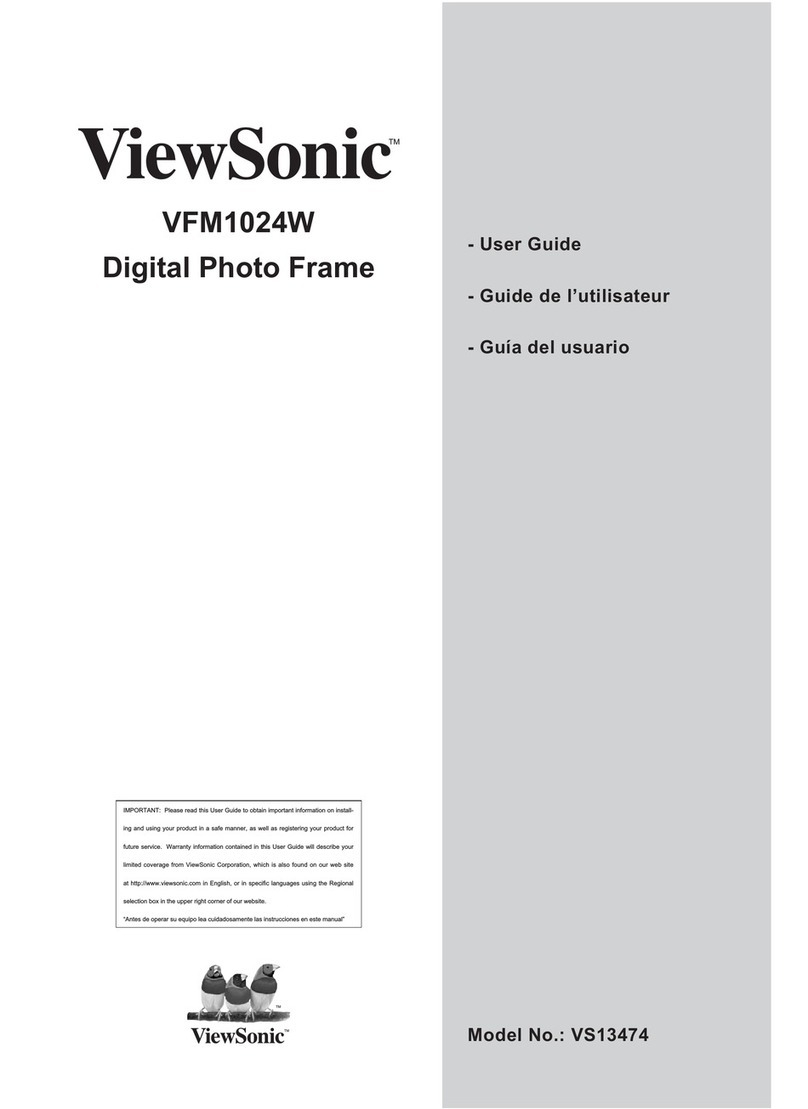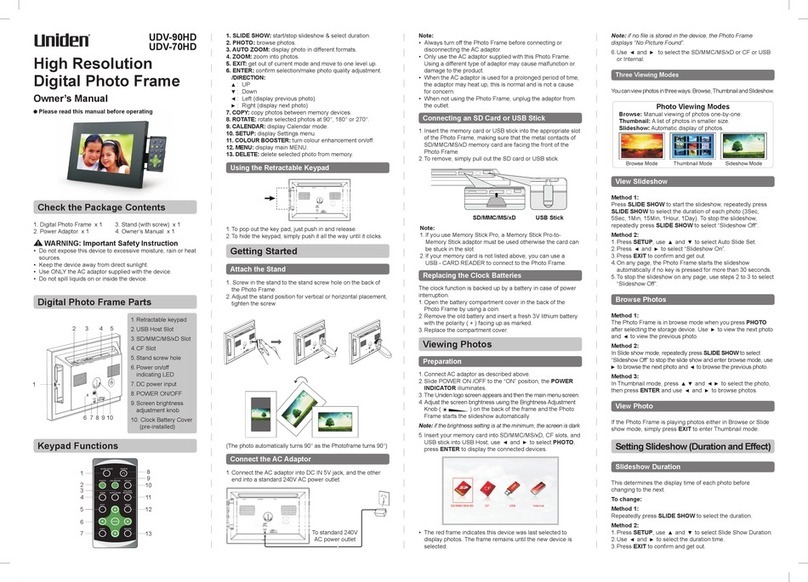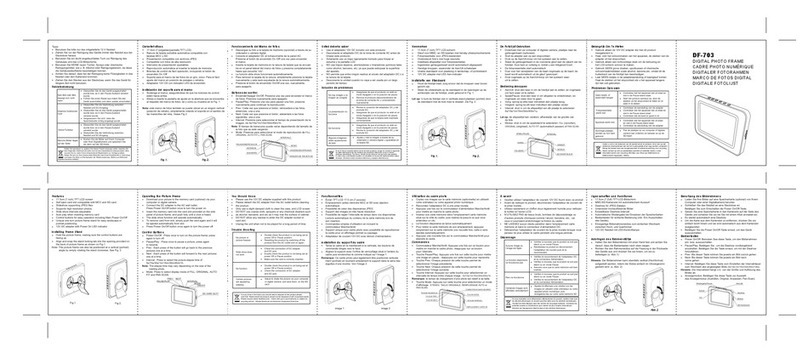GiiNii GN-A19-N User manual

GiiNii™GN-A19-N
Digital Picture Frame
User Manual
Version 1
www.giinii.com
GN104F00_GN-A19-N_UM_en.book Page i Wednesday, June 1, 2011 3:27 PM

GN104F00_GN-A19-N_UM_en.book Page ii Wednesday, June 1, 2011 3:27 PM

Disclaimer EN - i
GiiNii Digital Picture Frame
Copyright
© GiiNii™2011. All rights reserved. No part of this publication may
be reproduced, transmitted, transcribed, stored in a retrieval
system or translated into any language or computer language, in
any form or by any means, electronic, mechanical, magnetic,
optical, chemical, manual or otherwise, without the prior written
permission of GiiNii™.
Disclaimer
GiiNii™makes no representations or warranties, either expressed
or implied, with respect to the contents hereof and specifically
disclaims any warranties, merchantability or fitness for any
particular purpose. Further, GiiNii™reserves the right to revise
this publication and to make changes from time to time in the
contents hereof without obligation to notify any person of such
revision or changes.
Safety instructions
Before operating the picture frame, carefully read and follow the
instructions below.
■ Retain this User Manual for future reference.
■ Read the safety and operating instructions carefully before
using the product. All warnings on the product and in the
operating instructions should be observed.
■ Do not place this product under direct sunlight or near heat
sources, such as in a closed car under sunlight or near a
stove. The outer casing of this product may become deformed
and the sophisticated sensors inside may become damaged
due to excessive heat.
■ Do not use this product near water, in the rain or allow any
liquid to get inside this product. Water and moisture may
cause short-circuit to the electronic components and lead to
malfunctions.
■ Do not use this product near strong electromagnetic sources,
such as a microwave oven. The electromagnetic interference
may cause this product to malfunction.
GN104F00_GN-A19-N_UM_en.book Page i Wednesday, June 1, 2011 3:27 PM

GiiNii Digital Picture Frame
Safety instructions
EN - ii
■ Do not drop or apply shock/vibration to this product. Strong
impacts may damage the components inside.
■ Do not insert objects other than compatible memory cards into
the memory card slots of this product. The metal contacts
inside the slots can easily become damaged by foreign
objects.
■ Do not use an unknown power adapter other than the one
supplied with the picture frame. Connecting this product to an
unknown power adapter is very dangerous and may lead to
fire or explosion.
■ Do not cut, bend, modify, place heavy objects, or step on the
power adapter cord. Otherwise the external insulation may be
damaged and result in short-circuit or fire.
■ If there are strange odors or heat emitting from this product or
any signs of malfunction, disconnect the picture frame from
the power immediately and contact your dealer for inspection
or service.
■ Use a smooth, soft cloth to clean the surface of the screen. Do
not use liquid cleaners or glass cleaners.
■ If a foreign substance or water gets in this product, turn the
power off immediately and disconnect the power adapter.
Next, remove the foreign substance or water, and then send
the product to your nearest service center.
■ Do not attempt to disassemble or modify this product. There
are no user serviceable parts inside this product, and any
unauthorized modifications will void the warranty.
■ Although the LCD panel is made with high-precision
technology and has effective pixels of 99.99% or more, black
dots or bright points of light (red, blue or green) may appear
constantly on the LCD panel. This is a structural property of
the LCD panel and is not a malfunction.
GN104F00_GN-A19-N_UM_en.book Page ii Wednesday, June 1, 2011 3:27 PM

Table of contents EN - iii
GiiNii Digital Picture Frame
Table of contents
Key features . . . . . . . . . . . . . . . . . . . . . . . . . . . . . . . . . . . . . . . 1
What’s in the box . . . . . . . . . . . . . . . . . . . . . . . . . . . . . . . . . . . 2
Identifying the parts . . . . . . . . . . . . . . . . . . . . . . . . . . . . . . . . . 3
Left view . . . . . . . . . . . . . . . . . . . . . . . . . . . . . . . . . . . . . . . . . 3
Rear view . . . . . . . . . . . . . . . . . . . . . . . . . . . . . . . . . . . . . . . . 5
Using the control buttons . . . . . . . . . . . . . . . . . . . . . . . . . . . . 6
Using the remote control . . . . . . . . . . . . . . . . . . . . . . . . . . . . 7
Replacing the remote control battery. . . . . . . . . . . . . . . . 11
Getting started . . . . . . . . . . . . . . . . . . . . . . . . . . . . . . . . . . . . 12
Using the adjustable back stand . . . . . . . . . . . . . . . . . . . . . 12
Connecting to power . . . . . . . . . . . . . . . . . . . . . . . . . . . . . . 13
Playing back preloaded videos. . . . . . . . . . . . . . . . . . . . . . . 13
Inserting a memory card. . . . . . . . . . . . . . . . . . . . . . . . . . . . 14
Compatible memory card formats . . . . . . . . . . . . . . . . . . 15
Copying files to internal memory . . . . . . . . . . . . . . . . . . . 16
Operating the picture frame. . . . . . . . . . . . . . . . . . . . . . . . . . 17
Basic operations. . . . . . . . . . . . . . . . . . . . . . . . . . . . . . . . . . 18
Setting the Date and Time . . . . . . . . . . . . . . . . . . . . . . . . 18
Selecting a mode . . . . . . . . . . . . . . . . . . . . . . . . . . . . . . . 19
Displaying the clock . . . . . . . . . . . . . . . . . . . . . . . . . . . . . 19
Photo mode . . . . . . . . . . . . . . . . . . . . . . . . . . . . . . . . . . . . . . 20
Selecting a photo . . . . . . . . . . . . . . . . . . . . . . . . . . . . . . . . . 21
Zooming the photo . . . . . . . . . . . . . . . . . . . . . . . . . . . . . . . . 21
Playing a slideshow . . . . . . . . . . . . . . . . . . . . . . . . . . . . . . . 22
Rotating a photo automatically . . . . . . . . . . . . . . . . . . . . . . . 22
Music mode . . . . . . . . . . . . . . . . . . . . . . . . . . . . . . . . . . . . . . 23
Video Library mode . . . . . . . . . . . . . . . . . . . . . . . . . . . . . . . . 24
Collage mode . . . . . . . . . . . . . . . . . . . . . . . . . . . . . . . . . . . . . 25
Switching between Collage view and Clock view. . . . . . . . . 26
Calendar mode . . . . . . . . . . . . . . . . . . . . . . . . . . . . . . . . . . . . 26
GN104F00_GN-A19-N_UM_en.book Page iii Wednesday, June 1, 2011 3:27 PM

GiiNii Digital Picture Frame
Table of contents
EN - iv
Source mode . . . . . . . . . . . . . . . . . . . . . . . . . . . . . . . . . . . . . . 27
File mode . . . . . . . . . . . . . . . . . . . . . . . . . . . . . . . . . . . . . . . . . 28
Copying/Deleting the files . . . . . . . . . . . . . . . . . . . . . . . . . . . 29
Setup mode . . . . . . . . . . . . . . . . . . . . . . . . . . . . . . . . . . . . . . . 30
Options in the Setup mode . . . . . . . . . . . . . . . . . . . . . . . . . . 31
Frequently asked questions. . . . . . . . . . . . . . . . . . . . . . . . . . 33
Regulation and compliance . . . . . . . . . . . . . . . . . . . . . . . . . . 34
Recycling . . . . . . . . . . . . . . . . . . . . . . . . . . . . . . . . . . . . . . . . . 34
Appendix . . . . . . . . . . . . . . . . . . . . . . . . . . . . . . . . . . . . . . . . . 35
Specifications . . . . . . . . . . . . . . . . . . . . . . . . . . . . . . . . . . . . 35
List of compatible memory cards and USB drives . . . . . . . . 37
GN104F00_GN-A19-N_UM_en.book Page iv Wednesday, June 1, 2011 3:27 PM

Key features EN - 1
GiiNii Digital Picture Frame
Dear Customer:
Thank you for bringing our GiiNii Digital Picture Frame into your
home. Now you will be able to view your growing digital photo
library in stunning clarity and share great memories with friends
and family.
Also, please check out our video tutorials on HOW TO START
and HOW TO PROGRAM the digital picture frame at
www.giinii.com under Frequently Asked Questions.
Key features
This picture frame is mainly equipped with the following features:
■ Clear and bright photos
■ Enables you to play back photo and music files that are stored
in a memory card or in a USB flash drive.
■ Allows you to select a power-saving mode for your picture
frame using the EnerGiiNii feature.
■ Allows you to play back photos in slideshow with music and
with various themes of Collage effects.
■ Allows you to set auto on/off timer.
■ Multi-language On-Screen Display (OSD) menus
GN104F00_GN-A19-N_UM_en.book Page 1 Wednesday, June 1, 2011 3:27 PM
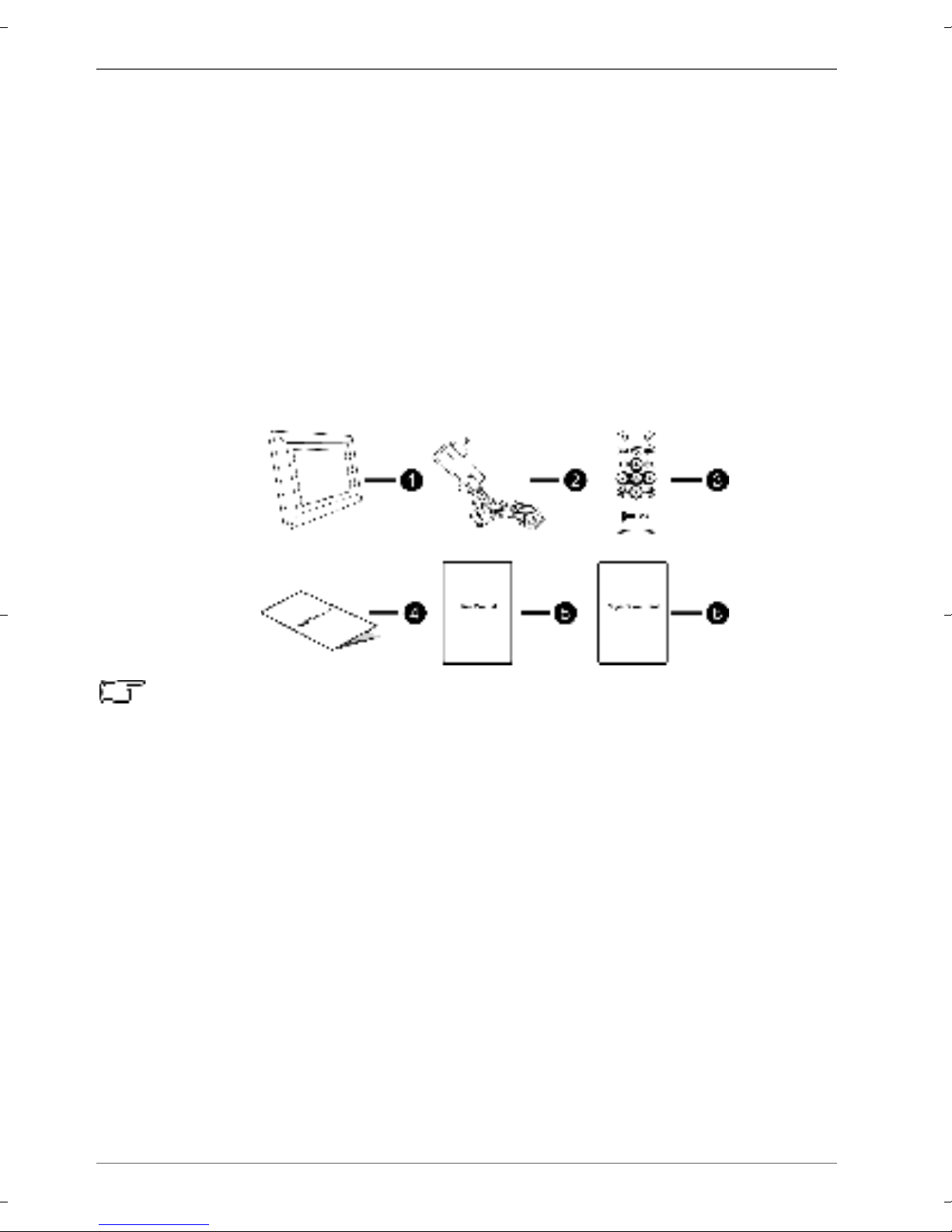
GiiNii Digital Picture Frame
What’s in the box
EN - 2
What’s in the box
Carefully open the packing box and ensure that you have the
following items.
1. Digital Picture Frame x 1
2. AC power adapter x 1
3. Magnetic remote control (with CR2025 lithium battery) x 1
4. Quick Start Guide x 1
5. User Manual x 1
6. Registration Card x 1
• Actual product appearance may vary from the illustrations shown in
this User Manual.
• Available accessories may vary depending on the area where you
purchased the picture frame.
GN104F00_GN-A19-N_UM_en.book Page 2 Wednesday, June 1, 2011 3:27 PM

Identifying the parts EN - 3
GiiNii Digital Picture Frame
Identifying the parts
Left view
No. Description
1CF memory card slot
Allows for a CompactFlash (CF) card. You can play back
photo/music files stored in the inserted card, or copy photo/
music files from or to the inserted card. See "Inserting a
memory card" on page 14 for details.
1
2
3
456
GN104F00_GN-A19-N_UM_en.book Page 3 Wednesday, June 1, 2011 3:27 PM

GiiNii Digital Picture Frame
Identifying the parts
EN - 4
25-in-1 memory card slot
Allows for an SD™/ SDHC™, MultiMediaCard™(MMC),
Memory Stick™(MS), Memory Stick PRO™(MS PRO) and
xD-Picture Card™(xD) memory card. You can play back
photo/music files stored in the inserted card, or copy photo/
music files from or to the inserted card. See "Inserting a
memory card" on page 14 for details.
3USB port
Allows for a USB flash drive. You can play back photo/
music files stored in the inserted drive.
4Mini USB port
Allows you to connect the picture frame to a computer so
the files can be transferred from your computer to the
picture frame.
5Power switch
Slide the power switch to turn on or turn off the picture
frame. See "Connecting to power" on page 13 for details.
6Power jack
Connect one end of the AC power adapter into the power
jack and the other end into a power outlet.
No. Description
GN104F00_GN-A19-N_UM_en.book Page 4 Wednesday, June 1, 2011 3:27 PM

Identifying the parts EN - 5
GiiNii Digital Picture Frame
Rear view
No. Description
1Control buttons
Use the control buttons to operate the picture frame. See
"Using the control buttons" on page 6 for details.
2Hanging slot (for landscape wall mounting)
Allows you to hang the picture frame horizontally on a wall
without extending the adjustable back stand.
3Hanging slot (for portrait wall mounting)
Allows you to hang the picture frame vertically on a wall
without extending the adjustable back stand.
4Adjustable back stand
See "Using the adjustable back stand" on page 12 for
details.
5Kensington security slot
You can attach an anti-theft Kensington lock and cable to
this slot to help prevent possible theft.
12
3
5
4
GN104F00_GN-A19-N_UM_en.book Page 5 Wednesday, June 1, 2011 3:27 PM

GiiNii Digital Picture Frame
Identifying the parts
EN - 6
Using the control buttons
123 456 7
No. Button Description
1G button
■ Press this button to switch between
Slideshow view and Clock view.
■ Press this button to switch between Collage
view and Clock view, when a Collage effect
has been selected.
2Return button
Returns to the previous page.
3Up button
Moves up/volumes up.
4Down button
Moves down/volumes down.
5Left/Previous button
Moves left/selects the previous item.
6Right/Next button
Moves right/selects the next item.
7OK button
Confirms the selection.
GN104F00_GN-A19-N_UM_en.book Page 6 Wednesday, June 1, 2011 3:27 PM
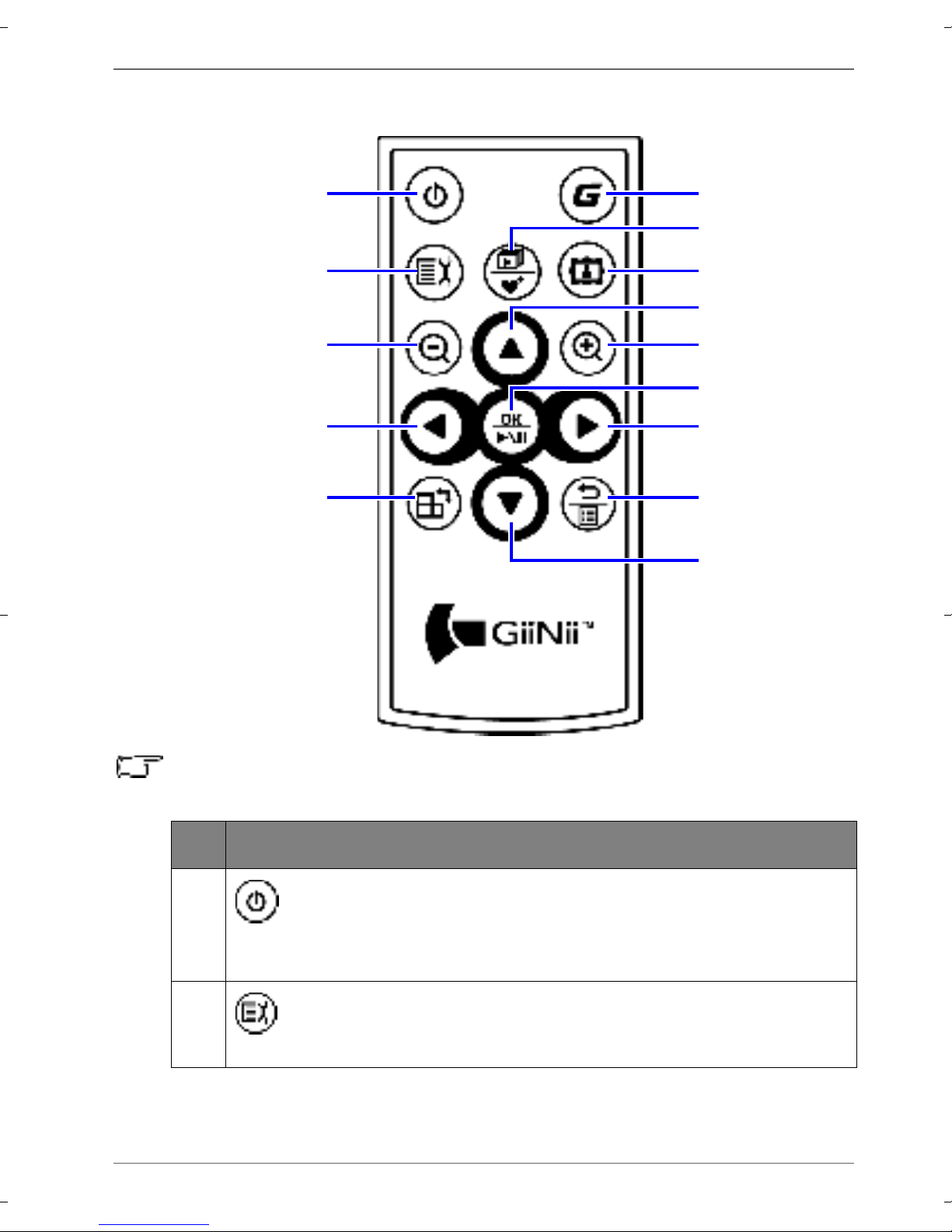
Identifying the parts EN - 7
GiiNii Digital Picture Frame
Using the remote control
Please remove the plastic film under the battery before using the
remote control for the first time.
No. Description
1ON/OFF
Press this button to turn on/off the screen backlight and
music.
2SETUP
Press this button to access the Setup mode.
1
2
3
4
5
6
7
8
9
10
11
12
13
14
GN104F00_GN-A19-N_UM_en.book Page 7 Wednesday, June 1, 2011 3:27 PM
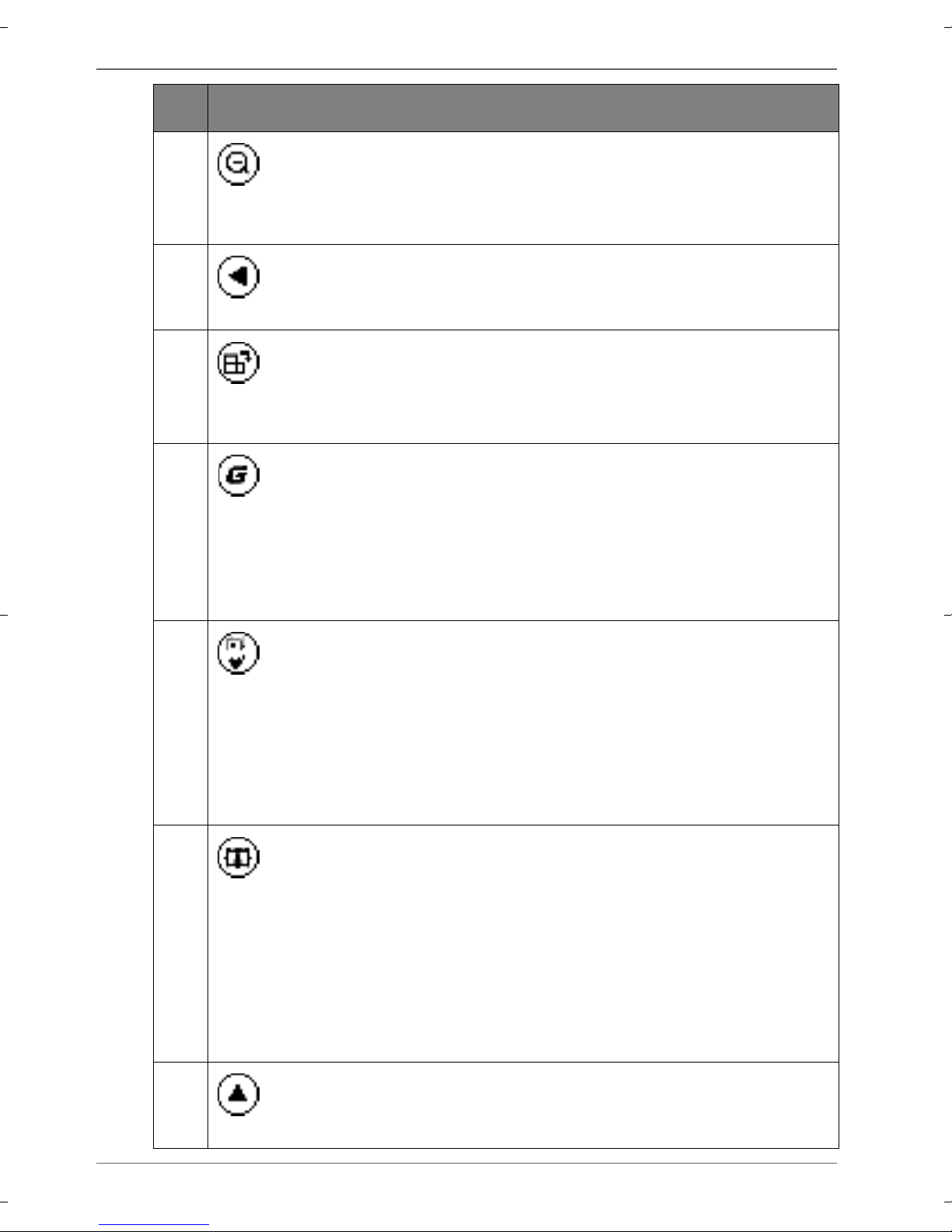
GiiNii Digital Picture Frame
Identifying the parts
EN - 8
3ZOOM OUT
Press this button to zoom out the selected photo in Single
view.
4LEFT/PREVIOUS
Moves left/moves to the previous item.
5ROTATE
Press this button repeatedly to rotate the selected photo
clockwise in Single view each time by 90 degrees.
6G button
■ Press this button to switch between Slideshow view and
Clock view.
■ Press this button to switch between Collage view and
Clock view, when a Collage effect has been selected.
7SLIDESHOW/FAVORITE
■ Press this button to start slideshow playback.
■ When the slideshow starts, press this button again to
copy the photo you like to the Favorite disk area in the
internal memory. For details, refer to "Source mode" on
page 27 and "File mode" on page 28.
8COLLAGE
■ During slideshow, press this button to enter Collage
view (slideshow with the Collage effect).
■ When in Collage view, press this button repeatedly to
toggle through different Collage effects.
See "Switching between Collage view and Clock view" on
page 26 for details.
9UP
Moves up/volumes up.
No. Description
GN104F00_GN-A19-N_UM_en.book Page 8 Wednesday, June 1, 2011 3:27 PM

Identifying the parts EN - 9
GiiNii Digital Picture Frame
10 ZOOM IN
Press this button to zoom in the selected photo in Single
view.
11 OK/PLAY BACK or PAUSE
Press this button to confirm a selection, start or pause
slideshow/music playback.
12 RIGHT/NEXT
Moves right or moves to the next item.
13 RETURN
Press this button to cancel current action and/or to go back
to the last page.
14 DOWN
Moves down/volumes down.
No. Description
GN104F00_GN-A19-N_UM_en.book Page 9 Wednesday, June 1, 2011 3:27 PM

GiiNii Digital Picture Frame
Identifying the parts
EN - 10
The supplied remote control is magnetic. With its magnetic
backing, you can attach it to the top left area on the back of the
picture frame as illustrated below.
GN104F00_GN-A19-N_UM_en.book Page 10 Wednesday, June 1, 2011 3:27 PM

Identifying the parts EN - 11
GiiNii Digital Picture Frame
Replacing the remote control battery
1. Press the locking tab to the right.
2. Pull out the battery holder.
3. Insert the new battery into the battery holder. The battery must
be placed with the positive pole facing upwards, as shown in
the illustration below.
4. Slide the battery holder into the remote control.
• Protect the battery from overheating or excessive moisture.
• Failure to replace the battery in the correct manner may result in
damage to the battery.
• Use only the approved specified batteries.
• Properly recycle or dispose of used batteries according to local
guidelines and regulations.
• Do not throw batteries into fire. This may result in an explosion.
• If the battery is completely drained or the remote control is not in
use for a long time, remove the battery to prevent leakage.
Positive
faces
upwards
GN104F00_GN-A19-N_UM_en.book Page 11 Wednesday, June 1, 2011 3:27 PM

GiiNii Digital Picture Frame
Getting started
EN - 12
Getting started
Using the adjustable back stand
Pop out the back stand fully, as shown, for optimal viewing angle.
• It is recommended to place the picture frame horizontally, because
this direction provides the best viewing and operating experience.
• By using the hanging slots, you can hang the picture frame
horizontally or vertically on a wall without extending the adjustable
back stand.
GN104F00_GN-A19-N_UM_en.book Page 12 Wednesday, June 1, 2011 3:27 PM

Getting started EN - 13
GiiNii Digital Picture Frame
Connecting to power
1. Place your picture frame on a flat surface.
2. Connect the power adapter as below (1) and slide the power
switch to the “ON” position (2).
• Power systems and plug types may vary depending on your
country/region.
• To turn off the picture frame, slide the power switch to the “OFF”
position.
Playing back preloaded videos
Your GiiNii Digital Picture Frame comes with a preloaded Video
Library that has 3 video clips. Upon turning on the picture frame,
playback of the preloaded videos starts with no memory card
inserted. To release more space from the internal memory, you
can delete the video files from the File mode. See "Video Library
mode" on page 24 for more details.
• The preloaded videos have copy protection and cannot be
duplicated to any other device.
• To erase the videos from the picture frame will permanently remove
the videos as well as the Video Library mode from the main menu.
Please consider carefully before doing so because once deleted
GN104F00_GN-A19-N_UM_en.book Page 13 Wednesday, June 1, 2011 3:27 PM

GiiNii Digital Picture Frame
Getting started
EN - 14
there is no way to retrieve the videos. This picture frame only
supports the preloaded videos and does not support any other
video.
Inserting a memory card
To play back your own photo and music files, insert a photo/music
loaded memory card or USB flash drive into the corresponding
slot on the left side of the picture frame.
To insert the memory card:
Insert the memory card into the memory card slot as illustrated
below.
SD / SDHC MultiMediaCard Memory Stick Memory Stick
PRO
xD-Picture
Card
Memory Stick
Duo
Memory Stick
PRO Duo
CompactFlash
Card
GN104F00_GN-A19-N_UM_en.book Page 14 Wednesday, June 1, 2011 3:27 PM
Table of contents
Languages:
Other GiiNii Digital Photo Frame manuals
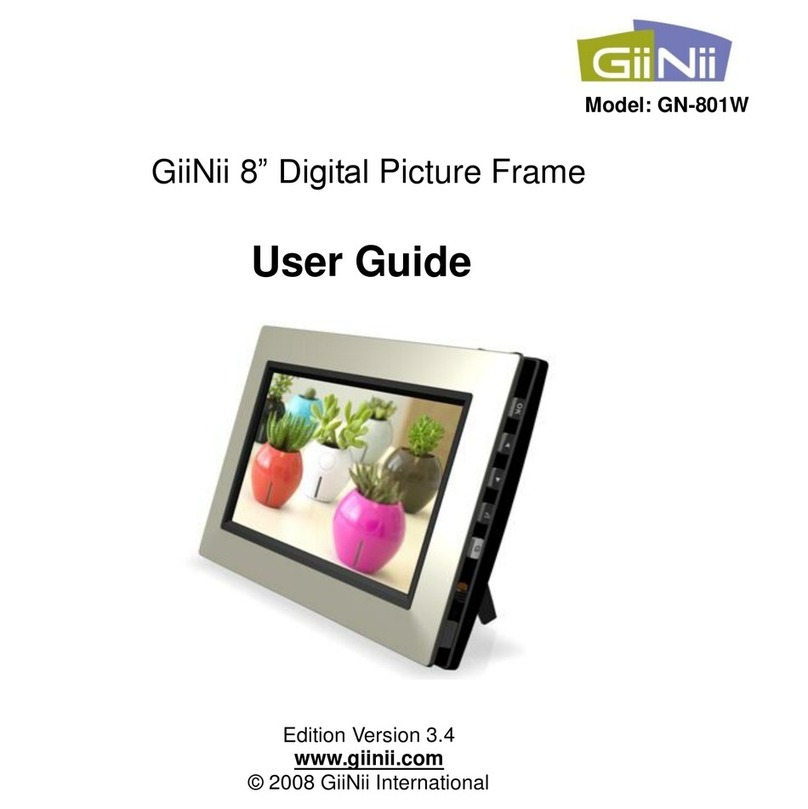
GiiNii
GiiNii 8" Digital Picture Frame User manual

GiiNii
GiiNii Digital Photo Frame User manual
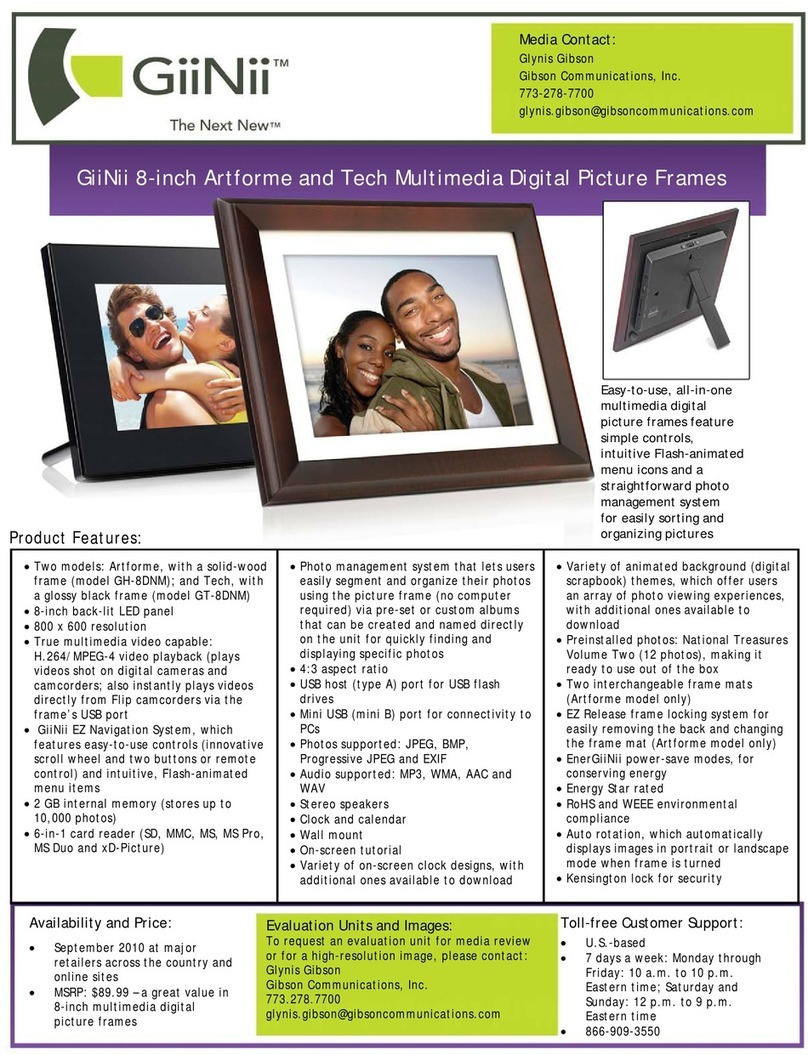
GiiNii
GiiNii GH-8DNM User manual

GiiNii
GiiNii GN-818 User manual

GiiNii
GiiNii GN-705W User manual
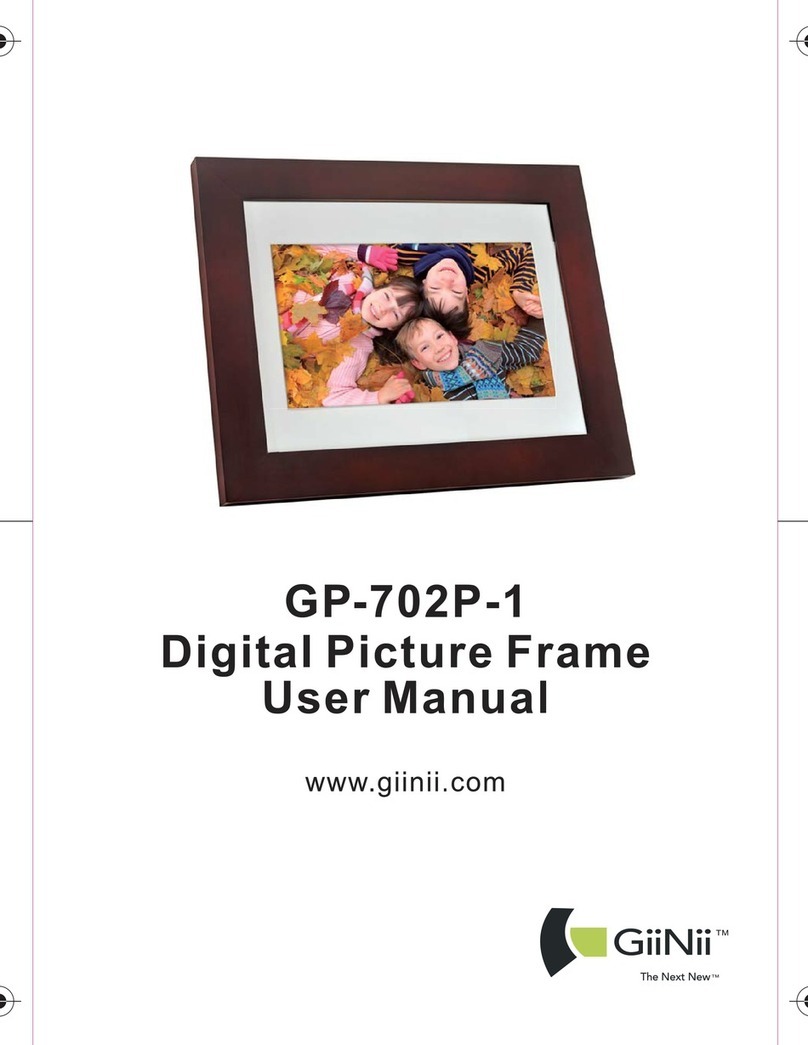
GiiNii
GiiNii GP-702P-1 User manual
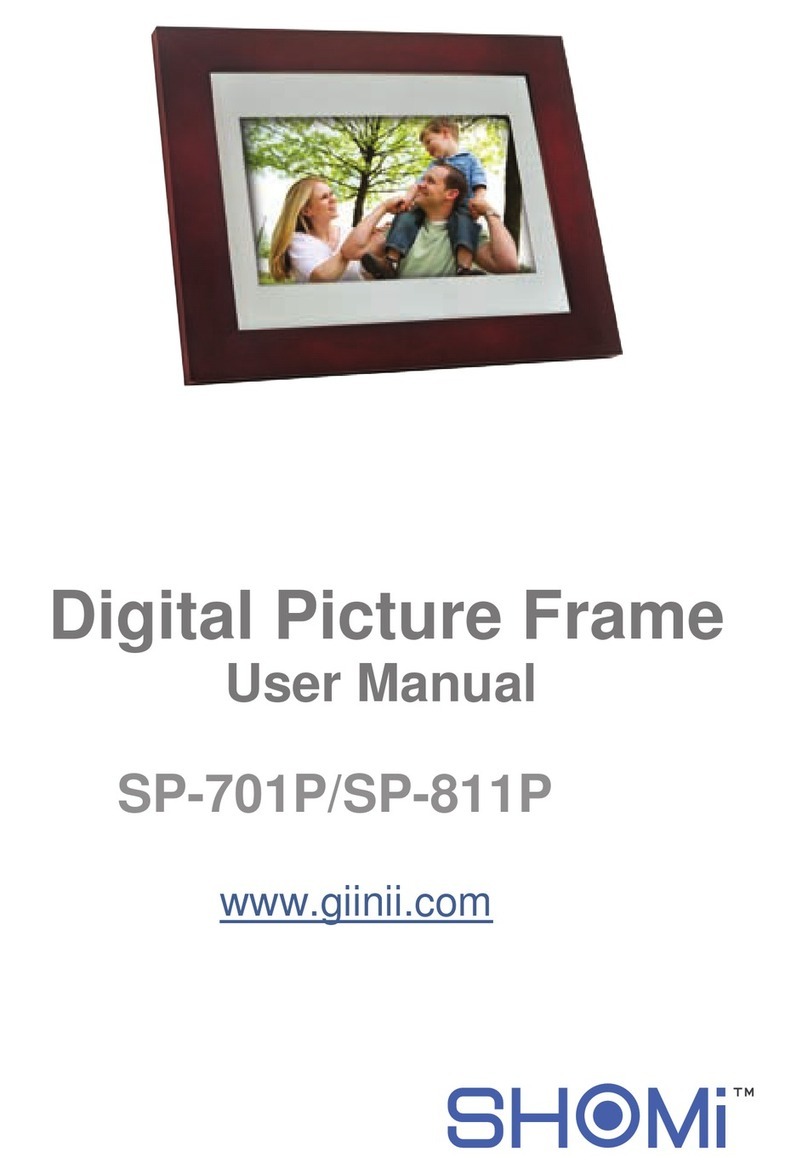
GiiNii
GiiNii SP-701P User manual

GiiNii
GiiNii GT-7AWP-1 User manual
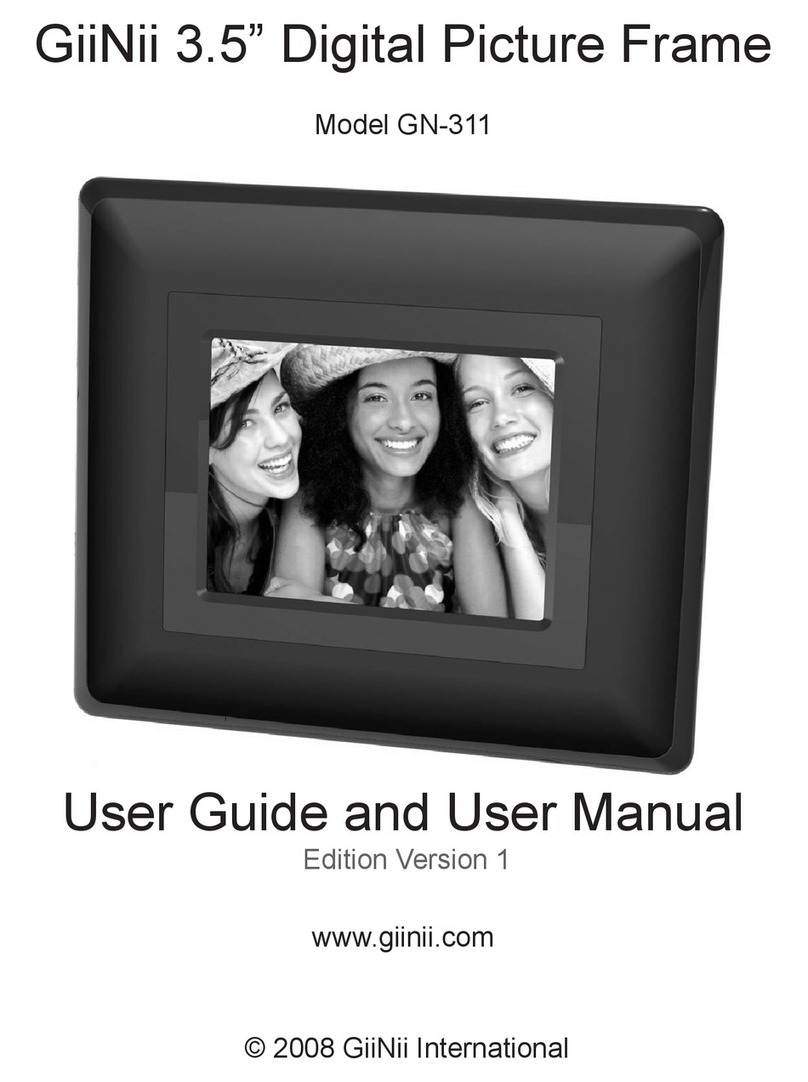
GiiNii
GiiNii GN-311 User manual

GiiNii
GiiNii 7" GN-711W User manual