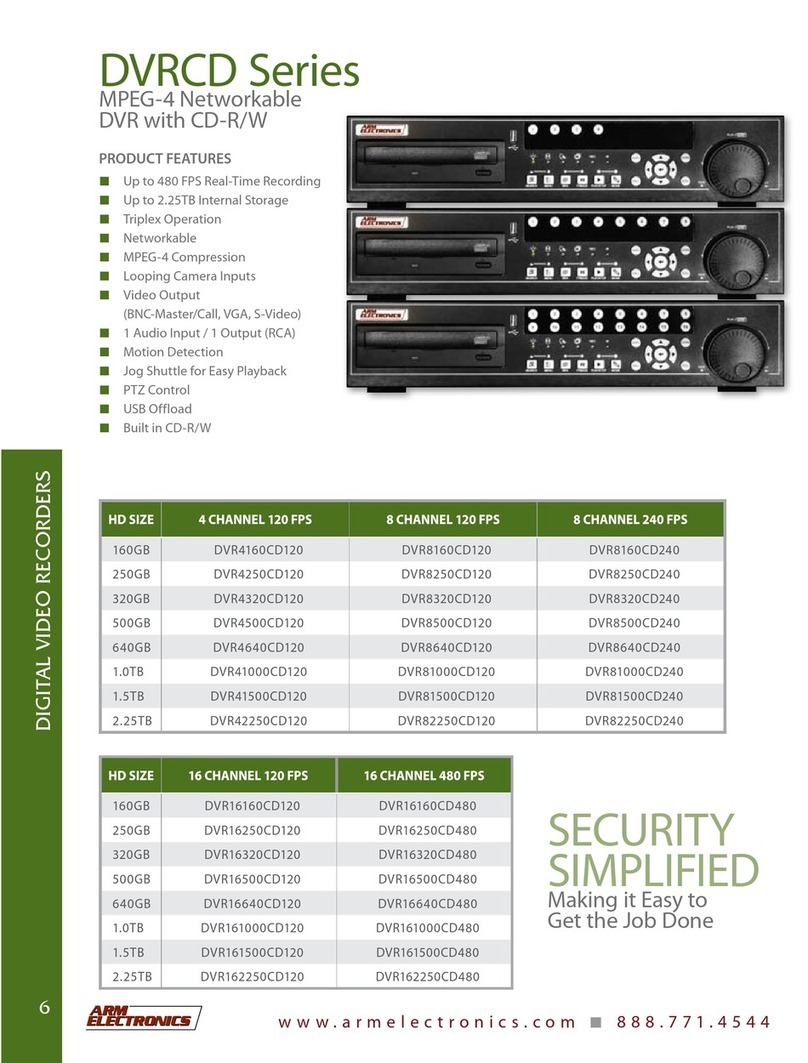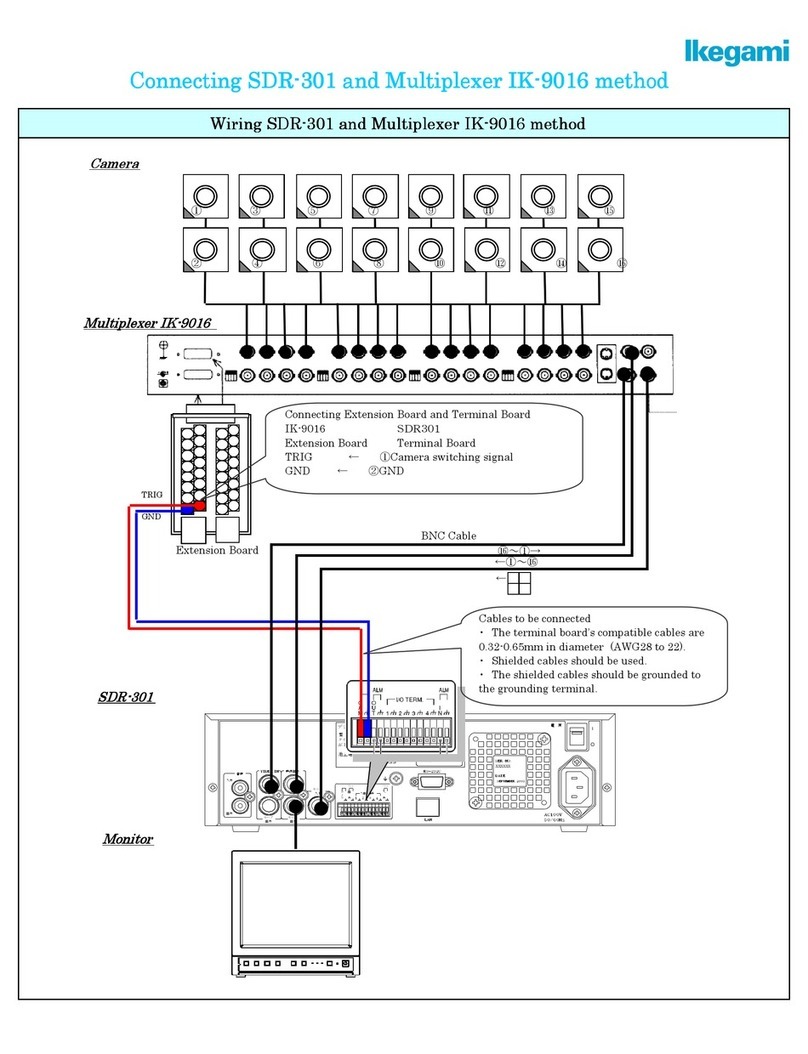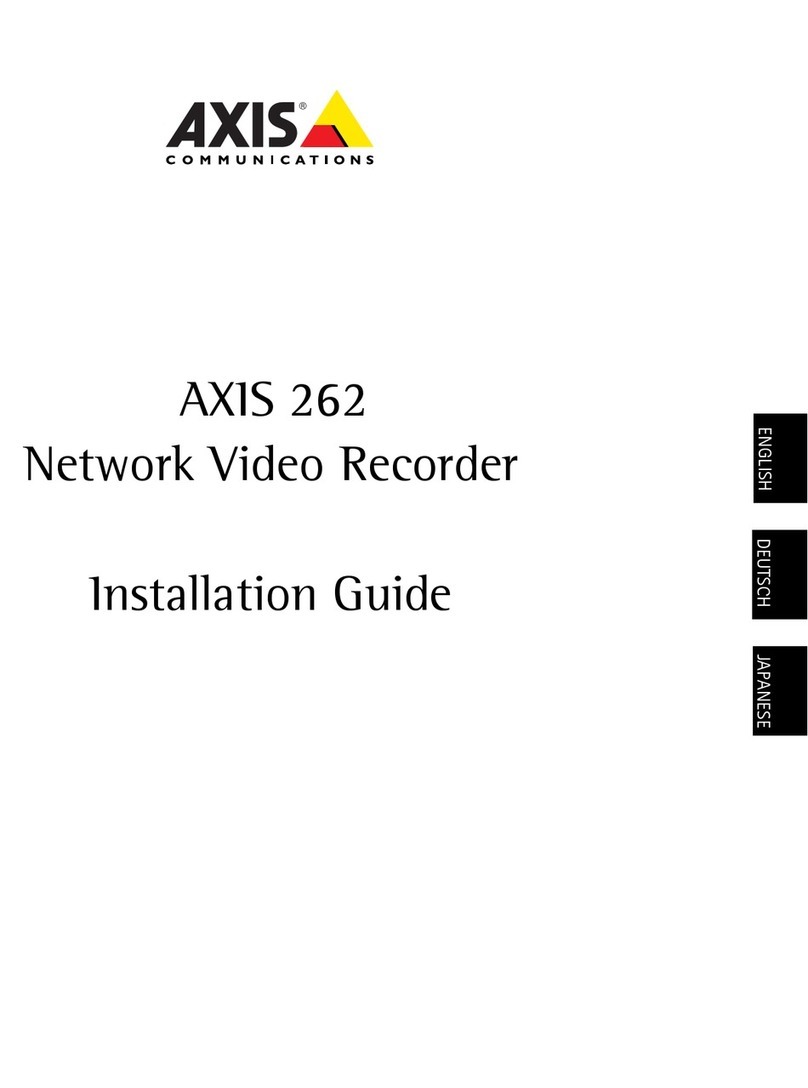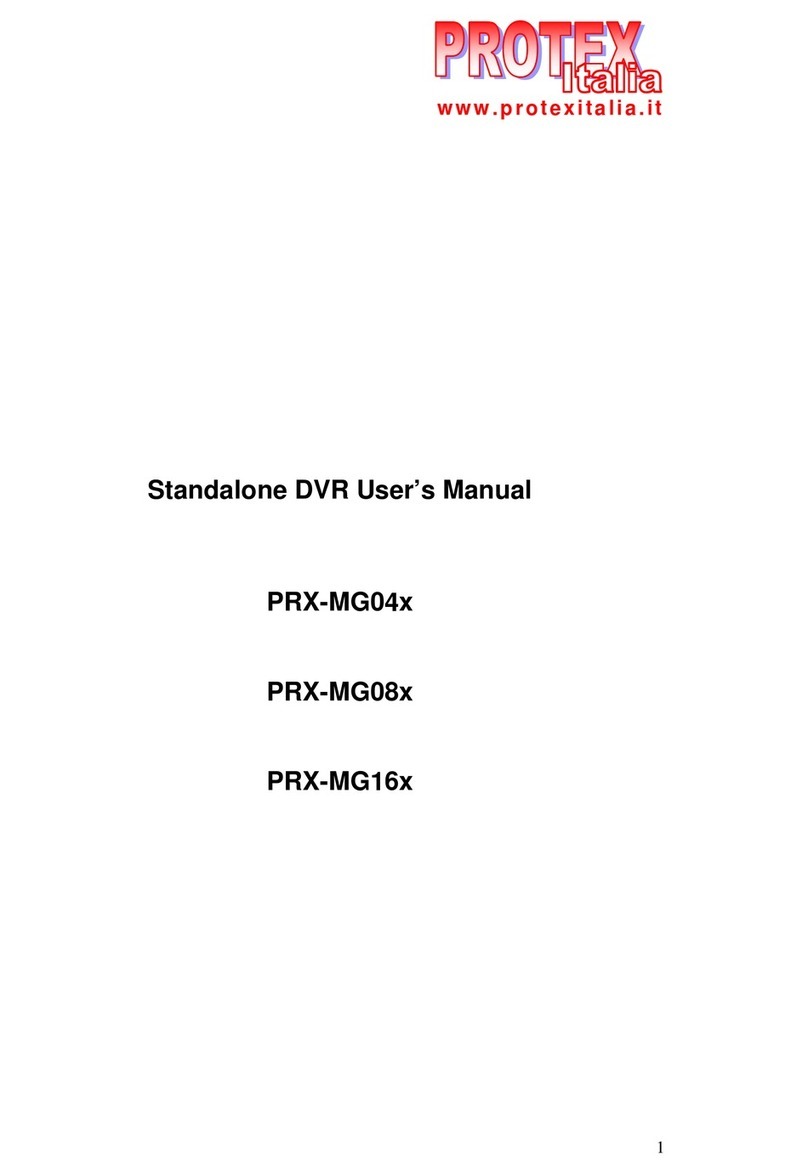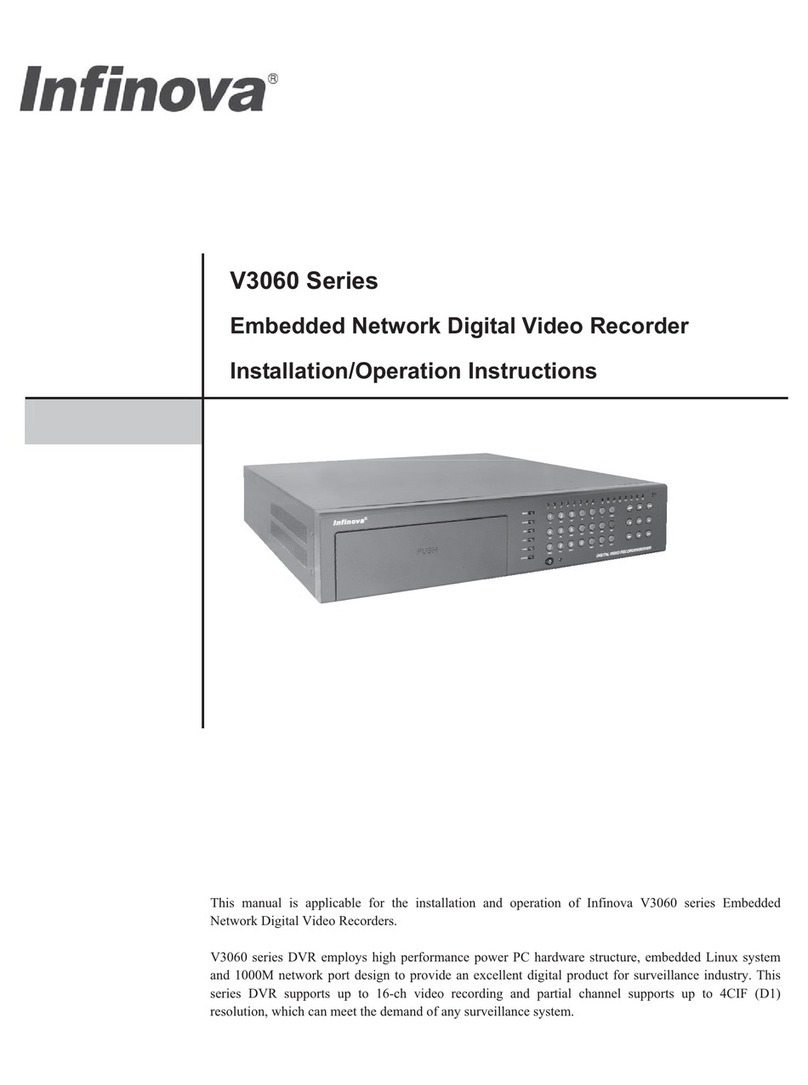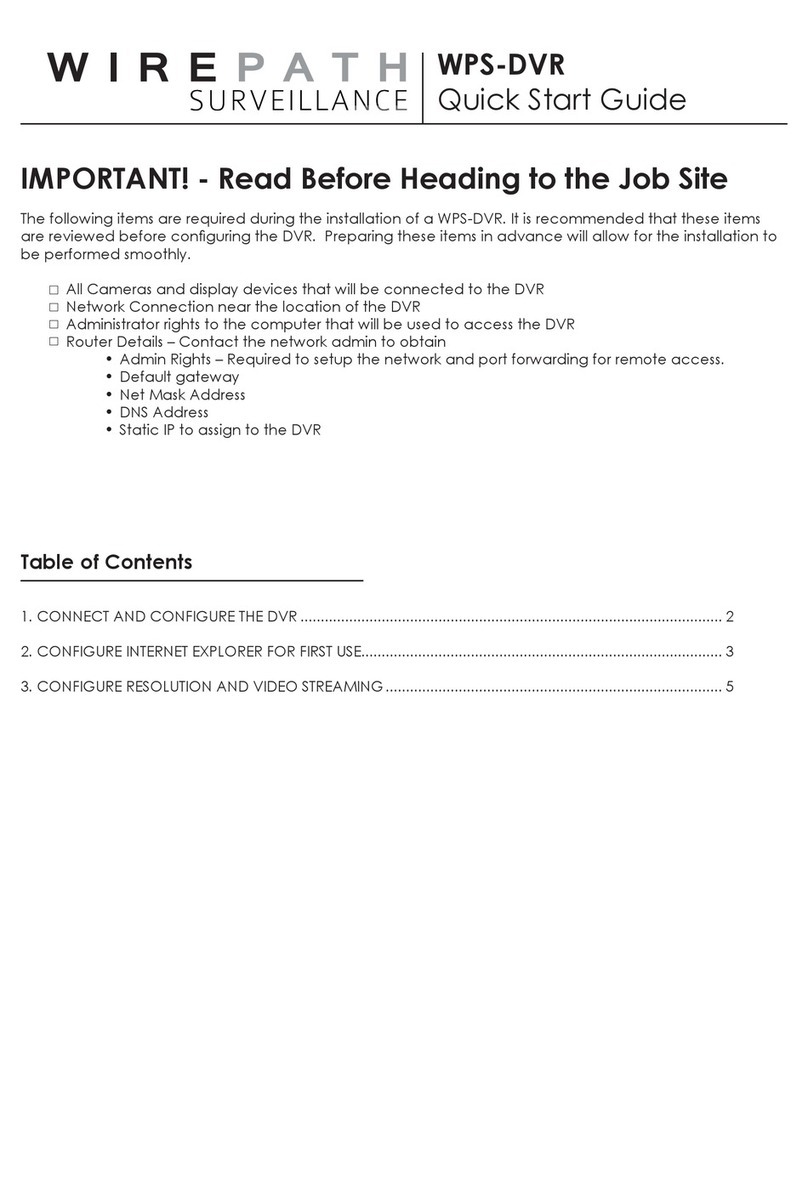Steris CaseCapture REC-HD01 User manual

Document #82070-646, Revision C CONFIDENTIAL ©2010 VTS Medical Systems, LLC
Page 1 of 40
CaseCapture HD Digital Video Recorder
OPERATION MANUAL
REC-HD01

Document #82070-646, Revision C CONFIDENTIAL ©2010 VTS Medical Systems, LLC
Page 2 of 40
Contents
Contents........................................................................................................................................................2
I. Introduction ................................................................................................................................................4
About the CaseCapture HD Digital Video Recorder System......................................................................................4
Software Features: ....................................................................................................................................................4
Worklist Page........................................................................................................................................4
Record Page.........................................................................................................................................4
Play Page..............................................................................................................................................5
DVD/USB (Burn Media)........................................................................................................................5
Print Page .............................................................................................................................................5
Disk Page..............................................................................................................................................5
Setup Page ...........................................................................................................................................5
Classifications............................................................................................................................................................6
Video and Still Image Formats & Quality ...................................................................................................................6
Storage......................................................................................................................................................................6
Networking.................................................................................................................................................................6
II. Quick Install...............................................................................................................................................7
Contents ....................................................................................................................................................................7
Accessory Connections .............................................................................................................................................7
Figure 1: CaseCapture HD Digital Video Recorder, Front View.........................................................................7
Figure 2: CaseCapture HD Digital Video Recorder, Rear View .........................................................................8
Installing a Monitor.....................................................................................................................................................9
Figure 3: Ports for Monitor Connection ..............................................................................................................9
Additional Installations.............................................................................................................................................10
Figure 4: Accessory Connections.....................................................................................................................10
III. Worklist/DICOM .....................................................................................................................................11
Starting a New Case................................................................................................................................................11
Figure 5: Worklist Page / Previous Cases........................................................................................................11
Searching the Worklist — New Case from Worklist.................................................................................................12
Figure 6: Worklist Page / Search From Worklist...............................................................................................12
Previous Cases........................................................................................................................................................13
Figure 7: Worklist Page / Previous Cases........................................................................................................13
DICOM.....................................................................................................................................................................14
Figure 8: Setup Page / DICOM Worklist...........................................................................................................14
IV. Record ...................................................................................................................................................15
Recording / Taking a Still Image..............................................................................................................................15
Figure 9: Record Page / Status........................................................................................................................15
Additional Recording Information.............................................................................................................................16
Figure 10: Record Page / Status......................................................................................................................16
Figure 11: Record Page / Recording Information.............................................................................................16
Figure 12: Record Page / Analog Video Settings.............................................................................................17
V. Play.........................................................................................................................................................18
Video / Still Image Playback ....................................................................................................................................18
Figure 13: Play Page / Annotation....................................................................................................................18
Figure 14: Play Page / Patient Information.......................................................................................................19
VI. DVD/USB...............................................................................................................................................20
Single Recording .....................................................................................................................................................20
Figure 15: DVD/USB Page / Single Recording.................................................................................................20
Multiple Recordings .................................................................................................................................................21
Figure 16: DVD/USB Page / Multiple Recordings ............................................................................................21
Burning To CD/DVD.................................................................................................................................................22
Figure 17: Create CD/ DVD .............................................................................................................................22
Saving To USB........................................................................................................................................................23
Figure 18 Save to USB ....................................................................................................................................23
Approved USB Devices: .....................................................................................................................23
VII. Printing..................................................................................................................................................24

Document #82070-646, Revision C CONFIDENTIAL ©2010 VTS Medical Systems, LLC
Page 3 of 40
Printing Still Images.................................................................................................................................................24
Figure 19: Print Page.......................................................................................................................................24
Enhancements.........................................................................................................................................................25
Figure 20: Print Page / Enhancements ............................................................................................................25
Figure 21: Preview Enhancement....................................................................................................................25
VIII. Disk......................................................................................................................................................26
Using the Disk Page ................................................................................................................................................26
Figure 22: Disk Page........................................................................................................................................26
IX. Setup......................................................................................................................................................27
Recording Storage..............................................................................................................................27
Figure 23: Setup Page.....................................................................................................................................27
Camera Labels ........................................................................................................................................................28
Figure 24: Camera Labels................................................................................................................................28
Details......................................................................................................................................................................29
Recording Properties...............................................................................................................................................30
Figure 26: Recording Properties ......................................................................................................................30
Audio Settings..........................................................................................................................................................30
Figure 28: Audio Settings.................................................................................................................................30
System Properties ...................................................................................................................................................31
Figure 29: System Properties...........................................................................................................................31
HL7......................................................................................................................................................31
Parameters..........................................................................................................................................31
Figure 31: Parameters .....................................................................................................................................32
Figure 32: DICOM Worklist ..............................................................................................................................32
Figure 33: DICOM Storage ..............................................................................................................................33
IX. CaseCapture HD Digital Video Recorder Product Specifications .........................................................34
Still Capture:........................................................................................................................................34
Motion Video Capture: ........................................................................................................................34
Hard Drive Capacity:...........................................................................................................................34
CD/DVD Writer:...................................................................................................................................34
Inputs: .................................................................................................................................................34
Outputs:...............................................................................................................................................34
Data I/O:..............................................................................................................................................34
Power Input:........................................................................................................................................34
Overall Dimensions:............................................................................................................................34
Weights:..............................................................................................................................................34
Glossary of International Symbols ...........................................................................................................................35
X. Safety / Electrical / Maintenance / Update Record.................................................................................36
CaseCapture HD Digital Video Recorder Computer...........................................................................36
Connecting Computer and Monitor to Power......................................................................................36
Additional Information..............................................................................................................................................36
CaseCapture HD Digital Video Recorder ...........................................................................................36
Notes...................................................................................................................................................36
WARNING:..........................................................................................................................................37
XI. System Compliance Statements ...........................................................................................................38
Precautions.........................................................................................................................................38
IEC 60601-1-2:2004 Table 201 Requirements...................................................................................38
IEC 60601-1-2:2004 Table 202 Requirements...................................................................................38
XII. Contact Information ..............................................................................................................................40

Document #82070-646, Revision C CONFIDENTIAL ©2010 VTS Medical Systems, LLC
Page 4 of 40
I. Introduction
About the CaseCapture HD Digital Video Recorder System
The CaseCapture HD Digital Video Recorder System is a digital recording device (documentation system)
which can record Standard Definition (SD) & High Definition (HD) video from multiple sources, take digital
stills without interrupting the video, and can burn this stored information to a disk for documentation and
presentation.
The system runs on the latest technology in both hardware and software. The hardware is state of the art,
utilizing Multi Core Processors, high capacity hard drives, and the fastest combo DVD-R/CD-R drives
available. The software is built on MPEG-4 technology, utilizing the best compression available. Videos
are stored as Windows Media Video HD files (.wmv).
Because of rapid advancements in technology, it was important that the system be easy to update. This is
a scalable system that can grow and be adapted as technologies change. The system’s software is easily
upgradable via a CD, providing you with updates that will keep your system “State of the Art.”
The CaseCapture HD Digital Video Recorder is a Class I medical device intended to be used as an
accessory to various surgical cameras to record video and static images during surgical procedures and
operations.
The CaseCapture HD Digital Video Recorder is not intended for use with radiological imaging, ophthalmic
or diagnostic systems.
The CaseCapture HD Digital Video Recorder system has no patient applied parts and has not been
investigated for patient connection.
Software Features:
Worklist Page
New Case from Worklist: Allows you to query the local worklist by Date, Accession Number,
Patient Name, Patient ID, Surgeon, Modality, Sch Station AET, or Procedure ID, or you can “Get
All Records,” or view “Today’s List.”
Previous Case: Lists all previous cases and allows you to append to them.
Worklist: Displays the worklist according to the criteria specified in the Worklist search.
Patient Study Information: Displays the patient information. This window may also be used to
enter an unscheduled case.
Add to worklist button: (Only Available in Local Worklist mode) Allows you to save an
unscheduled case to the worklist.
Start Case: Takes you to the record page once all the patient study information is added.
Unscheduled Case: Allows you to enter patient information for an unscheduled case.
Record Page
Preview Screen: The preview displays 30 frames per second.
Video Compression: Adjust the video quality (10, 12, 15, 17, 20 Megabit Stream) during the
recording. 20 Megabit is the highest quality.
Remote Storage: Indicator to let the user know they are recording to a remote storage drive.
Archiving: Indicator to let the user know that archiving is enabled and working.

Document #82070-646, Revision C CONFIDENTIAL ©2010 VTS Medical Systems, LLC
Page 5 of 40
Camera Buttons: System remembers which camera you had selected the last time you used the
system.
Video Settings: Independently adjust the brightness, contrast, hue and saturation of the video by
the easy to use slide bars (SD video only).
Play Page
Thumbnails: Thumbnails of video segments and still images.
DVD/USB (Burn Media)
Thumbnails: Thumbnails of video segments and still images.
Review: Review the stills and videos on the burn page.
Memory Card: Ability to copy videos and stills to a USB memory stick or external hard drive.
Multiple Recordings: Ability to burn videos and still images from multiple cases to one or more
discs or USB drives.
Print Page
Page Layout: You can select a different layout for each page and then select from the
thumbnails to add pictures to your page.
Printer: This will work with any standard USB or Parallel printer for Windows XP.
Enhancements: Access the enhancements window to adjust gamma, brightness, contrast,
saturation, and hue; sharpen image and equalize histogram.
Disk Page
Stills and Videos: You have the ability to delete individual segments and stills from a particular
recording.
Archiving: If archiving is enabled on the settings page, the user can archive videos and still
images to the selected location.
Preview Window: There is a preview window on this page used to visually confirm what is being
deleted or archived.
Setup Page
Audio Device: Select the Microphone Audio Device (if attached).
Data Fields: Customizable data fields to the system which you fill out at the beginning of the
recording.
Audible Speech: Enables the voice notification for recording, paused and still image capture.
DICOM: enables use of the DICOM Worklist Server and DICOM Storage Server.
HL7: Enables HL7 (Health Level 7) Interface.

Document #82070-646, Revision C CONFIDENTIAL ©2010 VTS Medical Systems, LLC
Page 6 of 40
Classifications
Video and Still Image Formats & Quality
The CaseCapture HD Digital Video Recorder System utilizes the latest in MPEG encoding and
compression. Microsoft Windows Media Video (.wmv) produces high quality video utilizing MPEG-4
compression.
High Definition Still images are stored in 1280 x 720 pixels (~ 1 mega pixel) uncompressed bitmap files
(.bmp) and compressed JPEG files (.jpg). The stills are captured and stored as uncompressed bitmaps
since .bmp files are best for editing and are compatible with both the Mac and PC. The SD (NTSC) still
images will be stored as 640 x 480 pixels (~ 1/3 of a mega pixel).
Storage
The CaseCapture HD Digital Video Recorder System is configured with a 500 gigabyte hard drive for
video storage (approx. 50 – 75 hours of video), as well as a combination DVD/CD recorder. This allows
stored recordings to be easily copied to disk. The DVD/CD combo has the advantage of storing up to 45
minutes of video on a DVD disk, or using more economical CD-R’s for storing smaller amounts of data.
This technology is constantly evolving, and as faster burners hit the market, we will be ready to adapt.
Networking
The CaseCapture HD Digital Video Recorder System is network ready and can be quickly deployed
across a network. Because the system has been left open, a network administrator can quickly bring the
system online. TCP/IP, NetBUEI, and IIS have been loaded to support drive mapping, network piping,
and local intranet web access to the videos and still images using NT authentication.
* BACKUP YOUR VIDEO AND STILL IMAGES PERIODICALLY TO EXTERNAL STORAGE *
* THE CASECAPTURE HD DIGITAL VIDEO RECORDER IS NOT INTENDED FOR LONG TERM
STORAGE/ARCHIVING*
The REC-HD01 is classified as a Class I Device:
The product uses a grounded plug.
There are no patient applied parts.
Does not protect against ingress of liquids.
This system can be used continuously.
Not to be installed near an MRI or within any other magnetic field.

Document #82070-646, Revision C CONFIDENTIAL ©2010 VTS Medical Systems, LLC
Page 7 of 40
II. Quick Install
Contents
Upon receiving the CaseCapture HD Digital Video Recorder, you should find the following contents:
1 CPU, CaseCapture HD Digital Video Recorder
1 Keyboard
1 Power Cable, 120 Volts (V) AC, Medical Grade, 10 feet (ft) / 3.05 meters (m)
2 Adapters, BNC Female to RCA Male
1 Quick Start Guide
1 Utility Disk
1 Driver Disk
5 Blank DVD’s
If any one of these items is missing, please call Customer Support at (877) 887-1788.
Accessory Connections
Figure 1 and Figure 2 detail the CaseCapture HD Digital Video Recorder accessory connections.
Figure 1: CaseCapture HD Digital Video Recorder, Front View
DVD Drive
Power
R
eset
F
irewire
U
SB (4) Line Out
Microphone (enabled
by default)

Document #82070-646, Revision C CONFIDENTIAL ©2010 VTS Medical Systems, LLC
Page 8 of 40
Figure 2: CaseCapture HD Digital Video Recorder, Rear View
AC Source
100-240 VAC, 50/60 HZ, 384VA
D
VI
S
-
V
ideo Out
H
and Switch
F
oot Pedal
V
ideo IN
1. S-
V
ideo
2. Composite
3. Composite
4. Not Use
d
Not
Used
(3)
H
DMI IN
L
ine IN
Audio OUT
Microphone
(disabled by
default)
V
G
A
LAN
USB Ports (4)
Serial
Keyboar
d
Mouse (Optional if using
PS/2 Keyboard and Mouse)
ON/OFF Switch
Not Used (2)
Firewire 1394

Document #82070-646, Revision C CONFIDENTIAL ©2010 VTS Medical Systems, LLC
Page 9 of 40
Installing a Monitor
To install a monitor, connect a DVI cable (not included) to the DVI port in the back of the CaseCapture
HD Digital Video Recorder (Figure 3). Connect an audio cable (not included) from the monitor to the
Audio Out port on the CaseCapture HD Digital Video Recorder. If using a Touch Screen Monitor
(optional), connect the USB touch cable (not included) to a USB port as well.
Figure 3: Ports for Monitor Connection
Audio OUT
USB Ports (4)
D
VI

Document #82070-646, Revision C CONFIDENTIAL ©2010 VTS Medical Systems, LLC
Page 10 of 40
Additional Installations
See Figure 4
1. Installing a Printer (optional). Connect a printer using either the Serial Port or a USB port.
2. Installing the Keyboard. Connect the Keyboard to one of the USB ports on the back of the
CaseCapture HD Digital Video Recorder.
3. Installing a HD Camera. Connect the HD Camera to the HDMI Input (DVI to HDMI cable, not
included). The video source format must be 720 pixels (p), 59.94 Hertz (Hz)/HD,
50 Hz/PAL.
4. Installing the Foot Pedal (optional). Connect the Foot Pedal to the Foot Pedal Port
(RS-232 Serial).
5. Connecting the Power Supply. Only the power supply that is shipped with the CaseCapture
HD Digital Video Recorder should be connected to the power connection. The power supply is a
Trump Power Medical Power Supply Model #FSP4W-70MP.
Figure 4: Accessory Connections
Connection of the unit in conjunction with any device shall require investigation and compliance to
IEC 60601-1-1.
1 2 3 4
5

Document #82070-646, Revision C CONFIDENTIAL ©2010 VTS Medical Systems, LLC
Page 11 of 40
III. Worklist/DICOM
Starting a New Case
1. To start a new case, press the Unscheduled Case button and begin typing in the Patient
information (Figure 5). When all the required fields have been entered, the Add to Worklist and
Start Case buttons will light up.
2. The Add to Worklist button adds new patient information to the local Worklist (optional).
3. The Start Case button saves new patient information and creates a new auto named folder on
the storage drive. The system then jumps to the Record page and is ready to begin recording.
The Start Case button can also be used to append to a previously recorded case. Any
previously recorded case can be appended (page 13).
Figure 5: Worklist Page / Previous Cases
3 1
2

Document #82070-646, Revision C CONFIDENTIAL ©2010 VTS Medical Systems, LLC
Page 12 of 40
Searching the Worklist — New Case from Worklist
1. The Search Worklist feature can be used to search all previous cases on the system (Figure 6).
To perform a search, simply fill in the fields and press Search. Search results will display in the
Worklist.
2. Search — Performs a search based on the information provided in the Search Worklist fields.
3. Get All Records — This clears the search fields and displays all cases stored on the system in
the Worklist.
4. Today’s List — This clears the search fields and displays all cases stored for the current date in
the Worklist.
Note: It is important that the computer date be set correctly.
5. Tap a result from the Worklist to populate the Patient Study Information. Press Start Case to
begin the case.
Figure 6: Worklist Page / Search From Worklist
1
2 3 4
5

Document #82070-646, Revision C CONFIDENTIAL ©2010 VTS Medical Systems, LLC
Page 13 of 40
Previous Cases
1. Append to Previous Cases is a list of all previously recorded cases stored on the local Hard
Drive (Figure 7). Any previously recorded case can be appended by highlighting it and pressing
the Start Case button.
2. Upload to Storage Server — Although DICOM will automatically upload cases to the server after
they are closed, you can use this server to force a case to be uploaded to the DICOM server at
anytime.
Figure 7: Worklist Page / Previous Cases
1
2

Document #82070-646, Revision C CONFIDENTIAL ©2010 VTS Medical Systems, LLC
Page 14 of 40
DICOM
If the system is to be used in conjunction with a DICOM server, it must be setup in advance. This section
applies only to systems configured to work with a DICOM server.
DICOM Worklist mode is disabled by default. To enable, both the DICOM Worklist Server and the
DICOM Storage Server on the Setup page must be connected.
See Figure 8
1. To begin, click on the Setup tab.
2. Check the box to Enable DICOM.
3. To add a DICOM Worklist server, click on the tab, fill in the fields and click Update.
4. To add a DICOM Storage Server server, click on the tab, fill in the fields and click Update.
5. Change compression mode and SOP class with the Parameters tab.
When these settings are filled in correctly, and the Enable DICOM checkbox is selected, the system
will be connected to a DICOM server.
When the connection is working the light on the Worklist page will turn green.
When DICOM is active, you can Start a DICOM Case, Search the DICOM Worklist server, and
append any previously recorded DICOM cases.
To disable DICOM, uncheck the box labeled Enable DICOM. Disabling will not lose your connection
settings.
Figure 8: Setup Page / DICOM Worklist
3
2
1
4 5

Document #82070-646, Revision C CONFIDENTIAL ©2010 VTS Medical Systems, LLC
Page 15 of 40
IV. Record
Recording / Taking a Still Image
1. To begin recording, tap the Record button (Figure 9). To change the High Definition Recording
Properties access the Setup (page 30).
2. To stop and start recording during a session, use the Pause and Record buttons.
3. To capture a still image, simply tap the Capture button or use the programmed button on the HD
Camera.
4. To delete the last still image taken, tap the Delete Still button.
5. To mute the audio during a recording, tap the Mute Audio button.
6. To print all still images, tap the Print All button.
7. Cameras are selected and switched using these ten camera buttons. The buttons are labeled
with the names given to them on the Setup page under Camera Labels (page 28).
8. The Close Case button will force the printing of any remainder still images that have been taken.
Further it will setup the user for a new case by returning them to the Worklist page for entry or
selection of the new case.
Figure 9: Record Page / Status
1 23 45 68
7
Preview
Pane

Document #82070-646, Revision C CONFIDENTIAL ©2010 VTS Medical Systems, LLC
Page 16 of 40
Additional Recording Information
1. The Status tab displays information on current segment length, total recording time and disk
usage (Figure 10). You can also change the quality of the video, confirm remote storage and/or
archiving. For more information on Recording Storage Settings, see page 27.
Figure 10: Record Page / Status
2. The Recording Information tab displays the name of the recording, any fields that have been
assigned and their corresponding values (Figure 11). Fields can be added and deleted in the Setup
tab under Details (page 29).
Figure 11: Record Page / Recording Information
1
2

Document #82070-646, Revision C CONFIDENTIAL ©2010 VTS Medical Systems, LLC
Page 17 of 40
3. The Analog Video Settings tab displays slider controls for SD video only to adjust brightness,
contrast, hue and saturation (Figure 12). To change HD Recording Properties access the
Setup page (page 30).
Figure 12: Record Page / Analog Video Settings
3

Document #82070-646, Revision C CONFIDENTIAL ©2010 VTS Medical Systems, LLC
Page 18 of 40
V. Play
Video / Still Image Playback
1. Select a recorded session to play back from the Recording drop down box (Figure 13). This can
be the current session, or any previously recorded session.
Figure 13: Play Page / Annotation
2. Select a video or still image to play back from the Video/Still selection. Just tap the desired
thumbnail and it will load into the media player for viewing.
3. Tap the Play / Pause buttons on the media player to control the current playback.
4. Annotation allows you to create a text description for an individual still image. Type in the
description and tap Update.
5. Slower, Slow, and Normal will adjust the viewing speed for the current playback (Figure 14).
6. Adjust the Volume or Mute the current playback.
7. Patient Information for the session will be displayed here.
1
2
3 4
2

Document #82070-646, Revision C CONFIDENTIAL ©2010 VTS Medical Systems, LLC
Page 19 of 40
Figure 14: Play Page / Patient Information
5
7
6

Document #82070-646, Revision C CONFIDENTIAL ©2010 VTS Medical Systems, LLC
Page 20 of 40
VI. DVD/USB
Single Recording
Single Recording allows you to record one or more video/still(s) from a single recording session (Figure
15):
1. Select the Recording from which you wish to burn videos and/or stills.
2. Select the Video(s) and/or Still(s) you would like to burn, by tapping the check box next to the
thumbnail.
3. The Select All button can be used to select all videos/stills. The Select None button will deselect
all.
Figure 15: DVD/USB Page / Single Recording
1
2
3
2
3
Table of contents