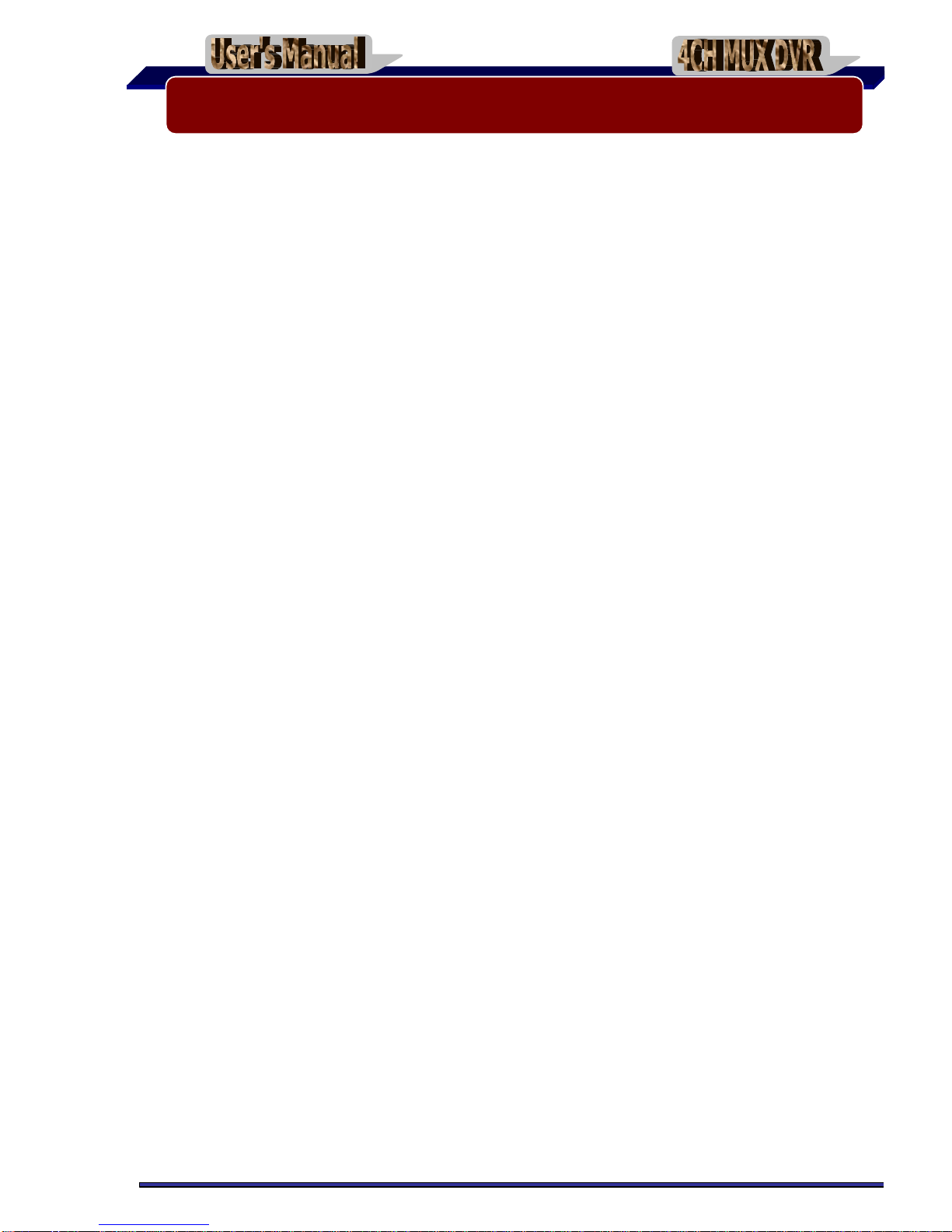?. DVR Features..........................................................................................................2
?. Feature Locations ..................................................................................................2
2.1. Front Panel.........................................................................................................2
2.2. Rear Panel..........................................................................................................3
2.3.Remote Control ..................................................................................................3
2.4.Removable HDDTray..........................................................................................4
?. DVR Installation......................................................................................................5
3.1. Installing Hard Disk Drive (HDD)........................................................................5
3.2. Connecting Cameras and Monitor......................................................................6
3.3. Connecting Power Cord .....................................................................................6
?. DVR System Boot...................................................................................................6
4.1. Detecting Installed Hard Disk .............................................................................6
4.2. Recovering Lost Data.........................................................................................7
4.3. Restoring Recording Process.............................................................................7
4.4. Main Viewing Screen..........................................................................................8
?. DVR Setup...............................................................................................................9
5.01. Main Menu..........................................................................................................9
5.02. Camera Select..................................................................................................10
5.03. Record Select...................................................................................................10
5.04. Record Mode....................................................................................................10
5.05. Record Frame Rate.......................................................................................... 11
5.06. Record Quality.................................................................................................. 11
5.07. Record Schedule.............................................................................................. 11
5.08.Sub Menu-Password Change.........................................................................12
5.09.Sub Menu-Time setup.....................................................................................12
5.10.Sub Menu-Picture setup..................................................................................13
5.11.Sub Menu-Password Setup ............................................................................13
5.12.Sub Menu-PTZ setup......................................................................................13
5.13. Auto Record.……………….……..……………………...…..………………...……..14
5.14. Hard Disk Setup ...............................................................................................14
5.15.Alarm Setup......................................................................................................15
5.16.Sensor Setup....................................................................................................15
5.17. Motion Detection Setup....................................................................................17
5.18. NTSC/PAL Output Select..................................................................................18
5.19. Restore to Factory Default................................................................................18
?. Record...................................................................................................................18
6.1. Start Recording.................................................................................................18
6.2. Stop Recording.................................................................................................19
6.3. Recording Length.............................................................................................20
?. Playback................................................................................................................21
?. USB Programming...............................................................................................22
8.1.Setup................................................................................................................22
8.2.Program Interface.............................................................................................22
Appendix...............................................................................................................26
9.1. Accessories......................................................................................................26
Specifications.......................................................................................................27
CONTENTS