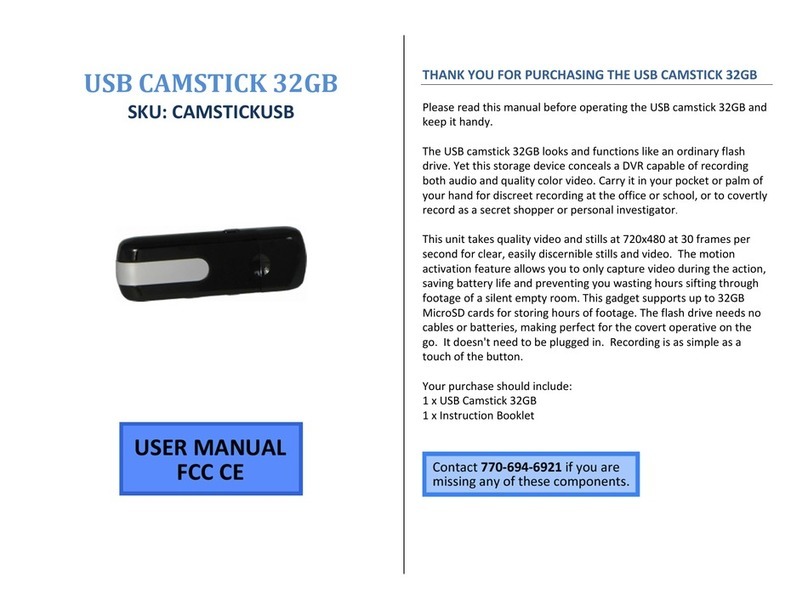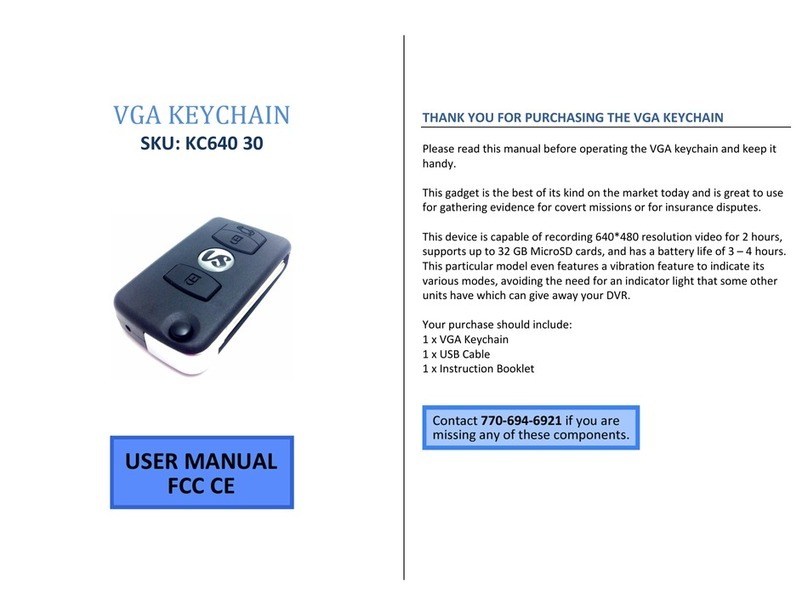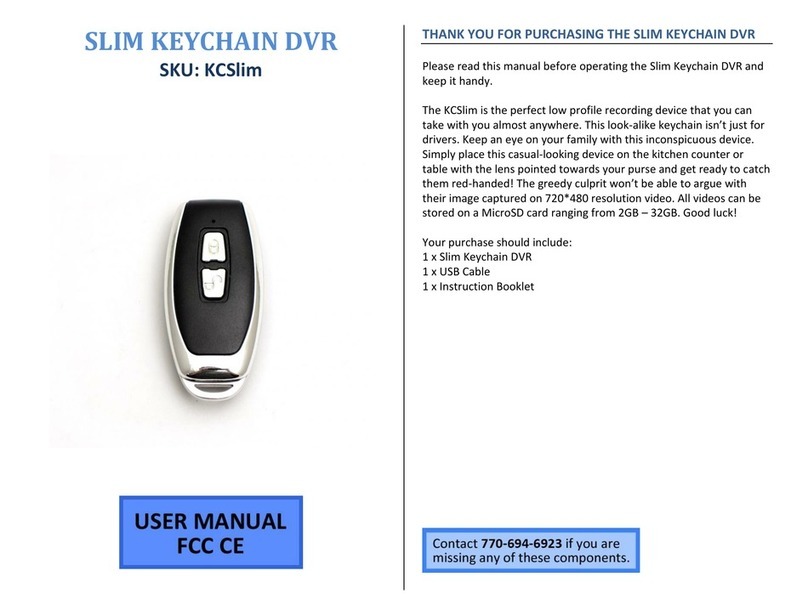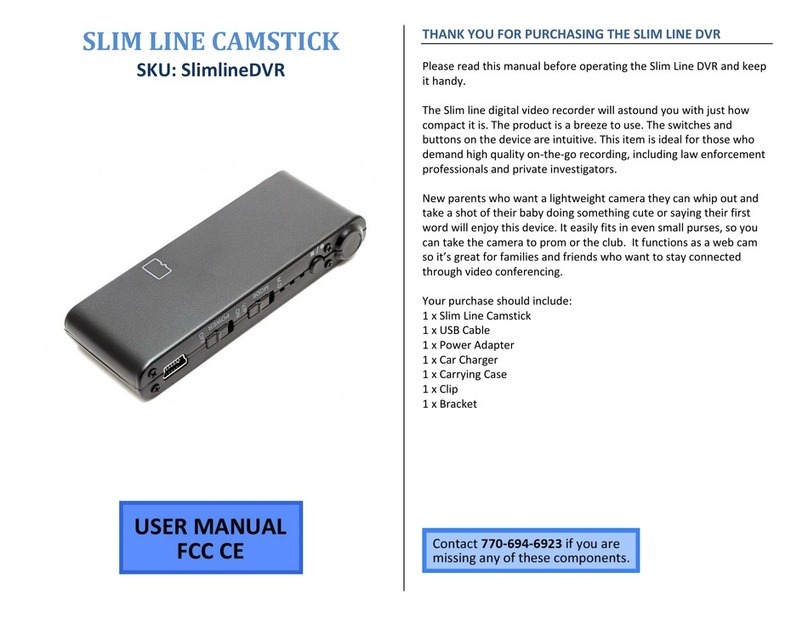OPERATING THE SMILEDVR
IMPORTANT NOTICE: Allow the device to charge 4 –6 hours before
using.
HOW TO CHARGE YOUR SMILEDVR
1. Plug the USB cable into the USB port on the SmileDVR
2. Plug the USB cable into the USB port on your computer
The blue indicator light will turn on
The SmileDVR is now charging
TIP: If the yellow indicator light is flashing the device needs to be
charged or there is no MicroSD Card in the MicroSD Card slot
HOW TO TURN YOUR SMILEDVR ON
1. Ensure your have inserted a MicroSD Card into the MicroSD
Card slot
2. Press and hold the On/Off button for three seconds
The yellow indicator light will flash three times and
then stay on
The SmileDVR is now ON and in standby mode
HOW TO TURN YOUR SMILEDVR OFF
1. Press and hold the On/Off button for three seconds
The yellow indicator light will flash three times and
then turn off
The SmileDVR is now OFF
HOW TO RECORD AUDIO
1. Ensure you have inserted a MicroSD Card into the MicroSD
Card Slot
2. Turn the SmileDVR ON and in standby mode
3. Press the record button once
The blue indicator light will begin flashing
The SmileDVR is now recording audio
4. Press and hold the record button
Your audio recording is now saved
HOW TO TAKE PHOTOS
1. Ensure you have inserted a MicroSD Card into the MicroSD
Card slot
2. Turn the SmileDVR ON and in standby mode
3. Press the camera/video button once
The yellow indicator light will flash once
Your photo has now been saved
HOW TO RECORD VIDEO
1. Ensure you have inserted a MicroSD Card into the MicroSD
Card slot
2. Turn the SmileDVR ON and in standby mode
3. Press and hold the camera/video button for three seconds
The yellow indicator light will blink rapidly
During recording the yellow light will slowly blink
Your video is now being recorded
4. Press and hold the camera/video button again for three
seconds to stop recording and save your video.
HOW TO RESET THE TIME/DATE STAMP
1. Connect the SmileDVR to your computer.
2. Open the removable disk. If you received a pop up asking you
what to do with the device you just connected, choose “Open
Folder to view Files.” (Windows Systems Only)
If you see a file called “Time” that already exists, delete it.
3. Right click one time in the blank space below any folders you
see. Do not click on a folder. You will get a popup menu.
Choose “New” and then “Text Document.”
4. Name it “time” then press the “enter” key to save the name.
5. Double left click on the file you just made to open it in
Notepad.
6. Type the time and date in the following exact format:
2014.11.24 15:25:30
The time must be in military format. The above example is 3:25 PM.
The file will only contain a single line of text. Do not insert any extra
blank lines or spaces before the date or after the time.
7. Go the “File” then choose “Save” to save your time and date.