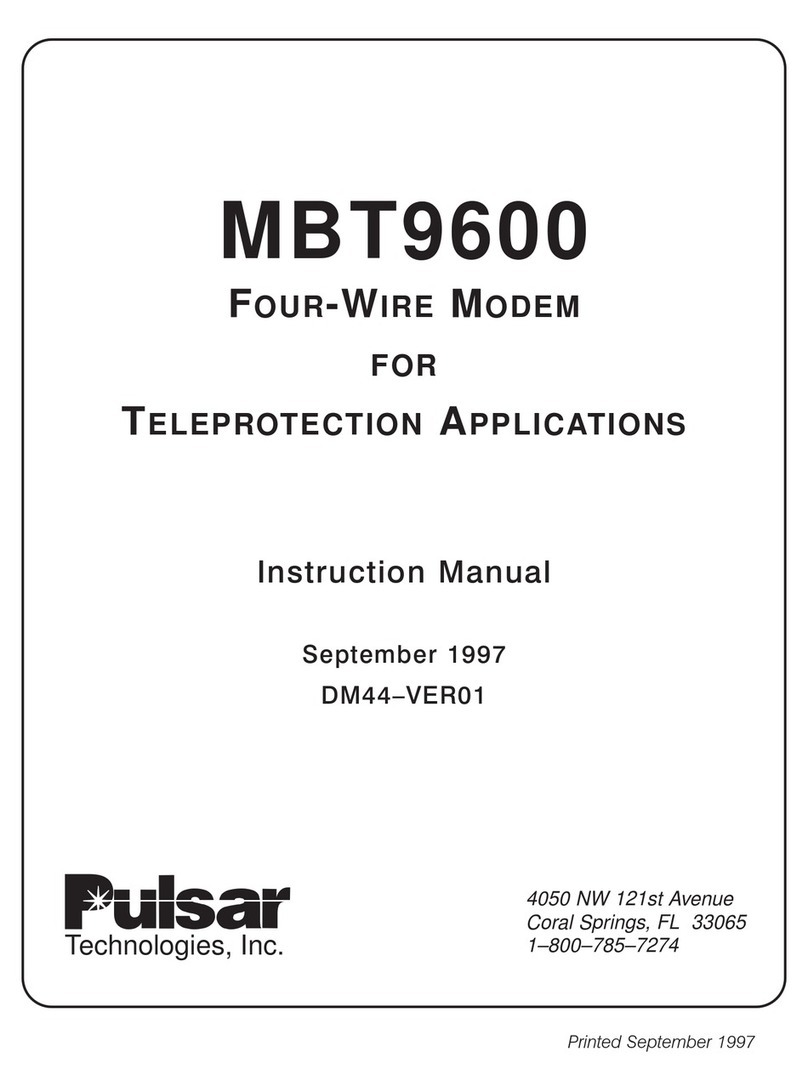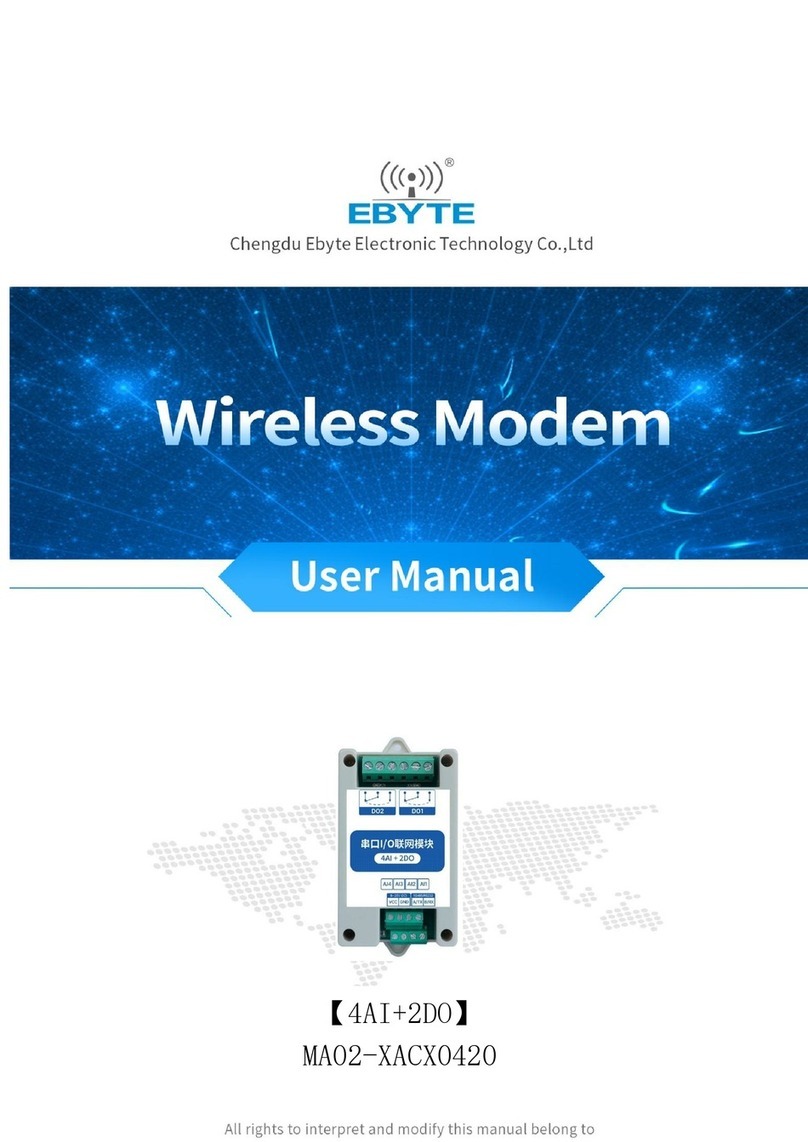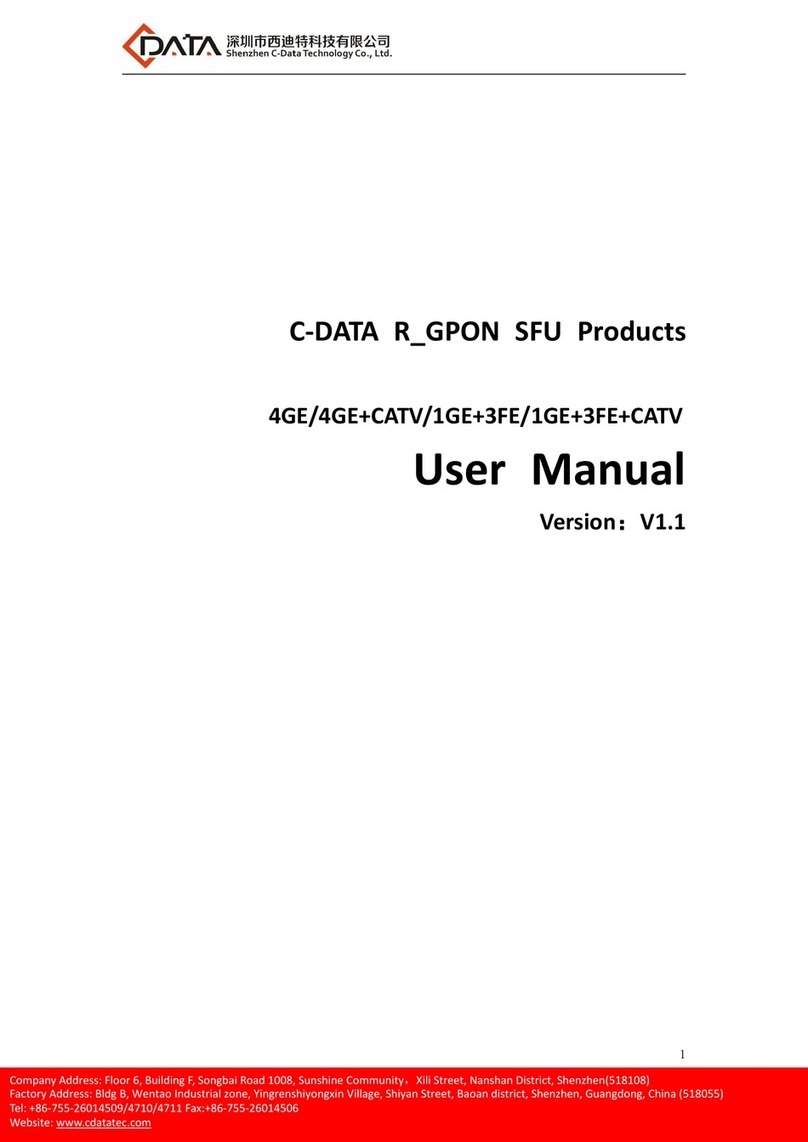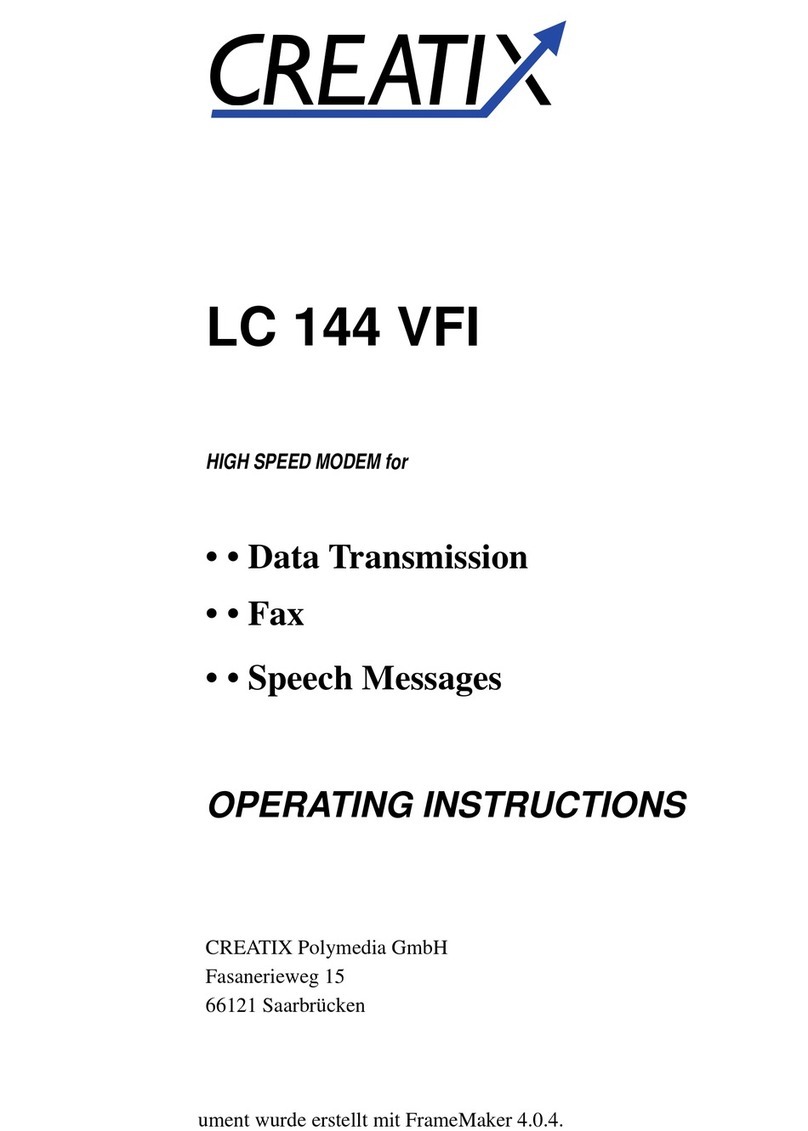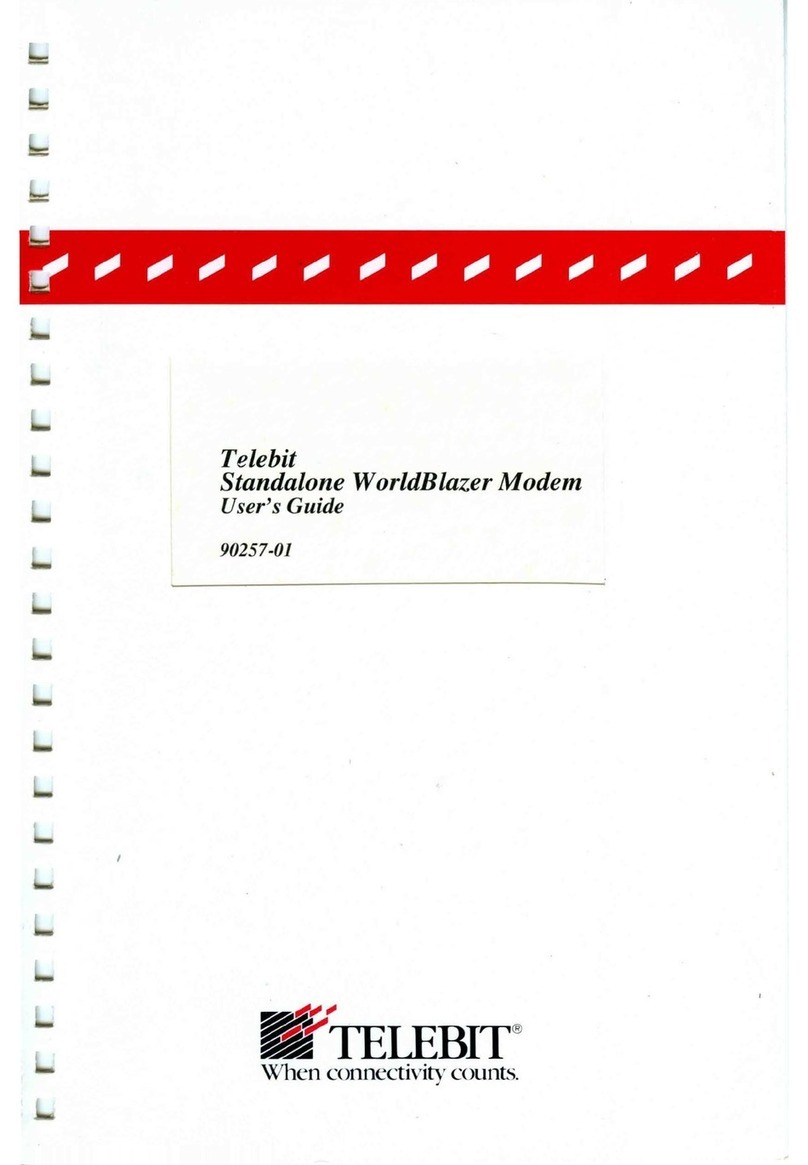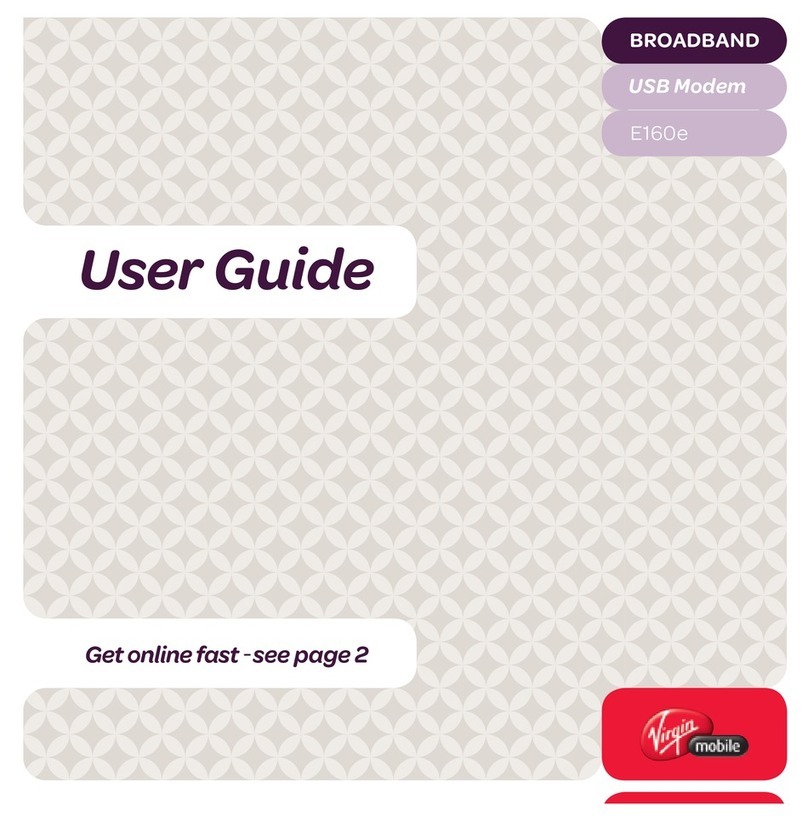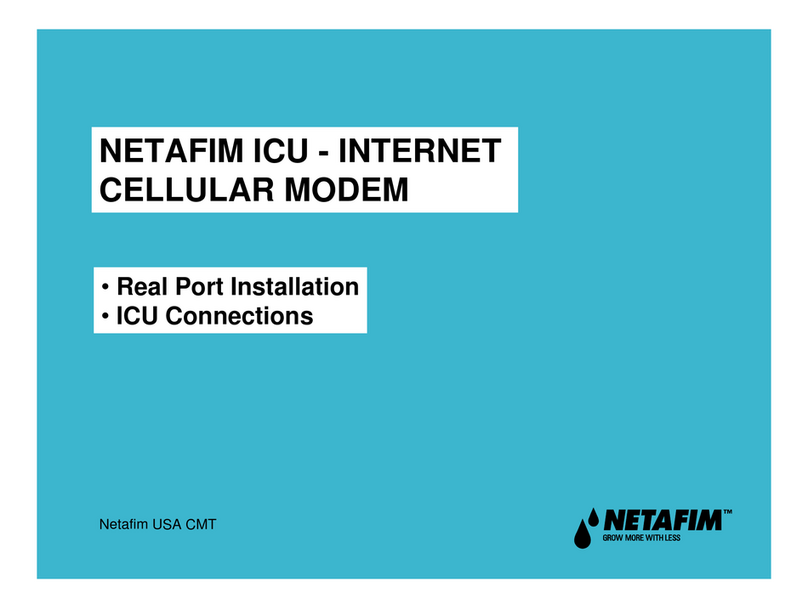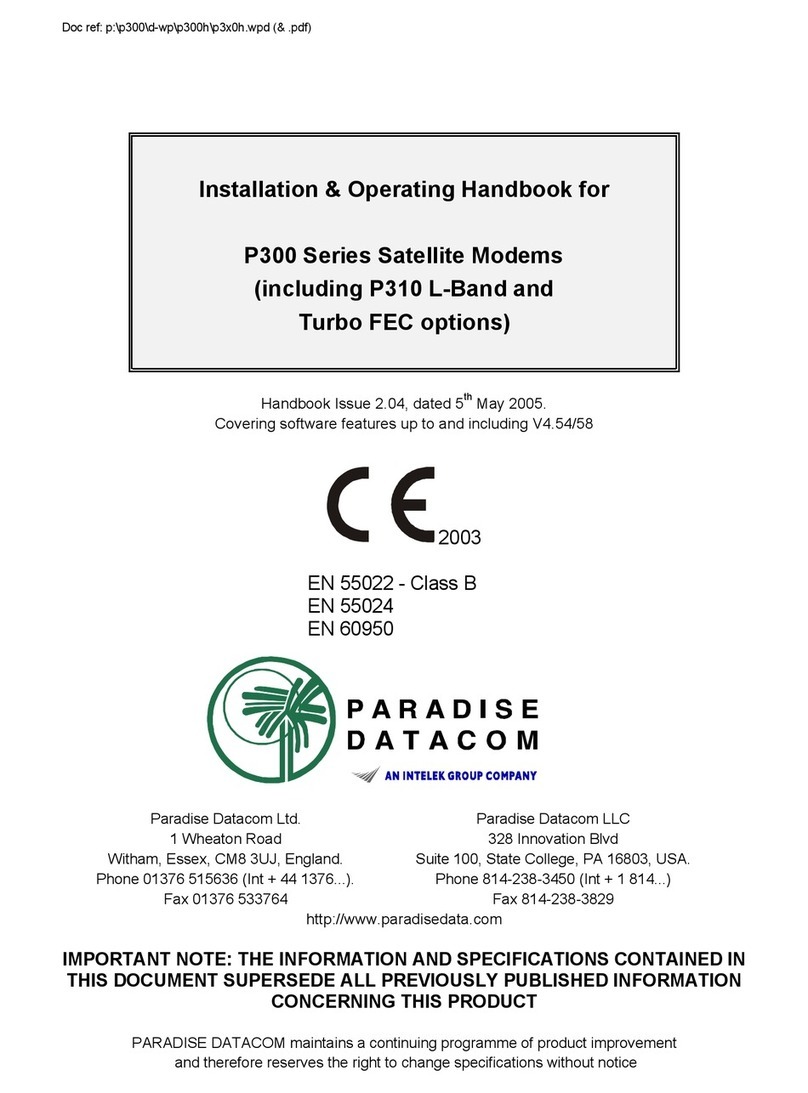Stevens 93950A User manual

Stevens Cell-Net
CDMA & GSM M2M
3G Data Modem
Product Manual
Stevens Part #93950A (GSM)
Stevens Part #93950B (Verizon)
updated: July 2015

Page|2
Contents
2. Technical Specifications...................................................................................................................4
2.1 Features............................................................................................................................................4
2.2 LED Indicators..................................................................................................................................5
2.3 Comm Port Pin-out..........................................................................................................................5
3.0 Cell-Net-Set Software.....................................................................................................................6
3.1 Cell-Net Setup..................................................................................................................................6
3.2 Connecting to the modem..............................................................................................................6
3.3 Summery Tab while configuring the modem...............................................................................7
3.4 APN Setting – Using GSM Model...............................................................................................11
3.5 Data Transfer Protocol Tab..........................................................................................................12
3.5.1 HTTP Setup.................................................................................................................................13
3.5.2 FTP Setup...................................................................................................................................14
3.6 Transmission Setup Modes Tab..................................................................................................15
3.7 Comm Port Setup..........................................................................................................................17
3.8 Manufacturing Test Tab................................................................................................................18
3.9 Go Online/ Go Offline Button.......................................................................................................18
4.0 Configuration File Management..................................................................................................18
4.1 File Menu........................................................................................................................................19
4.2 Uploading Configuration to Cell-Net Modem.............................................................................19
4.3 Downloading from Cell Modem...................................................................................................19
5.0 Trouble Shooting...........................................................................................................................19
5.1 How do I know if the data is getting to the modem from the device?....................................19
5.2 What if the modem works during the day but not at night?.....................................................19
5.3 What if the software freezes up?.................................................................................................20
5.4 What do I do if there is poor coverage from the cell tower?...................................................20
6.0 Appendix I – LED Behavior Described.......................................................................................21

Page|3
1. Product Overview
The Stevens Cell-Net is a cellular data modem that operates over cellular data networks,
allowing the transmission of data from any field location that is within the cellular service area.
The Cell-Net CDMA modem includes features for low power operations and data redundancy.
Communication can be made via ether HTTP or FTP protocols as well as IP:Port, allowing data
to be uploaded directly to a web service such as “Stevens Connect” for display, or sent to a
server with FTP access for storage and future analysis, or for direct M2M data connections. The
Cell-Net modem has advanced buffering capabilities allowing for data packets to be queued
ensuring reliability during periods of high cellular data traffic over network towers. Advanced
low-power modes allow Cell-Net to idle for use with low-power solar systems. Transmissions
can be scheduled to occur at set intervals or be event driven, allowing the modem to remain in a
low-power state longer to maximize battery life. Cell-Net features a user-selectable header,
which can include RSSI (receive signal strength Indicator), battery voltage, time, date, latitude,
and longitude information with every data transmission.
Applications include;
•Water resource management
• Soil monitoring
• Golf course / sports turf
• Aquaculture/Agriculture
• Mining
• Tanks
• Bioremediation
• Tidal and port systems
• Environmental and climate monitoring
• Any RS232 to Cellular M2M communication
For additional information about the Stevens Cell-Net, please visit the www.stevenswater.com
or call Stevens at (800) 452-5272.

Page|4
2. Technical Specifications
2.1 Features
LED Indicators
(See appendix for LED behavior definition)
Power: indicates power to the unit
GPS: indicates a GPS location fix
Cell: indicates state of its connection to
the tower.
BIST: Built-In Self-Test
Power Input Voltage
10 to 18 Volts DC
Current Consumption
TX: 300 mA
RX: 150 mA
Idle: <2 mA
TX Output Power
24.3 dBm (270 mWatts)
Ports
RS-232 for M2M communication
USB A for connection to computer for
configuration
SMA connection for cellular antenna
SMA connection for GPS antenna
Unit Weight (without antenna)
10.78 ounces
305.6 g
Dimensions (H x L x W)
1 3/8 x 5 1/8 x 3 ¾ inches
3.5 x 13 x 9.7 cm
FCC ID
RI7DE910-DUAL
RI7HE910
Each Cell-Net includes power cable with flying leads, dipole dual band cellular 800/1900 MHz
antenna, and a USB cable for configuration.
Items sold separately
Part Number Item
93688 Cable, Comms, Universal
DB9 Female
93942-009 SMA to SMA Bulkhead
connector for GPS antenna.
93744 Cable, RS232, black, 3 ft.
93777 Antenna, ruggedized,
900Mhz, 3DB, whip with N
Female
92824-002 Cable Assy, cell modem to
bulkhead, N to SMA, 2 ft.
51108 GPS Antenna, with 5 meters
cable SMA connector.
92845-010 LMR400, N-to-N, Antenna
Cable length per 10 feet
93772 Antenna, 900 Mhz, 9DB, Yagi
with N Connector
93950-108 Antenna, Wide-Band Yagi,
9dB, with N Connector

Page|5
2.2 LED Indicators
The power LED blinks continuously if the modem is powered. The GPS LED stays on while it is
getting a GPS fix goes off once it gets its fix. The Cell LED will flash red while it is in contact with
the tower. The BIST (Built-In Self-Test) LED indicates if there is a problem after a power-on self-
test sequence. Please refer to appendix A for a detailed explanation of LED behavior.
2.3 Comm Port Pin-out
RxD—2
TxD—3
DTR—4
GND—5
DSR—6
RTS—7
CTS—8
Host System—DTE
RxD—2
TxD—3
DTR—4
GND—5
DSR—6
RTS—7
CTS—8
Cell-Net—DTE
Null Modem Connection
for Cell-Net Setup
Cell-Net is a DTE, Use this pinout configuration when connecting the serial comm port to
another DTE such as a computer. Note that you will need a null modem cable or a null modem
with a straight through cable to connect to a computer through the serial port.
TxD—2
RxD—3
DSR—4
GND—5
DTR—6
CTS—7
RTS—8
RS232 Equipment—DCE
RxD—2
TxD—3
DTR—4
GND—5
DSR—6
RTS—7
CTS—8
Cell-Net—DTE
Straight Cable Connection
for Cell-Net Use
Cell-Net can be connected to a DCE such as a data logger or any other RS232 device using a
straight through cable.

Page|6
3.0 Cell-Net-Set Software
Cell-Net can be configured with Cell-Net-Set software. Cell-Net-Set Software can be loaded
from the CD that accompanied the shipment of this product.
3.1 Cell-Net Setup
Once Cell-Net-Set Software is installed on the computer, and the Cell-Net modem is properly
powered with a 12 volt DC source, connect a USB cable between the modem and the computer.
3.2 Connecting to the modem
When the software is first opened, the “Go Online/Go Offline” Button (see section 4) will say that
it is not connected near the top. In the summery tab, click the down arrow in the connection box.
If the modem is connected through the USB, the MEID or IMEI of the connected modem will
appear. In this example, the IMEI number is 354660047225845, but will be different for every
modem.
Note: The Connection field will be “greyed out” until USB enumeration has taken place. After
which, the pull-down menu will be available. This can take up to 1 minute after power up.

Page|7
3.3 Summery Tab while configuring the modem
By clicking on the MEID or IMEI number in the connection box, the modem is connected. The
term “Idle” will appear at the top of the window.
The file menu in the top left hand Conner of the window will allow the user to save a
configuration. The user may also load a configuration that is saved to the hard drive location on
the local machine. This will allow users to conveniently put the same configuration on multiple
modems. The Help menu in the software contains a subset of the information that is in this
manual.
“GPS Fix Info:”
If there is no GPS Fix, then this field will say “Invalid Fix”. If the modem has a GPS Fix, the
longitude and latitude in WGS84 decimal degrees is displayed. The modem will not get a GPS
fix if it does not have a GPS antenna. However, the modem will still function normally without
the GPS clock and position fixes. The Cell-Net time will default to cellular network time.
“Get Current GPS” Button
Pressing the GPS Button will update the GPS Fix Info field, as long as a GPS antenna is

Page|8
connected and sufficient time is given to get a GPS fix. 90 seconds is a typical time for this if
there is a clear view of the sky.
“RSSI From the last tower ping”
The RSSI is the received signal strength index between the modem and the cell tower. It is the
log of the received power in Watts. The measurement unit for RSSI is dbm. The RSSI can range
from -51 to -113 dBm.
CDMA GSM
RSSIdBmUnitsQualityRSSIdBmUnitsQuality
-51 dBm or more Excellent -51 dBm or more Excellent
-53 dBm Excellent -53 dBm Excellent
-55 dBm Excellent -55 dBm Excellent
-57 dBm Excellent -57 dBm Excellent
-59 dBm Excellent -59 dBm Excellent
-61 dBm Excellent -61 dBm Excellent
-63 dBm Excellent -63 dBm Excellent
-65 dBm Excellent -65 dBm Good
-67 dBm Excellent -67 dBm Good
-69 dBm Excellent -69 dBm Good
-71 dBm Good -71 dBm Good
-73 dBm Good -73 dBm Good
-75 dBm Good -75 dBm Good
-77 dBm Good -77 dBm OK
-79 dBm Good -79 dBm OK
-81 dBm Good -81 dBm OK
-83 dBm Good -83 dBm OK
-85 dBm Good -85 dBm Marginal
-87 dBm Good -87 dBm Marginal
-89 dBm OK -89 dBm Marginal
-91 dBm OK -91 dBm Marginal
-93 dBm OK -93 dBm Marginal
-95 dBm OK -95 dBm Marginal
-97 dBm OK -97 dBm BAD
-99 dBm Marginal -99 dBm BAD
-101 dBm Marginal -101 dBm BAD
-103 dBm Marginal -103 dBm BAD
-105 dBm Marginal -105 dBm BAD
-107 dBm BAD -107 dBm BAD
-109 dBm BAD -109 dBm BAD
-111 dBm BAD -111 dBm BAD
-113 dBm BAD -113 dBm BAD
??? not detected very BAD ??? not detected very BAD

Page|9
The chart above can be used to interpret the RSSI for trouble shooting purposes.
If the RSSI becomes marginal or bad in the chart, it may indicate a problem with the antenna. If
the RSSI is marginal or bad, check to see if the antenna screw connection is tight. A low RSSI
can also indicate a bad location for the Cell-Net in relation to the nearest cellular tower. An
antenna with higher gain might be necessary. See the table in section 2.1 for higher gain
antenna options.
“Get Current RSSI” Button
This button updates the RSSI information. It is useful for trouble shooting poor cell coverage
areas or antenna issues.
“FW Revision”
This field displays the revision number of the firmware programmed into Cell-Net.
“Battery Voltage (V)”
This field displays the level of the power source the modem is connected to in volts. 12 volts is
typical.
“Current and Date and Time”
This field displays the current date and time on the modem.
“Get Cell-Net Time” Button
This button will update the date and time field above.
“IP Address”
This field shows the IP address of the modem. It may be dynamic or static depending on the
data plan.
“Data Transfer Protocol:”
This field describes the protocol Cell-Net is programmed to use. It will say HTTP, FTP or Both.
Use the Data Transfer protocol tab to change this as described in section 3.5.
“Transmission Mode”
This field will state the relevant transmission mode conditions of the Data Transfer Protocol
programmed into Cell-Net. To edit these modes, use the Transmission Setup Modes tab as
described in section 3.6.
The Serial Port Properties; Baud Rate, Party, Flow Control, Data Bits, Stop Bits, are displayed.
The serial port settings are setup using the Comm Port Setting tab and described in section 3.6.

Page|10
“Clock Sync”
This field shows whether the feature Clock Sync is disabled or enabled for use. It is described in
section 3.7 for the Comm Port Setting tab.
“CTS Wakeup”
This field shows if the modem is using CTS to wake up a logger or device through its RS232
port. It is described in section 3.7 for the Comm Port Setting tab.
“Internal Data Selected for Transmission:”
This field shows the header information the modem is programmed to send, See Transmission
Setup Modes tab in section 3.6.
“Reset” Button
The reset button recycles power on the modem and will perform its BIST (Built-In Self-Test) and
enumerate the USB again just like when the device is first powered.
“Restore to Factory Defaults” Button
This button returns the modem to its factory defaults. The cellular data plan is associated with
the MEID or IMEI number which cannot be changed; therefore hitting the reset button will have
no effect on the cellular data plan.

Page|11
3.4 APN Setting – Using GSM Model
The APN setting tab is used specifically for the GSM version of Cell-Net. If the model is a
CDMA (Verizon) version of the product, the software will not allow this tab to be selected.
In this tab, you can set the APN (Access Point Name) User ID, and Password for the Cellular
network associated with the installed SIM (subscriber identity module) card. Many times a User
ID and Password is not needed. In this case, leave these fields blank.
Hit “Upload to Cell-Net-Modem” to apply these changes.

Page|12
3.5 Data Transfer Protocol Tab
In the data transfer protocol tab, the destination to either an FTP, HTTP or Both HTTP & FTP
can be configured.
“Data Transfer Protocol”
In this field, select the type of destination, FTP, HTTP or Both HTTP & FTP.
This page has two sections. On the right, the FTP protocols are entered, and on the left, the
HTTP protocols are entered. If FTP only is selected with the drop down menu, the HTTP section
will be grayed out and likewise if the HTTP only is selected. If Both HTTP & FTP are selected,
the user can enter both the FTP and the HTTP protocols in the proper fields.

Page|13
3.5.1 HTTP Setup
“Target Domain OR IP Address. Folder/File name, and Port” for HTTP
Enter the target domain in the field. The target domain can be a .com web address (for
example; www.yourdomain.com) or an IP address (for example 012.345.678.910).
The “Test HTTP Message” Button, if pressed will send a test message to the destination written
in these fields and uploaded to Cell-Net modem. The test message is an information string. An
example of the test message is:
A10000,32B89CE4______1403180213251700__132517.000,,,,,0,,,,180314,_0_____________
_____
The “A10000,32B89CE4” is the unique MEID number for the modem. The “1403180213251700”
string is the time and date of the test message, which in this example is March 18
th
2014 at
1:25:17 pm. The other digits and characters are parameters of the GPS satellite fix.

Page|14
3.5.2 FTP Setup
“Target Domain OR IP Address. Folder/File name, and Port” for FTP
Enter the target domain in the field. The target domain can be a .com web address (for
example; www.yourdomain.com) or an IP address (for example 012.345.678.910).
Enter the user name and password associated with the FTP site in the proper field.
The “Test FTP Message” Button, if pressed will send a test message to the destination
uploaded from these fields. The test message is an information string. An example of the test
message is:
A10000,32B89CE4______1403180213251700__132517.000,,,,,0,,,,180314,_0_____________
_____
The “A10000,32B89CE4” is the unique MEID number for the modem. The “1403180213251700”
string is the time and date of the test message, which in this example is March 18
th
2014 at
1:25:17 pm. The other digits and characters are parameters of the GPS satellite fix.

Page|15
3.6 Transmission Setup Modes Tab
In the Transmission Setup Modes Tab, the user can select and control the data transmission
criteria.
There are 4 modes that are selectable on the left side of the window. These modes will help the
user conserve power consumption as well as control the amount of data sent over the cellular
channel, which in turn helps keep the data plan cost from getting out of control.
“Enable Scheduled Transmission”
Select this option if you need the modem to automatically send the information in its data buffer
on a regular time interval. For example, if this is enabled with an interval of 1 hour and an offset
of 15 minutes, the modem will send all data in its buffer 15 minutes after every hour. Any data
the modem receives during this reporting interval will be stored in a buffer that holds up to 8k
bytes.
“Send data after no received data for ___ Seconds”
Select this option if you need the external device to be in control of when the data gets

Page|16
transmitted. If this transmission mode option is selected, the modem will send the data when it
receives it after a selectable time delay. This allows users to continue to fill the buffer even if
there are gaps in time for data sets. Just set the delay time for something greater than the
largest gap in the data set. The buffer will hold 8k bytes.
“Send data based on __% of full buffer”
In this field, the user can select the % of full buffer before the modem transmits the data in its
buffer. Since the buffer holds 8k bytes, if 1% is selected, the modem will transmit the data once
82 bytes are received.
“Send data based on __data bytes”
In this field, the user can select the exact amount of data in bytes before the modem transmits
the data in its buffer. Since the buffer holds no more than 8k bytes, the user must be sure to not
overrun this as well as be absolutely sure of the amount of data being sent from the externally
connected device to appropriately use this transmission mode.
“Send last data set with current data set”
This option enables data redundancy. If selected the previous data string will be included in the
current data string. This is used to insure that the data makes it to its destination if a data drop
out occurs.
“Use GPS Time and Date”
If this is selected, the modem will update its clock with the time it gets from the GPS satellite
given in UTC time.
“Cell-Net Internal Data”
The modems internal data can be set to prepend the data every time there is a transmission.
The user can select all of the parameters of interest or have none selected. The user has a
choice of Battery Voltage, GPS latitude and longitude, internal temperature, MEID, date and
time stamp, and RSSI. For example, if all of the parameters are checked and the data is
“My_Data123456” the data string will look like this:
MEID=A10000,32B89CE4,
TIME=23:07:26,
DATE=18/03/14,
RSSI=-081,
BATT= 011.845,
TEMP= 027.683,
LATT=4534.1007N,
LONG=12232.1531W,
My_Data123456

Page|17
3.7 Comm Port Setup
The user can set up the RS232 comm port on the modem with the baud rate, data bits, parity,
stop bits, and flow control. It is very important to note that the modem’s comm port needs to
have the same setup as the connected device’s comm port. Flow control can be set to
continuous listen or CTS Trigger mode. If the modem is in continuous listen mode, the logger or
device can send the data to the modem any time and the modem will hold the data in the buffer
until it transmits the message. In CTS Trigger mode, the CTS (Clear to Send) pin on the DB9
connector will assert high for a selectable number of seconds (CTS Wakeup) to wake up and
ask the logger or device for its data.
The Clock Sync can be enabled or disabled. If enabled, the logger or connected device can
send the command “A6” (in HEX) to the modem. The modem will report back the time and date
to the logger in BCD (binary coded decimal) format.

Page|18
3.8 Manufacturing Test Tab.
This tab is used for testing and configuration by the factory. It is password protected.
3.9 Go Online/ Go Offline Button
At the top of the software page located above the tabs, the first button is the “Go Online/Go
Offline” Button. When the software is first opened, the button will say “Not Connected” and the
text “Not Connected” will appear on the very top of the main window. Once the modem is
connected, the “Go Online/Go Offline” button will say either “Go Online” or “Go Offline”. If the
modem is offline, the user can click the button to go online and vice-versa if the modem is
offline. If the Modem is online, it will transmit data to the cell tower in accordance to how it was
configured in the transmission setup modes tab described in section 3.6. Navigation to the other
tabs is suspended while the modem in online. If the user wants to make changes to the
modem’s configuration, the modem will have to be taken offline. Note that in order for the
modem to receive a new configuration, the “Upload to Cell-Net Modem” button needs to be
clicked to apply changes made in each tab (See Section 5.2).
4.0 Configuration File Management.

Page|19
4.1 File Menu
The File menu allows the user to save and open configurations. This feature is useful if a large
number of modems need to be setup with the same configuration, or if the user wants to keep a
record of the configurations on individual modems. Note that in order for the modem to receive a
new configuration, the “Upload to Cell-Net Modem” button needs to be clicked to apply changes
made in each tab (See Section 4.2).
4.2 Uploading Configuration to Cell-Net Modem
After changes to the modem’s configuration have been made in the software (see section 3) the
new configuration needs to be uploaded to the modem so that the modem can be deployed with
the new settings. This is done by pressing the “Upload to Cell-Net Modem” button located near
the top of the window. The modem does not need to be reset or repowered to receive or use a
new configuration.
4.3 Downloading from Cell Modem
If the user wants to download the configuration that currently resides on the modem, the
“Download from Cell-Net Modem” button needs to be clicked. This button is located near the
top of the window. By clicking this button, the modem’s configuration populates the software
fields.
5.0 Trouble Shooting
5.1 How do I know if the data is getting to the modem from the device?
-Double check the comm port settings. The comm port Settings of the modem need to match
that of the device.
-Make sure the pin outs match. The Cell-Net comm port is a male DTE nine pin RS232 DB9.
That means you would need a null modem between the computer RS232 port and the modem.
You may not need a null modem if it is connected to a logger or device that is a DCE.
-One way to test the communication would be to open a terminal session such as Hyper-
Terminal, type out a text message and send it to the modem. This can mimic a logger. The user
can also use the send test message feature in the data transfer tab (see section3.4)
5.2 What if the modem works during the day but not at night?
-If it is operating on a solar powered system, check the battery or the power system. There
might be a blown fuse in the power system. Use a hand held volt meter to check the voltage

Page|20
going to the modem. It should be 12 volts. The battery voltage can also be put into the header of
the transmission.
5.3 What if the software freezes up?
Reboot the computer, and restart the software. Recycle power on the modem.
5.4 What do I do if there is poor coverage from the cell tower?
The RSSI will indicate the quality of the coverage. It is on the main page in the software and can
be put in the header. See section 3.3. The Modem has an SMA connector. A higher gain
antenna can be used. You may need an SMA to Type N Bulk head connector (Part Number
92824-002) an N to N cable (92845-010) and a higher gain antenna. See table in section 2.1.
Stevens Water Monitoring Systems, Inc
12067 NE Glenn Widing Dr. Suite 106
Portland, OR 97220
www.stevenswater.com
1800-452-5272
This manual suits for next models
1
Table of contents