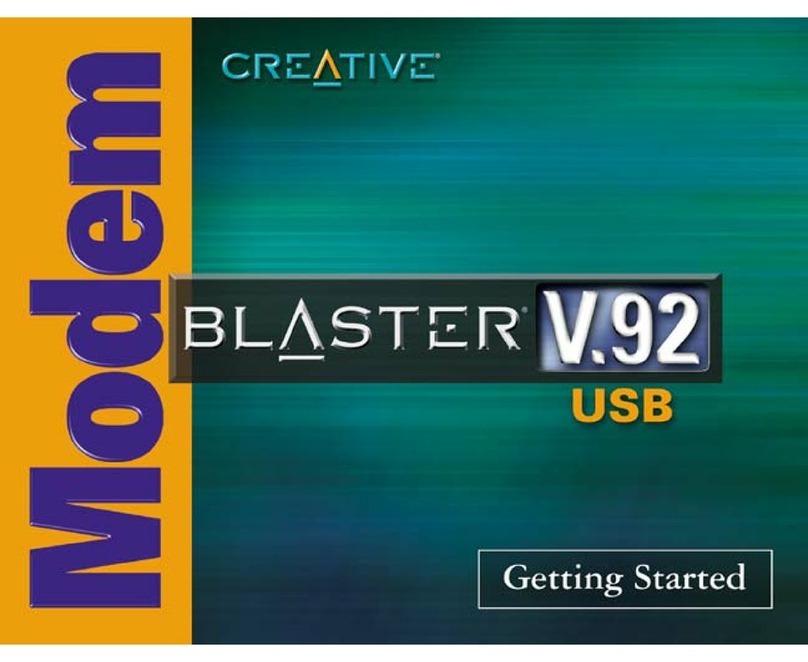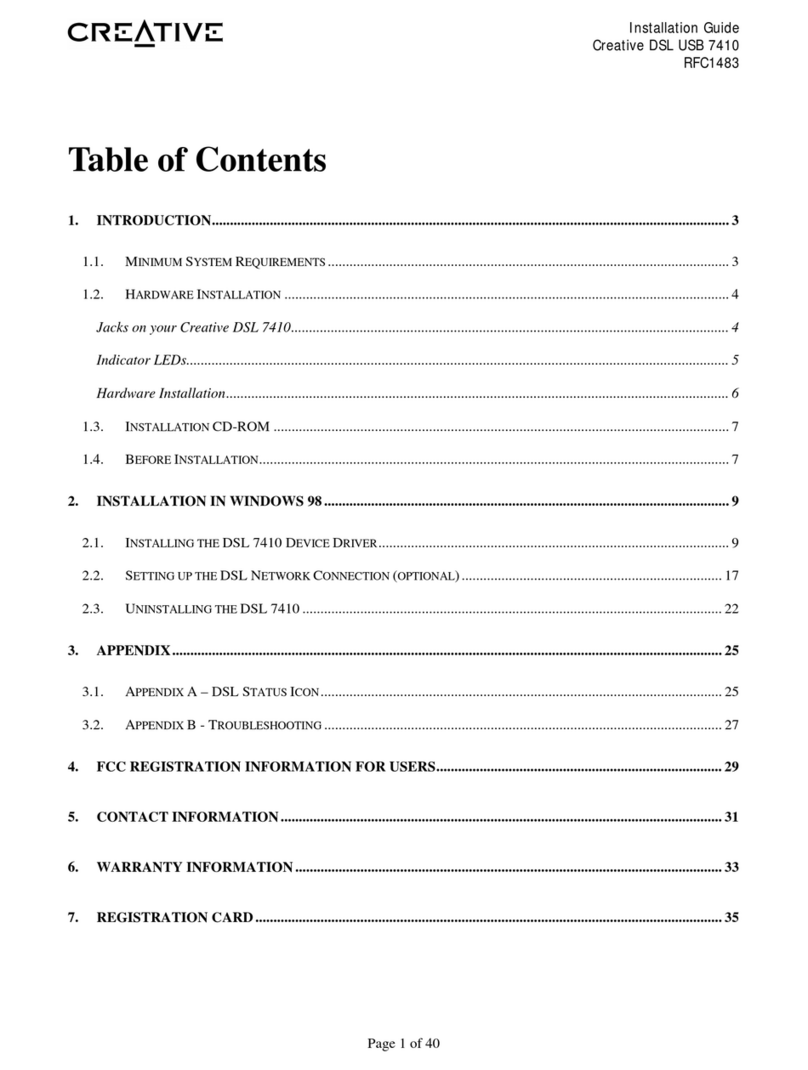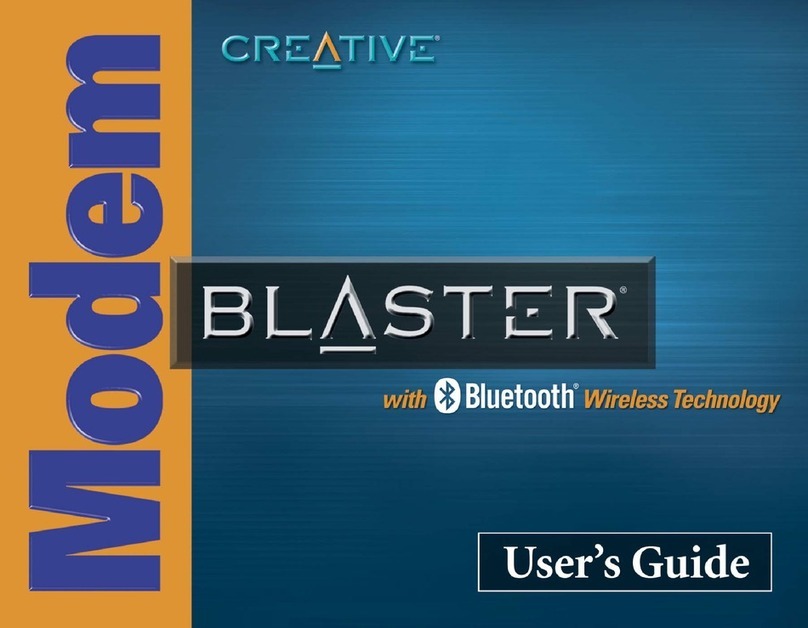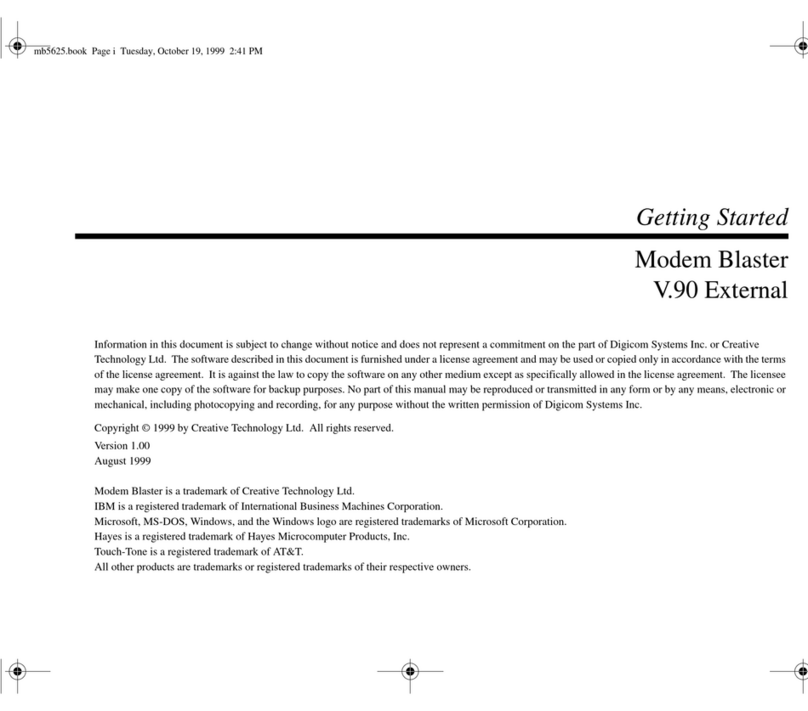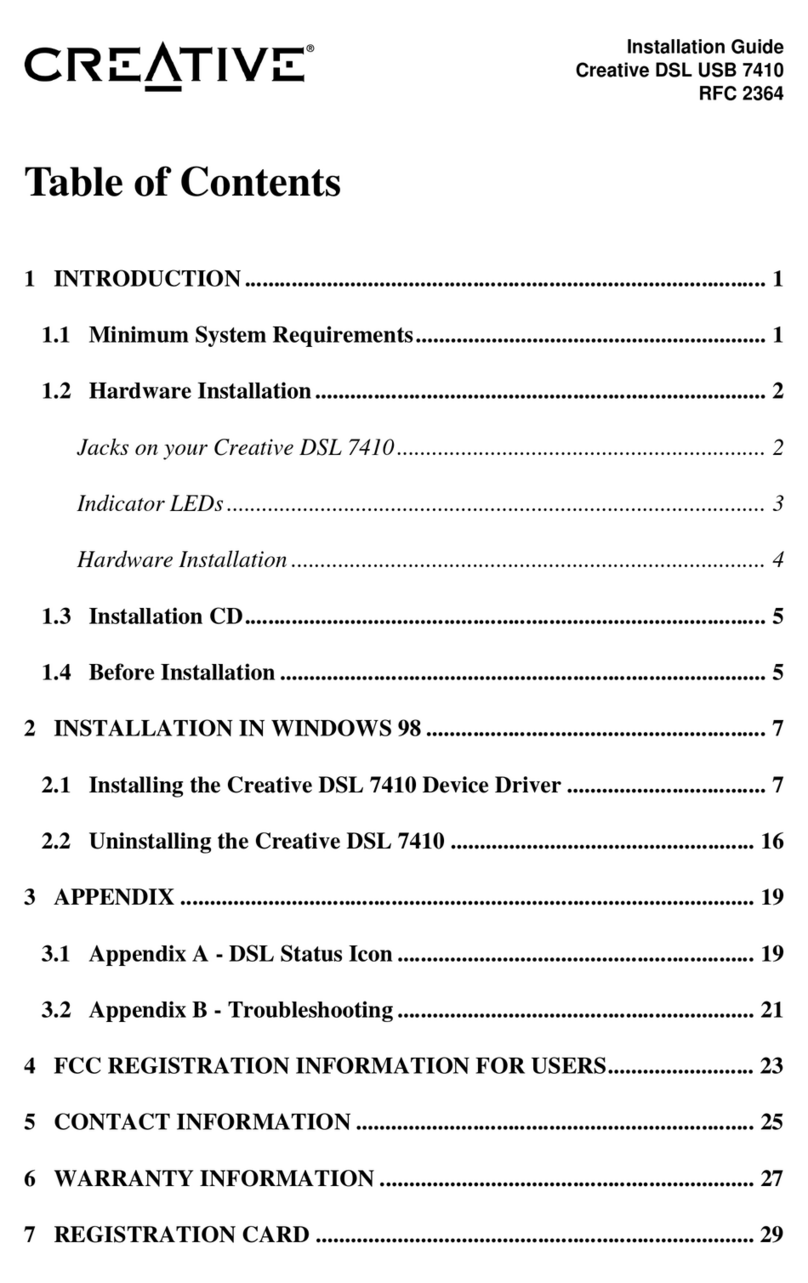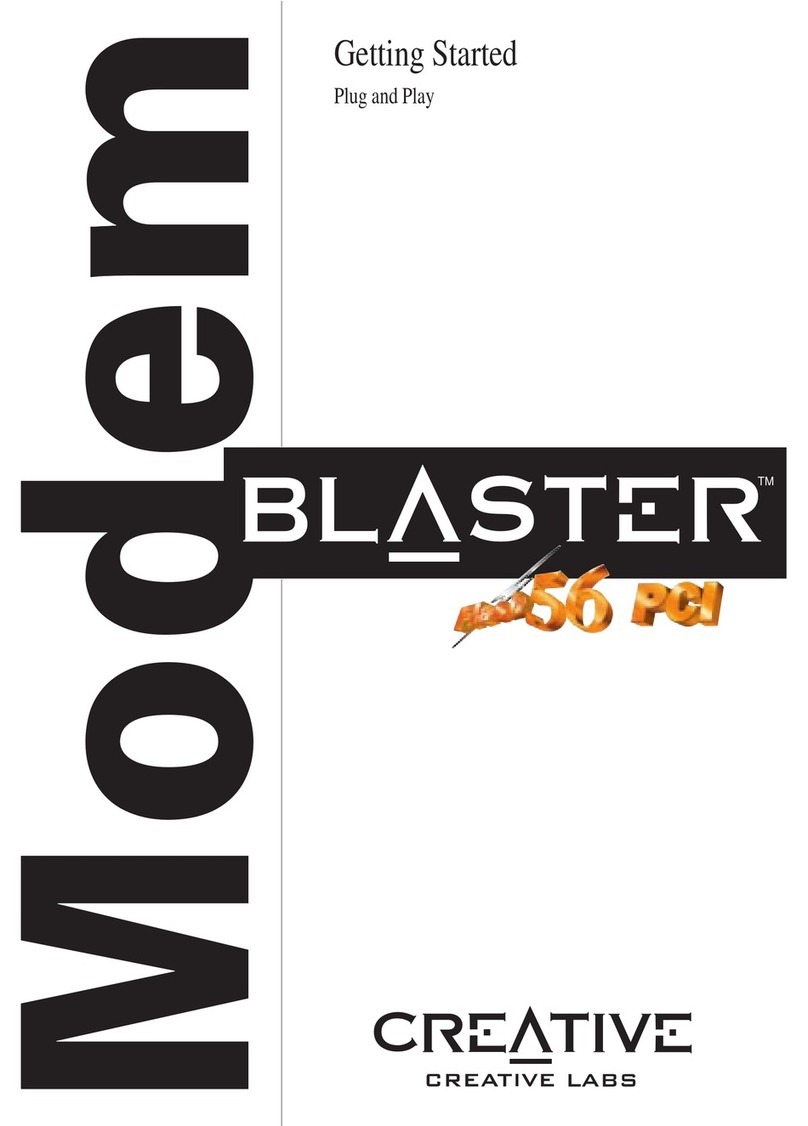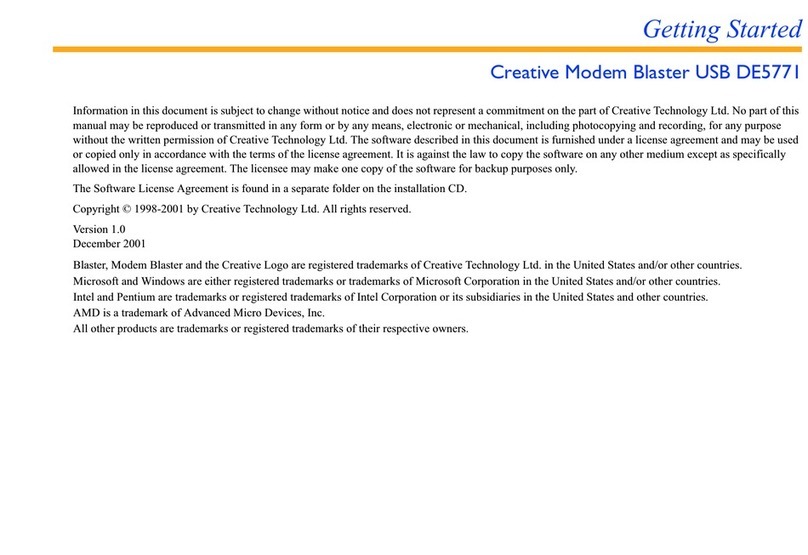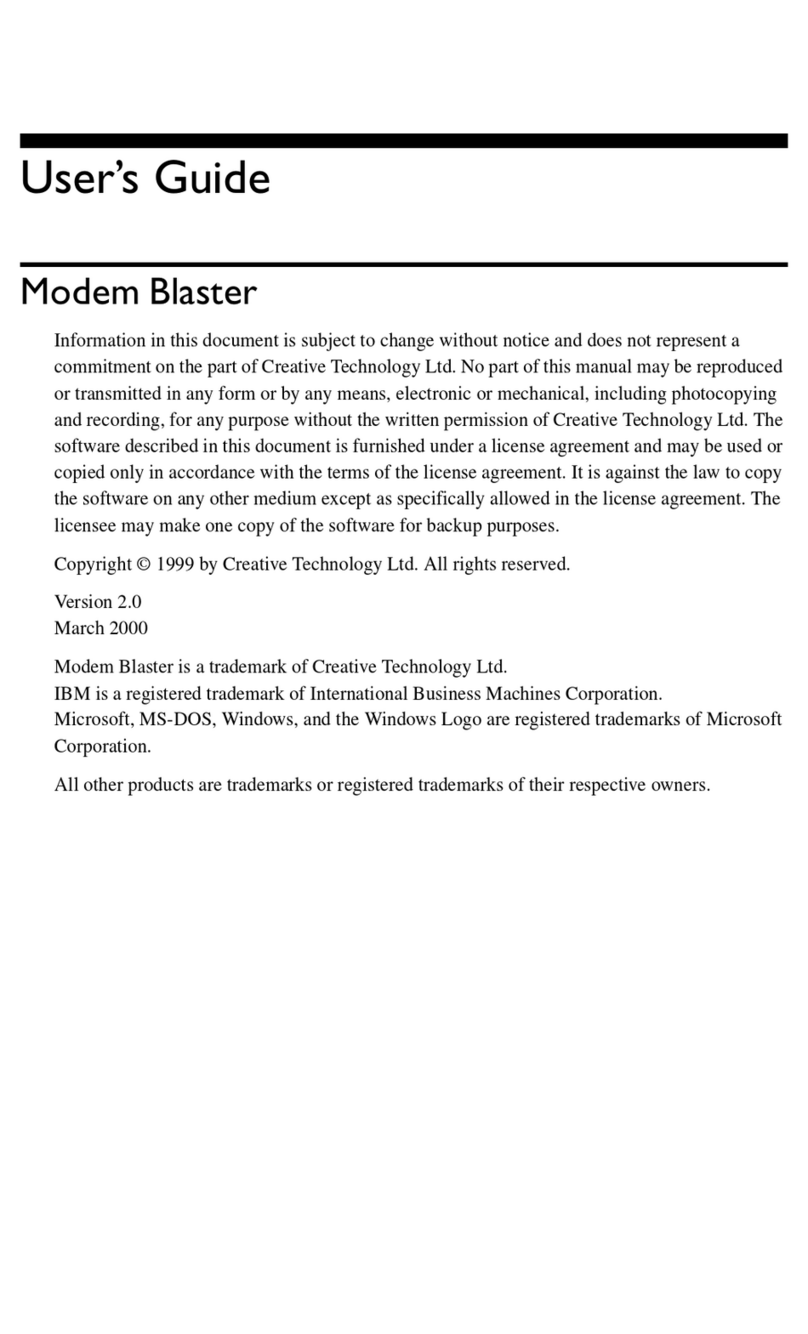Copyright Information
Modem Blaster
V.92, External DE5621
Information in this document is subject to change without notice and does not represent a commitment on the part of Creative Technology Ltd. No part of this manual may be
reproduced or transmitted in any form or by any means, electronic or mechanical, including photocopying and recording, for any purpose without the written permission of
Creative Technology Ltd. The software described in this document is furnished under a license agreement and may be used or copied only in accordance with the terms of the
license agreement. It is against the law to copy the software on any other medium except as specifically allowed in the license agreement. The licensee may make one copy of
the software for backup purposes.
Copyright © 1998-2001 by Creative Technology Ltd. All rights reserved.
Version 1.0
September 2001
Sound Blaster and Blaster are registered trademarks, and the Sound Blaster Audigy logo, the Sound Blaster PCI logo, EAX, Creative Multi Speaker Surround, and Oozic are
trademarks of Creative Technology Ltd. in the United States and/or other countries. E-Mu and SoundFont are registered trademarks of E-mu Systems, Inc.. SoundWorks is a
registered trademark, and MicroWorks, PCWorks and FourPointSurround are trademarks of Cambridge SoundWorks, Inc.. Microsoft, MS-DOS, and Windows are registered
trademarks of Microsoft Corporation. Manufactured under license from Dolby Laboratories. Dolby, AC-3, Pro Logic and the double-D symbol are trademarks of Dolby
Laboratories. © 2001 Dolby Laboratories. All rights reserved. All other products are trademarks or registered trademarks of their respective owners.
This product is covered by one or more of the following U.S. patents:
4,506,579; 4,699,038; 4,987,600; 5,013,105; 5,072,645; 5,111,727; 5,144,676; 5,170,369; 5,248,845; 5,298,671; 5,303,309; 5,317,104; 5,342,990; 5,430,244; 5,524,074;
5,698,803; 5,698,807; 5,748,747; 5,763,800; 5,790,837.