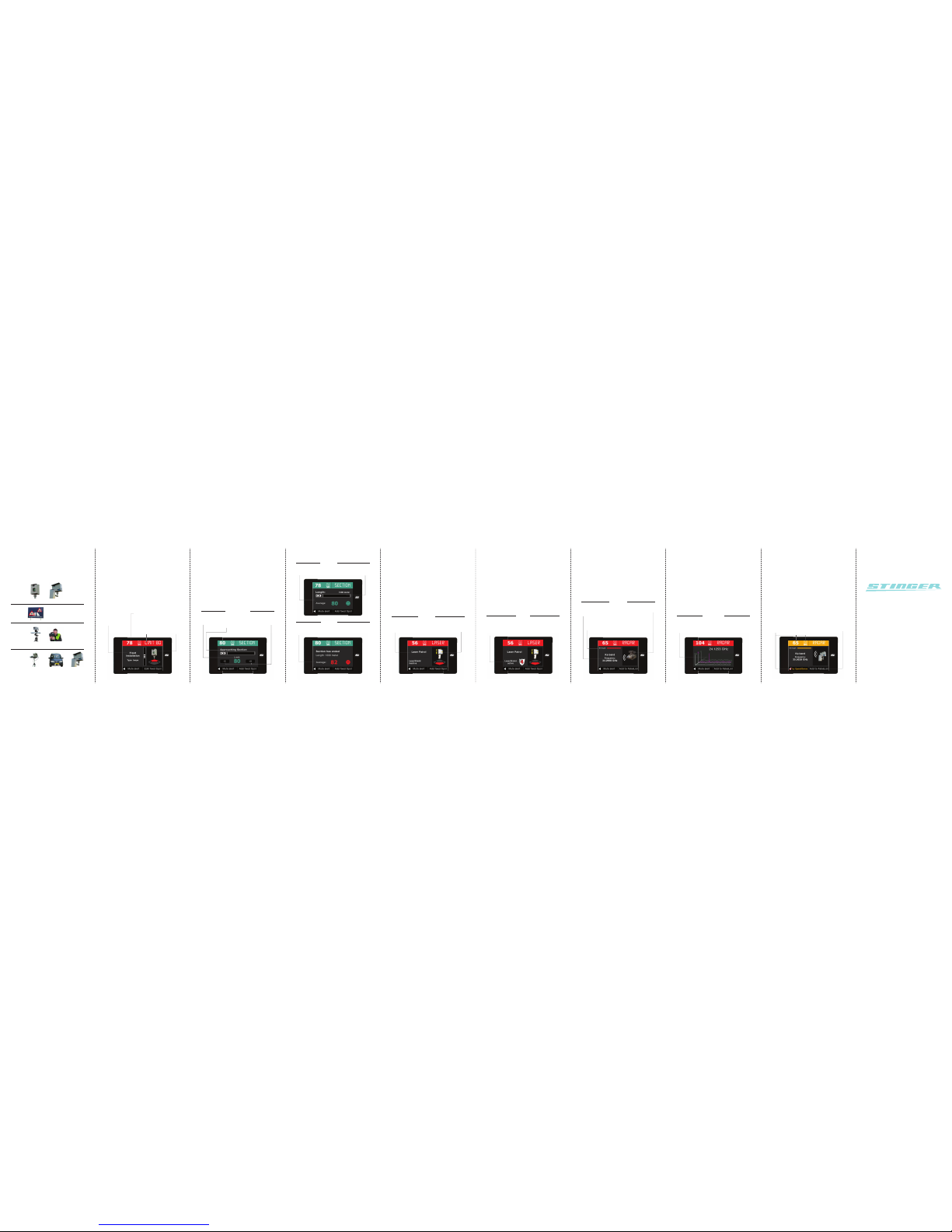1. Keeping your Stinger up-to-date
Tooptimally benefit from your Stinger wesuggest you use the
Stinger Desktop application to check for updates regularly.
1. If you have not yet installed the Stinger Desktop application
on your Mac (or PC if need be), it can be downloaded
from www.stinger.com/downloads.
2. Connect the Stinger USB key of your Stinger VIP to your
Mac (or PC).
3. The Stinger Desktop application will automatically check
for and show any available updates.
4. Follow the steps shown on the screen of your Stinger
Desktop.
1. Keeping your Stinger up-to-date
2. Contact and help
3. Using your Stinger VIP
4. SafetySignals
5. PoliceCheck
6. MileageLogging
7. Alert types
7a. Spot
7b. Section
7c. Laser
7d. Radar
8. Suppressing false alerts
Copyright 2012Stinger. A ll rights reser ved. No part of this m anual may be reproduc ed, nor in whole, nor i n part, without
the express pri or permission of Stinger. Sting er, the Stinger logo, the Sting er ‘S’,‘ De luxe van relaxed rijden’ a nd VIP
Computer are regis tered trademark s of Stinger. All other t rademarks belon g to their registere d owners. All spec ifications
and functional ities in this manual a nd of the produc ts described t here in are subjec t to change.
StingerV IP User Manual - VI P-INT-V2.0 © 2012 Stinger
2. Contact and help
If, at any point, you have questions regarding your Stinger,
more information and answers can be found in the
following ways:
Head Office
Phone: +31 (0)252 - 41 80 95
Website: www.stinger.com
Email: mail@stinger.com
Online manuals: www.stinger.com/manuals Side buttons
‘Hidden’ keys for which you can select the
functionality in the Settings menu
3. Using your Stinger VIP
Using your Stinger VIP is extremely simple. Make sure your
Stinger USB key is connected to the Stinger USB cable in
your car. Your VIP will automatically start up each time you
turn on the ignition of your car and shut down when you
turn the ignition off again. Clear, color-coded alerts make
driving with the VIP pleasurable and straightforward: Green
means ‘relax’, yellow ‘suppressed alert’ and red ‘full alert’.
S-key
Key to main menu
Your current speed
SpeedSense
See:
8. Suppressing of false alerts
Function active
Function not active
After start-up the VIP will always take you to the Pilot screen
(the standard operating screen).
For any further interaction with the VIP you can use the
pressure sensitive touch display. At any time, pressing the
Stinger S-key will take you directly to the main menu.
In the main menu you can proceed to the Settings-menu
where you can change settings such as volume, brightness,
time, language, kilometer/miles and SpeedSense. From the
main menu simply press the ‘Pilot’ icon to return to the
Pilot screen.
4. SafetySignals
The Stinger VIP incorporates an advanced safety system.
At great distances it picks up SafetySignals that can be
transmitted around work zones, school zones and emergency
vehicles. These signals will be transcoded in real-time and
shown as the appropriate alert. This way your VIP can alert
you up to a kilometer ahead of a special traffic situation.
Depending on the application, there are several ways a
SafetySignal can be generated.
Cars equipped with Stinger Laser can even automatically
and instantly alert other - Stinger Laser equipped - cars to
dangerous situations such as heavily braking traffic.
5. PoliceCheck
This unique Stinger feature enables you to dispute unjust
or incorrect traffic citations. With PoliceCheck switched
on (Main Menu > Settings > PoliceCheck), your VIP will
automatically log the instances you encountered radar,
laser and other types of speed traps. Of those moments it
will also log other data including your speed and essential
details such as radar frequencies. That latter enabling you
to check if the radar in question has been operating within
legal bandwidths.
In the Stinger Desktop application you can retroactively look
up, store and print all the collected data.
6. MileageLog
To assist with someone’s hourly billing or travel cost
administration, and in some countries even to help avoid
extra state taxes, your Stinger VIP can keep detailed track of
all your business and private car travel.
At the start of any trip you simply choose the trip type
(Business, Personal or Commute) or automatically let it
default. To register trip ‘interruptions’ like petrol and food
stops you just choose ‘pit stop’ when resuming your ride.
With the supplied Stinger USBkey it is a cinch to transfer your
RouteLogging information to the Stinger Desktop application
on your Mac (or PC) and further manage the data.
Legality
Many countries in the world have their own, unique regulations regarding drivers
being alerted to, and protected from, speed traps. Depending on the country,
citizens may or may not have the freedom to receive information concerning speed
traps and to be alerted accordingly. In some countries citizens have the liberty to
freely pick up radar signals, while in others that is made illegal. Also the freedom to
receive the information from laser speed trap guns often differs per country.
In order to offer its productsto car drivers throughout the world (like in the so called
“common market” of the E.U., where the laws vary widely per country, as well as
in many other countries and states on our planet), Stinger in certain markets only
supplies versions of the Stinger VIP that are incapable of certain functionalities.
Radar Alerting, Laser Alerting, LaserShield, and SpotList may not be available on
those versions. When powered up, this version of the Stinger VIP can be easily
recognized in the Pilot screen by means of the text “Safety Signals Scanning”.
Please remember that it is and always will be your personal responsibility to
be aware of and abide by the locally applicable laws. Therefore, please always
thoroughly check local legislation before first using your Stinger VIP If you are
driving in a country where you do have the freedom to use Radar Alerting and/or
Laser Alerting and/or LaserShielding and/or SpotList Alerting, you can download
and install the software appropriate for that country.
Of course you can later delete this (new) functionality with the touch of a button,
in order to easily and completely stay in compliance with local legislation whenever
entering a country/state/province that does not allow one or more of the above
mentioned functionalities. Erasing is achieved by first pressing the ‘S’ key. In the
subsequent screen simplychoose the ERASE button. This will turn your Stinger VIP
into a version that is incapable of Radar Alerting, Laser Alerting, LaserShielding,
and SpotList Alerting. A new softwaredownload and installation (available where
allowed) is required in order to once again change the version of your Stinger VIP
Please be aware that all features and functionalities discribed in this manual are
subject to the presence of the corresponding hardware modules.
Note: Under no circumstance does your Stinger constitute a license to exceed the
posted speed limits. Alerts from your Stinger serve as an effective reminderto mind
your speed. Always drive responsibly and pay full attention to traffic.
Green
No special
circumstances
Yellow
Perceived threat likely unimportant
Red
Direct attention
requested Main menuPilot screen