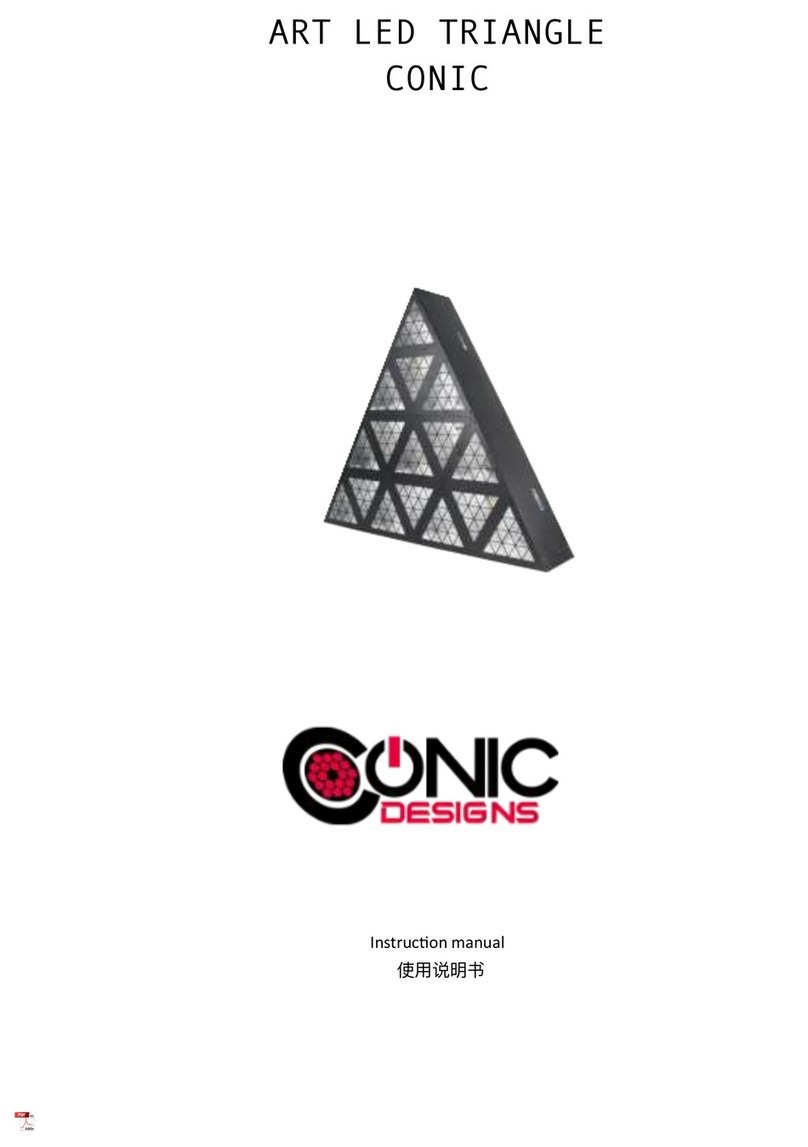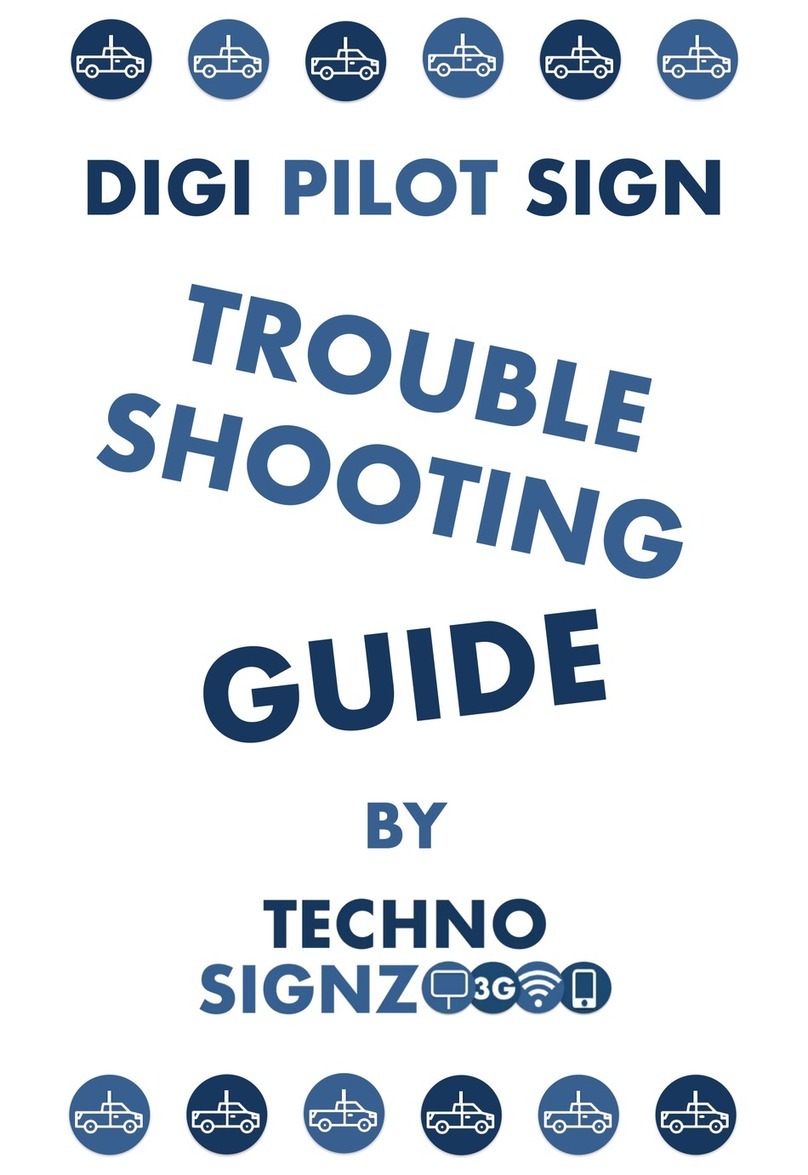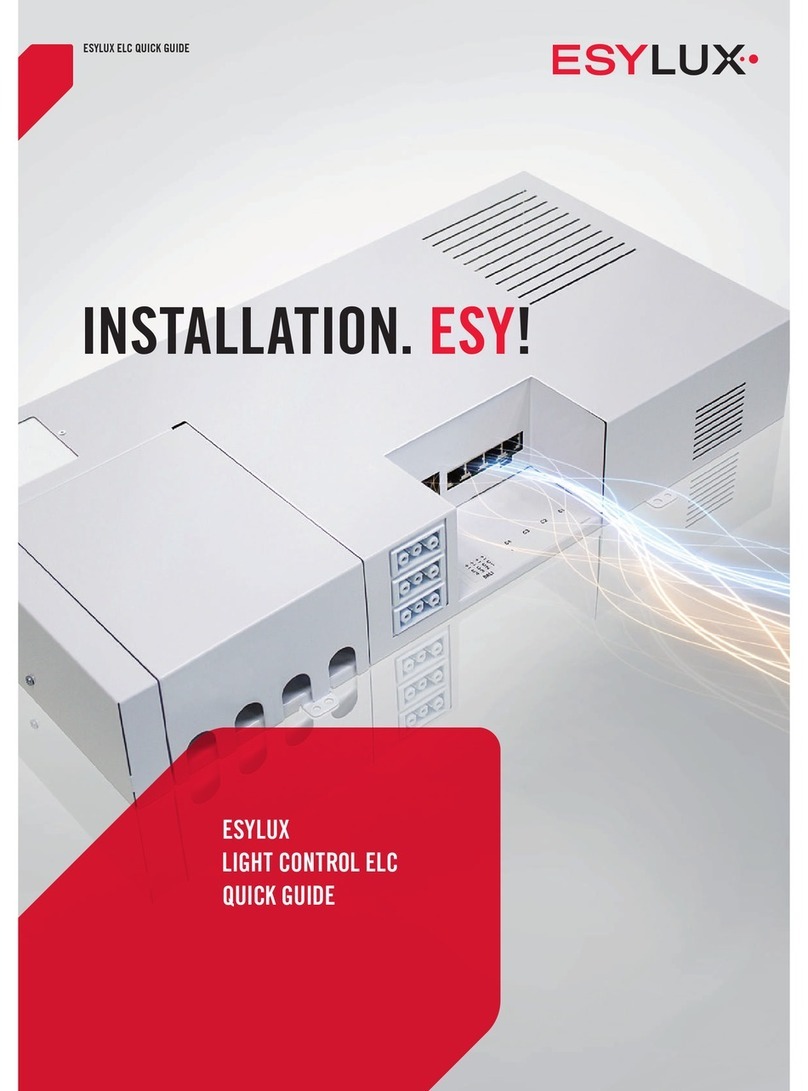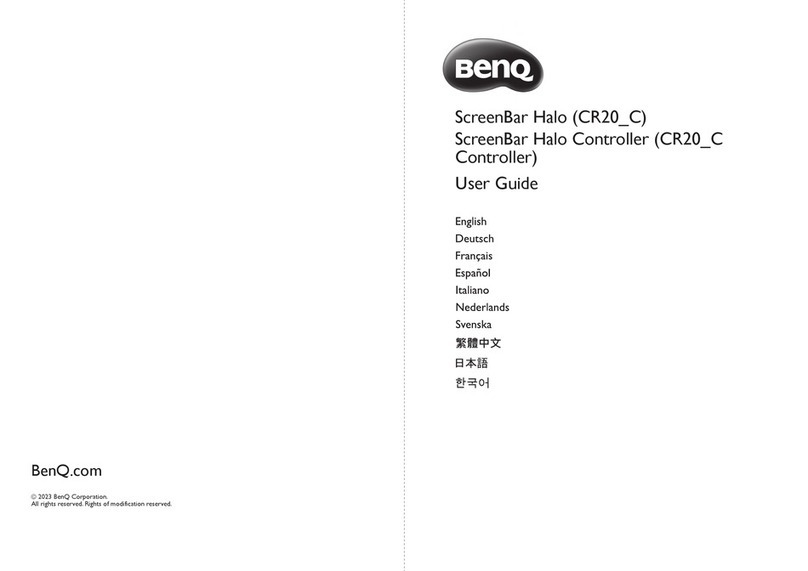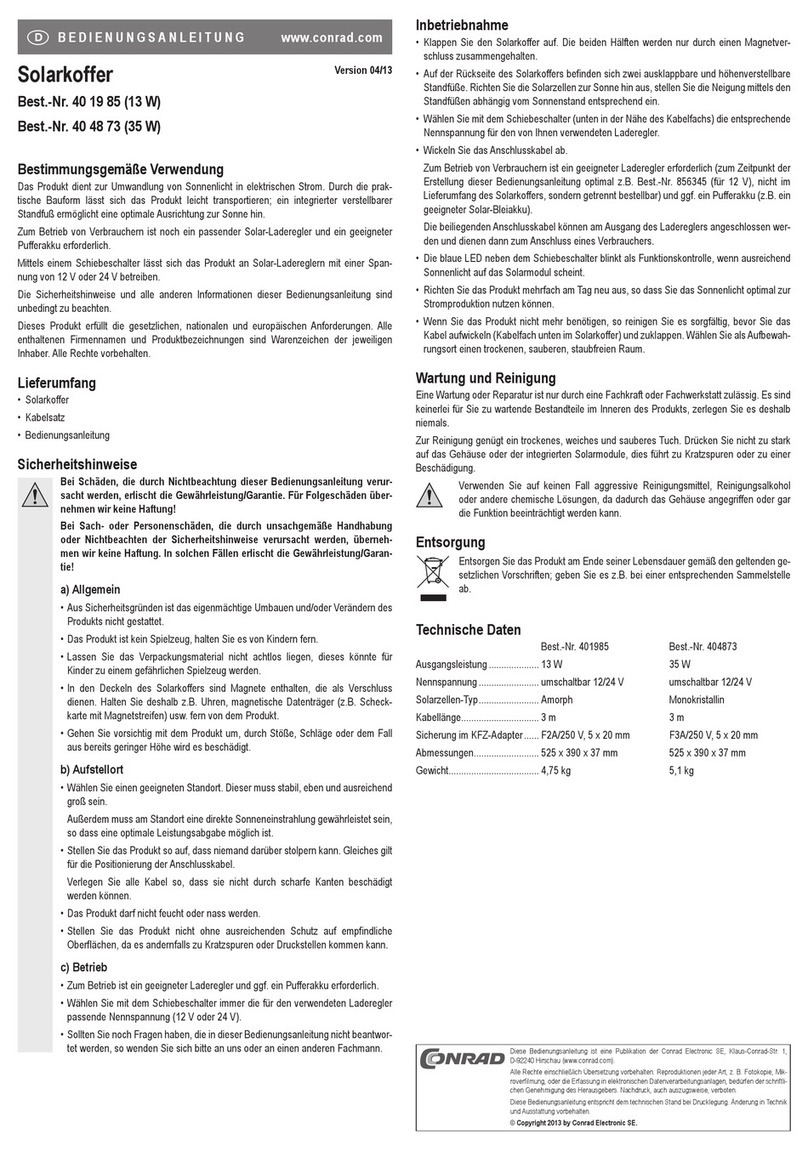Stitch 44540 User manual
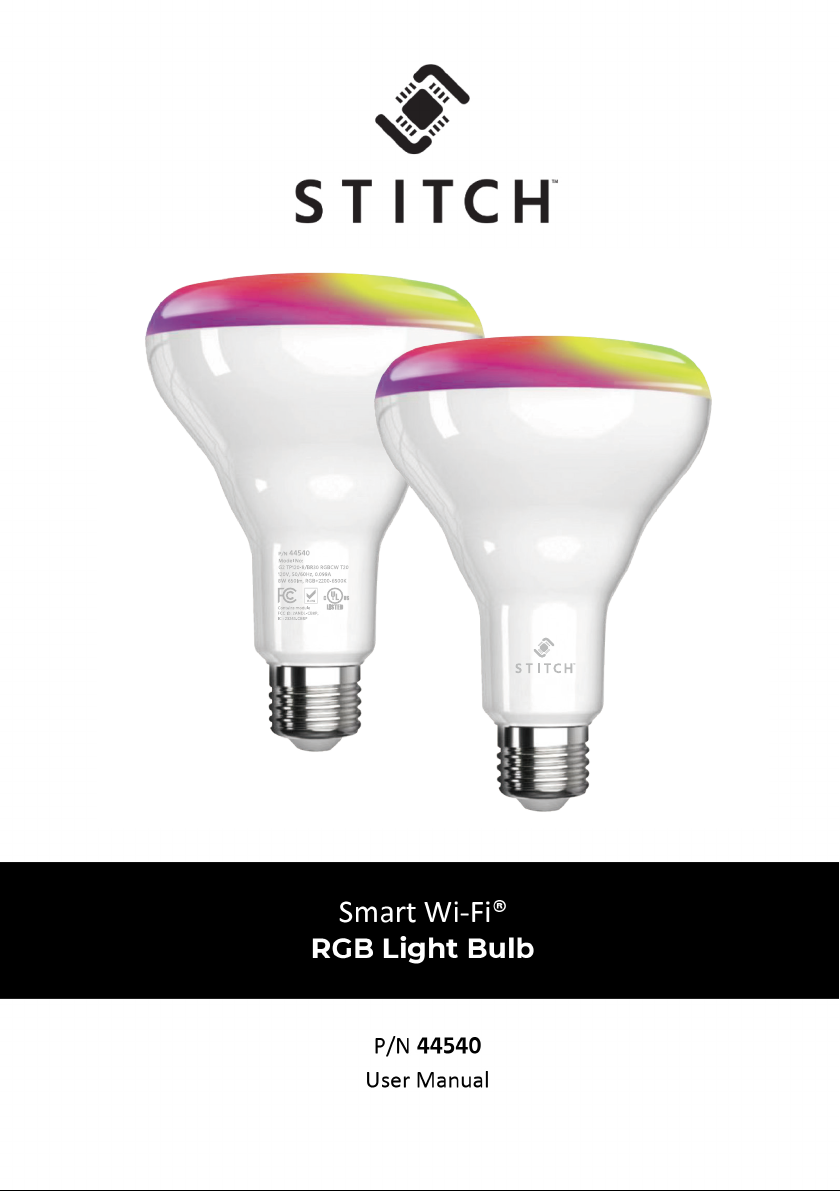

1
Thank you for purchasing this product
To ensure optimum performance and safety, read the following instructions before
connecting, operating, or adjusting the product. Keep this manual for future reference.
Surge protection device recommended
This product contains sensitive electrical components that may have been damaged by
electrical spikes, surges, electric shocks, lightning strikes, etc. The use of surge
protection systems is highly recommended in order to protect and extend the life of
your equipment.
Table of Contents
Safety Warnings and Guidelines.............................................................................................................................2
Introduction............................................................................................................................................................................3
Features.....................................................................................................................................................................................3
Package Contents..............................................................................................................................................................3
Requirements ....................................................................................................................................................................... 4
Pairing Mode......................................................................................................................................................................... 4
Adding Devices....................................................................................................................................................................5
Connecting to Wi-Fi.........................................................................................................................................................6
Easy Mode Configuration.............................................................................................................................................6
Controlling the Bulb.........................................................................................................................................................7
AP Mode Configuration................................................................................................................................................ 8
Voice Assistant.....................................................................................................................................................................9
Troubleshooting................................................................................................................................................................17
Specifications......................................................................................................................................................................18
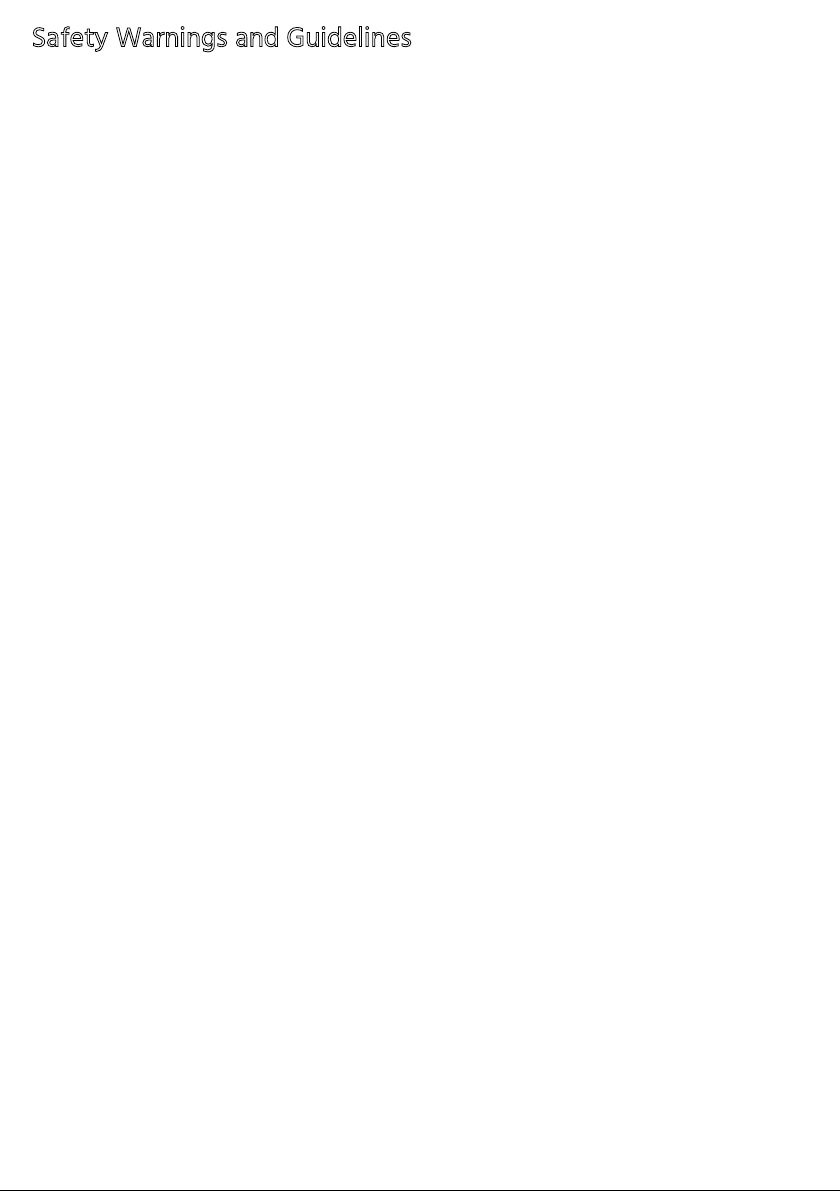
2
Safety Warnings and Guidelines
Please read the entire manual before using this device, paying extra attention to
these safety warnings and guidelines. Keep the manual in a safe place for future
reference.
This bulb is intended for indoor use only. Do not expose it to water or moisture
of any kind, including dripping or splashing water. If moisture does get in or on
this device, immediately remove it from its power source and allow it to fully
dry before reapplying power.
Do not touch the bulb with wet hands.
Do not expose this device to excessive vibration, extreme force, shock, or
fluctuations in temperature or humidity.
This bulb is heavier than ordinary incandescent bulbs. Ensure that the light
fixture is capable of supporting the weight of the bulb.
Do not expose this bulb to excessively high temperatures. Do not place it in, on,
or near a heat source, such as a fireplace, stove, radiator, etc. Do not leave it in
direct sunlight.
Do not install this bulb in an enclosed light fixture. Use only in open-frame
fixtures.
Do not use this bulb with a dimmer of any kind.
Clean using a soft, dry cloth only. Do not use chemical cleaners, solvents, or
detergents. For stubborn deposits, moisten the cloth with warm water.
This bulb has no user-serviceable parts. Do not attempt to open, service, or
modify this device.
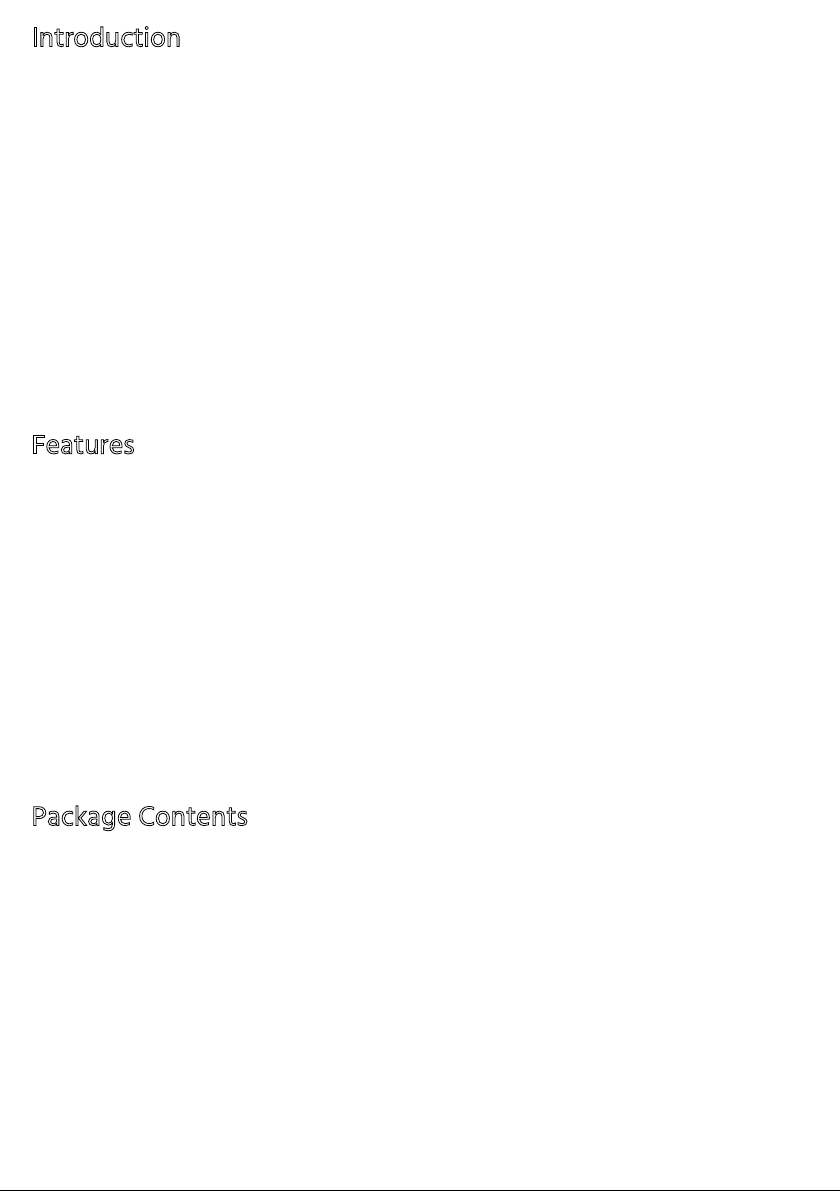
3
Introduction
Powered by STITCH™, the Smart Wi-Fi® RGB Light Bulb allows you to remotely
control the brightness and customize the color of your home's lighting. The free
STITCH app for iOS® and Android™ devices uses your home's existing Wi-Fi network
to communicate with the bulb, so you won't need separate mesh network hubs or
controllers. You can monitor and control the bulb 24/7 from anywhere you have an
internet connection. This energy-efficient bulb consumes only 9 watts of power but
produces up to 800 lumens of brightness, the equivalent of a 60-watt incandescent
bulb. Additionally, you can set it to more than 16 million colors, making it perfect for
creating custom lighting.
Features
Free STITCH™ app for iOS® and Android™ devices
Communicates using your existing Wi-Fi® network
Compatible with Amazon Alexa™ and Google Assistant™
Timer function and scheduling
Displays more than 16 million colors
Easy setup and installation
Compatible with STITCH™ Automatic Actions
Equivalent to a 60-watt incandescent bulb
Package Contents
Ensure you have all the items listed below. If an item is damaged or missing,
contact Monoprice Customer Service for a replacement.
1x STITCH™ Smart Wi-Fi® RGB Light Bulb
1x Quick Start Guide

4
Requirements
The following elements are required to connect this bulb to your Wi-Fi® network and
use the STITCH™ Smart Wi-Fi app.
STITCH™ Smart Wi-Fi® RGB Light Bulb
Mobile devices using the iOS® 8.0 and later or Android™ 4.4 and later operating
system
2.4GHz Wi-Fi router connected to the internet (supports 2.4GHz only)
Pairing Mode
1. Screw the smart bulb in a standard E26 bulb socket and turn the power on.
2. With the smart bulb on, quickly turn OFF/ON the power three times and leave it
ON the fourth time.
3. The light from the smart bulb should pulse a few times indicating it is now in
pairing mode.
Adding the smart bulb to your network:
To follow the on-screen instruction on the STITCH by Monoprice app, tap the
following in order:
1. “+”
2. “Others”
3. “Smart Bulb”

5
Adding Devices
1. Tap “+” to Add Devices to select the device from the list.
2. The STITCH device must be powered on and its indicator light is flashing rapidly
before proceeding to add the device.
3. If it is not flashing rapidly, press and hold the device’s reset button for 5-6
seconds to reset.
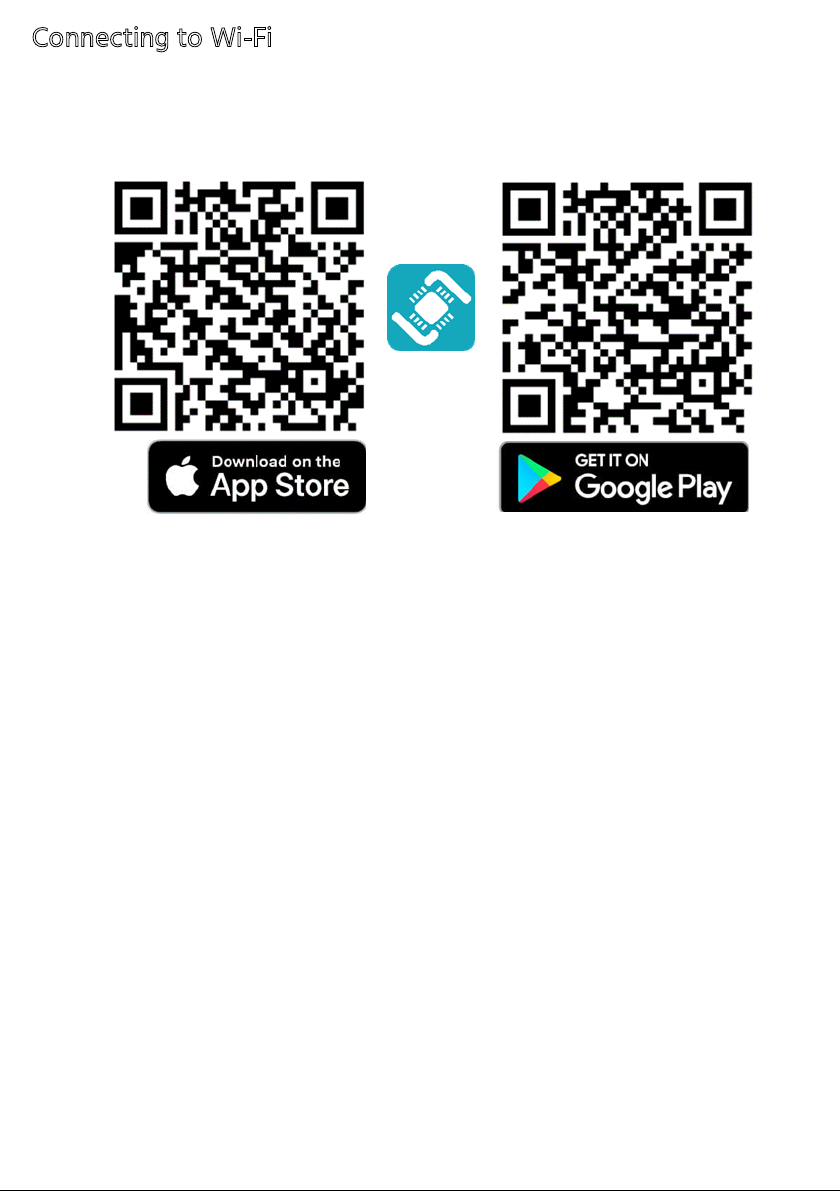
6
Connecting to Wi-Fi
1. Search the Apple® App Store® or Google Play™ for the STITCH™ by
Monoprice™ app or scan one of the QR codes below to get to the app
page. Download and install the app to your device.
2. Follow the on-screen instructions to register and set up your Smart
Home. Note that there are two Mode Configurations to choose from
before adding the device to the app, Easy Mode and AP Mode. We
recommend Easy Mode.

7
Controlling the Bulb
Use the various controls in the app to select White
light, change Color, set up a Scene, or set a Timer.
The instructions in this manual are a guide to the app
as of this writing, but the app is updated from time
to time and the procedures may change. If they
differ, always defer to the instructions in the app
over any instructions in this manual.
Easy Mode Configuration
Note that the bulb can pulse rapidly or slowly, depending on which Mode is active.
Rapid pulsing indicates Easy Mode and slow pulsing indicates AP Mode. To switch
modes, quickly turn the bulb on/off three times.
1. Disconnect the lamp from its AC power outlet.
2. Screw the STITCH™ Smart Wi-Fi® RGB Light Bulb into the lamp's E26 socket.
3. Plug the lamp into an AC power outlet, then turn on the lamp's switch. You
should see the bulb's white light pulsing rapidly a few times, this means it is in
pairing mode. If it is not pulsing rapidly (i.e., it is solid or pulsing slowly), turn the
lamp on/off quickly three times and then leave it on the fourth time. This should
reset it and the light should start pulsing rapidly.
4. Open the STITCH™ by Monoprice™ app, then tap the ٛin the top right corner
of the screen. Choose the Others options, then select Smart Bulb.
5. Confirm you saw the bulb pulse rapidly a few times by tapping Confirm
indicator rapidly blinking.
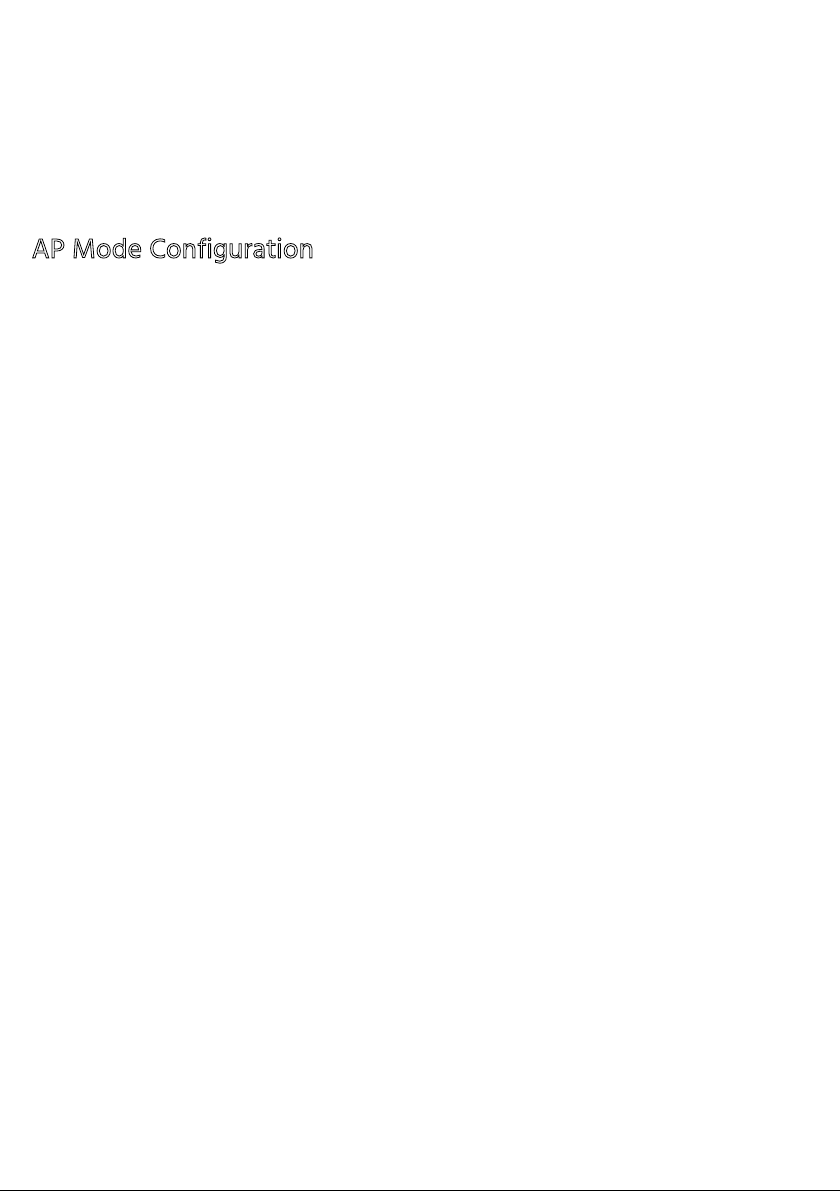
8
6. Select your Wi-Fi® network and input your password. Note that only 2.4GHz
networks are supported. If your router has both a 2.4GHz and 5GHz band with
both using the same SSID, change the SSID of the 5GHz band or temporarily
disable it.
7. Wait for the process to complete, then tap Done.
AP Mode Configuration
Note that the bulb can pulse rapidly or slowly, depending on which Mode is active.
Rapid pulsing indicates Easy Mode and slow pulsing indicates AP Mode. To switch
modes, quickly turn the bulb on/off three times.
1. If connecting in Easy Mode fails, try changing to AP Mode. Tap ٛin the upper
right corner of the screen, then select Others followed by the Smart
Bulbs option.
2. Select Other Mode in the upper right corner of this screen, then select AP
Mode.
3. Turn the lamp on/off quickly three times, then leave it on the fourth time.
4. Tap the button on the screen to confirm that the bulb light is pulsing slowly.
5. Select your Wi-Fi® network and input your password. Note that only 2.4GHz
networks are supported. If your router has both a 2.4GHz and 5GHz band with
both using the same SSID, change the SSID of the 5GHz band or temporarily
disable it.
6. Tap Connect Now, then open your phone's settings to select a Wi-Fi® network.
You should see a network named Stitch-XXXX. Select it to connect.
7. Go back to the STITCH by Monoprice app and complete the process.
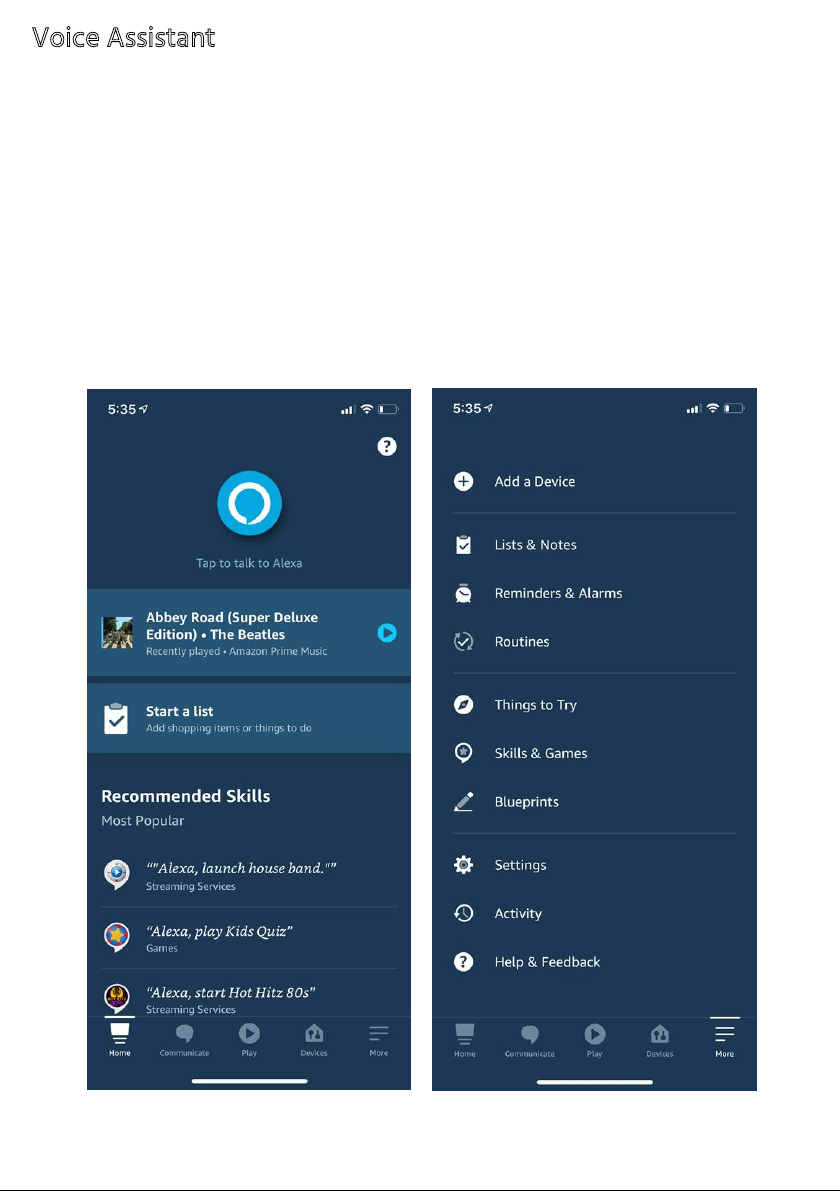
9
Voice Assistant
AMAZON ALEXA
1. Launch the STITCH™ app and verify that the Smart Bulb is in the Device List.
2. Edit the Smart Bulb name to something that Alexa™ will easily recognize, such
as Living Room Light, Bedroom Lamp, etc.
3. Minimize the STITCH app, then launch the Alexa app and sign in to your
account. Ensure that you have at least one Alexa voice control device installed,
such as an Echo™, Echo Dot™, etc.
4. Tap the More icon in the lower right corner of the Home Page to show the app
menu, then tap Skills & Games in the menu.

10
5. Type STITCH by Monoprice in the search field, then tap the STITCH entry to
select it.

11
6. Tap the ENABLE TO USE button, then sign in to your STITCH™ account to
complete the account linking.

12
7. After your account is linked, you need to discover the device to use it. Tap the
DISCOVER DEVICES button. After about 20 seconds Alexa™ will display a list of
devices.

13
8. Tap Devices to control your Smart Bulb, add it to Groups or Routines, and
more.
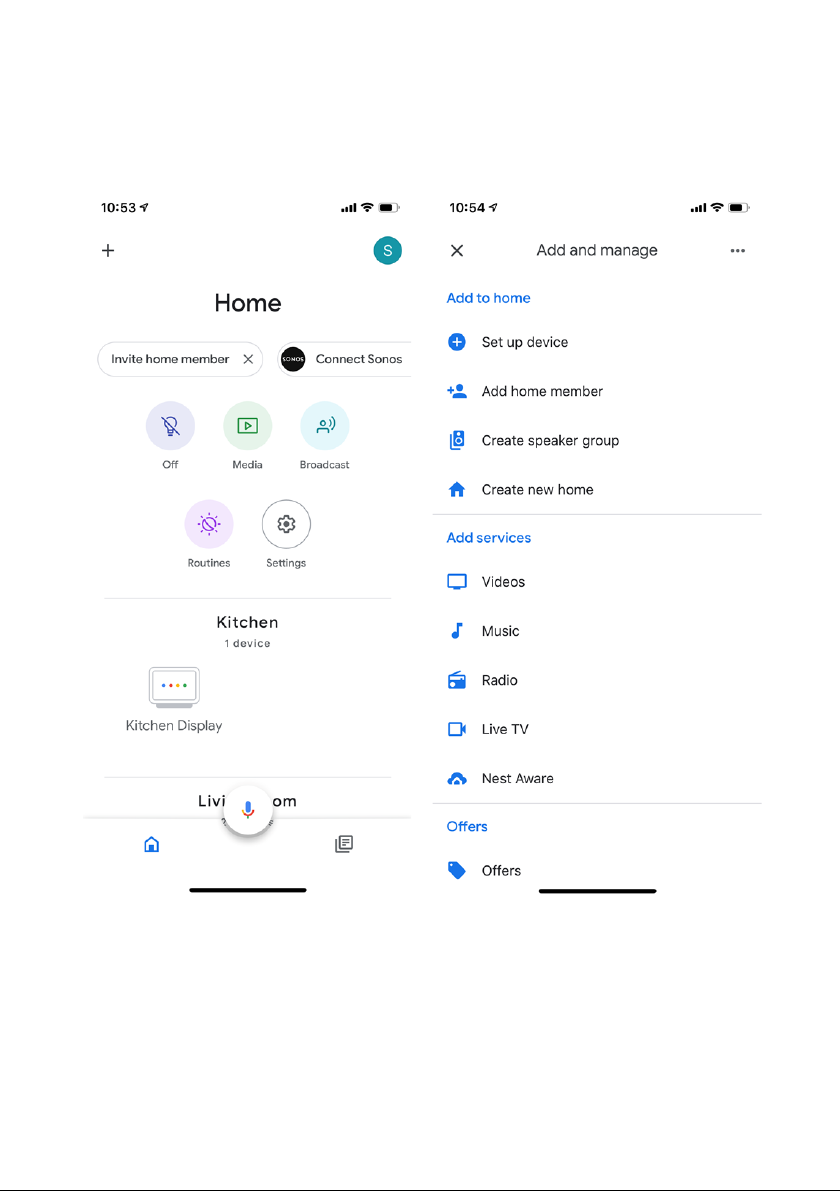
14
GOOGLE HOME
1. Launch your Google Home™ app and verify that your Google Home Speaker is
installed. If not, follow the Google Home Speaker installation instructions.
2. Once Google Home is installed, tap +in the upper left corner of the home page
to show the Add and manage screen, then tap Set up device.
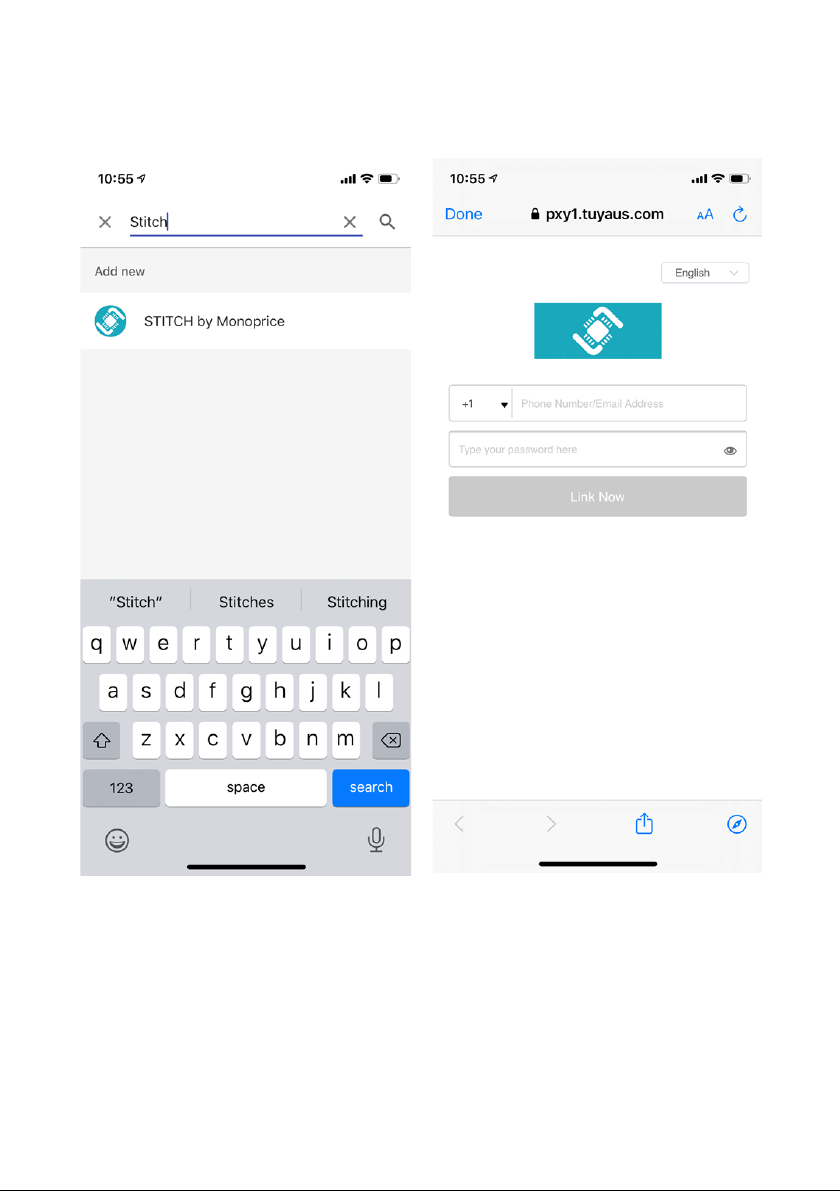
15
3. Tap Have something already set up?. On the following screen, tap
the Search icon (magnifying glass), then type STITCH into the search field.
Select the STITCH™ by Monoprice™ entry, then follow the on-screen
instructions to complete the account linking process.
4. After successfully linking your account, you will see all the smart devices in your
STITCH™ by Monoprice™ account. You can assign each device to specific rooms.

16
5. You can now use your Google Home Speaker to control your smart devices by
saying something like:
“OK Google, turn on the kid’s room light”
“OK Google, turn off the lamp”
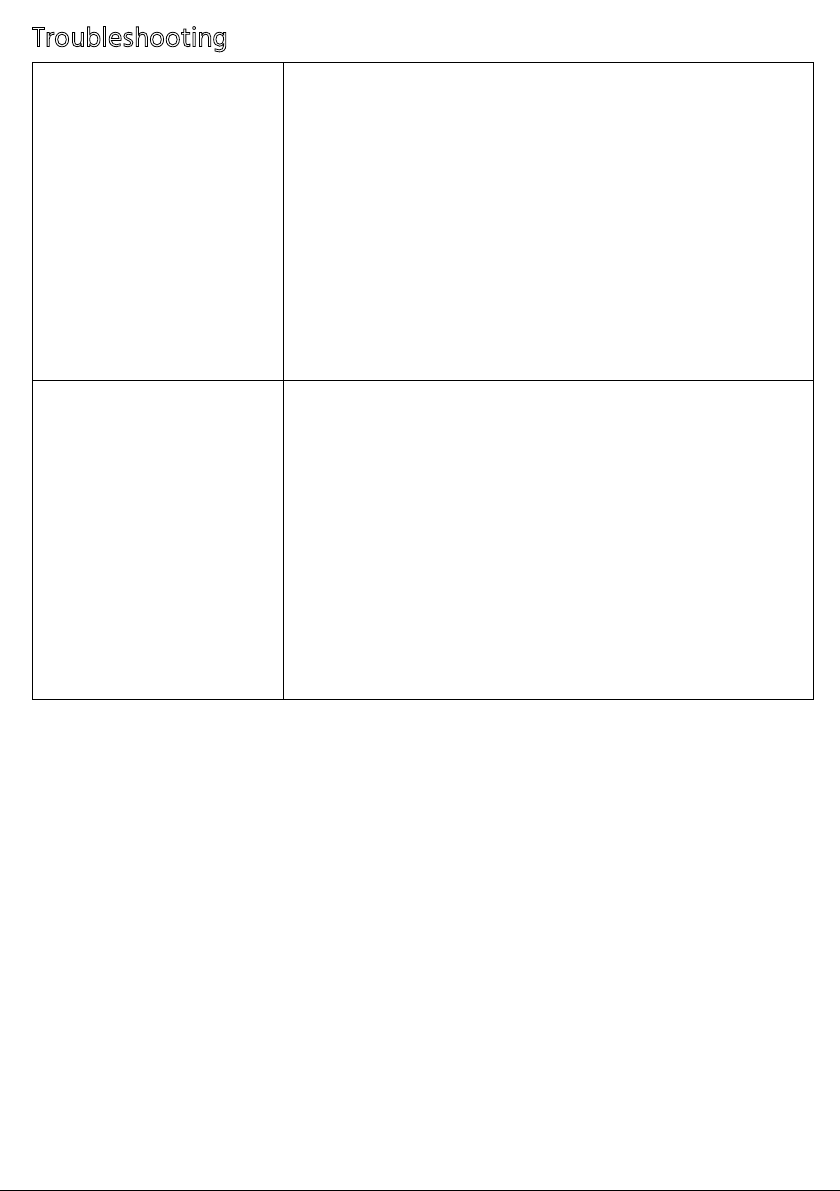
17
Troubleshooting
I cannot connect to my
Wi-Fi® network.
Verify that you are connecting to a 2.4GHz
network. If your router has both a 2.4GHz and
5GHz band with both using the same SSID,
change the SSID of the 5GHz band or temporarily
disable it.
Verify that you entered your Wi-Fi password
correctly.
Check for any internet connectivity issues. Reset
your router and try again.
I cannot control my
Smart Bulb using
Alexa™ or Google™
voice assistant.
Check for any internet connectivity issues.
Verify that have enabled the STITCH™ by
Monoprice™ app in the Alexa or Google app.
Ensure that you are using the proper commands
when talking to your voice assistant. Repeat your
command, speaking clearly in English.
If you have renamed your Smart Bulb in the
STITCH app, you will need to rediscover it in the
Alexa or Google app.

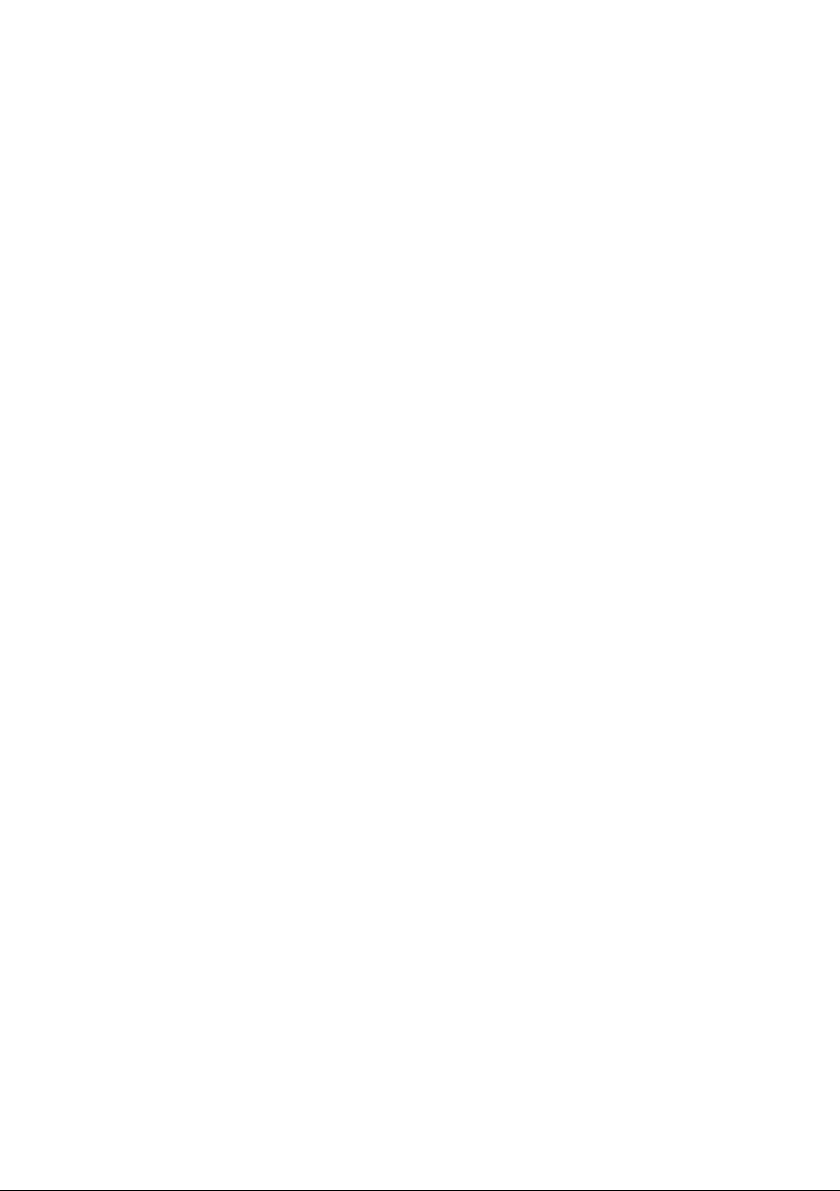
19
CUSTOMER SERVICE
The Monoprice Customer Service department is dedicated to ensuring that your
ordering, purchasing, and delivery experience is second to note. If you have any
problems with your order, please give us an opportunity to make it right. You can
contact a Monoprice Customer Service representative through the Live Chat link on our
website www.monoprice.com or via email at support@monoprice.com. Check the
website for support times and links.
TECHNICAL SUPPORT
Monoprice™ is pleased to provide free, live, online technical support to assist you with
any questions you may have about installation, setup, troubleshooting, or product
recommendations. If you ever need assistance with your new product, please come
online to talk to one of our friendly and knowledgeable Tech Support Associates.
Technical support is available through the online chat button on our website
www.monoprice.com or through email by sending a message to tech@monoprice.com.
Check the website for support times and links.
To download the latest drivers, firmware, manuals, etc., go to www.monoprice.com and
type 44540 into the search bar. If available, support files are linked at the bottom of the
product page.
Table of contents