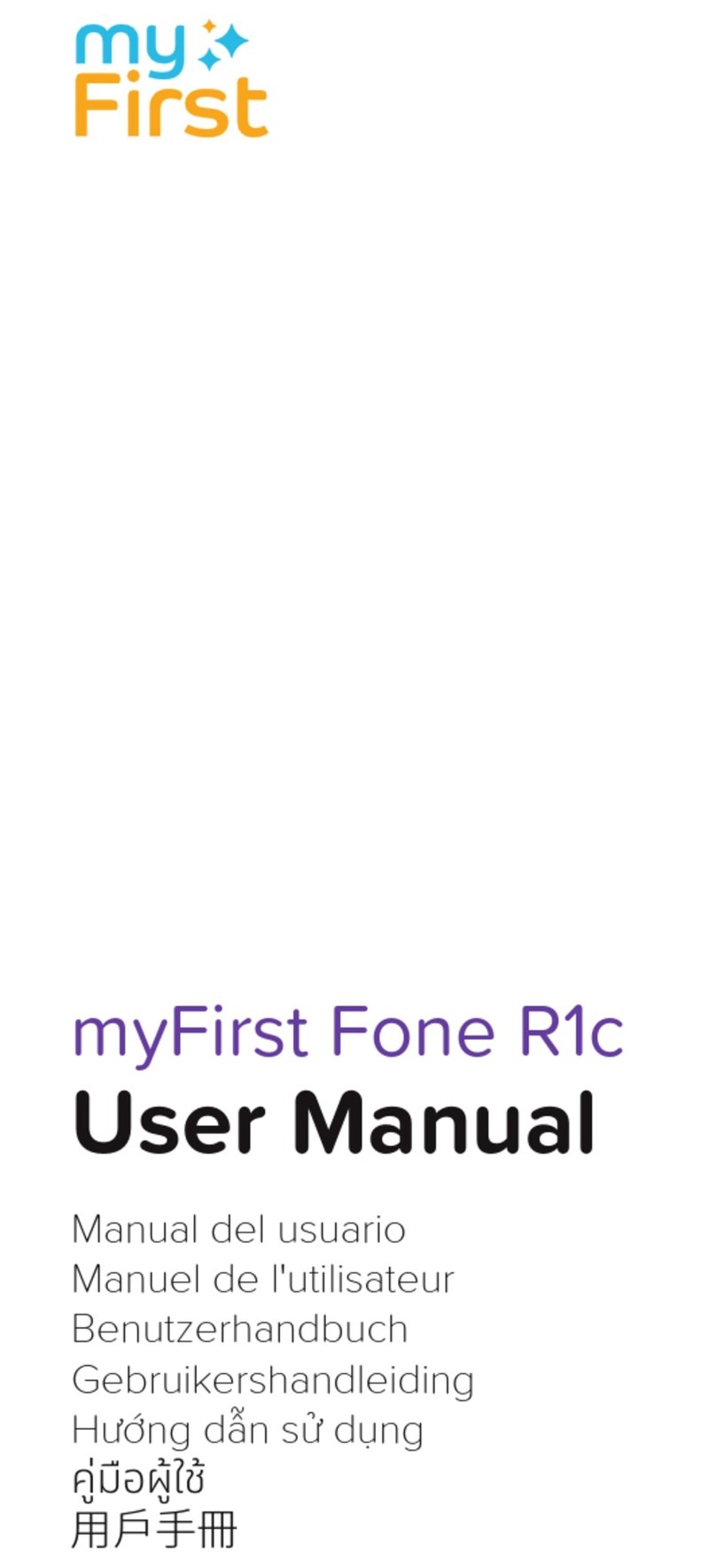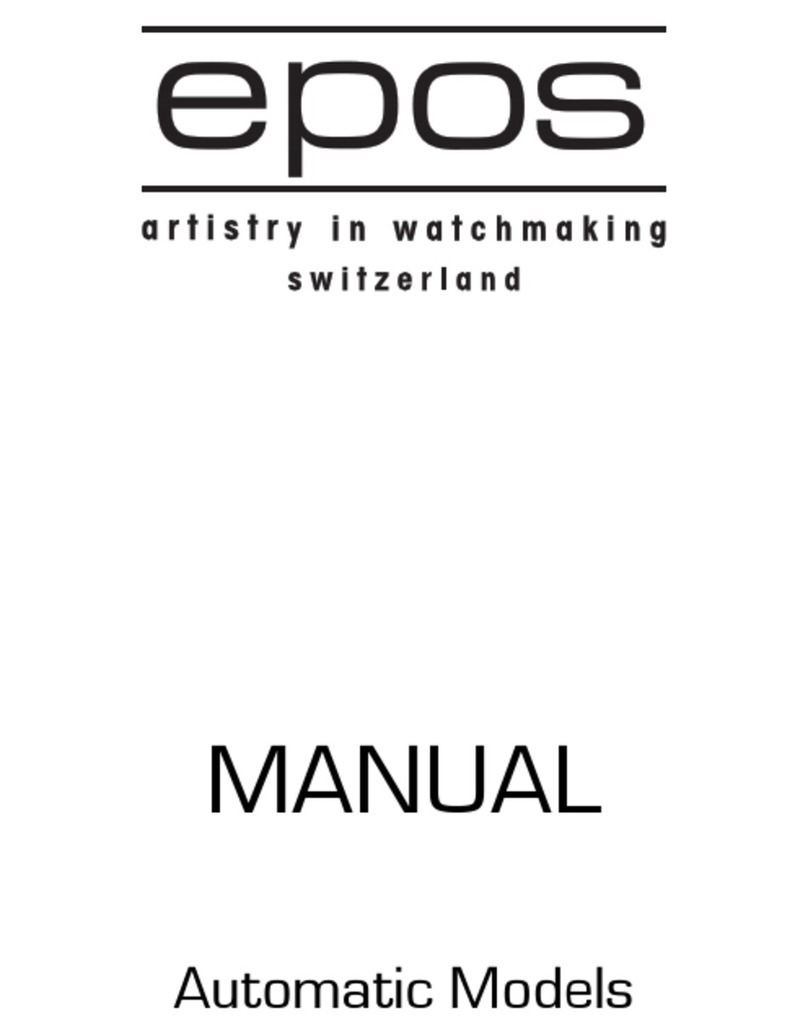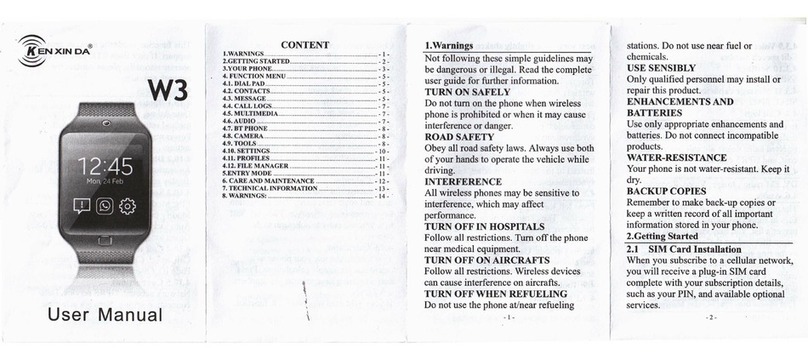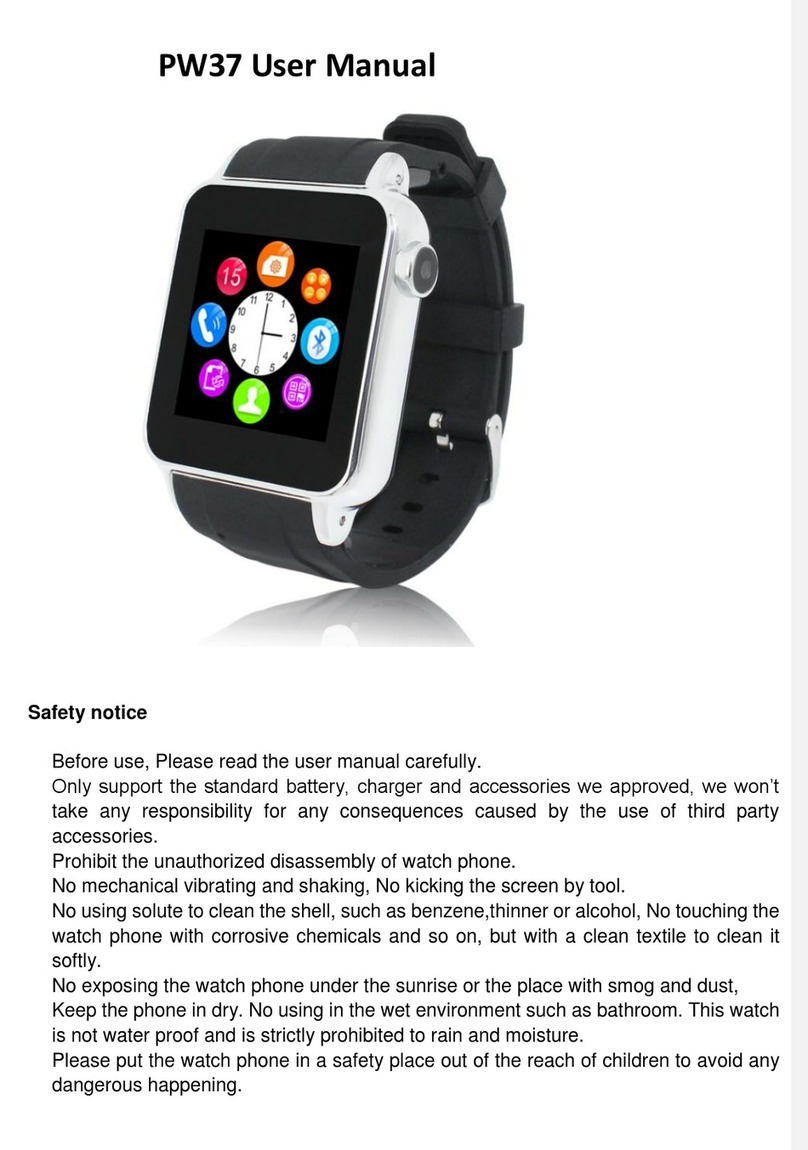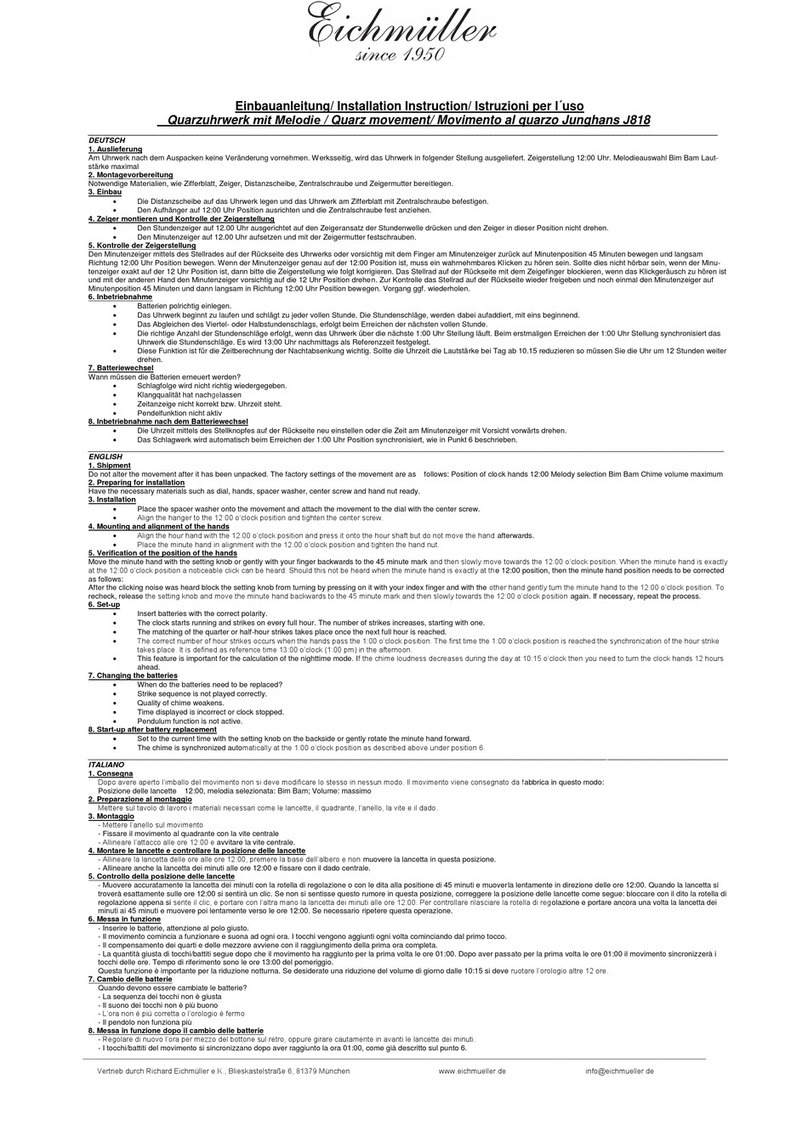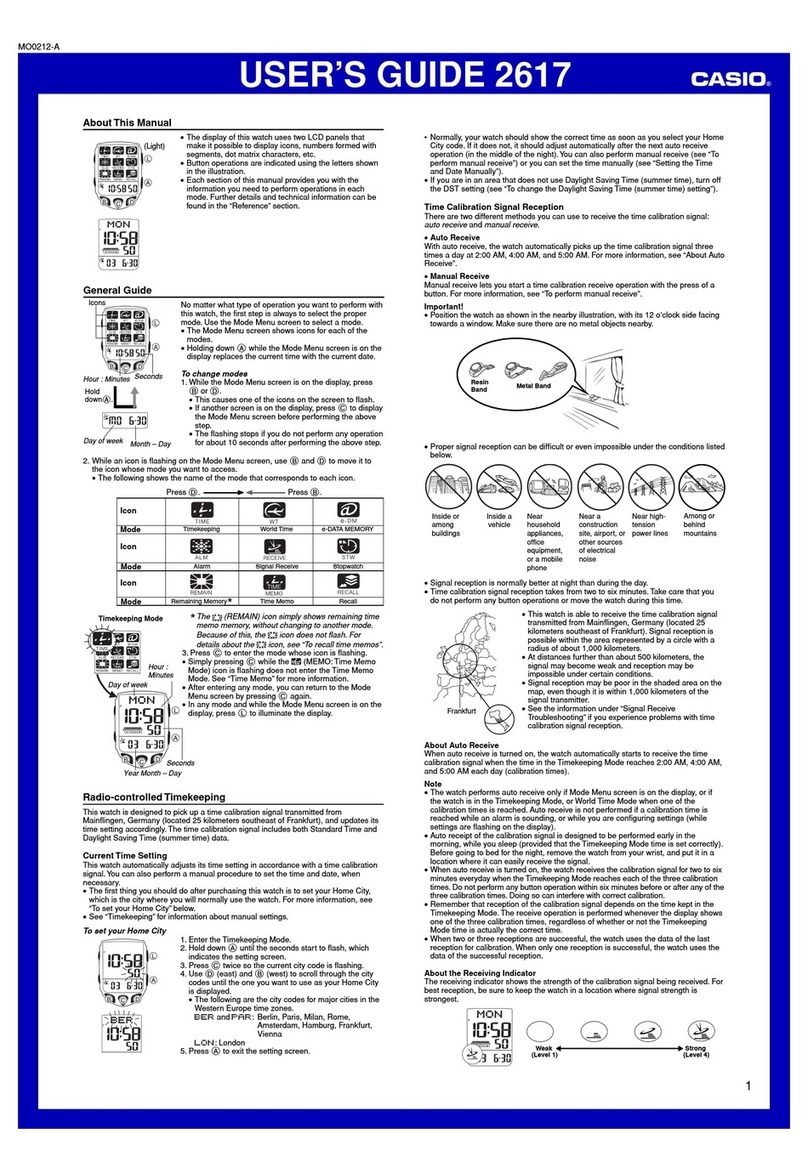STK Professional Audio Evolve Gen 2 User manual
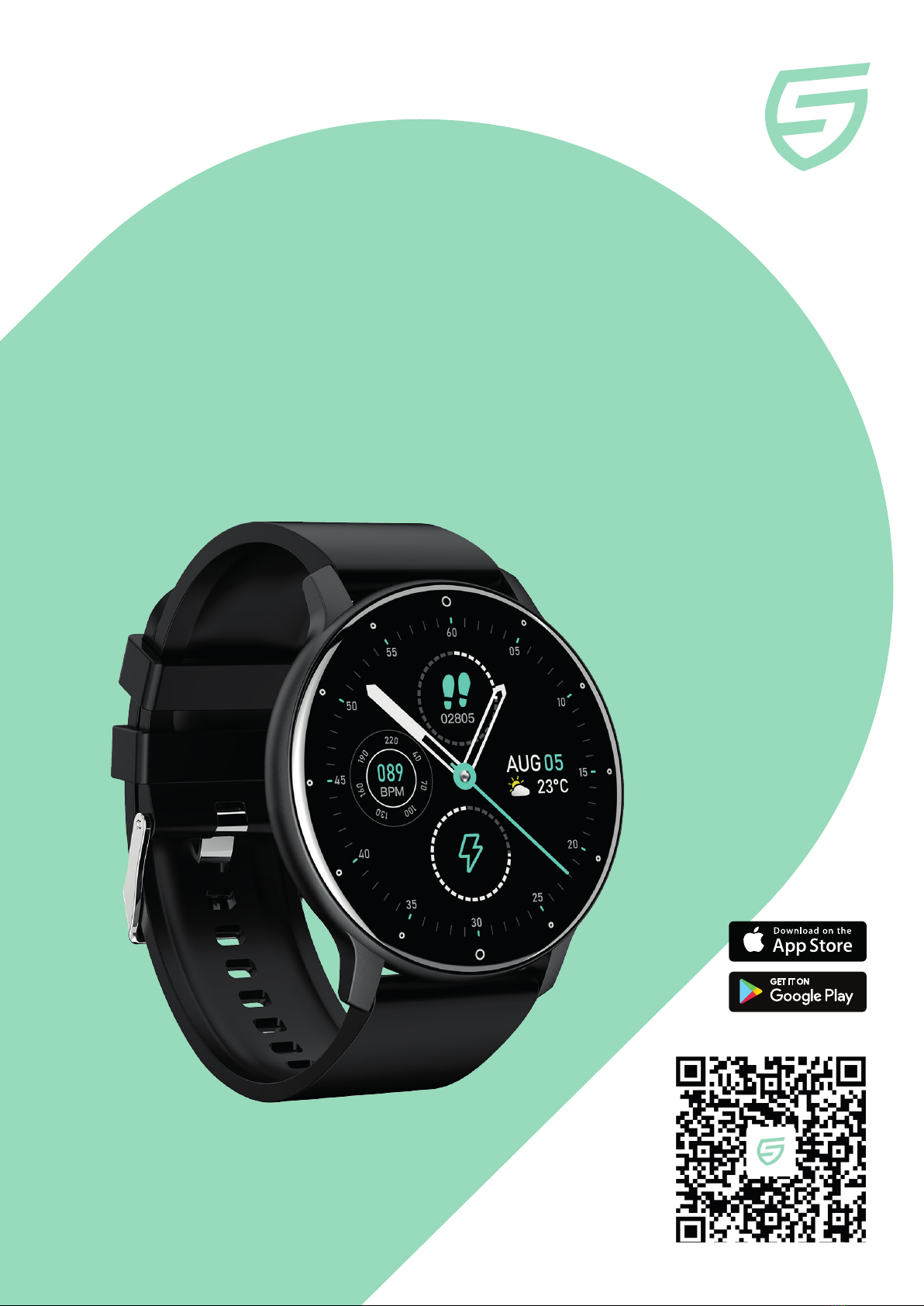
STK Evolve Gen 2
Smart Watch
User Manual
Download STK Evolve Active App

Thank you for purchasing your Evolve Gen 2 Smart
Watch. We hope you enjoy this product. Please read
the instructions carefully to get the best out of your
device.
Watch Support
Please remember the following when using your smart
watch:
• Make sure both sides of the watch are clean, wipe
with a damp cloth, and dry thoroughly.
• If any red marks or discomfort around the wrist area
occurs while wearing the watch, adjust the strap to fit
your wrist more comfortably.
• Avoid skin creams/ointments around the wrist area
when wearing the watch
Magnetic
Charging Port
Heart Rate
Sensor
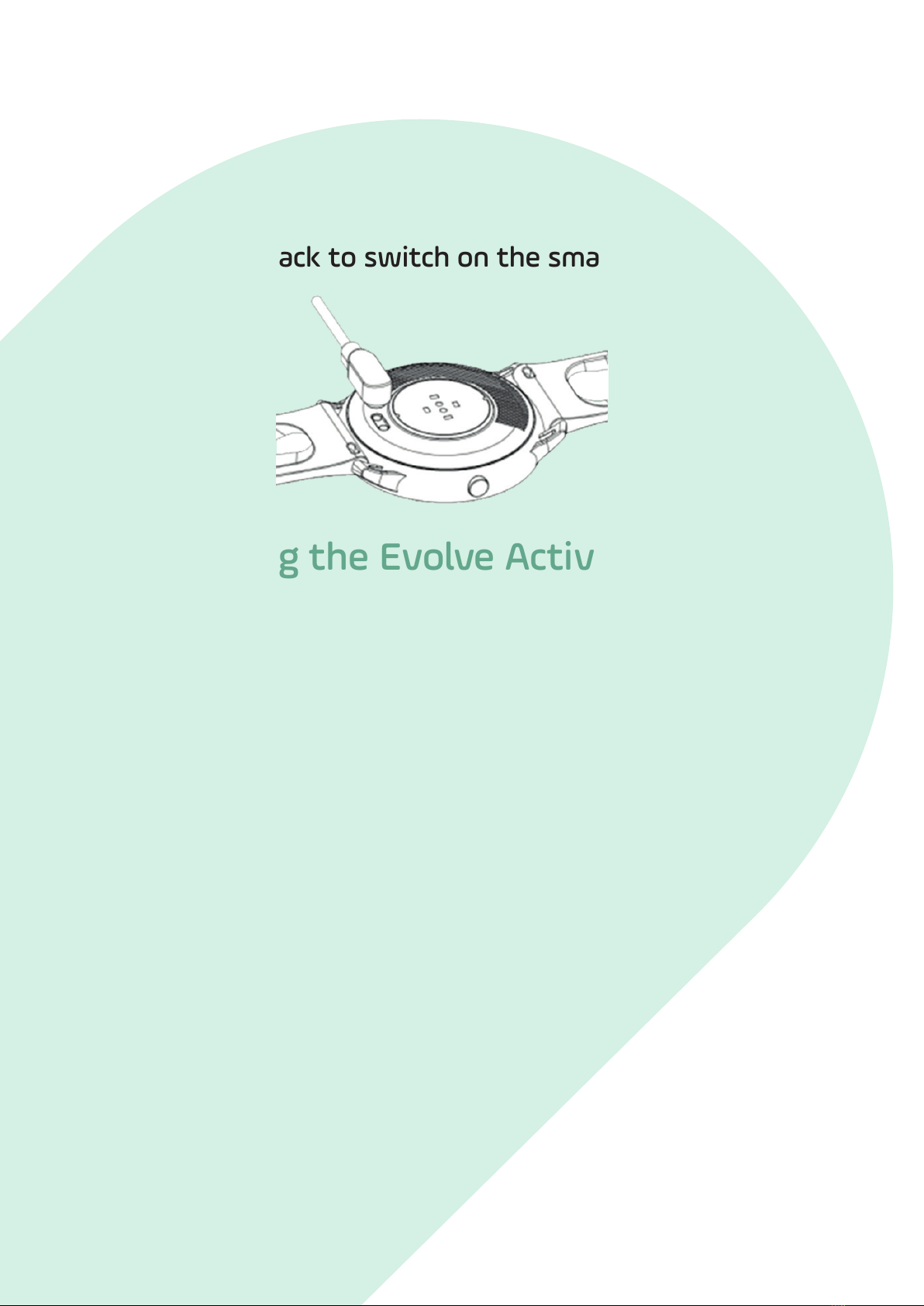
Evolve Gen 2 Diagram
Power-on
Press and hold the side button for 3 seconds or plug the
charger on the back to switch on the smart watch.
Downloading the Evolve Active App
Download and install Evolve Active from by scanning the QR
code on the front.
On the page after scanning the QR code, you will see options
for Google Play and the App Store, to download the app for
Android and iOS phones respectively. Tap on the app to open
it and get started with your Evolve watch. Enable any per-
missions needed or the app may not work.
Note: your mobile phone must support Android 5.1 or IOS 8.0 or
above and Bluetooth 4.0 or above.

How to pair the mobile phone to the smartwatch:Open the
Evolve Active app (with Bluetooth turned on) > device > scan
for device, choose the "STK Evolve GEN 2" and connect.
After connecting, turn on notifications for incoming calls,
SMS, and other app notification reminders that you wish to
receive via you Gen 2 Watch. If this is not done, the watch
will not receive calls and reminders from your smartphone.

Home Screen
Once paired, your watch will synchronize its time to match
your phone. Press and hold the watch screen to switch
between downloaded home faces. More can be downloaded
through the Evolve Active app, and you can even set your
own custom background picture. Swipe from the top to
access quick settings, from the bottom for messages, and
from the left to access the icons face.
Messages
Turning on SMS notification in Device in the Evolve Active
app will allow the watch to receive and save up to 7
messages. It will buzz and give you a notification for
incoming messages. The message can be reviewed and
stored. New messages will supersede the older messages.
You can also enable notifications for other apps like
WhatsApp and Snapchat in the app’s message notification
settings.
Quick Settings
Do not disturb – Stops the watch from receiving texts & calls
Vibrate – Turns the vibration on the watch on/off
Weather – Shortcut to the Weather screen
Brightness – Adjust screen brightness with the + and – icons.
Settings – Shortcut to the Settings screen
Settings
In the settings page, you will find the following:
Brightness – Adjust screen brightness
Search Phone – Makes your phone play a sound to help you
locate it (needs ringtone on)
Download APP – QR code for the official Evolve Active app
Power off – Turn off the device, press yes to confirm. Can
also be done by holding power button for 2 seconds
Restore Factory Settings - unpair any devices and remove all
user data from the watch. (WARNING: CANNOT BE UNDONE)
Product Info – Displays the model, version, and mac address
of your watch.
Unpair device
For Android phones, the device can be disconnected from
your mobile phone by simply tapping on Disconnect the
device. For iPhone after tapping disconnect you need to tap
on the symbol on the right in Settings -> Bluetooth and
choose to ignore the device. As shown below:
Frequently Asked Questions (FAQs)
1. Why does the smart watch automatically disconnect/
unpair when the Android screen goes out?
Most Android devices have a battery saver feature to quit
out of an app once you’re done using it, which can
sometimes happen in error after not using the app for a
short time. The way to change this is different depending on
the Android phone but for most it can be done in Settings ->
Apps -> Evolve Active, then making sure “Allow background
activity” is on, battery optimization is disabled and
notifications and permissions are turned on.
Why does the smart watch not receive message notifica-
tions?
1.) In the Evolve Active app, tap device and make sure
SMS notifications are on.
2.) Please confirm that messages can be displayed
normally in the mobile phone notification bar. The
message push on the smart watch is completed by
reading the message from the mobile phone notifi
cation bar. The smart watch will not receive the
message push if there is no message in the mobile
phone notification bar. (You need to find notification
settings in the mobile phone settings, and turn on the
notification switch of any apps you would like
notifications from)
3.) In phone settings, enter "Notification Access" on the
top search box, make sure Evolve Active is on.
Icons Page
On the Icons page you will find the following:
Brings you to the weather face
Brings you to the sleep face
Shows your messages
Gives you a list of 6 exercises to track activity in,
running, walking, mountaineering, cycling, basketball
and swimming
Brings you to the music player
Brings up the settings screen, more info further on
Brings up the heart rate screen
Brings up the blood pressure screen
Brings up the blood oxygen screen
Timer, tap on the right-side icon below to start timing,
tap on the icon again to pause timing and the icon on
the left restarts the time
phone before the data can be obtained. Weather data won’t
be updated if the watch and phone are not connected.
Music
After connecting with the mobile phone, the
smart watch can control the music player of
the mobile phone. When the mobile phone plays
music, you can use the controls to play, pause,
skip, or go back a song.
Blood Pressure
Can be found on the icons page as BP, the blood
pressure should be measured in a rested state
for optimum accuracy. Take a rest for at least
5 minutes before measurement. Avoid any intense
distractions, measure three times repeatedly at an
interval of 2 minutes. Record the average value of readings
measured three times.
Blood Oxygen
Blood oxygen saturation (SpO2) is the
percentage amount of Oxyhemoglobin (O2Hb)
which has been oxygenated in the blood and
the total amount of hemoglobin (Hb, hemoglobin)
which can be oxygenated. It means the concentration of
oxygen in blood.
Note: The blood pressure and blood oxygen data are for
reference only and should not be used as a basis in medical
aspects.
Pedometer
The pedometer face shows your steps taken
for that day. Wear the smart watch on wrist
and the smart watch can automatically count
steps, distance, and calories.
Heart Rate Measurement
The heart rate sensor can provide real-time
dynamic heart rate data. Ensure there is no
dust/debris on the sensor. Position on the wrist
is important so please ensure the sensor is not
sitting on the wrist bone to avoid inaccurate results.
Note: Please ensure the watch is worn securely. If worn too
loose, the sensor may not give an accurate reading.
Sleep
The watch will detect inactivity and record
your sleeping patterns. It separates deep
sleep and light sleep and summarize the total
time spent sleeping to help you monitor your
sleep quality. The sensor can measure your sleep quality
according to the range and frequency of wrist movements
when you sleep.
Weather
The weather page will display the current
weather forecast plus in your area. Swipe up
on the weather icon to display the weather
forecast for the next 2 days.
For weather information, watch must connect with smart
Reminders
In the Evolve Active app you can set reminders and alarms for
Inactivity, drinking and medication. These can be found in the
Device section of the app and you can set how long they last
for, and for how often to remind you during this time.
Remote Selfie
Under reminders, you can find the remote selfie option,
allowing you to control your phone’s camera remotely to take a
picture from further away.
Automatic Heart Rate Test
Open the app > More settings > Automatic Heart Rate Test.
When the automatic heart rate test is turned on, the smart
watch will measure your heart rate every hour and you can
view your heart rate graph in the app.
Faces
Swipe from left and right to navigate across the faces of
your watch, faces are shown below in order from left to right.
2. Can I use this in a hot bath?
No, hot water produces a lot of water vapor, which can
easily get into the smart watch compared to liquids. When
the temperature drops down, the vapor will condensate into
liquid droplets which will most likely cause a short circuit
and render the watch unusable.
3. Why is the Bluetooth connecting icon flashing? Answer:
Disconnect/unpair and connect/pair the watch and phone
again to fix this
Note: For more frequently asked questions, please refer to the
Evolve Active User Manual
STK EVOLVE GEN 2 24 Month Warranty
STK Evolve Gen 2 is covered by a 24 months (2 year) warran-
ty against defects in the materials and workmanship under
normal use.
If a hardware defect occurs within the period of 24 months,
STK will either replace defective part or provide a replace-
ment product, proof of purchase is required for this process.
A replacement product or part assumes the remaining war-
ranty of the original product or 24 months from the date of
replacement or repair, whichever is longer.
When a product is exchanged or part of product is ex-
changed, any replacement becomes your property and re-
placed item becomes STKs property. Parts provided by STK in
fulfillment of this warranty obligation must be used in prod-
ucts for which warranty services is claimed. When returning
products under warranty, it must be returned along with
original packaging and retailer receipt. Without receipt, the
of your package for your replacement to arrive.
EU DECLARATION OF CONFORMITY
This product conforms with Radio Equipment Directive
(RED)2014/53EU.
You can download the full declaration letter from our
website. See below URL link for details
www.stklife.com
warranty will be considered invalid.
It is your responsibility to back up any data. If sent in for
a repair or replacement and data is lost, STK claim no
responsibility for this. STK is not responsible for product
failure caused by noncompliance with product
instructions. The warranty does not include shipping,
this must be shipped by the customer.
No reseller, agent, or employee is authorized to make any
modification, extension, or addition to this limited
warranty, if any term is held to be illegal, or
unenforceable, the legality or enforceability or the
remaining terms shall not be affected or impaired.
STK EVOLVE GEN 2 Disclaimer
The Gen 2 Smart watch is designed to assist monitoring
aspects of your health but should never replace the
professional advice of your health advisor. The Evolve
Gen 2 Smart watch is not licensed to prescribe medical
conditions or any kind or determining the effects of any
specific exercise on a medical condition.
RETURNS
If your Evolve Gen 2 should ever need to be replaced
under warranty, send your Watch along with proof of
purchase to the following address:
YouTec Limited
PO BOX 491
HA4 0EJ
UK
Because of possible loss, we recommend insuring your
watch. Please allow 2/3 weeks from the date of receipt

Home Screen
Once paired, your watch will synchronize its time to match
your phone. Press and hold the watch screen to switch
between downloaded home faces. More can be downloaded
through the Evolve Active app, and you can even set your
own custom background picture. Swipe from the top to
access quick settings, from the bottom for messages, and
from the left to access the icons face.
Messages
Turning on SMS notification in Device in the Evolve Active
app will allow the watch to receive and save up to 7
messages. It will buzz and give you a notification for
incoming messages. The message can be reviewed and
stored. New messages will supersede the older messages.
You can also enable notifications for other apps like
WhatsApp and Snapchat in the app’s message notification
settings.
Quick Settings
Do not disturb – Stops the watch from receiving texts & calls
Vibrate – Turns the vibration on the watch on/off
Weather – Shortcut to the Weather screen
Brightness – Adjust screen brightness with the + and – icons.
Settings – Shortcut to the Settings screen
Settings
In the settings page, you will find the following:
Brightness – Adjust screen brightness
Search Phone – Makes your phone play a sound to help you
locate it (needs ringtone on)
Download APP – QR code for the official Evolve Active app
Power off – Turn off the device, press yes to confirm. Can
also be done by holding power button for 2 seconds
Restore Factory Settings - unpair any devices and remove all
user data from the watch. (WARNING: CANNOT BE UNDONE)
Product Info – Displays the model, version, and mac address
of your watch.
Unpair device
For Android phones, the device can be disconnected from
your mobile phone by simply tapping on Disconnect the
device. For iPhone after tapping disconnect you need to tap
on the symbol on the right in Settings -> Bluetooth and
choose to ignore the device. As shown below:
Frequently Asked Questions (FAQs)
1. Why does the smart watch automatically disconnect/
unpair when the Android screen goes out?
Most Android devices have a battery saver feature to quit
out of an app once you’re done using it, which can
sometimes happen in error after not using the app for a
short time. The way to change this is different depending on
the Android phone but for most it can be done in Settings ->
Apps -> Evolve Active, then making sure “Allow background
activity” is on, battery optimization is disabled and
notifications and permissions are turned on.
Why does the smart watch not receive message notifica-
tions?
1.) In the Evolve Active app, tap device and make sure
SMS notifications are on.
2.) Please confirm that messages can be displayed
normally in the mobile phone notification bar. The
message push on the smart watch is completed by
reading the message from the mobile phone notifi
cation bar. The smart watch will not receive the
message push if there is no message in the mobile
phone notification bar. (You need to find notification
settings in the mobile phone settings, and turn on the
notification switch of any apps you would like
notifications from)
3.) In phone settings, enter "Notification Access" on the
top search box, make sure Evolve Active is on.
Icons Page
On the Icons page you will find the following:
Brings you to the weather face
Brings you to the sleep face
Shows your messages
Gives you a list of 6 exercises to track activity in,
running, walking, mountaineering, cycling, basketball
and swimming
Brings you to the music player
Brings up the settings screen, more info further on
Brings up the heart rate screen
Brings up the blood pressure screen
Brings up the blood oxygen screen
Timer, tap on the right-side icon below to start timing,
tap on the icon again to pause timing and the icon on
the left restarts the time
phone before the data can be obtained. Weather data won’t
be updated if the watch and phone are not connected.
Music
After connecting with the mobile phone, the
smart watch can control the music player of
the mobile phone. When the mobile phone plays
music, you can use the controls to play, pause,
skip, or go back a song.
Blood Pressure
Can be found on the icons page as BP, the blood
pressure should be measured in a rested state
for optimum accuracy. Take a rest for at least
5 minutes before measurement. Avoid any intense
distractions, measure three times repeatedly at an
interval of 2 minutes. Record the average value of readings
measured three times.
Blood Oxygen
Blood oxygen saturation (SpO2) is the
percentage amount of Oxyhemoglobin (O2Hb)
which has been oxygenated in the blood and
the total amount of hemoglobin (Hb, hemoglobin)
which can be oxygenated. It means the concentration of
oxygen in blood.
Note: The blood pressure and blood oxygen data are for
reference only and should not be used as a basis in medical
aspects.
Pedometer
The pedometer face shows your steps taken
for that day. Wear the smart watch on wrist
and the smart watch can automatically count
steps, distance, and calories.
Heart Rate Measurement
The heart rate sensor can provide real-time
dynamic heart rate data. Ensure there is no
dust/debris on the sensor. Position on the wrist
is important so please ensure the sensor is not
sitting on the wrist bone to avoid inaccurate results.
Note: Please ensure the watch is worn securely. If worn too
loose, the sensor may not give an accurate reading.
Sleep
The watch will detect inactivity and record
your sleeping patterns. It separates deep
sleep and light sleep and summarize the total
time spent sleeping to help you monitor your
sleep quality. The sensor can measure your sleep quality
according to the range and frequency of wrist movements
when you sleep.
Weather
The weather page will display the current
weather forecast plus in your area. Swipe up
on the weather icon to display the weather
forecast for the next 2 days.
For weather information, watch must connect with smart
Reminders
In the Evolve Active app you can set reminders and alarms for
Inactivity, drinking and medication. These can be found in the
Device section of the app and you can set how long they last
for, and for how often to remind you during this time.
Remote Selfie
Under reminders, you can find the remote selfie option,
allowing you to control your phone’s camera remotely to take a
picture from further away.
Automatic Heart Rate Test
Open the app > More settings > Automatic Heart Rate Test.
When the automatic heart rate test is turned on, the smart
watch will measure your heart rate every hour and you can
view your heart rate graph in the app.
Faces
Swipe from left and right to navigate across the faces of
your watch, faces are shown below in order from left to right.
2. Can I use this in a hot bath?
No, hot water produces a lot of water vapor, which can
easily get into the smart watch compared to liquids. When
the temperature drops down, the vapor will condensate into
liquid droplets which will most likely cause a short circuit
and render the watch unusable.
3. Why is the Bluetooth connecting icon flashing? Answer:
Disconnect/unpair and connect/pair the watch and phone
again to fix this
Note: For more frequently asked questions, please refer to the
Evolve Active User Manual
STK EVOLVE GEN 2 24 Month Warranty
STK Evolve Gen 2 is covered by a 24 months (2 year) warran-
ty against defects in the materials and workmanship under
normal use.
If a hardware defect occurs within the period of 24 months,
STK will either replace defective part or provide a replace-
ment product, proof of purchase is required for this process.
A replacement product or part assumes the remaining war-
ranty of the original product or 24 months from the date of
replacement or repair, whichever is longer.
When a product is exchanged or part of product is ex-
changed, any replacement becomes your property and re-
placed item becomes STKs property. Parts provided by STK in
fulfillment of this warranty obligation must be used in prod-
ucts for which warranty services is claimed. When returning
products under warranty, it must be returned along with
original packaging and retailer receipt. Without receipt, the
of your package for your replacement to arrive.
EU DECLARATION OF CONFORMITY
This product conforms with Radio Equipment Directive
(RED)2014/53EU.
You can download the full declaration letter from our
website. See below URL link for details
www.stklife.com
warranty will be considered invalid.
It is your responsibility to back up any data. If sent in for
a repair or replacement and data is lost, STK claim no
responsibility for this. STK is not responsible for product
failure caused by noncompliance with product
instructions. The warranty does not include shipping,
this must be shipped by the customer.
No reseller, agent, or employee is authorized to make any
modification, extension, or addition to this limited
warranty, if any term is held to be illegal, or
unenforceable, the legality or enforceability or the
remaining terms shall not be affected or impaired.
STK EVOLVE GEN 2 Disclaimer
The Gen 2 Smart watch is designed to assist monitoring
aspects of your health but should never replace the
professional advice of your health advisor. The Evolve
Gen 2 Smart watch is not licensed to prescribe medical
conditions or any kind or determining the effects of any
specific exercise on a medical condition.
RETURNS
If your Evolve Gen 2 should ever need to be replaced
under warranty, send your Watch along with proof of
purchase to the following address:
YouTec Limited
PO BOX 491
HA4 0EJ
UK
Because of possible loss, we recommend insuring your
watch. Please allow 2/3 weeks from the date of receipt
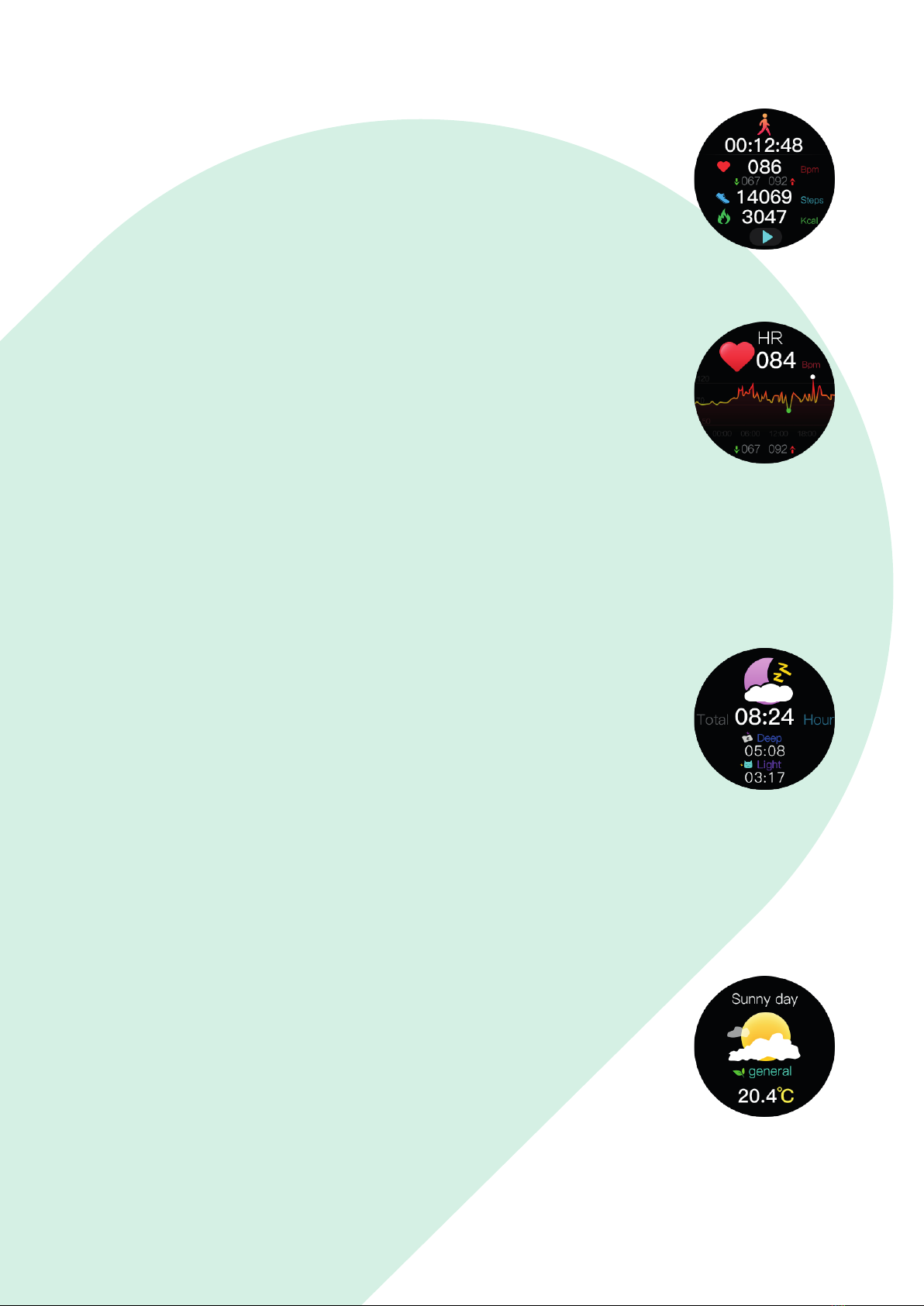
Home Screen
Once paired, your watch will synchronize its time to match
your phone. Press and hold the watch screen to switch
between downloaded home faces. More can be downloaded
through the Evolve Active app, and you can even set your
own custom background picture. Swipe from the top to
access quick settings, from the bottom for messages, and
from the left to access the icons face.
Messages
Turning on SMS notification in Device in the Evolve Active
app will allow the watch to receive and save up to 7
messages. It will buzz and give you a notification for
incoming messages. The message can be reviewed and
stored. New messages will supersede the older messages.
You can also enable notifications for other apps like
WhatsApp and Snapchat in the app’s message notification
settings.
Quick Settings
Do not disturb – Stops the watch from receiving texts & calls
Vibrate – Turns the vibration on the watch on/off
Weather – Shortcut to the Weather screen
Brightness – Adjust screen brightness with the + and – icons.
Settings – Shortcut to the Settings screen
Settings
In the settings page, you will find the following:
Brightness – Adjust screen brightness
Search Phone – Makes your phone play a sound to help you
locate it (needs ringtone on)
Download APP – QR code for the official Evolve Active app
Power off – Turn off the device, press yes to confirm. Can
also be done by holding power button for 2 seconds
Restore Factory Settings - unpair any devices and remove all
user data from the watch. (WARNING: CANNOT BE UNDONE)
Product Info – Displays the model, version, and mac address
of your watch.
Unpair device
For Android phones, the device can be disconnected from
your mobile phone by simply tapping on Disconnect the
device. For iPhone after tapping disconnect you need to tap
on the symbol on the right in Settings -> Bluetooth and
choose to ignore the device. As shown below:
Frequently Asked Questions (FAQs)
1. Why does the smart watch automatically disconnect/
unpair when the Android screen goes out?
Most Android devices have a battery saver feature to quit
out of an app once you’re done using it, which can
sometimes happen in error after not using the app for a
short time. The way to change this is different depending on
the Android phone but for most it can be done in Settings ->
Apps -> Evolve Active, then making sure “Allow background
activity” is on, battery optimization is disabled and
notifications and permissions are turned on.
Why does the smart watch not receive message notifica-
tions?
1.) In the Evolve Active app, tap device and make sure
SMS notifications are on.
2.) Please confirm that messages can be displayed
normally in the mobile phone notification bar. The
message push on the smart watch is completed by
reading the message from the mobile phone notifi
cation bar. The smart watch will not receive the
message push if there is no message in the mobile
phone notification bar. (You need to find notification
settings in the mobile phone settings, and turn on the
notification switch of any apps you would like
notifications from)
3.) In phone settings, enter "Notification Access" on the
top search box, make sure Evolve Active is on.
Icons Page
On the Icons page you will find the following:
Brings you to the weather face
Brings you to the sleep face
Shows your messages
Gives you a list of 6 exercises to track activity in,
running, walking, mountaineering, cycling, basketball
and swimming
Brings you to the music player
Brings up the settings screen, more info further on
Brings up the heart rate screen
Brings up the blood pressure screen
Brings up the blood oxygen screen
Timer, tap on the right-side icon below to start timing,
tap on the icon again to pause timing and the icon on
the left restarts the time
phone before the data can be obtained. Weather data won’t
be updated if the watch and phone are not connected.
Music
After connecting with the mobile phone, the
smart watch can control the music player of
the mobile phone. When the mobile phone plays
music, you can use the controls to play, pause,
skip, or go back a song.
Blood Pressure
Can be found on the icons page as BP, the blood
pressure should be measured in a rested state
for optimum accuracy. Take a rest for at least
5 minutes before measurement. Avoid any intense
distractions, measure three times repeatedly at an
interval of 2 minutes. Record the average value of readings
measured three times.
Blood Oxygen
Blood oxygen saturation (SpO2) is the
percentage amount of Oxyhemoglobin (O2Hb)
which has been oxygenated in the blood and
the total amount of hemoglobin (Hb, hemoglobin)
which can be oxygenated. It means the concentration of
oxygen in blood.
Note: The blood pressure and blood oxygen data are for
reference only and should not be used as a basis in medical
aspects.
Pedometer
The pedometer face shows your steps taken
for that day. Wear the smart watch on wrist
and the smart watch can automatically count
steps, distance, and calories.
Heart Rate Measurement
The heart rate sensor can provide real-time
dynamic heart rate data. Ensure there is no
dust/debris on the sensor. Position on the wrist
is important so please ensure the sensor is not
sitting on the wrist bone to avoid inaccurate results.
Note: Please ensure the watch is worn securely. If worn too
loose, the sensor may not give an accurate reading.
Sleep
The watch will detect inactivity and record
your sleeping patterns. It separates deep
sleep and light sleep and summarize the total
time spent sleeping to help you monitor your
sleep quality. The sensor can measure your sleep quality
according to the range and frequency of wrist movements
when you sleep.
Weather
The weather page will display the current
weather forecast plus in your area. Swipe up
on the weather icon to display the weather
forecast for the next 2 days.
For weather information, watch must connect with smart
Reminders
In the Evolve Active app you can set reminders and alarms for
Inactivity, drinking and medication. These can be found in the
Device section of the app and you can set how long they last
for, and for how often to remind you during this time.
Remote Selfie
Under reminders, you can find the remote selfie option,
allowing you to control your phone’s camera remotely to take a
picture from further away.
Automatic Heart Rate Test
Open the app > More settings > Automatic Heart Rate Test.
When the automatic heart rate test is turned on, the smart
watch will measure your heart rate every hour and you can
view your heart rate graph in the app.
Faces
Swipe from left and right to navigate across the faces of
your watch, faces are shown below in order from left to right.
2. Can I use this in a hot bath?
No, hot water produces a lot of water vapor, which can
easily get into the smart watch compared to liquids. When
the temperature drops down, the vapor will condensate into
liquid droplets which will most likely cause a short circuit
and render the watch unusable.
3. Why is the Bluetooth connecting icon flashing? Answer:
Disconnect/unpair and connect/pair the watch and phone
again to fix this
Note: For more frequently asked questions, please refer to the
Evolve Active User Manual
STK EVOLVE GEN 2 24 Month Warranty
STK Evolve Gen 2 is covered by a 24 months (2 year) warran-
ty against defects in the materials and workmanship under
normal use.
If a hardware defect occurs within the period of 24 months,
STK will either replace defective part or provide a replace-
ment product, proof of purchase is required for this process.
A replacement product or part assumes the remaining war-
ranty of the original product or 24 months from the date of
replacement or repair, whichever is longer.
When a product is exchanged or part of product is ex-
changed, any replacement becomes your property and re-
placed item becomes STKs property. Parts provided by STK in
fulfillment of this warranty obligation must be used in prod-
ucts for which warranty services is claimed. When returning
products under warranty, it must be returned along with
original packaging and retailer receipt. Without receipt, the
of your package for your replacement to arrive.
EU DECLARATION OF CONFORMITY
This product conforms with Radio Equipment Directive
(RED)2014/53EU.
You can download the full declaration letter from our
website. See below URL link for details
www.stklife.com
warranty will be considered invalid.
It is your responsibility to back up any data. If sent in for
a repair or replacement and data is lost, STK claim no
responsibility for this. STK is not responsible for product
failure caused by noncompliance with product
instructions. The warranty does not include shipping,
this must be shipped by the customer.
No reseller, agent, or employee is authorized to make any
modification, extension, or addition to this limited
warranty, if any term is held to be illegal, or
unenforceable, the legality or enforceability or the
remaining terms shall not be affected or impaired.
STK EVOLVE GEN 2 Disclaimer
The Gen 2 Smart watch is designed to assist monitoring
aspects of your health but should never replace the
professional advice of your health advisor. The Evolve
Gen 2 Smart watch is not licensed to prescribe medical
conditions or any kind or determining the effects of any
specific exercise on a medical condition.
RETURNS
If your Evolve Gen 2 should ever need to be replaced
under warranty, send your Watch along with proof of
purchase to the following address:
YouTec Limited
PO BOX 491
HA4 0EJ
UK
Because of possible loss, we recommend insuring your
watch. Please allow 2/3 weeks from the date of receipt
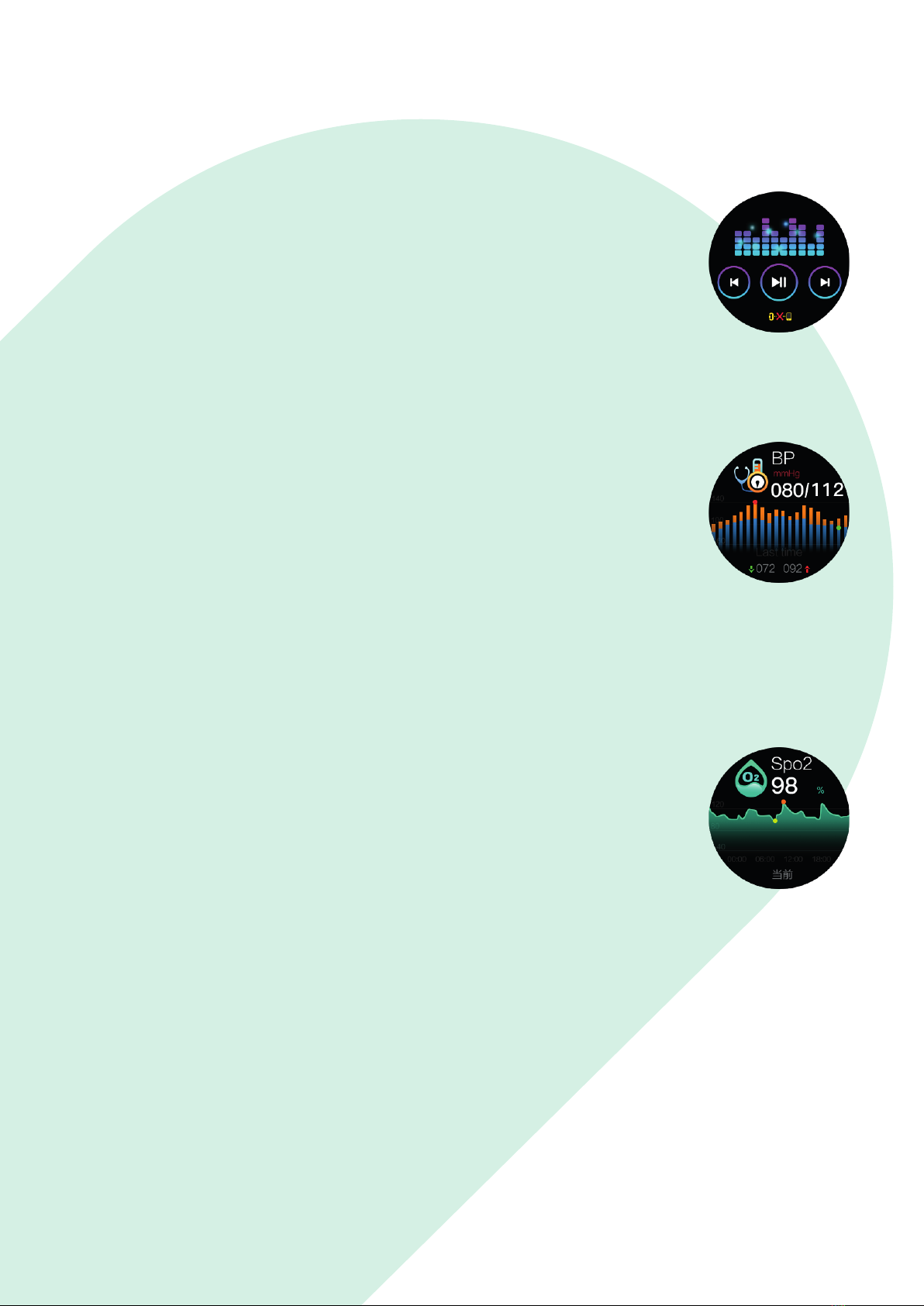
Home Screen
Once paired, your watch will synchronize its time to match
your phone. Press and hold the watch screen to switch
between downloaded home faces. More can be downloaded
through the Evolve Active app, and you can even set your
own custom background picture. Swipe from the top to
access quick settings, from the bottom for messages, and
from the left to access the icons face.
Messages
Turning on SMS notification in Device in the Evolve Active
app will allow the watch to receive and save up to 7
messages. It will buzz and give you a notification for
incoming messages. The message can be reviewed and
stored. New messages will supersede the older messages.
You can also enable notifications for other apps like
WhatsApp and Snapchat in the app’s message notification
settings.
Quick Settings
Do not disturb – Stops the watch from receiving texts & calls
Vibrate – Turns the vibration on the watch on/off
Weather – Shortcut to the Weather screen
Brightness – Adjust screen brightness with the + and – icons.
Settings – Shortcut to the Settings screen
Settings
In the settings page, you will find the following:
Brightness – Adjust screen brightness
Search Phone – Makes your phone play a sound to help you
locate it (needs ringtone on)
Download APP – QR code for the official Evolve Active app
Power off – Turn off the device, press yes to confirm. Can
also be done by holding power button for 2 seconds
Restore Factory Settings - unpair any devices and remove all
user data from the watch. (WARNING: CANNOT BE UNDONE)
Product Info – Displays the model, version, and mac address
of your watch.
Unpair device
For Android phones, the device can be disconnected from
your mobile phone by simply tapping on Disconnect the
device. For iPhone after tapping disconnect you need to tap
on the symbol on the right in Settings -> Bluetooth and
choose to ignore the device. As shown below:
Frequently Asked Questions (FAQs)
1. Why does the smart watch automatically disconnect/
unpair when the Android screen goes out?
Most Android devices have a battery saver feature to quit
out of an app once you’re done using it, which can
sometimes happen in error after not using the app for a
short time. The way to change this is different depending on
the Android phone but for most it can be done in Settings ->
Apps -> Evolve Active, then making sure “Allow background
activity” is on, battery optimization is disabled and
notifications and permissions are turned on.
Why does the smart watch not receive message notifica-
tions?
1.) In the Evolve Active app, tap device and make sure
SMS notifications are on.
2.) Please confirm that messages can be displayed
normally in the mobile phone notification bar. The
message push on the smart watch is completed by
reading the message from the mobile phone notifi
cation bar. The smart watch will not receive the
message push if there is no message in the mobile
phone notification bar. (You need to find notification
settings in the mobile phone settings, and turn on the
notification switch of any apps you would like
notifications from)
3.) In phone settings, enter "Notification Access" on the
top search box, make sure Evolve Active is on.
Icons Page
On the Icons page you will find the following:
Brings you to the weather face
Brings you to the sleep face
Shows your messages
Gives you a list of 6 exercises to track activity in,
running, walking, mountaineering, cycling, basketball
and swimming
Brings you to the music player
Brings up the settings screen, more info further on
Brings up the heart rate screen
Brings up the blood pressure screen
Brings up the blood oxygen screen
Timer, tap on the right-side icon below to start timing,
tap on the icon again to pause timing and the icon on
the left restarts the time
phone before the data can be obtained. Weather data won’t
be updated if the watch and phone are not connected.
Music
After connecting with the mobile phone, the
smart watch can control the music player of
the mobile phone. When the mobile phone plays
music, you can use the controls to play, pause,
skip, or go back a song.
Blood Pressure
Can be found on the icons page as BP, the blood
pressure should be measured in a rested state
for optimum accuracy. Take a rest for at least
5 minutes before measurement. Avoid any intense
distractions, measure three times repeatedly at an
interval of 2 minutes. Record the average value of readings
measured three times.
Blood Oxygen
Blood oxygen saturation (SpO2) is the
percentage amount of Oxyhemoglobin (O2Hb)
which has been oxygenated in the blood and
the total amount of hemoglobin (Hb, hemoglobin)
which can be oxygenated. It means the concentration of
oxygen in blood.
Note: The blood pressure and blood oxygen data are for
reference only and should not be used as a basis in medical
aspects.
Pedometer
The pedometer face shows your steps taken
for that day. Wear the smart watch on wrist
and the smart watch can automatically count
steps, distance, and calories.
Heart Rate Measurement
The heart rate sensor can provide real-time
dynamic heart rate data. Ensure there is no
dust/debris on the sensor. Position on the wrist
is important so please ensure the sensor is not
sitting on the wrist bone to avoid inaccurate results.
Note: Please ensure the watch is worn securely. If worn too
loose, the sensor may not give an accurate reading.
Sleep
The watch will detect inactivity and record
your sleeping patterns. It separates deep
sleep and light sleep and summarize the total
time spent sleeping to help you monitor your
sleep quality. The sensor can measure your sleep quality
according to the range and frequency of wrist movements
when you sleep.
Weather
The weather page will display the current
weather forecast plus in your area. Swipe up
on the weather icon to display the weather
forecast for the next 2 days.
For weather information, watch must connect with smart
Reminders
In the Evolve Active app you can set reminders and alarms for
Inactivity, drinking and medication. These can be found in the
Device section of the app and you can set how long they last
for, and for how often to remind you during this time.
Remote Selfie
Under reminders, you can find the remote selfie option,
allowing you to control your phone’s camera remotely to take a
picture from further away.
Automatic Heart Rate Test
Open the app > More settings > Automatic Heart Rate Test.
When the automatic heart rate test is turned on, the smart
watch will measure your heart rate every hour and you can
view your heart rate graph in the app.
Faces
Swipe from left and right to navigate across the faces of
your watch, faces are shown below in order from left to right.
2. Can I use this in a hot bath?
No, hot water produces a lot of water vapor, which can
easily get into the smart watch compared to liquids. When
the temperature drops down, the vapor will condensate into
liquid droplets which will most likely cause a short circuit
and render the watch unusable.
3. Why is the Bluetooth connecting icon flashing? Answer:
Disconnect/unpair and connect/pair the watch and phone
again to fix this
Note: For more frequently asked questions, please refer to the
Evolve Active User Manual
STK EVOLVE GEN 2 24 Month Warranty
STK Evolve Gen 2 is covered by a 24 months (2 year) warran-
ty against defects in the materials and workmanship under
normal use.
If a hardware defect occurs within the period of 24 months,
STK will either replace defective part or provide a replace-
ment product, proof of purchase is required for this process.
A replacement product or part assumes the remaining war-
ranty of the original product or 24 months from the date of
replacement or repair, whichever is longer.
When a product is exchanged or part of product is ex-
changed, any replacement becomes your property and re-
placed item becomes STKs property. Parts provided by STK in
fulfillment of this warranty obligation must be used in prod-
ucts for which warranty services is claimed. When returning
products under warranty, it must be returned along with
original packaging and retailer receipt. Without receipt, the
of your package for your replacement to arrive.
EU DECLARATION OF CONFORMITY
This product conforms with Radio Equipment Directive
(RED)2014/53EU.
You can download the full declaration letter from our
website. See below URL link for details
www.stklife.com
warranty will be considered invalid.
It is your responsibility to back up any data. If sent in for
a repair or replacement and data is lost, STK claim no
responsibility for this. STK is not responsible for product
failure caused by noncompliance with product
instructions. The warranty does not include shipping,
this must be shipped by the customer.
No reseller, agent, or employee is authorized to make any
modification, extension, or addition to this limited
warranty, if any term is held to be illegal, or
unenforceable, the legality or enforceability or the
remaining terms shall not be affected or impaired.
STK EVOLVE GEN 2 Disclaimer
The Gen 2 Smart watch is designed to assist monitoring
aspects of your health but should never replace the
professional advice of your health advisor. The Evolve
Gen 2 Smart watch is not licensed to prescribe medical
conditions or any kind or determining the effects of any
specific exercise on a medical condition.
RETURNS
If your Evolve Gen 2 should ever need to be replaced
under warranty, send your Watch along with proof of
purchase to the following address:
YouTec Limited
PO BOX 491
HA4 0EJ
UK
Because of possible loss, we recommend insuring your
watch. Please allow 2/3 weeks from the date of receipt

Home Screen
Once paired, your watch will synchronize its time to match
your phone. Press and hold the watch screen to switch
between downloaded home faces. More can be downloaded
through the Evolve Active app, and you can even set your
own custom background picture. Swipe from the top to
access quick settings, from the bottom for messages, and
from the left to access the icons face.
Messages
Turning on SMS notification in Device in the Evolve Active
app will allow the watch to receive and save up to 7
messages. It will buzz and give you a notification for
incoming messages. The message can be reviewed and
stored. New messages will supersede the older messages.
You can also enable notifications for other apps like
WhatsApp and Snapchat in the app’s message notification
settings.
Quick Settings
Do not disturb – Stops the watch from receiving texts & calls
Vibrate – Turns the vibration on the watch on/off
Weather – Shortcut to the Weather screen
Brightness – Adjust screen brightness with the + and – icons.
Settings – Shortcut to the Settings screen
Settings
In the settings page, you will find the following:
Brightness – Adjust screen brightness
Search Phone – Makes your phone play a sound to help you
locate it (needs ringtone on)
Download APP – QR code for the official Evolve Active app
Power off – Turn off the device, press yes to confirm. Can
also be done by holding power button for 2 seconds
Restore Factory Settings - unpair any devices and remove all
user data from the watch. (WARNING: CANNOT BE UNDONE)
Product Info – Displays the model, version, and mac address
of your watch.
Unpair device
For Android phones, the device can be disconnected from
your mobile phone by simply tapping on Disconnect the
device. For iPhone after tapping disconnect you need to tap
on the symbol on the right in Settings -> Bluetooth and
choose to ignore the device. As shown below:
Frequently Asked Questions (FAQs)
1. Why does the smart watch automatically disconnect/
unpair when the Android screen goes out?
Most Android devices have a battery saver feature to quit
out of an app once you’re done using it, which can
sometimes happen in error after not using the app for a
short time. The way to change this is different depending on
the Android phone but for most it can be done in Settings ->
Apps -> Evolve Active, then making sure “Allow background
activity” is on, battery optimization is disabled and
notifications and permissions are turned on.
Why does the smart watch not receive message notifica-
tions?
1.) In the Evolve Active app, tap device and make sure
SMS notifications are on.
2.) Please confirm that messages can be displayed
normally in the mobile phone notification bar. The
message push on the smart watch is completed by
reading the message from the mobile phone notifi
cation bar. The smart watch will not receive the
message push if there is no message in the mobile
phone notification bar. (You need to find notification
settings in the mobile phone settings, and turn on the
notification switch of any apps you would like
notifications from)
3.) In phone settings, enter "Notification Access" on the
top search box, make sure Evolve Active is on.
Icons Page
On the Icons page you will find the following:
Brings you to the weather face
Brings you to the sleep face
Shows your messages
Gives you a list of 6 exercises to track activity in,
running, walking, mountaineering, cycling, basketball
and swimming
Brings you to the music player
Brings up the settings screen, more info further on
Brings up the heart rate screen
Brings up the blood pressure screen
Brings up the blood oxygen screen
Timer, tap on the right-side icon below to start timing,
tap on the icon again to pause timing and the icon on
the left restarts the time
phone before the data can be obtained. Weather data won’t
be updated if the watch and phone are not connected.
Music
After connecting with the mobile phone, the
smart watch can control the music player of
the mobile phone. When the mobile phone plays
music, you can use the controls to play, pause,
skip, or go back a song.
Blood Pressure
Can be found on the icons page as BP, the blood
pressure should be measured in a rested state
for optimum accuracy. Take a rest for at least
5 minutes before measurement. Avoid any intense
distractions, measure three times repeatedly at an
interval of 2 minutes. Record the average value of readings
measured three times.
Blood Oxygen
Blood oxygen saturation (SpO2) is the
percentage amount of Oxyhemoglobin (O2Hb)
which has been oxygenated in the blood and
the total amount of hemoglobin (Hb, hemoglobin)
which can be oxygenated. It means the concentration of
oxygen in blood.
Note: The blood pressure and blood oxygen data are for
reference only and should not be used as a basis in medical
aspects.
Pedometer
The pedometer face shows your steps taken
for that day. Wear the smart watch on wrist
and the smart watch can automatically count
steps, distance, and calories.
Heart Rate Measurement
The heart rate sensor can provide real-time
dynamic heart rate data. Ensure there is no
dust/debris on the sensor. Position on the wrist
is important so please ensure the sensor is not
sitting on the wrist bone to avoid inaccurate results.
Note: Please ensure the watch is worn securely. If worn too
loose, the sensor may not give an accurate reading.
Sleep
The watch will detect inactivity and record
your sleeping patterns. It separates deep
sleep and light sleep and summarize the total
time spent sleeping to help you monitor your
sleep quality. The sensor can measure your sleep quality
according to the range and frequency of wrist movements
when you sleep.
Weather
The weather page will display the current
weather forecast plus in your area. Swipe up
on the weather icon to display the weather
forecast for the next 2 days.
For weather information, watch must connect with smart
Reminders
In the Evolve Active app you can set reminders and alarms for
Inactivity, drinking and medication. These can be found in the
Device section of the app and you can set how long they last
for, and for how often to remind you during this time.
Remote Selfie
Under reminders, you can find the remote selfie option,
allowing you to control your phone’s camera remotely to take a
picture from further away.
Automatic Heart Rate Test
Open the app > More settings > Automatic Heart Rate Test.
When the automatic heart rate test is turned on, the smart
watch will measure your heart rate every hour and you can
view your heart rate graph in the app.
Faces
Swipe from left and right to navigate across the faces of
your watch, faces are shown below in order from left to right.
2. Can I use this in a hot bath?
No, hot water produces a lot of water vapor, which can
easily get into the smart watch compared to liquids. When
the temperature drops down, the vapor will condensate into
liquid droplets which will most likely cause a short circuit
and render the watch unusable.
3. Why is the Bluetooth connecting icon flashing? Answer:
Disconnect/unpair and connect/pair the watch and phone
again to fix this
Note: For more frequently asked questions, please refer to the
Evolve Active User Manual
STK EVOLVE GEN 2 24 Month Warranty
STK Evolve Gen 2 is covered by a 24 months (2 year) warran-
ty against defects in the materials and workmanship under
normal use.
If a hardware defect occurs within the period of 24 months,
STK will either replace defective part or provide a replace-
ment product, proof of purchase is required for this process.
A replacement product or part assumes the remaining war-
ranty of the original product or 24 months from the date of
replacement or repair, whichever is longer.
When a product is exchanged or part of product is ex-
changed, any replacement becomes your property and re-
placed item becomes STKs property. Parts provided by STK in
fulfillment of this warranty obligation must be used in prod-
ucts for which warranty services is claimed. When returning
products under warranty, it must be returned along with
original packaging and retailer receipt. Without receipt, the
of your package for your replacement to arrive.
EU DECLARATION OF CONFORMITY
This product conforms with Radio Equipment Directive
(RED)2014/53EU.
You can download the full declaration letter from our
website. See below URL link for details
www.stklife.com
warranty will be considered invalid.
It is your responsibility to back up any data. If sent in for
a repair or replacement and data is lost, STK claim no
responsibility for this. STK is not responsible for product
failure caused by noncompliance with product
instructions. The warranty does not include shipping,
this must be shipped by the customer.
No reseller, agent, or employee is authorized to make any
modification, extension, or addition to this limited
warranty, if any term is held to be illegal, or
unenforceable, the legality or enforceability or the
remaining terms shall not be affected or impaired.
STK EVOLVE GEN 2 Disclaimer
The Gen 2 Smart watch is designed to assist monitoring
aspects of your health but should never replace the
professional advice of your health advisor. The Evolve
Gen 2 Smart watch is not licensed to prescribe medical
conditions or any kind or determining the effects of any
specific exercise on a medical condition.
RETURNS
If your Evolve Gen 2 should ever need to be replaced
under warranty, send your Watch along with proof of
purchase to the following address:
YouTec Limited
PO BOX 491
HA4 0EJ
UK
Because of possible loss, we recommend insuring your
watch. Please allow 2/3 weeks from the date of receipt
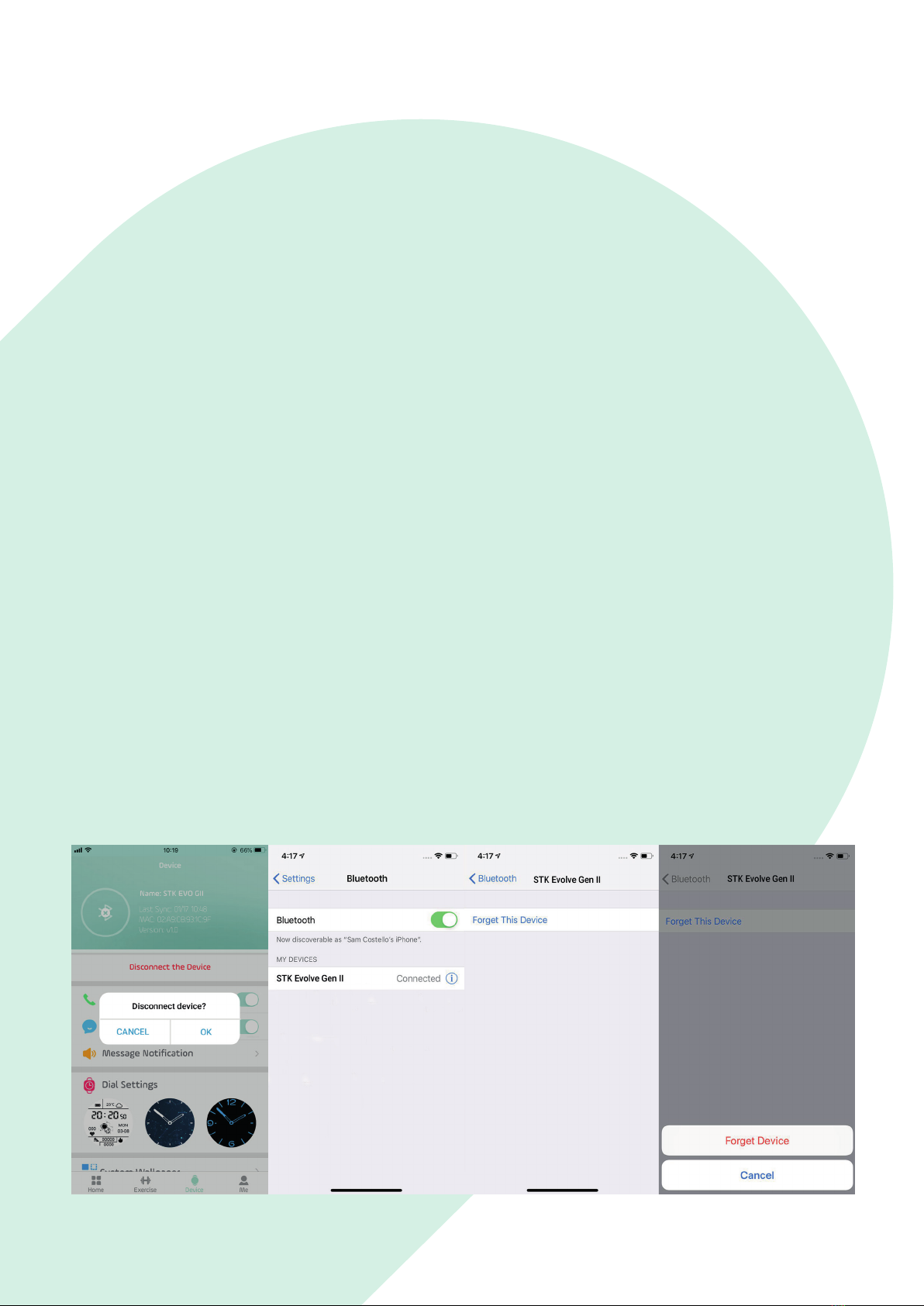
Home Screen
Once paired, your watch will synchronize its time to match
your phone. Press and hold the watch screen to switch
between downloaded home faces. More can be downloaded
through the Evolve Active app, and you can even set your
own custom background picture. Swipe from the top to
access quick settings, from the bottom for messages, and
from the left to access the icons face.
Messages
Turning on SMS notification in Device in the Evolve Active
app will allow the watch to receive and save up to 7
messages. It will buzz and give you a notification for
incoming messages. The message can be reviewed and
stored. New messages will supersede the older messages.
You can also enable notifications for other apps like
WhatsApp and Snapchat in the app’s message notification
settings.
Quick Settings
Do not disturb – Stops the watch from receiving texts & calls
Vibrate – Turns the vibration on the watch on/off
Weather – Shortcut to the Weather screen
Brightness – Adjust screen brightness with the + and – icons.
Settings – Shortcut to the Settings screen
Settings
In the settings page, you will find the following:
Brightness – Adjust screen brightness
Search Phone – Makes your phone play a sound to help you
locate it (needs ringtone on)
Download APP – QR code for the official Evolve Active app
Power off – Turn off the device, press yes to confirm. Can
also be done by holding power button for 2 seconds
Restore Factory Settings - unpair any devices and remove all
user data from the watch. (WARNING: CANNOT BE UNDONE)
Product Info – Displays the model, version, and mac address
of your watch.
Unpair device
For Android phones, the device can be disconnected from
your mobile phone by simply tapping on Disconnect the
device. For iPhone after tapping disconnect you need to tap
on the symbol on the right in Settings -> Bluetooth and
choose to ignore the device. As shown below:
Frequently Asked Questions (FAQs)
1. Why does the smart watch automatically disconnect/
unpair when the Android screen goes out?
Most Android devices have a battery saver feature to quit
out of an app once you’re done using it, which can
sometimes happen in error after not using the app for a
short time. The way to change this is different depending on
the Android phone but for most it can be done in Settings ->
Apps -> Evolve Active, then making sure “Allow background
activity” is on, battery optimization is disabled and
notifications and permissions are turned on.
Why does the smart watch not receive message notifica-
tions?
1.) In the Evolve Active app, tap device and make sure
SMS notifications are on.
2.) Please confirm that messages can be displayed
normally in the mobile phone notification bar. The
message push on the smart watch is completed by
reading the message from the mobile phone notifi
cation bar. The smart watch will not receive the
message push if there is no message in the mobile
phone notification bar. (You need to find notification
settings in the mobile phone settings, and turn on the
notification switch of any apps you would like
notifications from)
3.) In phone settings, enter "Notification Access" on the
top search box, make sure Evolve Active is on.
Icons Page
On the Icons page you will find the following:
Brings you to the weather face
Brings you to the sleep face
Shows your messages
Gives you a list of 6 exercises to track activity in,
running, walking, mountaineering, cycling, basketball
and swimming
Brings you to the music player
Brings up the settings screen, more info further on
Brings up the heart rate screen
Brings up the blood pressure screen
Brings up the blood oxygen screen
Timer, tap on the right-side icon below to start timing,
tap on the icon again to pause timing and the icon on
the left restarts the time
phone before the data can be obtained. Weather data won’t
be updated if the watch and phone are not connected.
Music
After connecting with the mobile phone, the
smart watch can control the music player of
the mobile phone. When the mobile phone plays
music, you can use the controls to play, pause,
skip, or go back a song.
Blood Pressure
Can be found on the icons page as BP, the blood
pressure should be measured in a rested state
for optimum accuracy. Take a rest for at least
5 minutes before measurement. Avoid any intense
distractions, measure three times repeatedly at an
interval of 2 minutes. Record the average value of readings
measured three times.
Blood Oxygen
Blood oxygen saturation (SpO2) is the
percentage amount of Oxyhemoglobin (O2Hb)
which has been oxygenated in the blood and
the total amount of hemoglobin (Hb, hemoglobin)
which can be oxygenated. It means the concentration of
oxygen in blood.
Note: The blood pressure and blood oxygen data are for
reference only and should not be used as a basis in medical
aspects.
Pedometer
The pedometer face shows your steps taken
for that day. Wear the smart watch on wrist
and the smart watch can automatically count
steps, distance, and calories.
Heart Rate Measurement
The heart rate sensor can provide real-time
dynamic heart rate data. Ensure there is no
dust/debris on the sensor. Position on the wrist
is important so please ensure the sensor is not
sitting on the wrist bone to avoid inaccurate results.
Note: Please ensure the watch is worn securely. If worn too
loose, the sensor may not give an accurate reading.
Sleep
The watch will detect inactivity and record
your sleeping patterns. It separates deep
sleep and light sleep and summarize the total
time spent sleeping to help you monitor your
sleep quality. The sensor can measure your sleep quality
according to the range and frequency of wrist movements
when you sleep.
Weather
The weather page will display the current
weather forecast plus in your area. Swipe up
on the weather icon to display the weather
forecast for the next 2 days.
For weather information, watch must connect with smart
Reminders
In the Evolve Active app you can set reminders and alarms for
Inactivity, drinking and medication. These can be found in the
Device section of the app and you can set how long they last
for, and for how often to remind you during this time.
Remote Selfie
Under reminders, you can find the remote selfie option,
allowing you to control your phone’s camera remotely to take a
picture from further away.
Automatic Heart Rate Test
Open the app > More settings > Automatic Heart Rate Test.
When the automatic heart rate test is turned on, the smart
watch will measure your heart rate every hour and you can
view your heart rate graph in the app.
Faces
Swipe from left and right to navigate across the faces of
your watch, faces are shown below in order from left to right.
2. Can I use this in a hot bath?
No, hot water produces a lot of water vapor, which can
easily get into the smart watch compared to liquids. When
the temperature drops down, the vapor will condensate into
liquid droplets which will most likely cause a short circuit
and render the watch unusable.
3. Why is the Bluetooth connecting icon flashing? Answer:
Disconnect/unpair and connect/pair the watch and phone
again to fix this
Note: For more frequently asked questions, please refer to the
Evolve Active User Manual
STK EVOLVE GEN 2 24 Month Warranty
STK Evolve Gen 2 is covered by a 24 months (2 year) warran-
ty against defects in the materials and workmanship under
normal use.
If a hardware defect occurs within the period of 24 months,
STK will either replace defective part or provide a replace-
ment product, proof of purchase is required for this process.
A replacement product or part assumes the remaining war-
ranty of the original product or 24 months from the date of
replacement or repair, whichever is longer.
When a product is exchanged or part of product is ex-
changed, any replacement becomes your property and re-
placed item becomes STKs property. Parts provided by STK in
fulfillment of this warranty obligation must be used in prod-
ucts for which warranty services is claimed. When returning
products under warranty, it must be returned along with
original packaging and retailer receipt. Without receipt, the
of your package for your replacement to arrive.
EU DECLARATION OF CONFORMITY
This product conforms with Radio Equipment Directive
(RED)2014/53EU.
You can download the full declaration letter from our
website. See below URL link for details
www.stklife.com
warranty will be considered invalid.
It is your responsibility to back up any data. If sent in for
a repair or replacement and data is lost, STK claim no
responsibility for this. STK is not responsible for product
failure caused by noncompliance with product
instructions. The warranty does not include shipping,
this must be shipped by the customer.
No reseller, agent, or employee is authorized to make any
modification, extension, or addition to this limited
warranty, if any term is held to be illegal, or
unenforceable, the legality or enforceability or the
remaining terms shall not be affected or impaired.
STK EVOLVE GEN 2 Disclaimer
The Gen 2 Smart watch is designed to assist monitoring
aspects of your health but should never replace the
professional advice of your health advisor. The Evolve
Gen 2 Smart watch is not licensed to prescribe medical
conditions or any kind or determining the effects of any
specific exercise on a medical condition.
RETURNS
If your Evolve Gen 2 should ever need to be replaced
under warranty, send your Watch along with proof of
purchase to the following address:
YouTec Limited
PO BOX 491
HA4 0EJ
UK
Because of possible loss, we recommend insuring your
watch. Please allow 2/3 weeks from the date of receipt

Home Screen
Once paired, your watch will synchronize its time to match
your phone. Press and hold the watch screen to switch
between downloaded home faces. More can be downloaded
through the Evolve Active app, and you can even set your
own custom background picture. Swipe from the top to
access quick settings, from the bottom for messages, and
from the left to access the icons face.
Messages
Turning on SMS notification in Device in the Evolve Active
app will allow the watch to receive and save up to 7
messages. It will buzz and give you a notification for
incoming messages. The message can be reviewed and
stored. New messages will supersede the older messages.
You can also enable notifications for other apps like
WhatsApp and Snapchat in the app’s message notification
settings.
Quick Settings
Do not disturb – Stops the watch from receiving texts & calls
Vibrate – Turns the vibration on the watch on/off
Weather – Shortcut to the Weather screen
Brightness – Adjust screen brightness with the + and – icons.
Settings – Shortcut to the Settings screen
Settings
In the settings page, you will find the following:
Brightness – Adjust screen brightness
Search Phone – Makes your phone play a sound to help you
locate it (needs ringtone on)
Download APP – QR code for the official Evolve Active app
Power off – Turn off the device, press yes to confirm. Can
also be done by holding power button for 2 seconds
Restore Factory Settings - unpair any devices and remove all
user data from the watch. (WARNING: CANNOT BE UNDONE)
Product Info – Displays the model, version, and mac address
of your watch.
Unpair device
For Android phones, the device can be disconnected from
your mobile phone by simply tapping on Disconnect the
device. For iPhone after tapping disconnect you need to tap
on the symbol on the right in Settings -> Bluetooth and
choose to ignore the device. As shown below:
Frequently Asked Questions (FAQs)
1. Why does the smart watch automatically disconnect/
unpair when the Android screen goes out?
Most Android devices have a battery saver feature to quit
out of an app once you’re done using it, which can
sometimes happen in error after not using the app for a
short time. The way to change this is different depending on
the Android phone but for most it can be done in Settings ->
Apps -> Evolve Active, then making sure “Allow background
activity” is on, battery optimization is disabled and
notifications and permissions are turned on.
Why does the smart watch not receive message notifica-
tions?
1.) In the Evolve Active app, tap device and make sure
SMS notifications are on.
2.) Please confirm that messages can be displayed
normally in the mobile phone notification bar. The
message push on the smart watch is completed by
reading the message from the mobile phone notifi
cation bar. The smart watch will not receive the
message push if there is no message in the mobile
phone notification bar. (You need to find notification
settings in the mobile phone settings, and turn on the
notification switch of any apps you would like
notifications from)
3.) In phone settings, enter "Notification Access" on the
top search box, make sure Evolve Active is on.
Icons Page
On the Icons page you will find the following:
Brings you to the weather face
Brings you to the sleep face
Shows your messages
Gives you a list of 6 exercises to track activity in,
running, walking, mountaineering, cycling, basketball
and swimming
Brings you to the music player
Brings up the settings screen, more info further on
Brings up the heart rate screen
Brings up the blood pressure screen
Brings up the blood oxygen screen
Timer, tap on the right-side icon below to start timing,
tap on the icon again to pause timing and the icon on
the left restarts the time
phone before the data can be obtained. Weather data won’t
be updated if the watch and phone are not connected.
Music
After connecting with the mobile phone, the
smart watch can control the music player of
the mobile phone. When the mobile phone plays
music, you can use the controls to play, pause,
skip, or go back a song.
Blood Pressure
Can be found on the icons page as BP, the blood
pressure should be measured in a rested state
for optimum accuracy. Take a rest for at least
5 minutes before measurement. Avoid any intense
distractions, measure three times repeatedly at an
interval of 2 minutes. Record the average value of readings
measured three times.
Blood Oxygen
Blood oxygen saturation (SpO2) is the
percentage amount of Oxyhemoglobin (O2Hb)
which has been oxygenated in the blood and
the total amount of hemoglobin (Hb, hemoglobin)
which can be oxygenated. It means the concentration of
oxygen in blood.
Note: The blood pressure and blood oxygen data are for
reference only and should not be used as a basis in medical
aspects.
Pedometer
The pedometer face shows your steps taken
for that day. Wear the smart watch on wrist
and the smart watch can automatically count
steps, distance, and calories.
Heart Rate Measurement
The heart rate sensor can provide real-time
dynamic heart rate data. Ensure there is no
dust/debris on the sensor. Position on the wrist
is important so please ensure the sensor is not
sitting on the wrist bone to avoid inaccurate results.
Note: Please ensure the watch is worn securely. If worn too
loose, the sensor may not give an accurate reading.
Sleep
The watch will detect inactivity and record
your sleeping patterns. It separates deep
sleep and light sleep and summarize the total
time spent sleeping to help you monitor your
sleep quality. The sensor can measure your sleep quality
according to the range and frequency of wrist movements
when you sleep.
Weather
The weather page will display the current
weather forecast plus in your area. Swipe up
on the weather icon to display the weather
forecast for the next 2 days.
For weather information, watch must connect with smart
Reminders
In the Evolve Active app you can set reminders and alarms for
Inactivity, drinking and medication. These can be found in the
Device section of the app and you can set how long they last
for, and for how often to remind you during this time.
Remote Selfie
Under reminders, you can find the remote selfie option,
allowing you to control your phone’s camera remotely to take a
picture from further away.
Automatic Heart Rate Test
Open the app > More settings > Automatic Heart Rate Test.
When the automatic heart rate test is turned on, the smart
watch will measure your heart rate every hour and you can
view your heart rate graph in the app.
Faces
Swipe from left and right to navigate across the faces of
your watch, faces are shown below in order from left to right.
2. Can I use this in a hot bath?
No, hot water produces a lot of water vapor, which can
easily get into the smart watch compared to liquids. When
the temperature drops down, the vapor will condensate into
liquid droplets which will most likely cause a short circuit
and render the watch unusable.
3. Why is the Bluetooth connecting icon flashing? Answer:
Disconnect/unpair and connect/pair the watch and phone
again to fix this
Note: For more frequently asked questions, please refer to the
Evolve Active User Manual
STK EVOLVE GEN 2 24 Month Warranty
STK Evolve Gen 2 is covered by a 24 months (2 year) warran-
ty against defects in the materials and workmanship under
normal use.
If a hardware defect occurs within the period of 24 months,
STK will either replace defective part or provide a replace-
ment product, proof of purchase is required for this process.
A replacement product or part assumes the remaining war-
ranty of the original product or 24 months from the date of
replacement or repair, whichever is longer.
When a product is exchanged or part of product is ex-
changed, any replacement becomes your property and re-
placed item becomes STKs property. Parts provided by STK in
fulfillment of this warranty obligation must be used in prod-
ucts for which warranty services is claimed. When returning
products under warranty, it must be returned along with
original packaging and retailer receipt. Without receipt, the
of your package for your replacement to arrive.
EU DECLARATION OF CONFORMITY
This product conforms with Radio Equipment Directive
(RED)2014/53EU.
You can download the full declaration letter from our
website. See below URL link for details
www.stklife.com
warranty will be considered invalid.
It is your responsibility to back up any data. If sent in for
a repair or replacement and data is lost, STK claim no
responsibility for this. STK is not responsible for product
failure caused by noncompliance with product
instructions. The warranty does not include shipping,
this must be shipped by the customer.
No reseller, agent, or employee is authorized to make any
modification, extension, or addition to this limited
warranty, if any term is held to be illegal, or
unenforceable, the legality or enforceability or the
remaining terms shall not be affected or impaired.
STK EVOLVE GEN 2 Disclaimer
The Gen 2 Smart watch is designed to assist monitoring
aspects of your health but should never replace the
professional advice of your health advisor. The Evolve
Gen 2 Smart watch is not licensed to prescribe medical
conditions or any kind or determining the effects of any
specific exercise on a medical condition.
RETURNS
If your Evolve Gen 2 should ever need to be replaced
under warranty, send your Watch along with proof of
purchase to the following address:
YouTec Limited
PO BOX 491
HA4 0EJ
UK
Because of possible loss, we recommend insuring your
watch. Please allow 2/3 weeks from the date of receipt
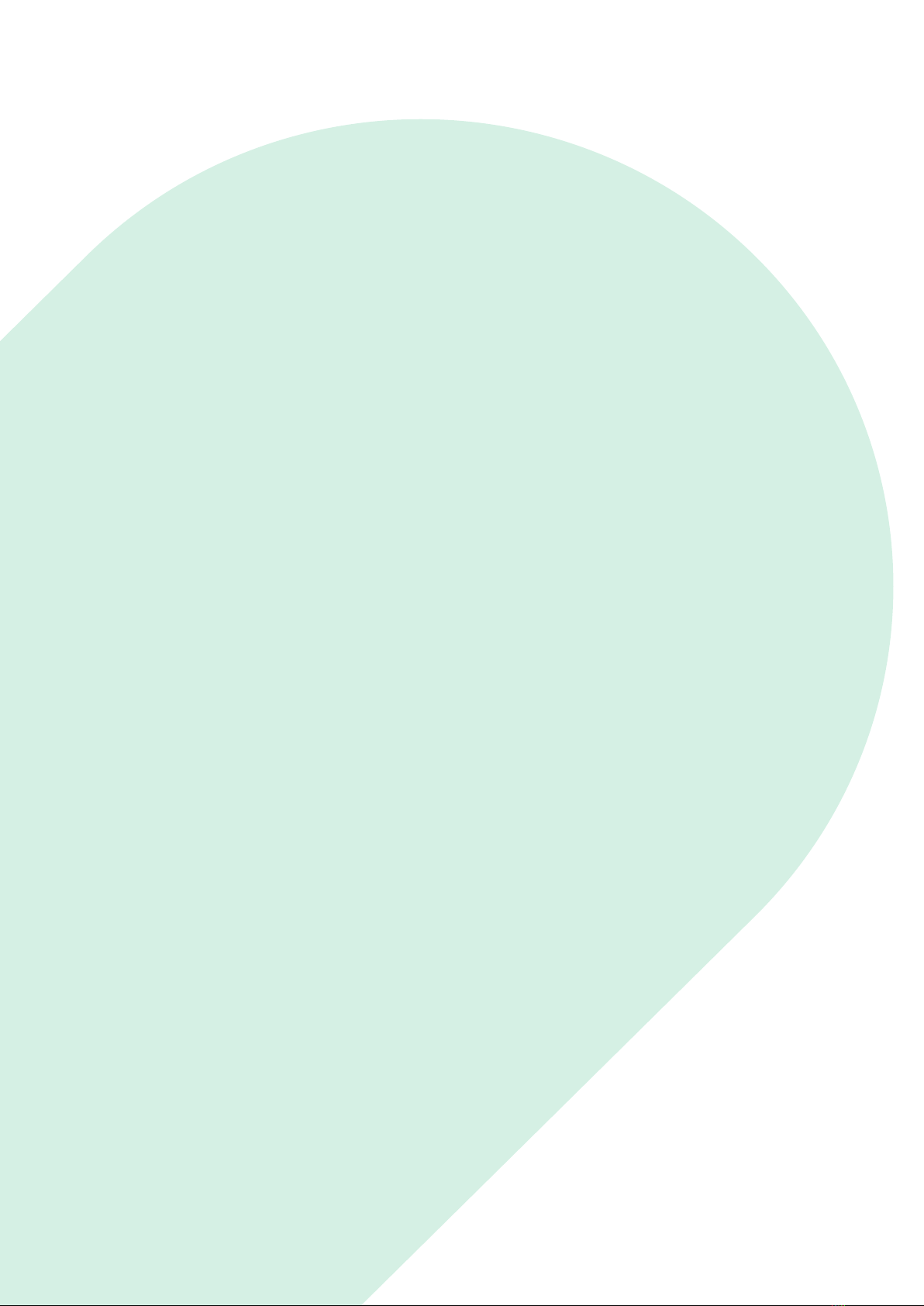
Home Screen
Once paired, your watch will synchronize its time to match
your phone. Press and hold the watch screen to switch
between downloaded home faces. More can be downloaded
through the Evolve Active app, and you can even set your
own custom background picture. Swipe from the top to
access quick settings, from the bottom for messages, and
from the left to access the icons face.
Messages
Turning on SMS notification in Device in the Evolve Active
app will allow the watch to receive and save up to 7
messages. It will buzz and give you a notification for
incoming messages. The message can be reviewed and
stored. New messages will supersede the older messages.
You can also enable notifications for other apps like
WhatsApp and Snapchat in the app’s message notification
settings.
Quick Settings
Do not disturb – Stops the watch from receiving texts & calls
Vibrate – Turns the vibration on the watch on/off
Weather – Shortcut to the Weather screen
Brightness – Adjust screen brightness with the + and – icons.
Settings – Shortcut to the Settings screen
Settings
In the settings page, you will find the following:
Brightness – Adjust screen brightness
Search Phone – Makes your phone play a sound to help you
locate it (needs ringtone on)
Download APP – QR code for the official Evolve Active app
Power off – Turn off the device, press yes to confirm. Can
also be done by holding power button for 2 seconds
Restore Factory Settings - unpair any devices and remove all
user data from the watch. (WARNING: CANNOT BE UNDONE)
Product Info – Displays the model, version, and mac address
of your watch.
Unpair device
For Android phones, the device can be disconnected from
your mobile phone by simply tapping on Disconnect the
device. For iPhone after tapping disconnect you need to tap
on the symbol on the right in Settings -> Bluetooth and
choose to ignore the device. As shown below:
Frequently Asked Questions (FAQs)
1. Why does the smart watch automatically disconnect/
unpair when the Android screen goes out?
Most Android devices have a battery saver feature to quit
out of an app once you’re done using it, which can
sometimes happen in error after not using the app for a
short time. The way to change this is different depending on
the Android phone but for most it can be done in Settings ->
Apps -> Evolve Active, then making sure “Allow background
activity” is on, battery optimization is disabled and
notifications and permissions are turned on.
Why does the smart watch not receive message notifica-
tions?
1.) In the Evolve Active app, tap device and make sure
SMS notifications are on.
2.) Please confirm that messages can be displayed
normally in the mobile phone notification bar. The
message push on the smart watch is completed by
reading the message from the mobile phone notifi
cation bar. The smart watch will not receive the
message push if there is no message in the mobile
phone notification bar. (You need to find notification
settings in the mobile phone settings, and turn on the
notification switch of any apps you would like
notifications from)
3.) In phone settings, enter "Notification Access" on the
top search box, make sure Evolve Active is on.
Icons Page
On the Icons page you will find the following:
Brings you to the weather face
Brings you to the sleep face
Shows your messages
Gives you a list of 6 exercises to track activity in,
running, walking, mountaineering, cycling, basketball
and swimming
Brings you to the music player
Brings up the settings screen, more info further on
Brings up the heart rate screen
Brings up the blood pressure screen
Brings up the blood oxygen screen
Timer, tap on the right-side icon below to start timing,
tap on the icon again to pause timing and the icon on
the left restarts the time
phone before the data can be obtained. Weather data won’t
be updated if the watch and phone are not connected.
Music
After connecting with the mobile phone, the
smart watch can control the music player of
the mobile phone. When the mobile phone plays
music, you can use the controls to play, pause,
skip, or go back a song.
Blood Pressure
Can be found on the icons page as BP, the blood
pressure should be measured in a rested state
for optimum accuracy. Take a rest for at least
5 minutes before measurement. Avoid any intense
distractions, measure three times repeatedly at an
interval of 2 minutes. Record the average value of readings
measured three times.
Blood Oxygen
Blood oxygen saturation (SpO2) is the
percentage amount of Oxyhemoglobin (O2Hb)
which has been oxygenated in the blood and
the total amount of hemoglobin (Hb, hemoglobin)
which can be oxygenated. It means the concentration of
oxygen in blood.
Note: The blood pressure and blood oxygen data are for
reference only and should not be used as a basis in medical
aspects.
Pedometer
The pedometer face shows your steps taken
for that day. Wear the smart watch on wrist
and the smart watch can automatically count
steps, distance, and calories.
Heart Rate Measurement
The heart rate sensor can provide real-time
dynamic heart rate data. Ensure there is no
dust/debris on the sensor. Position on the wrist
is important so please ensure the sensor is not
sitting on the wrist bone to avoid inaccurate results.
Note: Please ensure the watch is worn securely. If worn too
loose, the sensor may not give an accurate reading.
Sleep
The watch will detect inactivity and record
your sleeping patterns. It separates deep
sleep and light sleep and summarize the total
time spent sleeping to help you monitor your
sleep quality. The sensor can measure your sleep quality
according to the range and frequency of wrist movements
when you sleep.
Weather
The weather page will display the current
weather forecast plus in your area. Swipe up
on the weather icon to display the weather
forecast for the next 2 days.
For weather information, watch must connect with smart
Reminders
In the Evolve Active app you can set reminders and alarms for
Inactivity, drinking and medication. These can be found in the
Device section of the app and you can set how long they last
for, and for how often to remind you during this time.
Remote Selfie
Under reminders, you can find the remote selfie option,
allowing you to control your phone’s camera remotely to take a
picture from further away.
Automatic Heart Rate Test
Open the app > More settings > Automatic Heart Rate Test.
When the automatic heart rate test is turned on, the smart
watch will measure your heart rate every hour and you can
view your heart rate graph in the app.
Faces
Swipe from left and right to navigate across the faces of
your watch, faces are shown below in order from left to right.
2. Can I use this in a hot bath?
No, hot water produces a lot of water vapor, which can
easily get into the smart watch compared to liquids. When
the temperature drops down, the vapor will condensate into
liquid droplets which will most likely cause a short circuit
and render the watch unusable.
3. Why is the Bluetooth connecting icon flashing? Answer:
Disconnect/unpair and connect/pair the watch and phone
again to fix this
Note: For more frequently asked questions, please refer to the
Evolve Active User Manual
STK EVOLVE GEN 2 24 Month Warranty
STK Evolve Gen 2 is covered by a 24 months (2 year) warran-
ty against defects in the materials and workmanship under
normal use.
If a hardware defect occurs within the period of 24 months,
STK will either replace defective part or provide a replace-
ment product, proof of purchase is required for this process.
A replacement product or part assumes the remaining war-
ranty of the original product or 24 months from the date of
replacement or repair, whichever is longer.
When a product is exchanged or part of product is ex-
changed, any replacement becomes your property and re-
placed item becomes STKs property. Parts provided by STK in
fulfillment of this warranty obligation must be used in prod-
ucts for which warranty services is claimed. When returning
products under warranty, it must be returned along with
original packaging and retailer receipt. Without receipt, the
of your package for your replacement to arrive.
EU DECLARATION OF CONFORMITY
This product conforms with Radio Equipment Directive
(RED)2014/53EU.
You can download the full declaration letter from our
website. See below URL link for details
www.stklife.com
warranty will be considered invalid.
It is your responsibility to back up any data. If sent in for
a repair or replacement and data is lost, STK claim no
responsibility for this. STK is not responsible for product
failure caused by noncompliance with product
instructions. The warranty does not include shipping,
this must be shipped by the customer.
No reseller, agent, or employee is authorized to make any
modification, extension, or addition to this limited
warranty, if any term is held to be illegal, or
unenforceable, the legality or enforceability or the
remaining terms shall not be affected or impaired.
STK EVOLVE GEN 2 Disclaimer
The Gen 2 Smart watch is designed to assist monitoring
aspects of your health but should never replace the
professional advice of your health advisor. The Evolve
Gen 2 Smart watch is not licensed to prescribe medical
conditions or any kind or determining the effects of any
specific exercise on a medical condition.
RETURNS
If your Evolve Gen 2 should ever need to be replaced
under warranty, send your Watch along with proof of
purchase to the following address:
YouTec Limited
PO BOX 491
HA4 0EJ
UK
Because of possible loss, we recommend insuring your
watch. Please allow 2/3 weeks from the date of receipt

Home Screen
Once paired, your watch will synchronize its time to match
your phone. Press and hold the watch screen to switch
between downloaded home faces. More can be downloaded
through the Evolve Active app, and you can even set your
own custom background picture. Swipe from the top to
access quick settings, from the bottom for messages, and
from the left to access the icons face.
Messages
Turning on SMS notification in Device in the Evolve Active
app will allow the watch to receive and save up to 7
messages. It will buzz and give you a notification for
incoming messages. The message can be reviewed and
stored. New messages will supersede the older messages.
You can also enable notifications for other apps like
WhatsApp and Snapchat in the app’s message notification
settings.
Quick Settings
Do not disturb – Stops the watch from receiving texts & calls
Vibrate – Turns the vibration on the watch on/off
Weather – Shortcut to the Weather screen
Brightness – Adjust screen brightness with the + and – icons.
Settings – Shortcut to the Settings screen
Settings
In the settings page, you will find the following:
Brightness – Adjust screen brightness
Search Phone – Makes your phone play a sound to help you
locate it (needs ringtone on)
Download APP – QR code for the official Evolve Active app
Power off – Turn off the device, press yes to confirm. Can
also be done by holding power button for 2 seconds
Restore Factory Settings - unpair any devices and remove all
user data from the watch. (WARNING: CANNOT BE UNDONE)
Product Info – Displays the model, version, and mac address
of your watch.
Unpair device
For Android phones, the device can be disconnected from
your mobile phone by simply tapping on Disconnect the
device. For iPhone after tapping disconnect you need to tap
on the symbol on the right in Settings -> Bluetooth and
choose to ignore the device. As shown below:
Frequently Asked Questions (FAQs)
1. Why does the smart watch automatically disconnect/
unpair when the Android screen goes out?
Most Android devices have a battery saver feature to quit
out of an app once you’re done using it, which can
sometimes happen in error after not using the app for a
short time. The way to change this is different depending on
the Android phone but for most it can be done in Settings ->
Apps -> Evolve Active, then making sure “Allow background
activity” is on, battery optimization is disabled and
notifications and permissions are turned on.
Why does the smart watch not receive message notifica-
tions?
1.) In the Evolve Active app, tap device and make sure
SMS notifications are on.
2.) Please confirm that messages can be displayed
normally in the mobile phone notification bar. The
message push on the smart watch is completed by
reading the message from the mobile phone notifi
cation bar. The smart watch will not receive the
message push if there is no message in the mobile
phone notification bar. (You need to find notification
settings in the mobile phone settings, and turn on the
notification switch of any apps you would like
notifications from)
3.) In phone settings, enter "Notification Access" on the
top search box, make sure Evolve Active is on.
Icons Page
On the Icons page you will find the following:
Brings you to the weather face
Brings you to the sleep face
Shows your messages
Gives you a list of 6 exercises to track activity in,
running, walking, mountaineering, cycling, basketball
and swimming
Brings you to the music player
Brings up the settings screen, more info further on
Brings up the heart rate screen
Brings up the blood pressure screen
Brings up the blood oxygen screen
Timer, tap on the right-side icon below to start timing,
tap on the icon again to pause timing and the icon on
the left restarts the time
phone before the data can be obtained. Weather data won’t
be updated if the watch and phone are not connected.
Music
After connecting with the mobile phone, the
smart watch can control the music player of
the mobile phone. When the mobile phone plays
music, you can use the controls to play, pause,
skip, or go back a song.
Blood Pressure
Can be found on the icons page as BP, the blood
pressure should be measured in a rested state
for optimum accuracy. Take a rest for at least
5 minutes before measurement. Avoid any intense
distractions, measure three times repeatedly at an
interval of 2 minutes. Record the average value of readings
measured three times.
Blood Oxygen
Blood oxygen saturation (SpO2) is the
percentage amount of Oxyhemoglobin (O2Hb)
which has been oxygenated in the blood and
the total amount of hemoglobin (Hb, hemoglobin)
which can be oxygenated. It means the concentration of
oxygen in blood.
Note: The blood pressure and blood oxygen data are for
reference only and should not be used as a basis in medical
aspects.
Pedometer
The pedometer face shows your steps taken
for that day. Wear the smart watch on wrist
and the smart watch can automatically count
steps, distance, and calories.
Heart Rate Measurement
The heart rate sensor can provide real-time
dynamic heart rate data. Ensure there is no
dust/debris on the sensor. Position on the wrist
is important so please ensure the sensor is not
sitting on the wrist bone to avoid inaccurate results.
Note: Please ensure the watch is worn securely. If worn too
loose, the sensor may not give an accurate reading.
Sleep
The watch will detect inactivity and record
your sleeping patterns. It separates deep
sleep and light sleep and summarize the total
time spent sleeping to help you monitor your
sleep quality. The sensor can measure your sleep quality
according to the range and frequency of wrist movements
when you sleep.
Weather
The weather page will display the current
weather forecast plus in your area. Swipe up
on the weather icon to display the weather
forecast for the next 2 days.
For weather information, watch must connect with smart
Reminders
In the Evolve Active app you can set reminders and alarms for
Inactivity, drinking and medication. These can be found in the
Device section of the app and you can set how long they last
for, and for how often to remind you during this time.
Remote Selfie
Under reminders, you can find the remote selfie option,
allowing you to control your phone’s camera remotely to take a
picture from further away.
Automatic Heart Rate Test
Open the app > More settings > Automatic Heart Rate Test.
When the automatic heart rate test is turned on, the smart
watch will measure your heart rate every hour and you can
view your heart rate graph in the app.
Faces
Swipe from left and right to navigate across the faces of
your watch, faces are shown below in order from left to right.
2. Can I use this in a hot bath?
No, hot water produces a lot of water vapor, which can
easily get into the smart watch compared to liquids. When
the temperature drops down, the vapor will condensate into
liquid droplets which will most likely cause a short circuit
and render the watch unusable.
3. Why is the Bluetooth connecting icon flashing? Answer:
Disconnect/unpair and connect/pair the watch and phone
again to fix this
Note: For more frequently asked questions, please refer to the
Evolve Active User Manual
STK EVOLVE GEN 2 24 Month Warranty
STK Evolve Gen 2 is covered by a 24 months (2 year) warran-
ty against defects in the materials and workmanship under
normal use.
If a hardware defect occurs within the period of 24 months,
STK will either replace defective part or provide a replace-
ment product, proof of purchase is required for this process.
A replacement product or part assumes the remaining war-
ranty of the original product or 24 months from the date of
replacement or repair, whichever is longer.
When a product is exchanged or part of product is ex-
changed, any replacement becomes your property and re-
placed item becomes STKs property. Parts provided by STK in
fulfillment of this warranty obligation must be used in prod-
ucts for which warranty services is claimed. When returning
products under warranty, it must be returned along with
original packaging and retailer receipt. Without receipt, the
of your package for your replacement to arrive.
EU DECLARATION OF CONFORMITY
This product conforms with Radio Equipment Directive
(RED)2014/53EU.
You can download the full declaration letter from our
website. See below URL link for details
www.stklife.com
warranty will be considered invalid.
It is your responsibility to back up any data. If sent in for
a repair or replacement and data is lost, STK claim no
responsibility for this. STK is not responsible for product
failure caused by noncompliance with product
instructions. The warranty does not include shipping,
this must be shipped by the customer.
No reseller, agent, or employee is authorized to make any
modification, extension, or addition to this limited
warranty, if any term is held to be illegal, or
unenforceable, the legality or enforceability or the
remaining terms shall not be affected or impaired.
STK EVOLVE GEN 2 Disclaimer
The Gen 2 Smart watch is designed to assist monitoring
aspects of your health but should never replace the
professional advice of your health advisor. The Evolve
Gen 2 Smart watch is not licensed to prescribe medical
conditions or any kind or determining the effects of any
specific exercise on a medical condition.
RETURNS
If your Evolve Gen 2 should ever need to be replaced
under warranty, send your Watch along with proof of
purchase to the following address:
YouTec Limited
PO BOX 491
HA4 0EJ
UK
Because of possible loss, we recommend insuring your
watch. Please allow 2/3 weeks from the date of receipt
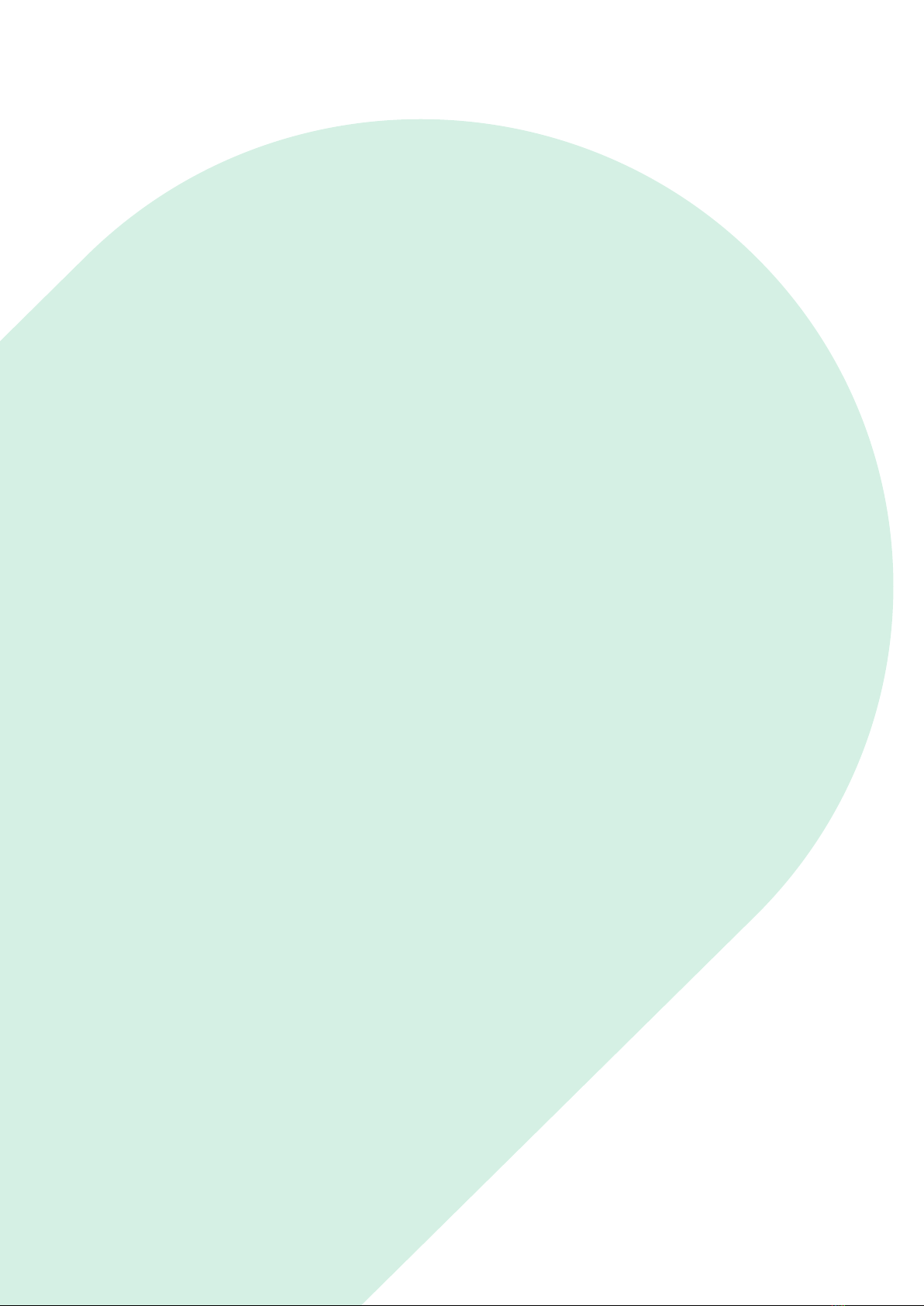
Home Screen
Once paired, your watch will synchronize its time to match
your phone. Press and hold the watch screen to switch
between downloaded home faces. More can be downloaded
through the Evolve Active app, and you can even set your
own custom background picture. Swipe from the top to
access quick settings, from the bottom for messages, and
from the left to access the icons face.
Messages
Turning on SMS notification in Device in the Evolve Active
app will allow the watch to receive and save up to 7
messages. It will buzz and give you a notification for
incoming messages. The message can be reviewed and
stored. New messages will supersede the older messages.
You can also enable notifications for other apps like
WhatsApp and Snapchat in the app’s message notification
settings.
Quick Settings
Do not disturb – Stops the watch from receiving texts & calls
Vibrate – Turns the vibration on the watch on/off
Weather – Shortcut to the Weather screen
Brightness – Adjust screen brightness with the + and – icons.
Settings – Shortcut to the Settings screen
Settings
In the settings page, you will find the following:
Brightness – Adjust screen brightness
Search Phone – Makes your phone play a sound to help you
locate it (needs ringtone on)
Download APP – QR code for the official Evolve Active app
Power off – Turn off the device, press yes to confirm. Can
also be done by holding power button for 2 seconds
Restore Factory Settings - unpair any devices and remove all
user data from the watch. (WARNING: CANNOT BE UNDONE)
Product Info – Displays the model, version, and mac address
of your watch.
Unpair device
For Android phones, the device can be disconnected from
your mobile phone by simply tapping on Disconnect the
device. For iPhone after tapping disconnect you need to tap
on the symbol on the right in Settings -> Bluetooth and
choose to ignore the device. As shown below:
Frequently Asked Questions (FAQs)
1. Why does the smart watch automatically disconnect/
unpair when the Android screen goes out?
Most Android devices have a battery saver feature to quit
out of an app once you’re done using it, which can
sometimes happen in error after not using the app for a
short time. The way to change this is different depending on
the Android phone but for most it can be done in Settings ->
Apps -> Evolve Active, then making sure “Allow background
activity” is on, battery optimization is disabled and
notifications and permissions are turned on.
Why does the smart watch not receive message notifica-
tions?
1.) In the Evolve Active app, tap device and make sure
SMS notifications are on.
2.) Please confirm that messages can be displayed
normally in the mobile phone notification bar. The
message push on the smart watch is completed by
reading the message from the mobile phone notifi
cation bar. The smart watch will not receive the
message push if there is no message in the mobile
phone notification bar. (You need to find notification
settings in the mobile phone settings, and turn on the
notification switch of any apps you would like
notifications from)
3.) In phone settings, enter "Notification Access" on the
top search box, make sure Evolve Active is on.
Icons Page
On the Icons page you will find the following:
Brings you to the weather face
Brings you to the sleep face
Shows your messages
Gives you a list of 6 exercises to track activity in,
running, walking, mountaineering, cycling, basketball
and swimming
Brings you to the music player
Brings up the settings screen, more info further on
Brings up the heart rate screen
Brings up the blood pressure screen
Brings up the blood oxygen screen
Timer, tap on the right-side icon below to start timing,
tap on the icon again to pause timing and the icon on
the left restarts the time
phone before the data can be obtained. Weather data won’t
be updated if the watch and phone are not connected.
Music
After connecting with the mobile phone, the
smart watch can control the music player of
the mobile phone. When the mobile phone plays
music, you can use the controls to play, pause,
skip, or go back a song.
Blood Pressure
Can be found on the icons page as BP, the blood
pressure should be measured in a rested state
for optimum accuracy. Take a rest for at least
5 minutes before measurement. Avoid any intense
distractions, measure three times repeatedly at an
interval of 2 minutes. Record the average value of readings
measured three times.
Blood Oxygen
Blood oxygen saturation (SpO2) is the
percentage amount of Oxyhemoglobin (O2Hb)
which has been oxygenated in the blood and
the total amount of hemoglobin (Hb, hemoglobin)
which can be oxygenated. It means the concentration of
oxygen in blood.
Note: The blood pressure and blood oxygen data are for
reference only and should not be used as a basis in medical
aspects.
Pedometer
The pedometer face shows your steps taken
for that day. Wear the smart watch on wrist
and the smart watch can automatically count
steps, distance, and calories.
Heart Rate Measurement
The heart rate sensor can provide real-time
dynamic heart rate data. Ensure there is no
dust/debris on the sensor. Position on the wrist
is important so please ensure the sensor is not
sitting on the wrist bone to avoid inaccurate results.
Note: Please ensure the watch is worn securely. If worn too
loose, the sensor may not give an accurate reading.
Sleep
The watch will detect inactivity and record
your sleeping patterns. It separates deep
sleep and light sleep and summarize the total
time spent sleeping to help you monitor your
sleep quality. The sensor can measure your sleep quality
according to the range and frequency of wrist movements
when you sleep.
Weather
The weather page will display the current
weather forecast plus in your area. Swipe up
on the weather icon to display the weather
forecast for the next 2 days.
For weather information, watch must connect with smart
Reminders
In the Evolve Active app you can set reminders and alarms for
Inactivity, drinking and medication. These can be found in the
Device section of the app and you can set how long they last
for, and for how often to remind you during this time.
Remote Selfie
Under reminders, you can find the remote selfie option,
allowing you to control your phone’s camera remotely to take a
picture from further away.
Automatic Heart Rate Test
Open the app > More settings > Automatic Heart Rate Test.
When the automatic heart rate test is turned on, the smart
watch will measure your heart rate every hour and you can
view your heart rate graph in the app.
Faces
Swipe from left and right to navigate across the faces of
your watch, faces are shown below in order from left to right.
2. Can I use this in a hot bath?
No, hot water produces a lot of water vapor, which can
easily get into the smart watch compared to liquids. When
the temperature drops down, the vapor will condensate into
liquid droplets which will most likely cause a short circuit
and render the watch unusable.
3. Why is the Bluetooth connecting icon flashing? Answer:
Disconnect/unpair and connect/pair the watch and phone
again to fix this
Note: For more frequently asked questions, please refer to the
Evolve Active User Manual
STK EVOLVE GEN 2 24 Month Warranty
STK Evolve Gen 2 is covered by a 24 months (2 year) warran-
ty against defects in the materials and workmanship under
normal use.
If a hardware defect occurs within the period of 24 months,
STK will either replace defective part or provide a replace-
ment product, proof of purchase is required for this process.
A replacement product or part assumes the remaining war-
ranty of the original product or 24 months from the date of
replacement or repair, whichever is longer.
When a product is exchanged or part of product is ex-
changed, any replacement becomes your property and re-
placed item becomes STKs property. Parts provided by STK in
fulfillment of this warranty obligation must be used in prod-
ucts for which warranty services is claimed. When returning
products under warranty, it must be returned along with
original packaging and retailer receipt. Without receipt, the
of your package for your replacement to arrive.
EU DECLARATION OF CONFORMITY
This product conforms with Radio Equipment Directive
(RED)2014/53EU.
You can download the full declaration letter from our
website. See below URL link for details
www.stklife.com
warranty will be considered invalid.
It is your responsibility to back up any data. If sent in for
a repair or replacement and data is lost, STK claim no
responsibility for this. STK is not responsible for product
failure caused by noncompliance with product
instructions. The warranty does not include shipping,
this must be shipped by the customer.
No reseller, agent, or employee is authorized to make any
modification, extension, or addition to this limited
warranty, if any term is held to be illegal, or
unenforceable, the legality or enforceability or the
remaining terms shall not be affected or impaired.
STK EVOLVE GEN 2 Disclaimer
The Gen 2 Smart watch is designed to assist monitoring
aspects of your health but should never replace the
professional advice of your health advisor. The Evolve
Gen 2 Smart watch is not licensed to prescribe medical
conditions or any kind or determining the effects of any
specific exercise on a medical condition.
RETURNS
If your Evolve Gen 2 should ever need to be replaced
under warranty, send your Watch along with proof of
purchase to the following address:
YouTec Limited
PO BOX 491
HA4 0EJ
UK
Because of possible loss, we recommend insuring your
watch. Please allow 2/3 weeks from the date of receipt
Other STK Professional Audio Watch manuals