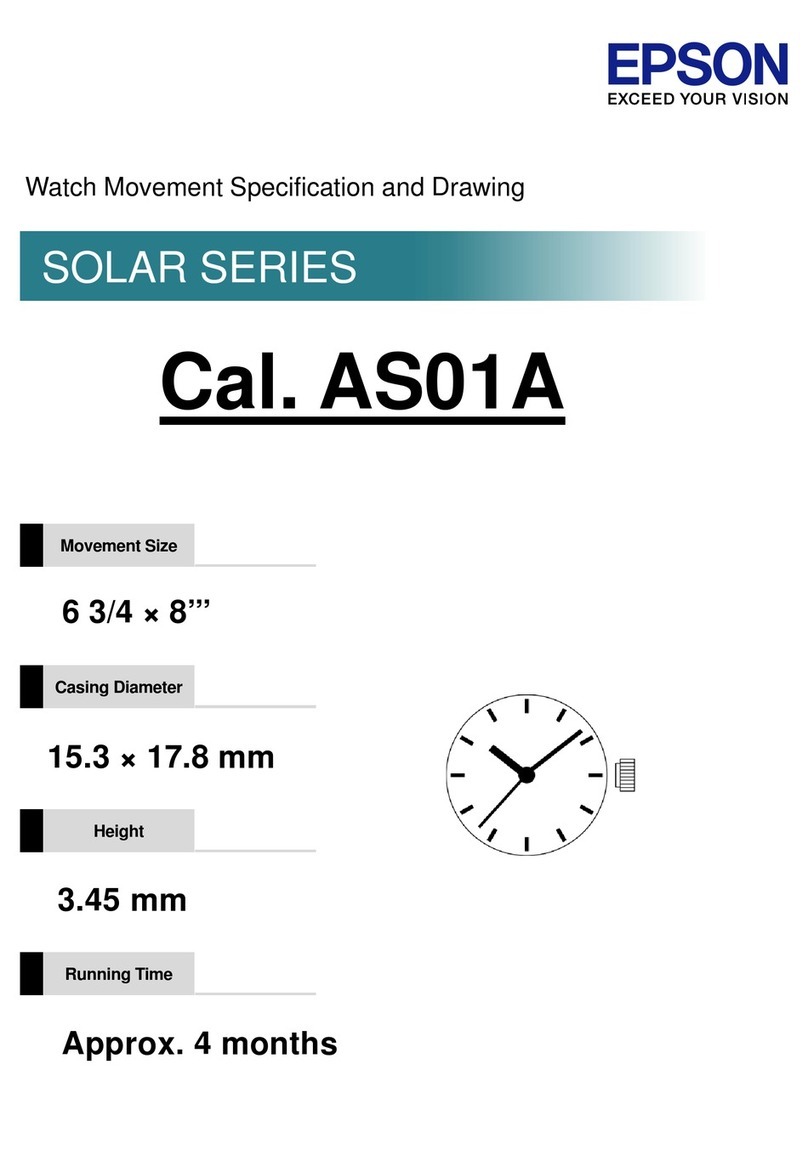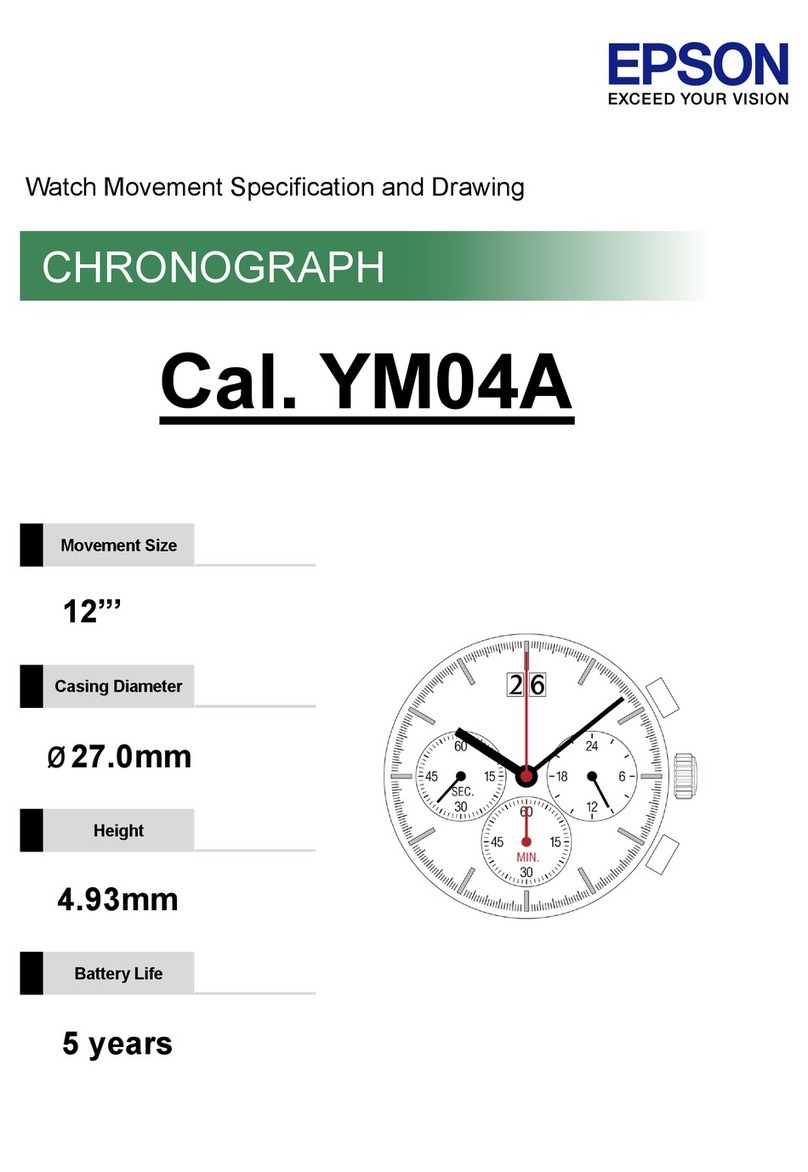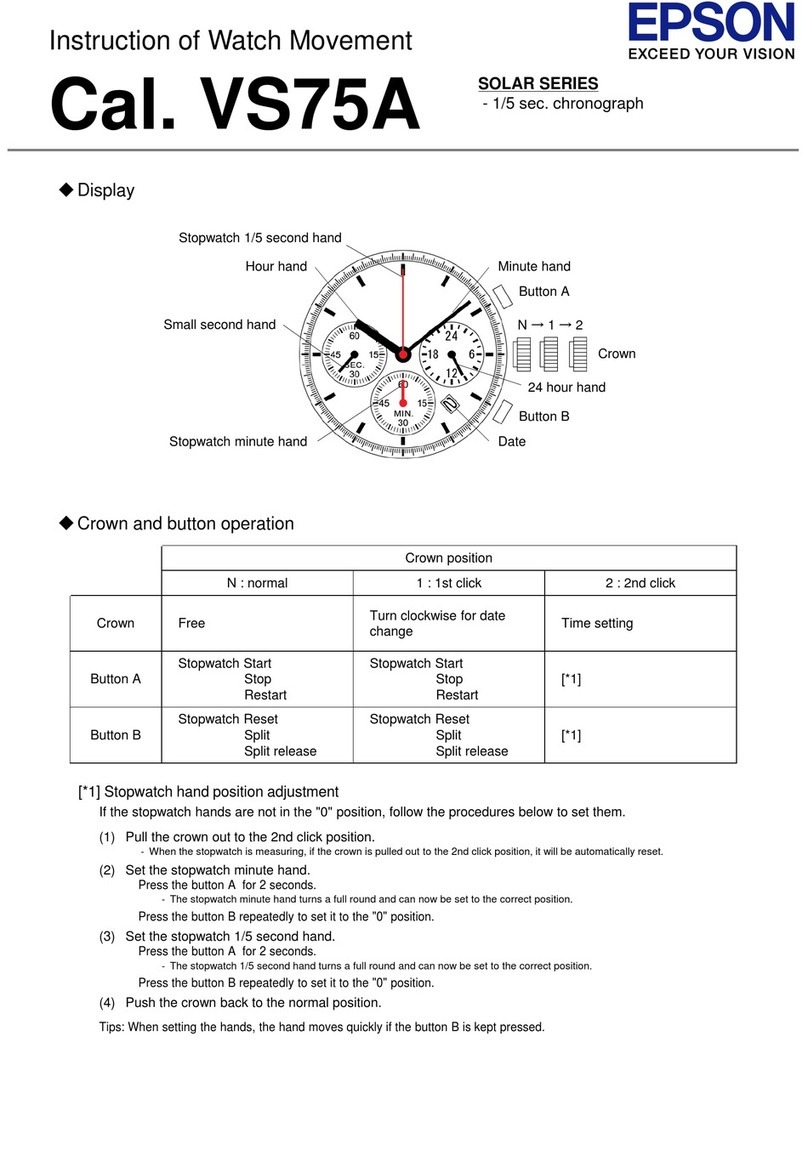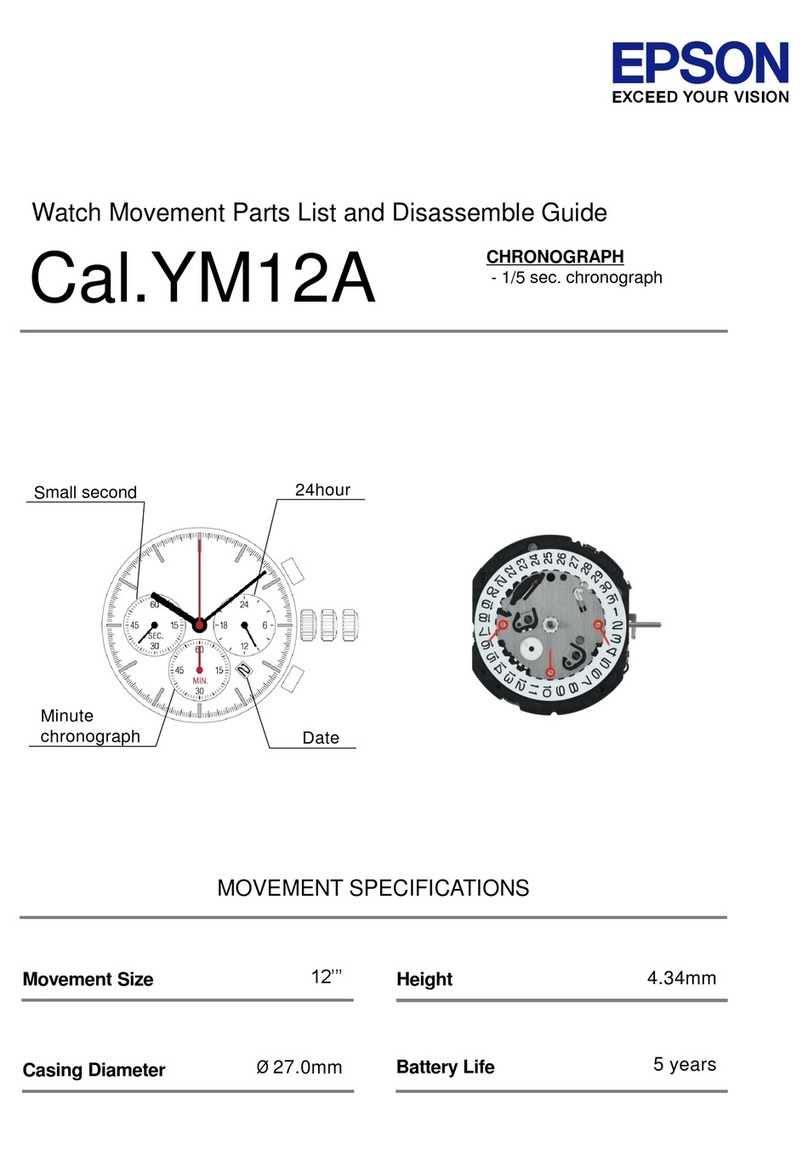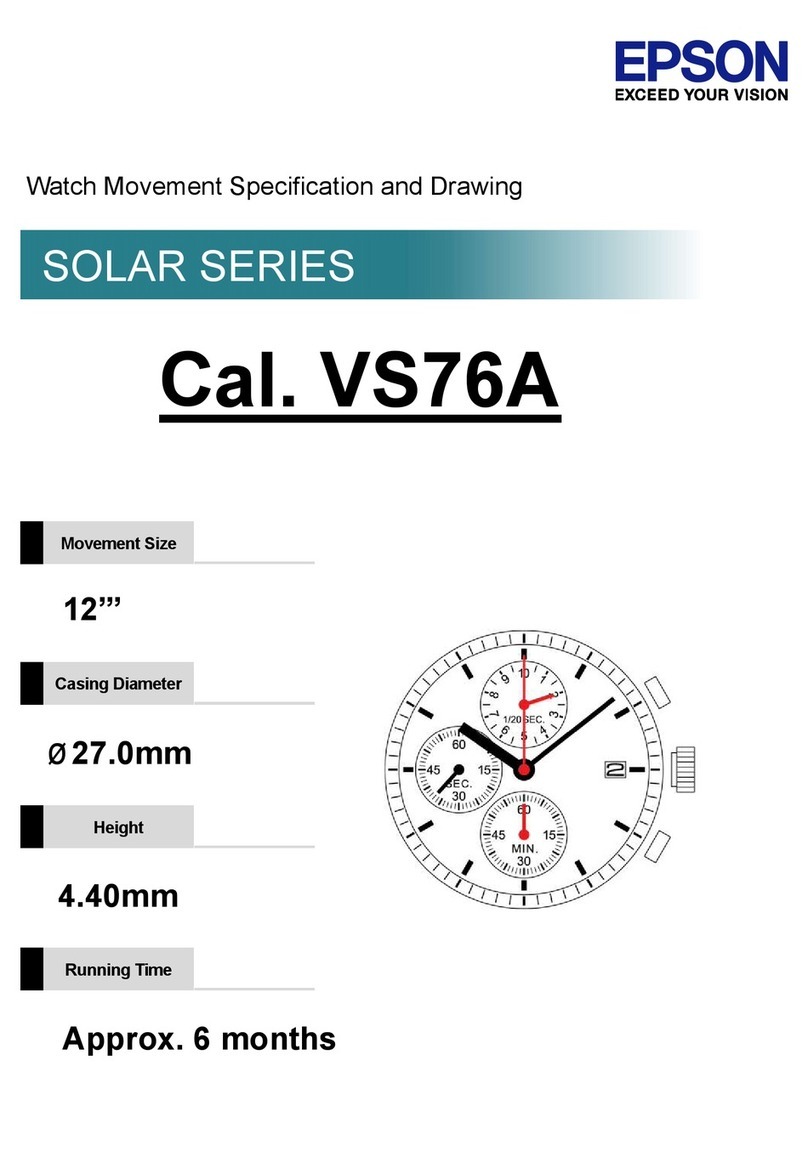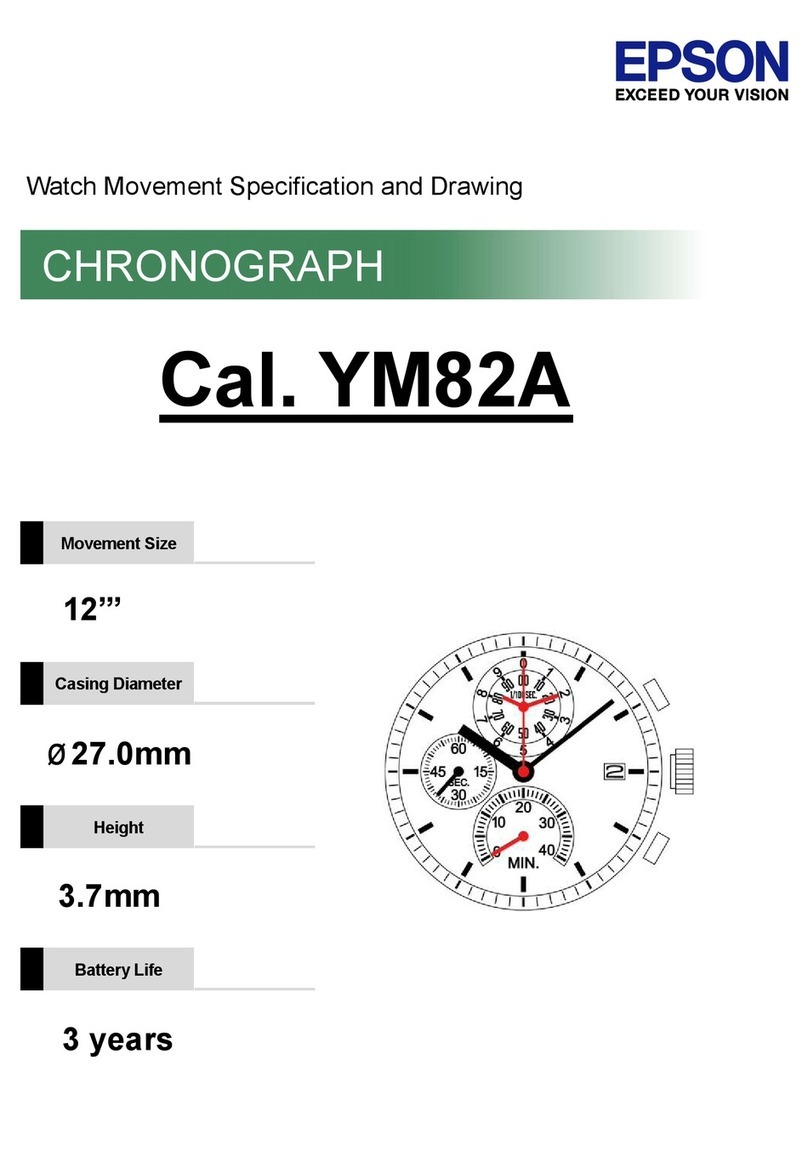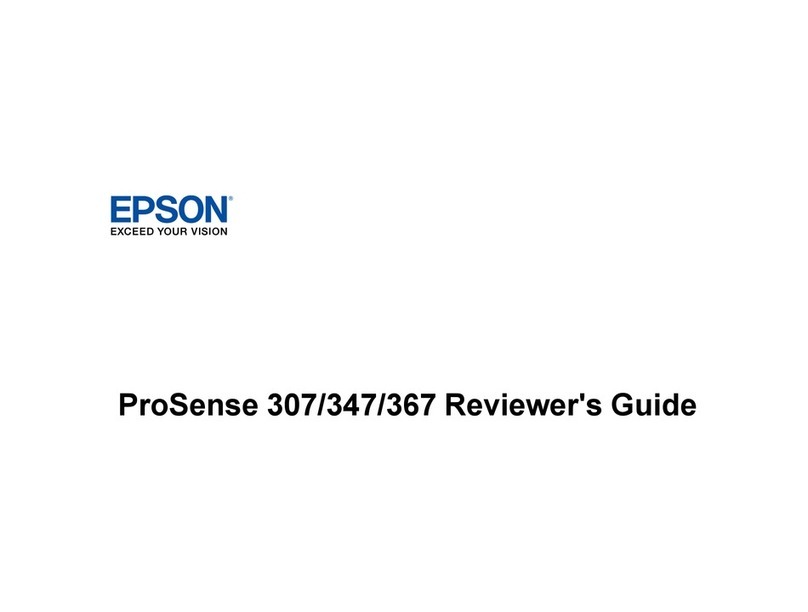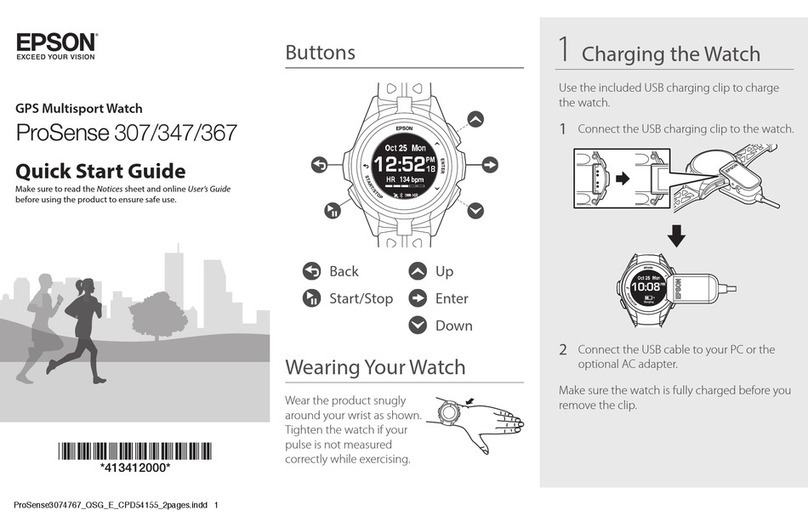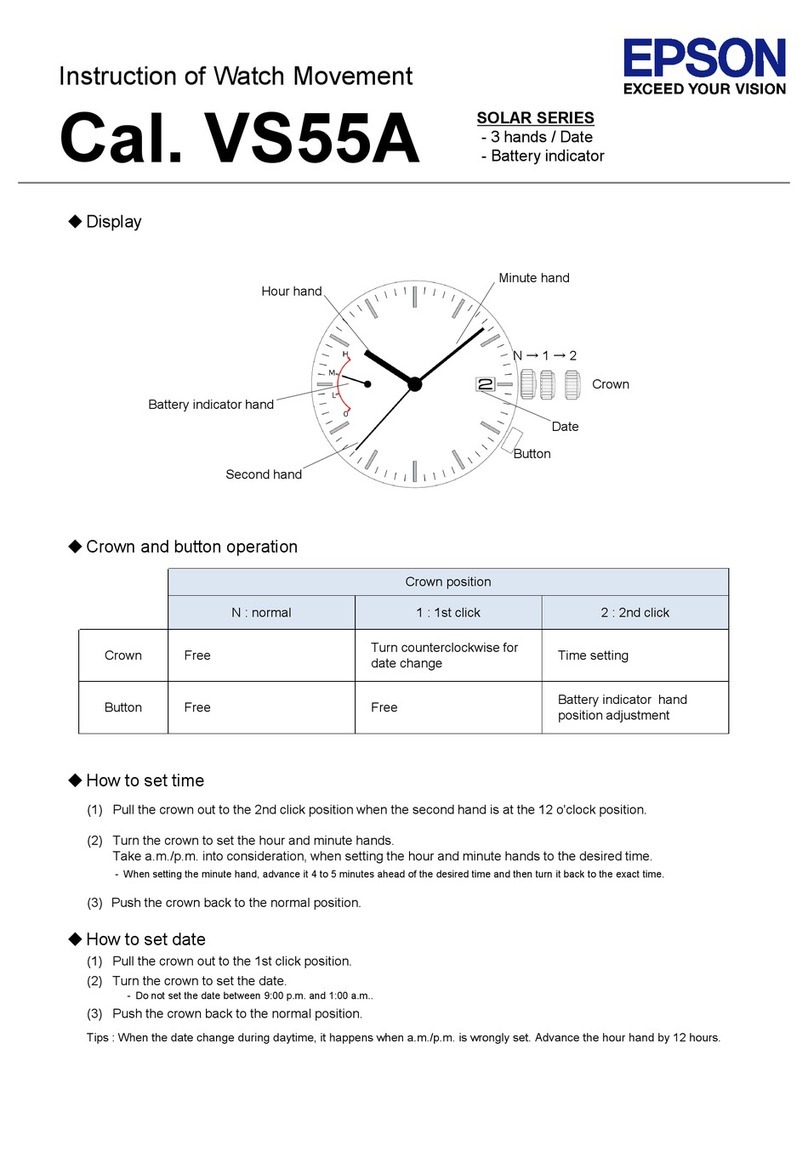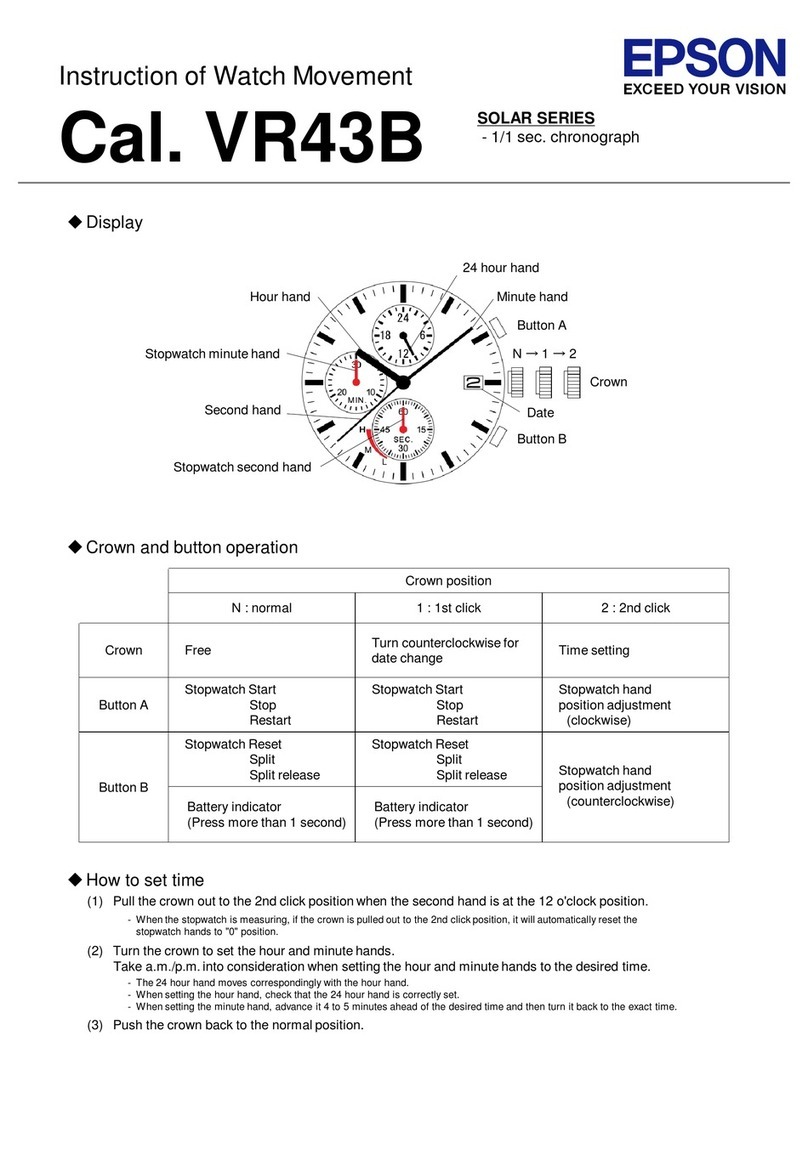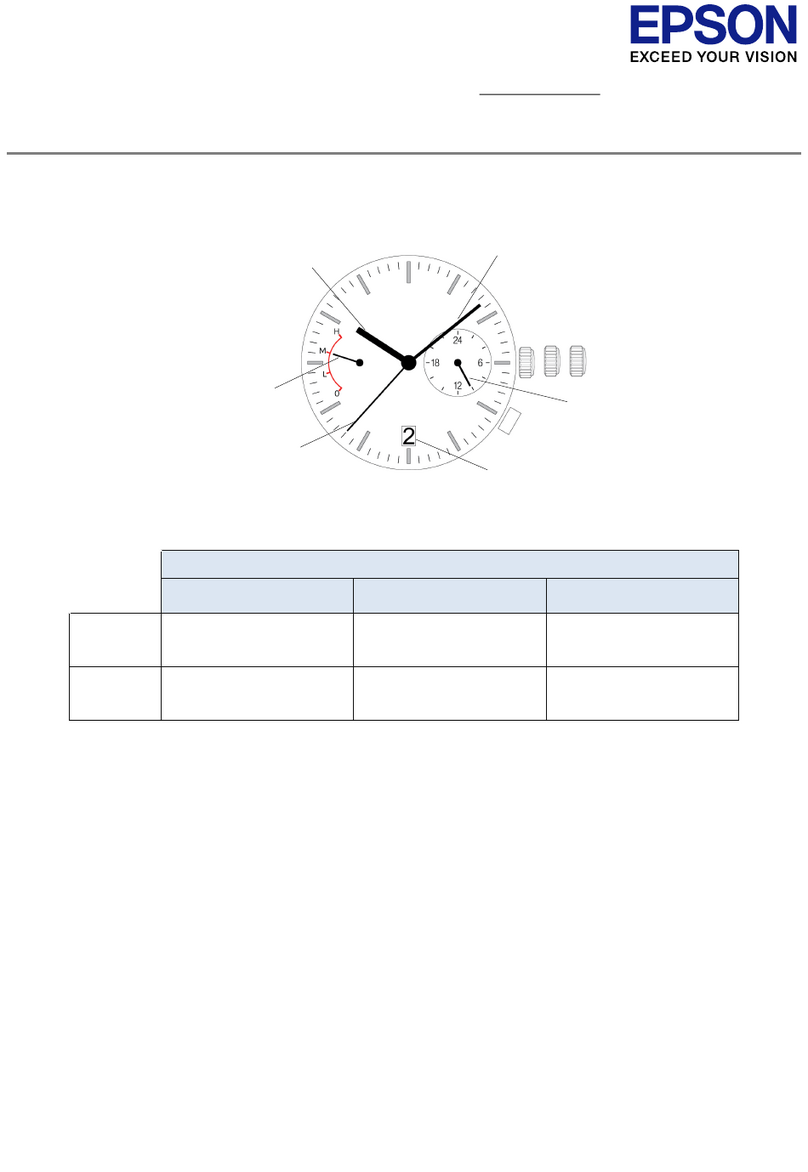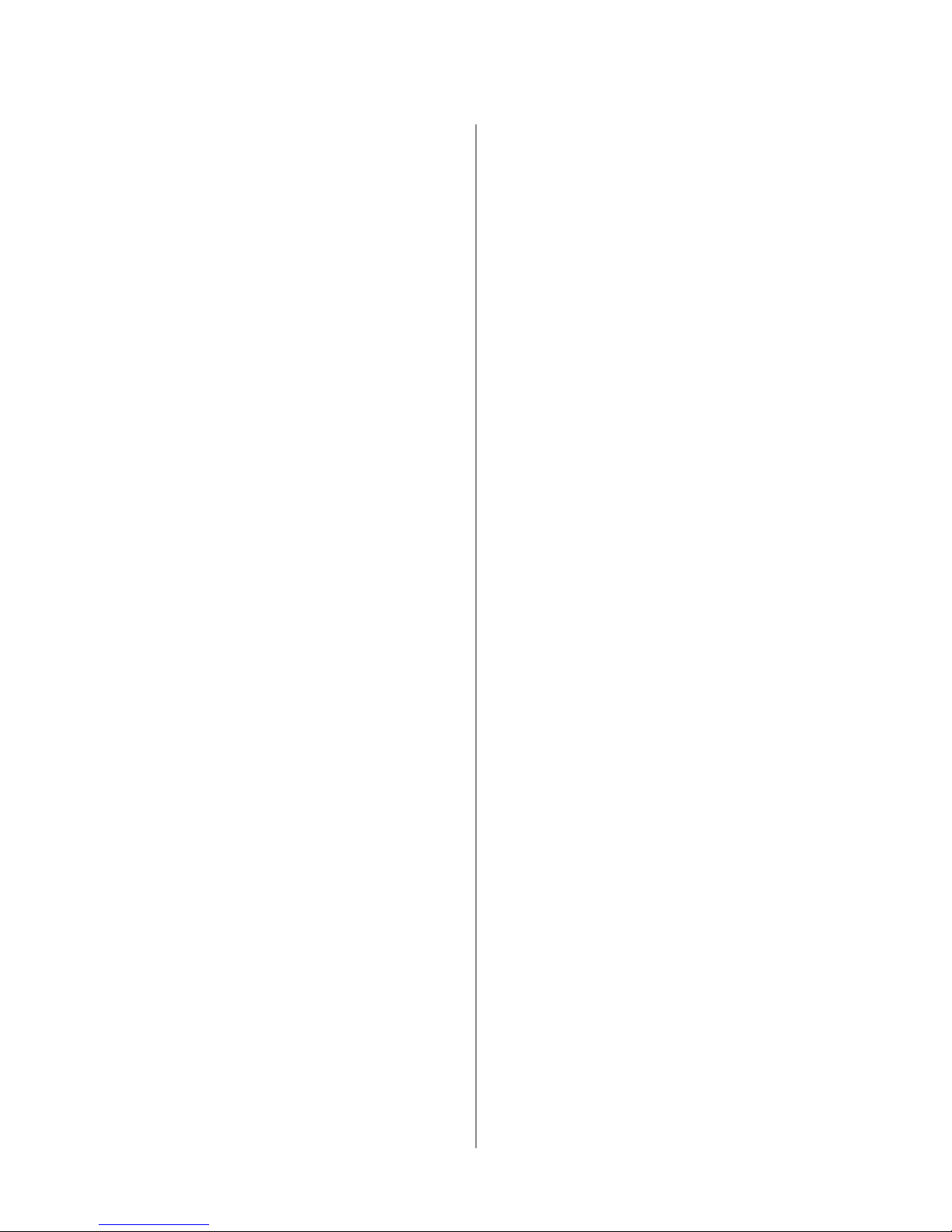Contents
Introduction
Features.................................3
Using this Device Safely
SymbolsinthisManual......................8
NotesonUsage............................9
AbouttheDeviceandAccessories............9
AbouttheCradle.......................10
NotesonStorage..........................10
NotesonElectromagneticWaves..............10
Preparing and Basic Operations
CheckingtheItemsProvided.................13
BasicOperations..........................14
Changingscreens.......................14
Functionofeachbutton..................16
Tap.................................20
Alarm(Tones/Vib.)......................20
Charging...............................22
BeforeUse............................22
Charging.............................23
InitialSettings............................26
AbouttheBattery.......................28
Wearingthedevice........................29
SpecifyingaGPS(GPSPositioning)............30
MeasuringFunctionfortheDevice..........30
GPSPositioning........................31
MakingPreciseMeasurements..............33
SupportstheQuasi-ZenithSatelliteSystem.....33
EducatingYourStrideSensor................34
AbouttheStrideSensor...................34
EducatingtheStrideSensor................34
Measurableitems.........................35
Measure
Measuring Time, Distance, and Speed
(ChronographFunction)....................38
Whatisthechronographfunction?..........38
Measuring............................39
ScreenDisplay.........................41
Setting a Time and Distance for Hard and Light
Workouts(IntervalFunction).................43
WhatistheIntervalFunction?..............43
Setting Interval Conditions and Measuring. . . . . 44
Loading Interval Conditions that have Already
beenSet..............................48
ScreenDisplay.........................50
Measure until the time or distance set in advance
isreached(Goalfunction)...................51
Whatisthegoalfunction?.................51
Measuring by Setting the Time or Distance. . . . 52
ScreenDisplay.........................55
Recording Laps Automatically (AT Lap
Function)...............................56
Automatically Start/Stop Measuring (AT Pause
Function)...............................58
Setting a Pace and Measuring (Target Pace
Function)...............................60
Checking Measurement Data (History
Function)
CheckingMeasurementData.................63
Measurement Data that can be Checked in
History...............................63
Deleteunnecessarymeasurementdata........64
Measuring Heart Rate
MeasuringHeartRate......................67
Displaying the Measured Heart Rate Screen. . . . 67
Data Management Using the Web
Application (RUNSENSE View)
What is the Web Application (RUNSENSE
View)?.................................69
InstallingRunConnect.....................72
Creating an Account (When Using for the First
Time)..................................73
UploadingMeasurementData................75
CheckingUploadedMeasurementData.........78
Measurement Settings in the PC
Application (Run Connect)
What is the PC Application (Run Connect). . . . . . 82
Starting Run Connect and Displaying the Settings
Screen.................................84
SettingtheATLapFunction.................86
SettingATLap.........................86
User Manual
Contents
6