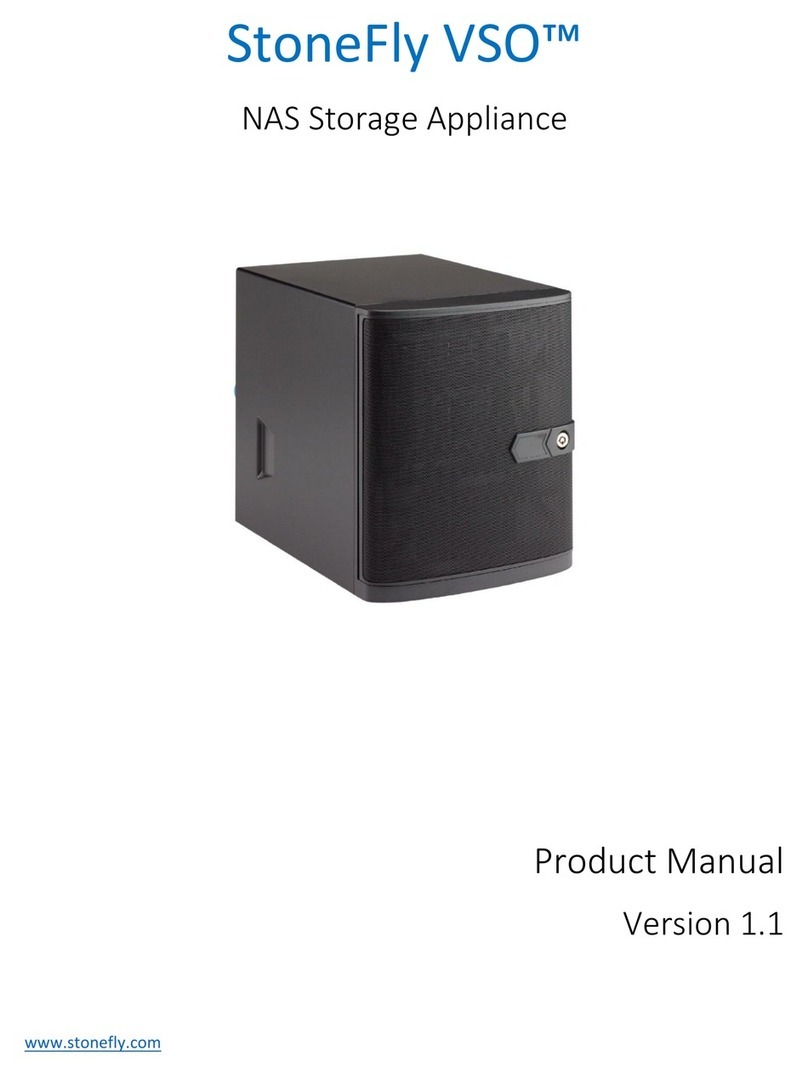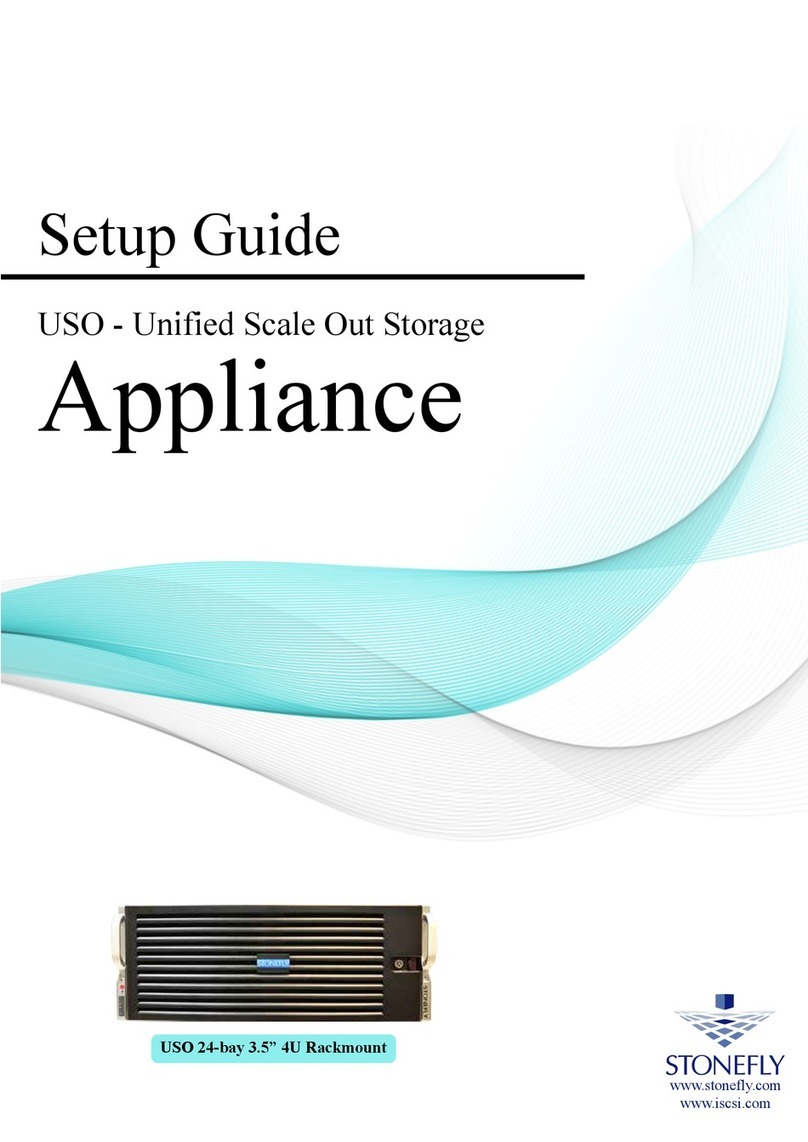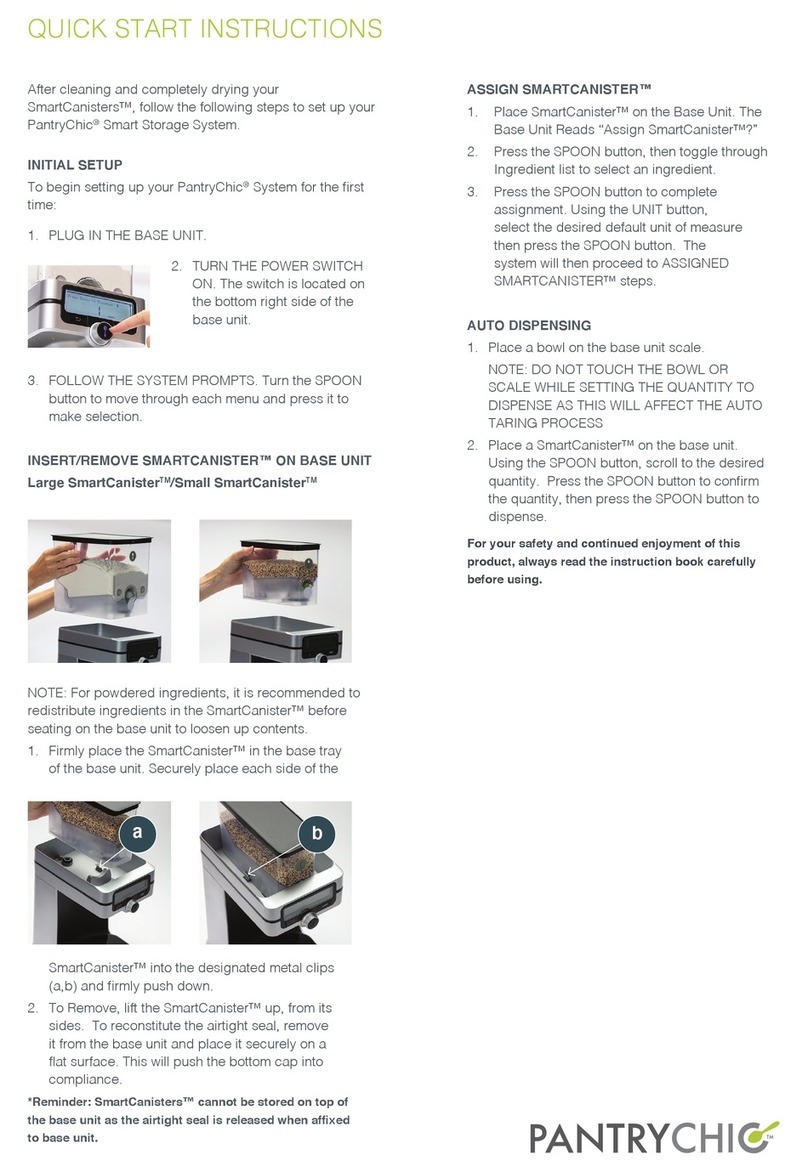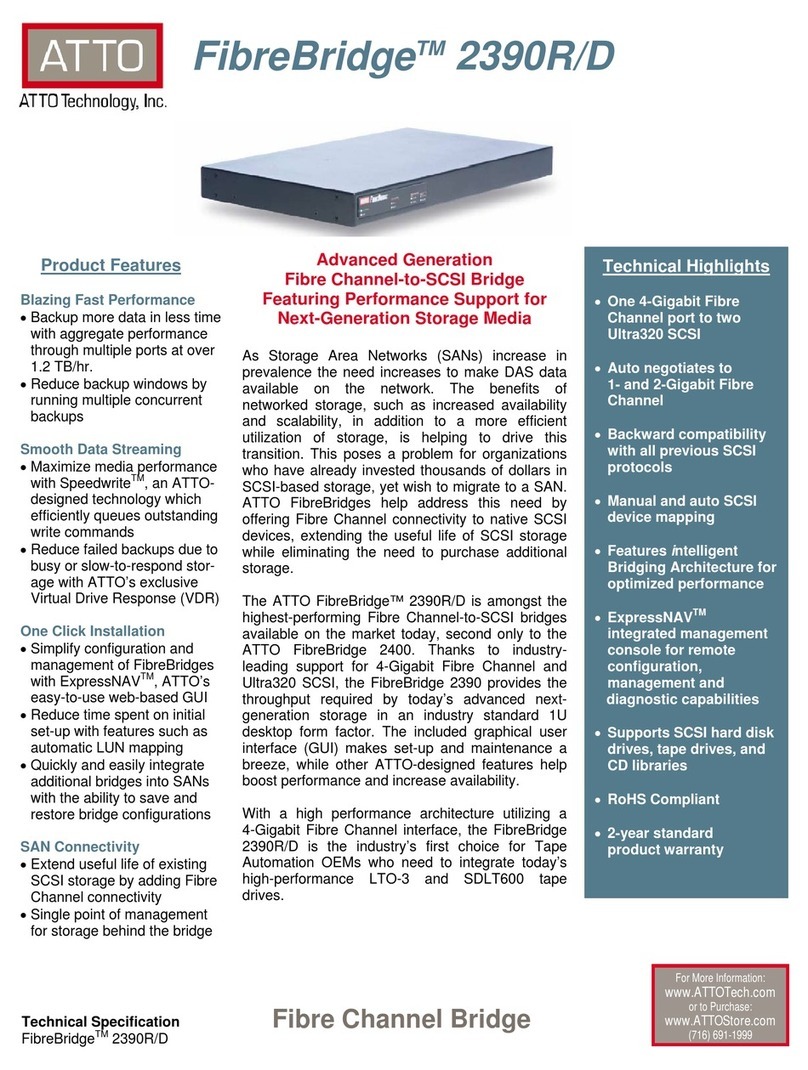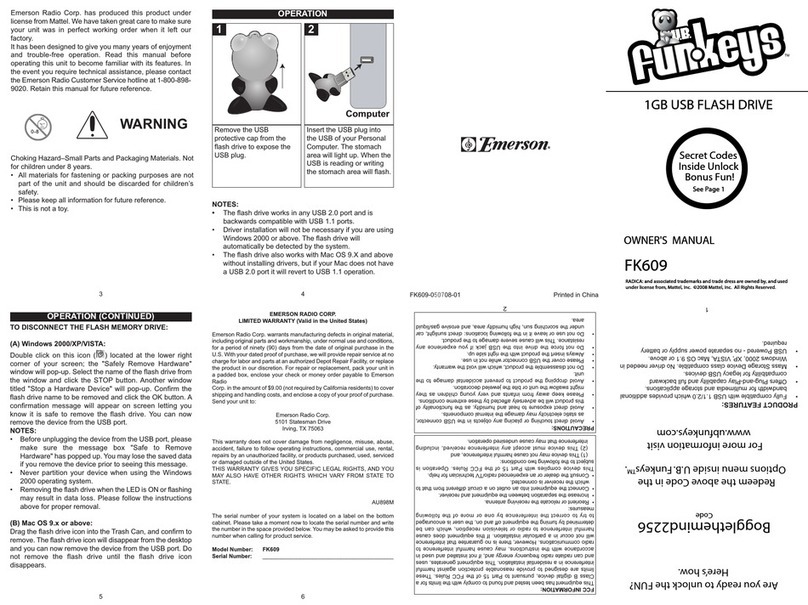STONEFLY I Series User manual

Setup Guide
USS
Unified Storage and Server
Hyperconverged Appliance
© 2022 StoneFly, Inc. | All Rights Reserved
44-bay 4U Storage Expansion Unit
24-bay 4U Rackmount

This Page is intentionally left blank.

Copyright © 2006-2022 StoneFly, Inc.
All rights are reserved. No part of this document may be photocopied or reproduced without
the prior written consent of StoneFly.
The information contained in this document is subject to change without notice. StoneFly
shall not be liable for errors contained herein or for consequential damages in connection
with the furnishing, performance, or use of this material.
StoneFly, the StoneFly logo, Storage Concentrator, Integrated Storage Concentrator, ISC,
Modular Storage Concentrator, StoneFly Backup Advantage, StoneFusion, StoneFly
Replicator CDP, ValueSAN, Unified Scale Out, USO, Super Scale Out, SSO, Twin Scale
Out, TSO, Unified Storage & Server, USS, Unified Deduplicated Storage, UDS, Unified
Encrypted Storage, UES, OptiSAN, StoneFly Voyager, DR365, DR365 Fusion, StoneFly
Mirroring, Storage Concentrator Virtual Machine, SCVM, Software-Defined Unified
Storage, SDUS, and StoneFly Cloud Drive are property of StoneFly, Inc.
Other brands and their products are trademarks or registered trademarks of their respective
holders.

© 2022 StoneFly, Inc. | All Rights Reserved P a g e | 3
Table of Contents
1.1 Introduction ..................................................................................................................5
1.1.1 Icons......................................................................................................................6
2.1. Rack Installation Instructions........................................................................................8
2.2. Power Up & Initial Access..........................................................................................13
2.2.1 Expansion Unit Connections................................................................................14
2.3. Configuring IPMI KVM..............................................................................................14
Accessing the IPMI Interface .............................................................................................18
2.4. VMware Management Network Configuration............................................................22
2.5. Steps to Configure SCVM Management Port (VMware).............................................30
2.6. Hyper-V Management Network Configuration............................................................33
2.7. Steps to Configure SCVM Management Port (Hyper-V).............................................38
2.8 KVM Management Network Configuration ................................................................42
2.9 Steps to Configure SCVM Management Port (KVM)..................................................45
2.10 Configuring the SCVM...............................................................................................48

StoneFly USS Setup Guide Introduction
© 2022 StoneFly, Inc. | All Rights Reserved P a g e | 4
Chapter-1: Introduction

StoneFly USS Setup Guide Introduction
© 2022 StoneFly, Inc. | All Rights Reserved P a g e | 5
1.1 Introduction
This document is aimed for system administrators who would like to know how to get started
with StoneFly USS Appliance. It describes initial steps for launching the appliance.
The StoneFly USS is the ideal purpose-built hyperconverged infrastructure solution for
enterprise virtual workloads which allows you to consolidate compute, storage, and networking
into one easy to manage appliance.
This guide gives an overview of the product, rack mounting instructions and initial installation
procedure. Information for using the features of the StoneFusion software is found in the Storage
Concentrator User Guide.
StoneFly Resource Library
The StoneFly SCVM™ Webpage
Each StoneFly USS comes preconfigured with VMware vSphere or Microsoft Hyper-V
hypervisor, a StoneFly SCVM™ Virtual Storage Controller, and an Enterprise Backup Engine
running on a second VM. Additional Virtual Machines can be installed on the USS as needed as
long as adequate processing cores and system memory are available to support those VMs.
Contact your StoneFly sales representative for details.
USS 24-Bay / 4U Model (with front bezel)
Available USS appliance series and models include:
Appliances
Processor(s)
System Memory
Network
I-Series
8 to 36-bay
4 to 8-Core
8 to 64GB
1/10/40Gb
D-Series
4 to 36-bay
4 to 8-Core Xeon
32 to 128GB
Dual 10Gb
XS-Series
4 to 36-bay
10 to 28-Core
Xeon
32 to 512GB
Dual
1/10/40/100Gb
XD-Series
8 to 36-bay
Dual 10 to 28-
Core Xeon
64GB to 1TB
Dual
1/10/40/100Gb
For detailed hardware specifications, contact StoneFly sales.

StoneFly USS Setup Guide Introduction
© StoneFly, Inc. 2022 | All rights reserved P a g e | 6
1.1.1 Icons
Icon
Type
Description
Note
Special instructions or information
Warning
Risk of system damage or a loss of data

StoneFly USS Setup Guide Initial Installation
© StoneFly, Inc. 2022 | All rights reserved P a g e | 7
Chapter-2: Initial Installation

StoneFly USS Setup Guide Initial Installation
© StoneFly, Inc. 2022 | All rights reserved P a g e | 8
2.1. Rack Installation Instructions
This section provides information on installing the StoneFly USS appliance into a rack or cabinet with
the rails provided. There are a variety of rack/cabinet units on the market, which may mean that the
assembly procedure will differ slightly. You should also refer to the installation instructions that came
with the rack unit you are using.
NOTE: This rail will fit a rack/cabinet between 26.5" and 36.4" deep.
Identifying the Sections of the Rack Rails
The USS appliance package includes one pair of rack rail assemblies in the rack mounting kit. Each
assembly consists of an inner rail that secures the appliance with the chassis and an outer rail that is
attached directly to the rack. The inner rails are etched with “L” (left side) and “R” (right side) to make
them easily distinguishable.
Identifying the Rack Rails

StoneFly USS Setup Guide Initial Installation
© StoneFly, Inc. 2022 | All rights reserved P a g e | 9
Locking Tabs
Each inner rail has a locking tab. This tab locks the chassis into place when installed and pushed fully
into the rack. These tabs also lock the chassis in place when fully extended from the rack. This prevents
the server from coming completely out of the rack when the chassis is pulled out for servicing.
Releasing the Inner Rail
Each inner rail has a locking latch. This latch prevents the server from coming completely out
of the rack when the chassis is pulled out for servicing. To mount the rail onto the chassis, first
release the inner rail from the outer rails.
Releasing the Inner Rail from the Outer Rails:
1.
Pull the inner rail out of the outer rail until it is fully extended as illustratedbelow.
2.
Press the locking tab down to release the inner rail.
3.
Pull the inner rail all the way out.
4.
Repeat for the other outer rail.
Extending and Releasing the InnerRail

StoneFly USS Setup Guide Initial Installation
© StoneFly, Inc. 2022 | All rights reserved P a g e | 10
Installing the Inner Rails on the Chassis
Installing the Inner Rails
1.
Identify the left and right inner rails. They are labeled.
2.
Place the inner rail firmly against the side of the chassis, aligning the hooks on the sideof the
chassis with the holes in the inner rail.
3.
Slide the inner rail forward toward the front of the chassis until the quick releasebracket
snaps into place, securing the rail to the chassis.
4.
Optionally, you can further secure the inner rail to the chassis with a screw.
5.
Repeat for the other inner rail.
Installing the InnerRails
Inner Rails Installed on the Chassis

StoneFly USS Setup Guide Initial Installation
© StoneFly, Inc. 2022 | All rights reserved P a g e | 11
Installing the Outer Rails onto the Rack
Installing the Outer Rails
1.
Press upward on the locking tab at the rear end of the middle rail.
2.
Push the middle rail back into the outer rail.
3.
Hang the hooks on the front of the outer rail onto the square holes on the front of the rack.
If desired, use screws to secure the outer rails to the rack.
4.
Pull out the rear of the outer rail, adjusting the length until it just fits within the posts of the
rack.
5.
Hang the hooks of the rear section of the outer rail onto the square holes on the rear of the
rack. Take care that the proper holes are used so the rails are level. If desired, use screws to
secure the rear of the outer rail to the rear of the rack.
Extending and Mounting the OuterRails
The rack stabilizing mechanism must be in place, or the rack must be
bolted to the floor before you slide the unit out for servicing.
Failure to stabilize the rack can cause the rack to tip over. Do not use a
two post “telco” type rack.

StoneFly USS Setup Guide Introduction
© 2022 StoneFly, Inc. | All Rights Reserved P a g e | 12
Sliding the Chassis onto the Rack Rails
Warning: Mounting the system into the rack requires at least
two people to support the chassis during installation. Please
follow the safety recommendations printed on the rails.
Installing the Chassis into a Rack
1.
Extend the outer rails as illustrated above.
2.
Align the inner rails of the chassis with the outer rails on the rack.
3.
Slide the inner rails into the outer rails, keeping the pressure even on both sides.
When the chassis has been pushed completely into the rack, it should click into the
locked position.
4.
Optional screws may be used to hold the front of the chassis to the rack.
Installing the Chassis into a Rack
Note: The figure above is for illustrative purposes only. Always install servers to the
bottom of the rack first.
Caution: Do not pick up the server with the front handles.
They are designed to pull the system from a rack only.

StoneFly USS Setup Guide Initial Installation
© StoneFly, Inc. 2022 | All rights reserved P a g e | 13
2.2. Power Up & Initial Access
These are the steps a user needs to follow in order to start using the StoneFly USS
Hyperconverged Appliance:
1- Connect both power supply modules to a power outlet using the included power cords.
2- Connect Ethernet cables to the System Management, Network (iSCSI/NAS), and IPMI
ports as shown in the diagram below:
Back Panel Connections of the USS
3- If you purchased the appliance with additional network ports, then please connect those
as well.
4- Connect a monitor to the VGA port.
5- Connect a keyboard and a mouse to the USB ports.
6- Power up (any) Expansion Units, then power up the USS appliance.
NOTE:
Serial port is not used by the USS appliance.
SAS Expansion port is only used when connecting StoneFly Expansion Units to
the USS Appliance for additional storage capacity.
Do not connect an Ethernet cable to the RAID port.
There are different configurations for network ports. Make sure to follow the
labeling on your system when connecting the Ethernet cables.
USB Ports
Data Ports
SFP+ Data
IPMI
RAID Management Port
(Do NOT connect)
Power Supply
VGA Ports
Management Ports
SAS Extension

StoneFly USS Setup Guide Initial Installation
© StoneFly, Inc. 2022 | All rights reserved P a g e | 14
2.2.1 Expansion Unit Connections
Back Panel Connections of the Storage Expansion Unit
2.3. Configuring IPMI KVM
The Intelligent Platform Management Interface (IPMI) KVM configuration allows for Remote
Management and Power Control of the StoneFly USS system. This configuration is optional
to perform, but recommended.
To configure the IPMI module, connect a keyboard and monitor to the system. Power on the
system and press the Del key to enter the BIOS setup.
Navigate to IPMI tab and go to BMC Network Configurations:
Primary Connection to
USS Appliance

StoneFly USS Setup Guide Initial Installation
© StoneFly, Inc. 2022 | All rights reserved P a g e | 15
In the BMC Network Configuration tab, select Update IPMI LAN Configuration and press
Enter:
When prompted, select Yes and press Enter.

StoneFly USS Setup Guide Initial Installation
© StoneFly, Inc. 2022 | All rights reserved P a g e | 16
From the additional list of options, select Configuration Address Source and press Enter:
From the prompt, select Static and press Enter:

StoneFly USS Setup Guide Initial Installation
© StoneFly, Inc. 2022 | All rights reserved P a g e | 17
Enter the Static IP Address, Subnet Mask and Gateway IP Address.
When entering addresses, please note:

StoneFly USS Setup Guide Initial Installation
© StoneFly, Inc. 2022 | All rights reserved P a g e | 18
1. IP Address Must be on the same subnet as USS’s Management port
2. IP Subnet Mask Same as USS’s Management port
3. Default Gateway Same as USS’s Management port
Press the “ESC” key to exit. Navigate to the Exit tab and select Save Changes and Exit.
Note: The system will require power to be removed before IPMI IP Address will take effect.
Accessing the IPMI Interface
Start a browser and navigate to the configured IP address.
Enter the following information in the login screen:
Username: stonefly
Password: Stonefly1

StoneFly USS Setup Guide Initial Installation
© StoneFly, Inc. 2022 | All rights reserved P a g e | 19
Navigate to Remote Control tab and select iKVM/HTML5:
Click on iKVM/HTML5 to launch remote console:
This manual suits for next models
3
Table of contents
Other STONEFLY Storage manuals
Popular Storage manuals by other brands

Dell
Dell PowerVault MD3260 Series Cli guide

POMCube
POMCube iCAN NetZero Plus user manual

Hitachi
Hitachi AMS 2100 Getting started guide

X-Micro
X-Micro USB2.0 Flash Stick user manual
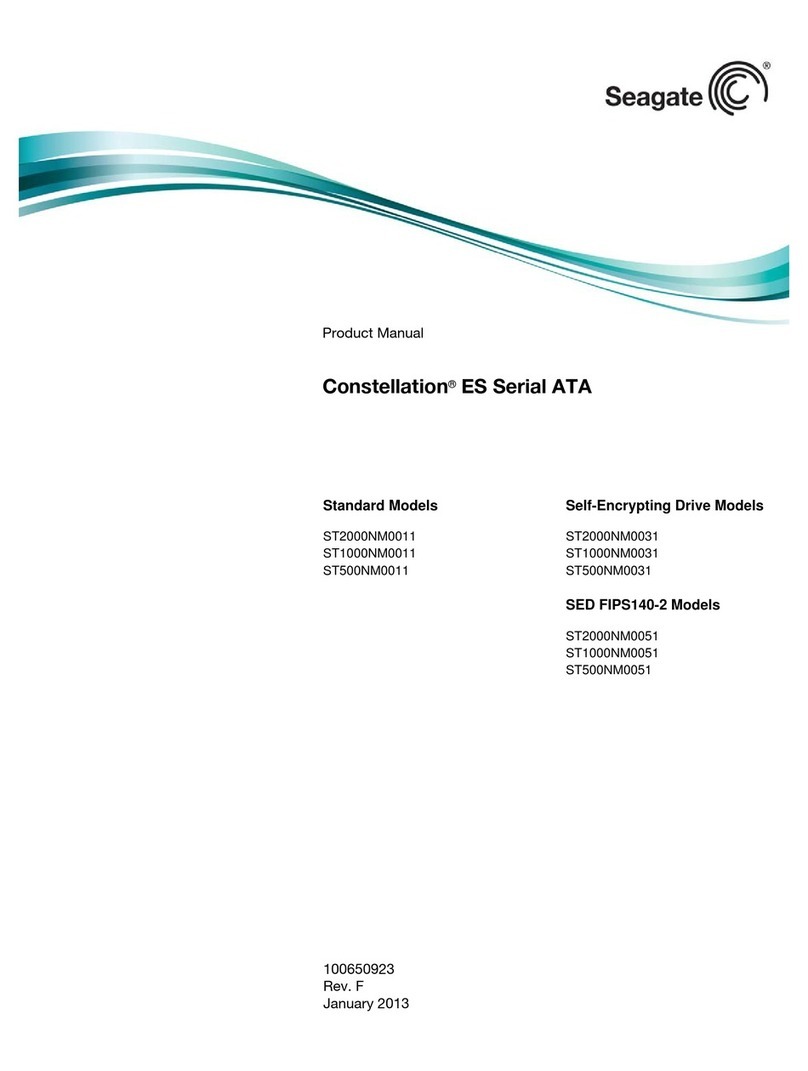
Seagate
Seagate Enterprise Capacity 3.5 HDD/Constellation ES product manual

SimpleTech
SimpleTech SimpleShare STI-NAS/160 quick start guide